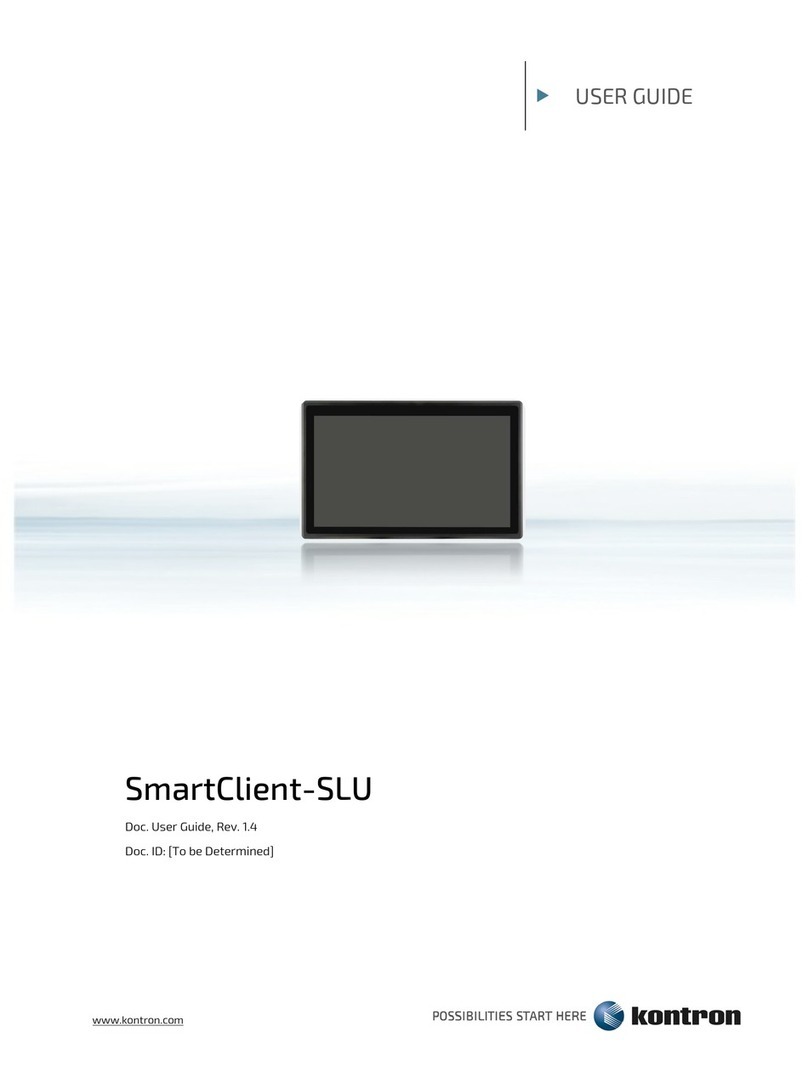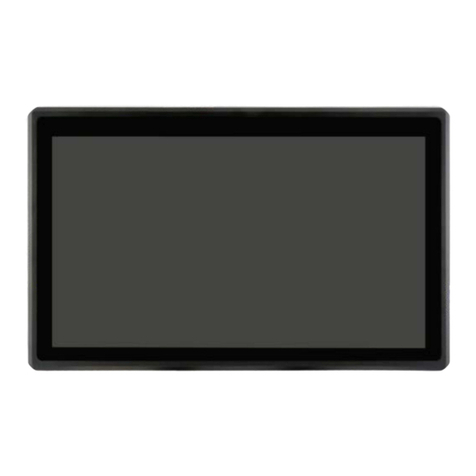FusionClient – User Guide (Rev. 1.3)
www.kontron.com // 9
product is not placed on conductive surfaces, including anti-static plastics or sponges. They can cause
short circuits and damage the batteries or conductive circuits on the product.
Lithium Battery Precautions
If your product is equipped with a lithium battery, take the following precautions when replacing the
battery.
Danger of explosion if the battery is replaced incorrectly.
Replace only with same or equivalent battery type recommended by the
manufacturer.
Dispose of used batteries according to the manufacturer’s instructions.
General Instructions on Usage
In order to maintain Kontron’s product warranty, this product must not be altered or modified in any way.
Changes or modifications to the product, that are not explicitly approved by Kontron and described in this
user guide or received from Kontron Support as a special handling instruction, will void your warranty.
This product should only be installed in or connected to systems that fulfill all necessary technical and
specific environmental requirements. This also applies to the operational temperature range of the
specific board version that must not be exceeded. If batteries are present, their temperature restrictions
must be taken into account.
In performing all necessary installation and application operations, only follow the instructions supplied
by the present user guide.
Keep all the original packaging material for future storage or warranty shipments. If it is necessary to
store or ship the product then re-pack it in the same manner as it was delivered.
Special care is necessary when handling or unpacking the product. See Special Handling and Unpacking
Instruction.
Quality and Environmental Management
Kontron aims to deliver reliable high-end products designed and built for quality, and aims to complying
with environmental laws, regulations, and other environmentally oriented requirements. For more
information regarding Kontron’s quality and environmental responsibilities, visit
http://www.kontron.com/about-kontron/corporate-responsibility/quality-management.
Disposal and Recycling
Kontron’s products are manufactured to satisfy environmental protection requirements where possible.
Many of the components used are capable of being recycled. Final disposal of this product after its
service life must be accomplished in accordance with applicable country, state, or local laws or
regulations.
WEEE Compliance
The Waste Electrical and Electronic Equipment (WEEE) Directive aims to: