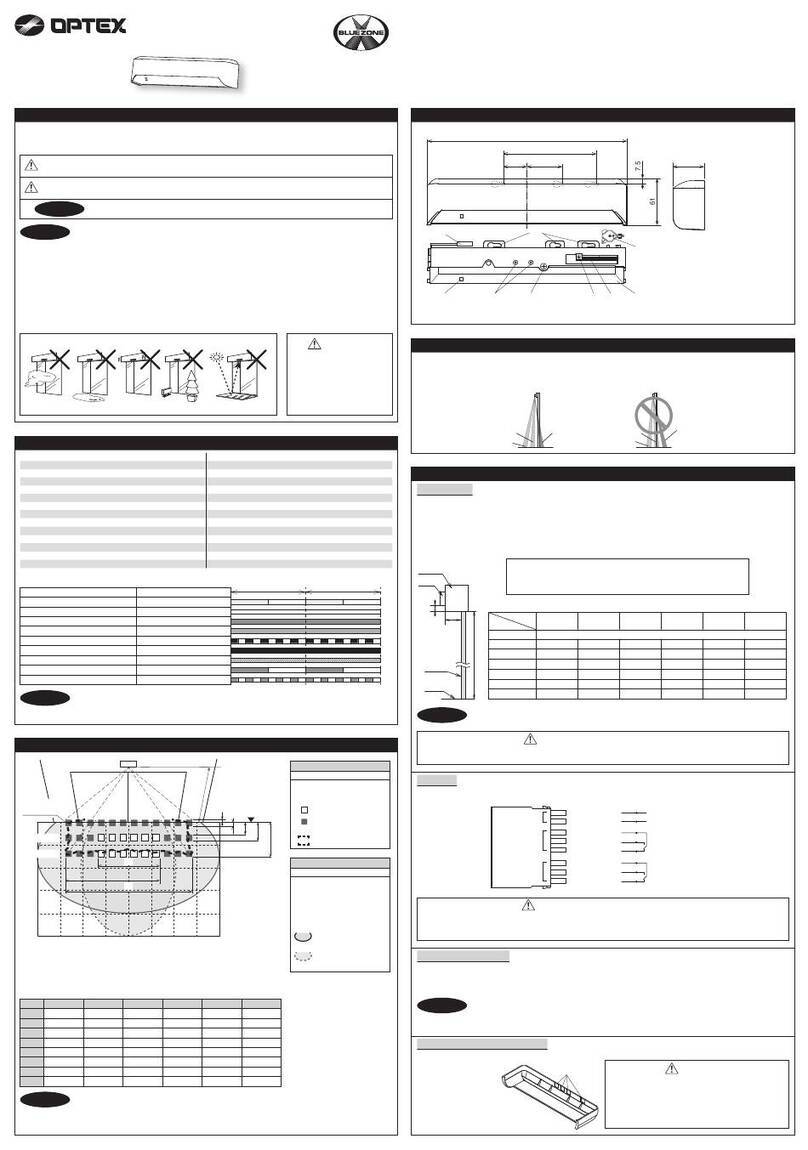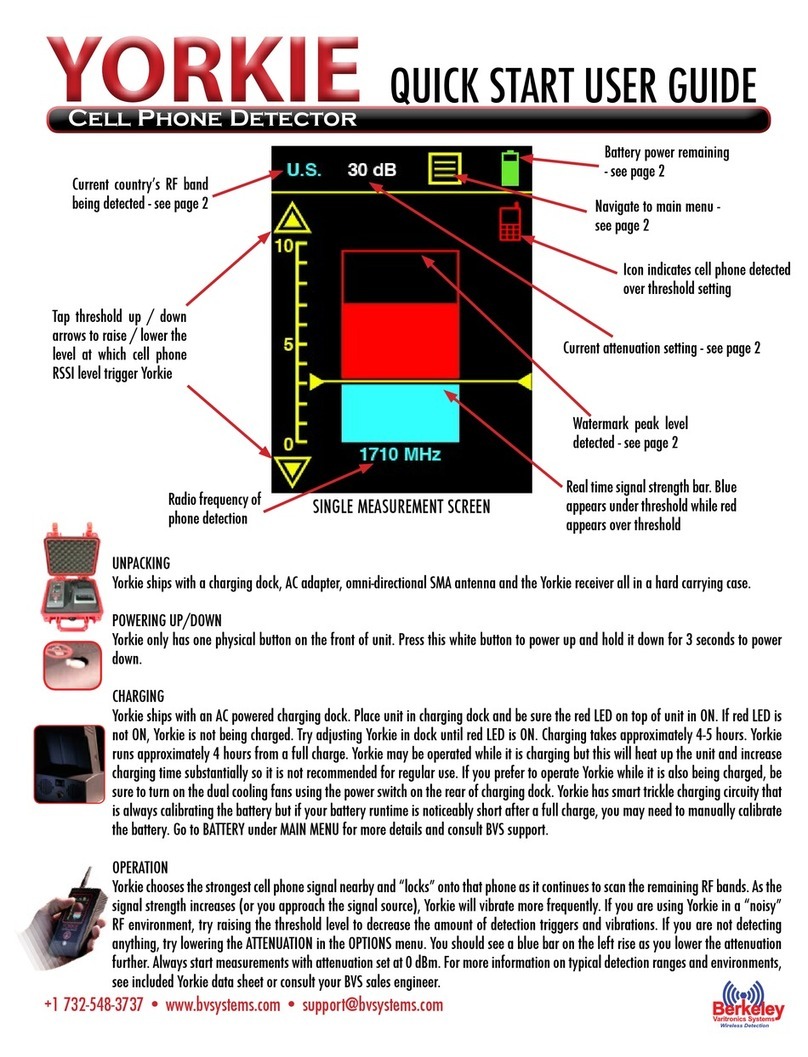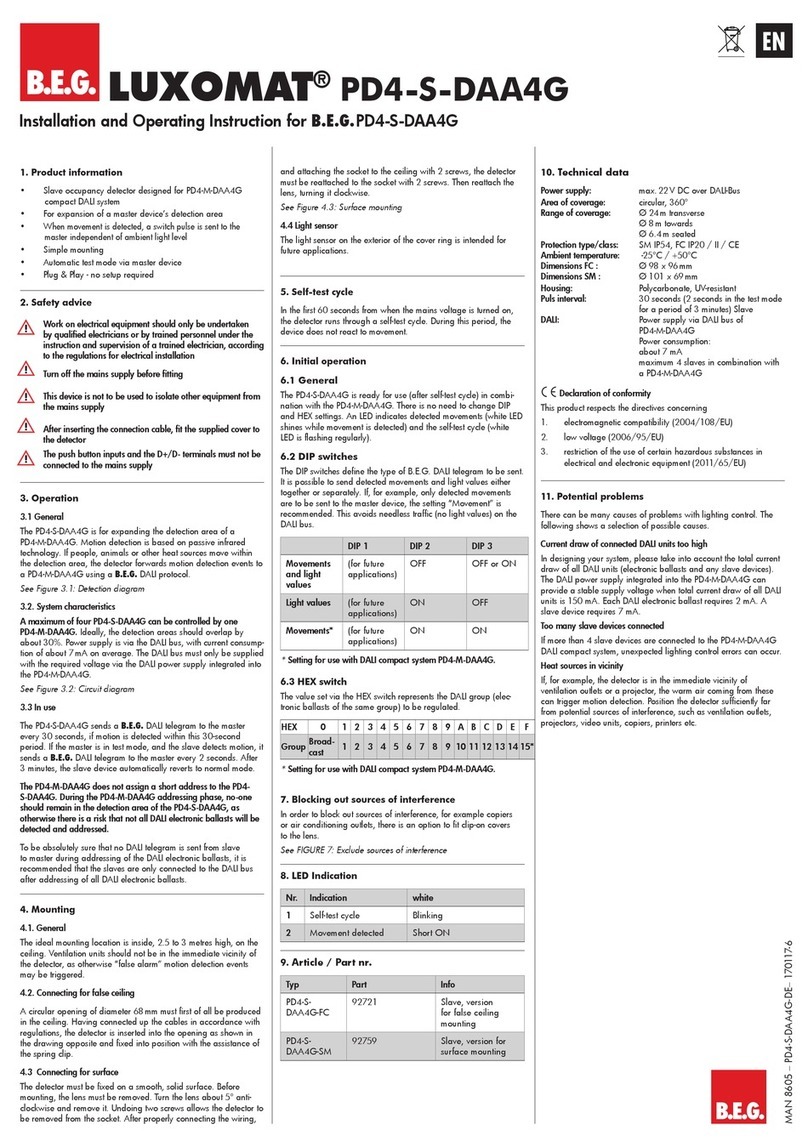Inovelli NZW1201 User manual

Page 6
www.inovelli.com/nzw1201-setup contact@inovelli.com
Warranty, Specifications & Warnings
Warranty: Inovelli will replace any defective unit for the lifetime of the unit, pending the unit was used in the manner it was
intended to. Please email us at: contact@inovelli.com to receive a pre-paid shipping label for the return of your defective unit.
Specifications:
Model: NZW1201
Power Supply (Battery): CR14250, 1/2AA, 3.0V
Signal (Frequency): 908.42 MHzSignal (Frequency): 908.42 MHz
Range: Up to 100 meters line of sight between the Wireless Controller (HUB) and the closest Z-Wave Module
Operating Temperature Range: 5-140° F (-15-60° C)
For indoor use only.
Specifications subject to change without notice due to continuing product improvement
Approval: FCC/Z-Wave Plus Certified
Warning:
RISK OF FIRERISK OF FIRE
RISK OF ELECTRICAL SHOCK
RISK OF BURNS
CONTROLLING APPLIANCES: EXERCISE EXTREME CAUTION WHEN USING Z-WAVE DEVICES TO CONTROL APPLIANCES.
OPERATION OF THE Z-WAVE DEVICE MAY BE IN A DIFFERENT ROOM THAN THE CONTROLLED APPLIANCE, ALSO AN
UNINTENTIONAL ACTIVATION MAY OCCUR IF THE WRONG BUTTON ON THE REMOTE IS PRESSED. Z-WAVE DEVICES MAY
AUTOMATICALLY BE POWERED ON DUE TO TIMED EVENT PROGRAMMING. DEPENDING UPON THE APPLIANCE, THESE
UNUNATTENDED OR UNINTENTIONAL OPERATIONS COULD POSSIBLY RESULT IN A HAZARDOUS CONDITION. FOR THESE
REASONS, WE RECOMMEND YOU DO NOT RETURN THIS PRODUCT TO THE STORE, BUT RATHER CONTACT THE
MANUFACTURER OF THE PRODUCT TO ARRANGE AN EXCHANGE OR REFUND IF THE PRODUCT IS DEEMED DEFECTIVE
Command Class Information
Generic Device Class GENERIC_TYPE_SENSOR_NOTIFICATION
Specific Device Class SPECIFIC_TYPE_NOTIFICATION_SENSOR
Command Classes 71 - COMMAND_CLASS_ALARM
85 - COMMAND_CLASS_ASSOCIATION
59 - COMMAND_CLASS_ASSOCIATION_GRP_INFO
80 - COMMAND_CLASS_BATTERY
70 - COMMAND_CLASS_CONFIGURATION
5A - COMMAND_CLASS_DEVICE_RESET_LOCALLY
72 - COMMAND_CLASS_MANUFACTURER_SPECIFIC
73 - COMMAND_CLASS_POWERLEVEL
30 - COMMAND_CLASS_SENSOR_BINARY
31 - COMMAND_CLASS_SENSOR_MULTILEVEL
86 - COMMAND_CLASS_VERSION
84 - COMMAND_CLASS_WAKE_UP
5E - COMMAND_CLASS_ZWAVEPLUS_INFO
Theassociationsupports two (2) groups and each group supports five (5) devices:
Group 1 = Lifeline
Group 2 = Send Basic Set
Federal Communications Commission (FCC) Statement
FCC Caution: Any changes or modifications not expressly approved by the party responsible for compliance could void the user’s
authority to operate this equipment. This device complies with Part 15 of the FCC Rules. Operation is subject to the following two
conditions: (1) This device may not cause harmful interference, and (2) this device must accept any interference received
including interference that may cause undesired operation.
NOTE: This equipment has been tested and found to comply with the limits for a Class B digital device, pursuant to Part 15 of
the Fthe FCC Rules. These limits are designed to provide reasonable protection against harmful interference in a residential installation.
This equipment generates, uses and can radiate radio frequency energy and, if not installed and used in accordance with the
instructions, may cause harmful interference to radio communications. However, there is no guarantee that interference will not
occur in a particular installation. If this equipment does cause harmful interference to radio or television reception, which can be
determined by turning the equipment off and on, the user is encouraged to try to correct the interference by one or more of the
ffollowing measures: Reorient or relocate the receiving antenna, increase the separation between the equipment and receiver,
connect the equipment into an outlet on a circuit different from that to which the receiver is connected or consult the dealer or
an experienced radio/TV technician for help. This equipment should be installed and operated with minimum distance 8in
(20cm) between the radiator and your body.
IC Caution: This device complies with Industry Canada licence-exempt RSS standard(s). Operation is subject to the following two
conditions: (1) this device may not cause interference, and (2) this device must accept any interference, including interference
that mthat may cause undesired operation of the device.
DECLARATION DE CONFORMITE D'INDUSTRIE CANADA: Ce périphérique a été testé et reconnu conforme aux limites spécifiées
dans RSS-210. Son utilisation est soumise aux deux conditions suivantes: (1) il ne doit pas provoquer d'interférences gênantes et
(2) il doit tolérer les interférences re.ues, notamment cellessusceptibles d'en perturber le fonctionnement.
NZW1201 | Door/Temperature Sensor

NZW1201 | Door/Temperature Sensor
Page 5
www.inovelli.com/nzw1201-setup contact@inovelli.com
For written/video instructions, please visit:
www.inovelli.com/nzw1201-setup/smartthings/device-handler-installation
Or, follow below -- again, hopefully by the time this is released, we won’t have to worry about installing anything!
Start by opening two tabs on your computer.
The first tab will be: https://graph.api.smartthings.com
The second tab will be: http://bit.ly/2zA6VWJ (sorry, long URL -- it’s a GitHub link)
Go Go to the first tab (SmartThings IDE) and follow these directions:
Click on the green login button (top right)
If you have an account, please login -- if not, please sign up (it’s free) and use the same login as your SmartThings phone app
Once logged in, click on, “My Locations” (top left of the screen) -- you should see the HUB’s location there
Click on your HUB’s location underneath where it says, “Name” -- you may be prompted to login again -- if so, please login
Now we’re going to install the device handler:
First click on, “My Device Handlers” located at the top, in the middle of the screen
Click the green but Click the green button titled, “Create New Device Handler”
Click on, “From Code”
SWITCH TO TAB #2 (GitHub) and copy all 295 lines of code
SWITCH BACK TO TAB #1 (IDE) and paste the code in the white space
After you’ve pasted the code, click, “Create”
Then click, “Publish” and then, “For Me”
Finally, we’re going to change the device type and we’ll be done -- almost there!
Click on, “ Click on, “My Devices” (top of the screen -- TAB #1 - IDE)
Find the, “Z-Wave Door/W indow Sensor” you installed and click on it
Click on, “Edit” at the bottom
Click on the drop down menu under, “Type” (about halfway down) and select,
“Inovelli Door/Window Sensor”
Click, “Update” and you’re done!
◄ STEP 5 - ADDING THE DEVICE HANDLER ►
TO USE THE TEMPERATURE FEATURE A DEVICE HANDLER IS REQUIRED
◄ STEP 4 ►
RUN A Z-WAVE REFRESH TO UPDATE YOUR MESH NETWORK WITH YOUR NEW PLUG
Now we’ll start the inclusion process for your NZW1201 Door/Window + Temperature Sensor
Open up your SmartThings app and click on the, “My Home” tab followed by the, “Things” tab
Scroll to the bottom and click on, “Add a Thing”
Insert the battery into your NZW1201 and auto-inclusion will activate. You will have 30 seconds before it times out. If it
does time out, the backup method to pair/include the device is to press the manual button (B) 3 times within 1 second.
You should now see that your device is detected (it should say, “Z-Wave Door/W indow Sensor”)
H However, if your device says, “Inovelli Door/Window Sensor” then you can skip Step 5 (we are working with ST to
publish our handler so that it will automatically show up when you pair).
After your device is detected, press, “Save” (or if you’d like to rename your device, please do so and click, “Save”)
Once you click, “Save” a pop-up will appear asking you to, “Confirm Paired Devices” -- Click, “OK”
Now, you should be back at the, “My Home” screen and you should be able to see your switch!
AGAIN: If you have issues with pairing/including, please move as close as possible to the HUB and try again -- you can move to
yyour final location when complete
◄ STEP 3 ►
ADDING (INCLUDING) TO THE NETW ORK & COMPLETING THE SETUP PROCESS
Materials Needed: Device Handler*, Cell Phone/Tablet,and a SmartThings HUB (V1 or V2)
Locate a door/window/cabinet (max distance = 3/4”) and within the recommended distance (Pages 2-3) from your HUB/Gateway.
Walls, furniture, and other obstructions may affect the communication between the sensor and your HUB/Gateway, so please
keep this in mind.
◄ STEPS 1 & 2 ►
GATHER YOUR MATERIALS, FIND AN APPROPRIATE OUTLET, AND PLUG IN LAMPS OR APPLIANCES

Page 4
www.inovelli.com/nzw1201-setup contact@inovelli.com
◄ STEP 4 ►
RUN A Z-WAVE REFRESH TO UPDATE YOUR MESH NETWORK WITH YOUR NEW PLUG
◄ STEP 3 ►
ADDING (INCLUDING) TO THE NETW ORK & COMPLETING THE SETUP PROCESS
Materials Needed: Cell Phone/Tablet, and a Wink HUB (V1 or V2).
Locate a door/window/cabinet (max distance = 3/4”) and within the recommended distance (Pages 2-3) from your HUB/Gateway.
Walls, furniture, and other obstructions may affect the communication between the sensor and your HUB/Gateway, so please
keep this in mind.
◄ STEPS 1 & 2 ►
GATHER YOUR MATERIALS, FIND AN APPROPRIATE OUTLET, AND PLUG IN LAMPS OR APPLIANCES
This step is highly recommended whenever a new Z-Wave device is added to your network. It tells your HUB to re-map the
network which, ultimately, will make your network faster and more ecient. The process will vary based on your HUB/Gateway,
so please check with the manufacturer to determine how to do this.
◄ STEP 4 ►
START A Z-WAVE REFRESH ON YOUR NETWORK
Now we’ll start the inclusion process for your NZW1201 Door/Temperature Sensor.
Start the Inclusion process on your HUB/Gateway
Insert the battery into your NZW1201 and auto-inclusion will activate. You will have 30 seconds before it times out. If it
does time out, the backup method to pair/include the device is to press the manual button (B) 3 times within 1 second.
AGAIN: If you have issues with including, please move as close as possible to the HUB and try again -- you can always move to
your final location when complete
◄ STEP 3 ►
ADDING (INCLUDING) TO THE NETW ORK & COMPLETING THE SETUP PROCESS
Materials Needed: Cell Phone/Tablet/Computer, and a Z-Wave enabled HUB/Gateway.
Locate a door/window/cabinet (max distance = 3/4”) and within the recommended distance (Pages 2-3) from your HUB/Gateway.
Walls, furniture, and other obstructions may affect the communication between the sensor and your HUB/Gateway, so please
keep this in mind.
◄ STEPS 1 & 2 ►
GATHER YOUR MATERIALS, FIND AN APPROPRIATE OUTLET, AND PLUG IN LAMPS OR APPLIANCES
General HUB/Gateway Quick Setup
The below instructions will allow you to pair/include your NZW1201 with any Z-Wave enabled HUB.
** IMPORTANT: If you are having issues pairing/including your device, please try moving the device as close as possible to
the HUB. 95% of the pairing/including failures stem from this issue. Once you’ve paired/included, you can move to your
final location. However, please make sure the device is within your estimated range (page 2-3) **
NZW1201 | Door/Temperature Sensor

Page 3
www.inovelli.com/nzw1201-setup contact@inovelli.com
Based on the example
chart to the right, you
can see that, “Door Sensor B”
is out of range as the signal
would only reach to about
the dining room.
Front Porch
B
A
HUB
B
Inovelli Door Sensor #2
A
Inovelli Door Sensor #1
HUB
Your Z-Wave Enabled HUB
Kitchen
Man
Cave
Garage
Living
Room
Dining
Room
Z-Wave Original Range
For the starting Distance, use 100m. Then look directly
from your HUB to wherever you’d like to put the outlet
and see what obstacles are in the way. Then list those
obstacles on the worksheet below (using the charts
from Page 2).
Example #1 -- Original Z-Wave Range
Z-Wave Range Worksheet
Feel free to use the below worksheet to give an estimate on where you can put your Z-Wave Door Sensor relative to your HUB
(or other Z-Wave repeater). Below is an example of how to use the sheet, using, “Example 1” from Page 2.
NZW1201 | Door/Temperature Sensor

Page 2
www.inovelli.com/nzw1201-setup contact@inovelli.com
Z-Wave Range Estimator
Please use the below information to determine the depreciation of the Z-Wave signal. Z-Wave devices should have a distance of
approximately 100m (328ft) without any obstacles in the way. Using the below information, if a signal has to travel through an
inner wall, it will lose approximately 40% of its signal. Therefore, 100m multiplied by (100% - 40%) = 60m (197ft). Do this for
every wall, window, etc and you will have your approximation. There’s a worksheet on Page 3 that will help. As always, this is
just an estimate. Depending on the manufacturer’s quality for your other Z-Wave products, your signal may vary.
Door Sensor B is now
in range because of
Plug C which is acting
as a Z-Wave signal
repeater.
Front Porch
C
B
A
HUB
C
Inovelli Indoor Plug #3
B
Inovelli Door Sensor #2
A
Inovelli Door Sensor #1
HUB
Your Z-Wave Enabled HUB
Kitchen
Man
Cave
Garage
Living
Room
Dining
Room
Z-Wave Extended Range
Door Sensor B is out
of range and will not
work unless either the
HUB is moved or a
Z-Wave repeater is
installed.
Front Porch
B
A
HUB
B
Inovelli Door Sensor #2
A
Inovelli Door Sensor #1
HUB
Your Z-Wave Enabled HUB
Kitchen
Man
Cave
Garage
Living
Room
Dining
Room
Z-Wave Original Range
Example #1 -- Original Z-Wave Range
In this example, “Door Sensor A” will work because it is in
range of the HUB’s Z-Wave antenna, whereas, “Door Sensor B”
will not because it is out of the HUB’s Z-Wave antenna. To bring,
“Door Sensor B” into range, you will either have to move the
HUB or put a Z-Wave repeater along the path as shown in
EExample #2.
About Z-Wave
Z-Wave is an incredible technology. With it powering your home, you can choose from over 600 companies and 2100 products,
all of which will work with each other. The more devices, the more stable the network. The purpose of this portion of the manual
is to help you understand how Z-Wave works (in laymans terms) as well as help you organize an ecient Z-Wave network, setting
you up for success in the long run. Afterall, we’re assuming you’ll want more than one smart home device! Let’s get started.
NZW1201 | Door/Temperature Sensor

Page 1
www.inovelli.com/nzw1201-setup contact@inovelli.com
inovelli.com/nzw1201-setup/other
Other*
inovelli.com/nzw1201-setup/wink
Wink
inovelli.com/nzw1201-setup/smartthings
SmartThings
HUB Specific Instructions
All HUB’s are different. So, why should your instructions be the same? Below you’ll find three (3) different QR Codes along with
URL’s to their respective landing pages which will walk you through video and written instructions on how to setup your
NZW1201. Or, if you’d like to follow along on Page 4 & 5 of this instruction manual, that’s fine too. As always, if you run into any
trouble, please reach out to us at: contact@inovelli.com.
If you’d prefer to read the instructions on paper, please turn to Page 4.
However, please note that SmartThings, Wink & Vera
TM
regularly update
their interfaces, so for the most up to date instructions, we encourage you
to go to our website.
NOTE: If you’re not using SmartThings, or Wink, please scan the, “Other” QR Code (however,
please make sure your HUB supports temperature reading)
Custom Options
This device has the following manual
options available for customization:
1) Change polling time for temperature
(Default polling = 4hrs)
Press (B) 4x = Change to 2hrs
Press (B) 5x = Change to 1hr
Press (B) 6x = Change Press (B) 6x = Change to 30min
Press (B) 7x = Change to 15min
Press (B) 8x = Change to 10min
Press (B) 9x = Change to 5min
Press (B) 10x = Change to 1min
*Please note, the shorter the polling time, the shorter the
battery life.
In addition, there are paIn addition, there are parameters
that can be set to change the
following (please see page 6 for
a full list):
1) Disable LED
2) Change polling time*
*Change to a more customized polling time than the
pre-d
pre-defined times above (NOTE: Must be 60s intervals)
Battery (C)
Insert battery after inclusion
process has started (this
device is equipped with
auto-inclusion). Replace with
1/2 AA Battery (CR14500).
+
-
Magnets (D)
This is what is used to detect
whether the sensor is open
or closed. Please align both
magnets when installing and
make sure the distance is no
more than 3/4” (inches).more than 3/4” (inches).
Manual Button (B)
Use this to exclude/include
and manually set the time
between temperature
reportings.
LED (A)
The LED is used to signal the
opening and closing of the
sensor as well as successful
pairing to the HUB.
+
-
Interior ViewExterior View
Meet Your NZW 1201
Below you’ll find the basics about your NZW1201, followed by in-depth setup
instructions for your specific HUB.
Thank You.
Thank you for taking the chance on us. We are truly humbled to be a part of your smart home journey and know that out of the
many companies out there, you trusted us to make your life simpler and we don’t take that for granted. Our mission is to provide
the best products, with the best customer support, at the best prices. Sure, every company says that... but we’d like to think we’re
different. Why? Well, because we have our own smart homes, with our own desires to make our life simpler through home
automation. We wake up every day to lights turning on to different colors based on the weather, coffee automatically brewing
bbefore we leave for work, and the thermostat changing based on our schedules. We take our nerdiness seriously by engaging in
online groups and design our products around community suggestions and needs. We don’t pretend to be a mulit-billion dollar
corporation worried about their shareholders and bottom line. We’re ok with being the little guy. The underdog. Looking out for
the best interests of poeple like us... the everyday smart home enthusiast who is passionate about moving the industry forward
and we wouldn’t have it any other way. So again, from the bottom of our hearts, thank you for trusting us.
- Team Inovelli
NZW1201 | Door/Temperature Sensor
Popular Security Sensor manuals by other brands

LEGRAND
LEGRAND CP Electronics EBMHS-BLV Product guide

IFM Electronic
IFM Electronic efector500 PI2658 operating instructions
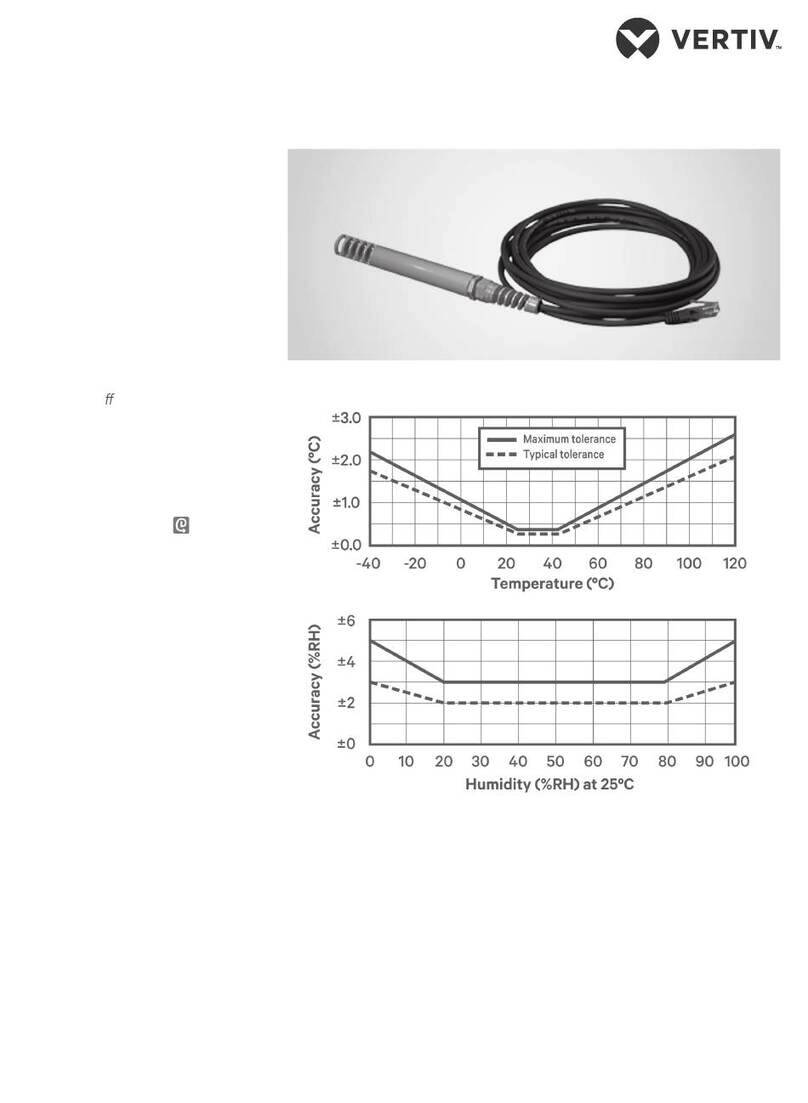
Vertiv
Vertiv GEIST RTAFHD3 Quick installation manual

EVERSPRING
EVERSPRING SM103 user manual

iRay Technology
iRay Technology Mars1717XU-VSI user manual

Bosch
Bosch AVENAR detector4000 user manual