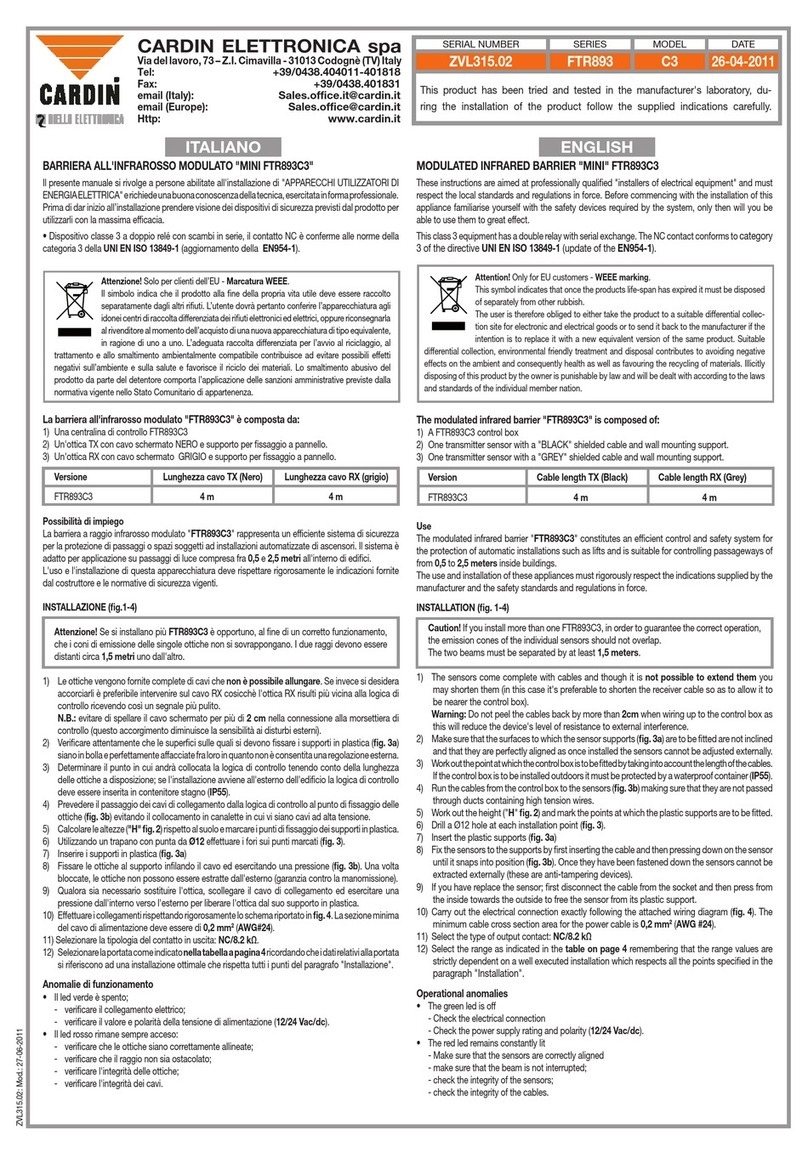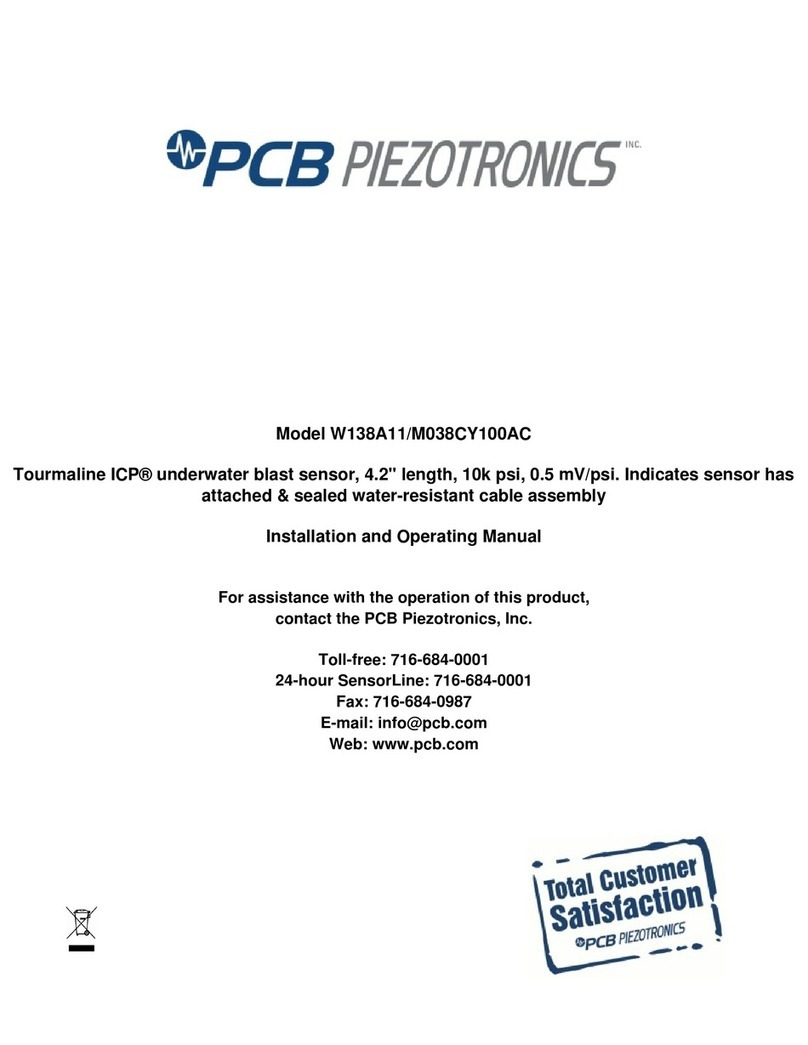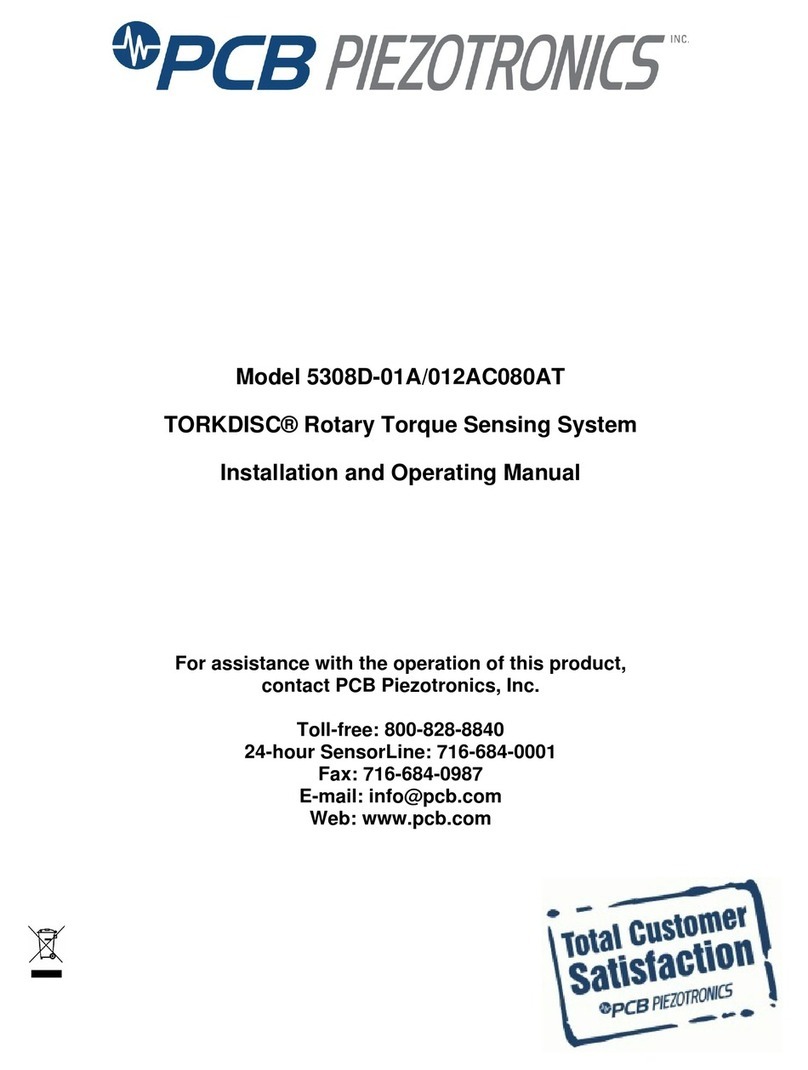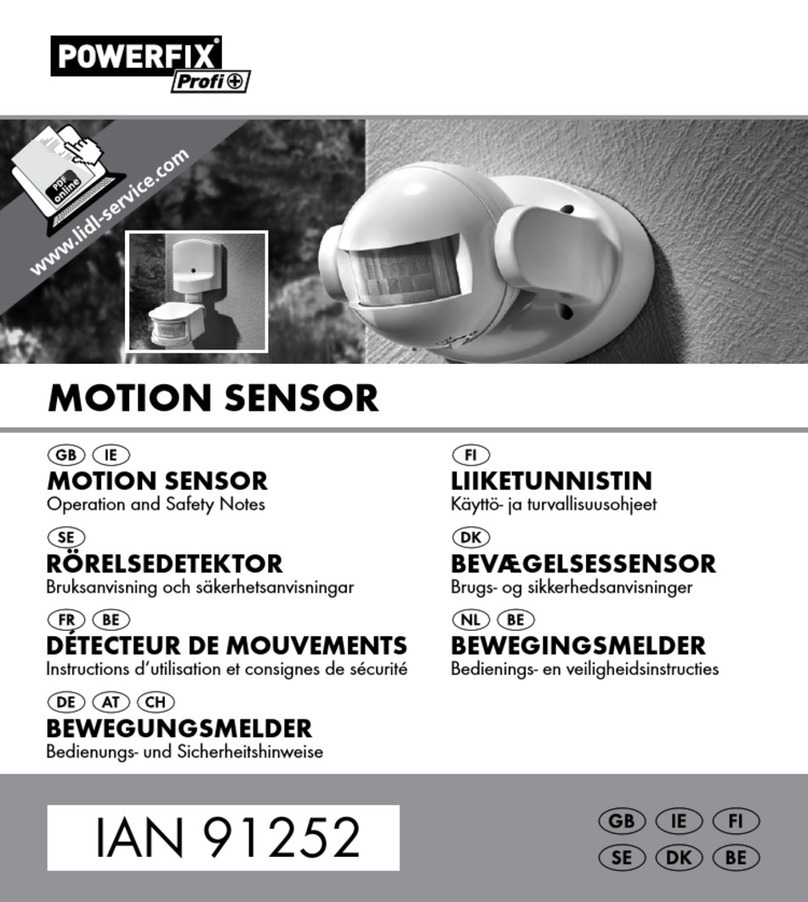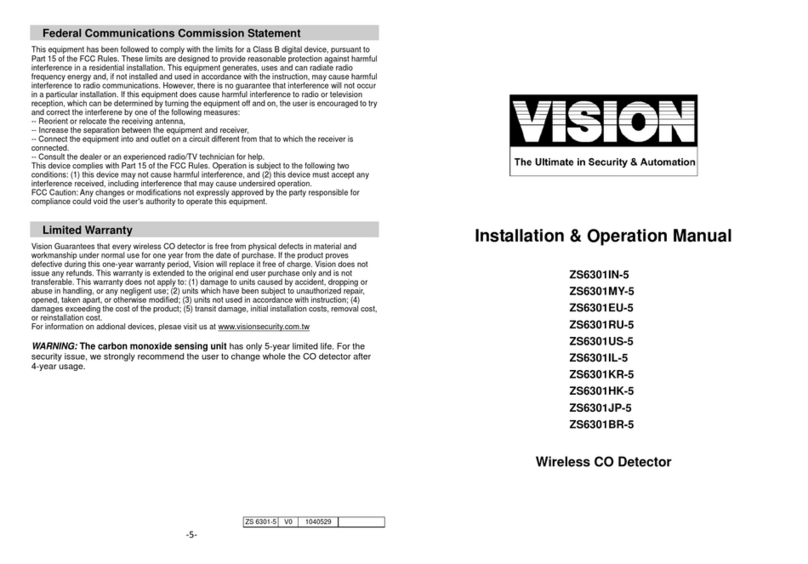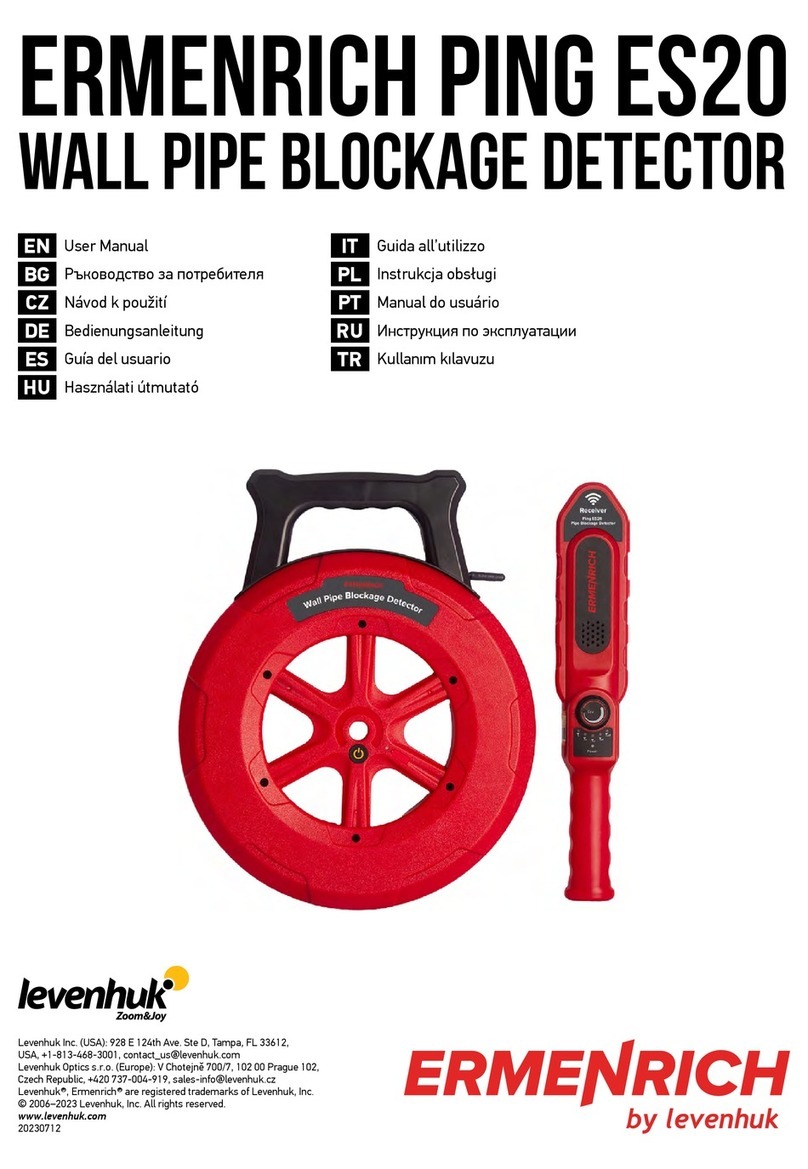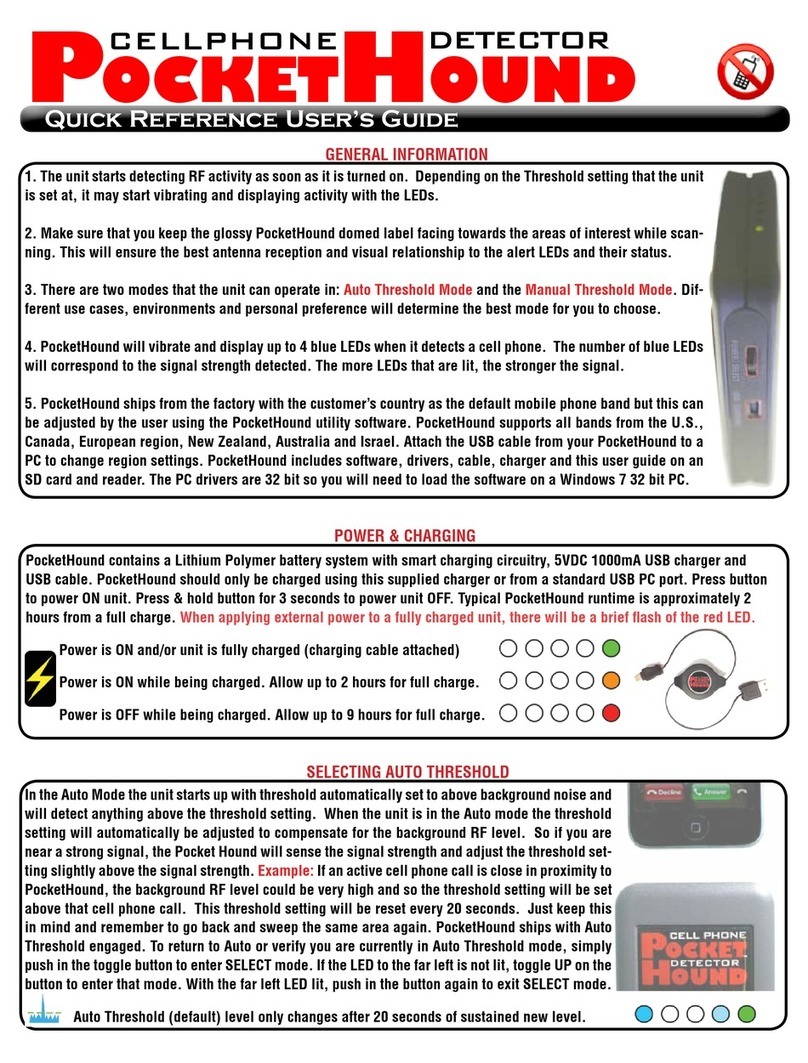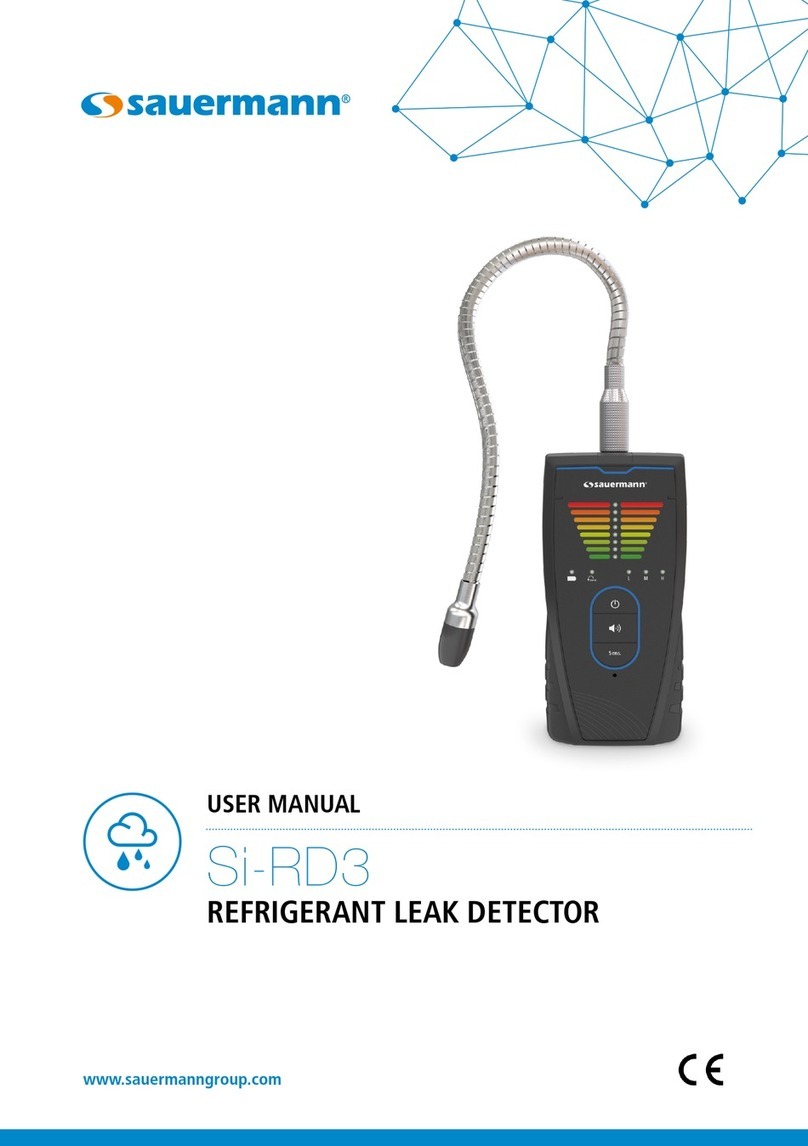Scott Schober - Berkeley CEO, Wireless Tech & Cybersecurity Expert
QUICK START USER GUIDE
Tap threshold up / down
arrows to raise / lower the
level at which cell phone
RSSI level trigger Yorkie
Current country’s RF band
being detected - see page 2
Radio frequency of
phone detection
Battery power remaining
- see page 2
Navigate to main menu -
see page 2
Current attenuation setting - see page 2
Icon indicates cell phone detected
over threshold setting
Watermark peak level
detected - see page 2
Real time signal strength bar. Blue
appears under threshold while red
appears over threshold
SINGLE MEASUREMENT SCREEN
UNPACKING
Yorkie ships with a charging dock, AC adapter, omni-directional SMA antenna and the Yorkie receiver all in a hard carrying case.
POWERING UP/DOWN
Yorkie only has one physical button on the front of unit. Press this white button to power up and hold it down for 3 seconds to power
down.
CHARGING
Yorkie ships with an AC powered charging dock. Place unit in charging dock and be sure the red LED on top of unit in ON. If red LED is
not ON, Yorkie is not being charged. Try adjusting Yorkie in dock until red LED is ON. Charging takes approximately 4-5 hours. Yorkie
runs approximately 4 hours from a full charge. Yorkie may be operated while it is charging but this will heat up the unit and increase
charging time substantially so it is not recommended for regular use. If you prefer to operate Yorkie while it is also being charged, be
sure to turn on the dual cooling fans using the power switch on the rear of charging dock. Yorkie has smart trickle charging circuity that
is always calibrating the battery but if your battery runtime is noticeably short after a full charge, you may need to manually calibrate
the battery. Go to BATTERY under MAIN MENU for more details and consult BVS support.
OPERATION
Yorkie chooses the strongest cell phone signal nearby and “locks” onto that phone as it continues to scan the remaining RF bands. As the
signal strength increases (or you approach the signal source), Yorkie will vibrate more frequently. If you are using Yorkie in a “noisy”
RF environment, try raising the threshold level to decrease the amount of detection triggers and vibrations. If you are not detecting
anything, try lowering the ATTENUATION in the OPTIONS menu. You should see a blue bar on the left rise as you lower the attenuation
further. Always start measurements with attenuation set at 0 dBm. For more information on typical detection ranges and environments,
see included Yorkie data sheet or consult your BVS sales engineer.
+1 732-548-3737 • www.bvsystems.com • support@bvsystems.com