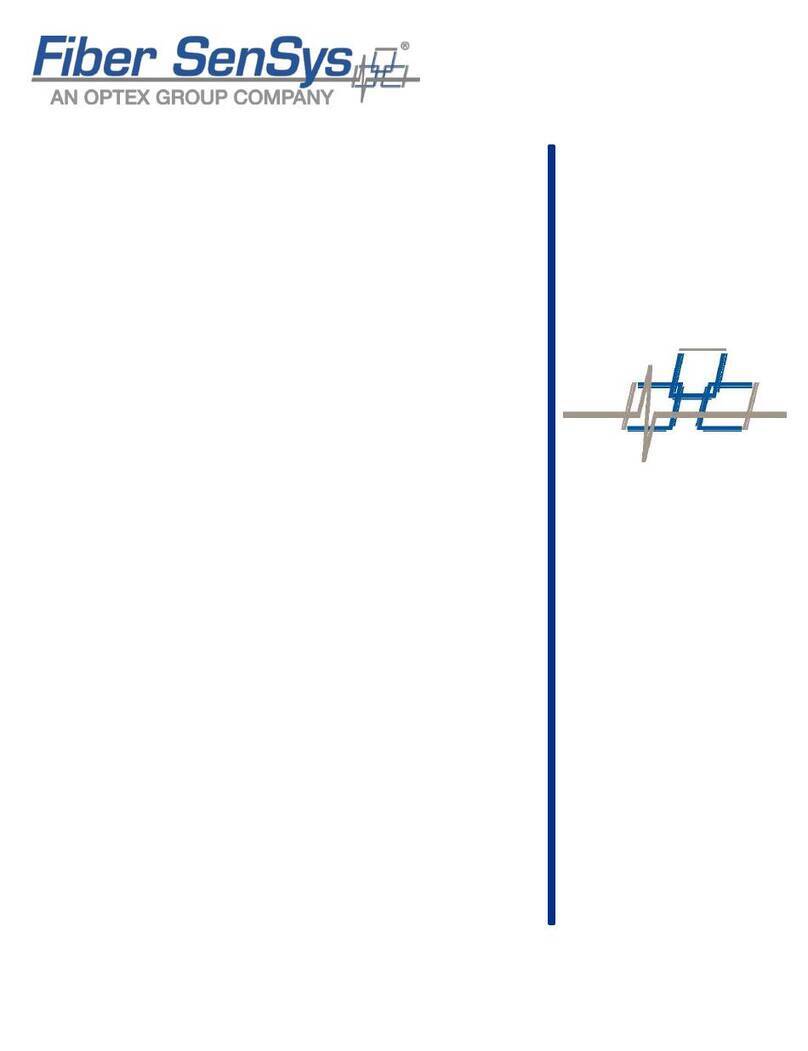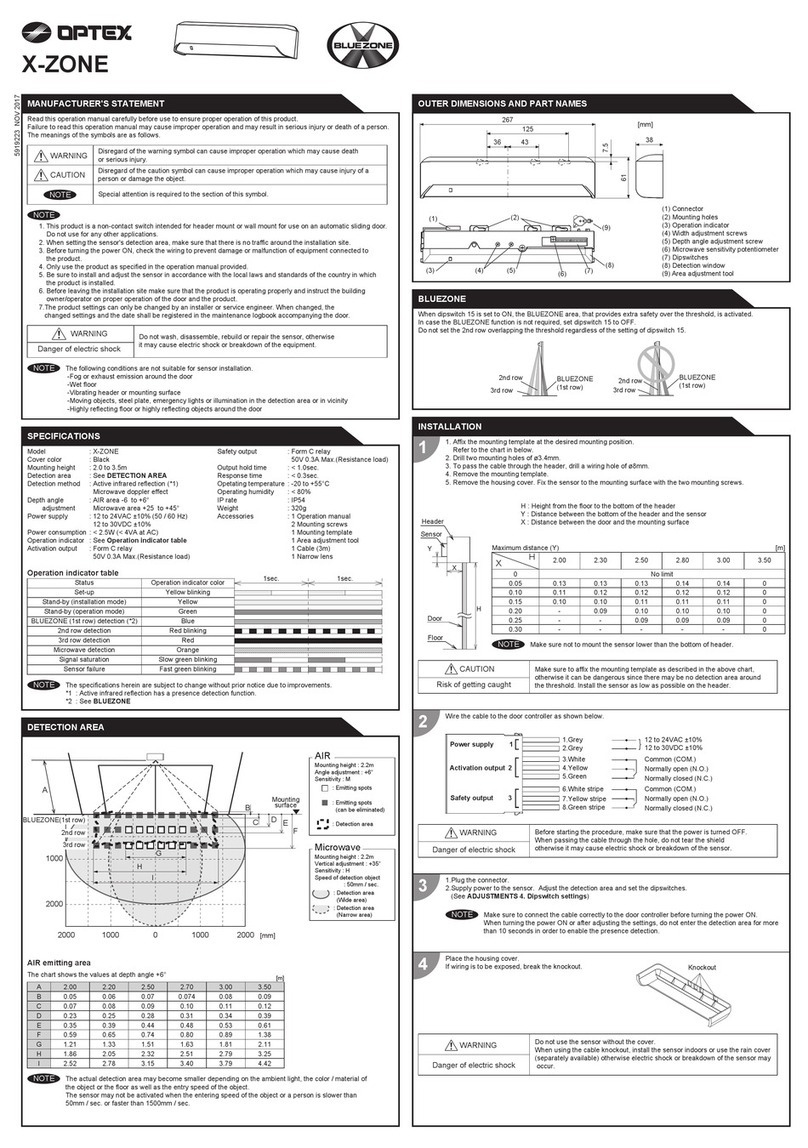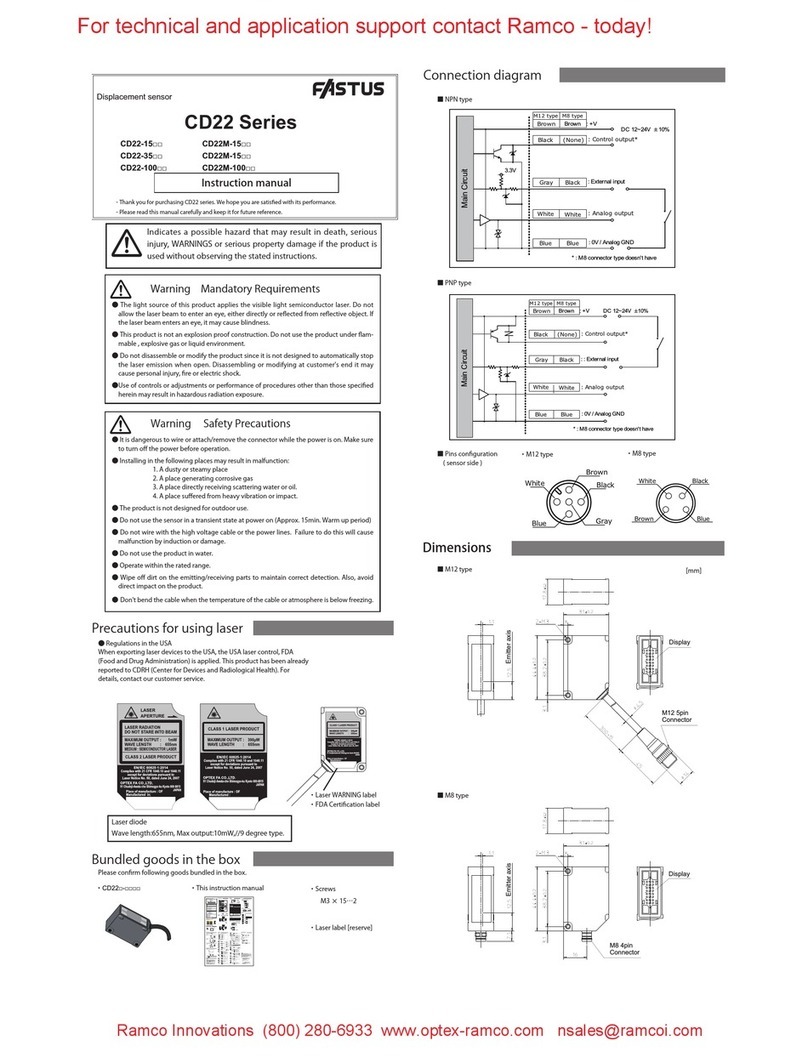FCC WARNING (For USA)
Changes or modifications not expressly approved by the party responsible for compliance could void the user's authority to operate
the equipment.
IC (For CANADA)
Operation is subject to the following two conditions:
(1) this device may not cause interference, and
(2) this device must accept any interference received, indluding interference that may cause undesired operation of the device.
- NOTICE -
This equipment has been tested and found to comply with the limits for a Class B digital device, pursuant to part 15 of the FCC
Rules. These limits are designed to provide reasonable protection against harmful interference in a residential installation.
This equipment generates, uses and can radiate radio frequency energy and, if not installed and used in accordance with the
instructions, may cause harmful interference to radio communications. However, there is no guarantee that interference will not
occur in a particular installation. If this equipment does cause harmful interference to radio or television reception, which can be
determined by turning the equipment off and on, the user is encouraged to try to correct the interference by one or more of the
following measures:
- Reorient or relocate the receiving antenna.
- Increase the separation between the equipment and receiver.
- Connect the equipment into an outlet on a circuit different from that to which the receiver is connected.
- Consult the dealer or an experienced radio/TV technician for help.
- NOTICE -
1. The antennas cannot be exchanged.
2. To comply with FCC RF exposure compliance requirements, aseparation distance of at least 20 cm must be maintained
between the antenna of this device and all persons.
: Detection
: Non-detection
Table 2
Bi-direction(Bi)
Bi-direction
When dipswitch 9 is set to
Bi, Bi-direction mode is effective,
regardless of dipswitch 10 setting.
Bi
9
Bi
9
OFF
10
ON
10
Uni-direction(Uni)
Uni-direction with auto caution mode
Uni
9
Uni
9
OFF
10
ON
10
Adjustments
When adjusting the 2nd row close to the door,
see Table 1 dipswitch 16 for the easier adjustment.
Make sure that the detection area
does not overlap with the door/header,
and there is no highly reflecting object
near the detection area otherwise
ghosting/signal saturation may occur.
Depth angle
adjustment
screw
Area adjustment tool
A
B
1. Area depth angle adjustment
NOTE
a. AIR adjustment b. Microwave adjustment
Depth angle adjustment screw for the AIR area. Depth angle adjustment screw for the microwave area.
Use the area adjustment tool (A) as shown above to
change the area depth angle.
For the easier adjustment, see Reference.
Use the area adjustment tool (B) as shown above to change
the area depth angle.
Shallow Deep
Red
Shallow Deep
Blue
ShallowDeep
ShallowDeep
[m]
1.0 1.00 -1.00
2.0
3.0
3.5
To adjust the AIR detection area width, use the adjustment screws
as shown in the picture below.
Width adjustment screws
Narrow
Wide
Eliminated
Eliminated
123 10 11 12
Please adjust
by using the tool (B).
a. AIR adjustment
2. Area width adjustment
Front view [m]
4 9
1 12
~
~
:Wide
:Narrow
123 10 11 12
4 5 6 7 8 9
2.0
0
3.0
3.5
0
2.0 2.01.0 1.0
NOTE When setting the detection area width, make sure to turn
the adjustment screws until it clicks. cannot be eliminated separately, neither can .
123 10 1112
To adjust the microwave detection area width, use the narrow lens referring to the following procedures.
For detection area, see Detection area in the front page.
b. Microwave adjustment
Installation mode
OFF
16
ON
16
Set dipswitch 16 to "ON" to adjust the 2nd
row. During the installation mode only the 2nd
row remains active and the operation indicator
shows Yellow. After setting the row set
dipswitch 16 "OFF".
16
Adjust the microwave detection area with potentiometer.
Turning it clockwise increases the sensitivity and
turning counterclockwise lowers the sensitivity.
3. Microwave sensitivity
H
L
Top view
H
L
[m]
1.0
2.0
3.0
0
3.02.01.003.0 2.0 1.0
Mounting height : 2.2 m
Vertical adjustment : +35°
Wide area
Narrow area
Low High
4. Dipswitch settings
Table 1 AIR settings Microwave settings Other setting
CommentSettingFunctionNo.
2.0 to 3.0 m
21
Low
2.0 to 3.0 m
21
Middle
2.5 to 3.2 m
21
High
3.0 to 3.5 m
21
S-High Set the sensitivity according to the mounting
height. Values below dipswitches are
reference only. Adjust the sensitivity
according to your risk assessment.
1
Sensitivity
2
To enable the presence detection, do not
enter the detection area for 10 s after setting
the timer.
Presence timer
3
4
65
Setting 1
65
Setting 2
65
Setting 3
65
Setting 4 When using more than one sensor close to
each other, set the frequency different for
each sensor.
Frequency
5
6
43
30 sec
43
180 sec
43
600 sec
43
* Please refer to
Table 2 for the
details.
For future use
Set this switch to snow if the sensor is used in
a region with snow or a lot of insects.
Rain mode
Normal
7
Rain
7
Normal
8
Snow
8
Snow mode
Set this switch to rain if the sensor is used in
a region with a lot of rain.
7
8
Bi
9
Uni
9
Direction
When dipswitch 9 is set to "Uni", this setting
enables the door to close faster when a
person walks away from the door.
9
OFF
10
ON
10
Auto caution
When dipswitch 10 is set to "ON", a person
wavering in the activation detection area can
be detected. This is only effective when
dipswitch 9 is set to "Uni".
10
AIR output
Safety
13
Safety +
Activation
13
When dipswitch 13 is "ON", the sensor
outputs safety and activation simultaneously.
13
12
BLUEZONE
OFF
15
ON
15
When dipswitch 15 is set to "ON", the
BLUEZONE(1st row) is active and looks
through the threshold.
15
Set dipswitch 11 to "ON" when the sensor
operates by itself (ghosting).
When dipswitch 11 is set to "ON" the actual
detection area may occur smaller.
Immunity
OFF
11
ON
11
11
For future use
14
Narrow lens
3
4
1. Remove screw
2. Press with thumbs
and lift detection
window up.
4. Push it until it clicks.
3. Set narrow lens in front
of antenna.
Detection area
Sensor
Door
Check the operation in the operation mode according to the chart below.
: COM.
: N.O.
: N.C.
White
Yellow
Green
: COM.
: N.O.
: N.C.
White Str.
Yellow Str.
Green Str.
Status
Green
Motion
detection active
Blue
Motion / Presence
detection active
Entry Outside of
detection area
Entry into
microwave area
Entry into
3rd row
Entry into
BLUEZONE(1st row)
Orange Red
Stand-by
Operation indicator
Power OFF
-
None
Safety
output
Activation
output
Safety
output
Activation
output
Safety
13
Safety
+
Activation
13
Red blinking
Entry into
2nd row
Checking
Door operation Operation
indicator Possible cause Possible countermeasures
None Wrong power supply voltage. Set to the stated voltage.
Wrong wiring or connection failure. Check the wires and connector.
Door does not
open when a
person enters
the detection
area.
Unstable
Wrong detection area positioning. Check Adjustments 1, 2 ,3 & 4.
Sensitivity is too low. Set the sensitivity higher.
Short presence timer. Set the presence timer longer.
Dirty detection window. Wipe the detection window with a damp cloth.
Do not use any cleaner or solvent.
Wrong wiring or connection failure. Check the wires and connector.Proper
Wrong wiring or connection failure. Check the wiring.
Door remains
open.
Sudden change in the detection area.
Check Table1 dipswitch 1 to 4.
If the problem still persists, hard-reset the sensor.
(Turn the power OFF and ON again)
Proper
Installation mode is set to ON. Set dipswitch 16 to OFF.Yellow
Contact your installer or service engineer.Sensor failure.
Fast
Green
blinking Dirty detection window Wipe the detection window with a damp cloth.
Do not use any cleaner or solvent.
Sensitivity is too low. Set the sensitivity higher.
Set AIR area width to "Wide".
The detection area overlaps with the
door/header. Adjust the detection area to "Deep".
Slow
Green
blinking
Remove highly reflecting objects from the detection
area or lower the sensitivity or change the area
depth angle for AIR area.
Proper
operation.
Signal saturation (AIR)
Door opens
when no one is
in the detection
area.
(ghosting)
Unstable
Others Set
dipswitch 11 to ON.
Waterdrops on the detection window.
The detection area overlaps with
another sensor.
Detection area overlaps with the
door/header.
Check Table1 dipswitch 5, 6.
Objects that move or emit light in the
detection area. Remove the objects.
Sensitivity is too high. Set the sensitivity lower.
Set dipswitch 7 and/or dipswitch 8 to ON.Raining or snowing. (AIR)
Set dipswitch 9 and/or dipswitch 11 to ON.Raining or snowing. (Microwave)
Wipe the detection window with a damp cloth.
Use the rain-cover (Separately available).
Adjust the detection area (AIR or microwave) to
"Deep".
Or set dipswitch 11 to ON.
Troubleshooting
1. Always keep the detection window clean. If dirty, wipe the window with a damp cloth. Do not use any cleaner/solvent.
2. Do not wash the sensor with water.
3. Do not disassemble, rebuild or repair the sensor yourself, otherwise an electric shock may occur.
4. When the operation indicator blinks Green, contact your installer or service engineer.
5. Always contact your installer or service engineer when changing the settings.
6. Do not paint the detection window.
1. When turning the power ON, always walk-test the detection area to ensure the proper operation.
2. Do not place any objects that move or emit light in the detection area. (e.g. plant, illumination, etc.)
Inform building owner/operator of the following items
WARNING
NOTE
OPTEX CO., LTD. (JAPAN)
www.optex.net
OPTEX (Thailand) CO., LTD. (Thailand)
www.optex.co.th
OPTEX (DONGGUAN) CO., LTD.
SHANGHAI OFFICE (China)
www.optexchina.com
OPTEX PINNACLE INDIA PVT. LTD. (India)
www.optexpinnacle.com