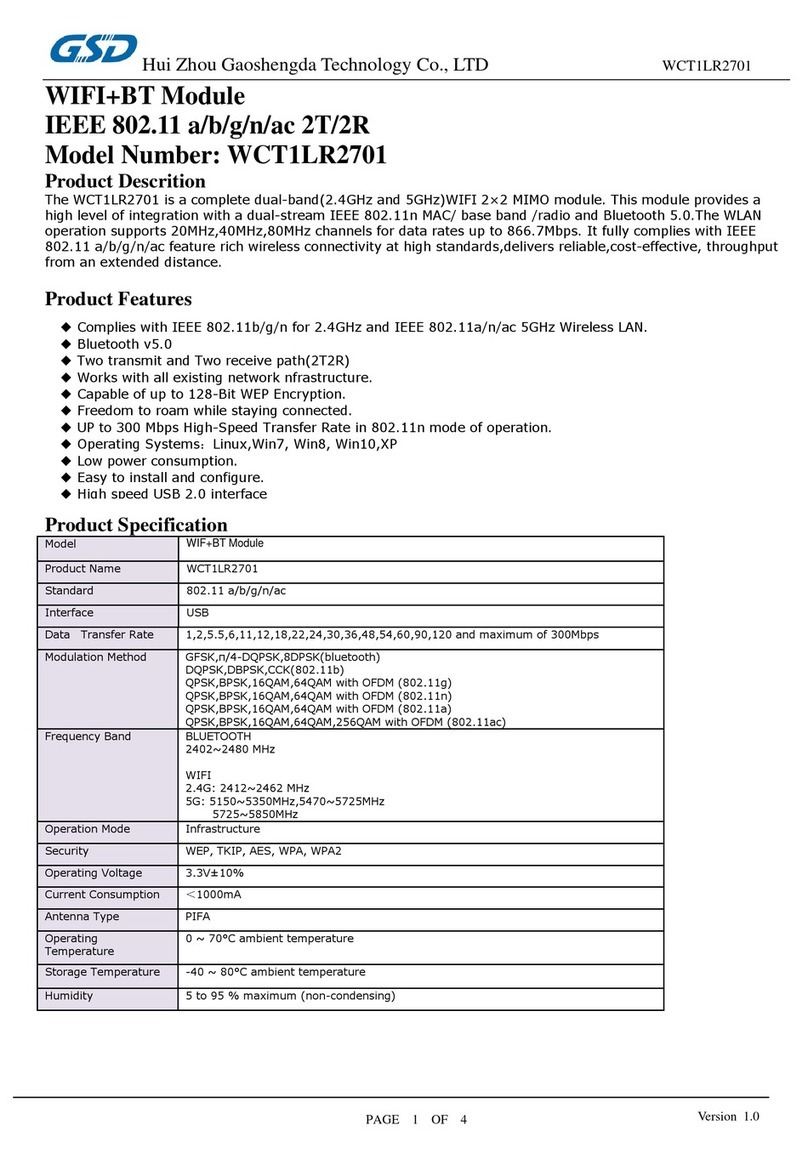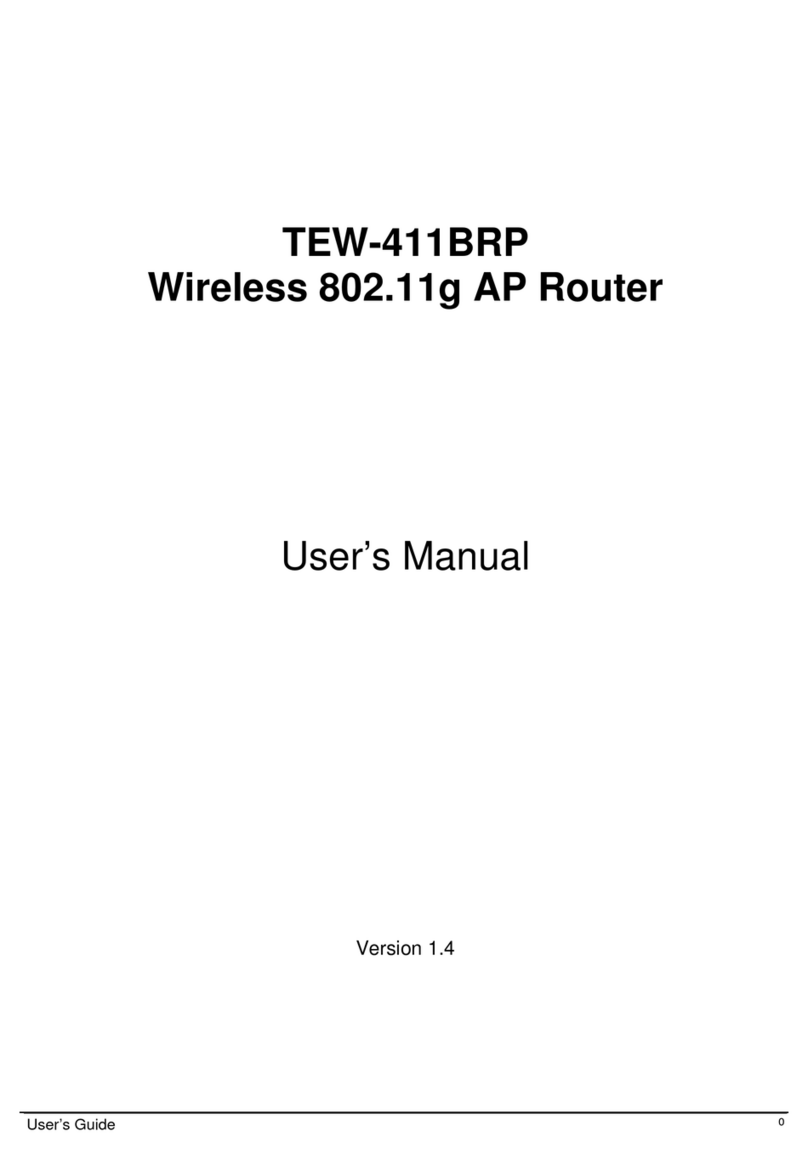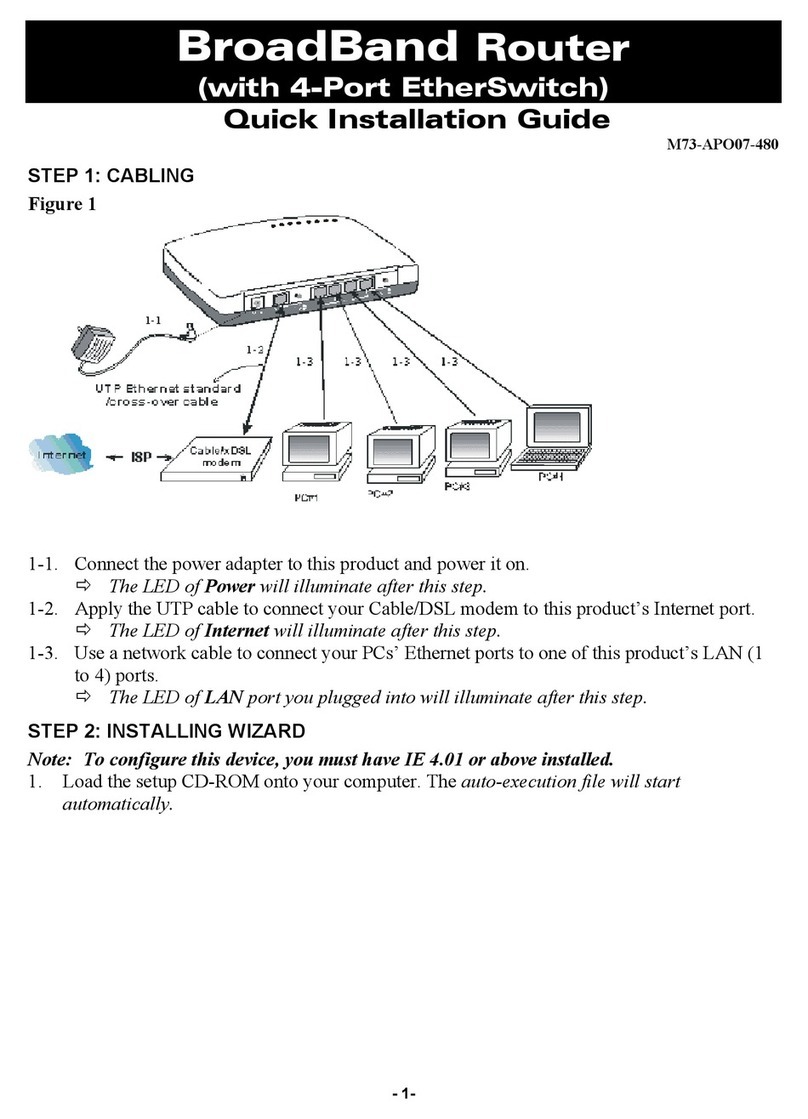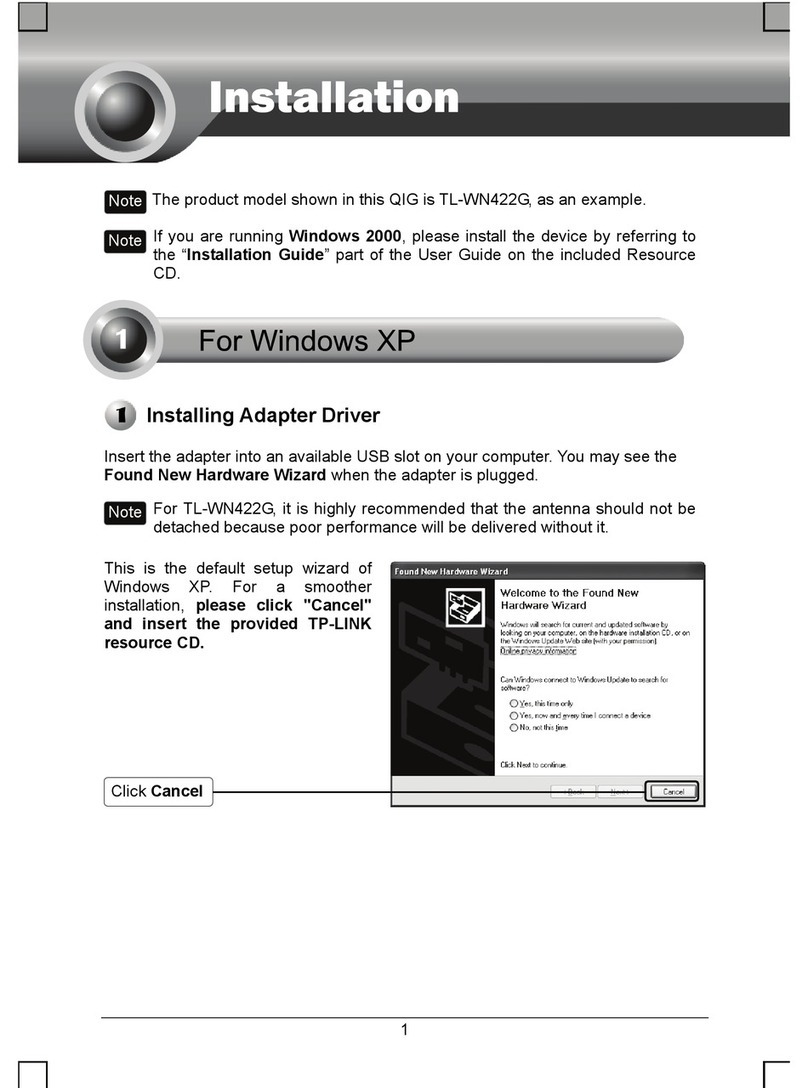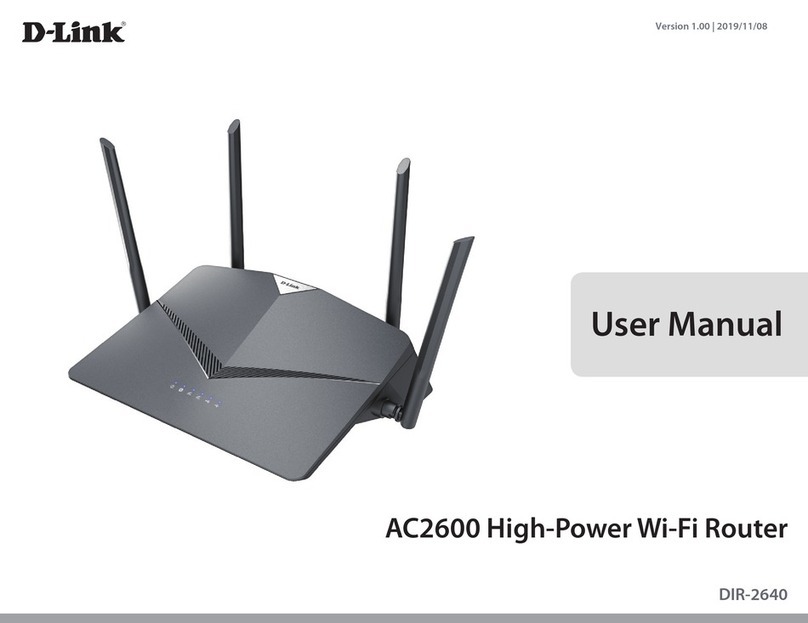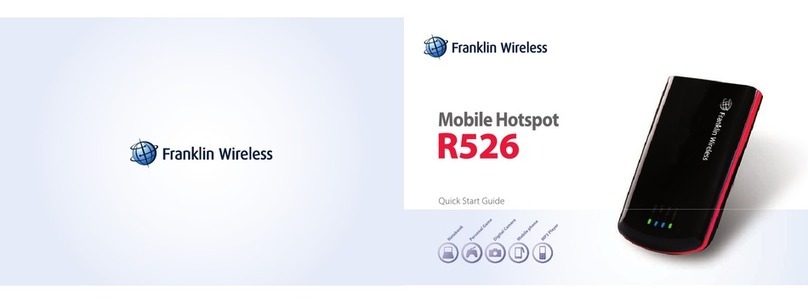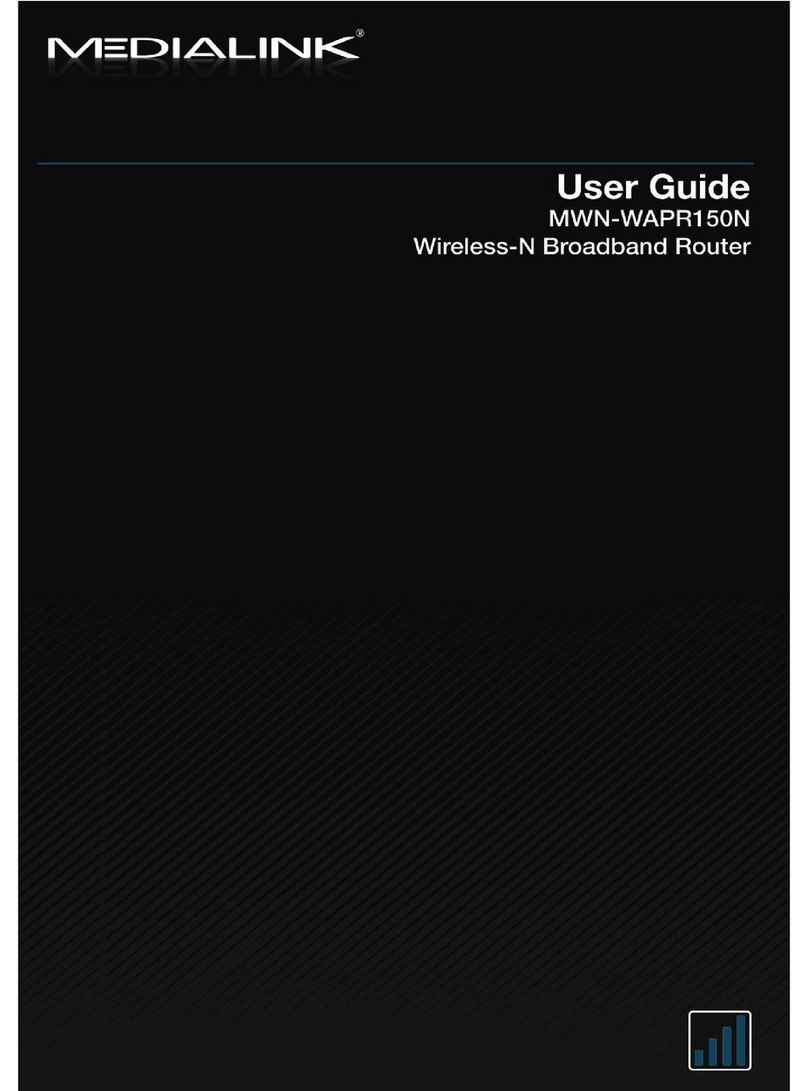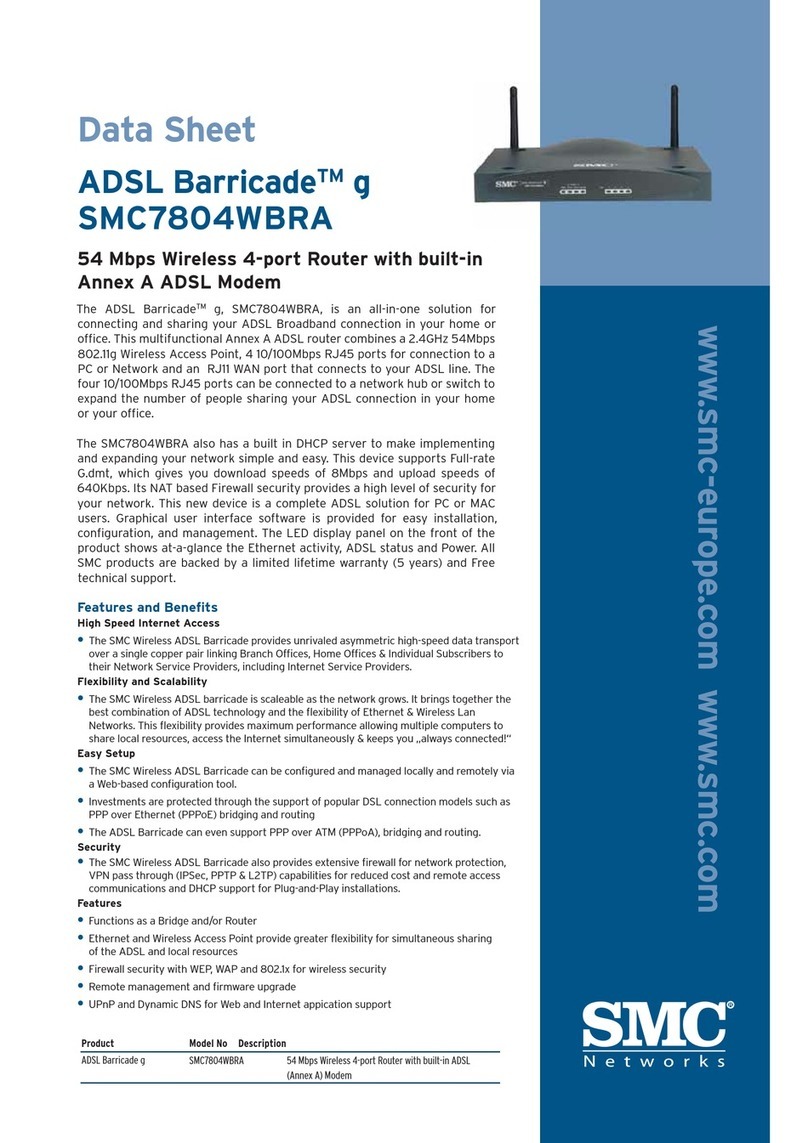INOVIA RNC-1004WL User manual

R
RN
NC
C-
-1
10
00
04
4W
WL
L
5
54
4M
M
W
Wi
ir
re
el
le
es
ss
s
R
Ro
ou
ut
te
er
r
U
Us
se
er
r’
’s
s
M
Ma
an
nu
ua
al
l
Ver1.1
A/S : 82-2-6309-1330
www.rncinnotek.co.kr (English)
www.inovia.co.kr (Korean)

User’s Manual - RNC-1004WL Wireless Router - www.inovia.co.kr
Trademarks and Copyright Statement
All trademarks belong to their respective proprietors.
Contents are subject to change without notice.
This document contains of proprietary technical information that is the property
of our company. And no part of this documentation may be reproduced, stored in
a retrieval system or transmitted in any form or by any means, electrical or
mechanical, by photocopying, recording, or otherwise, without the prior written
consent of this company.
1

User’s Manual - RNC-1004WL Wireless Router - www.inovia.co.kr
Contents
Chapter One: Introduction……………………………………………… 4
1.1 About RNC-1004WL 54M Wireless Router……………………… 4
1.1.1 Ethernet / Fast Ethernet…………………………………… 4
1.1.2 Wireless LAN……………………………………………… 4
1.1.3 Mobility ……………………………………………………… 4
1.2 Package contents……………………………………………… 4
1.3 Features…………………………………………………………… 5
Chapter Two Hardware Installation…………………………………… 5
2.1 Panel Layout……………………………………………………… 5
2.1.1 The Front Panel…………………………………………… 6
2.1.2 The Rear Panel……………………………………………… 6
2.2 System Requirements…………………………………………… 7
2.3 Installation Environment Requirements……………………… 7
2.4 Connecting the Router………………………………………… 7
Chapter Three: Quick Installation Guide……………………………… 8
3.1 TCP/IP configuration…………………………………………… 8
3.2 Quick Setup Wizard……………………………………………… 9
Chapter Four: Configuration Guide…………………………………… 16
4.1 Login……………………………………………………………… 16
4.2 Status Show……………………………………………………… 17
4.2.1 Status………………………………………………………… 17
4.2.2 Statistics……………………………………………………… 17
4.2.3 Log…………………………………………………………… 17
4.3 Wireless Setting…………………………………………………… 18
4.3.1 Wireless Basic settings…………………………………… 18
4.3.2 Wireless Advanced Settings………………………………… 19
4.3.3 Wireless security setup……………………………………… 19
4.3.4 Wireless Access Control…………………………………… 20
4.3.5 WDS Settings………………………………………………… 20
4.3.6 Wireless Site Survey………………………………………… 21
4.4 WAN Setting……………………………………………………… 21
4.4.1 WAN Interface……………………………………………… 21
4.4.2 WAN Advanced…………………………………………… 22
4.5 LAN Setting……………………………………………………… 22
4.5.1 LAN Interface setup………………………………………… 22
4.6 Network Security………………………………………………… 23
4.6.1 Port Filtering………………………………………………… 23
4.6.2 IP Filtering…………………………………………………… 24
4.6.3 MAC Filtering………………………………………………… 24
4.6.4 URL Filtering………………………………………………… 24
4.6.5 Denial of Service…………………………………………… 25
2

User’s Manual - RNC-1004WL Wireless Router - www.inovia.co.kr
4.7 System Services………………………………………………… 25
4.7.1 DMZ…………………………………………………………… 25
4.7.2 Port Forwarding…………………………………………… 26
4.7.3 Web Remote Control……………………………………… 27
4.7.4 Dynamic DNS Setting……………………………………… 27
4.8 QoS………………………………………………………………… 28
4.8.1 Wan Speed Setting……………………………………… 28
4.8.2 IP QoS……………………………………………………… 28
4.9 Management……………………………………………………… 28
4.9.1 Operation mode…………………………………………… 28
4.9.2 Time Zone Setting………………………………………… 29
4.9.3 Upgrade Firmware………………………………………… 30
4.9.4 Save/Reload Settings…………………………………… 30
4.9.5 Password Setup…………………………………………… 30
4.10 Logout……………………………………………………… 31
Appendix 1: FAQ ……………………………………………………… 32
Appendix 2: Specifications …………………………………………… 34
Appendix 3: Glossary…………………………………………………… 35
3

User’s Manual - RNC-1004WL Wireless Router - www.inovia.co.kr
Chapter One: Introduction
Thank you for purchasing TECHNICLAN RNC-1004WL 54M Wireless
Broadband Router. This user guide will assist you with the installation
procedure.
1.1 About RNC-1004WL 54M Wireless Router
RNC-1004WL 54M Wireless Router is a hybrid design product which
combines Ethernet technology and wireless access into a single stand-
alone unit. The device allows you take advantages of both mobility and
fast connection. All PCs whenever on wireless LAN or Ethernet LAN can
share files, printers and other network resource. Moreover, all users can
share single account of Internet access by having this device connect
to a DSL/Cable modem, fixed or dynamic IP, or PPTP.
1.1.1
Ethernet
/
Fast
Ethernet
Ethernet is the most widely-used network access method,
especially in a Local Area Network (LAN) and is defined by the IEEE as
the 802.3 standard. Normally, Ethernet is a shared media LAN. All
stations on the segment share the total bandwidth, which could be 10
Mbps (Ethernet), 100 Mbps (Fast Ethernet). With a switched Ethernet,
each sender and receiver has the full bandwidth. Fast Ethernet is
defined by the IEEE 802.3u standard, a high-speed version of Ethernet
with 100 Mbps transmission rate.
1.1.2
Wireless
LAN
Wireless Local Area Network systems (WLANs) transmit and
receive data through the air by using radio frequency (RF). This
offers some advantages like mobility, ease of installation, and
scalability over traditional wired systems.
1.1.3 Mobility
WLANs combine data connectivity with user mobility. This
provides users with access to network anywhere in their organization.
e.g., users can roam from a conference room to their office without
being disconnected from the LAN. This is impossible with wired
networks.
1.2 Package contents
After carefully unpacking the shipping carton, check the
contents listed below.
* 54M Wireless Broadband Router
* A power adapter
4

User’s Manual - RNC-1004WL Wireless Router - www.inovia.co.kr
* 54M Wireless Broadband Router User’s Manual
If any of the listed contents are damaged or missing, please
contact the retailer from whom you purchased RNC-1004WL 54M
Wireless Router for assistance.
1.3 Features
RNC-1004WL 54M Wireless Router has the following features that
make it excellent for network connections.
¾Complies with IEEE802.11g, IEEE802.11b, IEEE802.3, IEEE802.3u
standards
¾Supports Internet Access via Static IP, DHCP, PPPoE, and PPTP
¾Supports wireless Relay/Bridging/WDS/WDS+AP mode
¾Supports QoS
¾1 10/100M Auto-Negotiation WAN RJ45 port, 4 10/100M Auto-
Negotiation LAN RJ45 ports
¾Supports Auto MDI/MDIX
¾Supports Wireless Roaming, can move among different AP and no
break
¾Supports 54/48/36/24/18/12/9/6/11/5.5/3/2/1Mbps wireless LAN
data transfer rates
¾Provides 64/128 bit WEP encryption security
¾Provides WPA and WPA2 authentication and TKIP/AES encryption
security
¾Provides wireless LAN ACL (Access Control List) filtering
¾Built-in NAT and DHCP server supporting static IP address
distributing
¾Supports Virtual Server, Special Application, and DMZ host
¾Built-in firewall supporting IP address filtering, Domain Name
filtering, and MAC address filtering
¾Supports TCP/IP, PPPoE, DHCP, ICMP, NAT
¾Supports UPnP, Dynamic DNS, Static Routing,
¾Supports Flow Statistics
¾Supports ICMP-FLOOD, UDP-FLOOD, TCP-SYN-FLOOD filter
¾Supports firmware upgrade
¾Supports Remote and Web management
Chapter Two Hardware Installation
2.1 Panel Layout
2.1.1 The Front Panel
5

User’s Manual - RNC-1004WL Wireless Router - www.inovia.co.kr
The front panel of RNC-1004WL 54M
Wireless Router
consists of
several LED indicators, which is designed to indicate connections.
Viewed from left to right. The table describes the LEDs on the
front panel of the router.
LED Indicator Action Description
OFF No Power
Power ON Power on
OFF Wireless Radio function disabled
WLAN Flashing Wireless Radio function enabled
ON Router initializing
Flashing WAN Port working properly
WAN
OFF WAN Port not work
OFF No device linked to the corresponding port
ON Device linked to the corresponding port bu
t
no activity
LAN1/2/3/4
Flashing Active device linked to the correspondin
g
2.1.2 The Rear Panel
The rear panel contains the following features.
* Wireless antenna
* WAN RJ45 port for connecting the router to a cable, DSL
modem or Ethernet
* Four LAN 10/100Mbps RJ45 ports for connecting the router to
6

User’s Manual - RNC-1004WL Wireless Router - www.inovia.co.kr
the local PCs
* AC power socket: only use the power adapter supplied with the
54Mbps Wireless Router, use of a different adapter may result in
product damage.
* Factory Default Reset button
Use the Factory Default Reset button:
1) Keep the power on and the router at work, press the
reset button for about 5 seconds.
2) Release it, and wait for the router restart automatically.
2.2 System Requirements
* Broadband Internet Access Service (DSL/Cable/Ethernet)
* One DSL/Cable modem that has an RJ45 connector (you do not
need it if you connect the router to Ethernet)
* Each PC on the LAN needs a working Ethernet Adapter and an
Ethernet cable with RJ45 connectors
* TCP/IP protocol must be installed on each PC
* Web browser, such as Microsoft Internet Explorer 5.0 or later,
Netscape Navigator 6.0 or later
2.3 Installation Environment Requirements
* Not in direct sunlight or near a heater or heating vent
* Not cluttered or crowded. There should be at least 2 inches (5
cm) of clear space on all sides of the router
* Well ventilated (especially if it is in a closet)
* Operating temperature: 0℃~40℃
* Operating Humidity: 5%~90%RH, Non-condensing
2.4 Connecting the Router
Before you install the router, you should connect your PC to
the Internet through your broadband service successfully. If there is
any problem, please contact your ISP. After that, please install the
router according to the following steps. Don't forget to pull out the
power plug and keep your hands dry.
1. Power off your PC(s), Cable/DSL modem, and the router.
2. Locate an optimum location for the router. The best place is
usually near the center of the area in which your PC(s) will
wirelessly connect. The place must accord with the Installation
Environment Requirements.
3. Adjust the direction of the antenna. Normally, upright is a good
direction.
7

User’s Manual - RNC-1004WL Wireless Router - www.inovia.co.kr
4. Connect the PC(s) and each Switch/Hub on your LAN to the LAN
Ports on the router.
5. Connect the DSL/Cable Modem to the WAN port on the router.
6. Connect the AC power adapter to the AC power socket on the
router, and the other end into an electrical outlet. The router will
start to work automatically.
7. Power on your PC(s) and Cable/DSL modem.
Chapter Three: Quick Installation Guide
After connecting RNC-1004WL 54M Wireless Router into your
network, you should configure it. This chapter describes how to
configure the basic functions of your RNC-1004WL 54M Wireless
Router. These procedures only take you a few minutes. You can
access the Internet via the router immediately after successfully
configured.
3.1 TCP/IP configuration
The default IP address of RNC-1004WL 54M Wireless Router
54Mbps Wireless Router is 192.168.1.1, and the default Subnet
Mask is 255.255.255.0. These values can be seen from the LAN.
They can be changed as you desire, as an example we use the
default values for description in this guide.
Connect the local PCs to the LAN ports on the router. There are
two means to configure the IP address for your PCs: to Configure the
IP address manually or to obtain an IP address automatically
* Configure the IP address manually
1) Set up the TCP/IP Protocol for your PC(s).
2) Configure the network parameters. The IP address is
192.168.1.xxx ("xxx" is from 2 to 254), Subnet Mask is 255.255.255.0,
and Gateway is 192.168.1.1 (The router's default IP address)
* Obtain an IP address automatically
1) Set up the TCP/IP Protocol in "Obtain an IP address
automatically" mode on your PC(s). If you need instructions as to how
to do this,
2) Power off the router and PC(s). Then turn on the router, and
restart the PC(s). The built-in DHCP server will assign IP addresses for
the PC(s).
Now, you can run the Ping command in the command prompt to
verify the network connection between your PC(s) and the router.
8

User’s Manual - RNC-1004WL Wireless Router - www.inovia.co.kr
Open a command prompt, and type
ping 192.168.1.1
, then press
Enter.
If the result displayed is similar to that shown in the top of figure,
the connection between your PC and the router has been established.
If the result displayed is similar to that shown in the top of figure, it
means that your PC has not connected to the router. Please check it
following these steps:
1. Is the connection between your PC and the router correct?
Note: The 1/2/3/4 LEDs of LAN port on the router and LEDs on
your PC's adapter should be lit.
2. Is the TCP/IP configuration for your PC correct?
Note: If the router's IP address is 192.168.1.1, your PC's IP
address must be within the range of 192.168.1.2 ~ 192.168.1.254,
the gateway must be 192.168.1.1
3.2 Quick Setup wizard
With a Web-based utility (Internet Explorer or Netscape® Navigator),
the 54Mbps Wireless Router is easy to configure and manage. The
Web-based utility can be used on any Windows, Macintosh or UNIX OS
9

User’s Manual - RNC-1004WL Wireless Router - www.inovia.co.kr
with a web browser.
Connect to the router by typing
http://192.168.1.1
in the address
field of web browser.
After a moment, a login window will appear similar to that
shown in Figure. Enter [admin] for the both User Name and
Password, both in lower case letters. Then click the [OK] button
or press the Enter key.
Note:
If the above screen does not prompt, it means that your web-
browser has been set to a proxy. Go to [Tools]>[Internet
Options]>[Connections]>[LAN Settings], in the screen that appears,
Disable the Using Proxy checkbox, and click [OK] to finish it.
If the User Name and Password are correct, you can configure
the router using the web browser. Please click the [Setup Wizard]
link on the right of the main menu and the Setup Wizard screen
will appear.
Click [Setup Wizard], the Setup Wizard will appear.
10

User’s Manual - RNC-1004WL Wireless Router - www.inovia.co.kr
The router supports three modes: Gateway, Bridge, and Wireless
ISP. You can setup different modes to LAN and WLAN interface for
NAT and bridging function.
Click [Next], Time Zone Setting will appear. You can select the
time zone what you need.
11

User’s Manual - RNC-1004WL Wireless Router - www.inovia.co.kr
Click [Next], LAN Interface setup will appear. In this page, you
can set IP address, Subnet Mask.
IP Address - Enter the IP address of your router in dotted-
decimal notation (factory default: 192.168.1.1).
Subnet Mask - An address code that determines the size of the
network. Normally use 255.255.255.0 as the subnet mask.
Note : The same to all PCs’ Subnet Mask with router in you LAN.
Click [Next], WAN Interface will appear. In this page is used to
configure the parameters for Internet network which connects to the
WAN port of your Access Point.
WAN Access Type: Here you can select the access method to
Static IP, DHCP, PPPoE or PPTP by click the item value of WAN
Access type.
12

User’s Manual - RNC-1004WL Wireless Router - www.inovia.co.kr
User Name and Password - Enter the User Name and Password
provided by your ISP.
Services name: Default is blank.
13

User’s Manual - RNC-1004WL Wireless Router - www.inovia.co.kr
If you choose " DHCP Client", the router will automatically receive
the IP parameters from your ISP without needing to enter any
parameters.
If you Choose "PPTP", the Static IP settings page will appear,
shown in the figure.
You can get IP Address Subnet Mask, server IP Address, User
Name and Password from your ISP
If you Choose "Static IP", the Static IP settings page will appear,
shown in figure.
14

User’s Manual - RNC-1004WL Wireless Router - www.inovia.co.kr
Note: The IP parameters should have been provided by your ISP.
IP Address - This is the WAN IP address as seen by external users
on the Internet (including your ISP). Enter the IP address into the field.
Subnet Mask - The Subnet Mask is used for the WAN IP address, it
is usually 255.255.255.0
Default Gateway - Enter the gateway into the box if required.
DNS - Enter the DNS Server IP address into the boxes if required.
Click [Next], wireless basic setting will appear.
This page is used to configure these parameters.
Band - Indicates the current mode (2.4GHz(G)-54Mbps (802.11g),
2.4GHz(B)11Mbps (802.11b)). 2.4GHz(G+B), which allows both
802.11g and 802.11b wireless stations to connect to the router.
Mode-Default is AP, you can select Client, WDS, AP+WDS
Network Type-Default is Infrastructure, when mode is client,
Network Type may be AD-HOC
15

User’s Manual - RNC-1004WL Wireless Router - www.inovia.co.kr
SSID - Enter a value of up to 32 characters. The same name (SSID)
must be signed to all wireless devices in your network. The default
SSID is router, but it is recommended strongly that you change your
networks name (SSID) to a different value. This value is case-sensitive.
Channel – F r o m 1 t o 1 3 . This field determines which operating
frequency will be used. It is not necessary to change the wireless
channel unless there are interference problems with another nearby
access point.
Click [Next], Wireless Security Setup will appear. This page allows
you set up the security. You can select None WEP WPA
(TKIP),WPA2(AES),WPA2 Mixed.
Click [Apply], you will find the page show set successful.
Note: If you change the parameters of wireless, the router will
reboot automatically.
Chapter Four: Configuration Guide
4.1 Login
After you login successful, Browser will show administrator WEB.
on the left is contents. it contains: Wireless setting, WAN Settings,
LAN Settings, Network Security, System Services, QoS Settings,
Management, Status Show, Exit Setting.
16

User’s Manual - RNC-1004WL Wireless Router - www.inovia.co.kr
4.2 Status Show
4.2.1 Status
This page shows the current status and some basic settings
of the device. you can check system Information, LAN Interface
Information, WAN Interface Information.
4.2.2 Statistics
This page shows the packet counters for transmission and
reception regarding to wireless and Ethernet networks.
4.2.3 Log
This page can be used to set remote log server and show the
system log.
17

User’s Manual - RNC-1004WL Wireless Router - www.inovia.co.kr
4.3 Wireless Setting
It contains Wireless Basic settings, Advance Settings, security,
Access Control, WDS Settings, Site Survey.
4.3.1 Wireless Basic settings
Band: Indicates the current mode (2.4GHz(G)-54Mbps (802.11g),
2.4GHz(B)11Mbps (802.11b)). 2.4GHz(G+B), which allows both
802.11g and 802.11b wireless stations to connect to the router.
Mode: Default is AP, you can select Client, WDS, AP+WDS
Network Type: Default is Infrastructure, when mode is client,
Network Type should be set as AD-HOC
SSID: Enter a value of up to 32 characters. The same name (SSID)
must be signed to all wireless devices in your network. The default
SSID is router, but it is recommended strongly that you change your
networks name (SSID) to a different value. This value is case-sensitive.
Channel: From 1 to 13.This field determines which operating
frequency will be used. It is not necessary to change the wireless
channel unless there are interference problems with another nearby
18

User’s Manual - RNC-1004WL Wireless Router - www.inovia.co.kr
access point.
Associated Client: Click Show Active Client, you can check the list
of wireless clients.
Enable MAC Clone: It only adapts to wireless client.
4.3.2 Wireless Advanced Settings
These settings are only for more technically advanced users who
have a sufficient knowledge about wireless LAN. These settings
should not be changed unless you know what effect the changes will
have on your Access Point.
4.3.3 Wireless security setup
This page allows you setup the wireless security. Turn on WEP or
WPA by using Encryption Keys could prevent any unauthorized
access to your wireless network.
Encryption: you can select None, WEP, WPA, WPA2, WPA2 Mixed
WEP: Wired Equivalent Protocol.
WPA: (WI-FI Protected Access Wi-Fi) WPA is an intermediate
solution for the security issues. It uses Temporal Key Integrity
Protocol (TKIP) to replace WEP.
TKIP: TKIP is a compromise on strong security and possibility to
use existing hardware. It still uses RC4 for the encryption like WEP,
but with per-packet RC4 keys. In addition, it implements replay
protection, keyed packet authentication mechanism (Michael MIC).
19
Table of contents