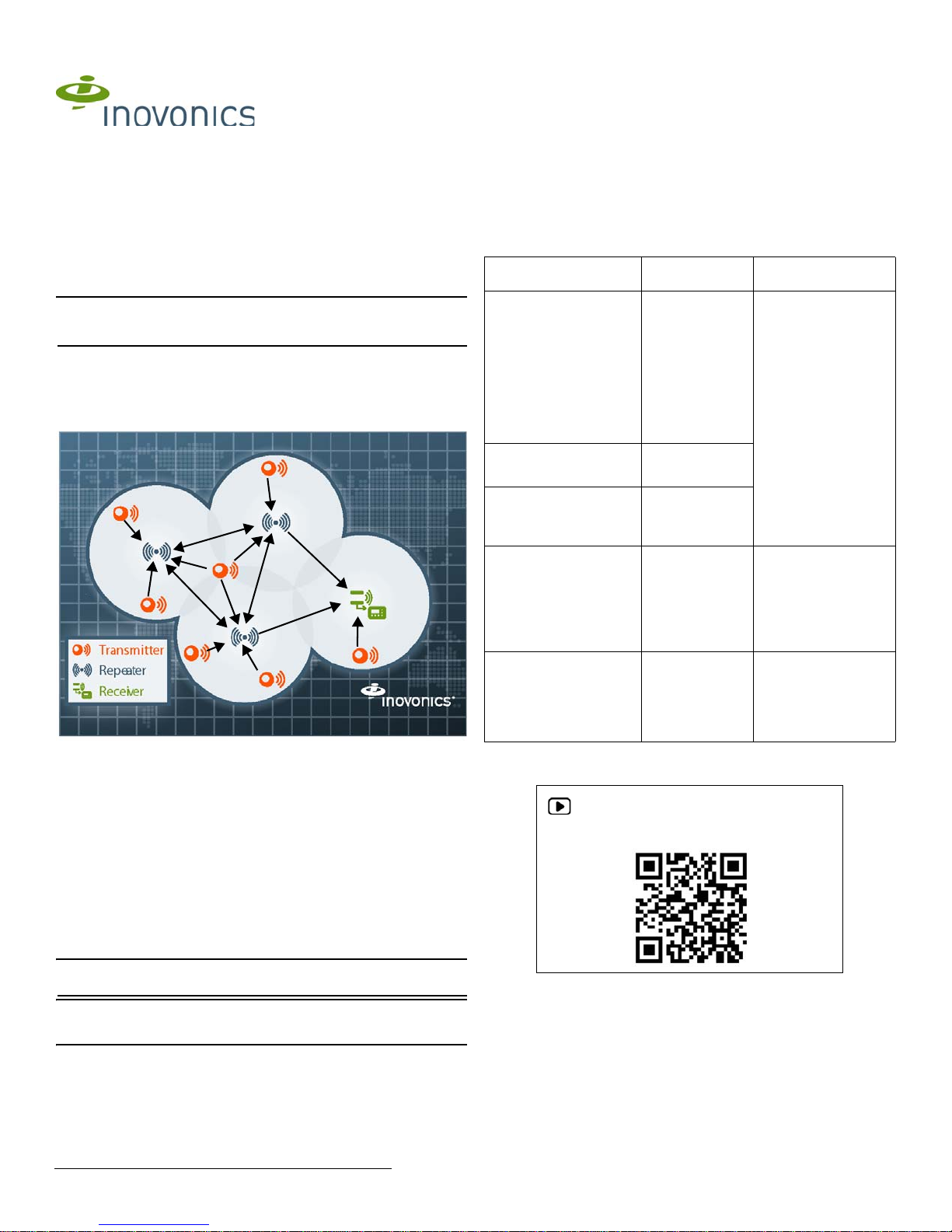10.23.17 06702F © Inovonics, 2017 - www.inovonics.com 5
1. Route the cabling through either the side cabling knockout or the
bottom cabling knockout (figure 3, C,D).
• If using the bottom cabling knockout, it will need to be removed from
the housing. Working from the back of the housing so as not to
damage the pcb, use a pair of small diagonal cutters to cut the plastic
ribs holding the knockout in place.
2. Referring to Figure 3, “EN7290 receiver/interface internal components,”
on page 2, mount the EN7290 receiver/interface through the four corner
mounting holes using a Phillips screwdriver and the included mounting
screws (figure 3, A).
• Make sure the screwdriver does not come in contact with the pcbs.
The connector between the two pcbs and/or pcb components can be
damaged.
3. Check that the housing tamper spring is in place and makes contact
with the top of the housing (figure 3, N).
4. Check to make sure the antennae will not be bent or damaged when
closing the housing (figure 3, S).
5. Close the housing.
8 Clear All Registered Devices
Although the number of registered devices is limited by the Honeywell
VISTA panel to either 128 or 250 devices, the EN7290 receiver/interface
supports up to 512 registered devices. The reason for this is that single
devices cannot be deleted from the EN7290 receiver/interface once
registered, so the 512 device limit is provided to allow for future device
replacements.
If the EN7290 receiver/interface ever does reach 512 devices, the
registration LED will flash once and extinguish if the registration button is
pressed.
Although individual devices cannot be deleted, the EN7290 receiver/
interface can be cleared, deleting all registered devices. Registration
information can also be cleared if it is corrupted.
To clear the EN7290 receiver/interface of all registration information:
1. Referring to Figure 3, “EN7290 receiver/interface internal components”
on page 2, press and release the reset button (figure 3, F).
2. Wait one second.
3. Within four seconds:
a. Toggle the housing tamper switch (figure 3, N).
b. Press the registration button three times (figure 3, L).
4. The clear registration LED will begin flashing four times per second.
Within 15 seconds of the clear registration LED beginning to flash,
press and hold the clear registration button until the clear registration
LED lights solid, indicating that registration has been cleared.
• The clear registration button will need to be held for approximately five
seconds.
Note: The clear registration LED will remain lit solid whenever there are no
wireless devices registered, including immediately after it is shipped from
the factory.
9 Specifications
Housing dimensions: 6.38" x 3.60" x 1.10" (162.0 mm x 91.4 mm x 27.9
mm).
Weight: 7.2 oz (204g).
Power requirement: 12 VDC at 125 mA.
Operating environment: 32°F to 122°F (0°C to 50°C) up to 90% relative
humidity (non-condensing).
Receiver type: Frequency hopping spread spectrum.
Operating frequency: 902-928 MHz.
UL listings: UL 365, UL 609, UL 985, UL 1023, ULC/ORD-C1023-74, UL
1610, UL 1076.
Compatible repeater and transmitters for UL installations: EN5040-T,
EN1215EOL, EN1215WEOL, EN1223D, EN1235SF, EN1235DF, EN1244,
EN1249, EN1261HT.
Compatible Honeywell panels: Safewatch Pro 3000 (UL1023 only), VISTA-
128BPT, VISTA-128BPTSIA, VISTA-250BPT, VISTA-128FBP, VISTA-
250FBP, VISTA-128FBPT, VISTA-250FBPT.
10 Television and Radio Interference
This equipment has been tested and found to comply with the limits for a
Class B digital device, pursuant to Part 15 of the FCC Rules. These limits
are designed to provide reasonable protection against harmful interference
in a residential installation. This equipment generates, uses and can
radiate radio frequency energy and, if not installed and used in accordance
with the instructions, may cause harmful interference to radio
communications. However, there is no guarantee that interference will not
occur in a particular installation. If this equipment does cause harmful
interference to radio or television reception, which can be determined by
turning the equipment off and on, the user is encouraged to try to correct
the interference by one or more of the following measures:
• Reorient or relocate the receiving antenna.
• Increase the separation between the equipment and receiver.
• Connect the equipment into an outlet on a circuit different from that to
which the receiver is connected.
• Consult the dealer or an experienced radio/TV technician for help.