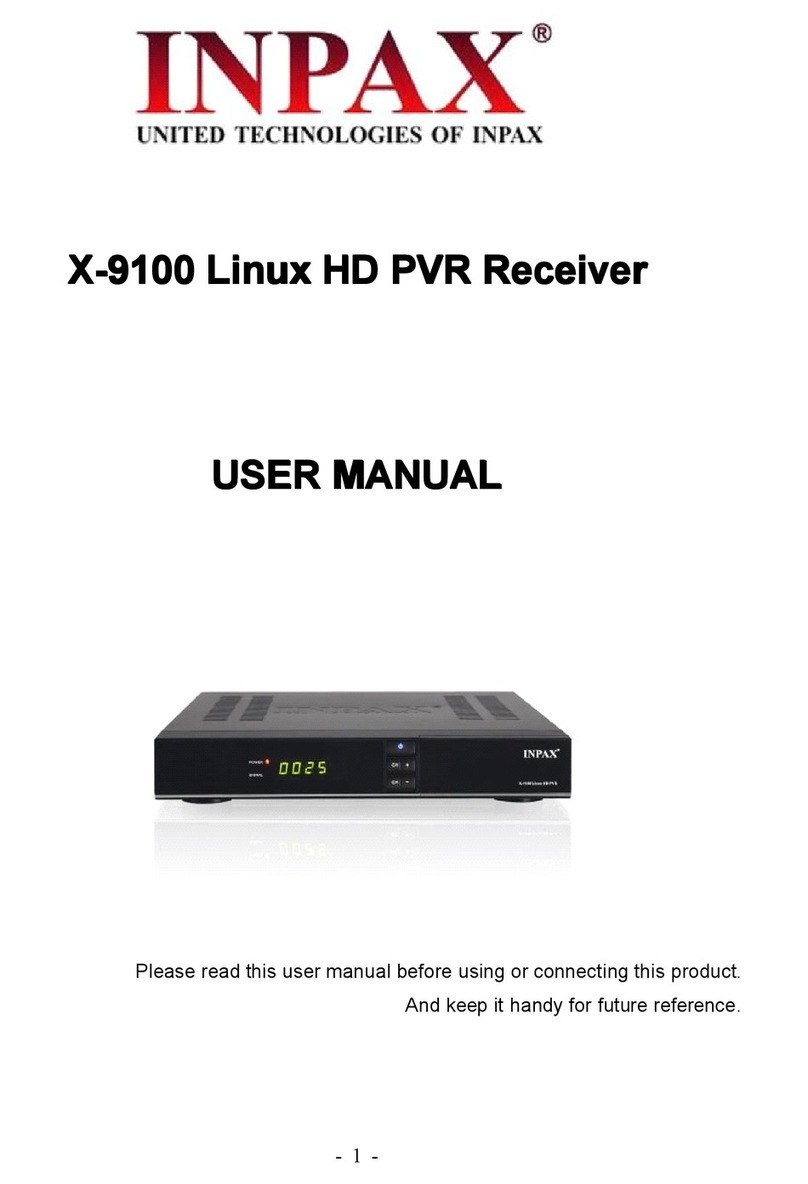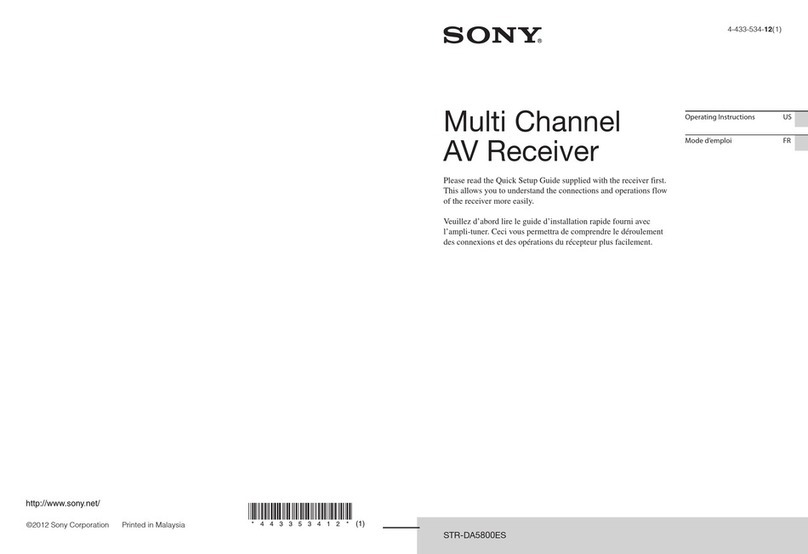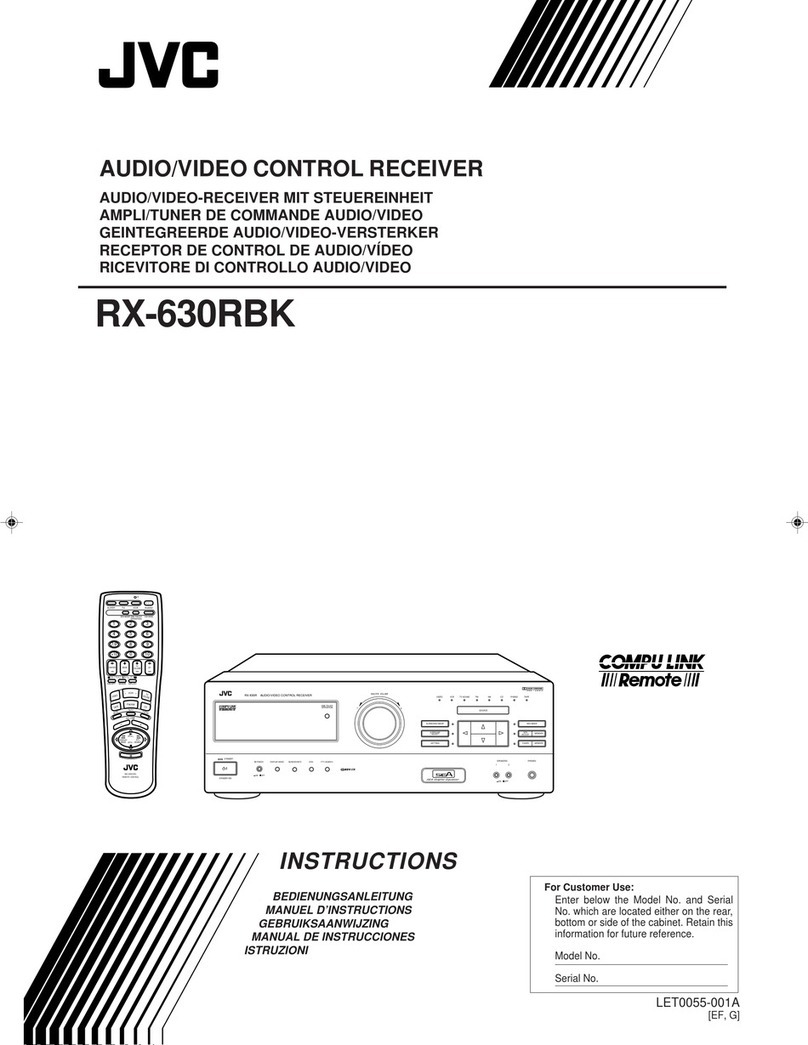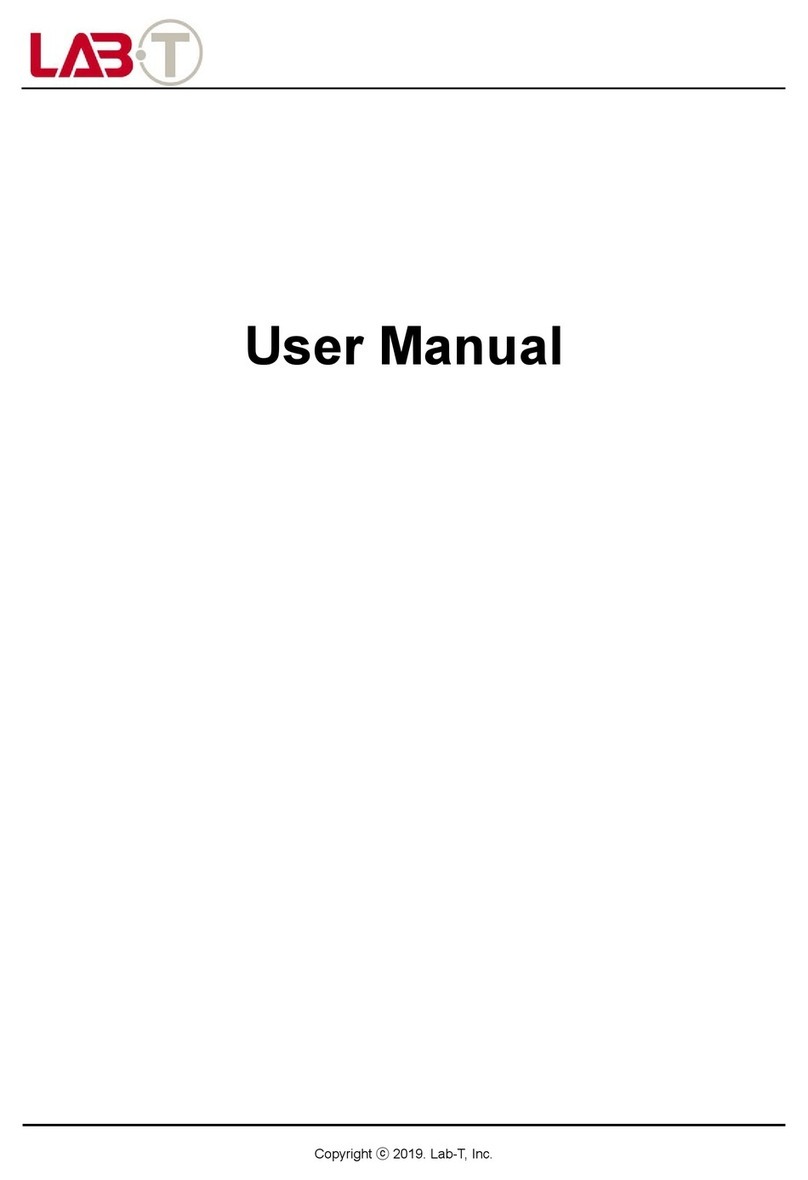Inpax X -2008 User manual

X -2008 DVB-T HD-Mpeg4 Receiver
USER MANUAL
Please read this user manual before using or connecting this product
And keep it handy for future reference

2
Contents
Safety Instructions---------------------- ----------------------------- -------3
Precautions---------------------------------------------------------------------4
Features----------------------------------------------------------------------------4
Accessories------------------------- ----------------------------------------------5
Front Panel-------------------------------------------- ----------------------------5
Rear Panel--------------------------------------------------------------------------5
About Remote Control --------------------------------------------------------6
Start----------------------------------------------------------------------------7-9
Battery Installation-----------------------------------------------------------------------7
Service Life of Batteries--- -------------------------------------------------------- -- -----7
Oper ation Range of Remote Control-- ---- ------------ ---- ------------ ---- ----------7
Basic connections------------------------------------------------------------------------8
Preparation-----------------------------------------------------------------------------------------8
C o n n e c t i n g TV - S e t - - - - - - - - - - - - - - - - - - - - - - - - - - - - - - - - - - - - - - - - - - - - - - - - - - - - - - - - - - - - -- - - -- - - - - -- - - 8
Co n n ec t in g Am p l i fi e r or De c od e r -- -- - - - -- - - - -- - - - -- - - - -- - - -- - - - -- - - - -- - - - -- - - - -- - - - -- - - -- - - - -8
Fast Installation ----------------------------------------------------------------------------------9
Advanced Operation-------------------------------------------------------10-19
Menu Operation --------- -------------- --------------------------- -------------------------10
Prog ram- ------ --------------------- --- ---- -------------------- - ----- -----------------------------10-11
Picture---------------------------------- --- ---- ----------------------------- ----------- -- ---- -----11-12
Chan nel Se ar ch ----- ---- --- -- -- ----- --- -- - -- --- ----- -- -- -- -- - --- -- --- -- --- -- --- ---- --- -- -- --- --- 12- 13
Time--------- ------------------ ---------------------------- ----------------------------------- ----- --- -13
Op ti o n- - - - -- - -- -- - -- - - -- - - -- - -- - -- - -- -- - -- - - -- - -- - -- - -- - -- - - -- - -- - -- - -- - - -- - --- - - -- - -- - -- - -- - - -- - -1 4
Sy st em- -- --- -- --- -- --- --- -- --- -- -- --- --- -- --- ----- --- -- --- -- --- -- -- -- - -- -- --- -- --- --- -- --- -- --- --- -14 -15
USB ------------------------------------------------------------------------------------ ------- -----------15-17
Setup Inter face Table--------- -------- ------------------- ---- --- ---------------------18-1 9
Appendix------------------------------------------------------------------------20-22
Maintenance -------------------------------------------------------------------------------20
Terminology ---------------------------- ------------------------ ------------ ----- -- ----- ---20
Specifications -----------------------------------------------------------------------------21
Troubleshooting ------------------------------------------------------------ -------------22

3
Safety Instructions
Dear customer,
Thank you for purchasing this DVB Terrestrial Receiver. Please read this manual carefully before
operating your product and pay close attention to the precautions which are mentioned below.
Note
This product only can be operated where the mains supply is ~100-240V, 50/60Hz.
To avoid fire and electric shock, do not expose this equipment to rain or moisture.
Do not use any accessories which are not recommended by the manufacturer. It may cause
hazard or damage the product.
To reduce the chance of fire, electric shock, do not open the cover when it works.
This product has been manufactured to conform to the International Safety Standards.
Please peruse the following safety precautions before use it.
OVERLOADING
Do not overload a wall outlet, extension cord or adapter as this may result in fire or electric shock.
LIQUIDS
Do not install this appliance in any locations where it may become in contact with any liquid or
vapor. Or any locations where atmospheric moisture is too low, such as basement
CLEANING
Disconnect the product from the wall outlet before cleaning. Do not use any aerosol products to
clean the product. Dust the outer surface with a cloth lightly dampened with water (no solvents).
VENTILATION
Do not block the ventilation holes which are on the outer surface of the product. Do not install this
product in any locations where it may expose to direct sunlight or heat resources. Do not stack other
electric products on the top of this product
ACCESSORIES
Do not use any accessories which are not recommended by the manufacturer. It may cause a
hazard or damage the product.
CONNECTING TO ANTENNA
Disconnect the product from mains before connecting or disconnecting to antenna. Otherwise, it
may damage the product and antenna.
CONNECTING TO TV SET
Unplug the power cord when connecting or disconnecting to TV Set. Otherwise, it may damage the
product and antenna
EARTHING
The antenna cable must be earthed to the antenna system and the Earthing System must
comply with the local Electric Safety Standards.
LOCATION
The DVB-T is designed for indoor use only. Do not install the product where it may expose to
bright light or direct sunlight.

4
Precautions
Peruse the following precautions before using.
Power Cord Protection
Please complaint the following regulations
to avoid malfunction, fire and electric shock or
other damage to human body.
Make sure to connect and disconnect the
power cord with holding the plug.
Do not connect or disconnect the AC power
with wet hands.
Separate the AC power cord from heating
appliances as distance as possible.
Do not stack any heavy objects on the AC
power cord.
Do not repair or reconstruct the AC power
cord without authorization.
Clean the plug regularly.
Cut off the power and disconnect the AC
cord immediately if the product has been
dropped or damaged.
Cut off the power and disconnect the AC
cord immediately if you find the product is
smoking, burning or noisy.
Location
Do not install the product in following
locations,
Where it may expose to direct sunlight or
heat resources such as heat register and
stove.
Ambient temperature over 35°C or ambient
atmospheric moisture over 90%.
Dusty place.
Where it may influence by magnetic field
or static electricity.
Where it may subject to physical shock,
vibration or dropping.
Non-use Periods
Switch the product to standby status or
turn off the power when the product will not
be used. Unplug the power cord from the
AC outlet when the product will be idle for a
long period of time.
Do not insert fingers or other objects into
the product
It may damage the product or even hurt
human body by touching any internal parts
of the product because of high voltage.
Do not dismantle the product.
Do not stack any object on the product.
Keep water and magnetic things away
Contact with liquid may cause serious
damage, please keep the product away
from it.
Keep product far away from magnetic
things, such as speaker and so on.
Position
Place the product on a horizontal surface.
Do not stack heavy things on it.
Do not place the product beneath the
magnifier or other devices that emit heat.
Signal Interference
Under the condition of TV signal receive
situation, TV Set may get signal
interference when you are watching a TV
program with the DVB-T on. This is not
means that the product or the TV Set is
malfunction. Please turn off the DVB-T
while watching the TV.
Features
Fully MPEG-2 / DVB-T compliant
Intelligentized Operation Menu (OSD)
Electronic Program Guide(EPG)
Multi-language support
User-friendly graphical interface
Auto scan/ Manual Scan
Digital Coaxial Output
Power memory
USB PVR
Support USB upgrade

5
Accessories
After purchasing receiver, unpack it and check to make sure that all of the following items are included
in the packaging.
Receiver one piece
Remote control one piece
User Manual one piece
Batteries (AAA) two pieces
Front Panels
1. Signal Indicator
2.
Power/Standby Indicator
3.
IR Receiver Window
4.
USB Port
Rear Panel
1.
RF IN
2.
Digital Coaxial Socket
3.
HDMI Socket
4.
TV SCART Socket
5.
AC IN
NOTES
In order to avoid electric leakage and shock caused by scratched power cord, please unplug the
power cord from the wall outlet and keep it orderly if the product is not going to be used for a long
period time.
Please only use the attached power adapter. If it is broken, please hand over to a qualified
technician for maintenance.

6
About Remote Control
Remote control Name Descriptions
1 STANDBY Switch your device on from
standby mode.
2Numeric
Buttons
Select channel or programming
parameters.
3 MENU
Display the main menu on the
screen, or return to the
previous menu or status.
4 TV/RADIO Switch device between TV and
Radio mode.
5 CHSkip to previous channel.
6 VOLAdjust volume level.
7 VOLAdjust volume level.
8 OK Display channel list on screen.
Confirm selection.
9 CHSkip to next channel.
10 SUB-T Subtitle setup.
11 TEXT Show teletext information of
current channel.
12 AUDIO Audio channels setup.
13 PREV Skip to previous.
14 F.REW Fast backward.
15 USB USB Setup.
16 REC Switch to PVR mode.
17 STOP Stop playing.
18 PLAY/PAUSE Start watching. Make a pause.
19 F.FWD Fast forward.
20 NEXT Skip to next.
21 EPG Display the Electronic Program
Guide.
22 FAVOR Switch to favorite channels.
23 INFO Display information bar of
current service.
24 EXIT Exit from current menu.
25 LAST Back to previous channel.
26 MUTE Enable or disable the audio.

7
Start
Battery installation
Install the batteries and make sure the positive (+)
and negative (-) polarities matches as shown in
Figure C.
Service life of batteries
The batteries normally last for about one
year despite that it depends on how often and
in what way the remote control is operated.
Replace the batteries if the remote control
fails to work even when it is operated near the
DVB-T receiver.
Use 2 pieces of 7 (AAA or UM-4) batteries.
Notes
Do not use rechargeable (Ni-Cd) batteries.
Do not attempt to recharge, short circuit,
disassemble, heat the batteries or dispose of in
fire.
Do not drop or step on the remote control
unit or subject it to shocks. Otherwise the parts
of the remote control unit may get damaged
and lead malfunction.
Do not use the new and old batteries
together.
Please remove the batteries if the remote
control is not going to be used for a long period
of time. Otherwise, it may cause electrolyte
leakage and lead malfunction, even fire
accidents. Carefully wipe the electrolyte out of
the remote control compartment and replace
with new batteries. If any electrolyte happens to
touch your skin, wash it off thoroughly with
clean water immediately.
Operation range of remote control
(Figure D)
Point the remote control to the IR receiver
window. The remote control shall be effective
within a distance of about 5 meters and an
angle of about 60 degrees as shown in Figure
D.
The effective range may vary slightly with
the brightness of the room.
Notes
Do not shine bright light to the remote
control sensor.
The remote control unit may not work if
there are obstacles between the remote control
and the sensor.
Do not recommend this remote control
using for other products.

8
Start
Basic Connections
Preparation
Switch off this product and other
equipments before connecting
Read the User Manual carefully before
connecting other equipments
Plug the Audio and Video cable correctly
When connecting this product with TV set,
only one kind of video output format will be
accepted. Please choose a corresponding
video output mode for the product,
otherwise the image will be distorted.
NOTE
Users can choose any proper video output
formats according to the TV socket and
personal requirements.
Connecting TV-set (Figure A)
1. Antenna (Not including)
2. TV Set (Not including)
3. DVB-T Receiver
4. SCART cable for connecting TV set and
DVB-T receiver (Not including)
5. AC IN
Connecting Amplifier or Decorder (Figure B)
1. Antenna (Not including)
2. TV Set (Not including)
3. DVB-T Receiver
4. HDMI cable for connecting TV set and
DVB-T receiver (Not including)
5. Digital coaxial cable for connecting TV set
and DVB-T receiver (Not including)
6. AC IN
7. Amplifier or Decoder (Not including)

9
Start
Connect this unit and other apparatus according to Chapter “BASIC CONNECTIONS”. Plug the
power cord and wait “Installation Guide” window appears:
1. Use [CH▲/▼] button to select item and
[VOL◄/►] button to enter in its setup
interface.
2. The default OSD Language is “English”,
country is “England”.
3. Move cursor to ”Channel Search” and
press [OK] button to start auto search.
4. Press [EXIT] button to back to channel list
after auto search has been done. Press
[OK] button to display channel list, use
[CH▲/▼] button to select channel and
press [OK] button to enjoy watching.
If the “Installation Guide” does not appear:
5. Press [MENU] button, move cursor to
“Tools” and press [OK] button to enter in its
interface to load factory default. Default
password is “000000”. (This step must be
done at first use or after upgrade.)
6. Press [OK] button to start load factory
default as showed in the picture.
7. After the factory default has been done,
wait “Installation Guide” window and
please operate according to step 1, 2, 3
and 4.
Read Advanced Operation for more details.

10
Advanced Operation
Menu Operation
Main Menu
Press [MENU] button to browse the Main Menu including 7 sub-menus which are listed below:
Program
Picture
Channel Search
Time
Option
System
USB
Press [CH▲/▼] button to select menu item, press [OK] button to browse its submenu. Press
[EXIT] button to return to the previous menu.
Notes:
1. The four navigation buttons ([▲/▼/◄/►]), [OK] and [EXIT] button have same functions in all level
menus.
2. Some buttons have different functions in different menus. Please find out according to screen.
3. Programmable buttons (which with color) functionality depends on the menu that is active at press
moment. Please find out according to the screen.
1. Program
Move cursor to “Program” and press [OK]
button to enter in its submenu. There are 4
options which are listed below.
Program Edit
EPG
SORT
LCN
1.1 Program Edit
Move cursor to “Program Edit” and press [OK] button,
input password “000000” to enter in “Program Edit”
submenu.
Rename
Press [Green] button to enter in “Rename” interface,
use [VOL ◄/►], [CH▲/▼] buttons to choose letters in
dialog box which will be showed on screen. Press [OK]
button to confirm imputation.
ock
Press [Yellow] button to enter in “Lock” interface. Use [CH▲/▼] button to select channel and
press [OK] button to lock, press [OK] button again to cancel lock. Press [EXIT] button to quit and
save according to screen.

11
Advanced Operation
Move
Press [RED] button to enter in “Move” interface. Use [CH▲/▼] button to move channel and
press [OK] button to confirm movement. Press [OK] button again to cancel movement. Press
[EXIT] button to quit and save according to screen.
FAV
Press [FAV] button to enter in “Favorite” interface. Use [CH▲/▼] button to select channel and
press [OK] button to set up the chosen channel as favorite channel. There are 5 options:
Disable\Movie\News\Sport\Music. Choose “Disable” to cancel.
Delete
Press [BLUE] button to enter into “Delete” interface. Use [VOL ◄/►] button to choose channel
to be deleted. Delete channel according to screen. Press [EXIT] button to cancel.
Skip
Press [Green] button to set the chosen TV program to be skipped when consecutive switching of
programs.
1.2 EPG
Move to the submenu of “EPG” and press [OK] button to open the window of program guide. If
some programs are available at the moment, all the relevant information will appear on the window.
Under the window are the navigation guides for further operation.
OK: Book. Press [OK] button to book a
program.
INFO: Book List. Press [INFO] button to set
up a book list.
YELLOW: Page Down. Press [YELLOW]
button to turn down the pages to check EPG
information when there are couples of pages.
BLUE: Page Up. Press [BLUE] button to
turn up the pages to check EPG information
when there are couple of pages.
1.3 SORT
Select this submenu to sort the programs in the
following ways: By LCN/By ON ID/By Service Name/By
Service ID.
1.4 LCN
Choose this submenu to enable or disable the LCN
mode.The default status is “OFF”.
2. Picture
Move cursor to “Picture” and press [OK] button to
enter in its submenu. There are 4 submenus which are
listed below.

12
Advanced Operation
Aspect Ratio
Resolution
TV Format
Video Output
2.1 Aspect Ratio
Auto
4:3 Full
4:3 Pan & Scan
4:3 Letter Box
16:9 Wide Screen
2.2 Resolution
PAL (1080i/720P/576P/576i)
NTSC (1080i/720P/480P/480i)
2.3 TV Format
PAL
NTSC
3. Channel Search
Move cursor to “Channel Search” and
press [OK] button to enter in its submenu.
There are 4 submenus which are listed below.
Auto Search
Manual Search
Country
Antenna Power
3.1 Auto Search
Use [CH▲/▼] button to select “Auto
Search “and press [OK] button to start auto
search.

13
Advanced Operation
3.2 Manual Search
Use [CH▲/▼] button to select “Manual
Search” and press [OK] button to enter in
“manual search” interface. Press [VOL◄/►]
button to set up “Channel No.”, “Frequency”,
”Bandwidth” and press [OK] button to start
search.
3.3 Country
Select this submenu with [CH▲/▼] button, and use [VOL◄/►] button to shift the options:
Czech,Italy,Sweden,Poland,Austria,Croatia,Greece,Rumania,Finland,Bulgaria,Russia,
Australla,,Iran,Spain,Portugal,France,Netherlands,Serbia,Germany,Belgium,Hungary,Danmark,Slove
nia,Luxembourg, Norway.
The default country is England.
3.4 Antenna Power
On
Off
The default status is OFF.
4. Time
Move cursor to “Time” and press [OK]
button to enter in its submenu. There are 4
submenus which are listed below.
Time Offset
Country Region
Time Zone
Power Down After
4.1 Time Offset
Auto
Manual
4.2 Country Region
It is activated when Time Offset is in Auto mode. The default country is England.
4.3 Time Zone
It is activated when Time Offset is in Manual mode. The default time zone is GMT+01:00, use
[VOL◄/►] button to setup.
4.4 Power Down After
OFF
1~12 Hours
Set up time to turn down device automatically.

14
Advanced Operation
5. Option
Move cursor to “Option” and press [OK]
button to enter in its submenu. There are 4
submenus which are listed below.
OSD Language
Subtitle Language
Audio Language
Digital Audio
5.1 OSD Language
English/ Persian
The default OSD language is Persian.
5.2 Subtitle Language
OFF/English/ Persian
5.3 Audio Language
English/Persian
5.4 Digital Audio
OFF/RAW/PCM
6. System
Move cursor to “System” and press [OK]
button to enter in its submenu. There are 5
submenus which are listed below.
Parental Guidance
Set Password
Restore Factory Default
Information
Software Update
6.1 Parental Guidance
Input password “000000” to enter in its
interface.
Age: 4-18 years old, totally 16 levels for
options.
The default password is “000000”.
6.2 Set Password
Choose “Set Password” and press [OK] button to set new password.

15
Advanced Operation
6.3 Restore Factory Default
Choose “Restore Factory Default” and
press [OK] button to load factory default. Press
[EXIT] button to quit. Please operate according
to screen.
6.4 Information
Move cursor to “Information” and press
[OK] button to browse information of the device.
Model
SW Version
HW Version
6.5 Software Update
Move cursor to “Software Update” and
press [OK] button to enter in its interface.
USB Upgrade
7. USB
Move cursor to “USB” and press [OK]
button to enter in its submenu. There are 4
submenus which are listed below.
Multimedia
Photo Configure
Movie Configure
PVR Configure

16
Advanced Operation
7.1 Multimedia
Move cursor to “Multimedia” and press [OK]
button to enter in its setup interface. Press
[EXIT] button to quit.
Music
Use [CH▲/▼] button to select song and
press [OK] button to play. Use [VOL◄/►]
button to adjust the volume level.
Photo
Use [CH▲/▼] button to select photo and
Press [OK] button to browse. Press [EXIT]
button to quit.
Movie
Use [CH▲/▼] button to select movie and press [OK] button to play. Press [EXIT] button to quit.
PVR
Use [CH▲/▼] button to select recorded video and [OK] button to play. Use [VOL◄/►] button to
adjust the volume level.

17
Advanced Operation
7.2 Photo Configure
Move cursor to “Photo Configure” and press
[OK] button to enter in its setup interface. Press
[EXIT] button to quit.
Slide Time
1-8 Seconds
Slide Mode
Random/0-59
Aspect Ratio
Keep/Discard
7.3 Movie Configure
Move cursor to “Movie Configure” and press
[OK] button to enter in its setup interface. Press
[EXIT] button to quit.
Subtitle Specific
Normal/Big/Small
Subtitle BG
Transparent/Grey/Yellow Green/White
Subtitle Font Color
White/Black/Red/Blue/Green
PVR Configure
Move cursor to “PVR Configure” and press
[OK] button to enter in its setup interface. Press
[EXIT] button to quit.
Record Device
Disk
Format
Format/File System

18
Advanced Operation
DVB-T Receiver Setup Interface Table
Main Menu Submenu Options
Program
Program Edit
Move
Rename
Lock
Delete
FAV
EPG
Book View/Record
Book List
Add
Edit
Delete
Exit
Page Down
Page Up
Sort
By LCN
By ONID
By Service Name
By Service ID
LCN ON/OFF
Picture
Aspect ration
Auto
4:3 Full
4:3 Pan & Scan
4:3 Letter Box
16:9 Wide Screen
Resolution 480i/480P/576i/576P/720P/1080i
TV Format PAL/NTSC
Channel
Search
Auto Search
Manual Search
Country
Antenna Power ON/OFF
Time
Time Offset Auto/Manual
Country Region
Time Zone
GMT-1/GMT-2/GMT-3//GMT-4/GMT-5/GMT-6/GMT-7/GMT-8/GMT-
9/GMT-10/GMT-11/GMT-
12/GMT+0/GMT+1/GMT+2/GMT+3/GMT+3.5/GMT+4/GMT+5/GM
T+6/GMT+7/GMT+8/GMT+9/GMT+9.5
/GMT+10/GMT+10.5/GMT+11/GMT+12
Power Down After off/1Hour/2Hour ~ 12Hour

19
Advanced Operation
DVB-T Receiver Setup Interface Table
Main Menu Submenu Options
Option
OSD Language
Subtitle Language
Audio Language
Digital Audio
PCM
RAW
Off
System
Parental
Guidance Off/04/05/06/07/08/09/10 /11/12/13/14/15/16/17/18
Set Password
Input Old Password
Input New Password
Confirm Password
Restore Factory
Default OK/EXIT
Information
USB
Multimedia
Music
Photo
Movie
PVR
Photo Configure
Slide Time 1S~8S
Slide Mode Random/0~59
Aspect Ratio Keep/Discard
Movie Configure
Aspect Ratio Keep/Discard
Subtitle Specific Normal/Big/Small
Subtitle BG Transparent/Gray /YellowGreen/White
Subtitle Fontcolor Red/blue/Green /White/Black
PVR Configure Record Device
Format

20
Appendix
Maintenance
◆Unplug the power cord before maintenance.
◆Keep the product surface clean. Please use a piece of soft cloth to clean the outer if it’s dirty.
◆Do not use any chemical products like Alcohol or dilution to clean the product.
◆Refer all servicing to a qualified service agent.
Terminology
Name Descriptions
DVB The abbreviation of Digital Video Broadcasting.
DVB-T One type of DVB modes (T=Terrestrial).
MPEG The abbreviation of Motion Picture Experts Group.
MPEG-2 The MPEG-2 standards are mainly used in digital TV signals.
Subtitles The words appear at the bottom of the screen. They are usually recorded on
DVD discs and have 32 languages at most.
FEC FEC stands for Forward Error Correction, used to correct signal transmission
errors between antennas and the receiver.
PID
The PID code (Packed Identification) is the identification number of audio and
video signals in the digital data flow/stream of DVB MPEG-2 signals. It is used to
transmit audio and video signals to a specific address.
Table of contents
Other Inpax Receiver manuals
Popular Receiver manuals by other brands

Onkyo
Onkyo TX-DS494 Service manual

Clarke
Clarke PRO238 Operating & maintenance instructions
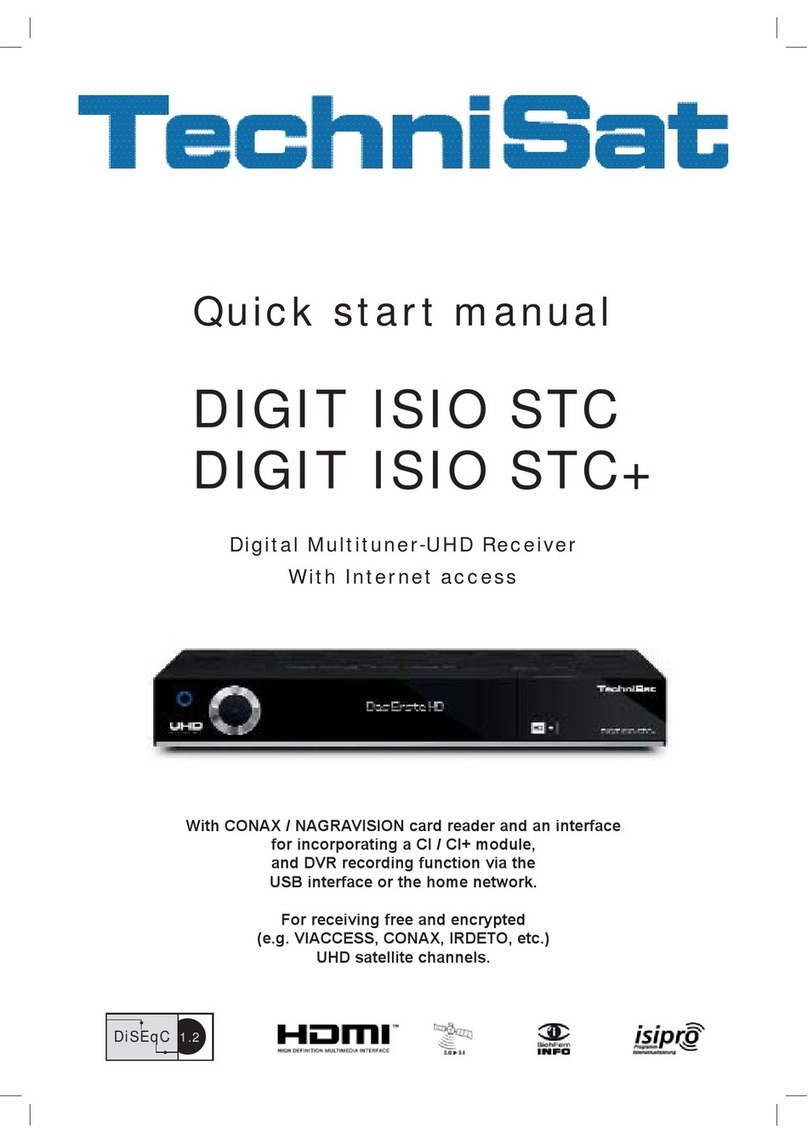
TechniSat
TechniSat DIGIT ISIO STC Quick start manual
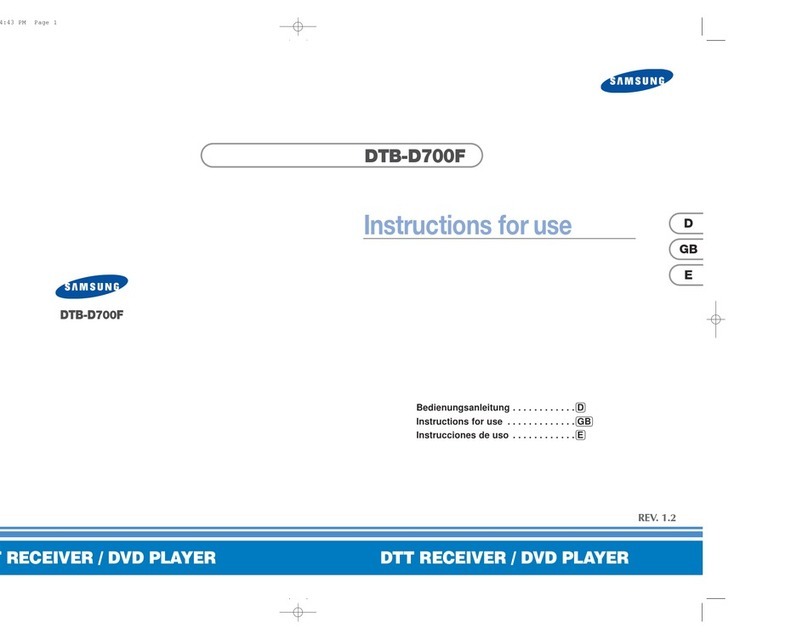
Samsung
Samsung DTB-D700F Instructions for use

Hammarlund
Hammarlund HQ-180A Series Technical description, test and operating instructions
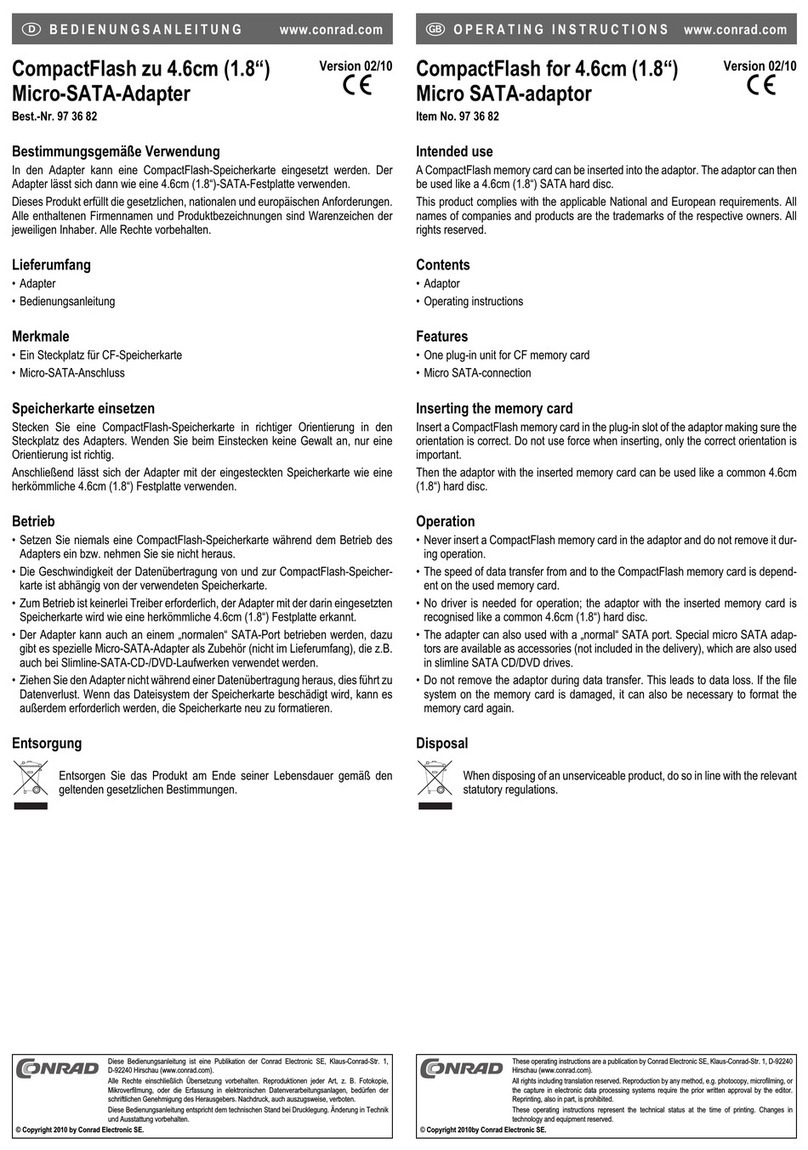
Conrad
Conrad 97 36 82 operating instructions