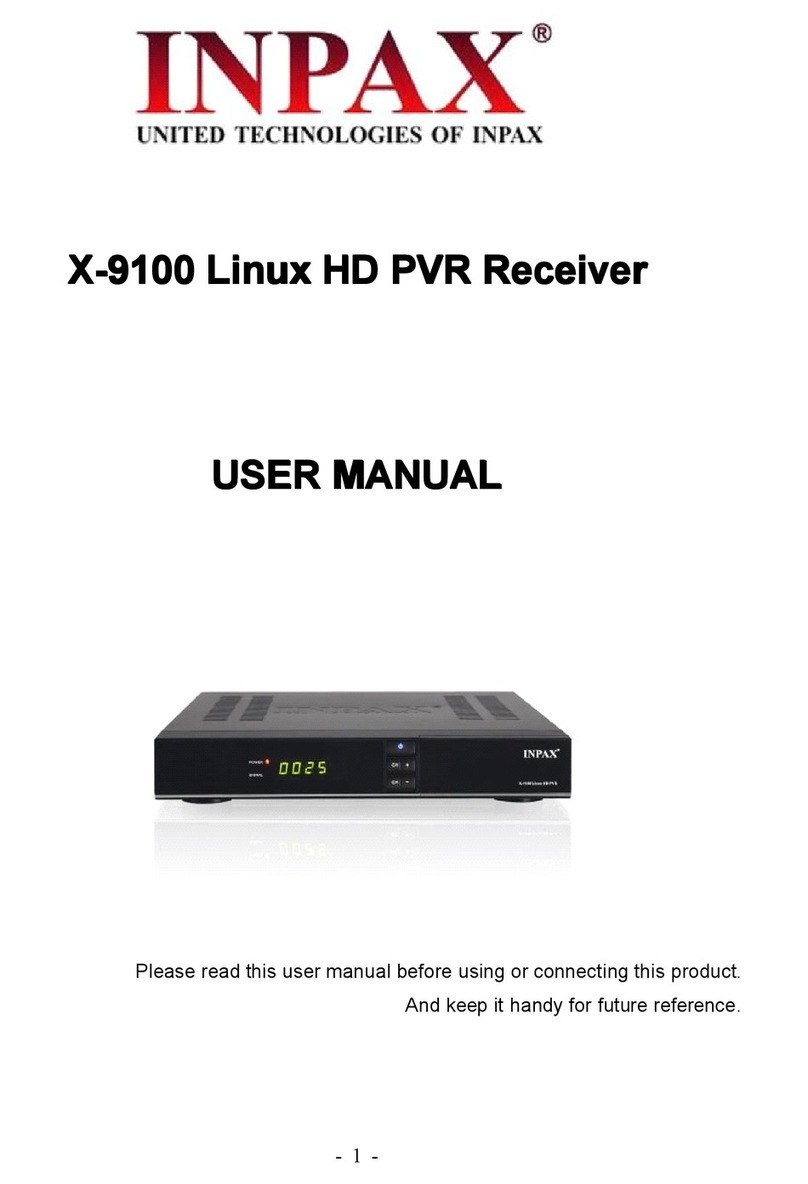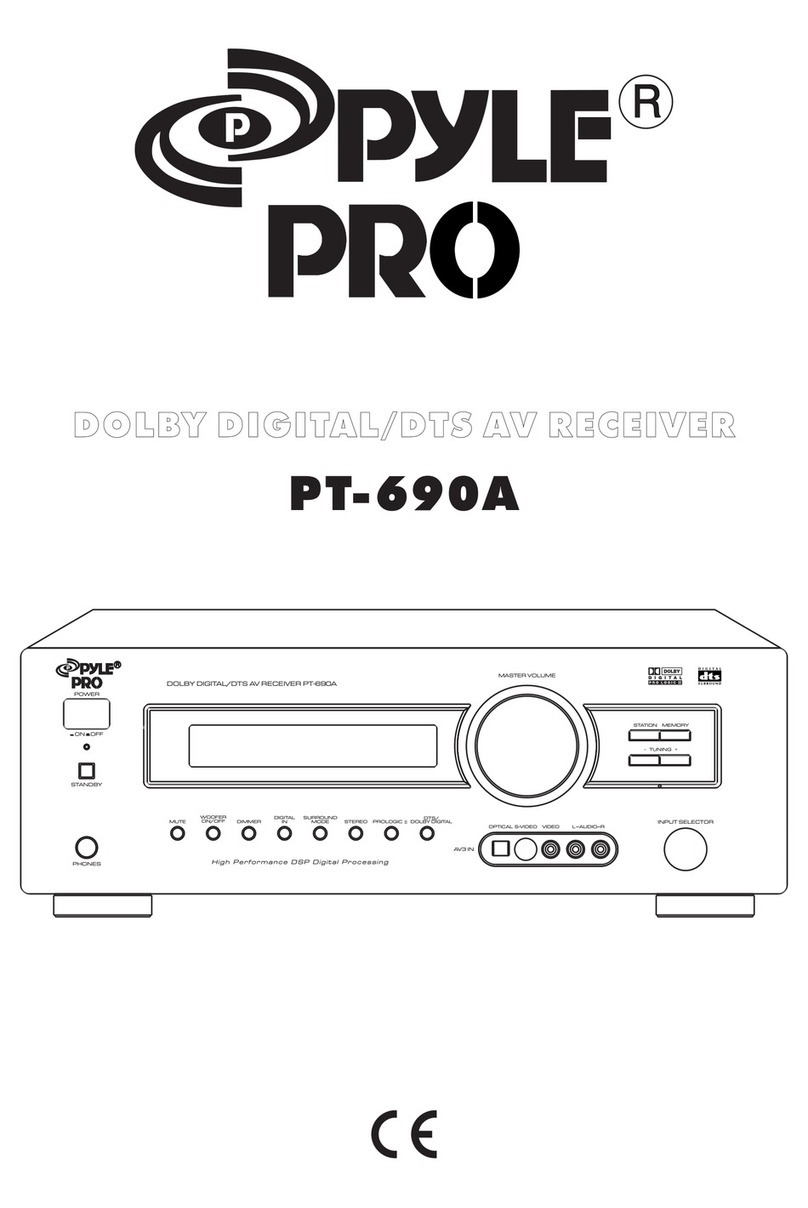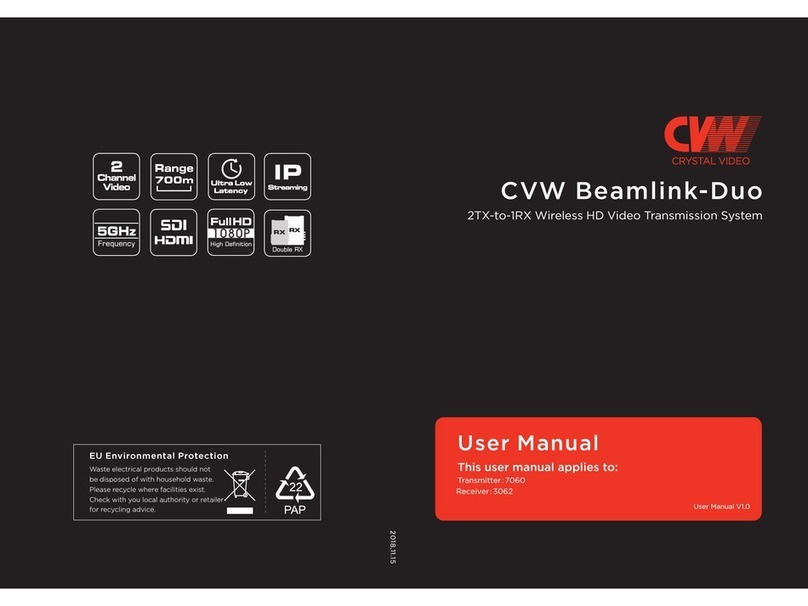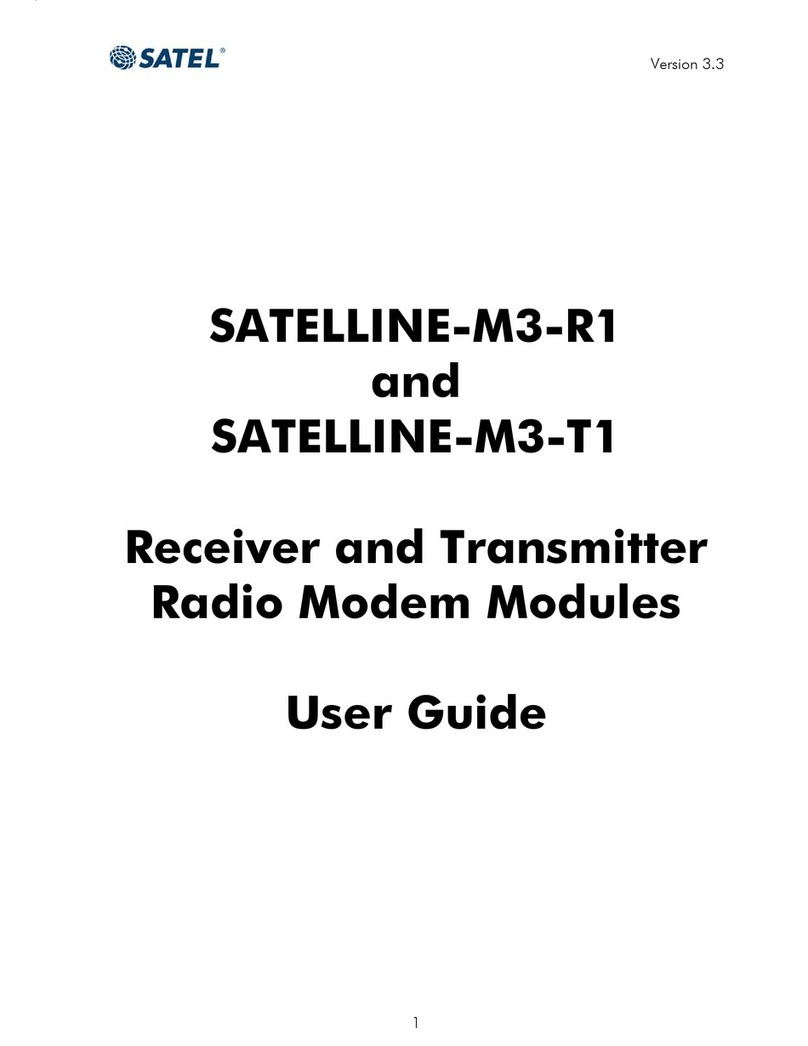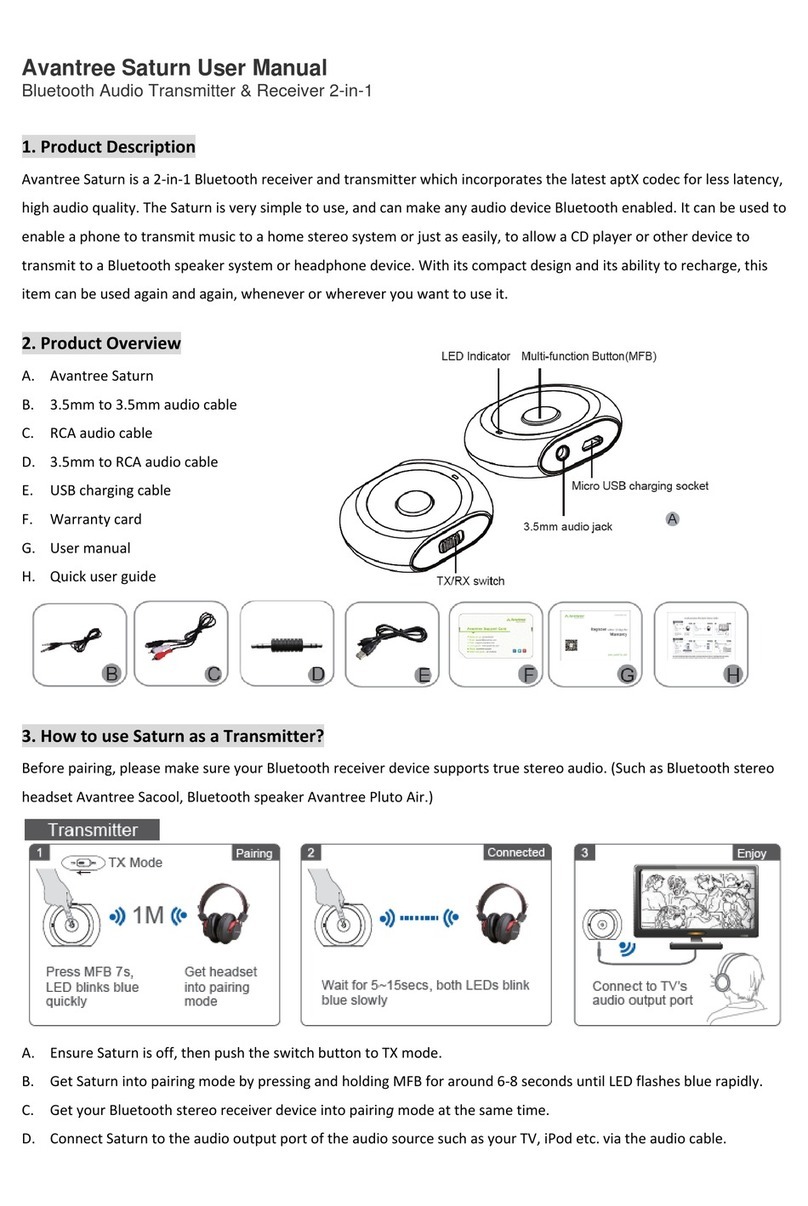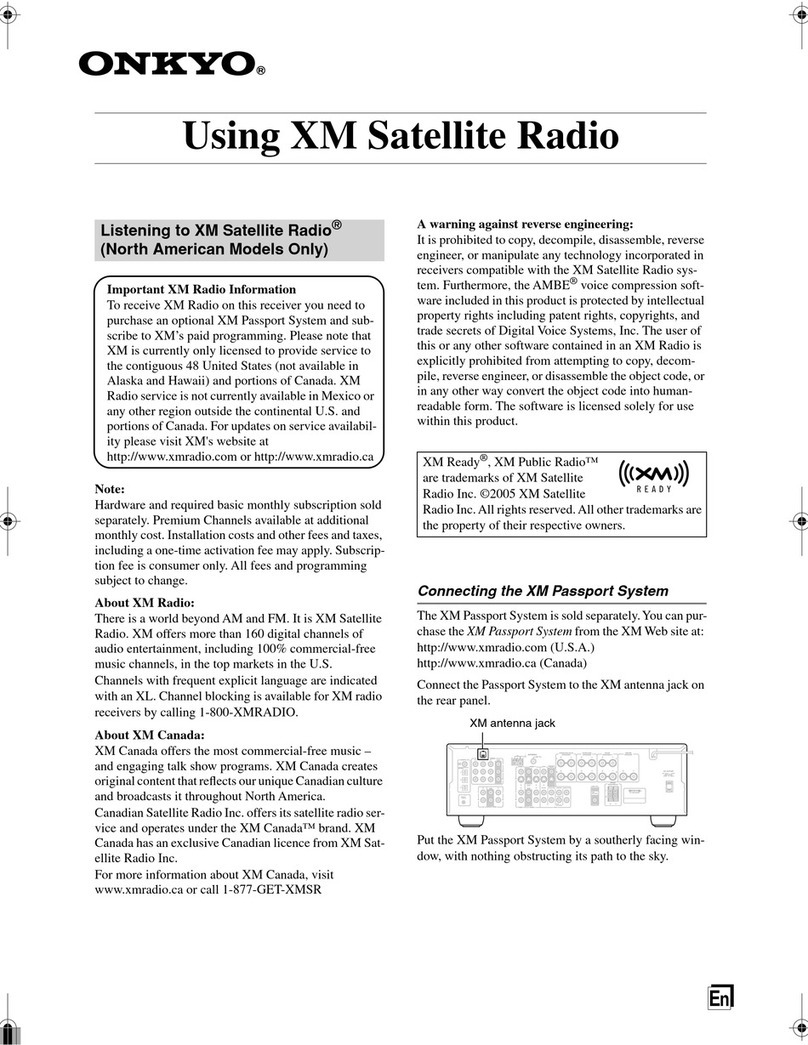Inpax X-1700 User manual

X-1700 MPEG-2 Terrestrial Receiver
USER MANUAL
Please read this user manual before using or connecting this product
And keep it handy for future reference

2
Contents
Safety Instructions----------------------------------------------------------3
Precautions-------------------------------------- -------------------------------4
Features----------------------------------------------------------------------------4
Accessories-----------------------------------------------------------------------5
Front Panel------------------------------------------------------------------------5
Rear Panel--------------------------------------------------------------------------5
About Remote Control --------------------------------------------------------6
Start----------------------------------------------------------------------------7-9
Battery Installation-----------------------------------------------------------------------7
Service Life of Batteries----------------------------------------------------------------7
Op erati on Range of Re mo te Cont rol --- -- --- ----- ------ ------ -- -- ---- ------ -- -- --- --7
Basic connections-------------------------- ------------------------------------ ----------8
Preparation-----------------------------------------------------------------------------------------8
Connecting TV-Set---------------------------------------------------------------------8
Fast Installation ----------------------------------------------------------------------------------------------9
Advanced Operation-------------------------------------------------------10-13
Main Menu --------------------------------------------------------------------------------------------------10
Channel-------------------------------------------------------------------------------------------10-11
Insta llation----- ------- ------ ------- --------- --------------- ----------- ----- ----------------------- ----11 -12
Se tup --- --- ---- --- ------- --- ---- -- --- --- -- --- --- --- --- --- -- ---- ----- --- --- -- ---- --- --- ---- ------- 12-1 3
Tools-----------------------------------------------------------------------------------------------------13
Med ia---- -------- ---- -- ------------- --------------- --- ----- -------- -------- -------- ------- -------13-14
Appendix------------------------------------------------------------------------15-16
Maintenance -------------------------------------------------------------------------------15
Terminology ------------------------------------------------------------------------------------------15
Specifications -----------------------------------------------------------------------------15
Troubleshooting -------------------------------------------------------------------------16

3
Safety Instructions
Dear customer,
Thank you for purchasing this DVB Terrestrial Receiver. Please read this manual carefully before
operating your product and pay close attention to the precautions which are mentioned below.
This product only can be operated where the mains supply is ~165-264V, 50Hz.
To avoid fire and electric shock, do not expose this equipment to rain or moisture.
The apparatus shall not be exposed to dripping or splashing and that no objects filled with liquid,
such as vases, shall be placed on the apparatus.
To reduce the chance of fire, electric shock, or annoying interference, use only the recommended
accessories.
The mains plug is used as the disconnect device, the disconnect device shall remain readily
operable。
Keep not less than 5cm distances around the apparatus for sufficient ventilation.
Keep the ventilation should not be impended by covering the openings with items such as
newspapers, table-cloths, curtains, etc.
No naked flame sources, such as lighted candles, should be placed on the apparatus.
Batteries shall not be exposed to excessive heat such as sunshine, fire or the like;
The label was silk-printed on the exterior of the bottom of the apparatus.
Correct Disposal of this product:
To reduce the chance of fire, electric shock, do not open the cover when it works.
This product has been manufactured to conform to the International Safety Standards.
Please peruse the following safety precautions before use.
OVERLOADING
Do not overload a wall outlet, extension cord or adapter as this may result in fire or electric shock.
CLEANING
Disconnect the product from the wall outlet before cleaning. Do not use any aerosol products to
clean the product. Dust the outer surface with a cloth lightly dampened with water (no solvents).
CONNECTING TO ANTENNA
Disconnect the product from mains before connecting or disconnecting to antenna. Otherwise, it
may damage the product and antenna.
CONNECTING TO TV SET
Unplug the power cord when connecting or disconnecting to TV Set. Otherwise, it may damage
the product and antenna
EARTHING
The antenna cable must be earthed to the antenna system and the Earthing System must comply
with the local Electric Safety Standards.
LOCATION
The DVB-T is designed for indoor use only. Do not install the product where it may expose to
bright light or direct sunlight.
This marking indicates that this product should not be disposed with other household
wastes throughout the EU. To prevent possible harm to the environment or human
health from uncontrolled waste disposal, recycle it responsibly to promote the
sustainable reuse of material resources. To return your used device, please use the
return and collection systems or contact the retailer where the product was
purchased. They can take this product for environmental safe recycling.

4
Precautions
Peruse the following precautions before using.
Power Cord Protection
Please complaint the following regulations to
avoid malfunction, fire and electric shock or other
damage to human body.
Make sure to connect and disconnect the
power cord with holding the plug.
Do not connect or disconnect the AC power
with wet hands.
Separate the AC power cord from heating
appliances as distance as possible.
Do not stack any heavy objects on the AC
power cord.
Do not repair or reconstruct the AC power
cord without authorization.
Clean the plug regularly.
Cut off the power and disconnect the AC cord
immediately if the product has been dropped
or damaged.
Cut off the power and disconnect the AC cord
immediately if you find the product is
smoking, burning or noisy.
Location
Do not install the product in following
locations,
Where it may expose to direct sunlight or
heat resources such as heat register and
stove.
Ambient temperature over 35°C or ambient
atmospheric moisture over 90%.
Dusty place.
Where it may influence by magnetic field or
static electricity.
Where it may subject to physical shock,
vibration or dropping.
Non-use Periods
Switch the product to standby status or turn
off the power when the product will not be
used. Unplug the power cord from the AC
outlet when the product will be idle for a long
period of time.
Do not insert fingers or other objects into the
product
It may damage the product or even hurt
human body by touching any internal parts of
the product because of high voltage.
Do not dismantle the product.
Do not stack any object on the product.
Keep water and magnetic things away
Contact with liquid may cause serious
damage, please keep the product away from
it.
Keep product far away from magnetic things,
such as speaker and so on.
Position
Place the product on a horizontal surface. Do
not stack heavy things on it.
Do not place the product beneath the
magnifier or other devices that emit heat.
Signal Interference
Under the condition of TV signal receive
situation, TV Set may get signal interference
when you are watching a TV program with
the DVB-T on. This is not means that the
product or the TV Set is malfunction. Please
turn off the DVB-T while watching the TV.
Features
Fully MPEG-2 / DVB-T Compliant
7 MHz and 8MHz Bandwidth for Optional
Power Memory
Multi-language Subtitle
Auto scan/ Manual Scan
Support OSD and VBI Output
TV SCART
Electronic Program Guide(EPG)
User-friendly Graphical Interface
5V Antenna Compliant
LCN
USB 1.1 Support
USB & TV SCART Upgrade Support

5
Accessories
After unpacking, Please find out the following accessories:
Remote control one piece
User Manual one piece
Batteries (AAA) two pieces
Front Panels
1.
Power/Standby Indicator
2. IR Receiver Window
3. USB Port
Rear Panel
1. Antenna IN
2. TV SCART Socket
3.
AC IN
NOTE
In order to avoid electric leakage and shock caused by scratched power cord, please unplug the
power cord from the wall outlet and keep it orderly if the product is not going to be used for a long period
time.

6
About Remote Control
Remote control Name Descriptions
1 STANDBY Switch your device on from
standby mode.
2Numeric
Buttons
Select channel or programming
parameters. Press numeric button
0 to switch to sleep mode.
3 TV/R Switch between TV and Radio
mode.
4 MENU Enter in setup interface.
5Navigation
Button-Up Skip to previous channel.
6Navigation
Button-Left Turn down volume.
7Navigation
Button-Right Turn up volume.
8 OK Display channel list on screen.
Confirm selection.
9Navigation
Button-Down Skip to next channel.
10 PG- Shift to previous channel.
11 AUDIO Shift sound track.
12 MODE Display breviary views of 9
channels.
13 RED Programmable button.
14 GREEN Programmable button.
15 INFO Display information bar of current
service.
16 TIMER Switch to timer mode.
17 SUB-T Display subtitle.
18 TEXT Display text information of
current channel.
19 YELLOW Programmable button.
20 BLUE Programmable button.
21 EPG Display Electronic Program Guide
information of current channel.
22 FAVOR Switch to favorite channels.
23 PG+ Shift to next channel.
24 EXIT Back to last channel.
25 LAST Exit from current menu.
26 MUTE Enable or disable the audio.

7
Start
Battery installation
Install the batteries and make sure the positive (+)
and negative (-) polarities match as shown in
Figure A.
Service life of batteries
The batteries normally last for about one year
despite that it depends on how often and in what
way the remote control is operated.
Replace the batteries if the remote control
fails to work even when it is operated near the
DVB-T receiver.
Use 2 pieces of 7 (AAA/UM-4) batteries.
Notes
Do not use rechargeable (Ni-Cd) batteries.
Do not attempt to recharge, short circuit,
disassemble, heat the batteries or dispose of in
fire.
Do not drop or step on the remote control
unit or subject it to shocks. Otherwise the parts of
the remote control unit may get damaged and
lead malfunction.
Do not use the new and old batteries
together.
Please remove the batteries if the remote
control is not going to be used for a long period of
time. Otherwise, it may cause electrolyte leakage
and lead malfunction, even fire accidents.
Carefully wipe the electrolyte out of the remote
control compartment and replace with new
batteries. If any electrolyte happens to touch your
skin, wash it off thoroughly with clean water
immediately.
Operation range of remote control
Point the remote control to the IR receiver
window. The remote control shall be effective
within a distance of about 5 meters and an angle
of about 60 degrees as shown in Figure B.
The effective range may vary slightly with the
brightness of the room.
Notes
Do not shine bright light to the remote control
sensor.
The remote control unit may not work if there
are obstacles between the remote control and the
sensor.
Do not recommend this remote control using
for other products.
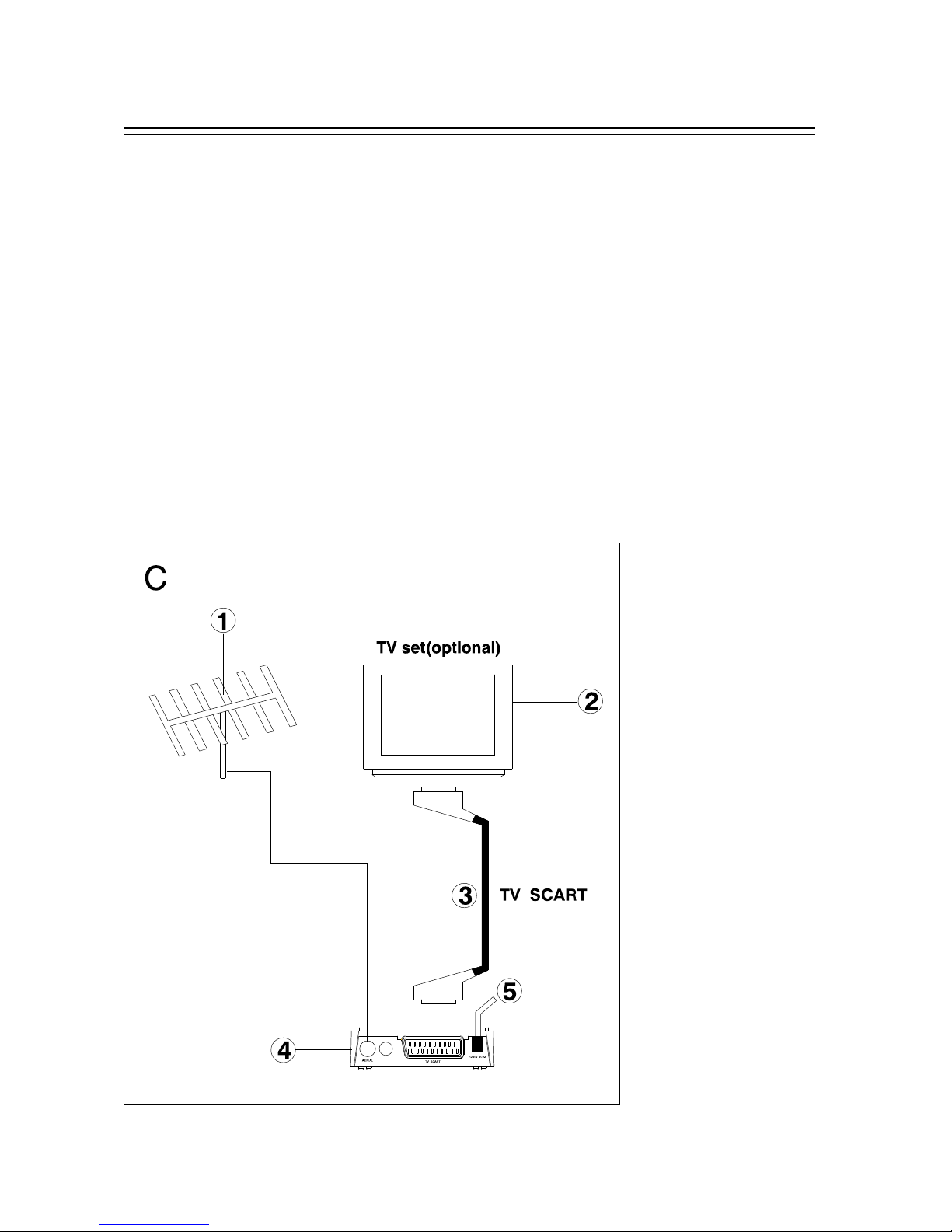
8
Start
Basic Connections
Preparation
All equipments must be connected according to this user manual.
Switch off this product and other equipments before connecting
Read the User Manual carefully before connecting other equipments
Plug the Audio and Video cable correctly
When connecting this product with TV set, only one kind of video output format will be accepted.
Please choose a corresponding video output mode for the product, otherwise the image will be
distorted.
NOTE
Users can choose any proper video output formats according to the TV socket and personal
requirements.
Connecting TV-set (Figure C)
1. Antenna (Not included)
2. TV Set (Not included)
3.
SCART cable for connecting TV set and DVB-T receiver (Not included)
4.
DVB-T Receiver
5. AC IN

9
Start
Fast Installation
Connect this unit and other apparatus according to Chapter “BASIC CONNECTIONS”. Plug the
power cord, press [STANDBY] button and wait “Easy Install” window appears:
1. Use [CH▲/▼] button to select item and [VOL◄/►] button to change items.
2. The default OSD Language is “English”, Region is “France”.
3.
Move cursor to ”OK” and press [OK] button to start auto search.
4.
Press [EXIT] button to back to channel list after auto search has been done. Press [OK] button to
display channel list, use [CH▲/▼] button to select channel and press [OK] button to enjoy watching.
If the “Easy Install” window does not appear:
5.
Press [MENU] button, move cursor to “Tools” and press [OK] button to enter in its interface to load
factory default. Default password is “0000”. (This step must be done at first use or after upgrade.)
6. Choose “Yes” to start load factory default as showed in the picture.
7. After the factory default has been done, wait “Easy Install” window and please operate according to
step 1, 2, 3 and 4.
Read Advanced Operation for more details.

10
Advanced Operation
Menu Operation
Main Menu
Press [MENU] button to browse the Main Menu including 5 submenus which are listed below:
◆Channel
◆Installation
◆Setup
◆Tools
◆Media+
Use [▲/▼] button to select item, press [OK] button to enter in its setup interface. Press [EXIT] button
to quit current menu.
Notes
1. The four navigation buttons ([▲/▼/◄/►]), [OK] and [EXIT] button have same functions in all
levels menus.
2. Some buttons have different functions in different menus. Please find out according to the screen.
3. Programmable buttons (which with color) functionality depends on the menu that is active at the
press moment. Please find out according to screen.
1. Channel
Move cursor to “Channel” and press [OK] button to enter in its submenu. There are 4 options which
are listed below.
TV Channel List
Radio Channel List
Delete All Favorite
Delete All
Group Rename
1.1 TV Channel List
Open TV Channel List. On the left is the list of all TV channels or free channels, on the right is a
visible small window for viewing the selected channel, and at the bottom is the navigation guide for all
operations. According to the navigation guide, user can conduct lots of operations on the TV channels
as follows:
●Numeric 1 (Edit) button
Select channel with [▲/▼] button, press Numeric 1 button to edit. At the moment the navigation
guide for editing the channel is displayed under the channel list, replacing the previous guide at the
upper level. This guide tells all the shortcut buttons valid for the purpose of editing:
[OK]: Confirm the selection.
[Numeric 0]: Choose all channels.
[Numeric 1]: Choose selected channel as favorite and sort in 8 different groups. Press [OK] button
to confirm.
[Numeric 2]: Lock selected channel. Press numeric 2 button twice to cancel lock.
[Numeric 3]: Set selected channel to be skipped.
[Numeric 4]: Delete selected channel.
[Numeric 5]: Rename selected channel. Press [OK] button to confirm. Use the navigation buttons to
operate according to screen.
[◄/►] button(Group): Switch between favorite groups.
[MENU]: Press this button to exit from current interface.
●Numeric 2 (Find) button
Search channel. Use navigation buttons to operate according to screen.
● Numeric 3 (Sort) button
Sort channels in order.
Default: The TV channels will be sorted in a default order on the list;
Name (A-Z): The TV channels will be sorted in the alphabetic order from A to Z according to their
names;
Name (Z-A): The TV channels will be sorted in the alphabetic order from Z to A according to their
names;
FTA: Sort the free channels together;
Lock: Sort the locked channel together at the end of the list.

11
Advanced Operation
● Numeric 4 (Move) button
Move selected channel. Use [◄/►] button to move channel and press [OK] button to confirm.
● [◄/►] (Group)button
Switch between favorite groups. (If available)
● [MENU] button
Exit from current interface.
1.2 Radio Channel List
All found radio channels will be listed here.
Refer to the operation of TV Channel List (Item 1.1) for detail instructions.
1.3 Delete All Favorite
Press [OK] button to delete all favorite TV and Radio channels. Operate according to screen.
1.4 Delete All
Press [OK] button to delete all TV and Radio channels. Operate according to screen.
1.5 Group Rename
Use [▲/▼] button to select a group from the list, press [OK] button to confirm to rename. Use
navigation buttons to input according to screen.
2. Installation
Move cursor to “Installation” and press [OK] button to enter in its submenu. There are 3 options
which are listed below.
Auto Scan
Channel Scan
Tuner Setting
Use [▲/▼] button to select submenu, [OK] button to enter in its interface, [EXIT] button to quit.
2.1 Auto Scan
● Scan Mode: Free (free channels), All (both free and paid ones);
● Search:
Use [◄/►] button to choose a preferred scan mode, either All or Free, then move the cursor to
Search and press OK button to confirm the operation of auto scan. As auto scan is under way, all
channels (TV channels and radio channels) that have been detected will be listed respectively in the
window. Under the window are the constantly changing data concerning frequency band, frequency,
channel No. modulation type etc.
Once the scan is completed, the receiver will play the first TV channel automatically. User can use
CH+/ CH- button to shift channels as like or press OK button to pop up TV Channel List and select a
preferred channel to enjoy. Or press TV/ R button to toggle between TV channel and radio channels.
2.2 Channel Scan
●Scan Mode: By Channel or By Frequency.
Scan a particular channel by the exact channel Number or frequency. For By Channel mode, user
will have to set Scan Band, Ch No. and Network Search in the meantime. For By Frequency mode, user
will have to set the correct Frequency and Bandwidth data together.
●Scan Band: VHF or UHF.
Scan channels within either VHF (Very High Frequency) or UHF (Ultra High Frequency) or both
bands. Such setting is active only in By Channel mode.
●Ch No.: Channel 5~12 ( VHF), or Channel 21~69(UHF)
Choose the exact channel number to search for a designated channel. It is activated only in “By
Channel” mode.
●Frequency: 174~230MHz (VHF) or 470~862MHz (UHF).
Enter the correct frequency parameter of certain channel for scan. It is activated only in “By
Frequency” mode.
●Band Width: 6MHz, 7 MHz or 8 MHz.
Set the right bandwidth of the region where the receiver is in use. It is activated only in “By
Frequency” mode.
●Network Search: On or Off
Activate or deactivate network search. It works in both “By Channel” Mode and “By Frequency”
mode.
● Search:
Click Search with OK button to start scanning manually.
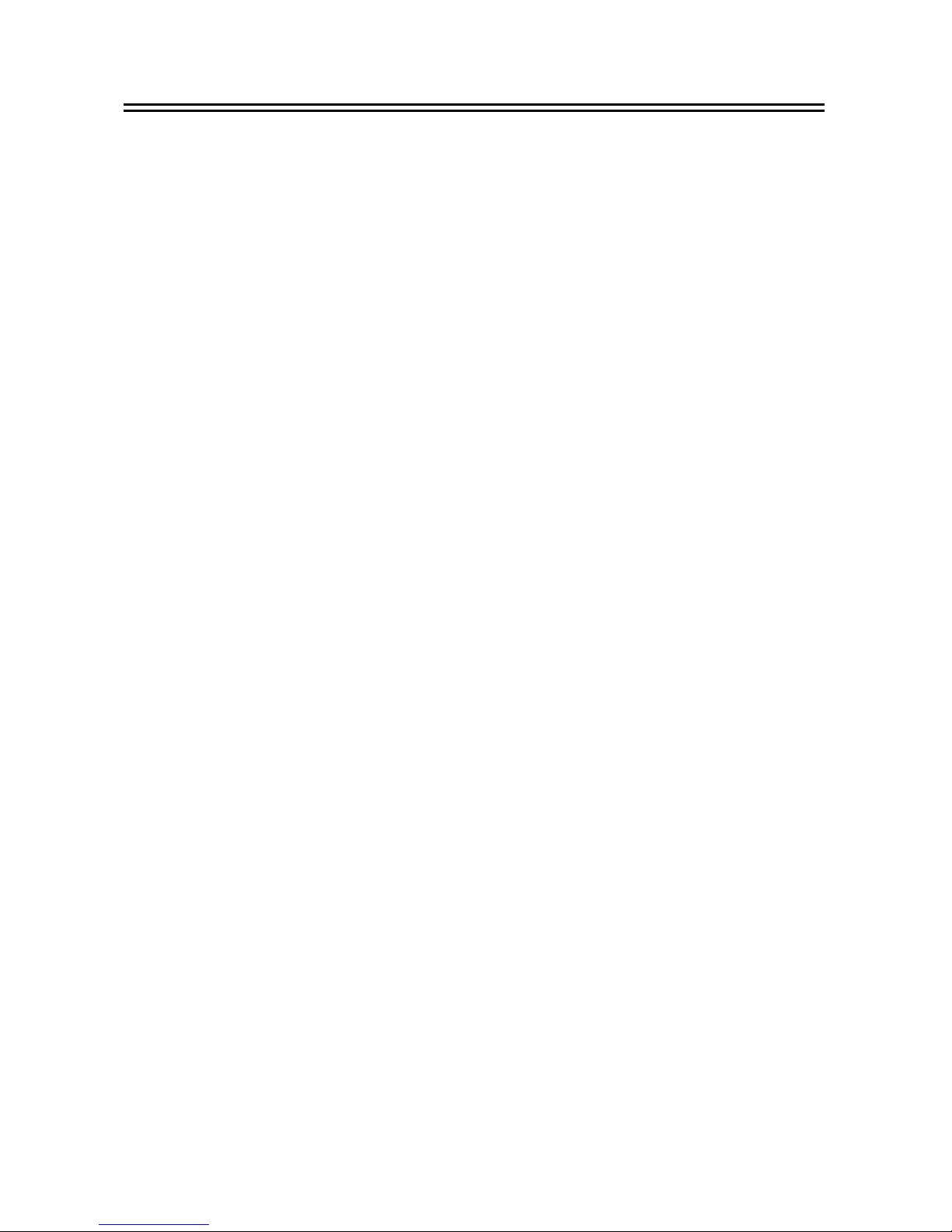
12
Advanced Operation
Note
The frequency system automatically depends on the region where the receiver is in use, and the
actual frequency setting should follow the practice strictly.
2.3 Tuner Setting
Select Tuner Setting and open the menu:
Tuner Power: On/ Off
This setting is designed to enable or disable active antenna depending on user’s needs.
Notes
1. “Scan Band” & “Ch No.” are activated when “Scan Mode” is in “By Channel” mode.
2. “Frequency” & “Band Width” are activated when “Scan Mode” is in “By Frequency” mode.
3. Setup
Move cursor to “System Setup” and press [OK] button to enter in its submenu. There are 6 options
which are listed below.
◆Language
◆TV System
◆Region and Time
◆Timer Setting
◆OSD Setting
◆Parental Lock
Use [▲/▼] button to select submenu and press [OK] to enter in its interface, press [EXIT] button to
quit.
3.1 OSD Language
● OSD Language: English/French/German/Spanish.
● First Audio: English/ Argentina/ Australia/Czechic/Denmark/Finland/ France/ German/Greece/Iran/
Italian/Poland/Portuguese/ Russia/ Spain/Sweden/Vietnamese.
● Second Audio: English/ Argentina/ Australia/Czechic/Denmark/Finland/ France/ German/Greece/Iran/
Italian/Poland/Portuguese/ Russia/ Spain/Sweden/Vietnamese.
3.2 TV System
● Display Mode: AUTO/PAL/NTSC
● Aspect Ratio: 4:3 LB (Letter Box)/4:3 PS (Pan Scan)/16:9
● Video Output: CVBS/RGB
● LCN mode: On/Off.
In LCN on mode, the system will automatically list the channels in the same order as in the signal
stream; in LCN off mode, the system will list the channels in a ascending order according to the channel
numbers.
3.3 Region and Time
Open the menu of Region and Time which consists of the following items:
● Region: France, Germany, Greece, Iran, Italy, Poland, Portugal, Russia, Spain, Sweden, United
Kingdom, Vietnam, Argentina, Australia, Czech, Denmark, and Finland.
● GMT Usage: User Define, By Region, or Off.
● GMT Offset: Within the range of GMT+12:00~ GMT-11:30.
● Date
Use [◄/►] button to move cursor and numeric button to input date.
● Time
Use [◄/►] button to move cursor and numeric button to input time.
● Summer Time: On/Off.
● Time Display: On/ Off.
Notes
1. The “GMT Offset” will be available only when “User Define” is elected in “GMT Usage” mode.
2. The “Summer Time” will be available only when “By Region” is elected in “GMT Usage” mode.
3. The “Date” and “Time” will be available only when “Off” is elected in “GMT Usage” mode.
3.4 Timer Setting
Program Timer
Use [▲/▼] button to select the menu, OK button to enter it or EXIT button to quit.
● Timer Number: 1, 2, 3, 4, 5~ 8.
● Timer Mode: Off, Once, Daily, Weekly, and Monthly.

13
Advanced Operation
● Timer Service: TV Service or Radio service.
● Wakeup Channel
● Month: 1, 2, 3, ~ 10, 11, 12.
● Date: 1, 2, 3, ~ 30, 31.
● Day: Sunday, Monday, Tuesday, Wednesday, Thursday, Friday or Saturday.
● Start Time:
● End Time:
Sleep Timer
● Sleep Timer: Off, 10 Min, 30 Min, 60 Min, 90 Min or 120 Min.
● Remains: It indicates how much time is left before the receiver goes to sleep once a sleep timer is
enabled.
3.5 OSD Setting
● Subtitle Display: Standard, Teletext or Off.
● OSD Transparency: Off, 10%, 20%, 30%, 40% and 50%.
●Load Default OSD Setting:
3.6 Parental Lock
Default password is “0000”.
● Menu Lock: On or Off.
● Channel Lock: Off or On
● Parental Lock: Off, Age 4~18
● New Password
● Confirm Password
4. Tools
Move cursor to “Tools” and press [OK] button to enter in its submenu. There are 4 options which are
listed below.
Receiver Information
Game
Load Factory Setting
Software Upgrade
4.1
Receiver Information
Move cursor to “Information” and press [OK] button to display information of the device.
4.2
Game
Move cursor to “Game” and press [OK] button to enter in its submenu. There are 3 options which
are listed below.
Tetris
Snake
Othello
4.3
Load Factory Default
Move cursor to “Load Factory Default” and press [OK] button to load factory default. The default
password is “0000”.This step must be done at first time use or after upgrade. Please operate according
to screen.
4.3 Software Upgrade
Move cursor to “Software Upgrade” and press [OK] button to enter in its setup interface.
Upgrade by RS232
1)Transfer Mode: P2P/P2M
2)Upgrade Mode: All/CODE/LOGO/COUNTRYBAND/DATEBASE
Upgrade by Storage
5. Media+
Move cursor to “Media+” and press [OK] button to enter in its submenu. There are 3 options which
are listed below.
USB Media Player
Storage Manager
Safely Remove Storage Device
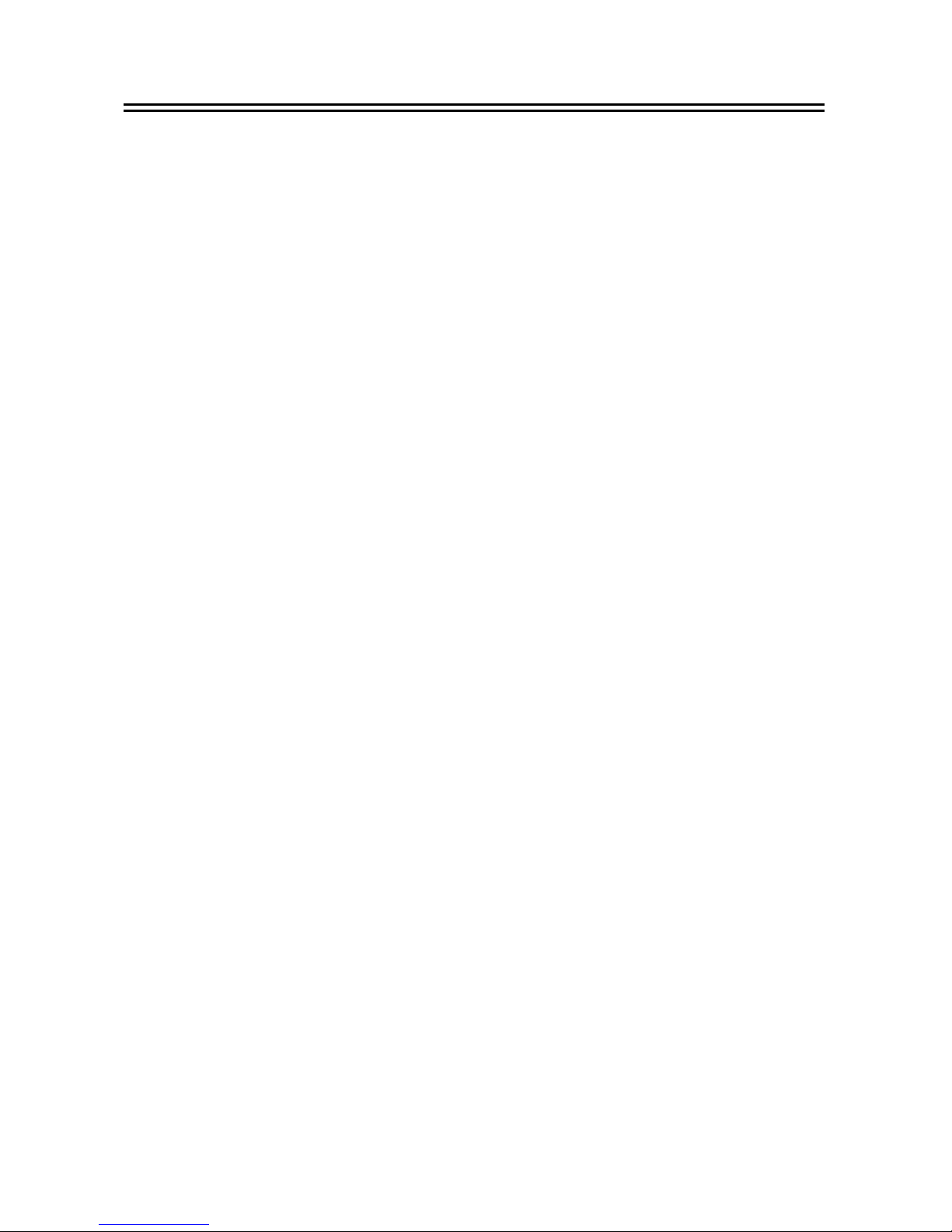
14
Advanced Operation
5.1 USB Media Player
Move cursor to “USB Media Player” and press [OK] button to enter in its submenu. Use [CH▲/▼]
buttons to select and press [OK] button to enter in its setup interface. Choose songs or picture and press
[OK] button to play. Press [FAVOR] button to set chosen item into favorite list. Press [EXIT] button to exit.
Img List: Press [OK] button to enter in default image play list.
Music List:Use [AUDIO] button to adjust volume. Long press [RED] or [GREEN] button to enter in
fast forward or fast backward mode. Press [YELLOW] button to play or make a pause. Press [BLUE]
button to play again, ALL/FOLDER/123/ONE/RANDOM for options.
Image List: Press [OK] button to enter in favorite image list. Use [CH▲/▼] buttons to select
pictures, [VOL◄/►] buttons to rotate pictures, press [OK] button to zoom in/out.
Setup: Setup the mode for play pictures.
Sort: Sort channels by Name(A-Z)/Name(Z-A)/Image List/Music List
Please operate according to screen. Press [EXIT] button to exit.

15
Appendix
Maintenance
◆Unplug the power cord before maintenance.
◆Keep the product surface clean. Please use a piece of soft cloth to clean the outer if it’s dirty.
◆Do not use any chemical products like Alcohol or dilution to clean the product.
◆Refer all servicing to a qualified service agent.
Terminology
Specifications
Notes
The data for weight and size are approximations only.
Specifications are subject to change (by manufacturer) without notice.
Name
Descriptions
DVB The abbreviation of Digital Video Broadcasting.
DVB-T One type of DVB modes (T=Terrestrial).
MPEG The abbreviation of Motion Picture Experts Group.
MPEG-2
The
MPEG-2
standards
are
mainly
used
in
digital
TV
signals.
Subtitles The words appear at the bottom of the screen. They are usually recorded on
DVD discs and have 32 languages at most.
FEC FEC stands for Forward Error Correction, used to correct signal transmission
errors
between
antennas
and
the
receiver.
PID
The PID code (Packed Identification) is the identification number of audio and
video signals in the digital data flow/stream of DVB MPEG-2 signals. It is used to
transmit audio and video signals to a specific address.
Item
s
Features
High
Frequency
Tuner
Input Frequency Range 174~230, 470 ~~ 862MHz (VHF&UHF)
Bandwidth 7 or 8 MHz
Input Signal Level -75~-20dBm
RF Input Connector IEC169-2, Female
Input
impedance
75
Ω
Demodulation
Mode
Waveform COFDM (Code Orthogonal Frequency Division
Multiplexing)
Demodulation QAM16,QAM64
Transmission Mode 2K,8K
Guard interval 1/4, 1/8, 1/16, 1/32
Code rate 1/2, 2/3, 3/4, 5/6, 7/8
Video, Audio
Decoding
Video decoding ISO/IEC13818-2 MPEG2(MP@ML)Compatible
Video resolution 720×576(PAL);720×480(NTSC)
Video input code rate 15 Mbit/s Max
Teletext DVB-ETS300472
Audio decoding ISO 11172-3
Audio Track Stereo, Monophony (L, R)
Audio Sample rate 32,44.1, 48KHz
USB Format MP3, JPEG and BMP
Power
Supply
5V,
500mA
Power
Rated Power ~230V,50Hz
Range of Rated Voltage ~ 165-265V,50Hz
Rated Consumption ≤8W
Standby Consumption ≤1 W
Work
Environment
Temperature 0~40℃
Humidity
<9
0
%
Dimensions Weight <1.5 Kg
Size 174 mm ×40 mm ×142 mm
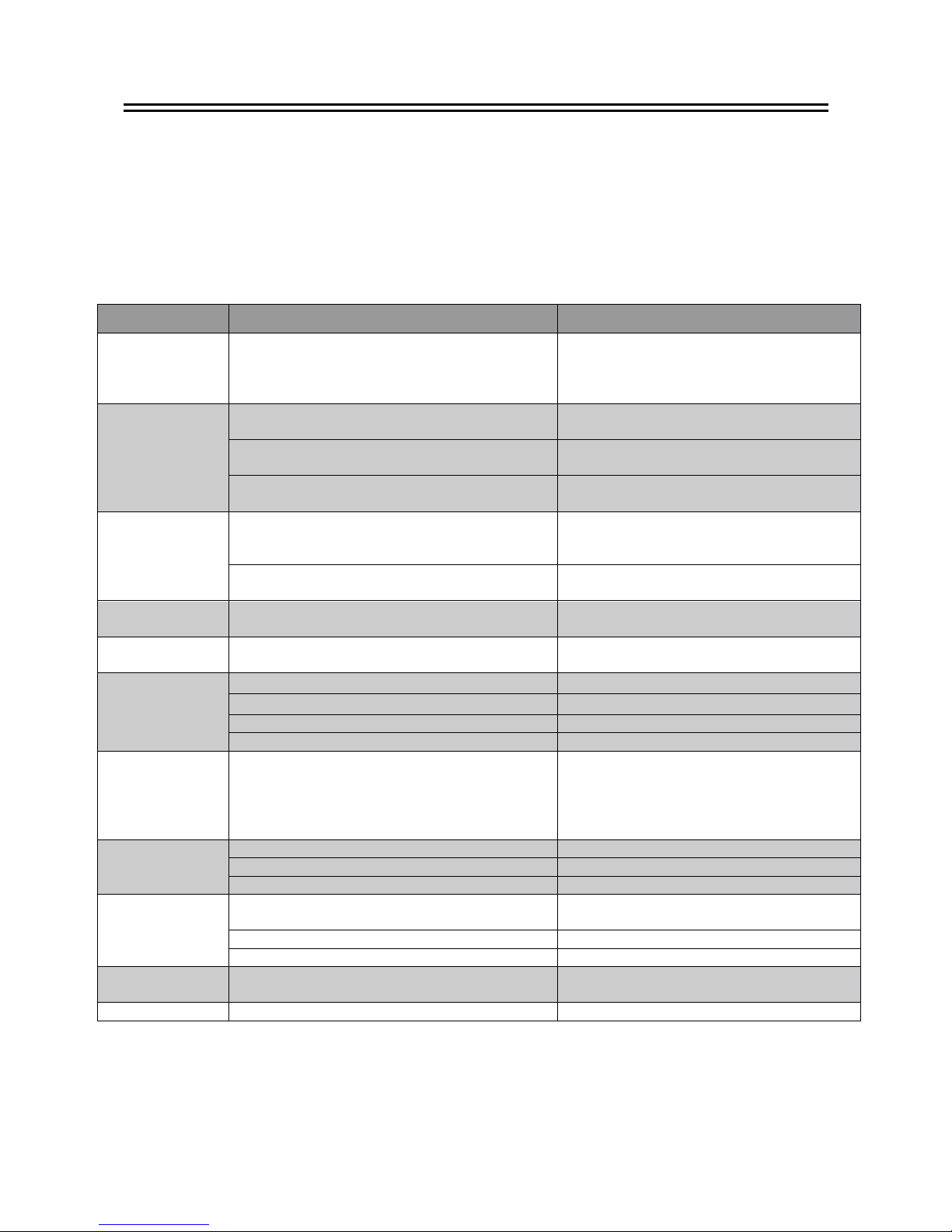
16
Appendix
Troubleshooting
Look through the following table about the possible troubles and you may find answers before
request service. It may help you to resolve the problems with some easy operations according to this
table. If something goes wrong with the receiver and can’t back to normal, please cut off the power for
few minutes and restart the product. If the problem remains and proves to beyond your capability, you
had better hand it over to a qualified service agent.
The integrated circuits are easily breakdown by static. Make sure the antistatic protection has been
well taken before maintenance.
Troubles
Possible
Cause
Suggested
Solutions
No power The power cord has not been well connected
Plug the power cord into the outlet tightly
and turn on the power; if still no power,
turn off the power again, and wait for 5-10
minutes, then restart again.
Can not scan
programs
The antenna is not adjusted well Adjust the antenna or use an outdoor
antenna
Antenna incorrectly Use an antenna with 75 Ω impedance
input
Parameter input incorrectly Input Frequency, Bandwidth parameter
correctly
No picture
Output cord is connected incorrectly
Connect the output cord correctly. If the
problem is still exit, the output cord may
damage.
The video output mode of the unit is different
from the mode of monitor Reset the mode
No Color The video output system of the unit is
different from the mode of monitor Reset the color system
Image
distortion
at
channel
shift
normal
The remote
control fails to
work
Batteries incorrectly installed Install the battery correctly
Batteries
exhausted
Replace
the
battery
Beyond
the
effective
operation
range
Operate
within
an
effective
range
The
remote
sensor
is
pointed
to
by
bright
light
.
Place
the
unit
elsewhere
for
a
change
Audio
track
and
subtitle
language
are
not
the
chosen
items
Has
not
chosen
the
right
sound
track
Press
the
Audio
button
to
shift
the
track
No sound
The unit is in a mute status Cancel the mute
Volume is too low Augment the volume
Cable is connected incorrectly Connect the cable correctly
No sound by
chance
There might be a short circuit Correct the output cable connection, and
turn on again.
In mute status Cancel the mute
Stay asleep Turn on the unit
Poor picture
quality Too much interferential signals Adjust the position of antenna.
No response May interfered by static Plug the power cord again

17
Address: Floor-809,West Tower, Coastal City,
Hai De 3 road, Nanshan Area, Shenzhen City, Guangdong Province,China
地址:(中国)广东省深圳市南山区海德三道海岸城西座 809 室
Tel: +86 755 216 79069
Mob: +86 159 893 964 29
Email:inpax@inpax.com.cn
Inpax-china@inpax.com.cn
Web: www.inpax.com.cn
Table of contents
Other Inpax Receiver manuals