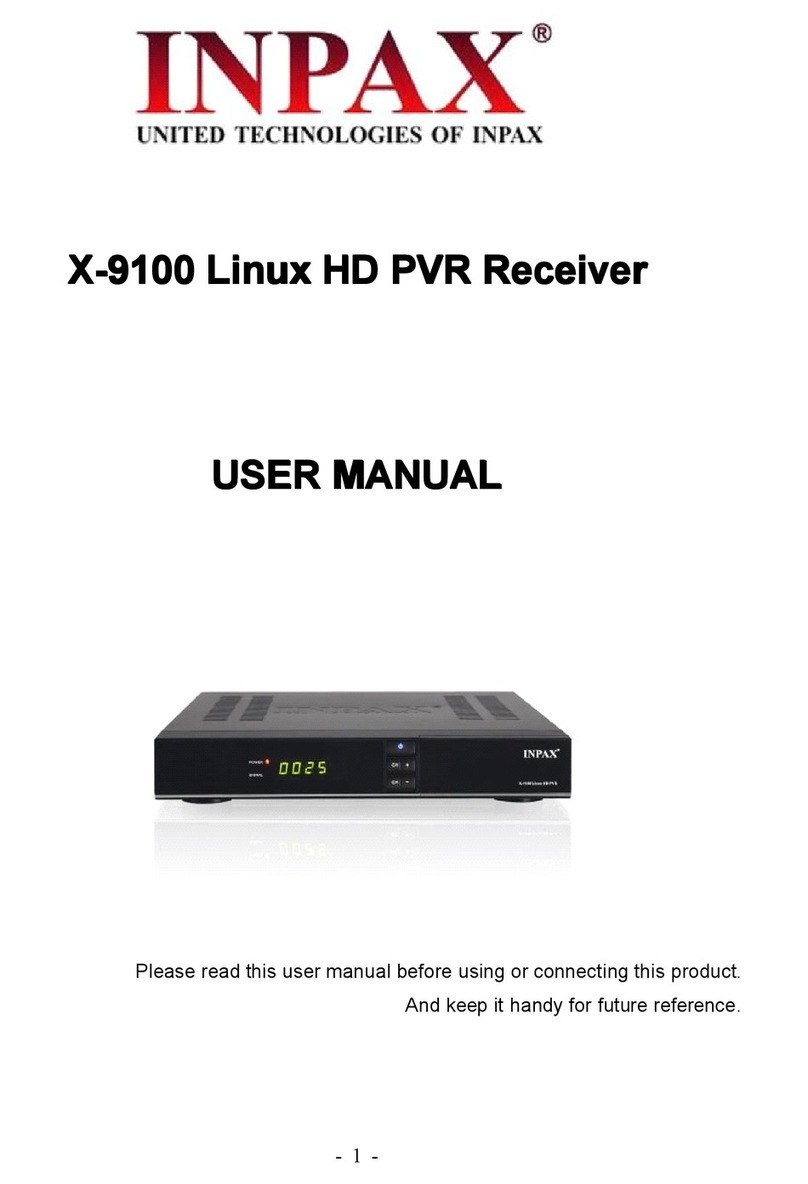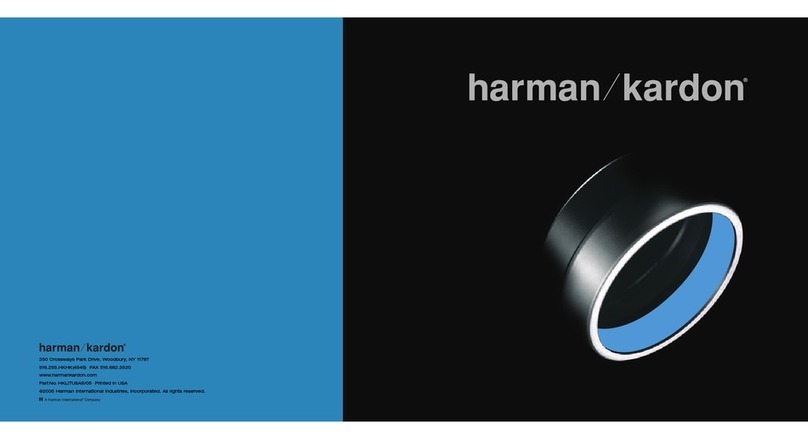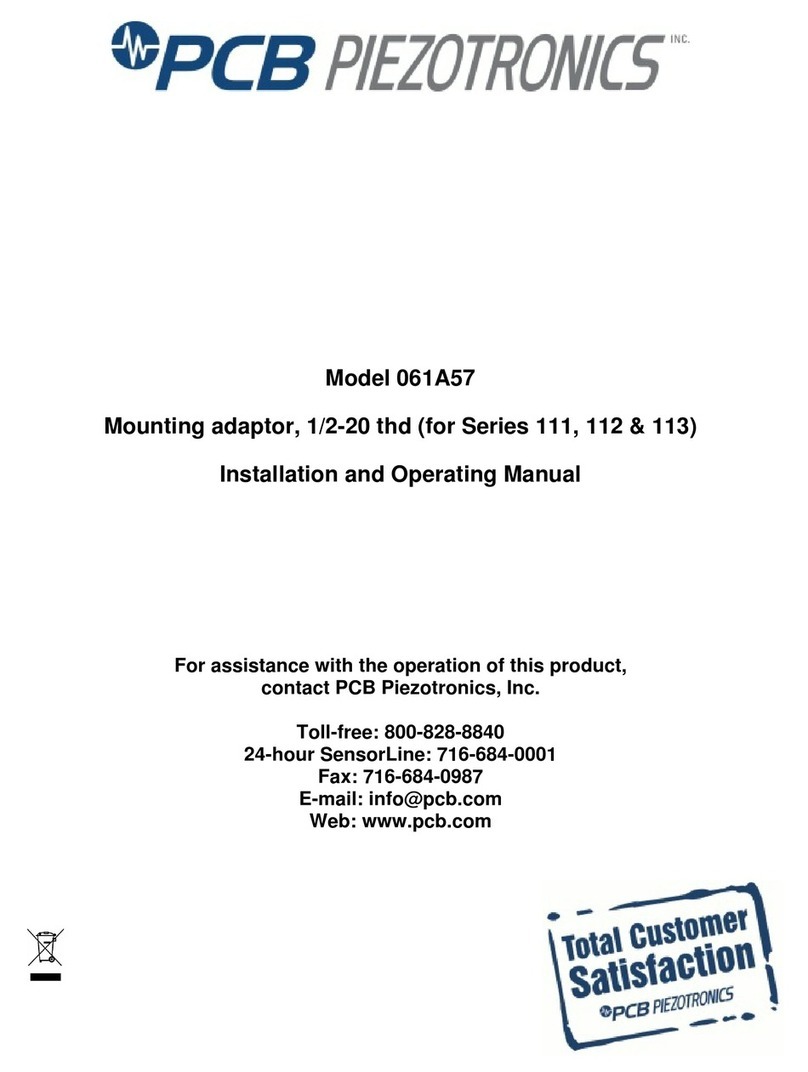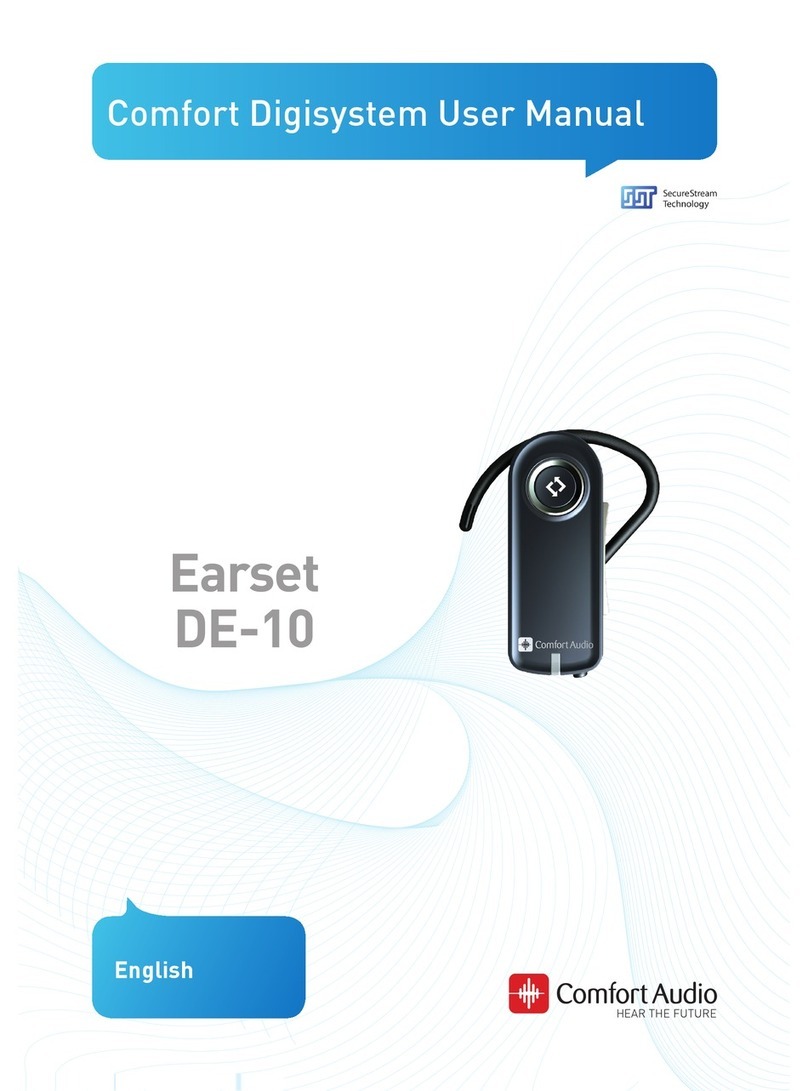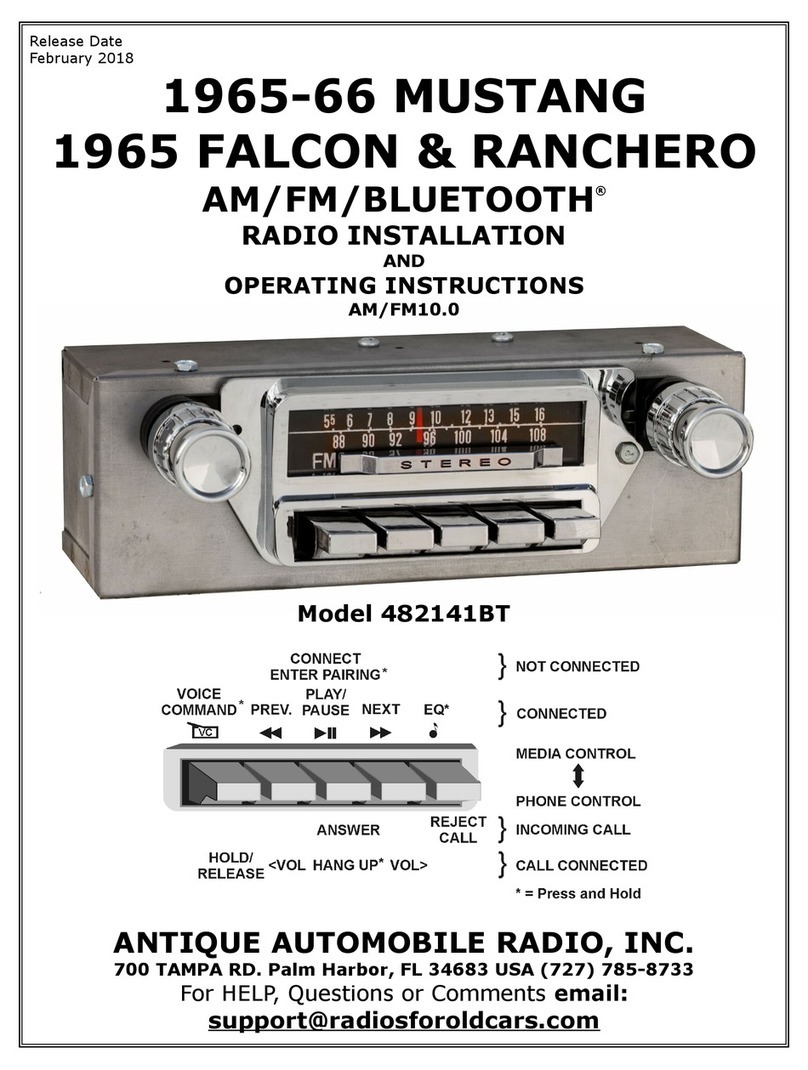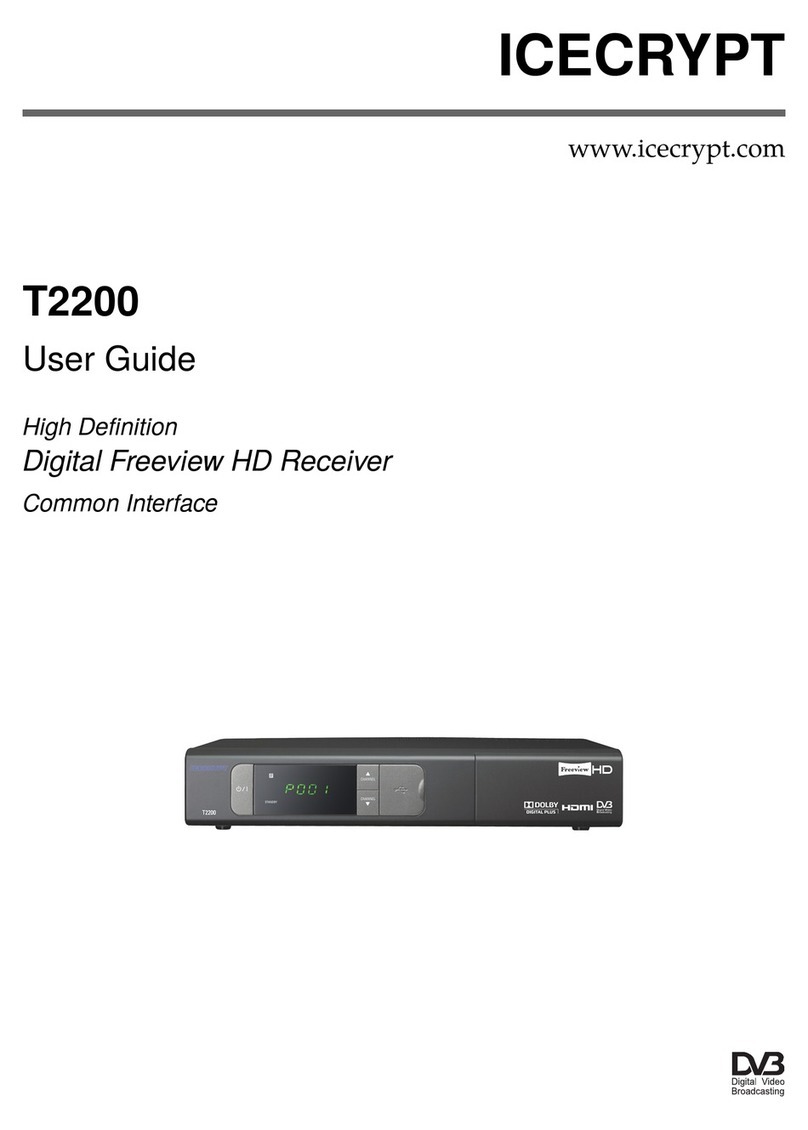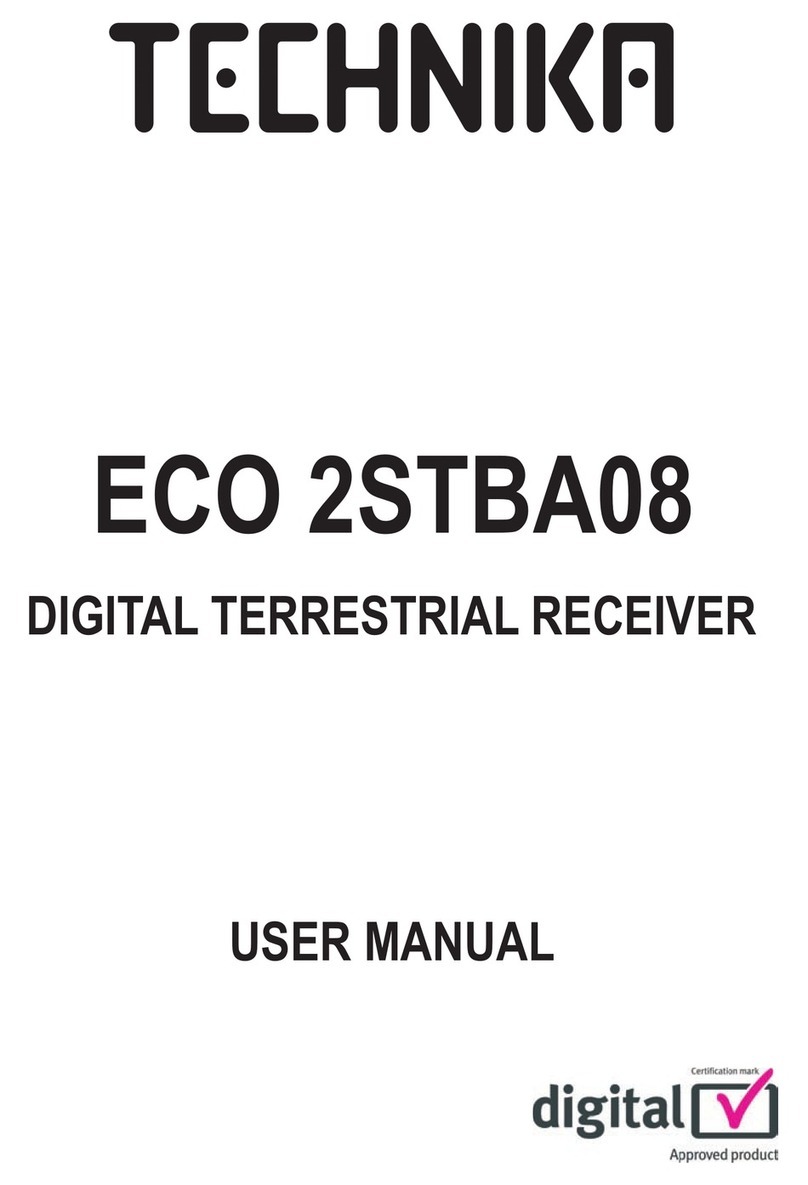Inpax X-2007 User manual

X-2007 Small CA + USB PVR Receiver
USER MANUAL
Please read this user manual before using or connecting this product.
And keep it handy for future reference.

SAFETY PRECAUTION
CAUTION:
The lightening flash with
arrowhead symbol, within
an equilateral triangle, is
intended to alert the user
to "dangerous voltage"
and to prevent from a risk
of electric shock.
Warning:
To reduce the risk of
electric shock, don't open
the cabinet. Refer
servicing to qualified
personnel only.
The exclamation point
within an equilateral
triangle is intended to
alert the user to important
operating and
maintenance(servicing).
WARNING: The apparatus shall not be exposed to dripping or splashing and
that no objects filled with liquids, such as vases,shall not be placed on the
apparatus.
WARNING: Do not put the candle or lamp stand on the cabinet; otherwise,
there is the danger of fire.
WARNING: The unit should be connected to a power supply only of the type
descry bed in the operating instructions or as marked on the unit. If you are not
sure of the type of power supply(for example: 120 or 230V) to your home,
consult your local dealer or local power company.
WARNING: Do not open the cabinet or touch any parts in the inner mechanism
.
Consult your local dealer for technical service if the opening is required.
WARNING: The mains plug is used as the disconnect device, the disconnect
device shall remain readily operable.
WARNING: The battery of remote control should not be exposed excessive
heat such as sunshine, fire or the like.
WARNING: Maintenance man must use the appointed screw in the rear plate.
Note: Do not open the cabinet to avoid the unit direct exposure to radiation.
Unit Cleaning: After the unit power is turned off, you can clean the cabinet,
panel and remote control with a soft cloth lightly moistened with a mild
detergent solution.

Attachments: Never add any attachments and/or equipment without the
manufacturer consent; as such additions may result in the risk of fire, electric
shock or other personal injury.
Locating: Slots and openings in the cabinet are provided for ventilation to
protect it from overheating. Do not block these openings or allow them to be
blocked by placing the STB on a bed, sofa or other similar surface, nor should
it be placed over a radiator or heat register.
Power-Cord Protection: Place the power-supply cord out of the way, where it
will not be walked on. Please take special attentions to cords at plugs,
convenience receptacles and the point where they exit from the unit.
Object and Liquid Entry: Never put objects of any kind into this STB through
openings, as they may touch dangerous voltage points or short-out parts that
could result in a fire or electric shock. Never spill any liquid on the STB.
Note: Moisture may be formed inside the unit in the following conditions:
When the unit is suddenly moved from a cold environment or an air-condition
room to a warm place.
Immediately after a heater has been turned on.
In a steamy or very humid room.
If the moisture forms inside the unit, it may not operate properly. To correct this
problem, turn on the power and wait about two hours for the moisture to
evaporate.
Parts Replacement: When the unit parts need to be replaced, user should
make sure the service technician use the replacement parts specified by the
manufacturer or having the same characteristics as the original part.
Unauthorized replacement may put the unit in the risk of fire, electric shock or
other hazards.
Safety Check: After all the maintenances and repairs are done, user is
required to request the service technician to conduct the overall safety check to
ensure the machine is in the proper condition.

Contents
1
Contents
1. Remote Control & Panel Description..................................................................... 3
1.1 Front Panel Description........................................................................................ 3
1.2 Rear Panel Description.........................................................................................4
1.3 Remote Control Description..................................................................................5
2. Basic Operations......................................................................................................6
2.1 Switch on STB...................................................................................................... 6
2.2 Standby Mode.......................................................................................................6
2.3 Mute......................................................................................................................7
2.4 Audio.....................................................................................................................7
2.5 TV/STB................................................................................................................. 7
2.6 TV/Radio...............................................................................................................7
2.7 SLEEP.................................................................................................................. 7
2.8 SUB...................................................................................................................... 7
2.9 TXT....................................................................................................................... 8
2.10 MULTI................................................................................................................. 8
2.11 P/N......................................................................................................................8
2.12 RECALL..............................................................................................................8
2.13 Channel Number.................................................................................................9
2.14 PGUP / PGDN.................................................................................................... 9
2.15 SAT.....................................................................................................................9
2.16 FAV +/-............................................................................................................... 9
2.17 EPG.................................................................................................................... 9
2.18 FAV...................................................................................................................10
2.19 CH▲/▼............................................................................................................ 11
2.20 V◄/►............................................................................................................... 11
2.21 OK.....................................................................................................................11
2.22 MENU............................................................................................................... 12
2.23 EXIT..................................................................................................................12
2.24 PAUSE..............................................................................................................12
2.25 ZOOM............................................................................................................... 12
2.26 EDIT..................................................................................................................12
2.27 INFO................................................................................................................. 13
2.28 USB.................................................................................................................. 13
2.29 MP3.................................................................................................................. 13
2.30 JPEG................................................................................................................ 13
2.31 PVR LIST..........................................................................................................13
2.32 PIP (Picture in Picture)..................................................................................... 13
2.33 A-B....................................................................................................................14
2.34 T.S.................................................................................................................... 14
2.35 GOTO............................................................................................................... 14
2.36 ■...................................................................................................................... 14
2.37 ●...................................................................................................................... 15
2.38 ◄◄/►►.......................................................................................................... 15
2.39 ►II.................................................................................................................... 15
2.40 ►I◄..................................................................................................................15
2.41 I◄◄/►►I........................................................................................................ 15
2.42 LNB Short......................................................................................................... 15
3. Channel................................................................................................................... 16
3.1 TV Channel List.................................................................................................. 16
3.1.1 Favorite............................................................................................................17

Contents
2
3.1.2 Move................................................................................................................ 17
3.1.3 Sort.................................................................................................................. 18
3.1.4 Edit...................................................................................................................18
3.1.5 Find..................................................................................................................20
3.2 Radio Channel List............................................................................................. 20
3.3 Channel Setup.................................................................................................... 21
3.4 Favorite group list name..................................................................................... 22
3.5 Delete All............................................................................................................ 22
3.6 Restore channel list and settings........................................................................23
3.7 Save channel list and settings............................................................................ 23
4. Installation.............................................................................................................. 24
4.1 Single Search..................................................................................................... 24
4.2 Multi Search........................................................................................................26
4.3 TP Scan.............................................................................................................. 26
4.4 Satellite List........................................................................................................ 28
4.5 TP List.................................................................................................................29
4.6 Satellite Guide.................................................................................................... 31
4.7 Unicable Configuration....................................................................................... 31
5. System Setup..........................................................................................................32
5.1 Language............................................................................................................32
5.2 TV System.......................................................................................................... 33
5.3 Time & Timer Setting.......................................................................................... 34
5.4 OSD Setting........................................................................................................36
5.5 Parental Lock......................................................................................................37
5.6 Power setting...................................................................................................... 38
6. Tools........................................................................................................................39
6.1 Information..........................................................................................................39
6.2 Quick Setup........................................................................................................ 39
6.3 Game.................................................................................................................. 40
6.4 Factory Default................................................................................................... 41
6.5 Software Upgrade...............................................................................................42
6.5.1 Software Upgrade............................................................................................42
6.5.2 Upgrade by Satellite........................................................................................ 42
6.5.3 Upgrade........................................................................................................... 43
6.5.4 Backup To USB............................................................................................... 43
6.6 SatcoDX Auto Programming...............................................................................44
6.7 Smart Card......................................................................................................... 44
7. Media Management................................................................................................ 45
7.1 Media List........................................................................................................... 45
7.1.1 All.....................................................................................................................46
7.1.2 Mp3..................................................................................................................49
7.1.3 Image...............................................................................................................49
7.1.4 Video................................................................................................................49
7.1.5 Music List.........................................................................................................49
7.1.6 Picture List....................................................................................................... 50
7.1.7 Video list.......................................................................................................... 50
7.1.8 Record list........................................................................................................50
7.2 Media Control..................................................................................................... 52
7.3 Disk Information..................................................................................................52
7.4 Upgrade.............................................................................................................. 52
8. Technical Specification......................................................................................... 53

Remote Control & Panel Description
3
1. Remote Control & Panel Description
1.1 Front Panel Description
1. MENU: To enter into the main menu and exit all menus.
2. VOL+/-: To change volume to move cursor, change numbers in the menu
or to change the choice.
3. CH+/-: To change channels or for navigating and changing values in
menus.
4. OK: To select an item in the menu and confirm it or pop up channel list
when no menu.
5. POWER: Is used to switch between the working mode and the standby
mode.
6. Display (4-Digit/7-Segment): Displays the received channel number
while operating and time while in standby mode.
7. Remote Sensor: Detects the infrared signals from the remote control
unit.

Remote Control & Panel Description
4
1.2 Rear Panel Description
1. IF IN: Satellite input.
2. IF OUT: Satellite output for cascading to other devices
Note: The operation of another receiver at the same time is only
possible with limited channel selection.
3. RS-232: Serial Port allowing software upgrades.
4. TV SCART: Output SCART for the connection to a TV set.
5. VIDEO: CVBS video output for TV AV in.
6. AUDIO: HiFi outputs for stereo set.
7. TO TV: Modulator output for the connection to a TV set.
8. ANT IN: Antenna input for the terrestrial antenna.
9. AC IN: Mains input cable.
10. POWER ON/OFF: Allows to completely switch off the receiver.

Remote Control & Panel Description
5
1.3 Remote Control Description

Basic Operations
6
2. Basic Operations
2.1 Switch on STB
Switch the [Device’s Main Power] switch on.
When the STB is first used it will display “Quick Setup” window. you will set
Language, First Audio, Second Audio, LNB Power, Antenna Setup and Multi
Search.
?Frequently Asked Question
Q: The power of my STB is on and it is running in TV mode but the TV
screen shows nothing:
A: Make sure the TV set has been set to the correct video input(not the
TV channels). For example, if you have connected the unit to the
video1 input of the TV set then you need to select the corresponding
input of the TV. Mostly it is done with the AV button of the TVs
remote control unit.
Q: My STB is running in TV mode but the TV screen shows nothing
except one ball and “No Signal”.
A: That means the channel you selected has no signal. This can be
caused by several reasons:
1. The channel you selected is not from the satellite to which your dish is
pointing. Select another channel.
2. The signal of current TV channel is too weak. You can try to change to
other channels with a stronger signal. If the problems still exist, please
consult your local dealer or installer for technical service.
3. You selected the wrong LNB type in the installation menu or your DiSEqC
switch configuration is not correct.
2.2 Standby Mode
1. Press [Power] button to switch from TV/radio mode to standby mode
2. In standby mode press [Power] button again to switch back to TV/radio
mode. The last active channel will be showed.
3. To switch off the STB complete press the main power button.

Basic Operations
7
2.3 Mute
1. Press the [Mute] button to mute the sound. On the screen an icon will be
displayed to indicate the muted sound.
2. Press the [Mute] button again to restore the sound.
2.4 Audio
1. In TV mode, press the [Audio] button
to open the Audio Mode window.
2. Select the item you want to adjust with
[CH▲/▼] and change the value with
[VOL◄/►].
2.5 TV/STB
Switch TV output from STB to VCR Scart.
2.6 TV/Radio
In TV mode, press [TV/Radio] to switch to Radio mode. In Radio mode press
[TV/Radio] again to switch back to TV mode.
2.7 SLEEP
Press [SLEEP] button in TV mode to set the sleep timer. You will see “SLEEP
TIME OFF / SLEEP TIME 10 / SLEEP TIME 30 / SLEEP TIME 60 / SLEEP
TIME 90 / SLEEP TIME 12”.
If you ser a sleep time, the system will change to standby mode after the
chosen time period.
2.8 SUB
Sub(Subtitle): In “OSD Setting”menu, use [SUB] to select “standard” or “Off”. If
the current channel has subtitle information, it will be displayed if this function is
“On”. If this function is “Off” subtitles won’t be displayed.

Basic Operations
8
2.9 TXT
1. Press [TXT] button in TV mode to
open the teletext page. This service is
depending on the support of the
channel provider.
2. If the channel does not support
teletext information, it will show “No
Teletext Data” on the screen.
2.10 MULTI
In TV mode, press [MULTI] to enter the “MULTI” menu.
1. In “MULTI” menu, you can choose channels’ preview window(static),
starting from the current channel. Only the marked preview program is
continuously playing.
2. Press [CH▲/▼ / Vol◄/►] to change
the marked channel among the
preview programs.
3. With the number buttons [1] ~ [9] you
can directly move the highlight to the
related channel.
4. With [OK] you return to full screen
mode in the marked channel.
2.11 P/N
In TV mode, press [P/N] button to display Mode is used to switch the display
mode.
2.12 RECALL
Pressing the [Recall] button allows you to toggle between the actual and the
last selected channel.

Basic Operations
9
2.13 Channel Number
In TV mode you can enter the channel number directly with your remote control
unit and confirm the number with the OK button to change to the desired
channel.
2.14 PGUP / PGDN
In TV mode, press [PGUP / PGDN] to switch directly between satellites.
2.15 SAT
1. In TV mode, press [SAT] button to
open satellite list and select there,
then press [OK] to open “TV Channel
List” menu, select channel of the
current.
2. In TV mode, press [Page Up/Down] to
switch directly between satellites.
2.16 FAV +/-
1. In full screen, press [FAV +/-] keys can switch the favorite channels in
current satellite channels list directly.
2. The sequence of the switch favorite channels is following the sequence
that in the current satellite channel list, not follow the sequence in the
favorite group.
2.17 EPG
1. The STB supports Electronic Program
Guides (EPG) to give you information
about the actual programs of certain
channels like event name, subtitle,
description, start and finish time. This
feature is depending on the service of
the channel provider.
Press [EPG] to open the EPG window.

Basic Operations
10
2. The [Red] button opens the detailed
schedule of the marked channel. You
can select an event with [CH▲/▼]
and display the event’s detailed
description with [OK].
3. Press the [Green] button in the EPG
menu to display the detailed
information of the actual event in the
selected channel. With the [Yellow]
button you can program a timer with
the start and finish time and date of
this event.
4. Press the [Yellow] button in the EPG
menu to program a timer with the
actual events data.
5. To close the EPG menu press [Exit].
2.18 FAV
1. In TV mode press the [FAV] button to display the Favorite Group window
on the screen as the picture beside shows.
2. In the Favorite Group window you can select the desired favorite channel
with [CH▲/▼] and confirm it with [OK] to switch to it. In bigger groups you
can navigate with [PGUP/ PGDN].
3. With [VOL◄/►]. You can select different Favorite Groups.
4. Press [Exit] to close the Favorite Group window.

Basic Operations
11
?Frequently Asked Question
Q: Why the screen displays “No
Favorite Channel” after pressing
the [Favorite] button?
A: No channels have been assigned to a
Favorite Group yet. You can do this in
the channel menu.
2.19 CH▲/▼
In TV/Radio mode press [CH▲/▼] to change channel.
2.20 V◄/►
In TV/Radio mode, press [Vol◄/►] to adjust volume.
2.21 OK
1. In TV mode press [OK] button to open
the Channel List window.
2. Press the [Red] exchange screen.
3. Press [Green] button to sort the
channels by free and scrambled
channels. Free channel are listed first
and scrambled channels last
4. Press [Yellow] button to open the SAT
list. After selecting a satellite the channel list will be reduced to the
channels of this satellite.
5. Press [FAV] button to open FAV list.
After selecting a Favorite Group the
channel list will be reduced to the
channels of this group.
6. Press [Blue] button to open the Find
window. You can use this feature to
find channel by their names.
7. Press [OK] to change and display the marked channel.

Basic Operations
12
2.22 MENU
Press [Menu] button to enter or exit the current menu.
2.23 EXIT
Press [Exit] button to exit the current menu.
2.24 PAUSE
1. In playing mode, press [PAUSE], the picture will be paused, but the sound
of the channel will still continues.
2. Press [PAUSE] again, the screen’s picture will skip over to the current
playing picture, and the sound of the channel will corresponding playing.
2.25 ZOOM
1. The [Zoom] key allows you to magnify a certain area on the images and
the current screen will show
2. Press [Zoom] key again, the image will
enlarge rotate as x1, x2, x4, x6, x8,
x12, x16.
3. In “x2 ~ x16” image, using [CH▲/▼ /
VOL◄/►] keys to move the image
center area you want to see.
4. In zoom mode, press [Exit] to close
“Zoom” window.
2.26 EDIT
In TV mode, press [EDIT] button to access
directly to the “TV Channel List” menu or to
the “Radio Channel List” menu.

Basic Operations
13
2.27 INFO
In TV mode, press [INFO] button can open
information screen, in the window shows
the parameters of current channel.
Two dynamic bars at the bottom of the
window reflect the signal intensity and
signal quality of the current channel.
2.28 USB
In TV mode, press [USB] button to access directly to the “Media Management”
menu.
2.29 MP3
In TV mode, press [MP3] button to access directly to the “Media List-MP3”
menu.
2.30 JPEG
In TV mode, press [JPEG] button to access directly to the “Media List-JPEG”
menu.
2.31 PVR LIST
In TV mode, press [PVR LIST] button to access directly to the “Record List”
menu.
2.32 PIP (Picture in Picture)
In TV mode, press [PIP] button allows you
to watch two channels from the same
transponder at the same time.
1. Swap: press red [Swap] button to
exchange the two watching channels
in big picture size and smaller picture
size.

Basic Operations
14
2. Move: press green [Move] button to move the smaller size picture to the
desired position.
3. List: press yellow [List] to show all the available channels of smaller picture.
4. Size: press blue [size] button to zoom-in or zoom out the smaller picture.
2.33 A-B
In recorded mode, during your watching,
press [A-B] button to set up a starting point
A, then set another point B by press [A-B]
button again after a while, then it will start
to playback from A to B and repeat the
programs between this two points if no any
interruption.
2.34 T.S.
In TV mode, press [T.S.] button you will be asked to “Do you want to time shift?”
menu.
2.35 GOTO
When you play the recorded channels, press [Goto] button, the “Jump to”
message box will pop up, input the Time and press [OK], then the receiver will
back to the input time point and play the program from that point continually. (If
the input time is more than the recorded time, the picture will back to last
picture, please noted.)
2.36 ■
When you play a recorded program, press
[■] button will stop the recorded channel
playing and back to the Record
Management menu. When you are
recording a program, press [■] button you
will be asked to “Do you want to stop
record?” menu.

Basic Operations
15
2.37 ●
In TV mode, press [●] button you will be
asked to “Do you want to record?” menu.
2.38 ◄◄/►►
When you play a recorded channel, press [◄◄] button to back the program
fast and Press [►►] to fast forward the program.
Selection: 2x, 4x, 8x speed .
2.39 ►II
When you play a current or recorded program, press [►II] will stop the program,
press [►II] again will play the program continually, And Timeshift is started by
this key.
2.40 ►I◄
Press [►I◄] button when you play a marked program, the screen will record to
the an mark point.
2.41 I◄◄/►►I
Press [I◄◄/►►I] button when you play a marked program, the screen will
jump to the next mark point.
1. Jump Step Value: “1 Mins / 3 Mins / 5 Mins / 10 Mins / 15 Mins” jump.
2. Jump Step Value: Record the an mark point.
2.42 LNB Short
When LNB is short, it will notify user on screen “LNB Short!” Please check your
cables and connections for shorts. When the short is removed the warning
message will disappear.

Menu Operations
16
3. Channel
Press [Menu] in the TV/radio mode to enter
the main menu.
1. Press [CH▲/▼] to select the channel
item.
2. Press [OK] to enter the selected item.
In the channel menu:
Press [CH▲/▼] to select the wanted menu
item among TV Channel List, Radio
Channel List, Channel setup, Favorite
group list name, Delete All, Restore
channel list and settings and Save channel
list and settings.
Press [OK] to enter the selected item.
3.1 TV Channel List
If you enter the channel list menu a window
like the one below will open.
1. You can move the highlighted channel
with [CH ▲/▼] and press [OK] to
preview the highlighted program in the
preview window.
2. Press [PGUP/PGDN] on the RCU to
jump between the channels by pages.
3. Press [Vol◄/►] to switch satellite of
the program group.
4. Press [Menu] or [Exit] buttons to enter TV playing mode.
5. The color buttons offer further functions to manage the channel list.

Menu Operations
17
3.1.1 Favorite
1. Press [FAV] to open the favorite
window.
2. You can select between 8 favorite
groups with [CH▲/▼]. Press [OK] to
assign the channel to a favorite group,
press [EXIT] to exit favorite group.
3. Press [OK] again to remove the
channel from the marked favorite
group.
4. Press [MENU] button you will be asked
“Are you sure to save?”. Select “Yes” to save the marked favorite group.
Select “No” to cancel the operation.
5. To return to the TV channel list. The channels of favorite groups are
indicated with a favorite icon behind the name.
3.1.2 Move
Pressing the [Red] button in the TV
channel list will open another window
where you can choose between move the
actual channel and swap the actual
channel to the desired position, press [OK]
to confirm it.
a) Move
1. Press [Red] button to show a
moving icon behind the channel
name.
2. Move the channel to the desired position with [CH▲/▼]. Press [OK] to
confirm the position.
b) Swap
1. Press [Green] button to show a moving icon behind the channel name.
2. Move the channel to the desired position with [CH▲/▼]. Press [OK], then
the selected channel will exchange the postions with the channel name on
this position immediately.
Table of contents
Other Inpax Receiver manuals