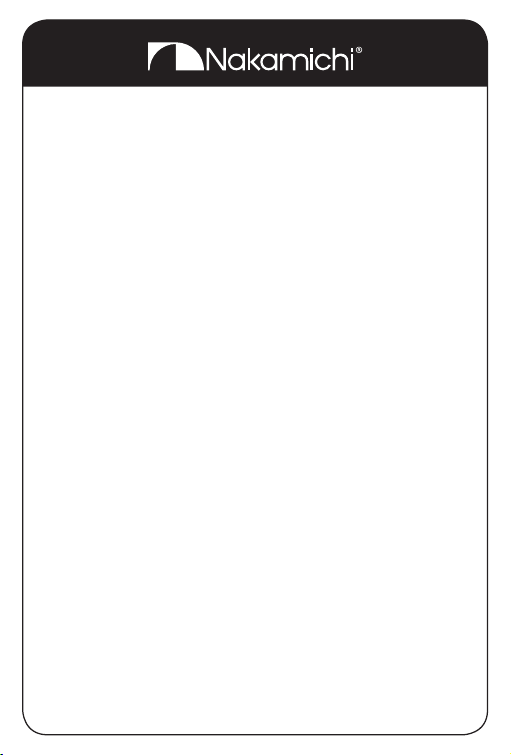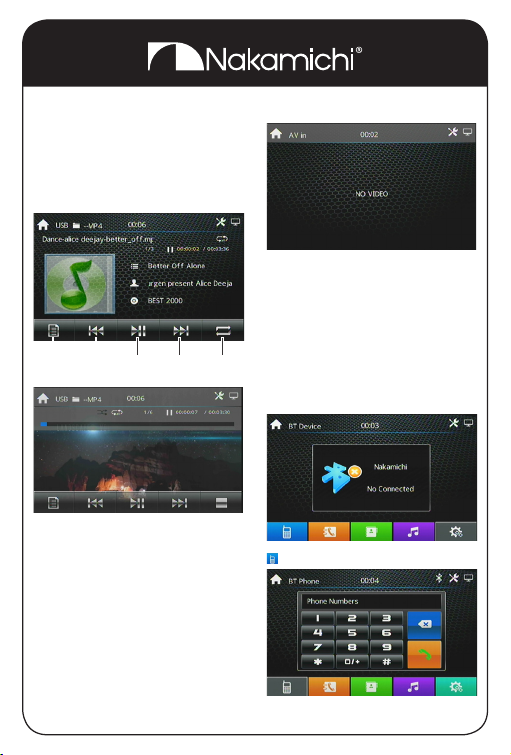2 EN
REMOTE CONTROL INTRODUCTION
NO. SYMBOL OPERATION&CONTROL MODES
0 SET UP Press this button to choose different set items.
1 OSD Press to display the title chapter and the left time.
2 AUDIO In DVD mode, press button to switch language of dialogue.
In VCD mode, press to choose left track, right track,and stereo.
3 ANGLE In DVD mode, press this button to change play angle.
4 REP Repeat
5 RDM In radio mode, press this button to switch between local and
direction, In VCD, CD mode, press to randomly play.
6 INT In disc/USB/SD playback state, press INT button can scan
per song for 10 seconds.
7 SUB-T In DVD mode, press to switch language of subtitle.
8 TITLE In DVD mode, press to play back to the top menu of disc.
9 ZOOM/ In DVD/VCD mode, press to ZOOM in/out.
10 Turn off/turn on,mute or unmute.
11 SOURCE Press to choose signal source/mode switching
12_20 _When playing MP3, USB, SD returns to song menu, up,
down,left, right,selections .
15_17 _
13 USB/SD/DISC/bluetooth music--Play or pause.
14 SYS/CLR Clear the digital number on bluetooth dial menu.
16 ENT Press "ENT" key to conrm.
18 LOUD/EQ Open/close loudness.
19 Radio--Switch to the next preset
USB/SD/DISC/bluetooth music--the last.
21 Radio--Switch to the next preset
USB/SD/DISC/bluetooth music--the next.
22 /SLOW In video mode, press to slow backward and slow forward.
23 +Short press to increase volume step by step,
long press to increase volume continuously.
27 -Short press to decrease volume step by step,
long press to decrease volume continuously.
24 BND/ /In radio mode, press to choose band.Stop function in playing
audio/video, hang up function in BT calling.
25 /PHONE/ Can call.
26 /MENU/PBC
Press to back to the main menu.
In VCD mode, press to display all song menus, work with
number button to choose songs.