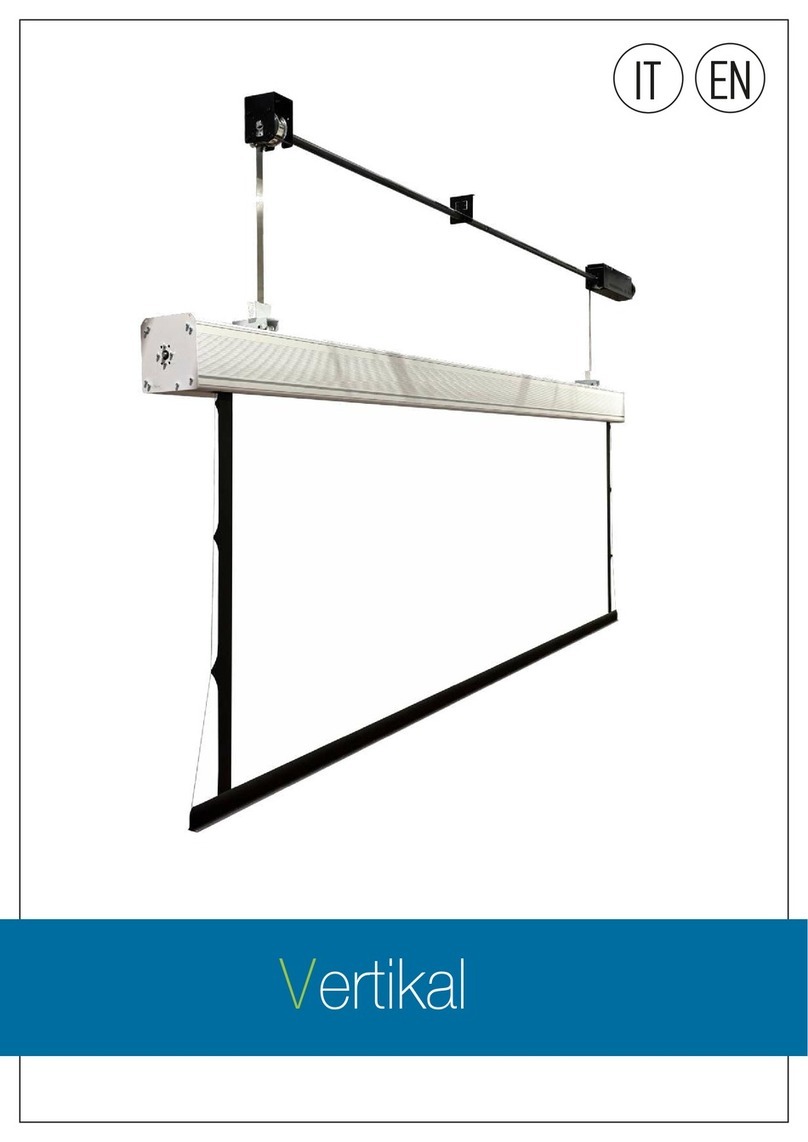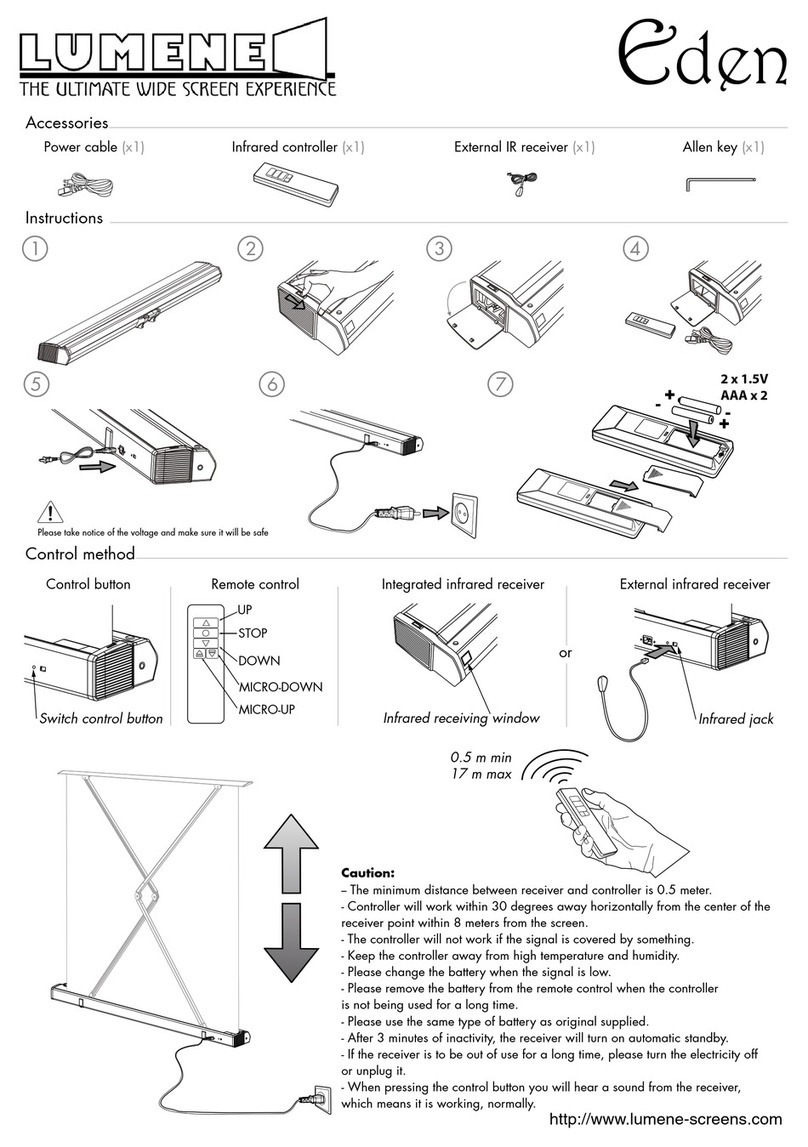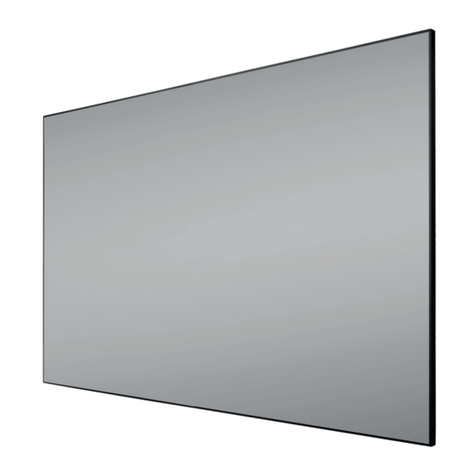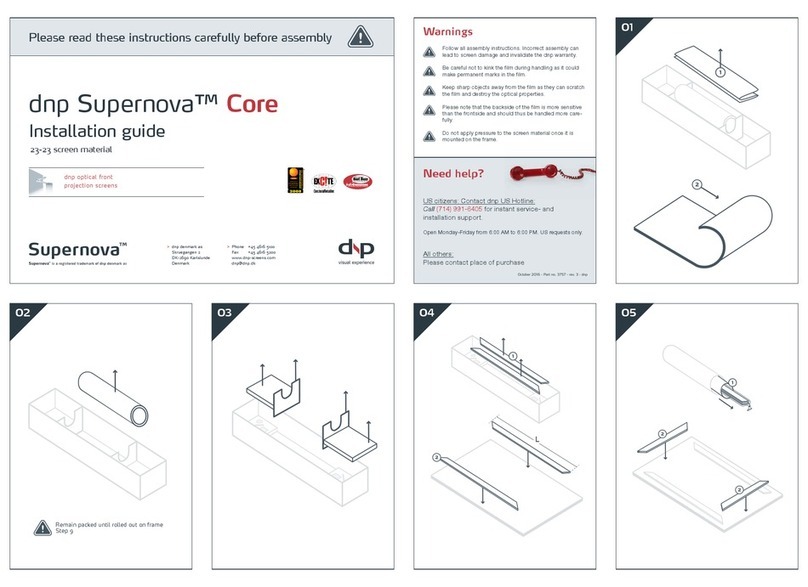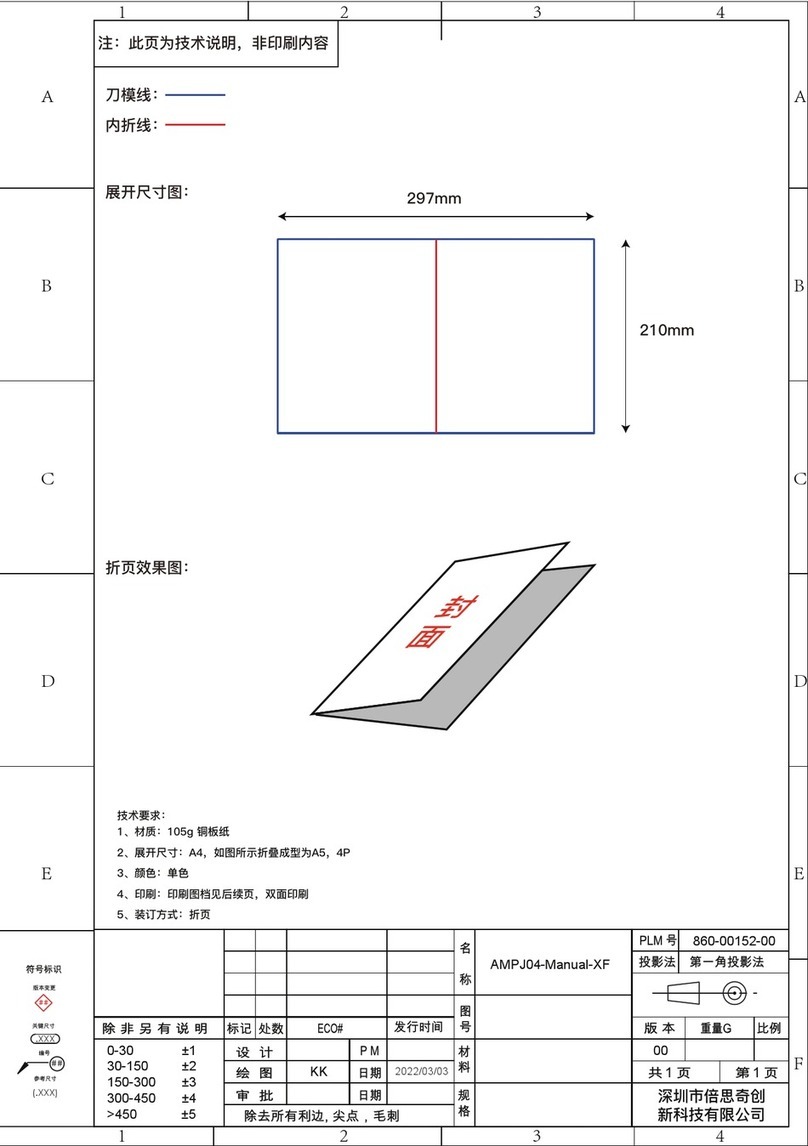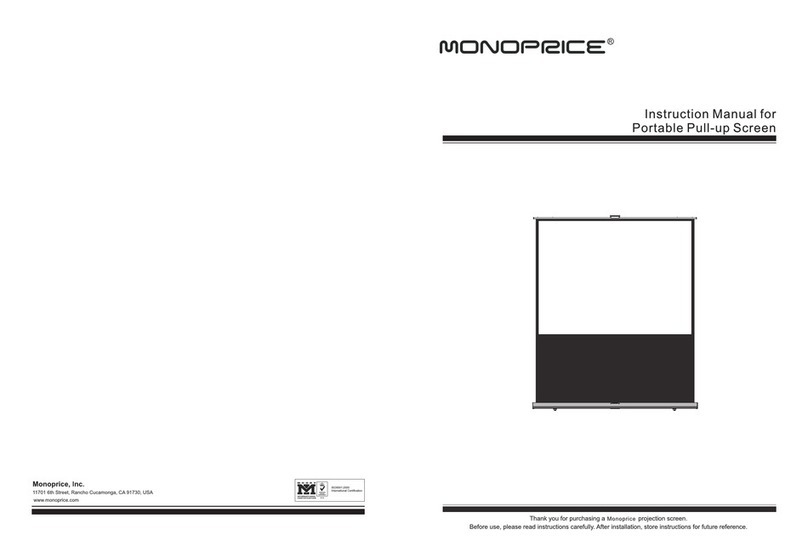INSANE impact MAX 2313 User manual

MAX 2313 Mobile LED
Owner’s Manual
November 8, 2021
MAX 2313

MAX Owner’s Manual
1
General Overview
MAX XL Mobile LED is a line of outdoor LED video screen products that include an onboard
generator and full production capabilities. Basic specifications are outlined below.
Model Screen Size Trailer Size # of Generators Weight
MAX 2313 23 x 13 ft. 31 x 8 ft. 1 14,000 lbs.
Specifications and features
Screen Pitch: 4.81mm
Screen Resolution: 1456 x 832p
Aspect Ratio: 16:9
Video Inputs: HDMI, SDI
Weight: 14,000lbs.
Power Output: 30 kw
Features:
➢Adjustable height
➢360°Swivel rotation
➢Weatherproof
➢Power included (generator)
Generator Overview
•Powertech 30k Quiet Diesel
•30k watts, 120/240V
•Super quiet
•Runs up to 30 hours on 30 gal of fuel.
•49.625” L x 27” W x 33”H
Production box overview
The onboard production box contains all the components needed to display media files, live TV,
and any other feeds that have an HDMI or SDI output. This also houses the hardware necessary
for playing audio and operating the speaker system.

MAX Owner’s Manual
2
1. Cooling Fan - AC Infinity CLOUDPLATE X7
2. Laptop drawer: Contains Dell Inspiron 13 5000 laptop with Windows 10.
3. Power strip/surge protector –CyberPower Systems Power Surge Protector: includes 10
outlets.
4. DVD/Blu-Ray player –Denon DN-500BDMKII Professional Blu-ray Disc and Media Player
1 RU
5. Controller –Novastar VX4S
6. HDMI Switch - KanexPro 4x1 HDMI Switcher with 4K Support & Audio Output
7. Storage drawer: Contains HDMI cord and owner’s manuals.
8. Patch panel: Includes 2 HDMI connections, 1 SDI connection, and 1 looping SDI
connections.
9. Mixer –Cloud USA MX141M 5-Channel Mixer /Media Player
10. Amp –Linea Research LR-44C6
Tip: Please reference user manuals for above components for more detailed information and
advanced operating instructions.
LED Screen Basics
The LED screen is made up of 112 separate panels (or cabinets), that are locked in place. The
panels are 104x104 pixels and made up of 4 modules (52x52p), one receiving card, and one
power supply all in one hub. Each panel is linked together by a power and a data connection (or

MAX Owner’s Manual
3
jump). For more information on components and troubleshooting of individual panels see
below.
Media is displayed on the screen by sending a data (CAT5) feed from the sending box (VX4S) to
the receiving card in the first panel in a series of connected panels. The data is then sent from
one cabinet to the next through a data connection, or jump, until it has reached each panel.
Power is similarly sent by means of a power jump. However, instead of one main power line
jumping through each panel it is split into 3 separate power lines, each coming from the
generator. Please refer to the diagram below to see how both power and data is jumped
throughout the entire screen.
Getting Started
Position trailer and screen
1. Place wheel chalks behind wheels to prevent from moving
2. Unhook from truck
3. Remove Safety Pin from bottom of lift mast.
4. Put stabilizers down after disconnecting from truck.
5. Remove 2 bolts from driver side frame to deck.
6. Turn on generator.
MAX Power and Data Mapping (Rear View)

MAX Owner’s Manual
4
7. Turn on breaker for generator or shore power
8. Turn on breakers for pump and control system
9. Flip light switch for pump power. It is on the right of the breaker box
10. Turn silver handle on back of mast to open hydraulic lines.
11. Raise driver side frame above passenger side frame using the up button (pendant in box
behind production on passenger side.
12. Rotate the screen towards the back of the trailer until lined up with passenger side
frame (watch hydraulic line and cable wrap when rotating)
13. Lower Top screen to about an inch above bottom screen.
14. Using the left and right button line up the two frames and push large bolt through hand
tighten nut.
15. Follow step 14 for the next 3 bolts.
16. Lower top screen all the way down on bottom screen. (Make sure no cords get caught)
17. If screen does not fall all the way down adjust stabilizers
18. Push all 4 bolts all the way through and tighten as much as possible.
19. Apply metal plates and wing nuts to all cabinets. Bolt coming from top half to bottom
half.
20. Connect all cords from junction boxes to bottom half of screen (2 powers, 2 data in
middle, and speaker powers on outside if applicable)
21. Turn on breakers for screen, production, and sound.
22. Test screen while down to make sure everything is connected properly.
23. Undo 3 bolts on bottom of bottom section. (Passenger side of trailer)
24. Raise screen to desired height using up button.
25. If screen needs to rotate use the left/right button to spin. (Make sure screen is all the
way up and, in the hooks, coming off the mast.)
26. When screen is raised to desired height and desired angle close silver handle on mast
and turn off pump
Tip: When placing trailer on any surface if the wheels are touching the ground, it is always a
good idea to “chalk” the wheels with a piece of wood to ensure they do not roll.
Turn on production box components.
1. Unlock the production box using the keys given to you.
2. Power on the power strip/surge protector
3. Power on the LED Video Controller VX4S
4. Power on any other production box components that will be used.

MAX Owner’s Manual
5
Computer Operating Procedures
Included in the MAX production box is a laptop computer with Windows 10 operating system.
NovaLCT and ViPlex programs come pre-installed, with icons for each on the desktop and
pinned to the task bar.
Computer display setup.
1. Turn computer on and open display setting by right clicking on the desktop and clicking
“Display Settings”.
2. Once in the “Display Settings” window scroll down until you see the dropdown menu
under “Multiple Displays” and set to “Extended.”
3. Click “Keep Changes”
4. Scroll back up and click on the box that has a number 2 inside of it (this lets you control
the display settings that is sent to the VX4S controller and ultimately the LED screen)
5. Set the dropdown menu under “Change the size of text, apps, and other items” to
“100%”
6. Set the dropdown menu under “Resolution” to “1920x1080”.
7. Click “Keep Changes”
8. Set the dropdown menu under “Orientation” to “Landscape” (if not already set. Click
“Keep Changes” if you needed to change this)
9. Close out of Display Settings window
NovaLCT- setup
NovaLCT- is an LED display control software. The primary functions of this software include
sending and receiving data to and from the sending and receiving cards, monitoring card and
multi-function card information, brightness and power control, LED error detection, screen
calibration, and hardware monitoring. This enables the user to easily monitor and control key
screen information through one simplified platform on their laptop computer.
Receiving card and data configuration setup
The proper configuration of the LED screen is setup prior to delivery. Bypass the following
directions if screen is working properly.
1. Plug the USB cord that is ran through the back of the laptop drawer into the laptop.
2. Open NovaLCT
3. Click the “User(U)” dropdown tab and click “Advanced User Login (A)”
4. Use password admin and click “login”.
5. Click screen configuration.
6. Be sure that the current operation is the USB port that is plugged in, and the “Configure
Screen” box is checked. If so, click “Next.”
7. Click the “Receiving Card” tab
8. Click “Load from File”
9. Find the file labeled “Receiving Card” (It should be in the “Tech Files”folder on the
desktop) and click “Open”.

MAX Owner’s Manual
6
10. Click “Send to Receiving Cards”
11. Another window should pop up. In this window, be sure that “All Receiving Cards” box is
check and click “Send.”
12. Click “Save” at the bottom.
13. Click the “Screen Connection” tab
14. Click “Load from File”
15. Find the file labeled “Mapping” (It should be in the “Tech Files”folder on the desktop)
and click “Open”.
16. Click “Send to HW.” This will send the proper data configuration to the LED screen.
Tip: Please refer to the NovaLCT User Manual for more detailed setup instructions and
advanced display options
Using ViPlex software
ViPlex is a powerful media playing software built specifically for use with the screens mounted
on MAX 1710. This software allows the user to setup, program, and display a variety of media
files and effects to the LED screen. Please refer to ViPlex Manual on Desktop.
Controller (VX4S) Operating Procedures
The VX4S is a professional LED display controller. Besides the function of display control, it also
features in powerful front-end processing, so an external scalar is no longer needed. With
professional interfaces integrated, VX4S with excellent image quality and flexible image control
greatly meet the needs of the broadcast industry, Its friendly in user-interface. so that the
display to work has never been as easier and more enjoyable as with VX4S.
Basic setup
Follow the directions below for controller setup when using ViPlex software:
1. Press the HDMI button on the front panel of the controller so that it turns red.
2. Press the SCALE button on the front panel of the controller so it is disabled.
Changing brightness
1. Return to main menu interface.
2. Press the Knob to select the corresponding value of brightness.
3. Rotate the Knob to adjust value.
4. Press Knob again to send new brightness value to screen.
Tip: Brightness will vary based on the event being indoor or outdoor as well as cloud coverage
and time of day. This may need to be changed multiple times depending on duration of event.
Test modes
1. Start at main menu interface.
2. Press the knob and scroll to Display Control.

MAX Owner’s Manual
7
3. Press the knob and scroll to Test pattern.
4. Scroll through the 8 different test patters.
5. To go back to normal mode press ESC and scroll back up to Normal.
Disable scaling.
1. Check if the Scale 1 button is lit up red.
2. If so, Press that button again.
3. Display should say auto scaling disabled.
Tip: See the VX4S user manual to set custom scaling when using other modes of display
Blackout screen
1. Press knob and scroll to Display Control.
2. Press knob again and scroll to black out.
3. Press knob again and screen should go black.
4. Another way is to press the Take button on the far right of the VX4S.
Home screen
On the front of the controller there is a home screen that enables you to quickly identify what
information is being sent to the LED screen and help identify potential problems issues.

MAX Owner’s Manual
8

MAX Owner’s Manual
9
Advanced settings
Picture-In-Picture (PIP)
1. Press knob and scroll to Advanced Settings.
2. Click on PIP.
3. Press knob to enable PIP.
4. Scroll down to Main Source.
5. Press knob and scroll to choose your main source.
6. Repeat step 5 regarding PIP Source.
7. Scroll down and set PIP display settings following outline below.
Tip: Once PIP settings are set you can simply press the PIP button on the front of the controller
to switch in and out of PIP modes
Using alternate modes of display
Using the patch panel on the front side of the production box you can connect multiple modes
of display to the screen using HDMI and SDI inputs.
Patch panel inputs
Use the diagram below and corresponding display instructions when using alternate modes of
display.

MAX Owner’s Manual
10
Using Full Screen Computer Display (Duplicating Primary Screen)
•Go into settings on the computer.
•Click on System (Display, sound, notification, power)
•Display should open right away it is the top sub-heading.
•Scroll down to where it says extended displays.
•Switch that to duplicate displays.
•The LED screen should mirror whatever is on the laptop.
•Find desired webpage in google chrome and make Full Screen.
Proper Production Box Component Operations
Briefly discuss prod box components other than computer, vx4s, and receiver
DVD/Blu-Ray player
Denon DN-500BDMKII Professional Blu-ray Disc and Media Player 1 RU
•Remote and manual in drawer in production box
•Insert movie and follow prompts from there.
Dish receiver/satellite
Winegard Pathway Series portable satellite antennas offer quick and easy setup, maximum HD
programming, and compatibility with DISH Pay-As-You-Go service. Satellite TV antennas
exclusively for DISH!
How to activate
•Call 1-800-472-1039
•Follow Steps given by Dish Customer Support
•Choose Channel options that best fits.

MAX Owner’s Manual
11
•Download Dish Now App for easy use
Using dish receiver once activated
•Using your Dish app change your zip code to your current location to get local channels.
•Follow instructions on screen to scan for designated area.
•Let Channel Guide Load
•Proceed to watch TV same as you would at your house.
Spare Parts for LED Screen
Spare parts
Each unit comes with a supply of spare parts. Included:
•12 Spare Modules (6 left and 6 right)
•4 Hubs
•2 Power Jumpers
•2 Data Jumpers
Replacing a power jumper
•Pull tab back on one end and turn counterclockwise.
•Repeat same process for the other end of cord.
•Insert end of new cord and turn clockwise.
•Repeat same process for the other end of cord.
Replacing a data jumper
•Push tab and pull end out on first end.
•Repeat for opposite end.
•Take first end of new cord with opening at the top and push in
•Repeat for opposite end.
Replacing a modular
•Identify which module needs to be replaced.
•Remove hub.
•Loosen all screws in module.
•Push bad modular out.
•Get new modular with data port corresponding on same side as the one you removed.
•Line up and push in
•Tighten all screws in module.

MAX Owner’s Manual
12
Replacing a HUB
•Loosen 4 clips.
•Remove HUB
•Replace with new HUB.
•Tighten 4 clips.
Troubleshooting LED Screen
•Refer to Quick Guide on computer.
•Refer to owner’s manual on computer.
•Call Customer Support 515-349-7708.
Table of contents
Other INSANE impact Projection Screen manuals
Popular Projection Screen manuals by other brands
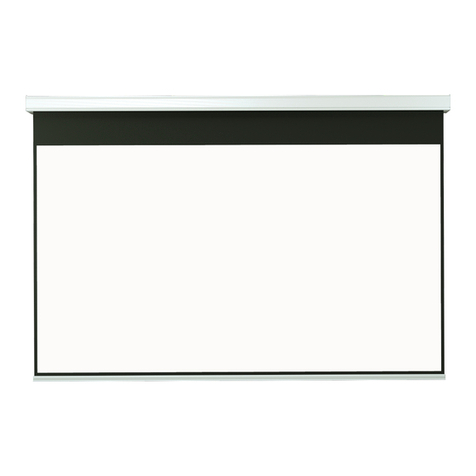
SCREENLINE
SCREENLINE Big Lodo Evolution manual

ADEO SCREEN
ADEO SCREEN BIFORMAT PSCHP1700 user manual

SCREENLINE
SCREENLINE Lodo Evolution Inceiling manual

Draper
Draper Access Fit Installation & operating instructions

Philips
Philips BDL4230E/00 Service manual

Elite Screens
Elite Screens Vmax Series user guide