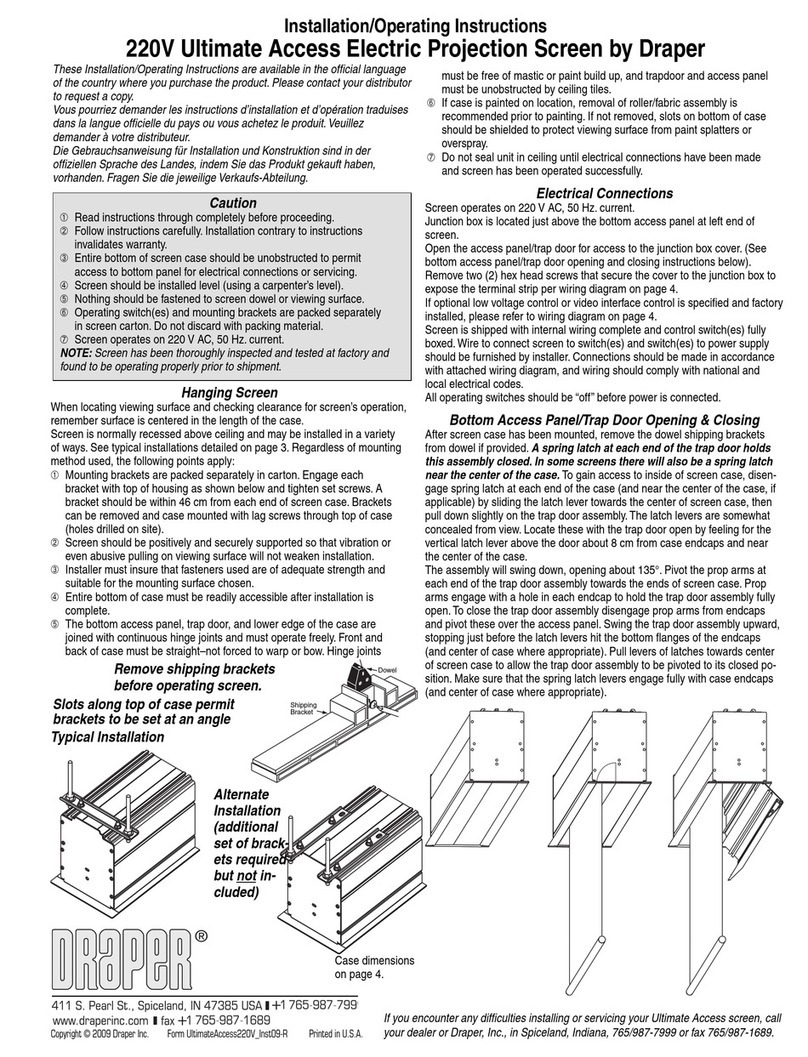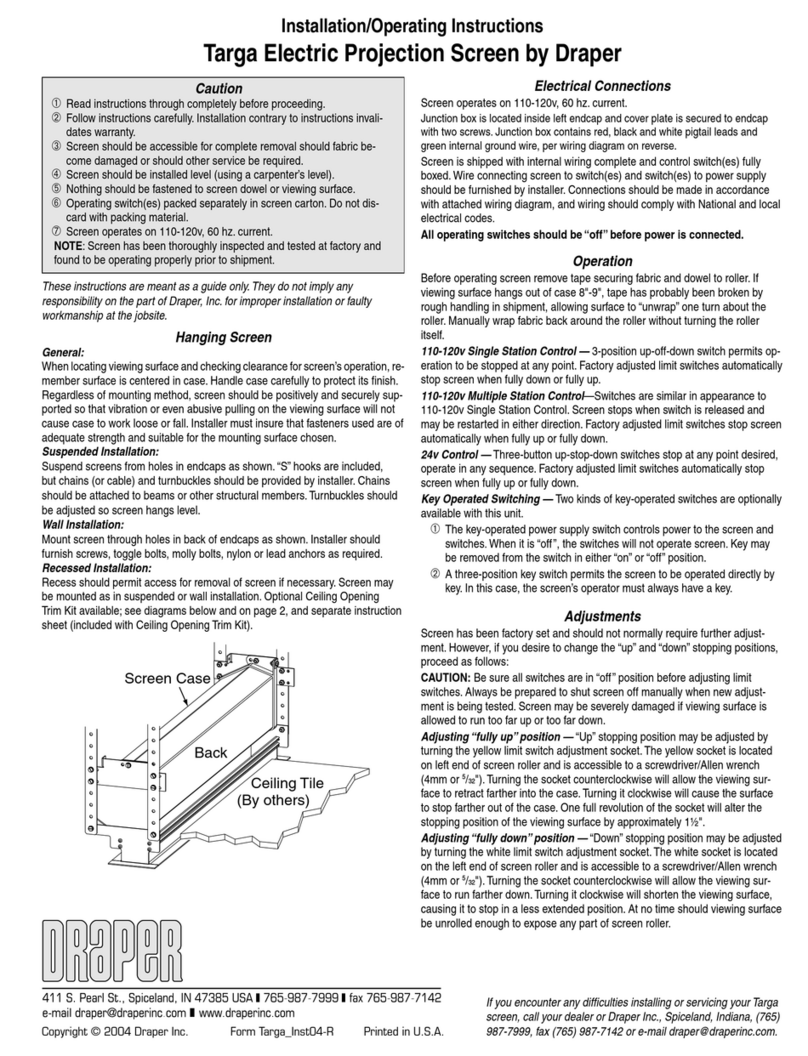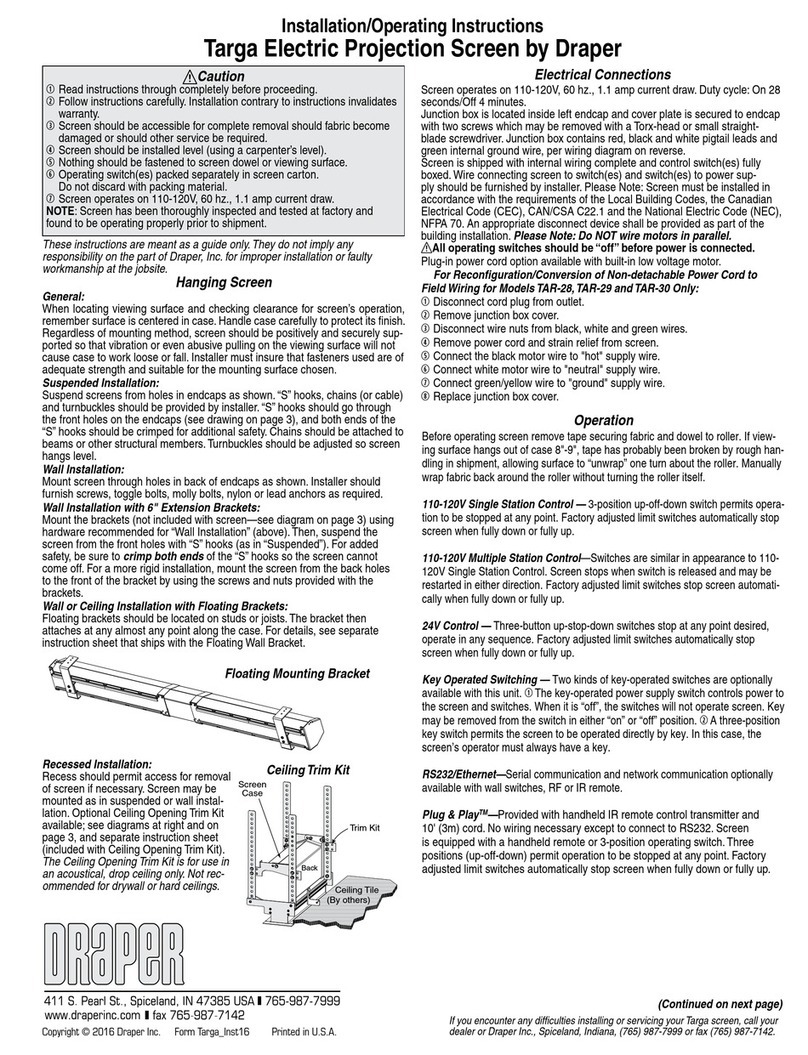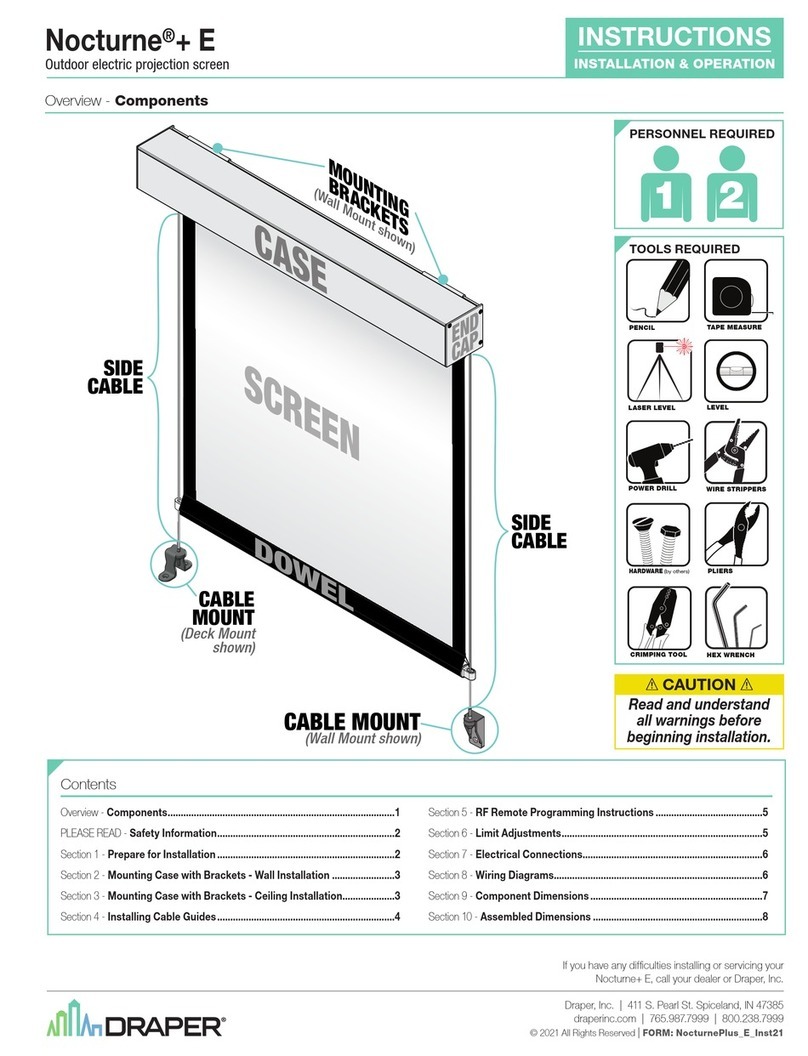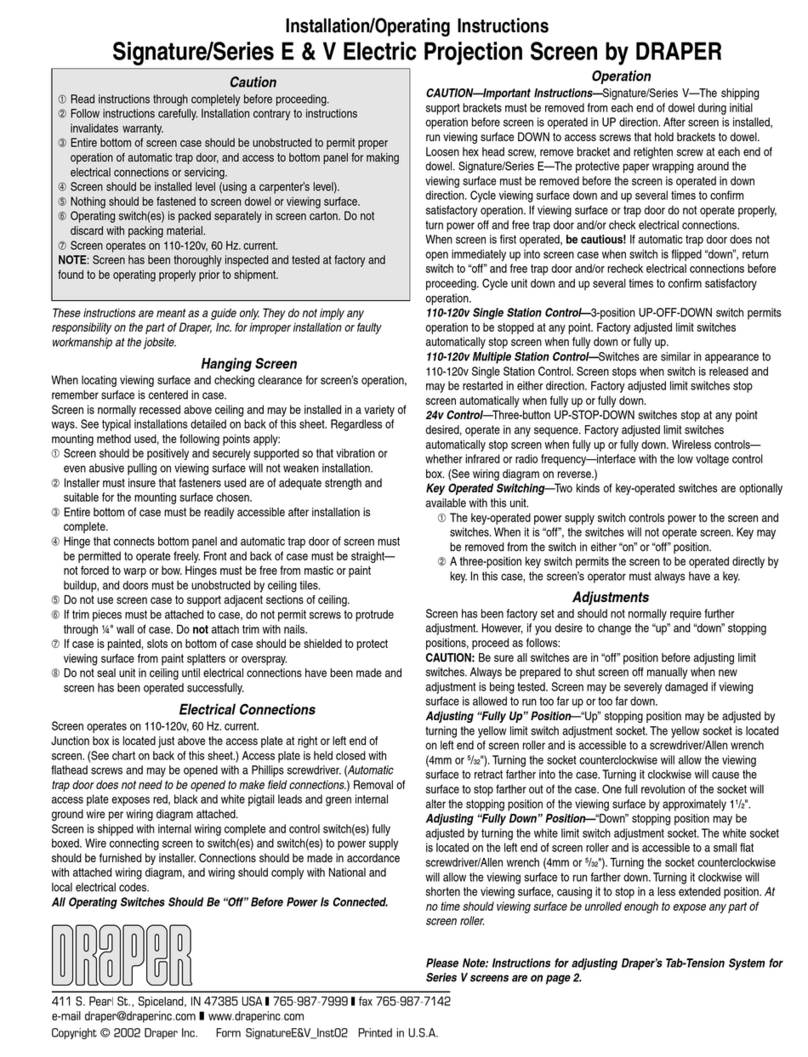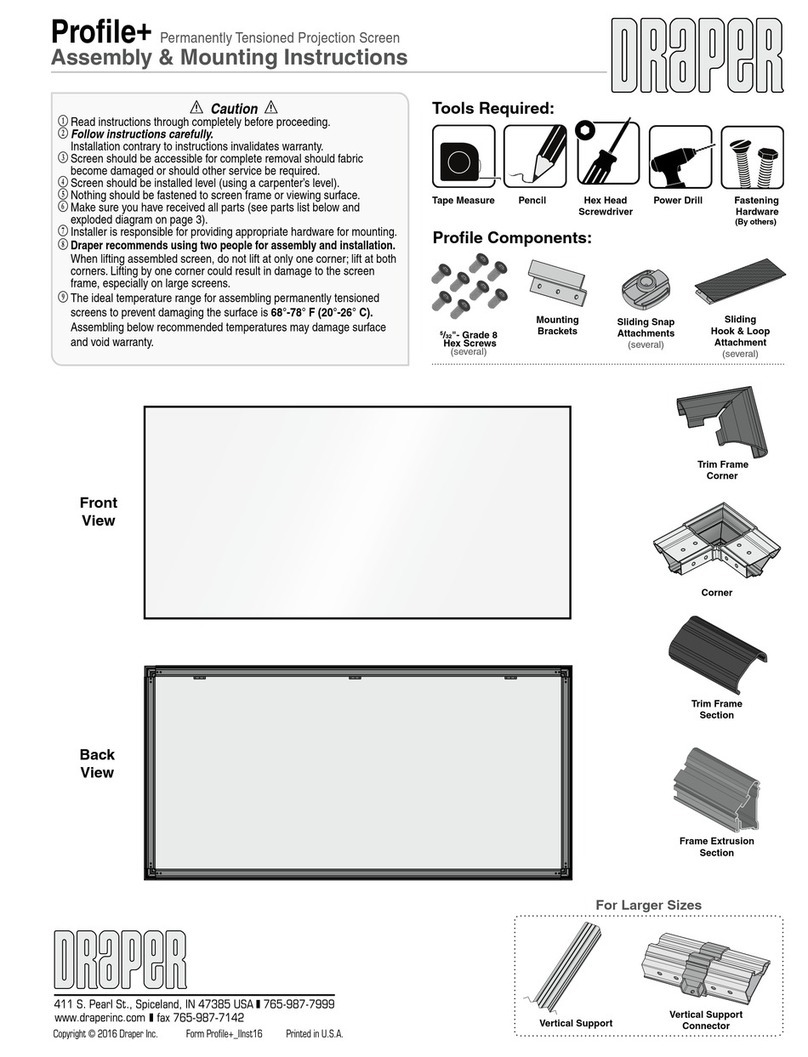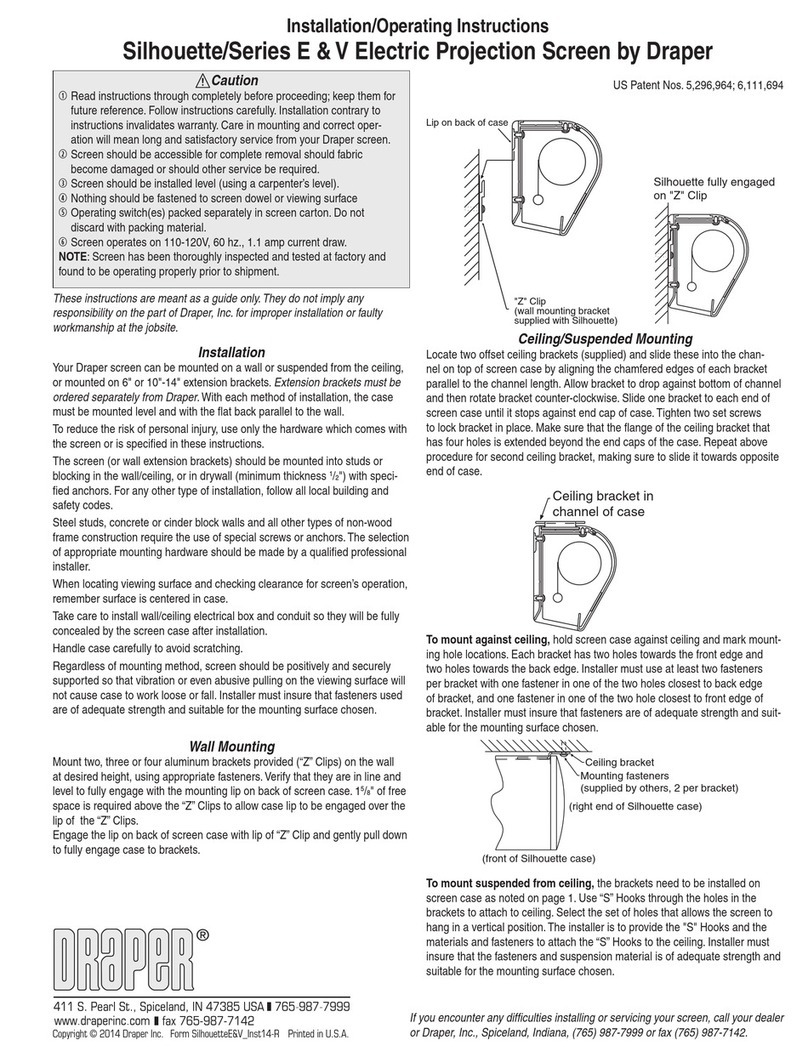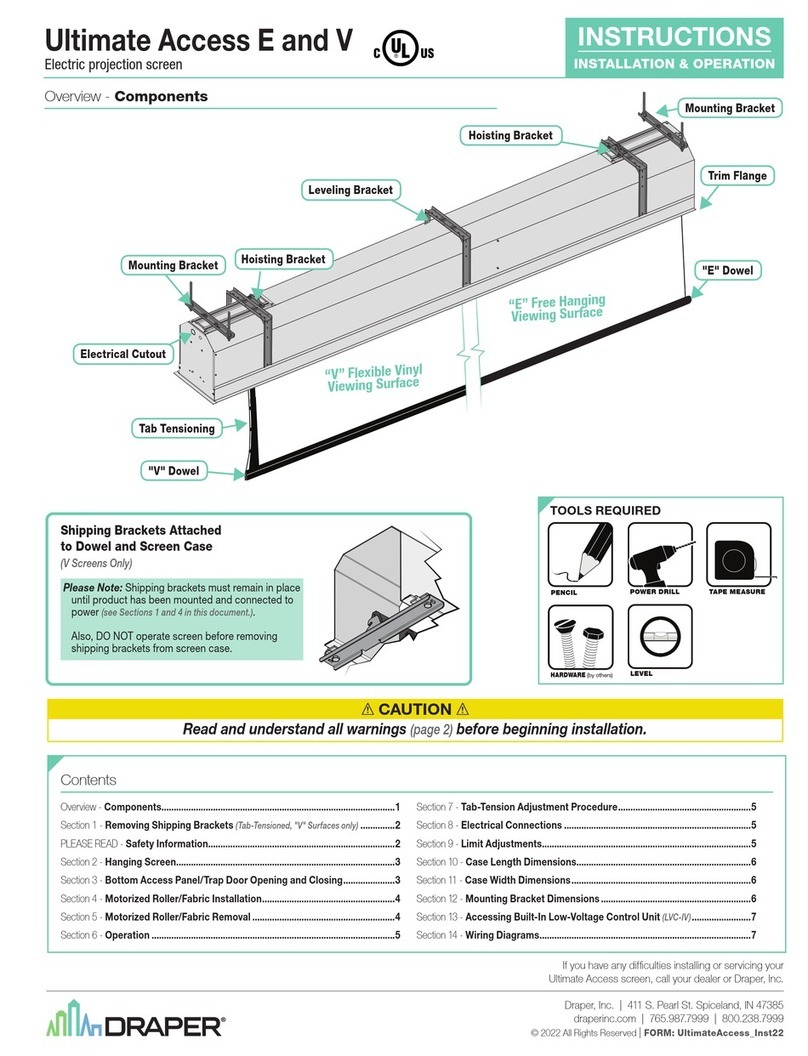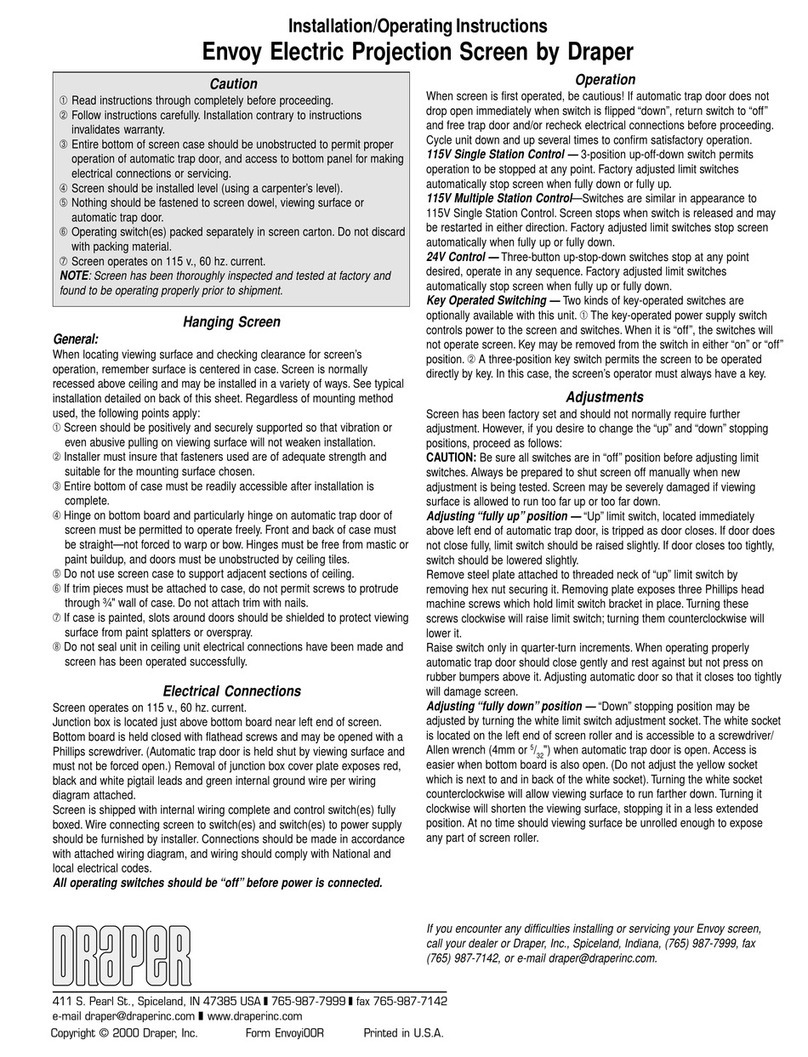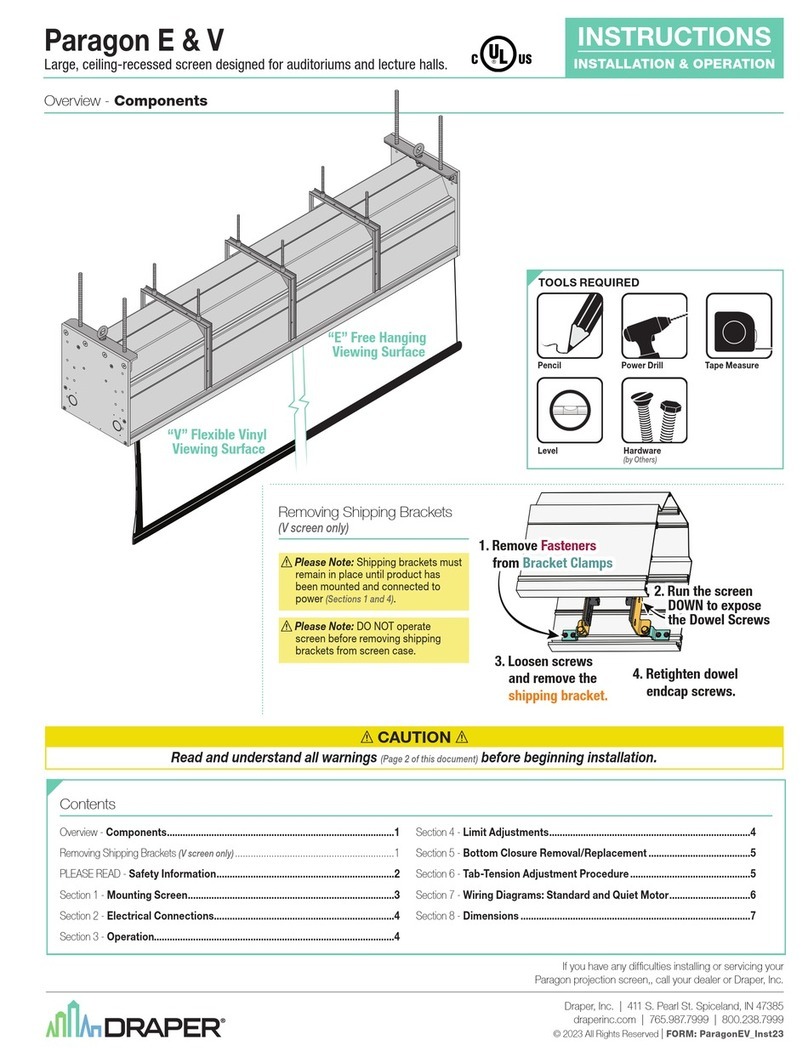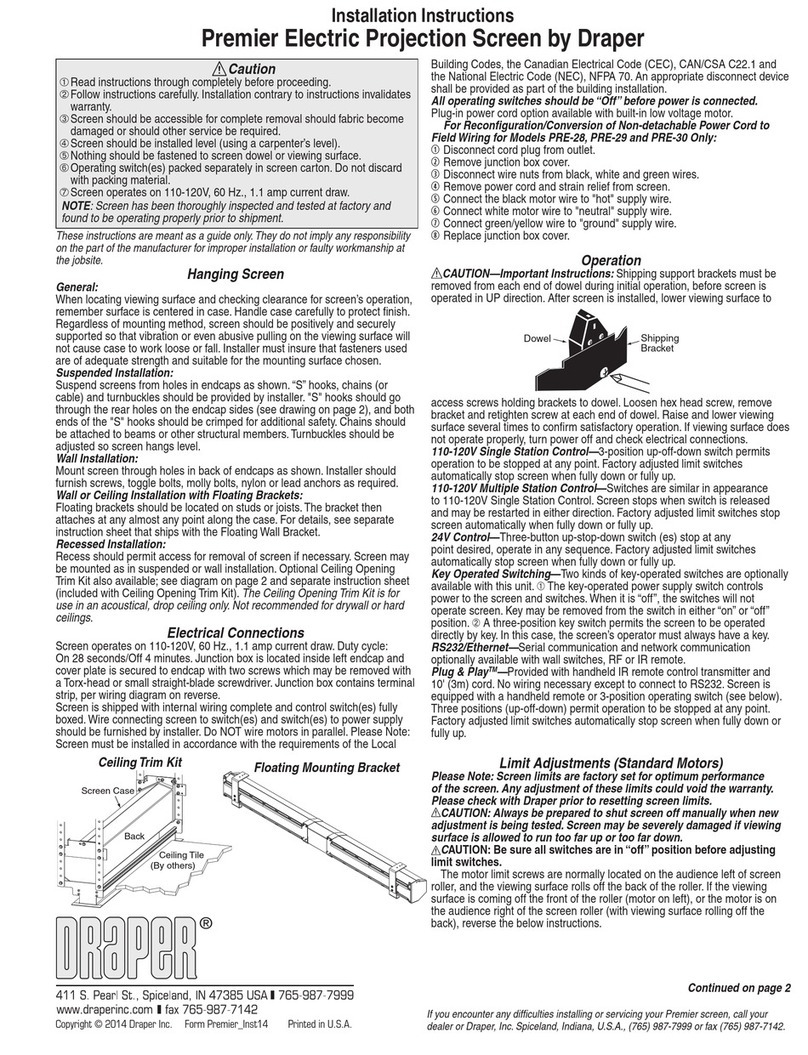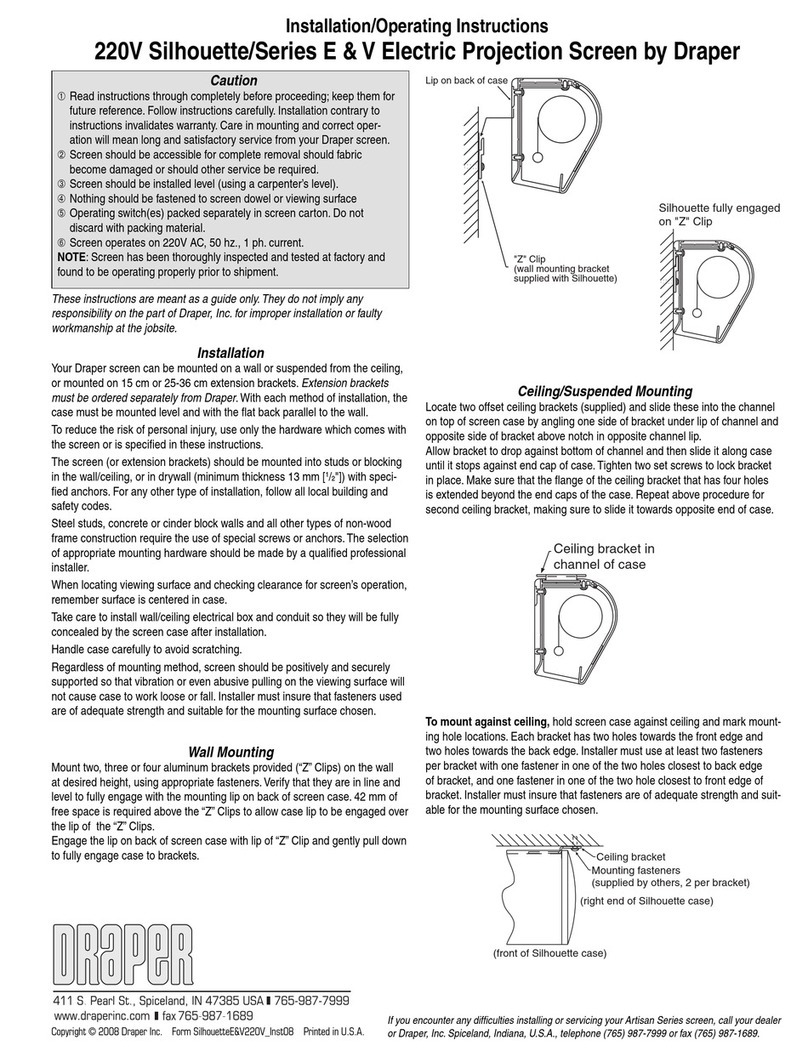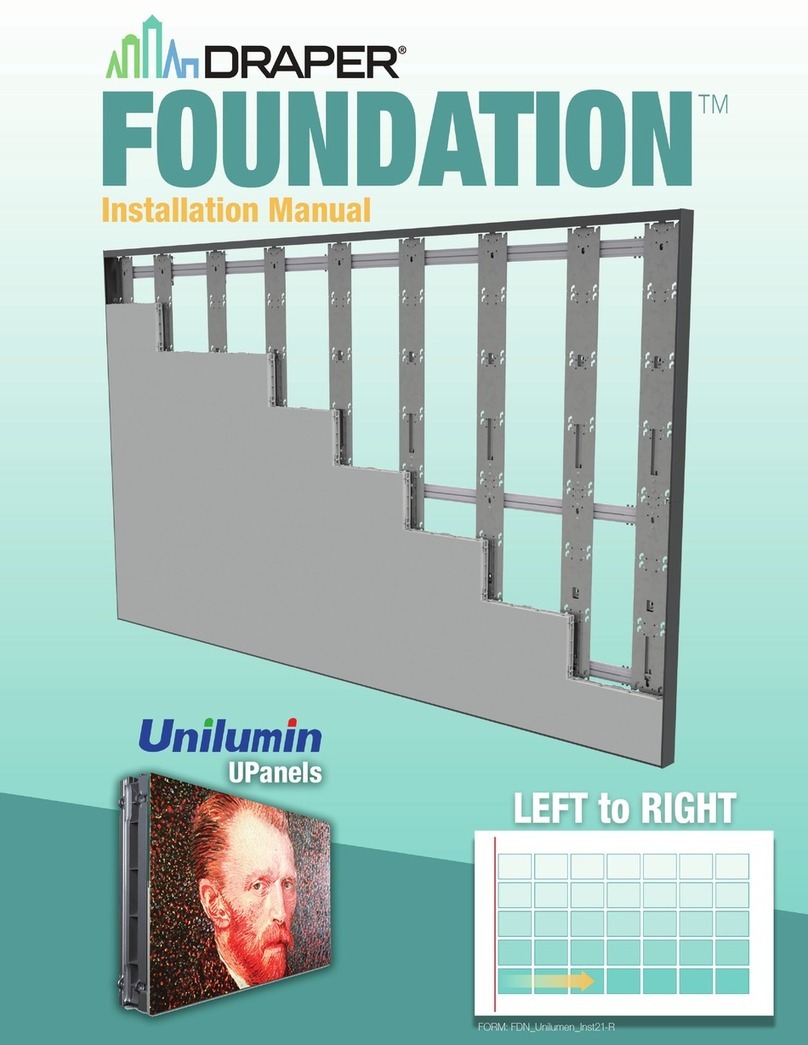Access Fit 220V Instructions by Draper page 2 of 4
Motorized Roller/Fabric Installation
Please note: When ordering a motor with internal Low Voltage Controller, if the
case ships separate from the "guts," the case includes the 25' cable and special
low voltage switch.
1The bottom access panel must be removed first. (Pg 1, Fig. 4).
2The motor end mounting bracket has a metal bracket
with snap ring for accepting motor head. Back out the
two set screws in bracket until they are flush with top
side of bracket.
3To engage the motor end bracket flange above the
two channels in the top of the screen housing, rotate
the bracket approximately 45° counterclockwise to
allow the top surface of the motor bracket to rest flat
against the top inside of the housing.
4Rotating the bracket clockwise until it is engaged with
the channels, slide it along the length of the housing
against the electrical junction box.
5Engage idler end bracket (rectangular mounting pad) in the same manner as
motor end bracket and slide it toward the opposite end of the screen housing.
Do not tighten set screws on this bracket until the roller/fabric assembly is
installed, and centered in case.
Note: Step 6 requires two people to perform safely.
6Locate the black washer and retaining clips attached
to the instruction sheet. Raise the roller/fabric
assembly up into the screen housing and engage
the head of the motor completely into the motor
mounting bracket, making sure the limit switch
adjusting knobs are visible from the bottom of the
screen housing. If snap ring is provided, make sure the snap ring engages with
the motor. If retaining clip is provided instead, install to lock motor end in place.
7While supporting the idler end of the roller, slide the idler end
mounting bracket toward the roller. Insert the roller pin
into the nylon bushing on the idler end mounting bracket.
8The roller idler pin needs to go through the idler bracket
far enough to allow the washer and retaining clip to be
reinstalled on the pin.
CAUTION: Failure to replace the washer and
retaining clip could result in the separation
of the roller from the brackets.
9The roller/fabric assembly and roller brackets may
need to be slid left or right in the mounting channel
of case to center fabric within screen case.
Securely tighten the set screws on roller
mounting brackets.
Connect the electrical plug from the motor
to the mating socket on the junction box.
Reinstall the bottom access panel
as previously described.
Motorized Roller/Fabric Removal
Reverse the instructions above “Motorized Roller/Fabric Installation” for removal of
the unit.
Operation
When screen is first operated, be cautious! Cycle unit down and up several times
to confirm satisfactory operation.
220V SINGLE STATION CONTROL—3-position UP-OFF-DOWN switch permits
operation to be stopped at any point. Factory adjusted limit switches automatically
stop screen when fully down or fully up.
220V MULTIPLE STATION CONTROL—Switches are similar in appearance
to 110-120V Single Station Control. Screen stops when switch is released and
may be restarted in either direction. Factory adjusted limit switches stop screen
automatically when fully up or fully down.
24V CONTROL—Three-button UP-STOP-DOWN switches stop at any point
desired, operate in any sequence. Factory adjusted limit switches automatically
stop screen when fully up or fully down. Installer should incorporate an all-pole
disconnect in the fixed wiring. Available with wall RF or IR remote.
220V & 12V VIDEO INTERFACE CONTROL—Allows screen to be controlled by
trigger signal—when the signal comes on, the screen descends automatically.
Two versions: Model VIC115 integrates screen operation with a Draper video
projector lift or a video projector or tuner with a 220V switched outlet. Model VIC12
interfaces with a 12V switched outlet. Both available with an override switch (VIC–
OS), permitting independent operation. VIC–OS not available with factory installed
VIC115 & VIC12.
KEY OPERATED SWITCHING—Two kinds of key-operated switches are
optionally available with this unit. 1 The key-operated power supply switch controls
power to the screen and switches. When it is “off”, the switches will not operate
screen. Key may be removed from the switch in either “on” or “off” position.
2 A three-position key switch permits the screen to be operated directly by key.
In this case, the screen’s operator must always have a key.
RS232/ETHERNET—Serial communication and network communication optionally
available with wall switches, RF or IR remote.
Limit Adjustments (Standard/Quiet Motors)
Please Note: Screen limits are factory set for optimum performance of the screen. A
procedure is outlined below for minor tweaks, but any adjustment of these limits may
negatively affect the flatness of the screen surface and could also void the warranty.
Please check with Draper prior to resetting screen limits.
CAUTION: Always be prepared to shut screen off manually when new adjustment is
being tested. Screen may be severely damaged if viewing surface is allowed to run too
far up or too far down.
CAUTION: Be sure all switches are in “off” position before adjusting limit switches.
The motor li
mit screws are normally located on the audience left of screen roller.
**Please Note: If the Access Fit E/V is “Right Hand Motor” or “Waterfall”, the WHITE/
DOWN (I) and YELLOW/UP (II) limit screws are reversed. See graphic below.
"Down" Limit Adjustment
To Reduce Screen Drop
1Raise screen surface about 1' above desired setting and turn off.
2Turn the WHITE/DOWN (I) limit screw clockwise (three screw turns = ½ roller
revolution).
3Test by running screen down and repeat steps 1 and 2 until desired position is
reached.
To Increase Screen Drop
1Run screen to the down limit.
2With the down switch on, turn the WHITE/DOWN (I) limit screw counterclockwise
(3 turns of screw equals ½ roller revolution) to increase drop.
3Test by running screen up about 1' and back down to new down limit.
4Repeat steps 2 and 3 until desired position is reached.
"Up" Limit Adjustment
Screen is Running Too Far Up
1Lower screen surface about 1' below desired setting and turn off.
2Turn the YELLOW/UP (II) limit screw clockwise (3 screw turns = ½ roller
revolution).
3Test by running screen up.
4Repeat steps 1 through 3 until desired position is reached.
Screen Needs to Run Up More
1Run screen down about 1' and turn off.
2With the up switch on, turn the YELLOW/UP (II) limit screw counterclockwise (3
turns of screw equals ½ roller revolution).
3Repeat steps 1 and 2 until desired position is reached.
CAUTION: Do NOT allow the dowel to wrap up over the roller when the
screen is running up! This could damage the screen.
Motor roller
assembly
Retaining
clip
Washer
Idler end roller
mounting bracket
.draperinc.com (765) 987-7999
Standard/Reverse Roll
Left hand motor
White Socket—Down
Yellow Socket—Up
Right hand motor
White Socket—Up
Waterfall Roll
Left hand motor
White Socket—Up
Yellow Socket—Down
Right hand motor
White Socket—Down
Standard Roll
Audience
Side
Waterfall Roll
Motor
End
Audience
Side
Reverse Roll
Motor
End
Audience
Side
Tab-Tension Adjustment Procedure for Access Fit/Series V
Draper’s Tab-Tensioning System is factory-set, and under normal circumstances
will not require field adjustment. If, however, you notice wrinkles, waves or other
indications that the tensioning cables need to be adjusted, follow the procedure below.
1Determine which side requires adjustment.
2Secure dowel with one hand.
3Using Phillips-head screwdriver, depress spring-loaded adjustment screw
and slowly turn CLOCKWISE TO INCREASE tension, or
COUNTER-CLOCKWISE TO RELEASE tension. The screw adjusts in
¼ turn increments. Adjust only one increment (¼ turn) at a time.
4If problem is not corrected, leave screen in position for 24 hours to allow
surface material to stretch into position.
5If problem still is not corrected, repeat steps 2 and 3.
ADJUSTMENT
SCREW
TENSIONING
CABLE
DOWEL
T
O
R
E
L
E
A
S
E
T
E
N
S
I
O
N
T
U
R
N
C
O
U
N
T
E
R
-
C
L
O
C
K
W
I
S
E
C
L
O
C
K
W
I
S
E
ADJUSTMENT
SCREW
TENSIONING
CABLE
DOWEL
T
O
I
N
C
R
E
A
S
E
T
E
N
S
I
O
N
T
U
R
N
Figure
Figure
Figure
Figure
Figure