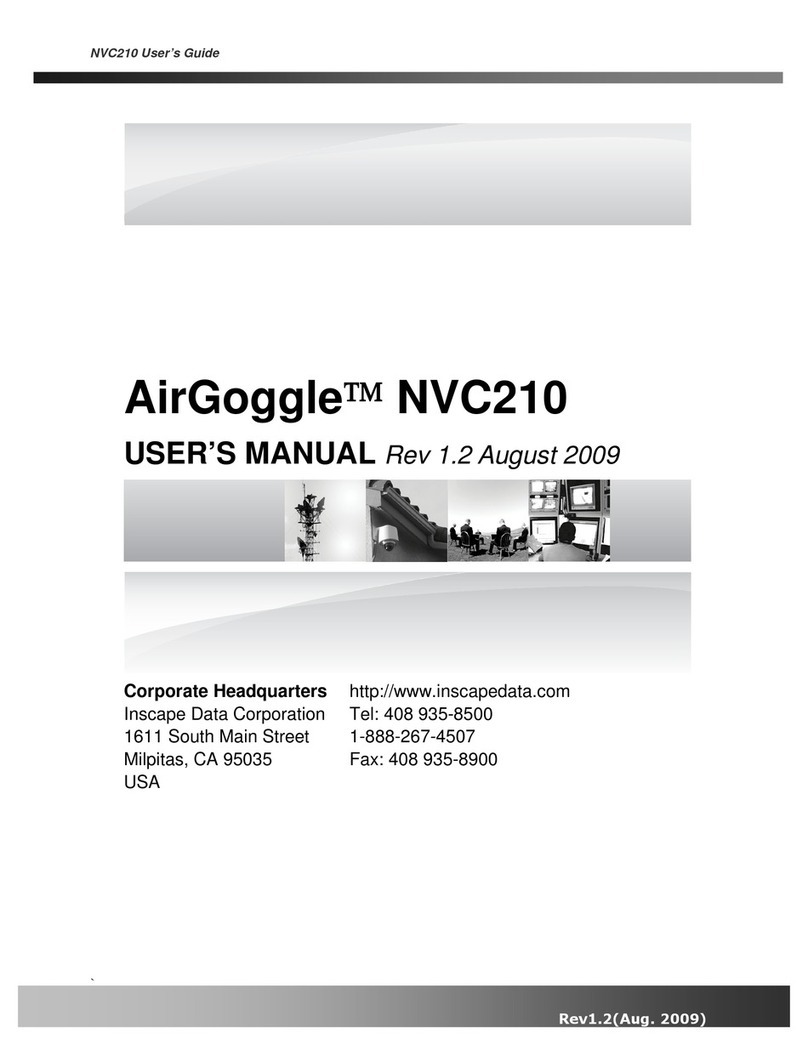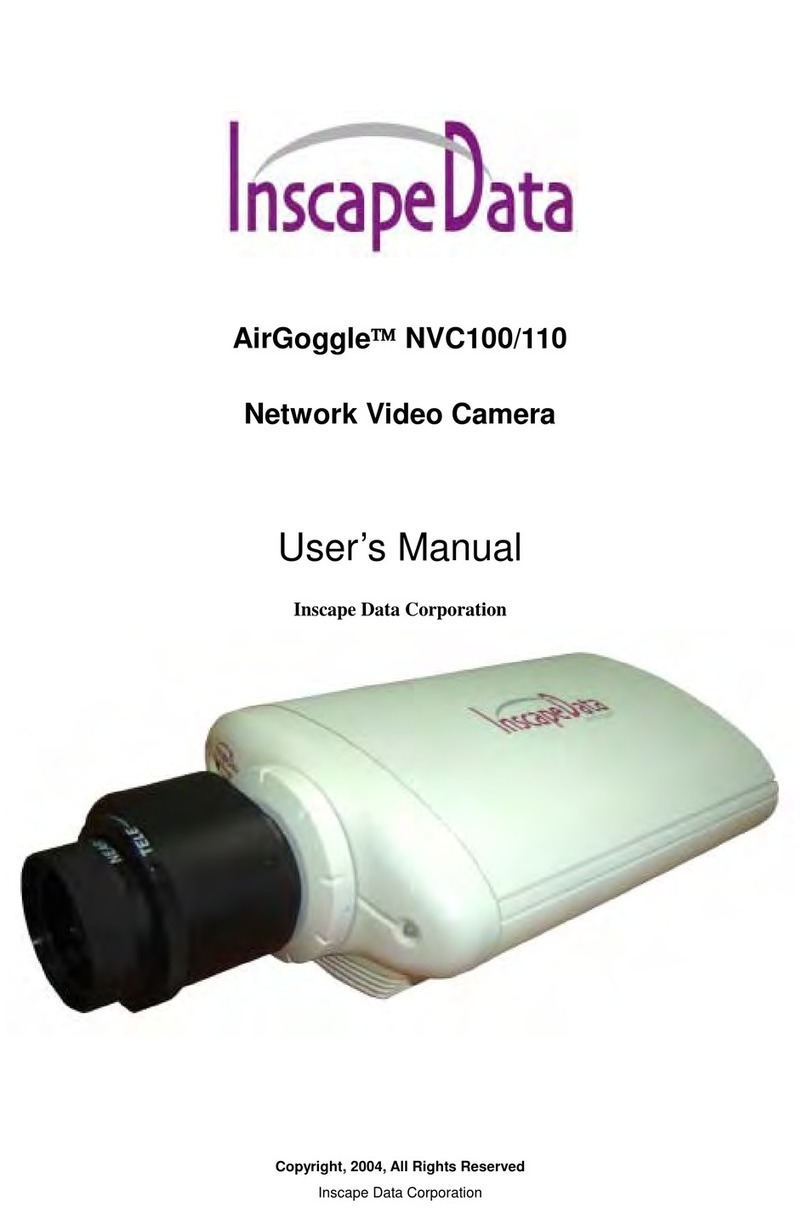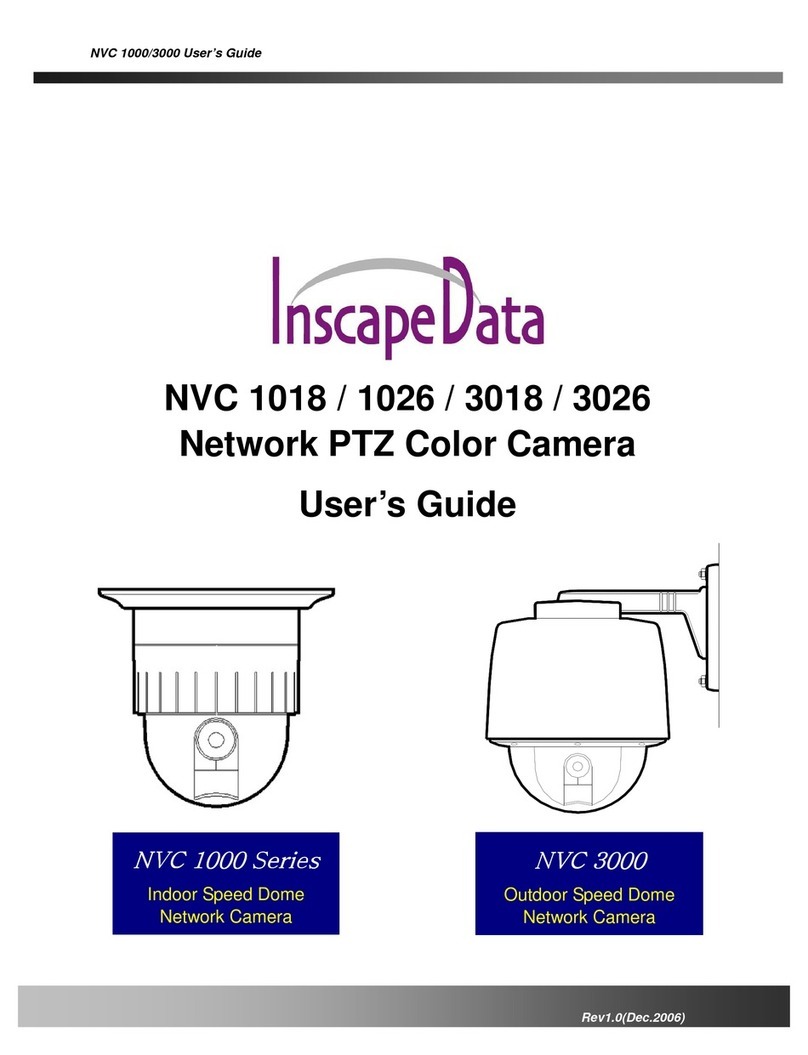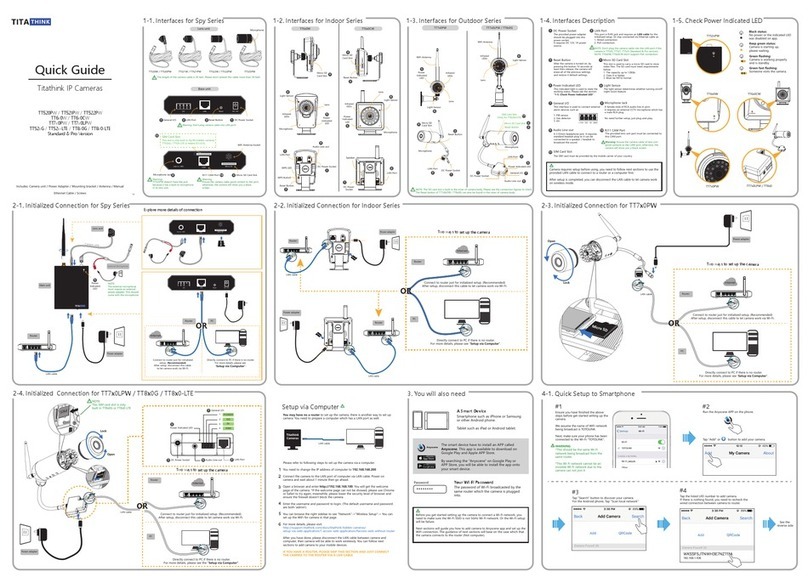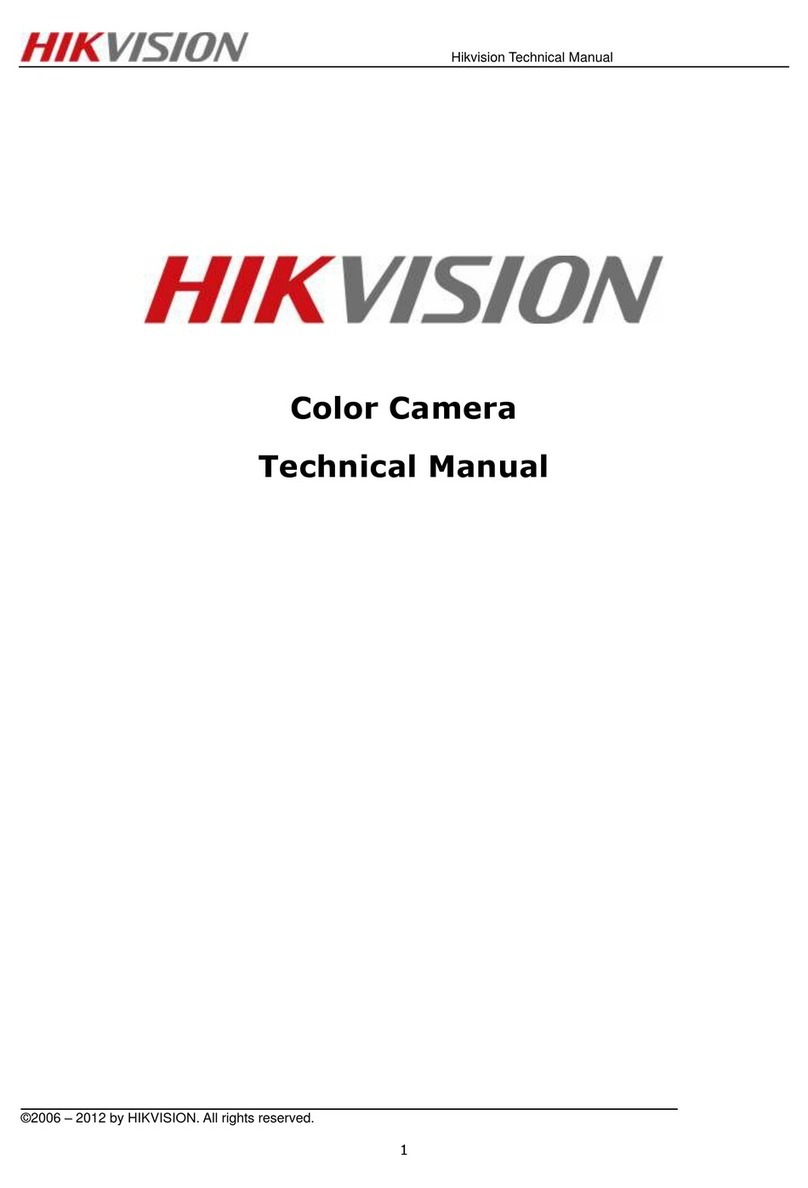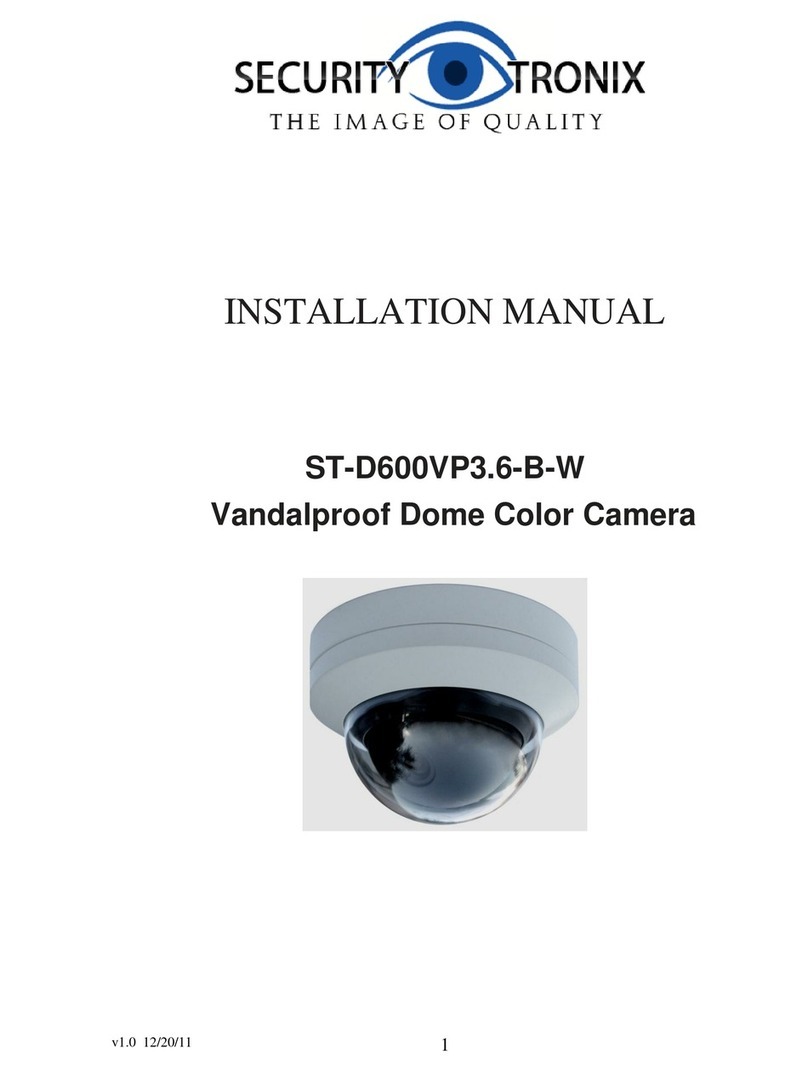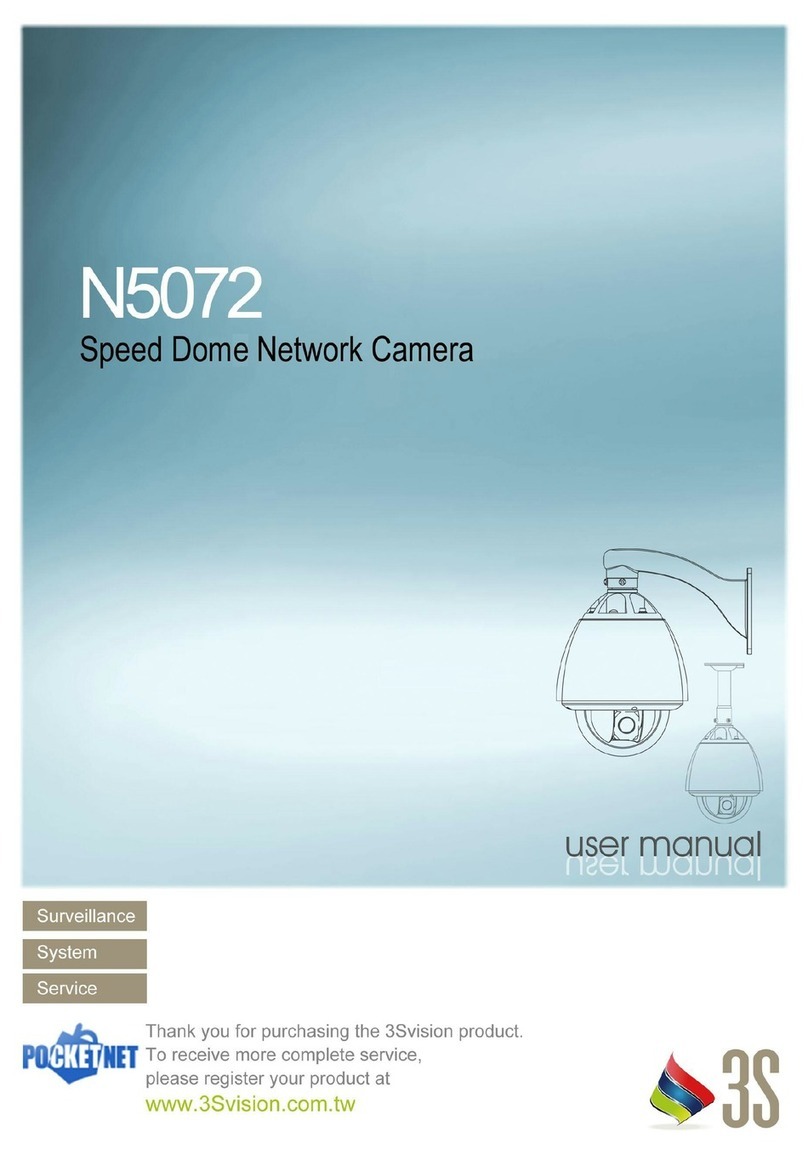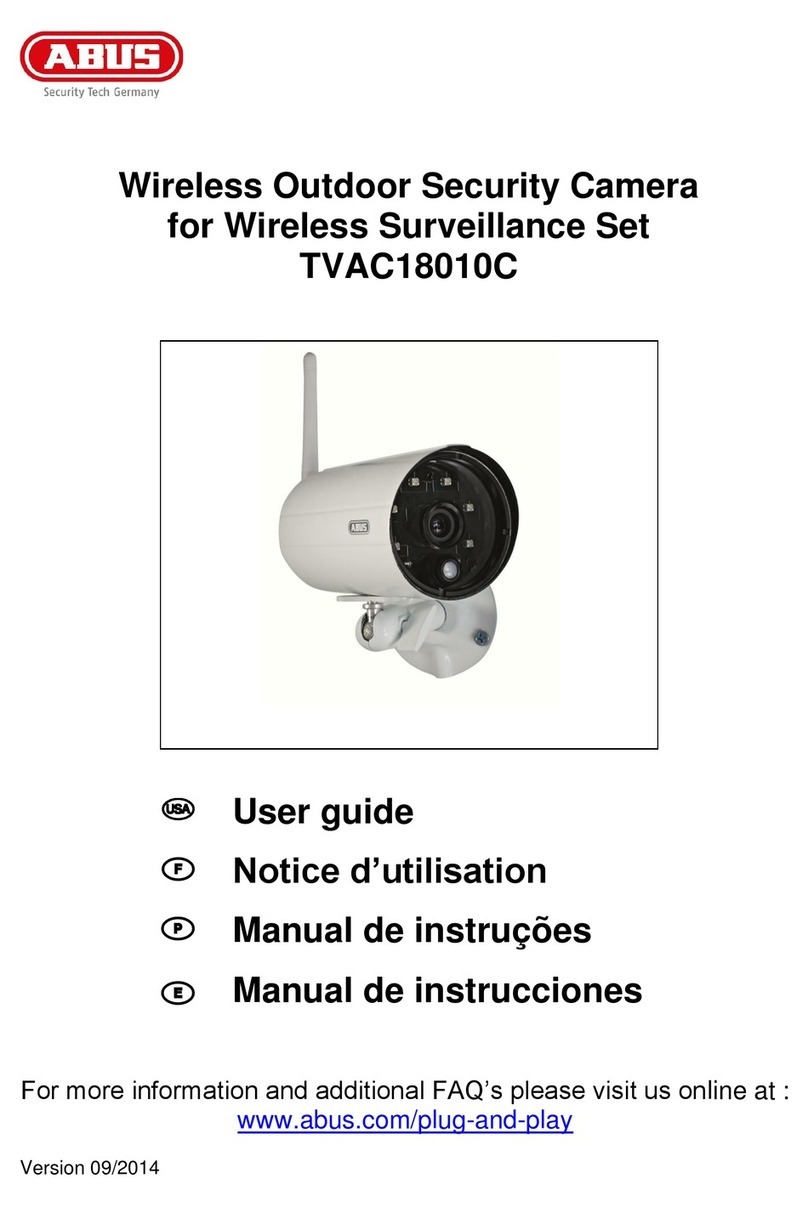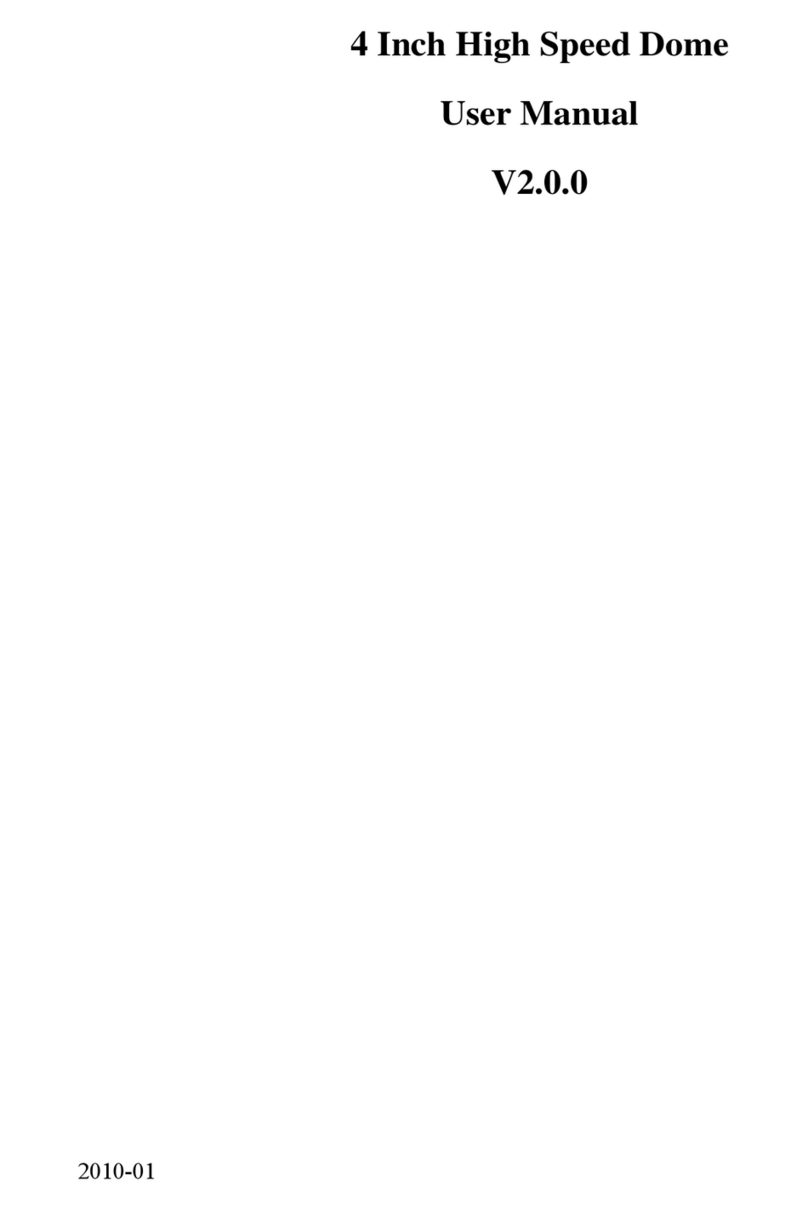Q
QU
UI
IC
CK
K
R
RE
EF
FE
ER
RE
EN
NC
CE
E
G
GU
UI
ID
DE
E
Rev.1.2(August, 2009) 9
“LAN Automatic”, “ADSL Static”, “ADSL Automatic”, “Cable Modem Static”, “Cable Modem
Automatic”, which you can choose from. Settings can vary depending on this “Network Mode”.
This “Quick Installation Guide” will explain only about “LAN Static” mode in which the PC and the
product is directly connected by cross type LAN cable.
LAN Static
2
2.
.4
4.
.1
1.
.
C
Co
om
mp
pl
le
et
ti
in
ng
g
I
IP
P
A
Ad
dd
dr
re
es
ss
s
S
Se
et
tt
ti
in
ng
g
After setting up all the parameters, click on the “Set” button. You will see the following message:
“All val es will be saved, and yo r server will be restarted. Contin e?”
Click “Yes” button to save all the values. The unit will be rebooted.
3
3.
.
A
Ac
cc
ce
es
ss
si
in
ng
g
t
to
o
t
th
he
e
P
Pr
ro
od
d
c
ct
t
a
an
nd
d
C
Ch
he
ec
ck
ki
in
ng
g
B
Ba
as
si
ic
c
F
F
n
nc
ct
ti
io
on
n(
(V
Vi
ie
ew
wi
in
ng
g)
)
When IP setting is done with IP-Installer, you must check whether the video stream is
transmitted from the unit. There are two ways to check the video transmission from the unit.
① Using NVR 00, the stand-alone software for multi-channel viewing and recording
② Using the conventional web browser (Internet Explorer)
3
3.
.1
1
A
Ac
cc
ce
es
ss
si
in
ng
g
b
by
y
N
NV
VR
R1
10
00
0
P
Pr
ro
og
gr
ra
am
m
3
3.
.1
1.
.1
1
I
In
ns
st
ta
al
ll
li
in
ng
g
N
NV
VR
R1
10
00
0
a
an
nd
d
R
R
n
nn
ni
in
ng
g
i
it
t
Insert the installation CD provided with the unit into the CD-ROM drive of the PC and select
“NVR 00.exe” from the “NVR 00 Software” directory, the NVR 00 program will run automatically.
Please refer to the user manuals in the CD in the box for detail information
on network modes besides “LAN Static”.
Fixed IP is required in “LAN Static” mode. Select
“LAN Static” and insert “IP address” and “subnet
mask” as shown in Fig 2-6.
Subnet values of both the install PC and the product
must be consistent and only the last portion of IP
addresses of them should be different. (E.g. PC:
2 .52.88.2 0, Product: 2 .52. 88.200)
Fig 2-6 Network Setting for LAN Static