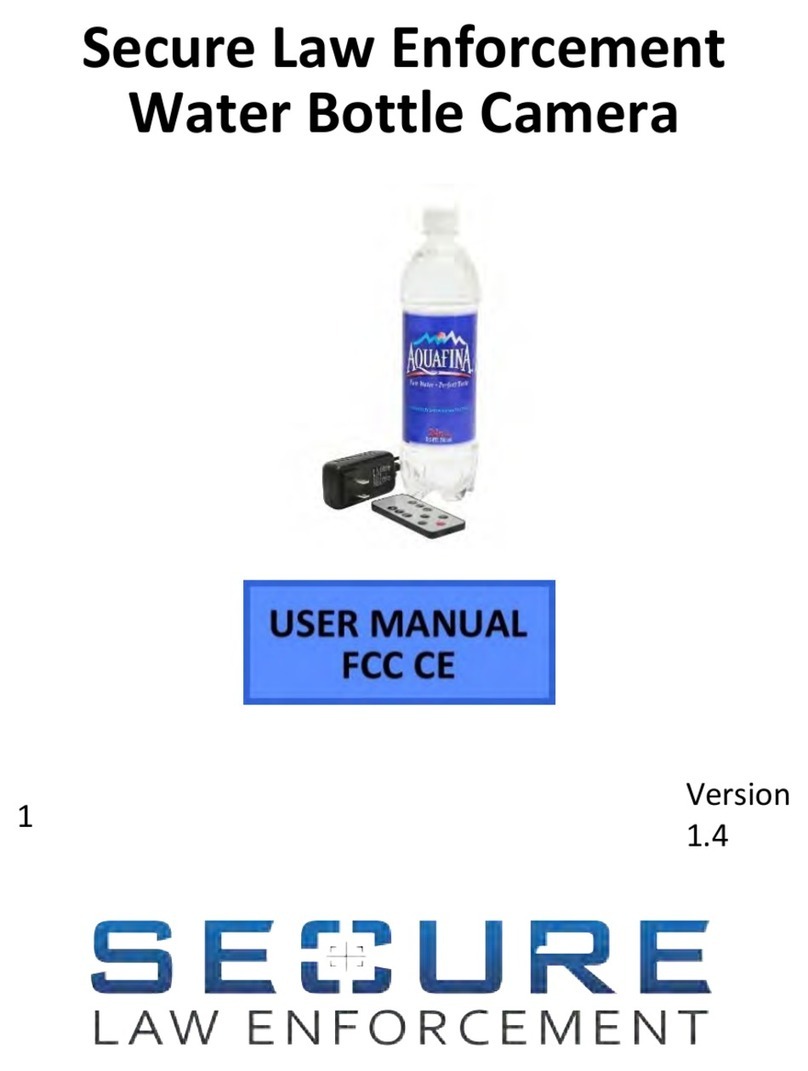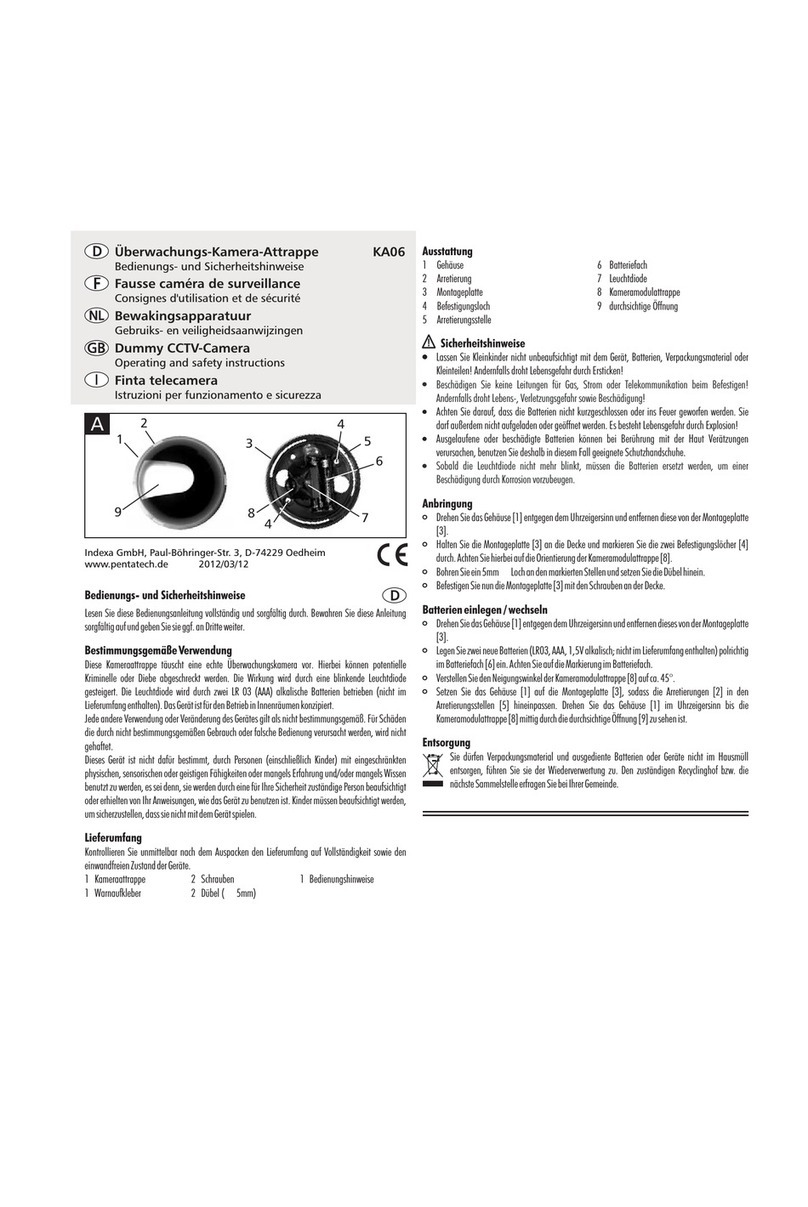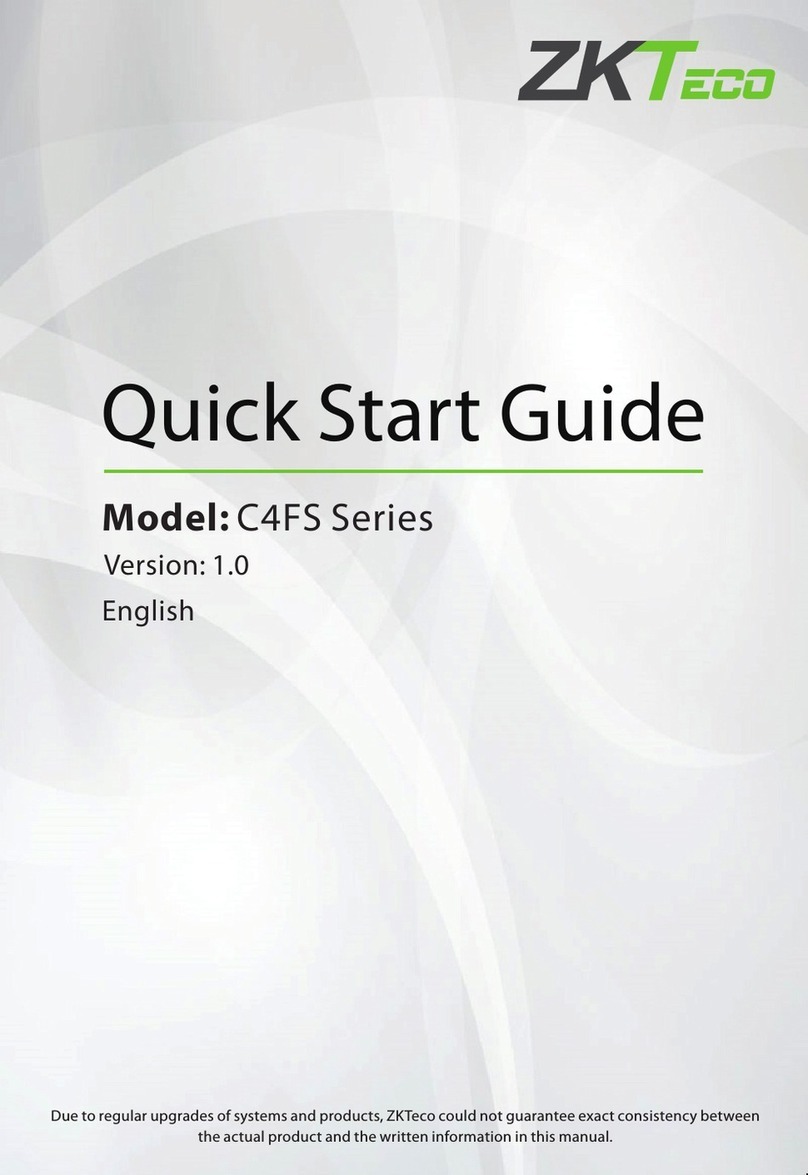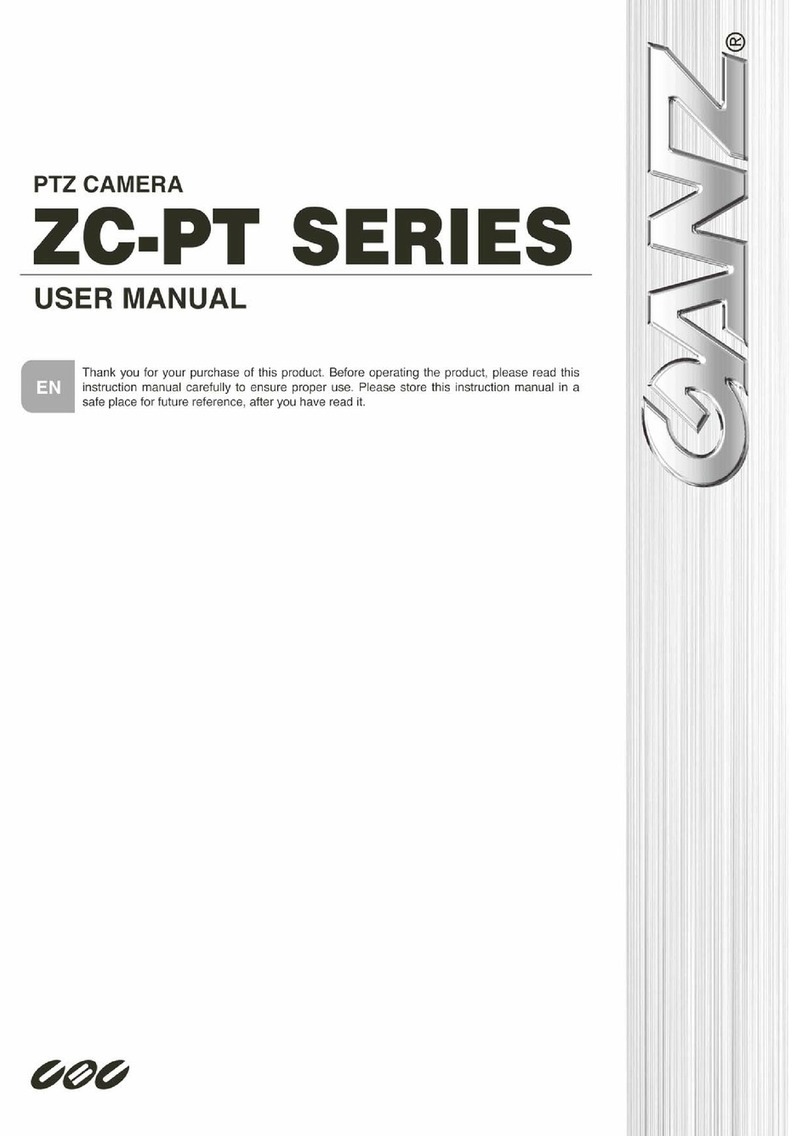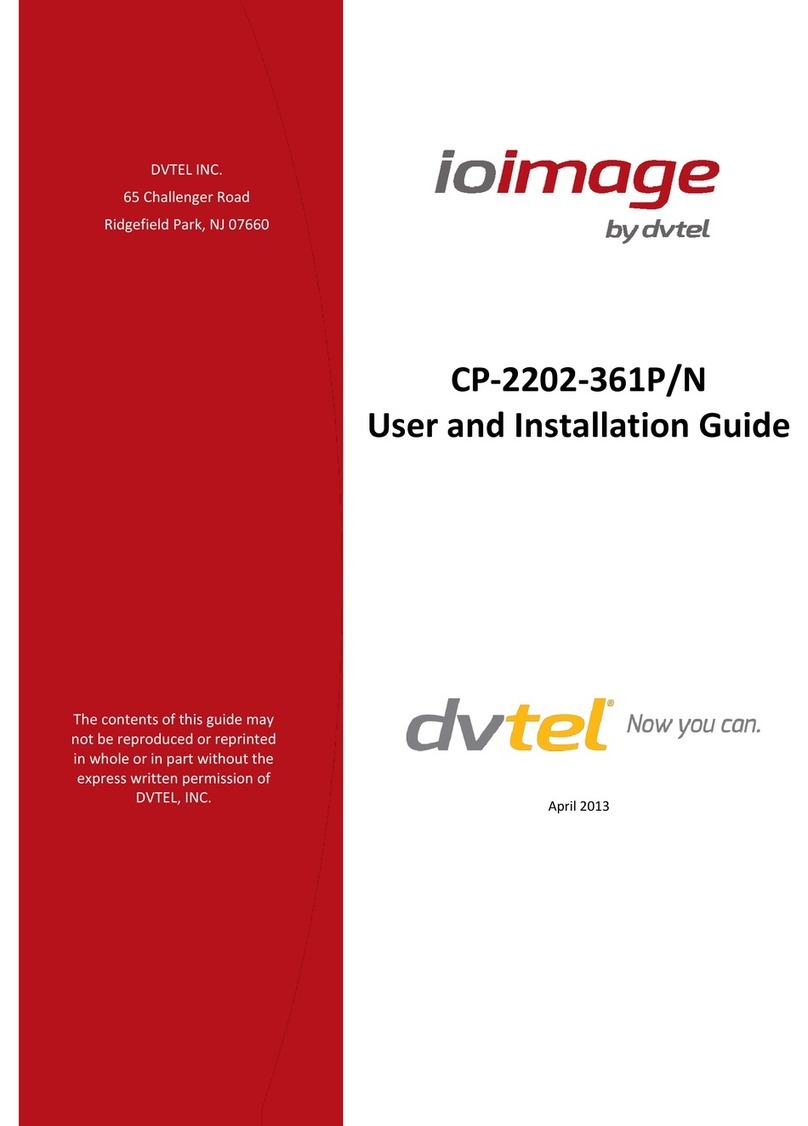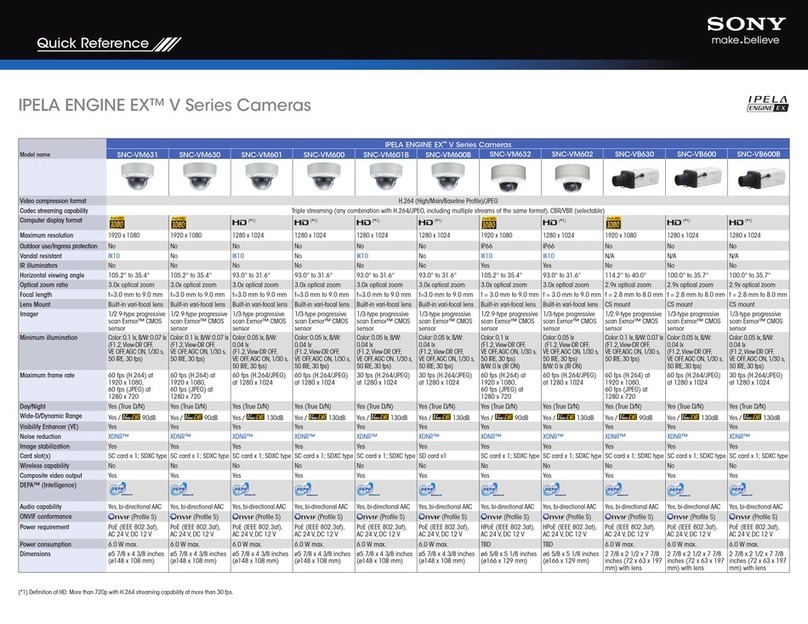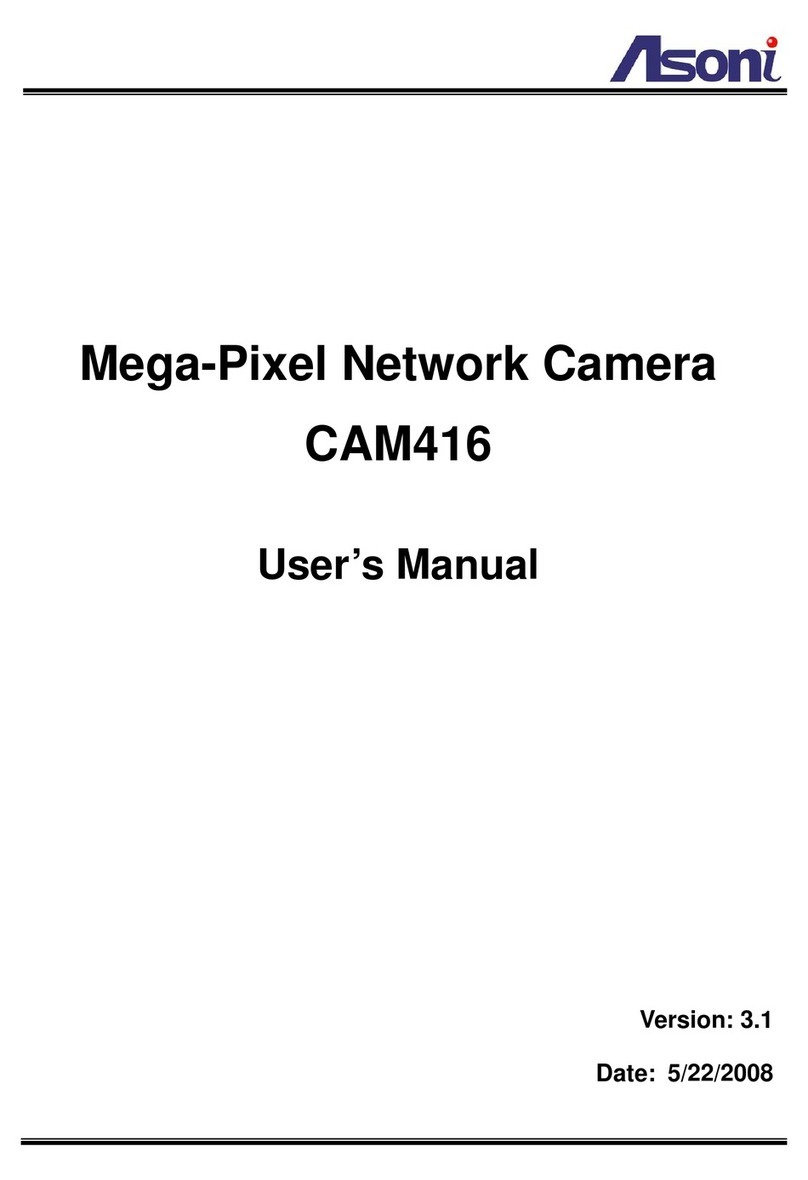Inscape Data AirGoggle NVC210 User manual

NVC210 User’s Guide
`
Rev
1
.
2
(
Aug. 2009
)
AirGoggle
NVC210
USER’S MANUAL Rev 1.2 August 2009
Corporate Headquarters
Inscape Data Corporation
1611 South Main Street
Milpitas, CA 95035
USA
http://www.inscapedata.com
Tel: 408 935-8500
1-888-267-4507
Fax: 408 935-8900

NVC210 User’s Guide
Rev.
1
.
2
(
Aug
. 200
9
)
2
22
2 of 56
of 56 of 56
of 56
FCC Notice
NOTE: This equipment has been tested and found to comply with the limits for a Class A digital device,
pursuant to part 15 of the FCC Rules. These limits are designed to provide reasonable protection against harmful
interference in a residential installation. This equipment generates, uses, and can radiate radio frequency
energy and, if not installed and used in accordance with the instructions, may cause harmful interference to radio
communications. However, there is no guarantee that interference will not occur in a particular installation. If this
equipment does cause harmful interference to radio or television reception, which can be determined by turning
the equipment off and on, the user is encouraged to try to correct the interference by one or more of the following
measures:
•Reorient or relocate the receiving antenna.
•Increase the distance between the equipment and receiver.
•Connect the equipment into an outlet on a circuit different from that to which the receiver is connected.
•Consult the dealer or an experienced radio/ TV technician for help.
Changes or modifications not expressly approved by the party responsible for compliance could void the user’s
authority to operate the equipment. The manufacturer is not responsible for any radio or TV interference caused
by unauthorized modifications to this equipment. Such modifications could void the user’s authority to operate the
equipment.

NVC210 User’s Guide
Rev.
1
.
2
(
Aug
. 200
9
)
3
33
3 of 56
of 56 of 56
of 56
Important Manufacturer Notes
•NVC210 are designed for indoor use. When using NVC210 in an environment that exceeds the
equipment normal operating range, environmental enclosures must be used.
•o not drop or mechanically shock the equipment. oing so will void related manufactures
warranty.
•Please keep the device out of reach of children.
•isassembling the product will voice your manufactures warranty.
•Use only the power adapter provided with the NVC210. Using improperly rated power supply
may hinder the performance or specification of the equipment.
•Please check with your regulatory authority on security video or audio surveillance prior to If you
would like to use the NVC210 for security, monitoring, please check the legal regulations within
the country.

NVC210 User’s Guide
Rev.
1
.
2
(
Aug
. 200
9
)
4
44
4 of 56
of 56 of 56
of 56
1. Introduction...............................................................................................................................................5
1.1. Product Summary......................................................................................................... 5
1.2. Features......................................................................................................................... 6
1.3. Applications ................................................................................................................... 7
2. Product escription ..................................................................................................................................8
2.1. Package Contents ......................................................................................................... 8
2.2. C ROM Software Contents.......................................................................................... 8
2.3. System imension and Interface................................................................................ 9
2.4. PC Minimum Requirement ......................................................................................... 11
2.5 Quick Installation Guide.............................................................................................. 11
3. Connecting NVC210 to Network ...........................................................................................................15
3.1. Connecting to LAN...................................................................................................... 15
3.2. Connecting to x SL/Cable Modem ........................................................................... 16
4. IP-Installer...............................................................................................................................................18
4.1. Main window of IP-Installer....................................................................................... 18
5. Configuring NVC210 in Administrative Mode......................................................................................20
5.1. Log On ......................................................................................................................... 20
5.2. Basic Setup ................................................................................................................. 22
5.3. Network Configuration ............................................................................................... 24
5.5. CC Adjustment ......................................................................................................... 27
5.6. User Admin & Time Setup ......................................................................................... 29
5.7. Sensor & Capture Setup ............................................................................................ 32
5.8. Alarm evice Setup.................................................................................................... 34
5.9. Motion Region Setup .................................................................................................. 36
5.10. PTZ Setup(Zoom is not applicable for NVC210) ................................................... 38
5.11. Encryption Set up..................................................................................................... 40
5.12. Upgrade & Reset....................................................................................................... 42
5.13. Status Report ............................................................................................................ 44
6. Tips for using NVC210 ...........................................................................................................................45
6.1. ALARM-IN and ALARM-OUT....................................................................................... 45
6.2. Trouble Shooting......................................................................................................... 48
6.3. Web Viewer ................................................................................................................. 49
6.4. How to Upgrade the NVC210 .................................................................................... 51
Table of Contents

NVC210 User’s Guide
Rev.
1
.
2
(
Aug
. 200
9
)
5
55
5 of 56
of 56 of 56
of 56
1. Introduction
1.1. roduct Summary
The AirGoggle™ NVC210 are all-in-one high-performance professional fixed day and night IP
surveillance cameras. Both come standard with an auto-iris vari-focal lens. The NVC210 camera
delivers crisp full 1 high quality MPEG-4 full motion real-time video across an IP network. The
convenient option of IEEE 802.3af Power over Ethernet enables power and data over a single
network cable. The NVC210 network cameras have a compact aluminum bodies for installation onto
vertical or horizontal mounting surface. When used for outdoor surveillance, a wide selection of
complementary camera housing accessories and lenses are available. High performance and
reliable design, along with a host of convenient features, makes the AirGoggle™ NVC210 cameras
ideal for indoor or outdoor* professional security surveillance applications.

NVC210 User’s Guide
Rev.
1
.
2
(
Aug
. 200
9
)
6
66
6 of 56
of 56 of 56
of 56
1.2. Features
Feature Description
Passive Power over Ethernet
(PoE)
Proprietary passive PoE DC injection eliminates power connection at the
camera location. The convenience of running a single network cable
eliminates the need for power sources near the camera. This camera is not
compatible with IEEE 802.3af PoE technology.
IR Sensitive True Day and
Night Functionality
Removable infrared-cut filter provides color video when there is sufficient
light and black & white video in dark environments. The high performance
image sensor is IR sensitive for pitch black operation when used with an
infrared illuminator
High Quality Full Motion IP Video
Codec
Stream full motion D1 720 x 480 live color video images across a local or
wide area network. Network connected computers can monitor, record, and
playback security video with ease
Multi-Region Motion Detection
Increase motion sensitivity in multiple regions you specify or mask areas
where motion is allowed for precise motion detection control
MPEG4 + JPEG Streaming Dual Streaming for mobile WAP network
Embedded Streaming Web Server
The suite of function from the embedded streaming web server makes
accessing real-time video easy from any Internet Explorer enabled computer
Event Driven Real-Time
notification
The integrated sensor input, alarm output, and video motion detection
provides actionable event trigger capable of ending a video clip via email or
FTP and turn on/off external relays
Synchronized Audio/Video and
Two-Way Audio Communication
Audio line in and line out interface(s) with software selectable audio features
provide synchronized audio surveillance and announcement capabilities from
the monitoring station
Full Featured 64 Channel
professional Network Video
Monitoring and Recording
Software
Included with this product purchase is a licensed copy of 64 channel full
featured network video monitoring and recording software for Windows PC.
User will be able to manage alarms, trigger relays, enable two-way audio
Communication, schedule recording, setup alarm recording, playback pre-
recorded video, user selectable video storage location, and much more.

NVC210 User’s Guide
Rev.
1
.
2
(
Aug
. 200
9
)
7
77
7 of 56
of 56 of 56
of 56
1.3. Applications

NVC210 User’s Guide
Rev.
1
.
2
(
Aug
. 200
9
)
8
88
8 of 56
of 56 of 56
of 56
2. roduct Description
2.1. ackage Contents
1. Camera Body
2. Lens Auto-Iris Varifocal Lens 3.5 ~ 8mm (CS Mount)
3. Lens Adapter C to CS Mount
4. DC Iris Lens Connector Kit
5. Back Focus Adjustment Allen Wrench (L shaped wrench)
6. Switching Power Supply 12VDC 1.5A
7. AC Power Cable
8. Swivel Arm Surface Mount Bracket with screws
9. Product CDROM
2.2. CDROM Software Contents
Item
ItemItem
Item
Description
DescriptionDescription
Description
NVR100 16 Channel Viewer Software
NVM1000 64 Channel Video Monitoring, Recording, and Management Software
IP Installer Software IP Configuration Software For the Equipment
User Manual NVR100, NVM1000, IP Installer, and This Users Guide
Application Note Firewall, IP Sharing, and Related User Notes.
PTZ Driver Supported 3rd Party CCTV PTZ Camera Drivers
Warranty Manufacturers Warranty Information

NVC210 User’s Guide
Rev.
1
.
2
(
Aug
. 200
9
)
9
99
9 of 56
of 56 of 56
of 56
2.3. System Dimension and Interface
Actual Image of Product
Actual Image of ProductActual Image of Product
Actual Image of Product

NVC210 User’s Guide
Rev.
1
.
2
(
Aug
. 200
9
)
10
1010
10 of 56
of 56 of 56
of 56
Interface Description
Interface DescriptionInterface Description
Interface Description
No. Interface Description
1 Auto-Iris Connector For use with DC based Auto-Iris Lens
2
CS Lens Mount Ring Lens Mount Interface For CS Type Lens. To Use C Type Lens, a
CS to C Type Lens Adapter is Needed.
3 Audio Line Out 3.5 mm 3 conductor mini-jack external
speaker or PA system interface.
Standard 3.5mm stereo jack and
amplified speakers are needed. The
electrical connection notes are noted
in the jack image to the right.
4 Audio/MIC In 3.5 mm 3 conductor mini-jack external
Audio Line In or Microphone Input
interface. A standard 3.5mm stereo
jack is needed. The electrical
connection notes are noted in the jack
image to the right.
5 RJ45 Jack 10/100 Base-Tx Network Interface with IEEE 802.3af Power Over
Ethernet Capability
6 Hardware Reset Pin Restore to factory default configuration. There is a switch provided
for returning the network camera to factory default state. Press the
switch through a tiny hole at the left of the 100BaseT connector
using tools with sharp tip for a few seconds while power is applied.
7 Power Connector Local 12VDC power input. Do not use local power connector when
PoE is used.
8 Alarm Out Controls 1 set of dry contact relay. The relay can be set to
normally open or normally closed contact.
9 Alarm In Attached 1 set of dry contact sensor into the alarm/sensor input
connector to trigger recording or relay output. Most common
sensors are infrared sensor, heat sensor, magnetic sensor, etc.
Please refer to Section 6.1 for more detailed description on the
Alarm In/Out connections.
10 RS-485 Connector Output PTZ control to PTZ modules. Inscape Data cameras support
over 30 PTZ protocol drivers. Drivers maybe found on the product
CD-ROM and uploadable to the IP camera via the web management
interface.
Audio out
Ground
Not used
Audio out
Ground
Not used
Audio In
Ground
Not used
Audio In
Ground
Not used

NVC210 User’s Guide
Rev.
1
.
2
(
Aug
. 200
9
)
11
1111
11 of 56
of 56 of 56
of 56
11 Not Used Not Used
12 Not Used Not Used
13 Factory Use Factory Use Only
14 Network Link/ Activity
Indicator
-Link LED: Continuous yellow light means that network cable is
plugged in. It will flicker when there is traffic.
- Status LED: Green color indicates that the camera is in normal
operation mode, while RED color indicates that the camera is in
abnormal condition.
2.4. C Minimum Requirement
AV streaming data received from NVC210 can be decoded or stored in a PC running NVR100 or
NVM1000 program which is a viewing & recording program for a PC. Minimum requirement of the
PC is described below:
Minimum Recommended
CPU Pentium III 700 Pentium IV 1.2G above
Main Memory 128 MB 256MB above
Operating system* Windows 2,000 or later Windows 2,000 or later
Web browser Internet Explorer 5.0 Internet Explorer 5.0 above
Resolution 1,024 X 768 Higher than 1,024 X 768
Network 10 Base-T Ethernet 100 Base-T Ethernet
•Operating Systems supported:
Windows 2000 Professional / Windows XP Professional / Windows XP Home Edition
2.5 Quick Installation Guide
Brief information for rapid installation is provided in this section. For more detailed information you
are recommended to refer to pertinent documentations provided with the product or refer to
Inscape ata’s home page (http://www.Inscape Data.com)
1. Connect NVC210 to LAN by using one of the following method
1) If your NVC210 has standard PoE option, connect the network camera and PC as
illustrated in Figure 2.4. Both power and network connections are made with a single LAN

NVC210 User’s Guide
Rev.
1
.
2
(
Aug
. 200
9
)
12
1212
12 of 56
of 56 of 56
of 56
cable. Make sure that you are using hub supporting standard PoE (802.3af).
2) If your NVC210 does not support standard PoE or you don’t have hub supporting
standard PoE, connect NVC210 as in Figure 2.5. The C power is applied through AC
adaptor.
2) If you have standard power connect the network camera and PC as illustrated in Figure
2.6.
Figure 2-4. Connecting Network camera using Standard oE (802.3af).
Figure 2-5. Conventional way of connecting network camera without standard oE.
<Caution>
When power is applied through standard oE, never apply power through AC
adaptor. Inscape Data assumes no responsibility for the damages caused by
AC Adaptor
Hub
AC In
100BaseT
DC In
Standard PoE Hub

NVC210 User’s Guide
Rev.
1
.
2
(
Aug
. 200
9
)
13
1313
13 of 56
of 56 of 56
of 56
collision of the power through the standard oE and AC adaptor.
2. Install “I installer” and “NVR100 or NVM1000” on your C.
etailed information for installing these programs can be found in [I -Installer User’s
Guide] and [NVR100 or NVM1000 User’s Guide], respectively.
3. Assign I address to NVC210 using I installer.
Identify the type of the network environment and set up IP address. etailed process of
setting up IP address can be found in [I -Installer User’s Guide]. If network type is
x SL or Cable modem you need supplementary information provided by your ISP.
4. Connect to NVC210 in Administrator Mode for initial parameter set-up.
All parameters are set to factory default state when NVC210 is delivered. You are asked to
configure the system for your environment in administration mode. etailed information of
using administration mode can be found in [5. Configuring NVC210 in Administrative
Mode]. Among the parameters, the parameters in the following table should be set-up with
proper values. etailed information for the parameters in Administrator Mode is found in [5.
Configuring NVC210 in Administrative Mode]
[Note]: Set-up values are preserved even the power is turned off.
age arameter Setup value Factory default value
Video Size
Set the resolution of the video
transmitted from NVC210.
Max Upload Rate
Set this value smaller than the upload
speed of your network.
Frame Rate
The number of frames to be
transmitted per second.
Basic Setup
Video Rate
Bandwidth assigned for video
transmitted from NVC210.
Make sure that you press Check
button to find out the number of
maximum possible simultaneous
users then set the number of
users smaller than or equal to the
number.
User Admin
& Time
Setup
Administrator
name &
password
For safety, you are recommended to
change these values from factory
default. For new connection, you need
to input changed values for
corresponding fields. o not disclose
these values to others and memorize
these values.
efault value
Username : root
Password : root

NVC210 User’s Guide
Rev.
1
.
2
(
Aug
. 200
9
)
14
1414
14 of 56
of 56 of 56
of 56
User Admin
& Time
Setup
Current Time
Input correct time in this field.
efault value :
2001/1/1
5. Connect the input and output signals to NVC210.
Connectors Function Signal description Number
LINE-
In/MIC Audio in Connect microphone or output from
audio devices. 1
Line Out Audio out for
speaker
Audio from remote site is available
from this connector in bi-directional
audio mode. Connect speaker with
amplifier.
1
Alarm In Connecting
Alarm Sensor
IR sensor, Motion Sensor, Smoke
etector… 1
Alarm Out
Connecting
Alarm
annunciating
device
Siren, Flashing Light, … 1
RS485 PT device control
Remote P/T/Z device connection
having RS485 interface. 1
100Base-T /
assive oE
Network
connection
Connect NVC210 to the network, LAN,
A SL or Cable modem. 1
6. Remote video connection to NVC210
Run NVR100 or NVM1000 on your PC. Before connecting to NVC210 it is needed to
configure the connection information on the NVR100 or NVM1000. More detailed
information of using “NVR100 or NVM1000” can be found in [NVR100 or NVM1000
User’s Guide].

NVC210 User’s Guide
Rev.
1
.
2
(
Aug
. 200
9
)
15
1515
15 of 56
of 56 of 56
of 56
3. Connecting NVC210 to Network
NVC210 supports LAN, x SL, and Cable modem. It also supports shared IP environment where
single IP address is shared by at least 2 IP devices. Refer to [I -Installer User’s Guide] for
details of setting the IP address for NVC210.
3.1. Connecting to LAN
In case of connecting the NVC210 to LAN, it is generally connected as in Figure 3-1.
Figure 3-1. Connecting the NVC210 to LAN
1. Follow through steps 1 to 3 in Section 2.5 to assign IP address to NVC210.
2. Install NVC210 and connect it to desired LAN.
3. Check if you can receive video data when connecting to NVC210 using the viewer program.
4. When one or more IP video products are connected through a IP sharing device (i.e. router) to a
larger network (i.e. the internet), in order to access each unit from outside the local area network,
each device must have a unique RTSP (Real Time Stream Protocol) and HTTP port number. You
must also configure your IP sharing device for “port forwarding”. This is to enable the IP sharing
device to forward packet data with unique port number (RTSP and HTTP) to unique internal IP
address (local IP address). If you only plan to access multiple units from within a local area

NVC210 User’s Guide
Rev.
1
.
2
(
Aug
. 200
9
)
16
1616
16 of 56
of 56 of 56
of 56
network, you do not need to change the RTSP and HTTP port numbers, unless other IP sharing
devices sit in-between the client and the IP video products. For more detailed information
regarding the use of IP sharing device refer to the document [Use of rivate I network using
I -sharing-device].
3.2. Connecting to xDSL/Cable Modem
1. Follow through steps 1 to 3 in Section 2.5 to assign IP address and other network parameters to
NVC210.
2. Install NVC210 and connect it to x SL or Cable modem as in Figure 3-2.
Figure 3-2. Connecting the NVC210 to ADSL Modem
When fixed IP address is assigned to the x SL or Cable modem, follow the same way as
assigning IP address for the case of LAN using IP-installer. To enable the notification of the
changed IP address to the user over e-mail when the IP address is changed in floating IP
environment, you have to assign the e-mail address when user name and password are
input using IP-installer. (Management server provides a convenient way of
connecting to your network camera under dynamic I environment. lease refer
to the Application note regarding “Management Server” in the CD.)
②
②②
②

NVC210 User’s Guide
Rev.
1
.
2
(
Aug
. 200
9
)
17
1717
17 of 56
of 56 of 56
of 56
When connecting NVC210 to xDSL or Cable modem, usually regular LAN cable is
required. But since some modems have crossover connections, please contact your
service provider for detailed information.

NVC210 User’s Guide
Rev.
1
.
2
(
Aug
. 200
9
)
18
1818
18 of 56
of 56 of 56
of 56
4. I -Installer
NVC210 needs IP network parameters for connection to the network(Internet/Intranet). IP-Installer
is a PC program for the initial network configuration to IP video products such as Network Camera
or A/V Server. IP-Installer is provided in a C supplied with NVC210 or it can be downloaded from
“www.Inscape Data.com”.
Detailed information of Installing and running I -installer can be found in [I -installer
user’s guide]
4.1. Main window of I -Installer
Figure 4-1. I Installer

NVC210 User’s Guide
Rev.
1
.
2
(
Aug
. 200
9
)
19
1919
19 of 56
of 56 of 56
of 56
All the basic network parameters needed for the initial connection to IP video products can be
assigned by IP-Installer. Once the basic parameters are assigned and the initial connection is
successfully made, you can connect to the administration page for more sophisticated control of
the network parameters and other operational parameters. Refer to Chapter 5 for more details of
the administration page.

NVC210 User’s Guide
Rev.
1
.
2
(
Aug
. 200
9
)
20
2020
20 of 56
of 56 of 56
of 56
5. Configuring NVC210 in Administrative Mode
5.1. Log On
There are 2 ways of connecting to NVC210 administrative mode. One is through Internet Explorer
and the other is through “NVR100 or NVM1000” program.
1. Using Internet Explorer
Type in the connection address of the network camera in the address window of the Internet
Explorer as followings:
http://[NVC210 IP address]/admin.htm
Example: http://192.16.64.133/admin.htm
If you changed the HTTP port from default value you can login by typing in:
http://[NVC210 IP address]:[HTTP port]/admin.htm
Example: http://192.16.64.133:8080/admin.htm
2. Log on from “NVR100 or NVM1000”
Select video channel in the viewing window of “NVR100 or NVM1000”. Selected video
channel will be highlighted. Click button on the right side of the display screen.
Figure 5-1. Select display channel and click “Camera Admin” button for Log on to
administrative mode from “NVR100 or NVM1000”
3. Input User Name and assword in the display screen shown in Figure 5-2.
Other manuals for AirGoggle NVC210
1
Table of contents
Other Inscape Data Security Camera manuals
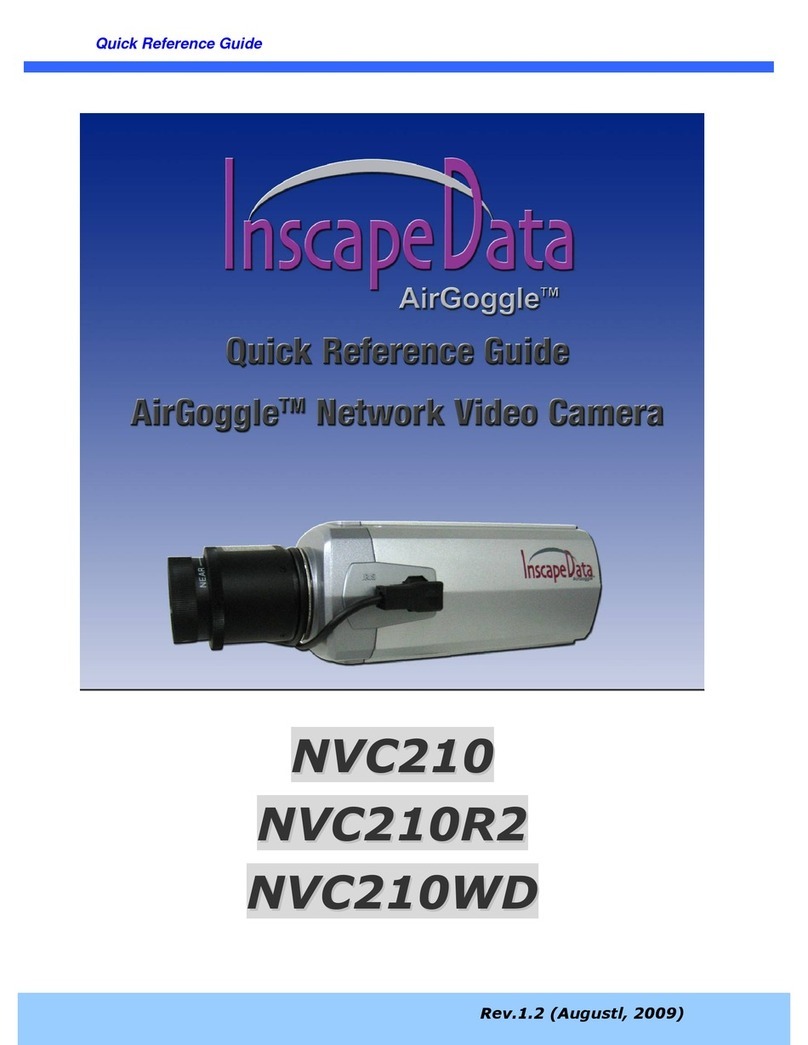
Inscape Data
Inscape Data AirGoggle NVC210 User manual
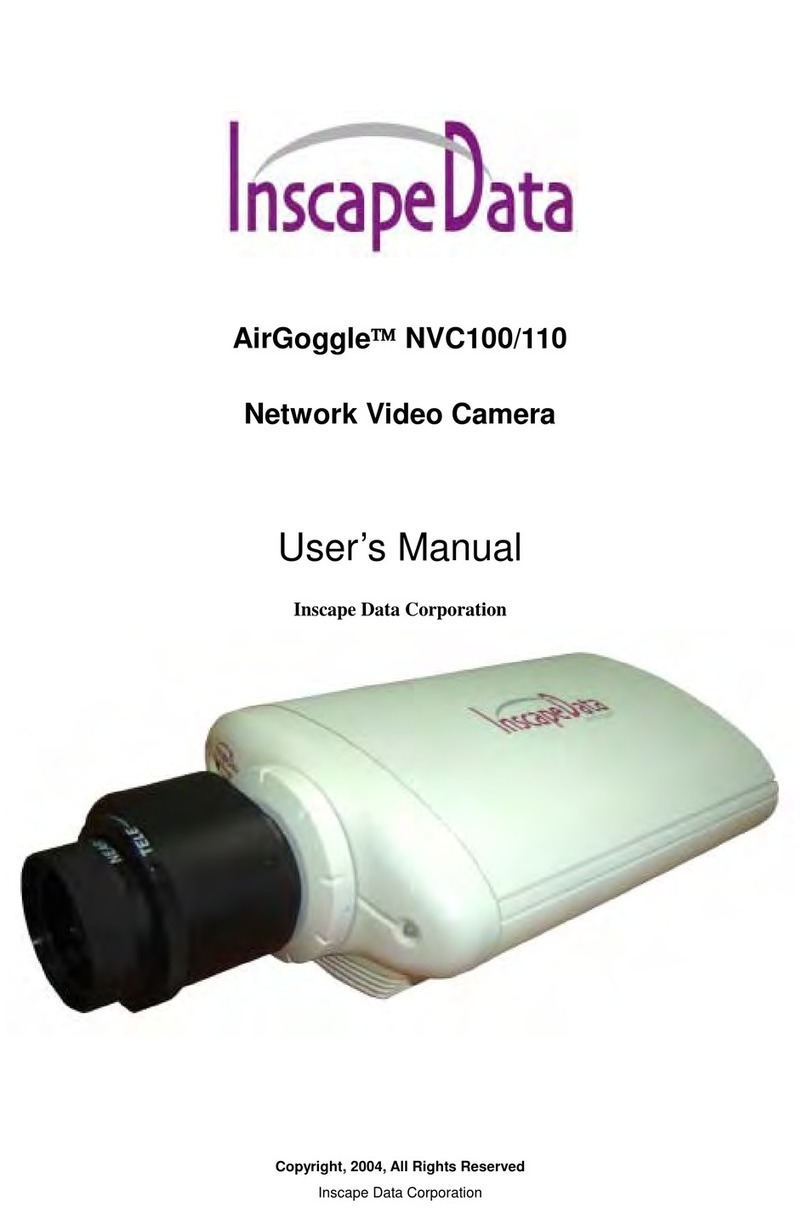
Inscape Data
Inscape Data AirGoggle NVC100 User manual

Inscape Data
Inscape Data AirGoggle NVC800 User manual

Inscape Data
Inscape Data AirGoggle NVC360 User manual

Inscape Data
Inscape Data PES100 User manual

Inscape Data
Inscape Data AirGoggle NVC 910 User manual

Inscape Data
Inscape Data MPEG4 User manual
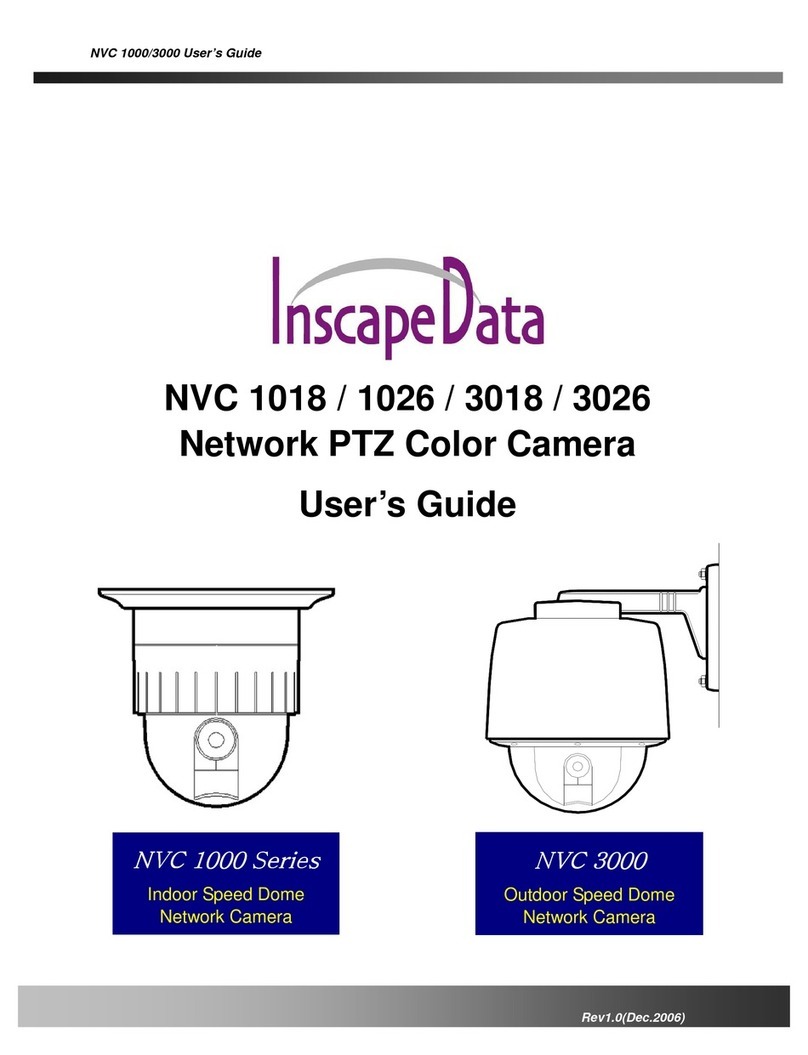
Inscape Data
Inscape Data NVC 1000 Series User manual