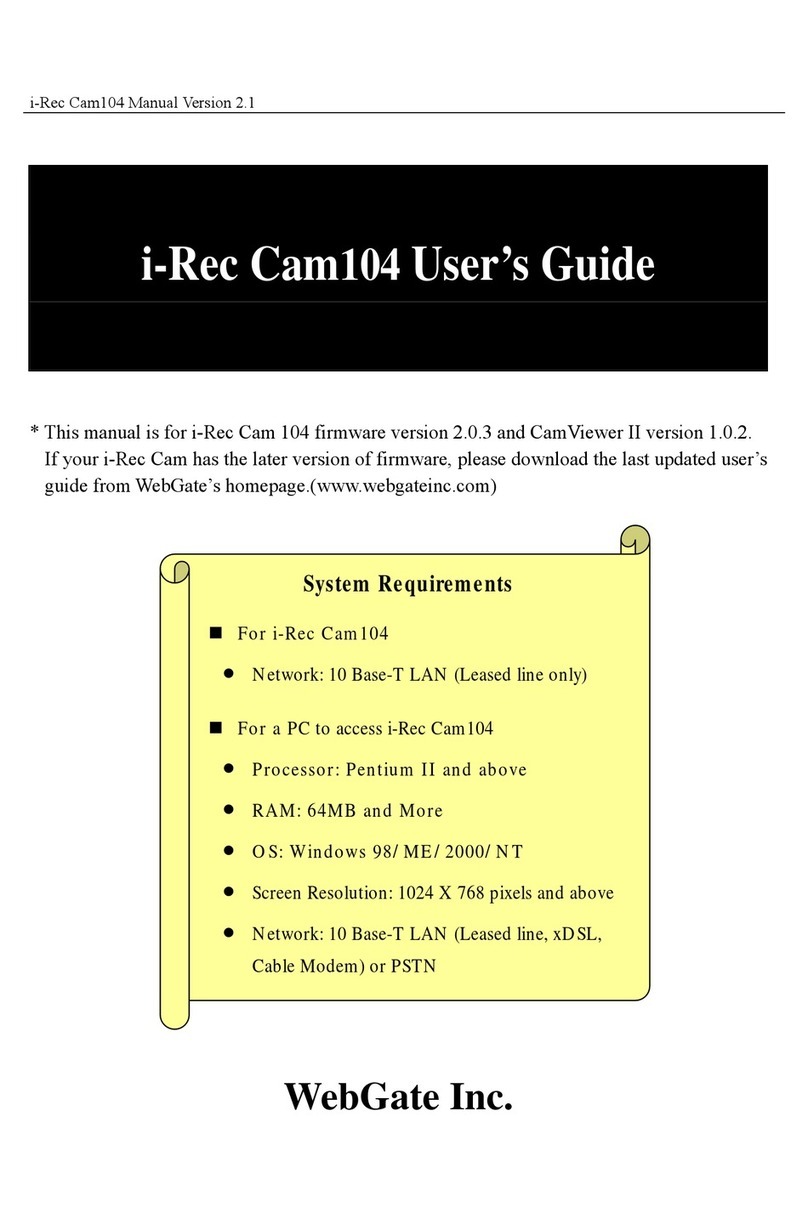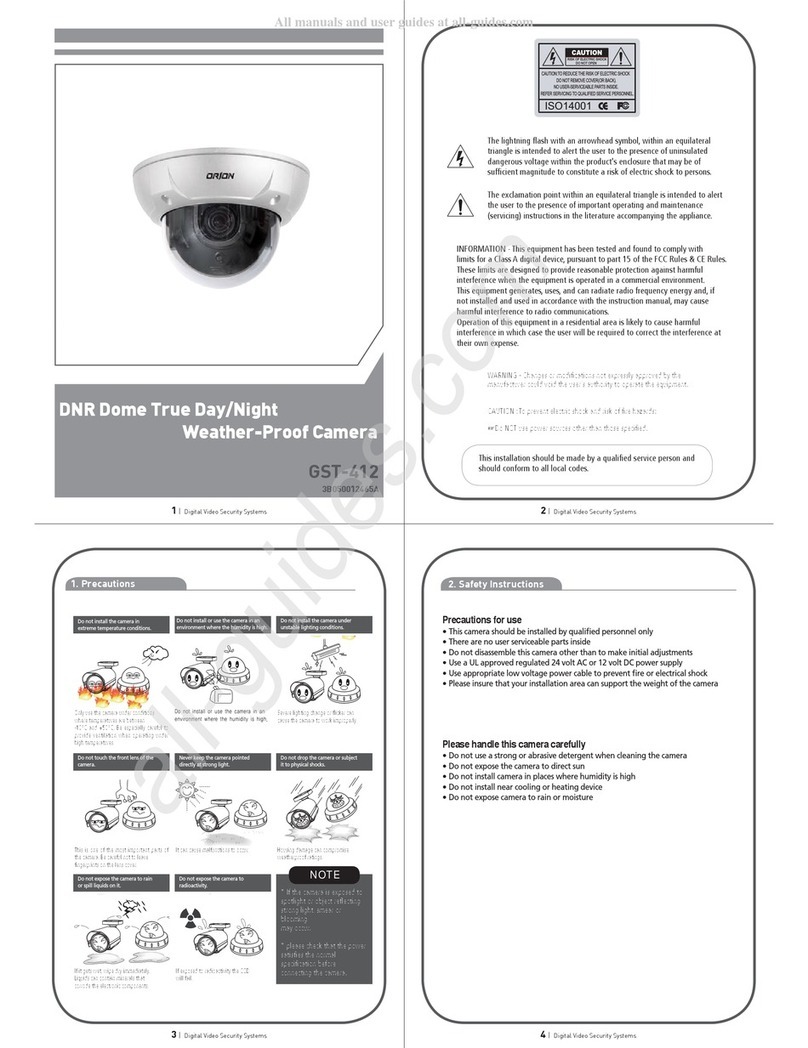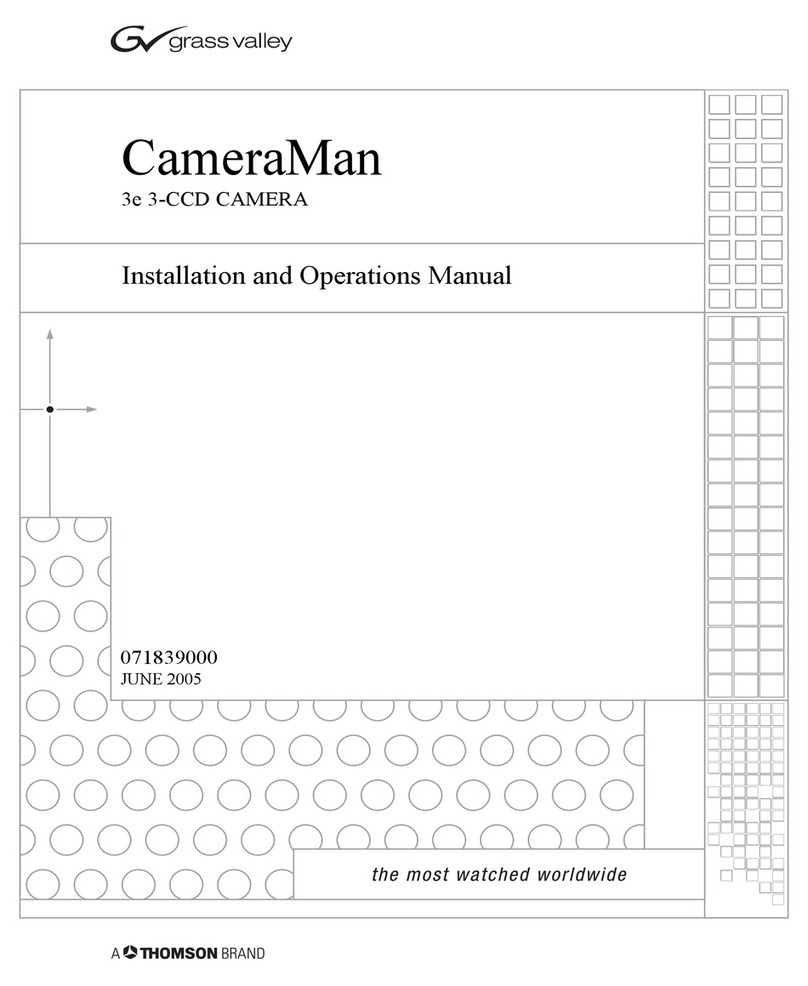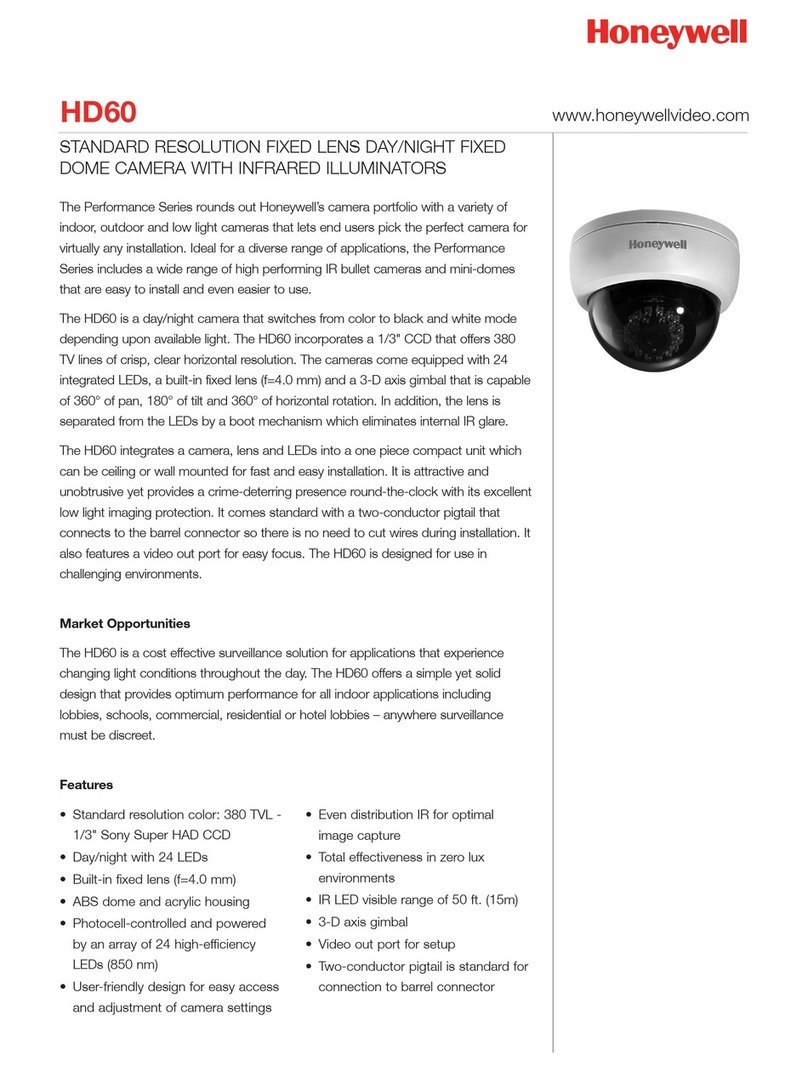Inscape Data AirGoggle NVC100 User manual

Copyright, 2004, All Rights Reserved
Inscape Data Corporation
AirGoggle
NVC100/110
Network Video Camera
User’s Manual
Inscape Data Corporation

NVC100/110 User’s Manual
2
22
2 of
ofof
of 51
5151
51
Note
This equipment has been manufactured and tested to comply with the limits for a Class B
di
g
ital device, pursuant to Part 15 of the FCC Rules. These limits are desi
g
ned to provide
reasonable protection a
g
ainst harmful interference in a residential installation. This
equipment
g
enerates, uses and can radiate radio frequency ener
g
y and, if not installed
and used in accordance with the instructions, may cause harmful interference to radio
communications. However, there is no
g
uarantee that interference will not occur in a
particular installation. If this equipment does cause harmful interference to radio or
television reception, which can be determined by turning the equipment off and on, the
user is encoura
g
ed to try to correct the interference by one or more of the followin
g
measures :
! Reorient or relocate the receiving antenna.
! Increase the separation between the equipment and receiver.
! Connect the equipment into and outlet on a circuit different from that to which
the receiver is connected
! Consult the dealer or an experienced radio/TV technician for help.
Directions
The NVC100/110 is designed for indoor use only. When using the NVC100/110 outdoors or in an
environment that exceeds the limited range, you must separately use a water-resistant case.
Be careful not to cause any physical damage by dropping or throwin
g
the NVC100/110. Especially
keep the NVC100/110 out of reach from children.
Do not disassemble NVC100/110. Doing so will cause you to be excluded from After Service.
Use only the power adapter provided with the NVC100/110.
If you would like to use the NVC100/110 for security monitorin
g
, please check the le
g
al re
g
ulations
within the country.

NVC100/110 User’s Manual
3
33
3 of
ofof
of 51
5151
51
Revision History
Date Rev No Description
2004-7 1.1 Initial Release
2004-12-29 1.3 Supporting PC - Removed Window 98SE
Modifications and new features in Admin page
Network, Motion detection, Encryption, Upgrade
Caution
A
ny changes or modifications in this device which are not expressly approved by Inscape Data could void the user's
authority to operate the equipment
This appliance and its antenna must not be co-located or operating in conjunction with any other antenna or transmitter.
A
minimum separation distance of 20 cm must be maintained between the antenna and the person for this appliance to
satisfy the RF exposure requirements.

NVC100/110 User’s Manual
4
44
4 of
ofof
of 51
5151
51
1. INTRODUCTION ........................................................................................................................................................6
1.1. OVERVIEW..................................................................................................................................................................6
1.2. FEATURES OF NVC100/110 ...................................................................................................................................6
1.3. APPLICATIONS OF NVC100/110............................................................................................................................6
2. PRODUCT DESCRIPTION......................................................................................................................................8
2.1. CONTENTS ..................................................................................................................................................................8
2.2. PREVIEW.....................................................................................................................................................................8
2.3. PHYSICAL DESCRIPTION ............................................................................................................................................9
2.4. PC REQUIREMENTS..................................................................................................................................................12
2.5 QUICK INSTALLATION GUIDE ...................................................................................................................................12
3. CONNECTING THE NVC100/110....................................................................................................................15
3.1. CONNECTING TO LAN..............................................................................................................................................15
3.2. CONNECTING TO XDSL MODEM.............................................................................................................................16
3.3. CONNECTING TO CABLE MODEM ............................................................................................................................17
4. IP-INSTALLER ..........................................................................................................................................................19
4.1. MAIN WINDOW OF THE IP-INSTALLER ...................................................................................................................19
5. CONFIGURING THE A/V SERVER IN ADMINISTRATIVE MODE ...................................................20
5.1. LOG ON.....................................................................................................................................................................20
5.2. BASIC SETUP............................................................................................................................................................22
5.3. NETWORK CONFIGURATION ....................................................................................................................................24
5.4. CCD ADJUSTMENT ..................................................................................................................................................27
5.5 USER ADMIN & TIME SETUP....................................................................................................................................30
5.6 SENSOR & CAPTURE SETUP .....................................................................................................................................32
5.7. ALARM DEVICE SETUP.............................................................................................................................................34
5.8. MOTION REGION SETUP..........................................................................................................................................35
5.9. PTZ SETUP...............................................................................................................................................................36
5.10. ENCRYPTION SETUP...............................................................................................................................................38
5.11. UPGRADE & RESET ...............................................................................................................................................40
5.12. STATUS REPORT.....................................................................................................................................................42
6. TIPS FOR USING THE NVC100/110.............................................................................................................43
Table of Contents

NVC100/110 User’s Manual
5
55
5 of
ofof
of 51
5151
51
6.1. ALARM-IN AND ALARM-OUT.............................................................................................................................43
6.2. TROUBLE SHOOTING................................................................................................................................................46
6.3. WEB VIEWER............................................................................................................................................................48
6.4. HOW TO UPGRADE YOUR NVC100/110 SYSTEM..............................................................................................50

NVC100/110 User’s Manual
6
66
6 of
ofof
of 51
5151
51
1. Introduction
1.1. Overview
The NVC100/110 is a state-of-the-art network video camera (and simultaneously a 1-channel A/V
server) which transmits both video and audio data in real time with high resolution at a high
frame rate. This is possible through MPEG4 CODEC technology, which provides data transmission
at high compression rates with high data resolution via networks. The NVC100/110 can be
connected, controlled, and monitored from a remote location through an IP address. Unlike CCTV
or DVR, the NVC100/110 is easy to install and also cuts costs and space without any additional
installation. Based on Embedded Software Solution (Embedded Web Server, Embedded
Streaming Server, Network Protocol), the NVC100/110 ensures high performance and stability
and provides integration of various Internet solutions.
1.2. Features of NVC100/110
#1 channel real time audio/video streaming based on MPEG4 video and ADPCM audio.
#1 channel bi-directional audio between the 100/110 and the client PC for two-way
communication
#The viewer assists recording and playback functions.
#1-alarm sensor input/1 relay output
#Motion detection (Up to 3 motion detection regions)
Motion detection can initiate video recording, which is sent to the user through the FTP and (or)
E-mail.
#Resolution:
NTSC Video: 640x480 (VGA, for still image/small motion), 640x240, 320x240 (QVGA)
PAL/SECAM: 704x576 (for still image/small motion), 704x288, 352x288 (CIF)
#Remote P/T/Z control
#Remote software upgrade over network
#Easy to use with a convenient user interface
1.3. Applications of NVC100/110
#Security surveillance (buildings, stores, factories, parking lots, banks, government facilities,
military, etc.)
#Real time Internet broadcasting (resort areas, events, etc.)
#Remote monitoring (hospitals, kindergartens, traffic, public areas, etc.)

NVC100/110 User’s Manual
7
77
7 of
ofof
of 51
5151
51
#Teleconference (bi-directional audio conference)
#Remote learning
#Weather and environmental observation

NVC100/110 User’s Manual
8
88
8 of
ofof
of 51
5151
51
2. Product Description
2.1. Contents
Open the package and make sure it contains the following:
Components Description Remarks
NVC MPEG4 Network Camera NVC100 : Fixed Iris Lens
NVC110 : Auto Iris Lens
Power adapter Input: 100~250V 50-60Hz
Output: +12V, 1.0A NVC110P includes PoE
power injector module
AC power cable AC 250V, 10A~16A
LAN cable 6ft. LAN cable – crossover type For direct connection
between the server and
PC.
CD-ROM Software & User’s Guide
Quick Reference Guide Warranty Information
Mounting Stand
Antenna 5 dBi Omni-antenna NVC110W only
2.2. Preview
NVC100/110 IP-Installer NVR100 Software
NVC100: Fixed Iris Lens
NVC110: Auto Iris Lens
NVC110P : NVC110+PoE
NVC110W : Wireless NVC
PC software to allocate an IP
address to the NVC100/110
PC software to view and record
the A/V streaming data
transmitted from the
NVC100/110

NVC100/110 User’s Manual
9
99
9 of
ofof
of 51
5151
51
2.3. Physical description
2.3.1. Front View
Figure 2-1. Front view of NVC100
#Lens Assembly:
NVC100 has fixed focal (6mm), fixed iris lens with C/CS mounting converter and NVC110 has
vari-focal (3.5 ~ 8mm) auto iris lens with a CS type mounting fixture. It can be replaced with
other lens types with CS mounting.
#
##
#Status Indicator LED: Status indicator LED shows the status of the NVC100/110 in 3
different colors.
1Green: Green color indicates that the NVC100/110 is in normal operating condition. A
continuous green light indicates that the NVC100/110 is ready for transmitting
data. A flickering green light means that someone is connected to NVC100/110.
2Red: A red light flickers or stays continuously on when the hardware of NVC100/110 is
in abnormal condition.
Status Indicator LED
Status Indicator LEDStatus Indicator LED
Status Indicator LED
Lens
LensLens
Lens
Microphone
MicrophoneMicrophone
Microphone
CS Lens Mount Ring
CS Lens Mount RingCS Lens Mount Ring
CS Lens Mount Ring

NVC100/110 User’s Manual
10
1010
10 of
ofof
of 51
5151
51
3Orange: An orange light flickers or stays continuously on when the software of the
NVC100/110 is in abnormal condition.
#
##
#Microphone: Picks up sound from the environment for transmission over the network.
#
##
#Mount Ring: Used for attaching the lens unit to the NVC100/110.
2.3.2. Rear panel
Figure 2-2. Rear Panel of NVC100/110
#MIC/LINE IN: Is used to connect an external audio source or microphone to the
NVC100/110.
#LINE OUT: Is used for connecting external speakers with the built-in amplifier. Audio from a
remote site is output through Line Out in bi-directional audio mode.
Use a standard stereo earphone jack for the connection.
The status indicator LED temporarily lights red then returns to green when applying
power to the NVC100/110, which is normal.
Factory Default
Reset
Antenna Connector
for NVC110W

NVC100/110 User’s Manual
11
1111
11 of
ofof
of 51
5151
51
#10Base-T: 10Mbps Ethernet connector (RJ-45).
#LINK LED: A green light means that the network cable is in normal condition.
#LAN LED: When there is traffic on the LAN, a yellow light flickers.
#RS-232 (3 pins): Used only by developers for modifying a program.
#DC12V, 1A:Power input of the NVC100/110- 12V/1A.
#
##
#DC-IRIS: Plug in the cable attached on the standard DC-Iris lens (Apply for NVC110).
#
##
#RS-485 and ALARM IN/OUT: Is used for connecting P/T/Z and alarm devices to
NVC100/110. Pin assignments are:
Pin 1 RS-485 Negative (-) input
Pin 2 RS-485 Plus (+) input
Pin 3 Alarm In (-)
Pin 4 Alarm In (+)
Pin 5 Alarm Out (-)
Pin 6 Alarm Out (+)
$ RS-485: Used for connecting Pan/Tilt/Zoom devices having an RS-485 interface
standard.
$ Alarm In: It is used for connecting external alarm sensors such as the infrared
sensors, heat sensor, magnetic sensors, etc.
$ Alarm Output: It is used for connecting external alarm generators such as sirens,
flashing light, etc. When activated, relay output configures a closed circuit
#VIDEO-IN : External Video input (composite NTSC, PAL, SECAM)
#Factory Default Reset : Press and hold for 5 second to make factory default configuration
#Antenna Connector : Connect 5dBi antenna supplied with NVC110W (RP-SMA)

NVC100/110 User’s Manual
12
1212
12 of
ofof
of 51
5151
51
2.4. PC Requirements
Streaming A/V data from the NVC100/110 can be observed through the NVR100 software
program, which is a viewing & recording program that runs on a PC. Minimum requirement of the
PC is described below:
Minimum Recommended
CPU Pentium III 700 Pentium IV 1.2G above
Main Memory 128 MB 256MB above
Operating system*Windows 98 SE. Windows 2000 or later
Web browser Internet Explorer 5.0 Internet Explorer 5.0 above
Resolution 1024 X 768 1600 X 1200
Network 10 Base-T Ethernet 10/100 Base-T Ethernet
* Operating systems supported: Windows 98 Second edition
Windows ME
Windows 2000 Professional
Windows XP Professional / Windows XP Home Edition
2.5 Quick Installation Guide
Brief information for rapid installation is provided in this section. For more detailed information,
refer to the pertinent documents provided with the product, or refer to Inscape Data’s home page
(http://www.InscapeData.com).
1. Apply power to the NVC100/110.
2. Connect NVC100/110 to your PC or network by using one of the following
methods:
i. Connect your PC and NVC100/110 using the Cross Type LAN cable provided with
NVC100/110 or
ii. Connect the NVC100/110 and your PC to an Ethernet using Direct Type cable.
3. Install “IP installer” and “NVR100” on your PC.
Detailed information for installing these programs can be found in the IP-Installer
User’s Guide and the NVR100 User’s Guide,respectively.
4. Assign an IP address to the NVC100/110 using the IP installer.
Identify the type of the network environment and set up the IP address. A detailed
process for setting up the IP address can be found in the IP-Installer User’s Guide.If
the network type is xDSL or cable modem, you will need supplementary information

NVC100/110 User’s Manual
13
1313
13 of
ofof
of 51
5151
51
provided by your ISP.
5. Connect to NVC100/110 in Administrator Mode for initial parameter set-up.
All parameters are set to the factory default state when the NVC100/110 is delivered to
you. You are asked to configure the system for your environment in administration mode.
Detailed information for using the administration mode can be found in [5. Configuring
the A/V Server in Administrative Mode]. The parameters in the following table should
be set up with the proper values. Detailed information for the parameters in Administrator
Mode can be found in [5. Configuring the A/V Server in Administrative Mode]
[Note]: Setup values are preserved even when the power is turned off.
Page Parameter Setup value Factory default value
Video Size
Define the resolution of the
video transmission from the
NVC100/110.
Max Upload Rate
Set this value as smaller than
the upload speed of your
network.
Frame Rate Indicates the number of frames
transmitted per second.
Basic Setup
Video Rate
Indicates the bandwidth allowed
for video transmitted from the
NVC100/110.
Make sure that you press the
Check button to find out the
number of maximum possible
simultaneous users, then set
the number of users as smaller
than or equal to that number.
User Admin
& Time
Setup
Administrator Name &
Password
For safety, it is
recommended that you change
these values from the factory
default. For a new connection,
you need to input the changed
values for the corresponding
fields. Do not share these
values with others, and
memorize them for safety.
Default value
Username: root
Password: dw2001
User Admin
& Time
Setup
Current Time
Input the correct time in this
field. Default value:
2001/1/1
6. Connect the input and output signals to NVC100/110.

NVC100/110 User’s Manual
14
1414
14 of
ofof
of 51
5151
51
The NVC100/110 does not function properly if there is no video and audio input- you have to
connect at least one Video In.
Refer to the following table:
Connectors Function Signal description Number
Video In Input Video
Connector
Analog video outputs from analog
CCTV camera, DVD, TV etc.,
(NTSC/PAL/SECAM)
1
LINE-
In/MIC Audio In Connects microphone or output from
audio devices. 1
Line Out Audio Out for
Speaker
When in bi-directional audio mode, the
audio signal from a remote site is
available from this connector. Use a
speaker with an amplifier.
1
Alarm In Connecting
Alarm Sensor
IR sensor, Motion Sensor, Smoke
Detector. . . 2
Alarm Out
Connecting
Alarm Alerting
Device
SIREN, FLASHING LIGHT, … 2
RS485 PTZ Device
Control
Remote P/T/Z control having RS485
interface. 1
10Base-T Network
Connection
Connect the NVC100/110 to an
Ethernet connector from a Hub, PC,
ADSL or Cable modem.
1
5. Video connection to NVC100/110
You can connect to the NVC100/110 in video mode by running the “NVR100 Software” program
on your PC. Detailed information on using the “NVR100” can be found in the NVR100 Software
User’s Guide.

NVC100/110 User’s Manual
15
1515
15 of
ofof
of 51
5151
51
3. Connecting the NVC100/110
The NVC100/110 supports LAN, xDSL, and Cable modems. It also supports shared IP networks
where single IP is shared by many devices using an IP sharing device. Refer to the IP-Installer
User’s Guide for details on setting the IP address for the NVC100/110 using the “IP-Installer”.
3.1. Connecting to LAN
When connecting the NVC100/110 to an LAN, it is generally connected as follows:
Figure 3-1. Connecting the NVC100/110 to LAN
1. After applying the power, connect the LAN cable and assign an IP address to the NVC100/110
by using the IP-Installer.
2. To assign an IP address to the NVC100/110, run the IP-Installer on the PC connected to the
same subnet as the NVC100/110 is connected.
3. Check to see if you can receive video data when connecting to the NVC100/110 using the
viewer program.
②
②②
②

NVC100/110 User’s Manual
16
1616
16 of
ofof
of 51
5151
51
3.2. Connecting to xDSL Modem
1. Apply power and connect the PC and the NVC100/110 using the crossover LAN cable
provided with the system.
2. Set up network parameters by running the “IP-Installer.”
Figure 3-2. Direct connection using a crossover LAN cable
Figure 3-3. Connecting the NVC100/110 to an ADSL Modem

NVC100/110 User’s Manual
17
1717
17 of
ofof
of 51
5151
51
3. Remove the crossover LAN cable and connect the NVC100/110 to the network using a
regular LAN cable. Check to see if you can receive video data when connecting to the
NVC100/110 using the viewer program.
3.3. Connecting to Cable Modem
1. Apply power and connect the PC and the NVC100/110 using the crossover cable provided
with the system.
2. Set up network parameters by running the “IP-Installer”. (Refer to Figure 3-4).
Figure 3-4. Direct connection using crossover LAN
3. Remove the crossover cable and connect the NVC100/110 to the network using a regular
LAN cable as shown in Figure 3-5. Check to see if you can receive video data when connecting
to the NVC100/110 using the viewer program.
When connecting the NVC100/110 to an xDSL Modem, a regular LAN cable is usually
required. However, since some xDSL Modems have crossover connections, please contact
your xDSL provider for detailed information.

NVC100/110 User’s Manual
18
1818
18 of
ofof
of 51
5151
51
Figure 3-5. Connecting the NVC100/110 to a Cable Modem
When connecting the NVC100/110 to a cable modem, a regular LAN cable is usually
required. However, since some cable modems have crossover connections, please contact you
r
cable modem service provider for detailed information.

NVC100/110 User’s Manual
19
1919
19 of
ofof
of 51
5151
51
4. IP-Installer
The NVC100/110 needs an IP address for connection to the network (Internet/Intranet). The IP-
Installer is a PC program developed to assign an IP address and set up network parameters for
digital network video security products such as the AirGoggle Network Camera and A/V Server.
The IP-Installer is provided in a CD supplied with the NVC100/110, or it can be downloaded from
“www.InscapeData.com”.
Detailed information on installing and running IP-installer can be found in the IP-
Installer User’s Guide.
4.1. Main window of the IP-Installer
Figure 4-1. IP-Installer

NVC100/110 User’s Manual
20
2020
20 of
ofof
of 51
5151
51
5. Configuring the A/V Server in Administrative Mode
5.1. Log On
There are 2 ways of connecting to the NVC100/110 in administrative mode. One is through a
standard Internet browser, and the other is through the “NVR100” program.
1. Using Internet Explorer
You can log on to the server by clicking the admin mode button, or by using your Internet
browser.
Type in the following address in the window of the Internet browser:
http://[NVC100/110 IP address]/admin.htm
Example: http://172.16.64.133/admin.htm
If you changed the HTTP port from the default value, you can log in by typing:
http://[NVC100/110 IP address]:[port]/admin.htm
Example: http://172.16.64.133:8080/admin.htm
2. Log on from “NVR100”
Select the video channel in the viewing window of the “NVR100”. The selected video channel
will be highlighted. Click the button on the right side of the display screen.
Figure 5-1. Select the display channel and click the “Camera Admin” button to log on to
the administrative mode from “NVR100”
This manual suits for next models
1
Table of contents
Other Inscape Data Security Camera manuals
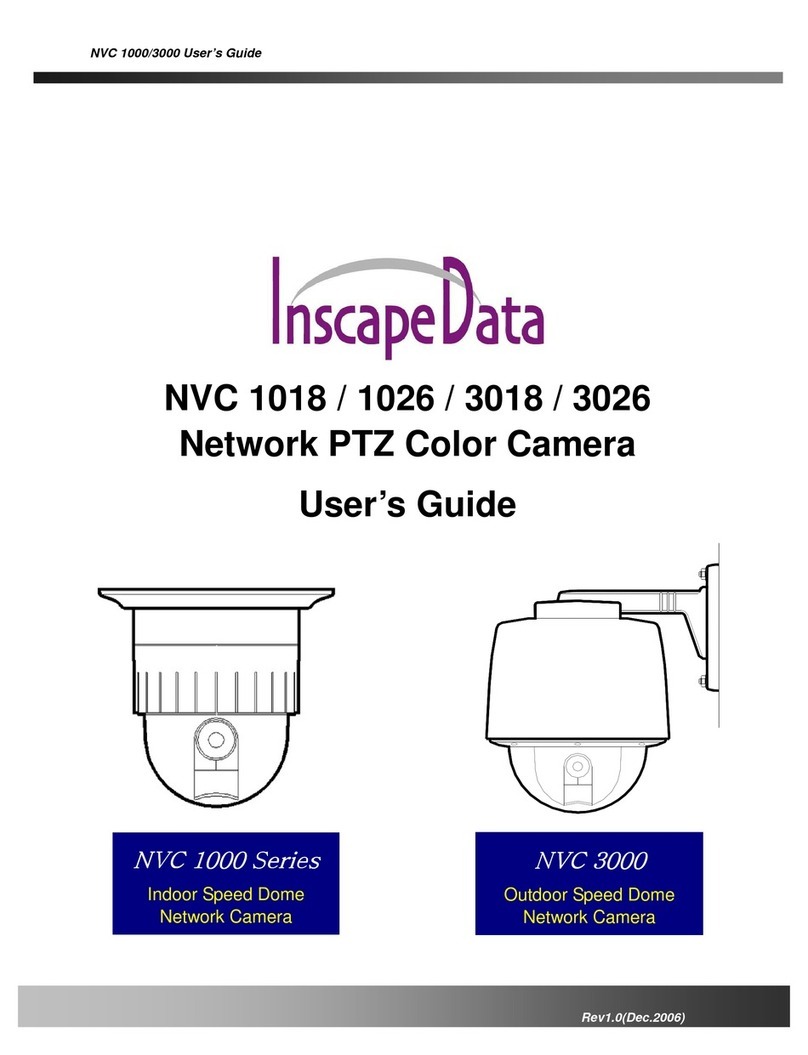
Inscape Data
Inscape Data NVC 1000 Series User manual

Inscape Data
Inscape Data AirGoggle NVC800 User manual

Inscape Data
Inscape Data AirGoggle NVC360 User manual

Inscape Data
Inscape Data PES100 User manual

Inscape Data
Inscape Data MPEG4 User manual
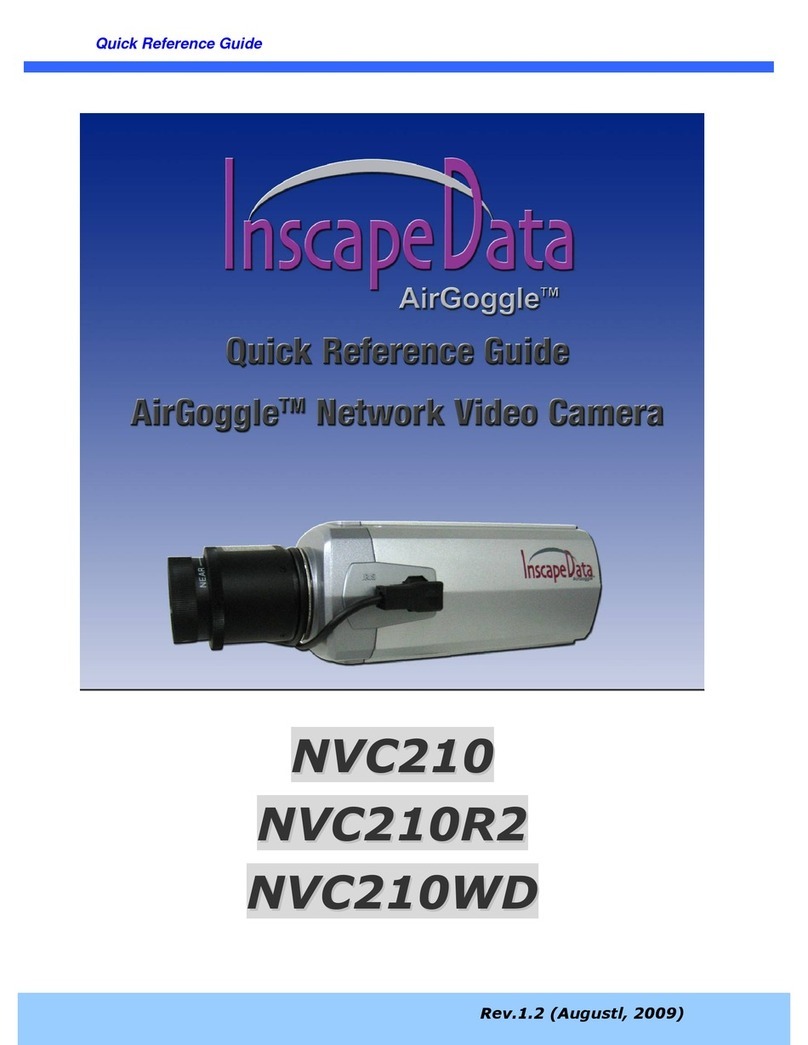
Inscape Data
Inscape Data AirGoggle NVC210 User manual
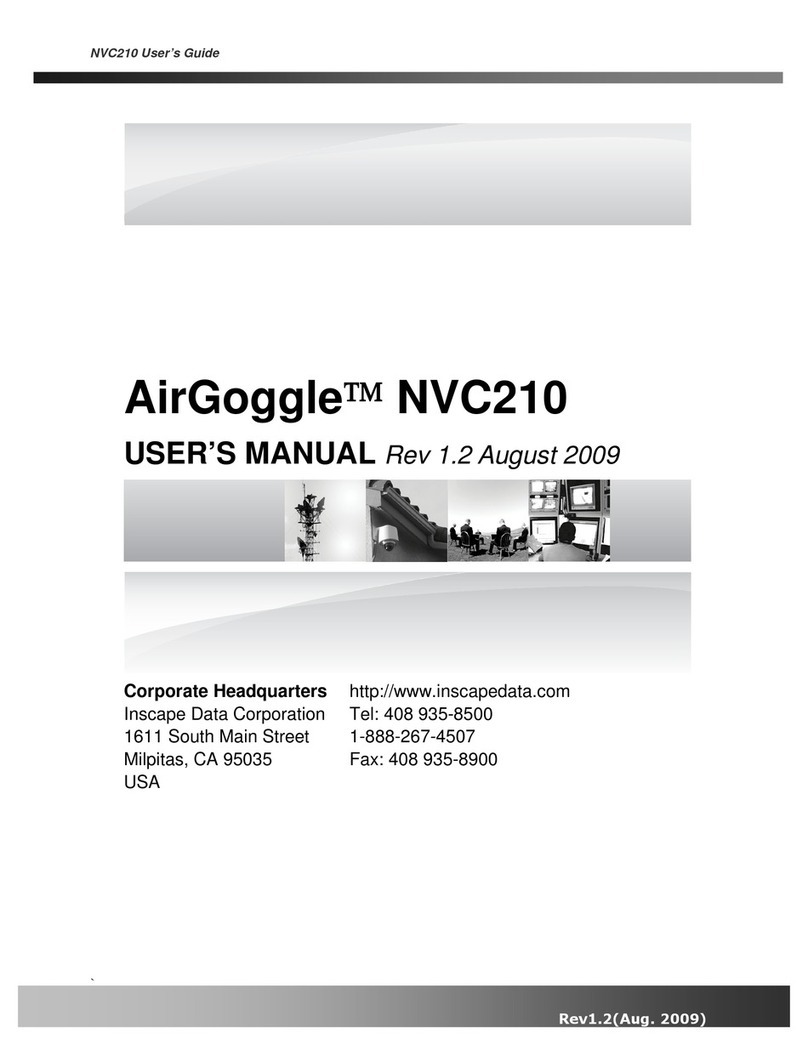
Inscape Data
Inscape Data AirGoggle NVC210 User manual

Inscape Data
Inscape Data AirGoggle NVC 910 User manual