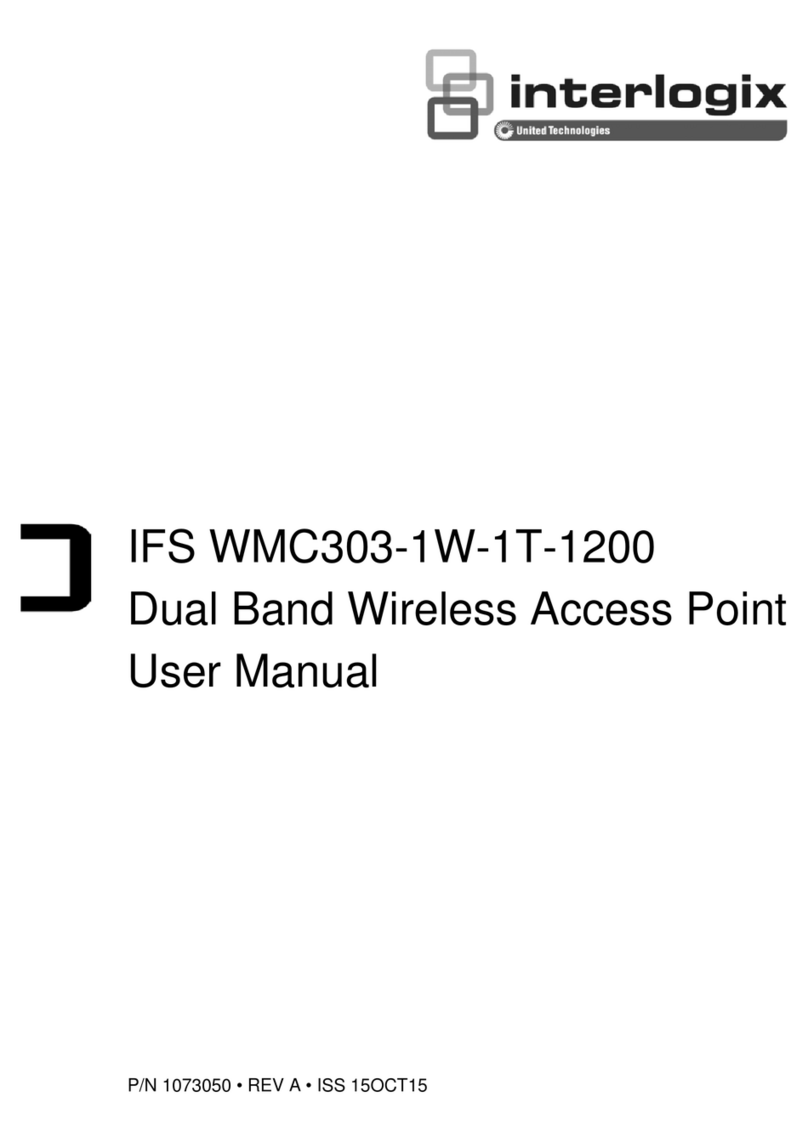Web Management
Default Settings
• Default IP Address: 192.168.0.100
• Default Username: admin
• Default Password: admin
• Default SSID (2.4GHz): IFS AP 2.4G
• Default SSID (5GHz): IFS AP 5G
The following steps show how to start up Web Management
of the WMC303:
1. The Web management allows you to access and manage
the Wireless AP easily. Launch the Web browser and
enter the default IP address http://192.168.0.100.
2. When the login window pops up, please enter the User
Name and Password. The default User Name and
Password are both “admin”. Then click OK button to
continue.
3. After you enter into the Web User Interface, go to Setup
Wizard to configure your wireless network. For security
reasons, strongly recommended to configure the
Encryption Method and Passphrase of your wireless
network.
4. Once the basic configuration of the WMC303-1200 is
done, click “Finished” button to make the change take
effect.
Wireless Network Connection
Follow the steps below to connect to a wireless network:
1. Right-click on the network icon displayed in the system
tray.
2. Highlight the wireless network (SSID) to connect and click
[Connect] button.
IFS WMC303-1W-1T-1200 Quick Start Guide 3