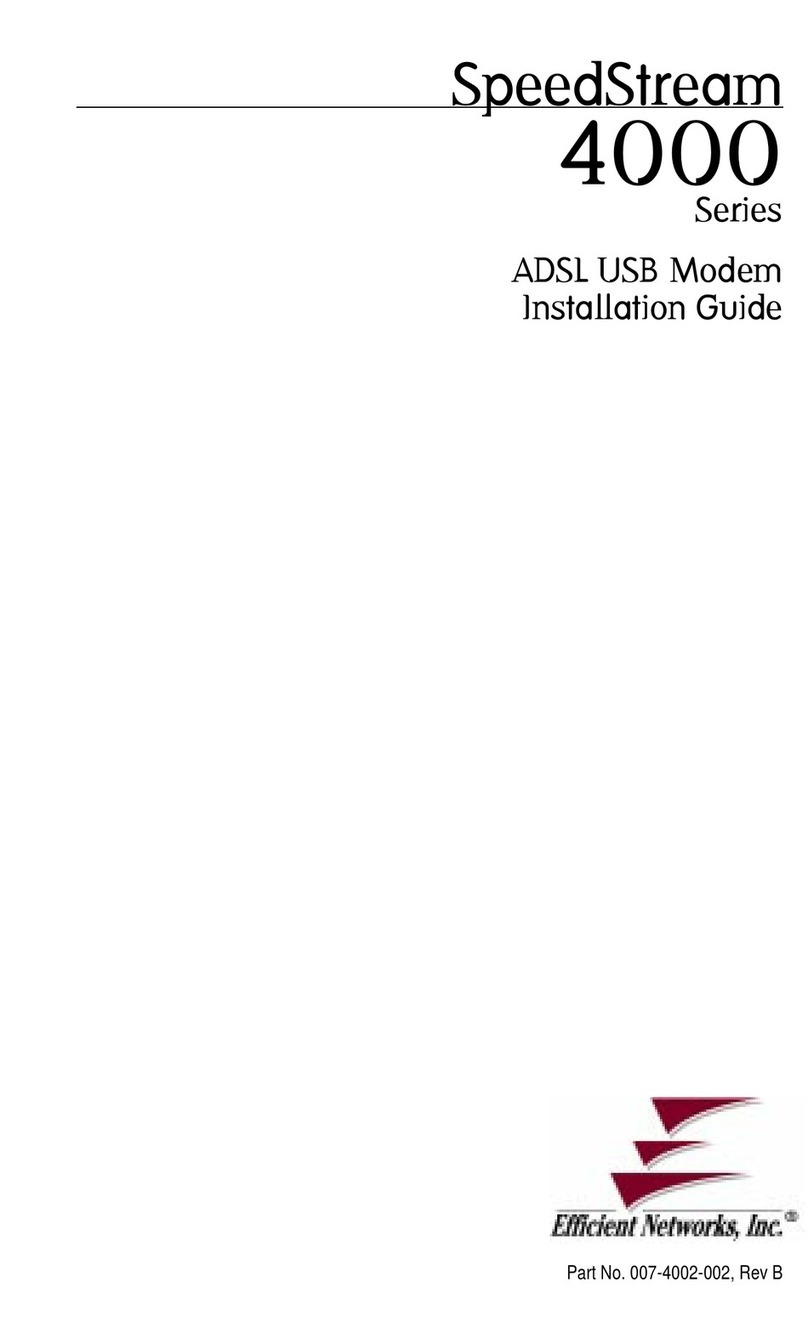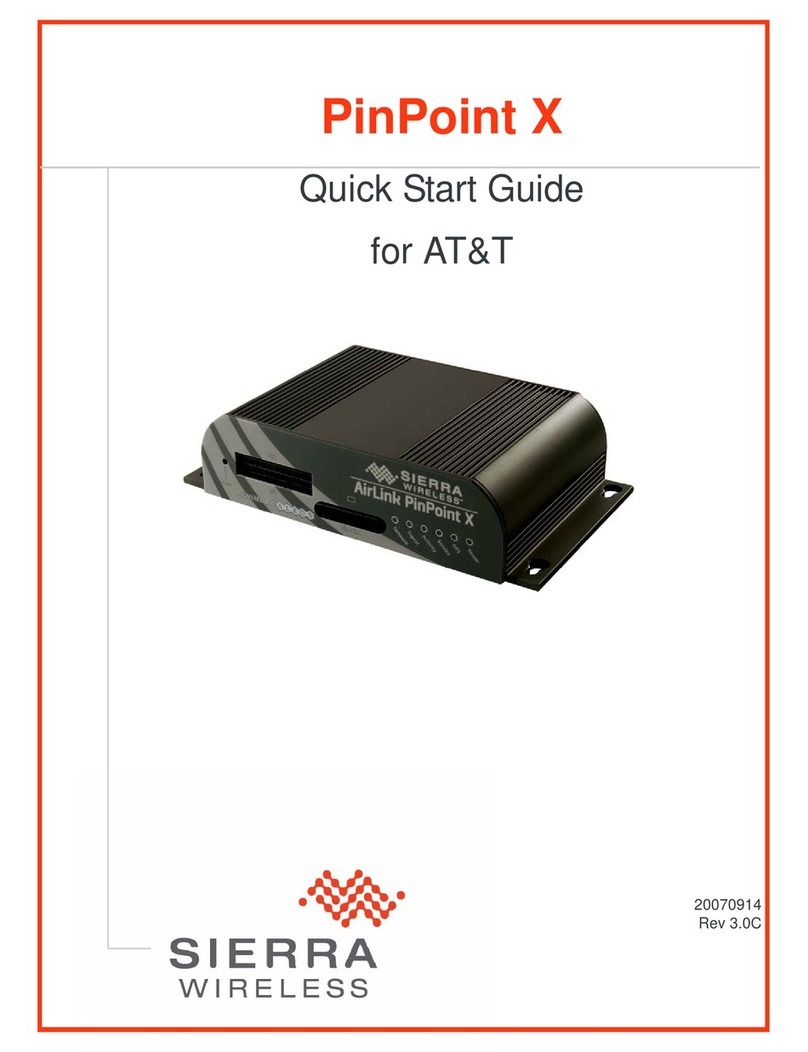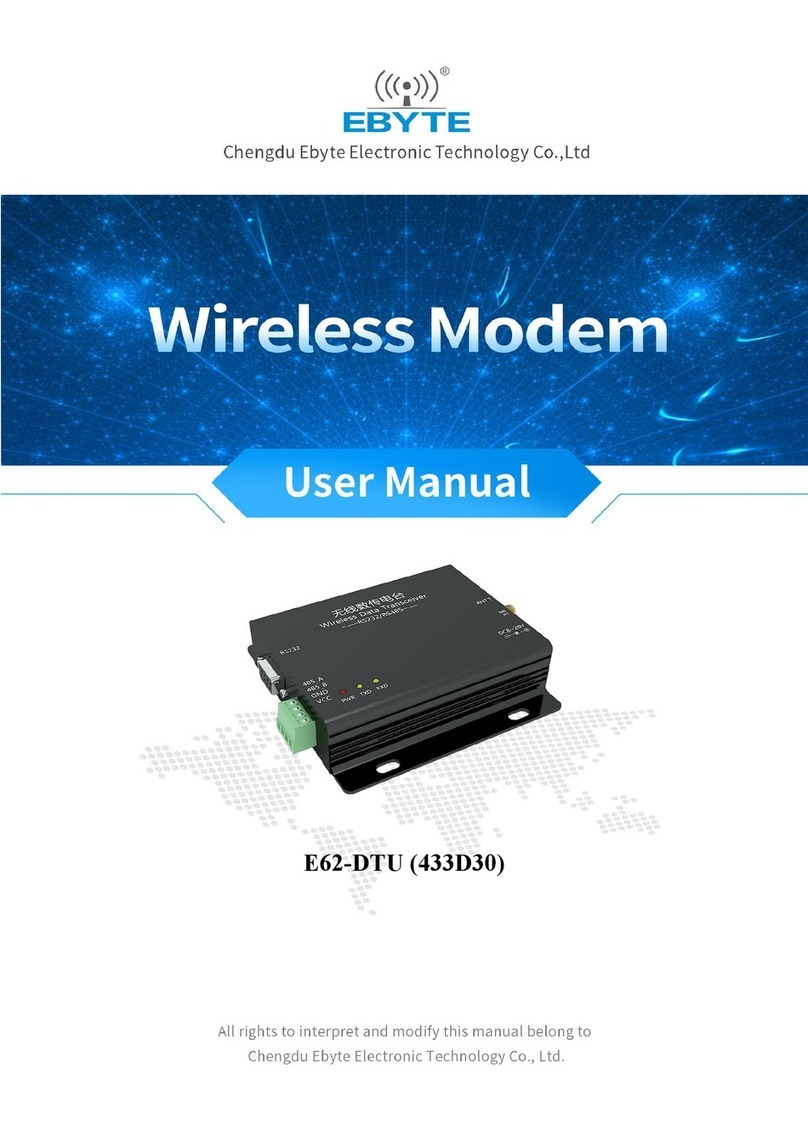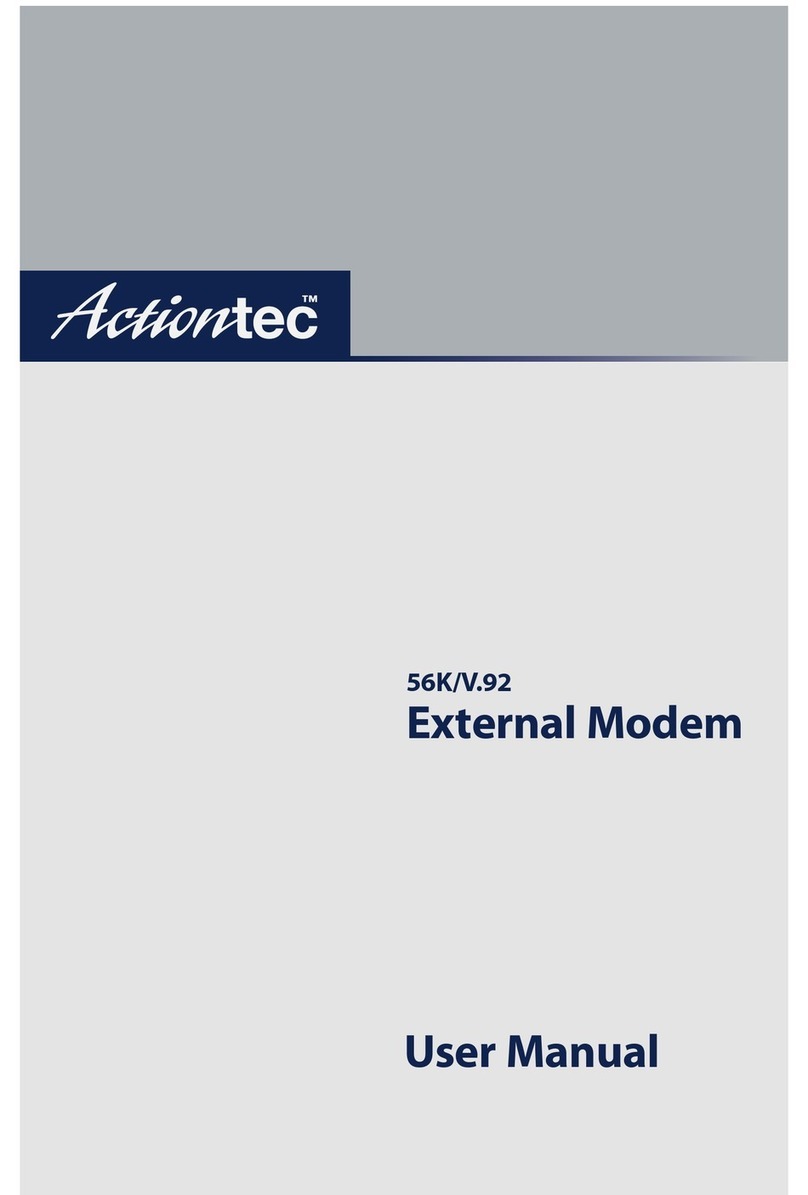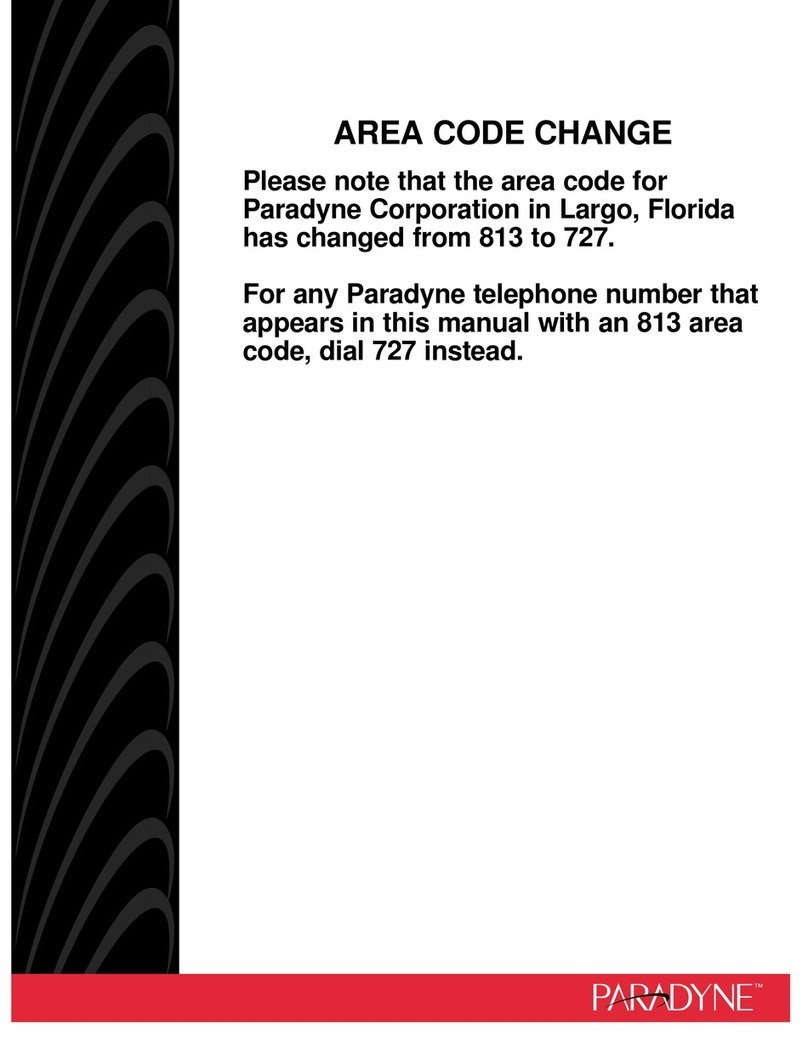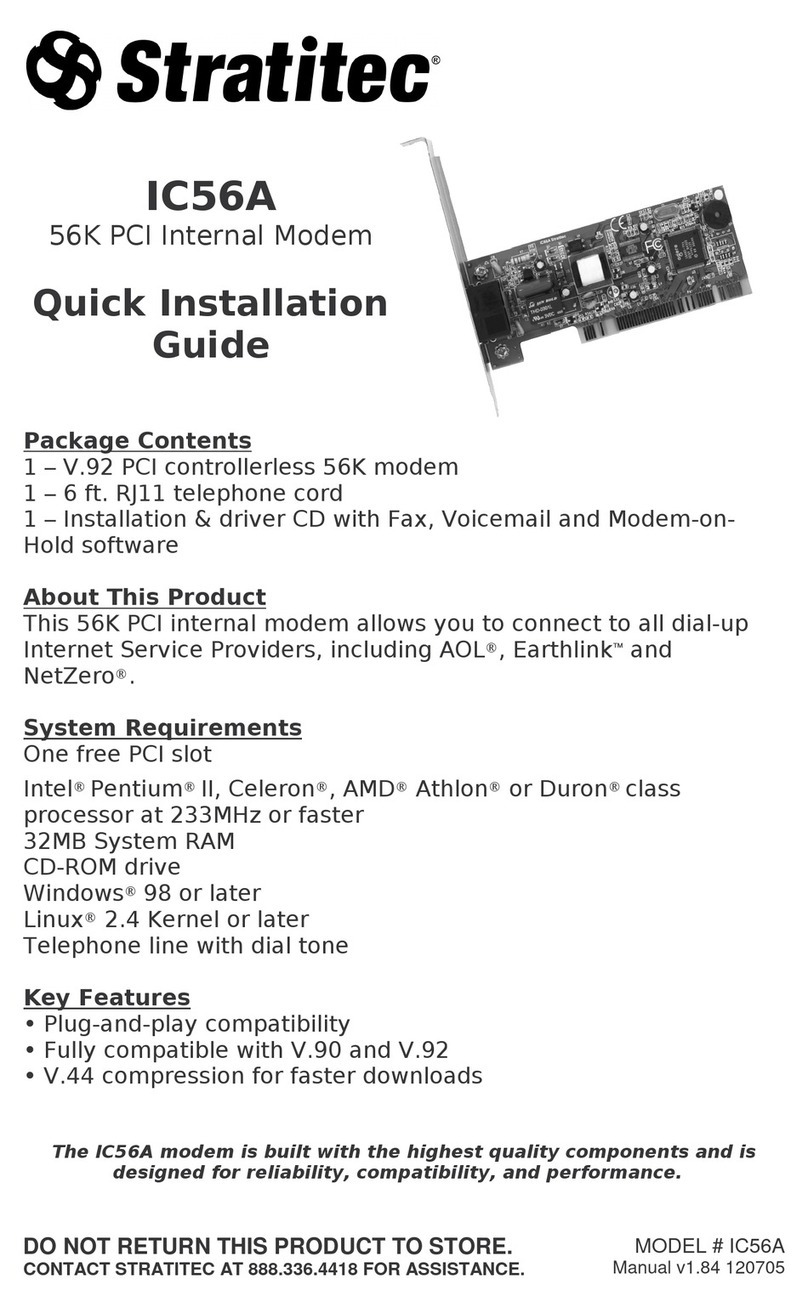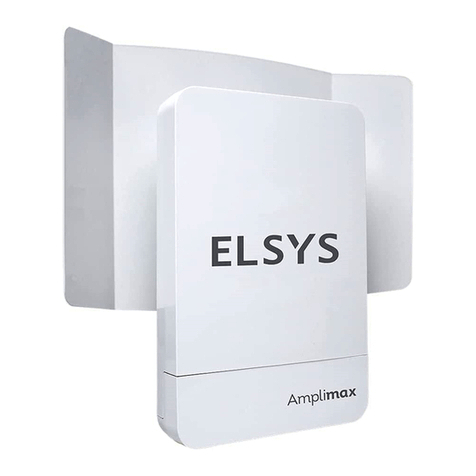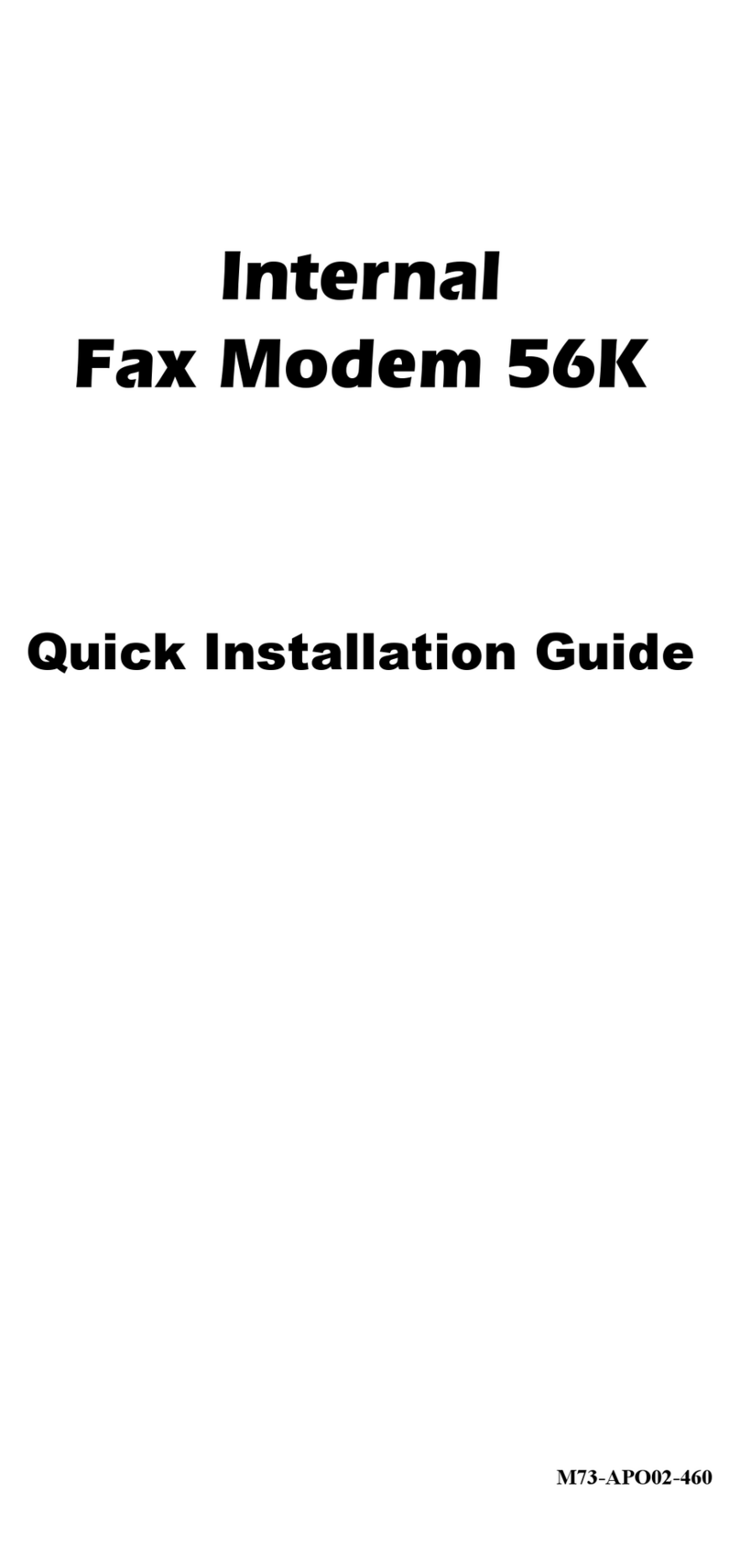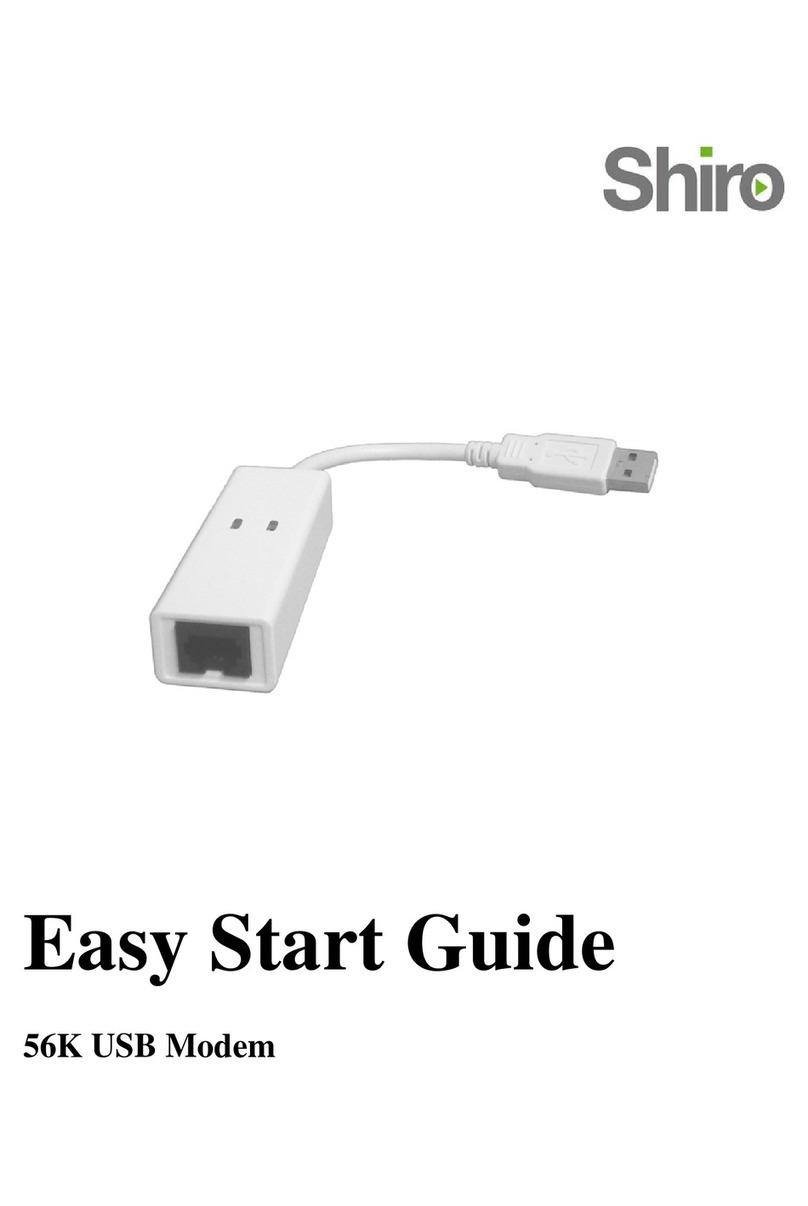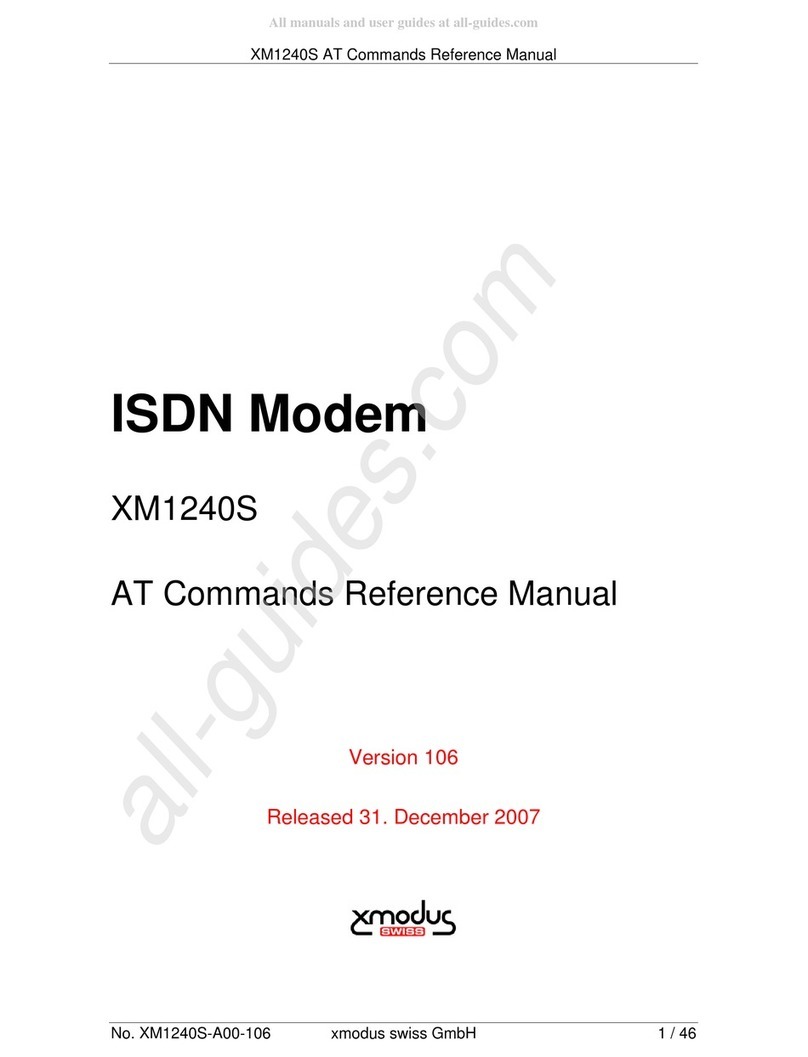Inseego Wavemaker PRO 5G Outdoor CPE FW2000e User manual

Inseego WavemakerTM PRO
5G Outdoor CPE FW2000e
USER GUIDE
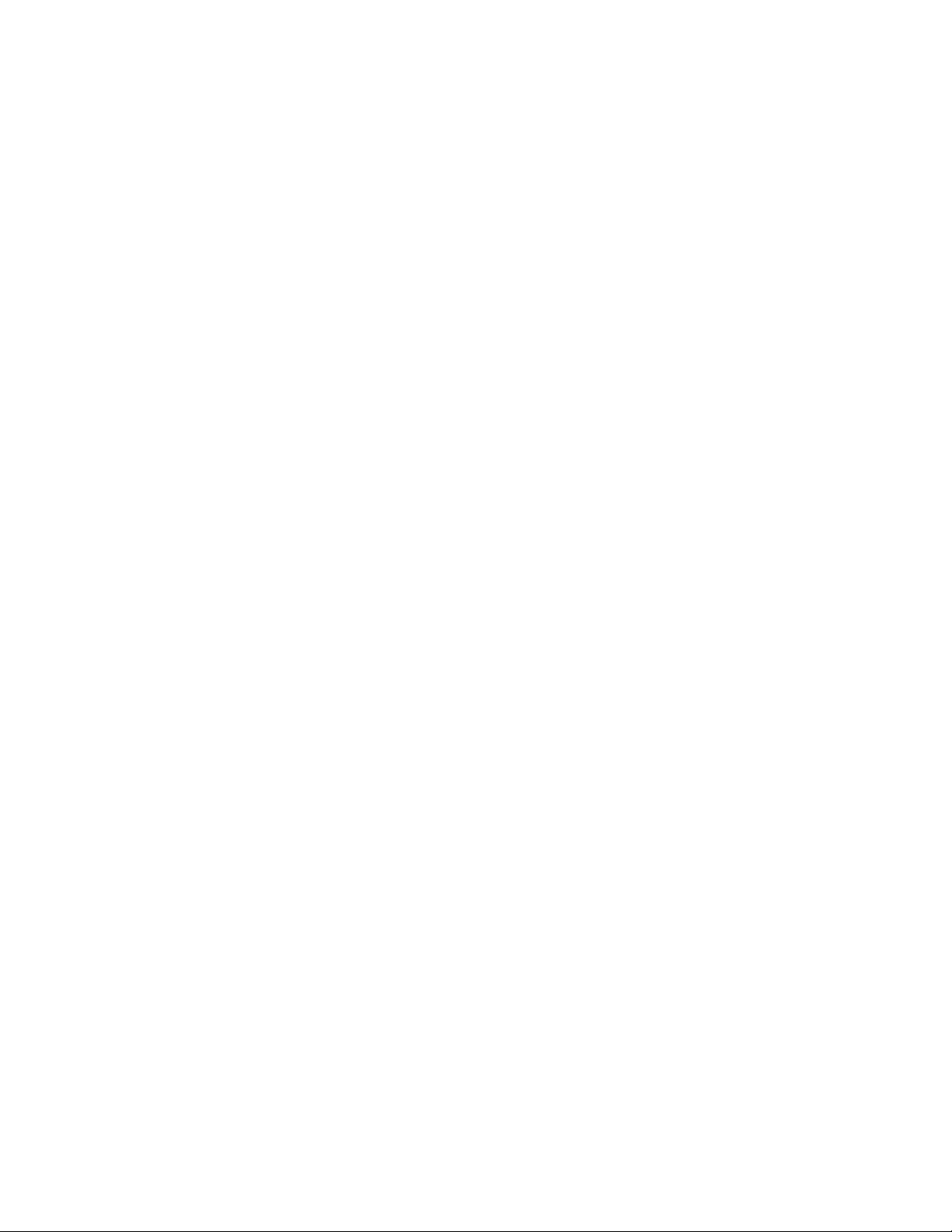
5G OUTDOOR CPE FW2000e USER GUIDE 2
INSEEGO COPYRIGHT STATEMENT
© 2021 Inseego Corp. All rights reserved. Complying with all copyright laws is the responsibility of the user. Without limiting the
rights under copyright, no part of this document may be reproduced, stored in or introduced into a retrieval system, or
transmitted in any form or by any means (electronic, mechanical, photocopying, recording or otherwise), or for any purpose
without the expressed written permission of Inseego Corp.
SOFTWARE LICENSE
Proprietary Rights Provisions:
Any software drivers provided with this product are copyrighted by Inseego Corp. and/or Inseego Corp.’s suppliers. Although
copyrighted, the software drivers are unpublished and embody valuable trade secrets proprietary to Inseego Corp. and/or
Inseego Corp. suppliers. The disassembly, decompilation, and/or Reverse Engineering of the software drivers for any purpose is
strictly prohibited by international law. The copying of the software drivers, except for a reasonable number of back-up copies
is strictly prohibited by international law. It is forbidden by international law to provide access to the software drivers to any
person for any purpose other than processing the internal data for the intended use of the software drivers.
U.S. Government Restricted Rights Clause:
The software drivers are classified as “Commercial Computing device Software” and the U.S. Government is acquiring only
“Restricted Rights” in the software drivers and their Documentation.
U.S. Government Export Administration Act Compliance Clause:
It is forbidden by US law to export, license or otherwise transfer the software drivers or Derivative Works to any country where
such transfer is prohibited by the United States Export Administration Act, or any successor legislation, or in violation of the
laws of any other country.
TRADEMARKS AND SERVICE MARKS
Inseego Corp. is a trademark of Inseego Corp., and the other trademarks, logos, and service marks (collectively the
“Trademarks”) used in this user manual are the property of Inseego Corp. or their respective owners. Nothing contained in this
user manual should be construed as granting by implication, estoppel, or otherwise, a license or right of use of Inseego Corp. or
any other Trademark displayed in this user manual without the written permission of Inseego Corp. or its respective owners.
MiFi® and the MiFi logo are registered trademarks of Inseego Corp.
Microsoft and Windows are either registered trademarks or trademarks of Microsoft Corporation in the United States
and/or other countries.
Linux® is the registered trademark of Linus Torvalds in the U.S. and other countries.
The names of actual companies and products mentioned in this user manual may be the trademarks of their respective owners.
Document Number: 14945406 Rev 1

5G OUTDOOR CPE FW2000e USER GUIDE 3
Contents
Introduction and Getting Started........................................................................................................................................5
Overview..................................................................................................................................................................................6
Key Features ..................................................................................................................................................................... 6
System Requirements...................................................................................................................................................6
Getting Started...................................................................................................................................................................... 7
Configuration.............................................................................................................................................................................. 8
Overview..................................................................................................................................................................................9
Home Page......................................................................................................................................................................10
Side Menu .......................................................................................................................................................................10
Header Icons...................................................................................................................................................................11
Getting Help ...................................................................................................................................................................11
Admin Password .................................................................................................................................................................12
Changing the Admin Password...............................................................................................................................12
Managing Data Usage ......................................................................................................................................................13
Data Usage Page...........................................................................................................................................................14
Managing Settings.............................................................................................................................................................16
Preferences Tab.............................................................................................................................................................16
Software Update Tab ..................................................................................................................................................17
Backup and Restore Tab.............................................................................................................................................18
SIM Tab.............................................................................................................................................................................20
Advanced Tab ................................................................................................................................................................23
Viewing Info About the FW2000e ................................................................................................................................39
Internet Status Tab.......................................................................................................................................................40
Internet Sessions Tab ..................................................................................................................................................41
Diagnostics Tab.............................................................................................................................................................42
Device Info Tab..............................................................................................................................................................43
GPS Tab ............................................................................................................................................................................44
Logs Tab...........................................................................................................................................................................45
Getting Support ..................................................................................................................................................................46
Customer Support Page.............................................................................................................................................46
Troubleshooting and Support ............................................................................................................................................47
Overview................................................................................................................................................................................48
Replacing your SIM Card..................................................................................................................................................48
Indicator LED........................................................................................................................................................................50
Resetting your Device.......................................................................................................................................................51
Resetting with the RESET Button............................................................................................................................51
Resetting from the Inseego Mobile App..............................................................................................................52
Resetting from the Admin Web UI .........................................................................................................................52
Resetting from Inseego Connect ............................................................................................................................52
Technical Support ..............................................................................................................................................................52
Product Specifications and Regulatory Information ..................................................................................................53
Product Specifications......................................................................................................................................................54
Device ...............................................................................................................................................................................54
Environmental ...............................................................................................................................................................54
Network Connectivity .................................................................................................................................................55
Security.............................................................................................................................................................................55
Regulatory Information....................................................................................................................................................56
Product Certifications and Supplier’s Declarations of Conformity...................................................................59
Energy Efficiency.................................................................................................................................................................59
Wireless Communications...............................................................................................................................................59
Limited Warranty and Liability.......................................................................................................................................61

5G OUTDOOR CPE FW2000e USER GUIDE 4
Safety Hazards .....................................................................................................................................................................62
Glossary.......................................................................................................................................................................................63
Glossary..................................................................................................................................................................................64

5G OUTDOOR CPE FW2000e USER GUIDE 5
1
Introduction and Getting
Started
Overview
Getting Started

5G OUTDOOR CPE FW2000e USER GUIDE 6
Overview
The Inseego Wavemaker PRO 5G Outdoor CPE FW2000e is the next-gen CPE solution that brings
wireless 5G data speeds to urban, suburban, and rural customers alike. The FW2000e delivers high-
speed data over both 5G and 4G LTE networks using a proprietary high-gain antenna array. The
FW2000e connects to the best cellular network and provides data connectivity to the existing in-
building network.
Your FW2000e is installed by professional technicians to assure optimal performance.
Key Features
•Sophisticated antenna array delivers up to 14dbi gain to achieve longer range and higher all-
around data throughput at all distances*.
•Designed to operate in extreme temperatures from -30°C to 70°C (-22 to 158°F) and has an
environmental rating of IP67 for water and dust ingress.
•Enterprise-grade device security, encryption, content filtering, and more. Plus, enterprise
customers can subscribe to Inseego SecureTM for an additional layer of end-to-end security
features, threat identification, monitoring and alerts
•Remote management with the Inseego ConnectTM platform enables remote device
management, diagnostics, performance monitoring, alerts, and much more.
•Inseego Mobile App, available on Apple and GooglePlay App stores, guides installers to find the
best location for performance, and enables consumers to manage device settings with their
smartphone.
•Support for up to two carrier SIMs and auto switching between carriers. Multi-carrier firmware
allows the FW2000e to be used on most major global carriers.
System Requirements
Admin Web UI operating systems supported include:
•Windows 10 and later
•MacOS 10.14 and later
•Linux® Ubuntu 18.04 LTS and later
* Data plan required. Coverage and speeds subject to network availability.

5G OUTDOOR CPE FW2000e USER GUIDE 7
Getting Started
To turn on your FW2000e and connect a device:
1. Check that the PoE cable from the FW2000e is in the Data & Power Out port on the PoE power
injector and the PoE power injector is plugged into an earthed AC outlet.
2. Insert one end of a Cat6A Ethernet cable into the Data In port on the PoE power injector.
3. Insert the other end of the cable into the Ethernet port of the device you wish to connect.
WARNING!Use only the PoE power injector supplied with the FW2000e. Unapproved power
supplies could cause overheating or fires, resulting in serious bodily injury, death, or property
damage. Do not defeat the safety purpose of a grounding-type plug. Use the PoE power injector
only in combination with an earth-socked outlet.
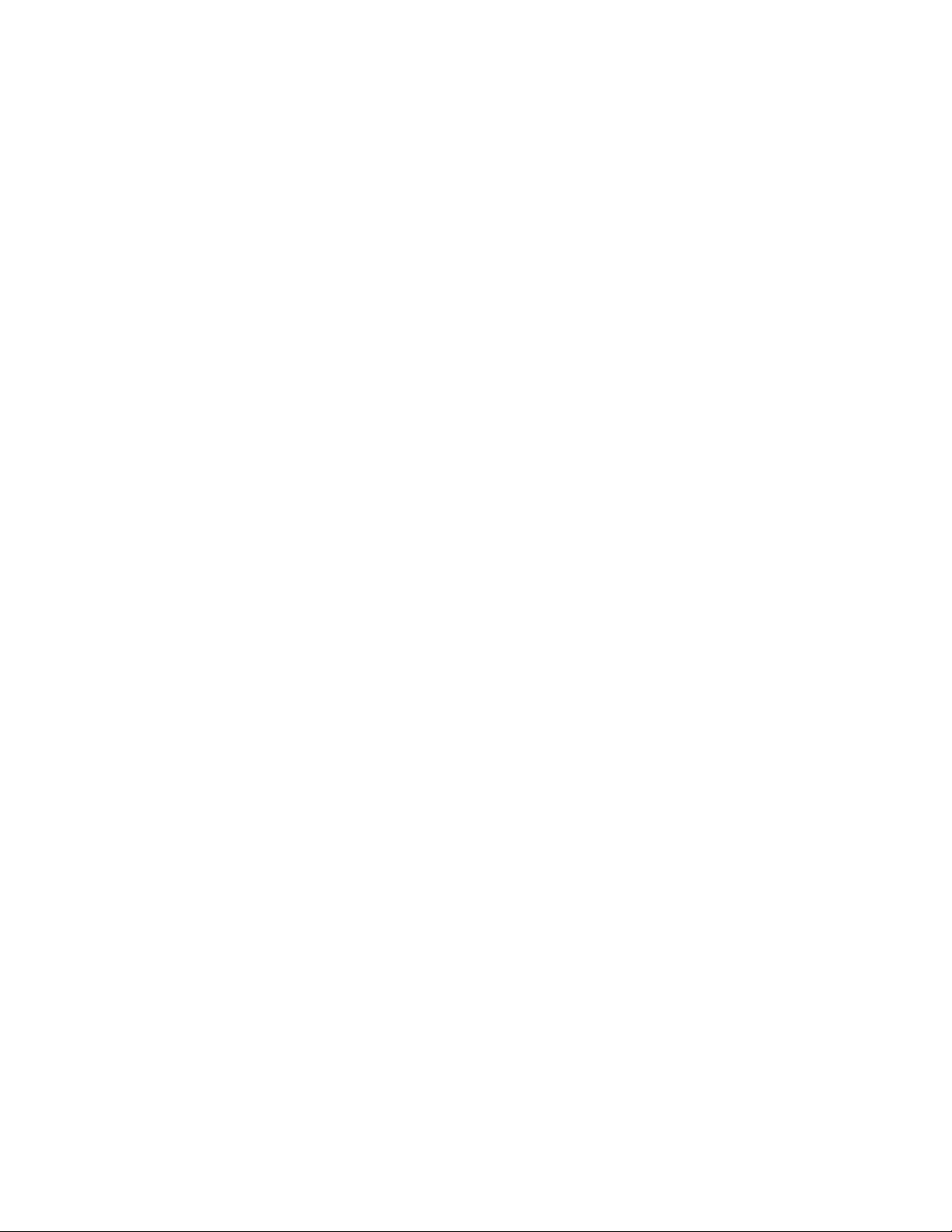
5G OUTDOOR CPE FW2000e USER GUIDE 8
2
Configuration
Overview
Admin Password
Managing Data Usage
Managing Settings
Viewing Info About the FW2000e
Getting Support
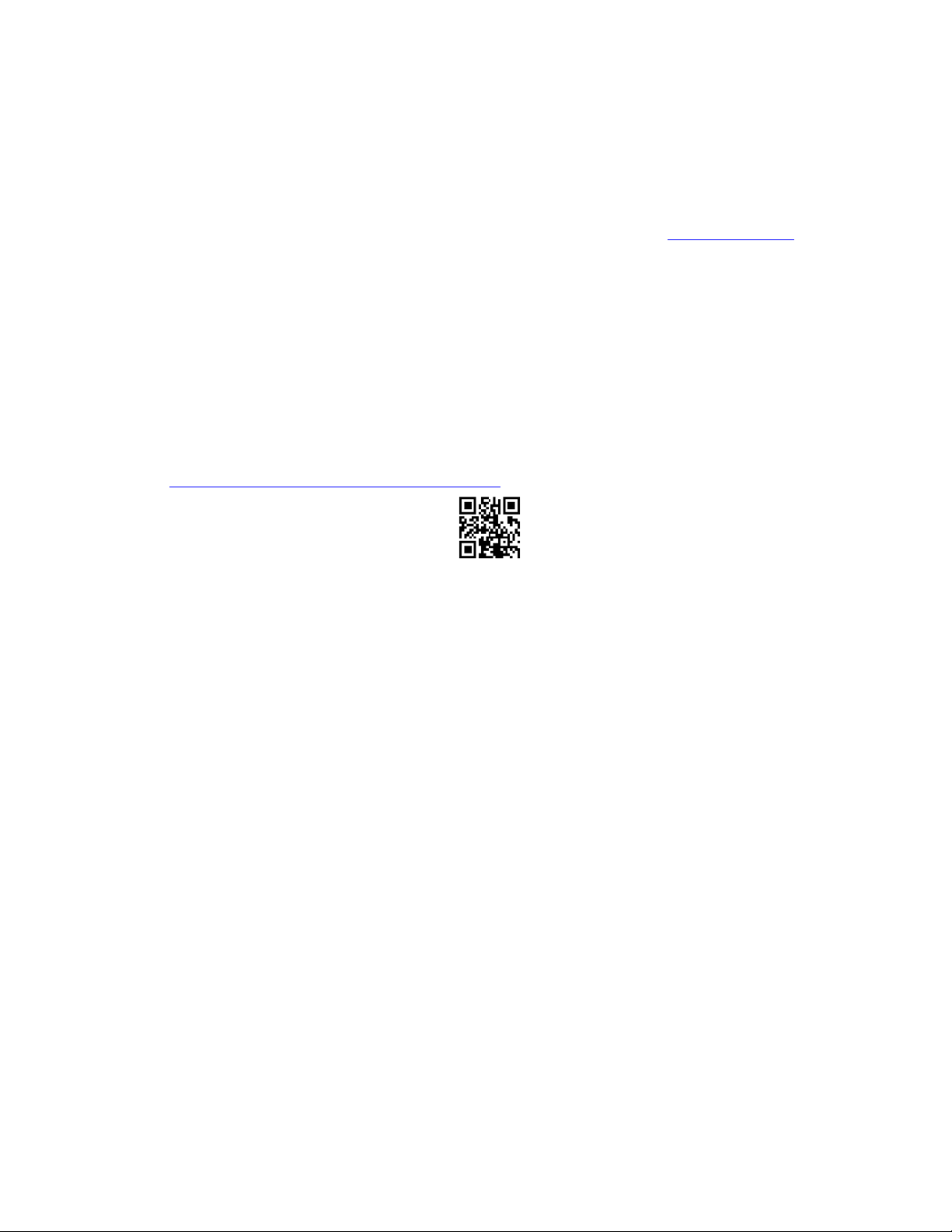
5G OUTDOOR CPE FW2000e USER GUIDE 9
Overview
You can use multiple tools to configure and troubleshoot your FW2000e:
•Admin Web UI – Provides a local gateway to configure and manage your FW2000e. On a
device connected to your FW2000e, open any Web browser and go to http://192.168.1.1.
Select Sign In (in the top-right corner of the screen), and enter the Admin Password (see
Admin Password on page 12).
•Inseego Connect – Enables you to monitor and configure an entire deployment of devices.
You can group devices together to push widespread configurations, troubleshoot individual
devices, set alarms, and run reports. Go to connect.inseego.com to sign up for a free Inseego
Connect account.
•Inseego Mobile App – Allows you to perform basic device monitoring and management.
Scan the QR code to install the Inseego Mobile App from AppStore or Google Play, or visit
https://inseego.com/inseego-connect-get-app to download the App.
This chapter provides the configuration options available for your FW2000e devices. The
configurations shown are from the Admin Web UI, unless otherwise noted. Many options are also
available with Inseego Mobile App and Inseego Connect. Some configurations are available only with
Inseego Connect, and are marked as such.
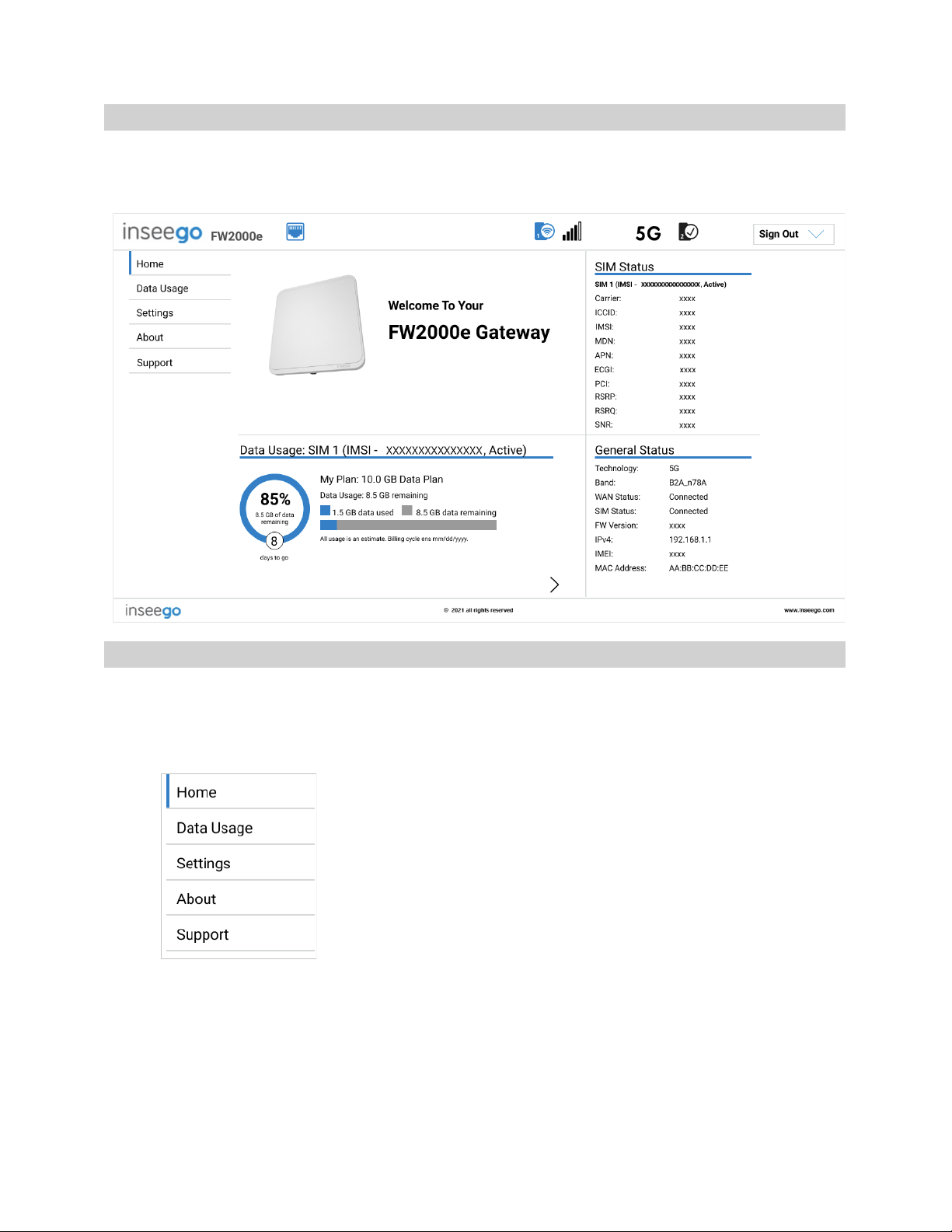
5G OUTDOOR CPE FW2000e USER GUIDE 10
Home Page
The Home page of the Admin Web UI is the local gateway to configuring and managing your
FW2000e. It displays data usage and general status information.
Side Menu
The Home page and each subscreen in the FW2000e Admin Web UI includes a menu on the left, which
you can use to return to the Home page or jump to other pages. The current page is indicated by a
blue bar. A similar side menu is available when configuring devices with Inseego Connect.

5G OUTDOOR CPE FW2000e USER GUIDE 11
Header Icons
The top of each FW2000e Admin Web UI page displays status indicators and icons.
Getting Help
Select the question mark (?) in the upper right-hand corner of an Admin Web UI page to go to the
Customer Support page where you can access this User Guide and other information for the FW2000e.
Header Icon
Description
LAN (Blue)
Routed
LAN (Black)
Available/Online
LAN (Grayed Out)
Disabled/Offline/No Physical Connection
Network Signal Strength
Network Signal Strength Indicator. More bars
indicate more signal strength.
SIM (Blue)
Routed
SIM (Black with Checkmark)
Available/Online
SIM (Grayed Out)
Disabled/Offline/No SIM

5G OUTDOOR CPE FW2000e USER GUIDE 12
Admin Password
The Admin password is what you use to sign into the FW2000e Admin Web UI. The default Admin
password is “Fast5G!”.
You are prompted to change the Admin password upon first login. Change the password to
something easy to remember, and set up a security question that will help you securely recover your
password if you forget what you changed it to.
Important: It is critical that you change the Admin password from the default to keep the device
and your network secure.
Changing the Admin Password
To change the Admin password:
1. From the Admin Web UI: Click the down arrow next to Sign Out in the top-right corner of any
Admin Web UI page and select Change Password.
From Inseego Connect: Select Device > Admin Password from the Configure side menu.
2. Enter your current Admin password, then enter a new password and confirm it.
3. Select a security question from the drop-down list and type an answer to question in the Answer
field. NOTE: Answers are case-sensitive.
4. Click Save Changes.
The next time you sign in to the FW2000e Admin Web UI, use the new Admin password. If you cannot
remember the password, click I forgot the Admin password. After you correctly answer the security
question you set up, the current password is displayed.

5G OUTDOOR CPE FW2000e USER GUIDE 13
Managing Data Usage
On the Admin Web UI Home page, the Data Usage panel displays graphs of your FW2000e data usage
for the current billing cycle.
To view the Data Usage page, select from the Home page Data Usage panel or select Data Usage
from the side menu. The Data Usage page appears.
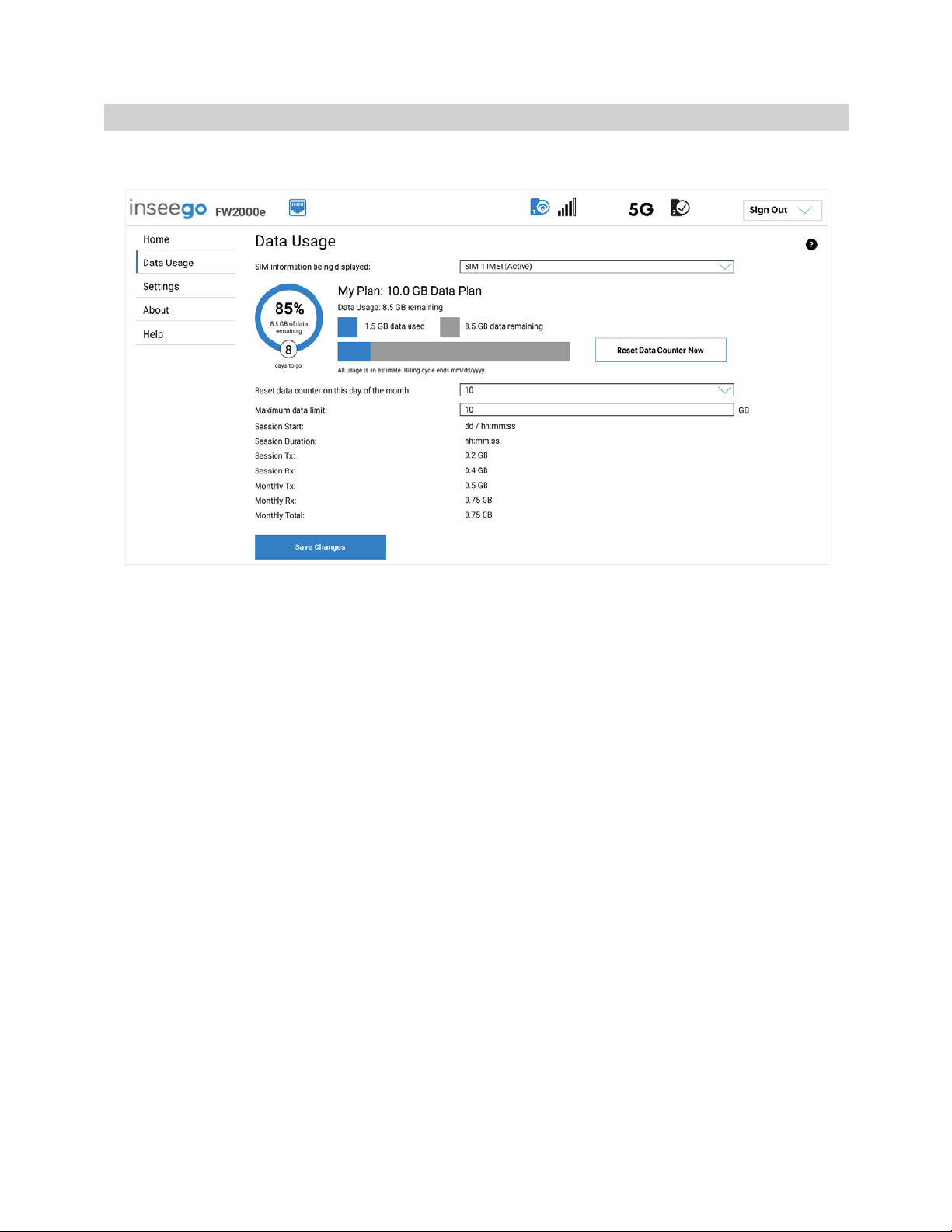
5G OUTDOOR CPE FW2000e USER GUIDE 14
Data Usage Page
Use the Data Usage page to view details about your FW2000e data usage.
SIM information being displayed: Use the drop-down to change the SIM on which data usage is
displayed.
The data usage graph displays vary according to plan, but generally include:
•Estimated percentage of data remaining for the current billing cycle
•Number of days left in the billing cycle
•Data limit on your plan
•Estimated amount of data used in the current billing cycle
•Estimated amount of data remaining for the current billing cycle
•Date the billing cycle ends
Use the Reset Data Counter Now button to restart the data usage shown on this page to zero.
Reset data counter on this day of the month: Use the drop-down to select a day of the month for
the counter displayed on this page to reset.
Maximum data limit: Enter a maximum data limit, if desired.
Session Start: The date and time the current Internet session began.
Session Duration: The amount of time that has elapsed since the connection for the current Internet
session was established.

5G OUTDOOR CPE FW2000e USER GUIDE 15
Session Tx: The amount of data transmitted for the current Internet session. This counter starts at zero
when the connection is established.
Session Rx: The amount of data received for the current Internet session. This counter starts at zero
when the connection is established.
Monthly Tx: The amount of data transmitted for the current billing cycle.
Monthly Rx: The amount of data received for the current billing cycle.
Monthly Total:The total amount of data for the current billing cycle.
Select Save Changes to enact changes.
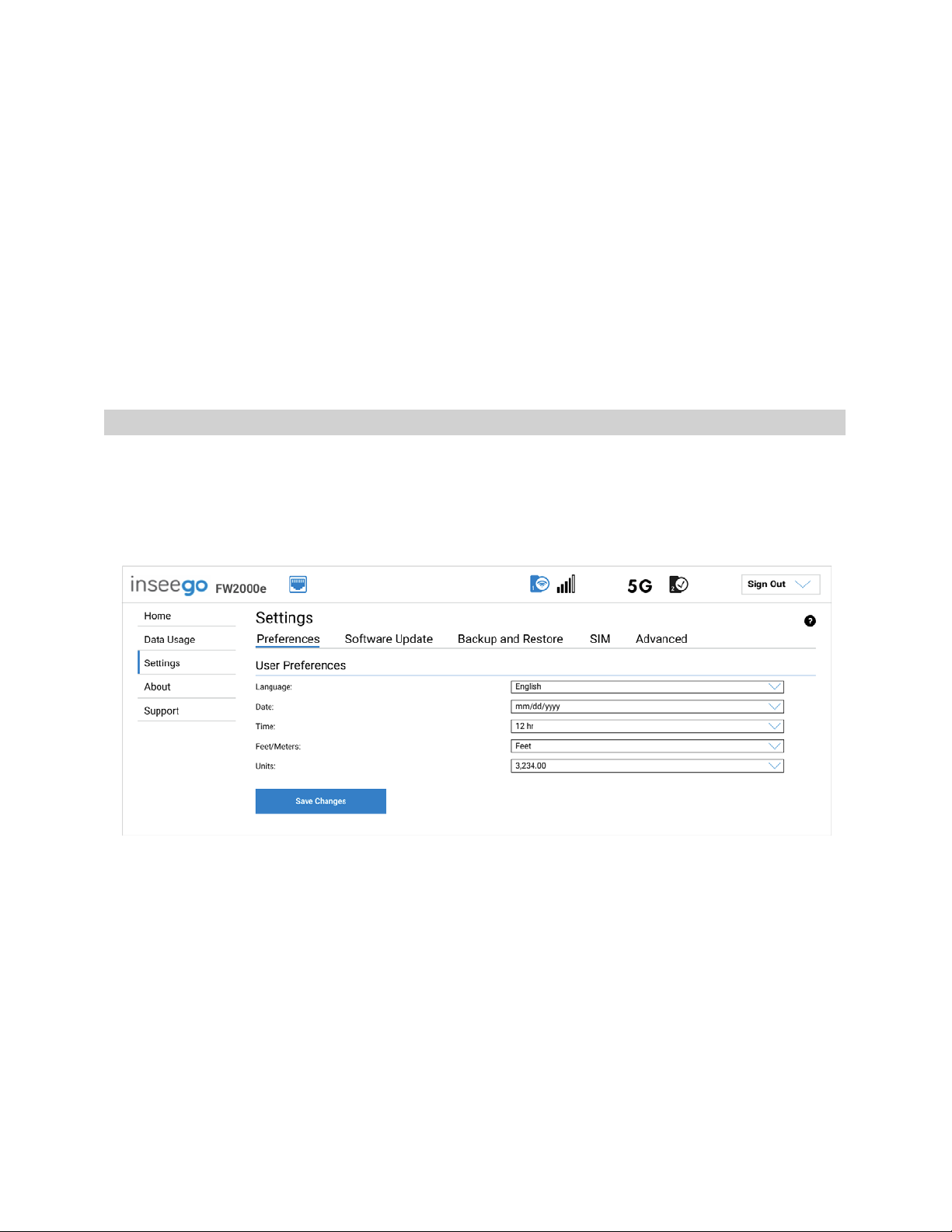
5G OUTDOOR CPE FW2000e USER GUIDE 16
Managing Settings
You can view and configure system settings for your FW2000e. To change system settings, select
Settings from the side menu.
The Settings page includes four tabs:
•Preferences
•Software Update
•Backup and Restore
•Advanced
Preferences Tab
This tab allows you to change how dates, time, and numbers are displayed in the FW2000e Admin
Web UI. NOTE: These preferences affect packets sent to remote servers. For example, if you select a 24
hour time format, the Admin Web UI, and any packets reporting time somewhere else, will display
time in 24 hour format.
User Preferences
Language: Select a language for the Admin Web UI.
Date: Select the date format to be used throughout the Web UI (mm/dd/yyyy or dd/mm/yyyy).
Time: Select the time format to be used throughout the Web UI (12 or 24 hour).
Feet/Meters: Select the distance format to be used for the Web UI when marking GPS altitude and
accuracy (Feet or Meters).
Units:Choose the format for decimal numbers displayed in the Web UI (using a period or comma as
the decimal point).
Select your display choices from the drop-down menus and click Save Changes to update settings.
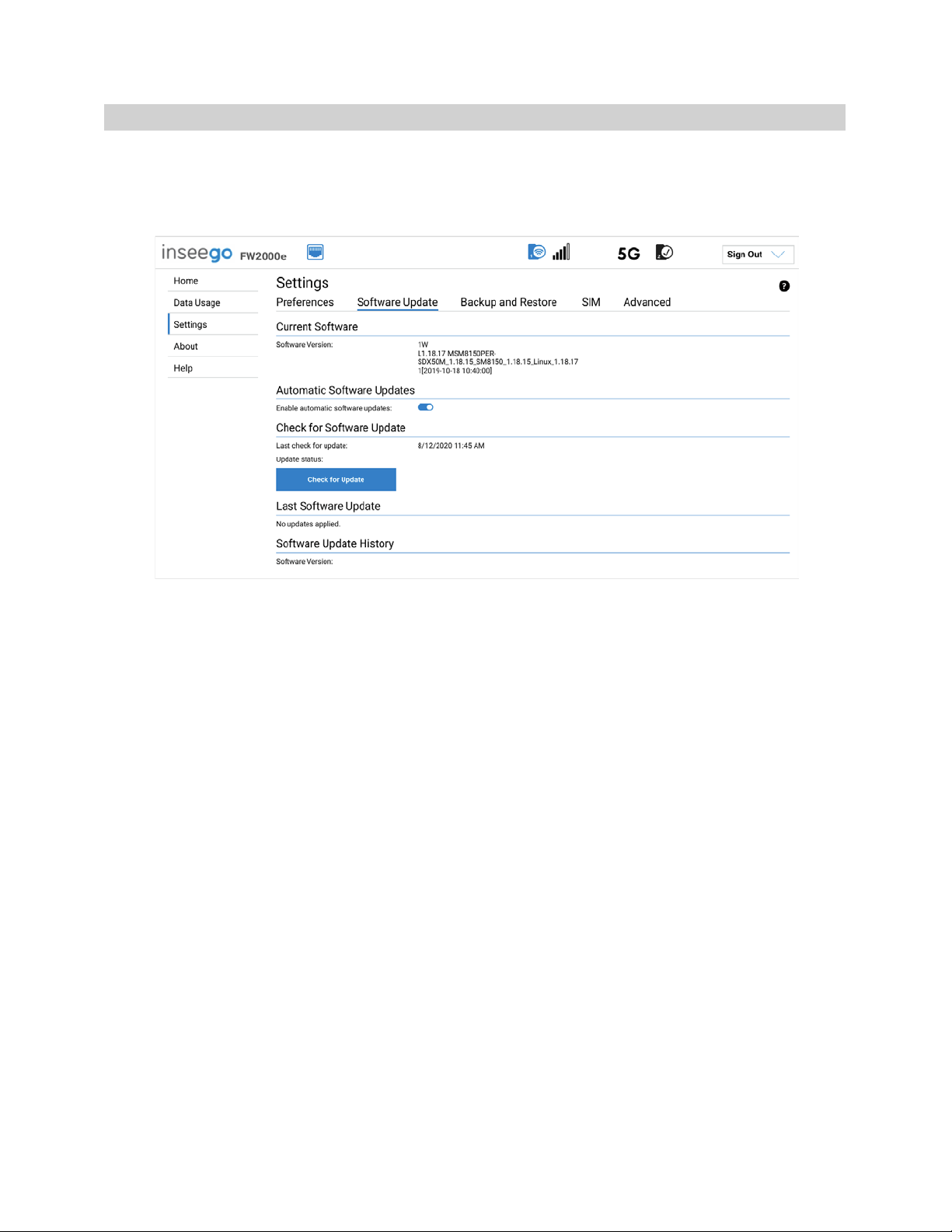
5G OUTDOOR CPE FW2000e USER GUIDE 17
Software Update Tab
Software updates are delivered to the FW2000e automatically over the mobile network. This tab
displays your current software version, last system update information, software update history, and
allows you to check for new software updates.
Current Software
Software Version: The version of the software currently installed on your FW2000e.
Automatic Software Update
By default, software updates are automatically delivered to your FW2000e. This setting allows you to
turn off automatic software updates. If you do not want software updates automatically delivered,
move the ON/OFF slider to OFF.
Check for Software Update
Last check for update: The date and time the FW2000e last checked to see if an update was available.
Update status: This is area is usually blank. If you check for an update, the results display.
Check for Update: Click this button to manually check for available software updates. If a new
software update is available, it is automatically downloaded.
Last Software Update
This section displays details about the last software update.
Software Update History
This section displays details of the last updates that have been downloaded and installed to this
device. If no updates have been installed, this section is not displayed.

5G OUTDOOR CPE FW2000e USER GUIDE 18
Backup and Restore Tab
Use this tab to back up current FW2000e settings to a file on your computer, restore (upload) a
previously-saved configuration file, reset the device to factory defaults, or restart the device.
Backup Configuration
To back up current FW2000e settings to a file on your computer, enter your Admin password in the
Admin Password field.
The default Admin password is Fast5G! and should have been changed upon first login. If you don’t
remember your Admin password, select Sign In in the top-right corner of the Home page, click
I forgot the Admin password, and answer the displayed security question. The current Admin
password will be displayed.
NOTE: If you enter an incorrect password five times in a row, you will be locked out of the Admin Web
UI. To unlock it, restart your FW2000e by disconnecting the PoE cable from the PoE Injector Data &
Power Out port for 10 seconds and reconnecting it.
Click the Download button. The file is automatically downloaded to your Downloads folder. This
configuration file contains all settings for your FW2000e.
NOTE: The backup file cannot be edited or viewed on the downloaded system or on any other device.
This file can only be restored for this model of FW2000e, and settings can only be viewed or changed
using the Admin Web UI.

5G OUTDOOR CPE FW2000e USER GUIDE 19
Restore Settings
CAUTION! Restoring settings (uploading a configuration file) changes ALL of the existing settings to
match the configuration file.
To restore system settings from a backup settings file, enter your Admin password in the Admin
Password field.
Click Browse and choose a backup settings file to restore.
NOTE: You can only restore a file that was created for this model of FW2000e.
Click the Restore Now button.
Restore to Factory Defaults
Restore Factory Defaults: This button resets all settings to their factory default values.
CAUTION! This resets all settings to their factory default values, including the Admin password.
Restart Device
Restart: This button turns your FW2000e off and on again.

5G OUTDOOR CPE FW2000e USER GUIDE 20
SIM Tab
On the Admin Web UI Home page, the SIM Status panel shows SIM status information.
Carrier: The name of the Mobile Network Operator.
ICCID: The unique ID number assigned to the SIM card.
IMSI:The International Mobile Subscriber Identity (IMSI) for your FW2000e. This is a unique
number, usually fifteen digits, that identifies a Global System for Mobile Communications (GSM)
subscriber.
MDN:The phone number of your FW2000e.
APN: The access point name for your FW2000e.
ECGI: E-UTRAN Cell Global Identifier. This is a 15-digit code used to identify cells globally.
PCI: The Physical Cell ID.
RSRP: The strength of the cellular signal, measured in dBm. Higher absolute values indicate a
stronger signal, for example: -80 dBm is a stronger signal than -90 dBm.
RSRQ: Reference Signal Received Quality. A calculated value from RSRP and RSSI that provides a
measure of signal and interference.
SNR: Signal to Noise Ratio. A ratio of signal power to noise power expressed in decibels. SNR is a
positive value, and higher numbers are better.
Other manuals for Wavemaker PRO 5G Outdoor CPE FW2000e
3
Table of contents
Other Inseego Modem manuals

Inseego
Inseego Wavemaker FW2010 User manual

Inseego
Inseego Wavemaker FW2010 User manual

Inseego
Inseego Wavemaker PRO 5G Outdoor CPE FW2000e User manual
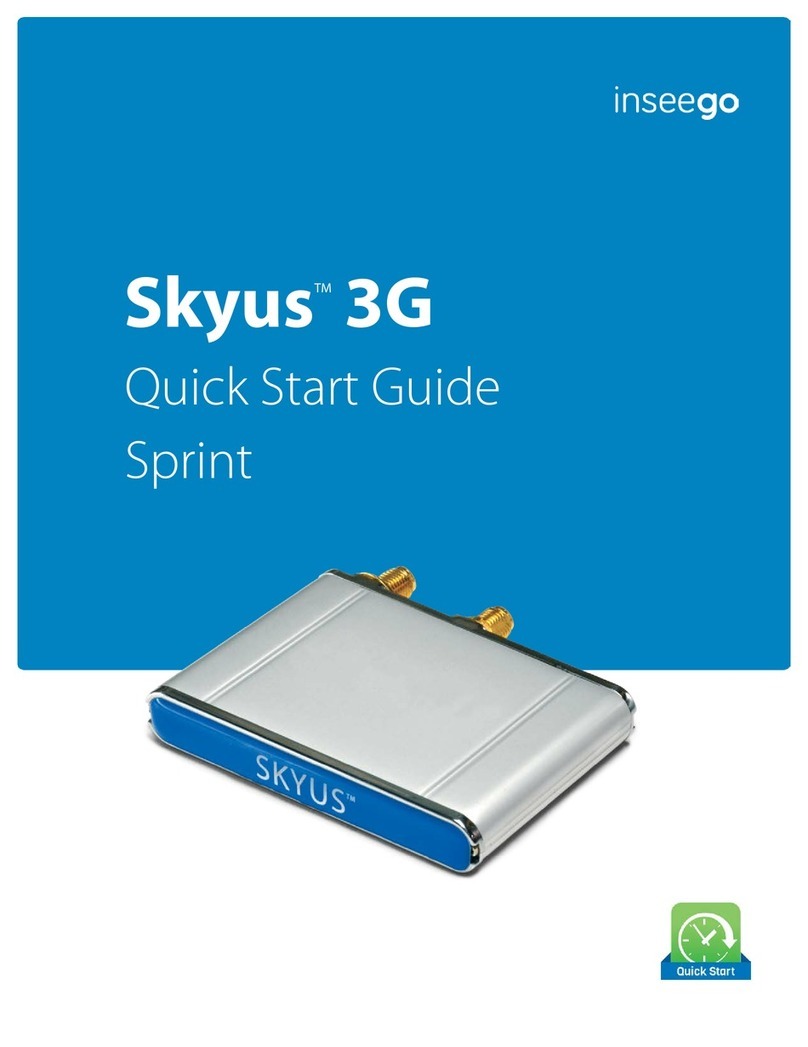
Inseego
Inseego Skyus 3G User manual
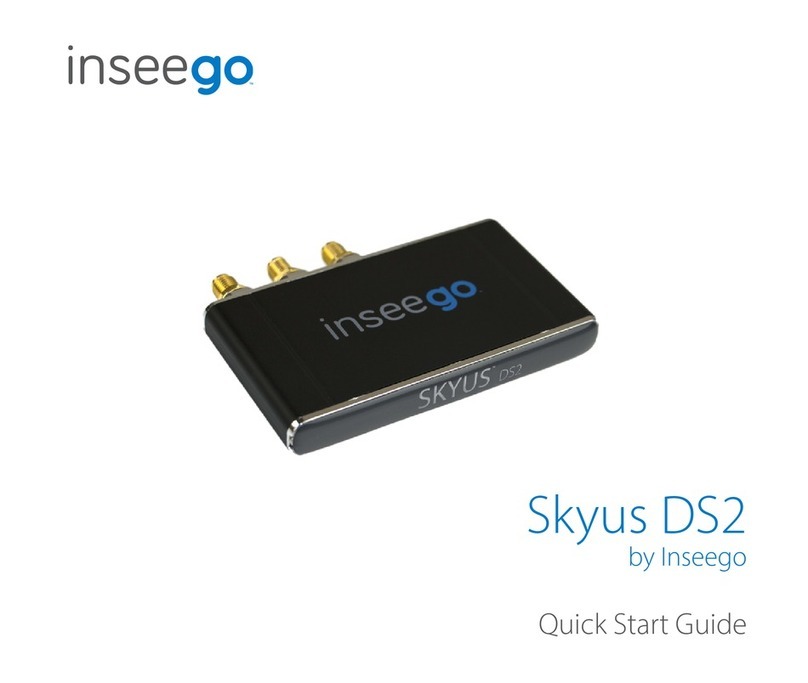
Inseego
Inseego Skyus DS2 User manual

Inseego
Inseego USB8 User manual

Inseego
Inseego USB8L User manual
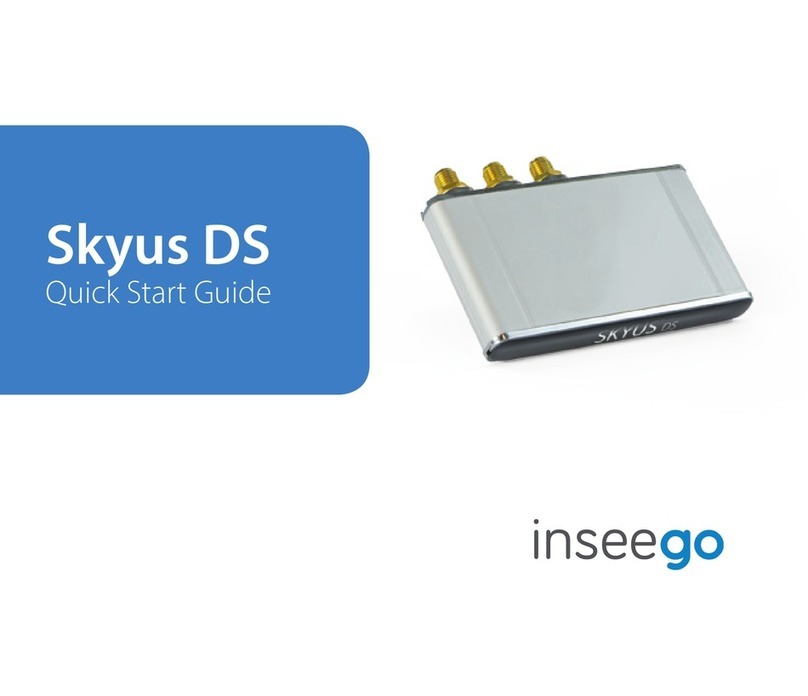
Inseego
Inseego Skyus DS User manual

Inseego
Inseego Skyus DS User manual

Inseego
Inseego Wavemaker PRO 5G Outdoor CPE FW2000e User manual