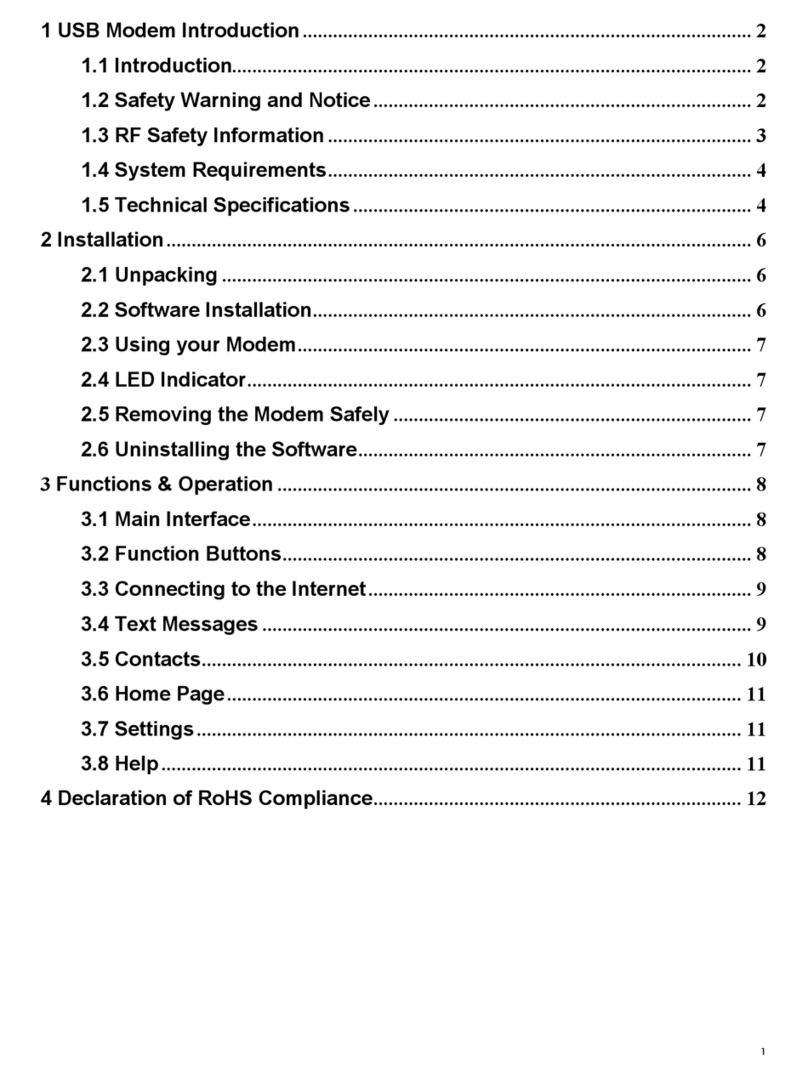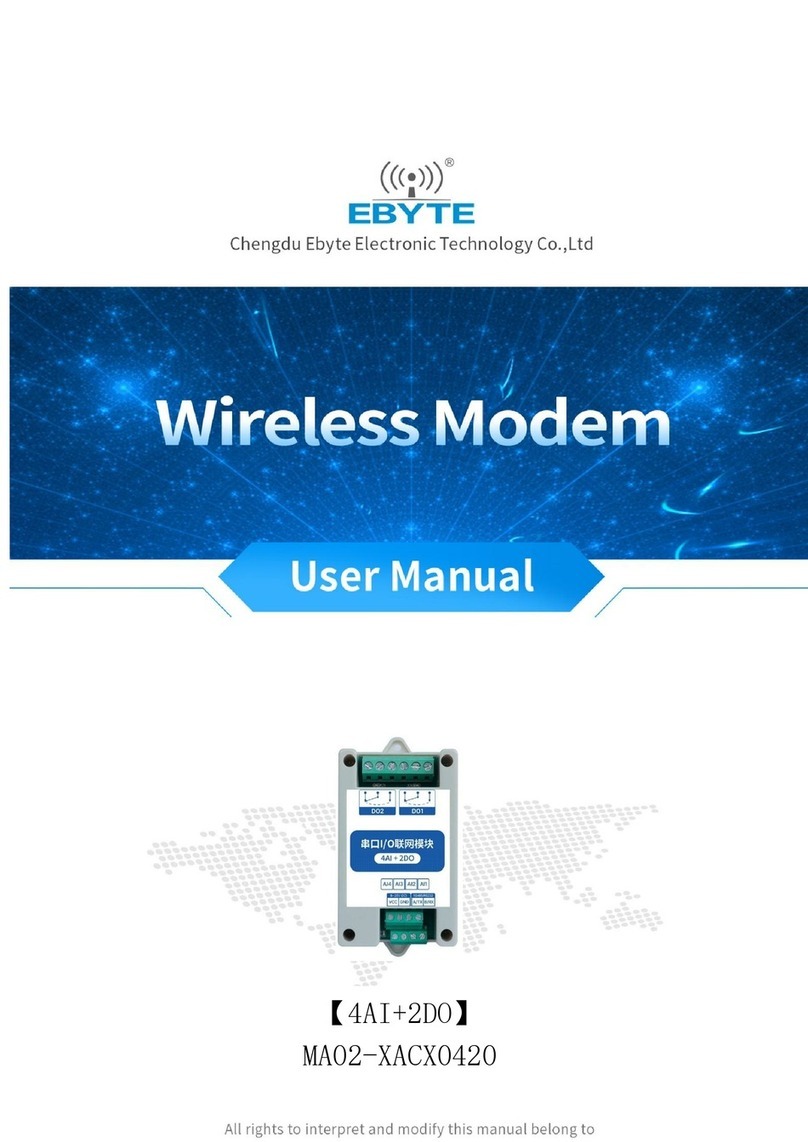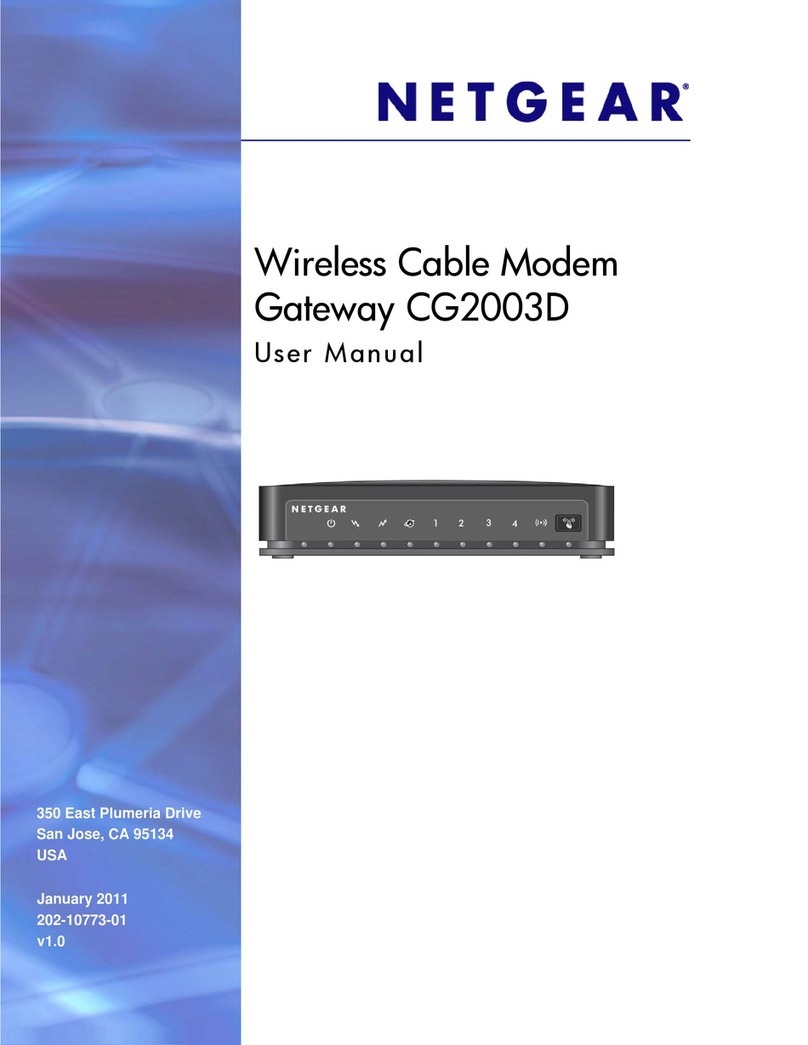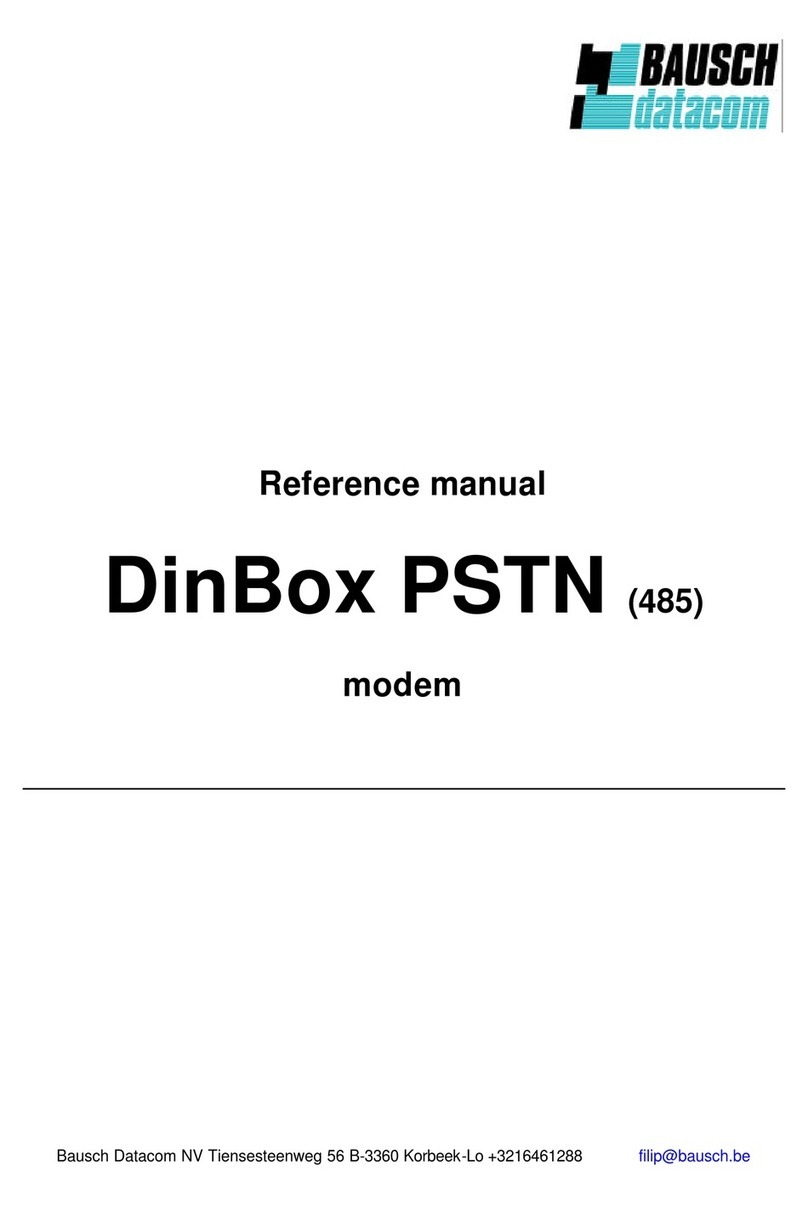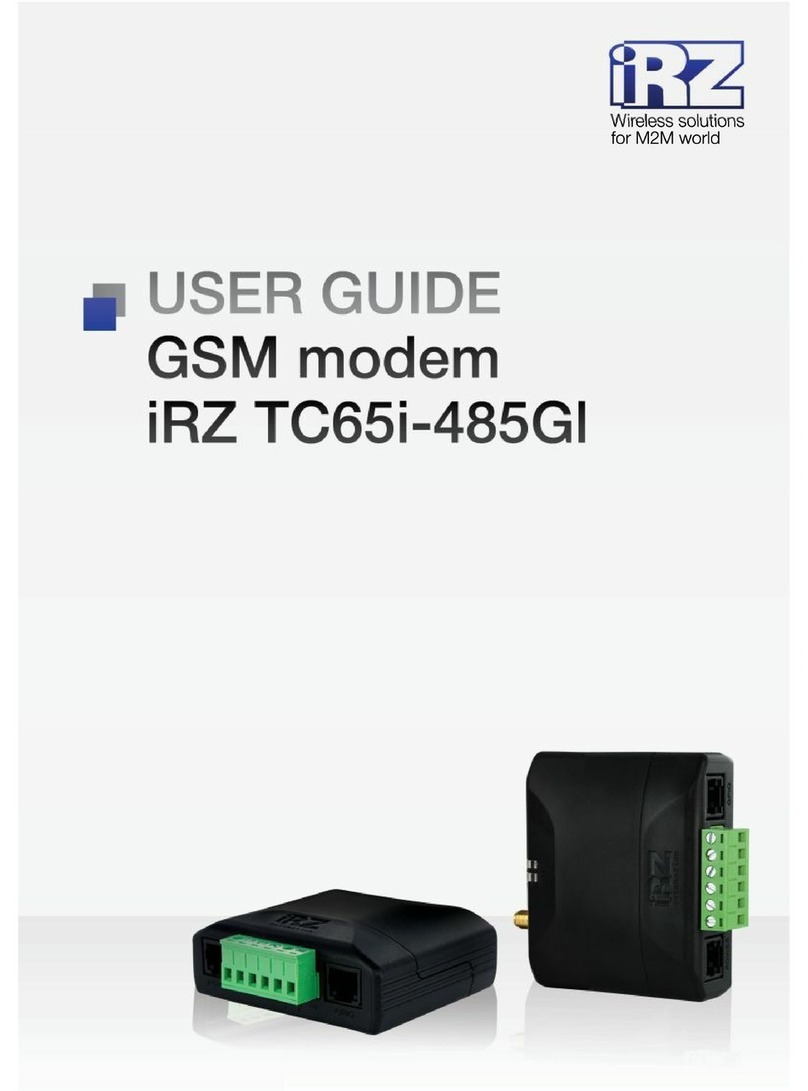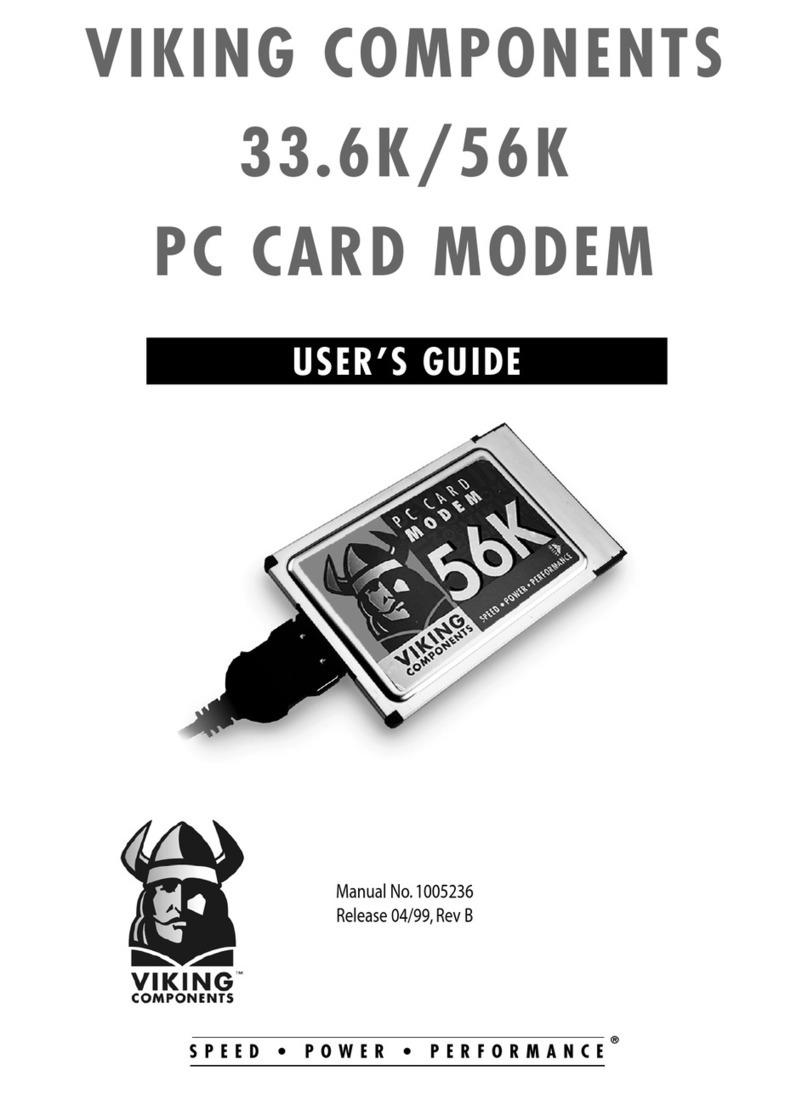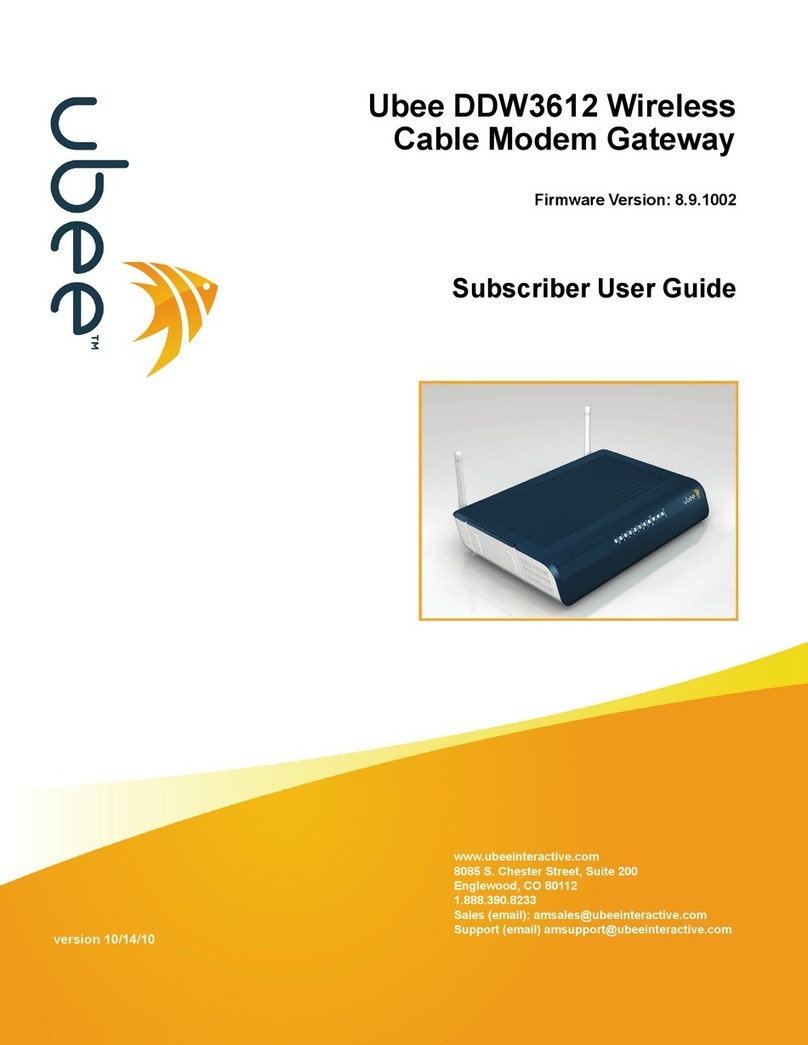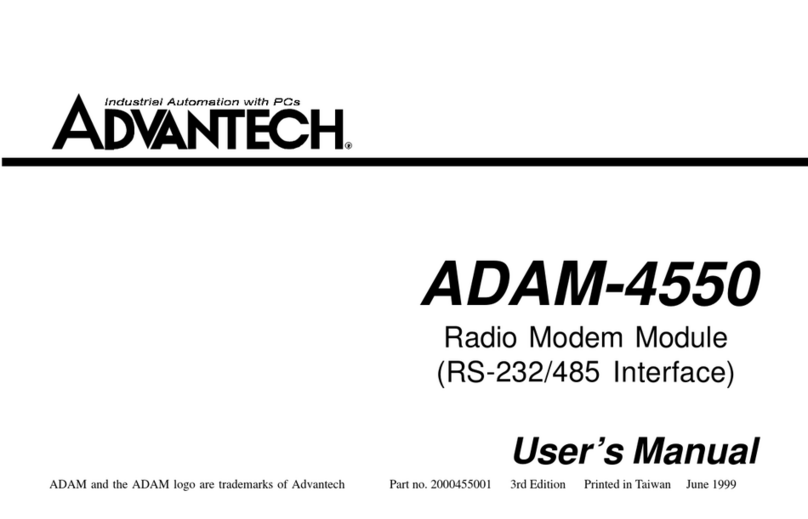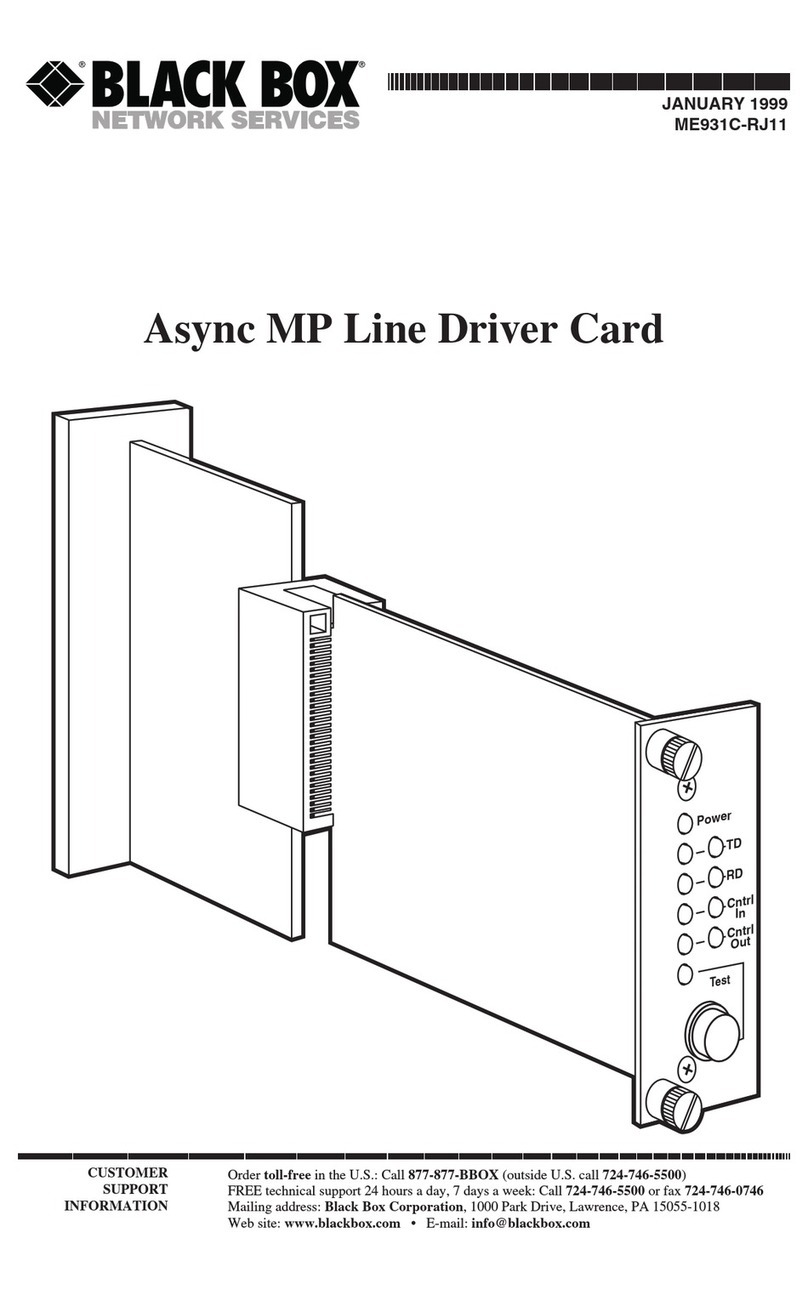Inseego USB8L User manual

USB8L
4G LTE Global Modem
USER GUIDE

USB8L USER GUIDE 2
INSEEGO COPYRIGHT STATEMENT
© 2021 Inseego Corp. All rights reserved. Complying with all copyright laws is the responsibility of the user. Without limiting
the rights under copyright, no part of this document may be reproduced, stored in or introduced into a retrieval system, or
transmitted in any form or by any means (electronic, mechanical, photocopying, recording or otherwise), or for any purpose
without the expressed written permission of Inseego Corp.
SOFTWARE LICENSE
Proprietary Rights Provisions:
Any software drivers provided with this product are copyrighted by Inseego Corp. and/or Inseego Corp.’s suppliers. Although
copyrighted, the software drivers are unpublished and embody valuable trade secrets proprietary to Inseego Corp. and/or
Inseego Corp. suppliers. The disassembly, decompilation, and/or Reverse Engineering of the software drivers for any purpose
is strictly prohibited by international law. The copying of the software drivers, except for a reasonable number of back-up
copies is strictly prohibited by international law. It is forbidden by international law to provide access to the software drivers
to any person for any purpose other than processing the internal data for the intended use of the software drivers.
U.S. Government Restricted Rights Clause:
The software drivers are classified as “Commercial Computing device Software” and the U.S. Government is acquiring only
“Restricted Rights” in the software drivers and their Documentation.
U.S. Government Export Administration Act Compliance Clause:
It is forbidden by US law to export, license or otherwise transfer the software drivers or Derivative Works to any country
where such transfer is prohibited by the United States Export Administration Act, or any successor legislation, or in violation
of the laws of any other country.
TRADEMARKS AND SERVICE MARKS
Inseego Corp. is a trademark of Inseego Corp., and the other trademarks, logos, and service marks (collectively the
“Trademarks”) used in this user manual are the property of Inseego Corp. or their respective owners. Nothing contained in
this user manual should be construed as granting by implication, estoppel, or otherwise, a license or right of use of Inseego
Corp. or any other Trademark displayed in this user manual without the written permission of Inseego Corp. or its respective
owners.
MiFi® and the MiFi logo are registered trademarks of Inseego Corp.
Microsoft and Windows are either registered trademarks or trademarks of Microsoft Corporation in the United States
and/or other countries.
Linux® is the registered trademark of Linus Torvalds in the U.S. and other countries.
The names of actual companies and products mentioned in this user manual may be the trademarks of their respective
owners.
Document Number: 14945417 Rev 2

USB8L USER GUIDE 3
Contents
Introduction and Getting Started......................................................................................................................................5
Overview ...............................................................................................................................................................................6
Key Features...................................................................................................................................................................6
System Requirements.................................................................................................................................................6
Description ...........................................................................................................................................................................6
Front View....................................................................................................................................................................... 7
Back View ........................................................................................................................................................................7
Status Indicators................................................................................................................................................................. 8
Getting Started ...................................................................................................................................................................9
Connecting your Modem.......................................................................................................................................... 9
Connecting to the Internet.....................................................................................................................................10
Removing the Modem .............................................................................................................................................10
Caring for your Modem..................................................................................................................................................10
Replacing the SIM Card............................................................................................................................................11
Resetting the Modem...............................................................................................................................................12
Using the Web User Interface...........................................................................................................................................13
Overview .............................................................................................................................................................................14
Home Page ...................................................................................................................................................................14
Banner............................................................................................................................................................................14
Side Menu .....................................................................................................................................................................15
Getting Help.................................................................................................................................................................15
Admin Password...............................................................................................................................................................15
Changing the Admin Password ............................................................................................................................15
Viewing Messages............................................................................................................................................................16
Messages Page............................................................................................................................................................16
Monitoring Data Usage..................................................................................................................................................17
Data Usage Page ........................................................................................................................................................18
Managing Settings ..........................................................................................................................................................19
Networks Tab...............................................................................................................................................................20
SIM Tab ..........................................................................................................................................................................21
GPS Tab..........................................................................................................................................................................22
Software Update Tab ................................................................................................................................................24
Preferences Tab ..........................................................................................................................................................25
Viewing Info About the USB8L....................................................................................................................................26
Internet Status Tab ....................................................................................................................................................26
Internet Sessions Tab................................................................................................................................................28
Diagnostics Tab ..........................................................................................................................................................29
Device Info Tab ...........................................................................................................................................................30
Logs Tab ........................................................................................................................................................................31
Getting Help.......................................................................................................................................................................32
FAQ Tab .........................................................................................................................................................................32
Customer Support Tab.............................................................................................................................................33
Troubleshooting and Support..........................................................................................................................................34
Overview .............................................................................................................................................................................35
Technical Support............................................................................................................................................................35
Product Specifications and Regulatory Information................................................................................................36
Product Specifications....................................................................................................................................................37
Device.............................................................................................................................................................................37
Environmental.............................................................................................................................................................37

USB8L USER GUIDE 4
Technology and Bands.............................................................................................................................................37
Regulatory Information..................................................................................................................................................38
Product Certifications and Supplier’s Declarations of Conformity ................................................................40
Wireless Communications ............................................................................................................................................40
Limited Warranty and Liability ....................................................................................................................................41
Safety Hazards...................................................................................................................................................................42

USB8L USER GUIDE 5
1
Introduction and Getting
Started
Overview
Description
Status Indicators
Getting Started
Caring for your Modem

USB8L USER GUIDE 6
Overview
The USB8L is a plug-and-play modem that provides high-quality 4G connectivity, for safe and reliable
internet access anywhere.
Key Features
•Global connectivity covering LTE, HSPA+ and UMTS bands in over 200 countries.
•Compact design with an innovative swivel hinge that adjusts to any USB port orientation. The
USB8L provides instant 4G connectivity for your laptop or other device, with no software or
device drivers to install. Just plug it in and connect.
•Cellular security protocols with VPN support to keep your information protected.
•Failover communications for kiosks, vending machines, IoT devices, and more.
•Integrated GPS technology, ideal for tracking mobile assets.
System Requirements
Supported platforms:
•Windows 7 or higher
•Mac OS 10.8 or higher
•Linux OS
•Chrome OS
Compatible browsers:
•Microsoft Internet Explorer 7 or higher
•Mozilla Firefox 3.6 or higher
•Google Chrome 9 or higher
•Apple Safari 5 or higher
•Opera 9 or higher
You will also need the following:
•USB Type A Port 2.0 or higher
•Wireless data plan
Description
The USB8L package includes:
•USB8L
•Pre-installed SIM card
•Quick Start Guide
•Important Customer Safety Information

USB8L USER GUIDE 7
Front View
Back View

USB8L USER GUIDE 8
Status Indicators
The status light on the back of the device has a light that indicates the status of your USB8L.
Color
State
Meaning
Green
Solid
Home network
Device ready
Network connection registered
Blinking
Device powering up
Searching for network
Data being transferred
Amber
Solid
Roaming network
Blinking
Roaming
Data being transferred
Software update in progress
Red Solid
Failed state:
No SIM
Locked SIM
SIM error
PUK error
Network not available

USB8L USER GUIDE 9
Getting Started
To get your USB8L modem up and running, follow these steps:
1. Make sure your laptop or device is turned on and meets the system requirements on page 6.
2. Your USB8L comes with a pre-installed SIM card. If you need to swap out the SIM, see page 11.
3. Connect the modem to your laptop or device, see below.
4. Connect to the internet, see page 10.
Connecting your Modem
IMPORTANT: Do not connect the modem to a USB hub, as it might not provide sufficient power.
To properly insert the modem into your device:
1. Open the USB connector.
Use your thumb to gently flip open the USB connector on your modem. Be sure to avoid over-
extending the USB connector past its resistance point. Avoid opening the USB connector with
metal objects as this might damage the pins.
2. Insert the modem.
a. Hold the modem along the side edges and gently insert it into your device’s USB port. It
should fit easily into the port. Do not force the modem into the port as this might damage
both the modem and the port.
b. Position the modem as indicated in the following illustrations to maintain SAR
compliance and to ensure proper performance. This modem has been designed and
tested to meet SAR compliance as outlined by the FCC. Ensure that the modem maintains
a separation distance of at least 5 mm.
IMPORTANT: The modem must be positioned at 120° for optimal functionality. Failure to maintain a
position between the normal operating range of 110° - 130° will cause the modem to stop functioning.

USB8L USER GUIDE 10
While starting up, the status light slowly blinks green.
NOTE: If you are having difficulty inserting the modem into your device’s USB port, verify that you are
inserting the modem in the correct orientation and that you are using a Type A USB port.
Connecting to the Internet
Your modem is set to automatically connect to the internet except when you are roaming.
Once the modem is inserted and connected to your wireless network, the status light turns solid
green. (The light is amber when roaming.) You are now connected to the Internet.
Removing the Modem
IMPORTANT: Be sure to disconnect from the network and close browsers, email, VPN, and other
communication apps to avoid potential problems such as automatic shutdown or screen freezing.
When your USB modem not in use, you can safely remove it by gently gripping the edges and pulling
it out of the USB port.
NOTE: On Mac OS devices, click the eject icon next to the modem icon in the Finder sidebar to eject
the modem.
Caring for your Modem
Like any electronic product, the USB8L must be handled with care to ensure reliable operation. The
following guidelines are recommended:
•Protect the USB8L from liquids, dust, and excessive temperatures.
•Do not apply adhesive labels to the modem; they might cause the modem to overheat or alter
antenna performance.
•The USB connector should plug easily into your device’s standard Type A USB port. Forcing the
modem into a port might damage the connector.
•Remove the modem from your device before transporting it.
•Store the modem in a dry secure location when not in use.

USB8L USER GUIDE 11
Replacing the SIM Card
A SIM card is a small rectangular plastic card that stores your phone number and important
information about your wireless service. Your USB8L comes with a Nano SIM card pre-installed. These
instructions are for replacing your SIM card.
The USB8L supports only Nano SIM cards.
CAUTION! Always use a factory-made SIM card supplied by the service provider. Do not bend or
scratch your SIM card. Avoid exposing your SIM card to static electricity, water, or dirt.
To replace the SIM card:
1. Open the protective door by pressing on the cover and sliding the door off.
2. Remove the SIM card by pushing forward on the exposed edge.
3. Insert the new SIM card with the gold contacts facing down.
4. Push the SIM card until it remains securely in the slot.
5. Replace the back cover and snap into place.
NOTE: The SIM card must remain in the wireless modem when in use.

USB8L USER GUIDE 12
Resetting the Modem
NOTE: If you reset the device to factory settings, all of your custom settings will be lost, including your
password for the Web UI, which will default to: admin.
The master reset button is in a small hole located on the front of the device under the removable
cover. This button returns the device to factory settings.
To reset the USB8L:
1. Place one end of an unfolded paper clip into the reset button hole.
2. Press the paper clip on the button to restore the modem to factory default settings.
NOTE: You can also reset your modem on the Web UI on the Settings > Preferences tab.

USB8L USER GUIDE 13
2
Using the Web User Interface
Overview
Admin Password
Viewing Messages
Monitoring Data Usage
Managing Settings
Viewing Info About your Modem
Getting Help

USB8L USER GUIDE 14
Overview
The USB8L Web User Interface is web-based software that interacts directly with your USB8L modem.
Use it to check messages, monitor data usage, manage settings – including GPS and software updates,
access device information, and find help and customer support.
To access the Web User Interface, plug the USB8L into a USB port on your computer and go to
http://my.usb or http://192.168.1.1.
The first time you log in, use the default password: admin. You will be prompted to enter and confirm
your own individual password for future access.
Home Page
The Home page of the Web UI is the local gateway to configuring and managing your USB8L. It
displays data usage and device information, and offers links to other pages with option settings and
help.
Click in the bottom-right corner of a panel to access screens with further information and options.
Banner
The website banner at the top of each page displays current signal status ( ) for your USB8L. It also
includes a drop-down to sign in or out of your account, change your password, or restart your USB8L.

USB8L USER GUIDE 15
Side Menu
Each subscreen in the USB8L Web User Interface includes a menu on the side, which you can use to
return to the Home page or jump to other pages. The current page is indicated by a red bar.
Getting Help
Select the question mark (?) in the upper right hand corner of a page to view Help on that topic.
Admin Password
The Admin password is what you use to sign into the USB8L Web UI. The default Admin password is:
admin.
You are prompted to change the Admin password upon first login. Change the password to
something easy to remember and set up a security question that will help you securely recover your
password if you forget what you changed it to.
Changing the Admin Password
To change the Admin password:
1. From the Web UI: Click the down arrow next to Sign Out in the top-right corner of any Admin
Web UI page and select Change Password.
2. Enter your current Admin password, then enter a new password and confirm it.
3. Select a security question from the drop-down list and type an answer to question in the Answer
field. NOTE: Answers are case-sensitive.
4. Click Save Changes.
The next time you sign in to the USB8L Web UI, use the new Admin password. If you cannot remember
the password, click Forgot the Admin password?; after you correctly answer the security question
you set up, the current password displays.

USB8L USER GUIDE 16
Viewing Messages
You can view the Messages page by selecting Messages from the side menu.
Messages Page
Use the Messages page to view SMS messages from Verizon.
Messages are listed in order of the date they are received. NOTE: You cannot reply to messages on this
page.
Unread messages are indicated by a New icon. Once this page is opened, messages are considered
read. The New icon only indicates messages received since the last viewing of this page.
You can delete messages individually or all at one time. Click the Trash icon for each message you
want to delete.

USB8L USER GUIDE 17
Monitoring Data Usage
On the Web UI Home page, the Data Usage panel displays graphs of your USB8L data usage for the
current billing cycle.
To view the Data Usage page, select from the Home page Data Usage panel (or select Data Usage
from the Web UI side menu). The Data Usage page appears.

USB8L USER GUIDE 18
Data Usage Page
Use the Data Usage page to view details about your USB8L data usage and billing plan.
The data usage graph displays vary according to plan, but generally include:
•Estimated percentage of data remaining for the current billing cycle
•Number of days left in the billing cycle
•Data limit on your plan
•Estimated amount of data used in the current billing cycle
•Estimated amount of data remaining for the current billing cycle
•Date the billing cycle ends

USB8L USER GUIDE 19
Managing Settings
On the Web UI Home page, the Settings panel shows the GPS settings (ON/OFF) and the date and time
of the last software update.
To change settings, select from the Home page Settings panel (or select Settings from the Web UI
side menu).
The Settings page includes the following tabs:
•Networks
•SIM
•GPS
•Software Update
•Preferences

USB8L USER GUIDE 20
Networks Tab
Use this tab for network settings, including entering an APN for a private network.
Network Selection
Allow USB Modem to connect to the mobile network: Use the ON/OFF slider when necessary to
prevent access to the mobile network. This prevents your connected device from connecting to the
internet and using your mobile data plan. For normal operation, this setting must be left on.
Enable data roaming: Use the ON/OFF slider to turn off cellular data and prevent access to the
mobile network when roaming.
APN: In most configurations, the USB8L is used with a dynamic IP and SIM and the Access Point Name
(APN) is available from the network, for example: VZWINTERNET. However, if you are on a private
network, you may need to enter the private network APN for your network to communicate with the
USB8L.
CAUTION: Changing the APN may cause a loss of data connectivity and disconnect you from the Web UI.
Click Save Changes. The USBL may reboot for changes to take effect.
Other manuals for USB8L
2
This manual suits for next models
5
Table of contents
Other Inseego Modem manuals
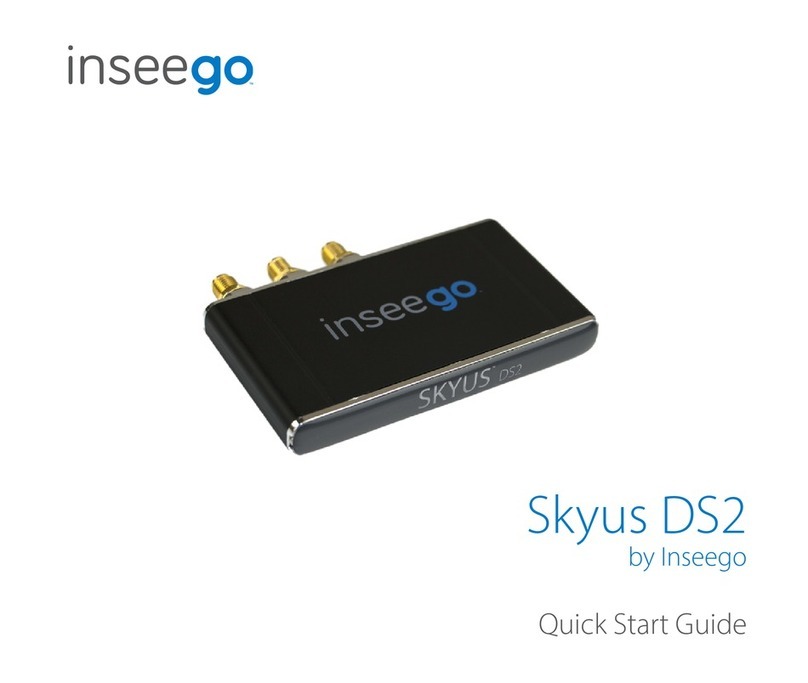
Inseego
Inseego Skyus DS2 User manual

Inseego
Inseego Skyus DS2 User manual

Inseego
Inseego Skyus DS User manual
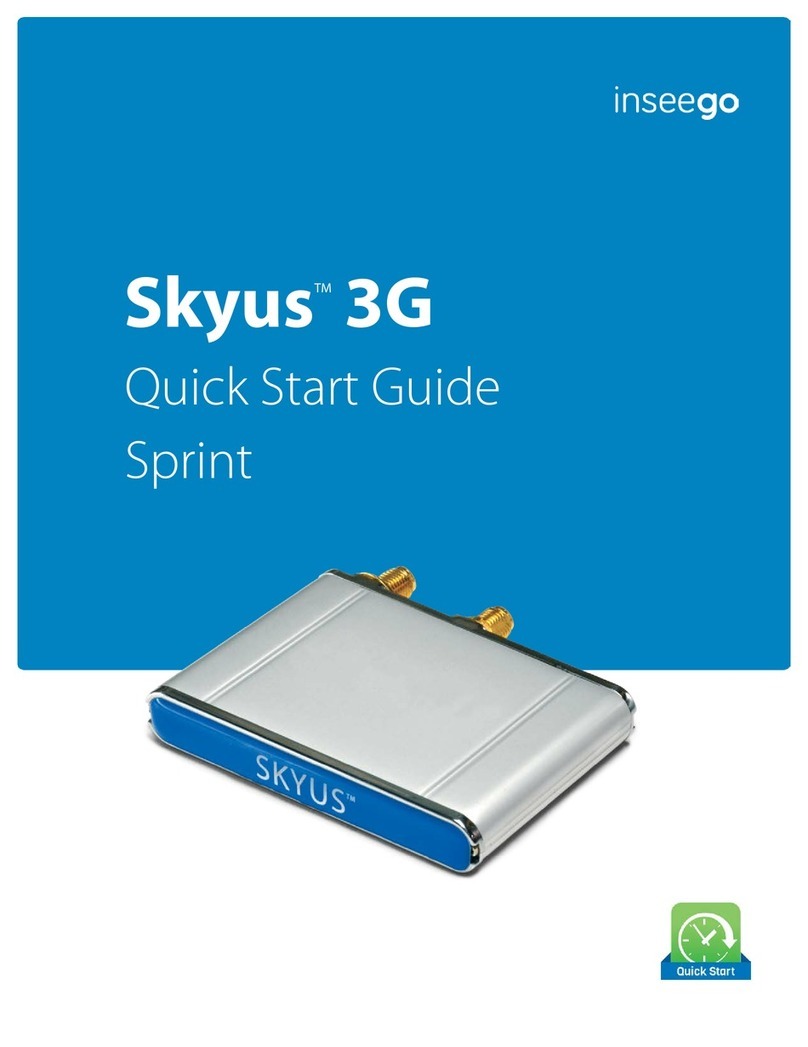
Inseego
Inseego Skyus 3G User manual

Inseego
Inseego Wavemaker PRO 5G Outdoor CPE FW2000e User manual

Inseego
Inseego USB8L User manual

Inseego
Inseego Wavemaker PRO 5G Outdoor CPE FW2000e User manual

Inseego
Inseego Wavemaker FW2010 User manual
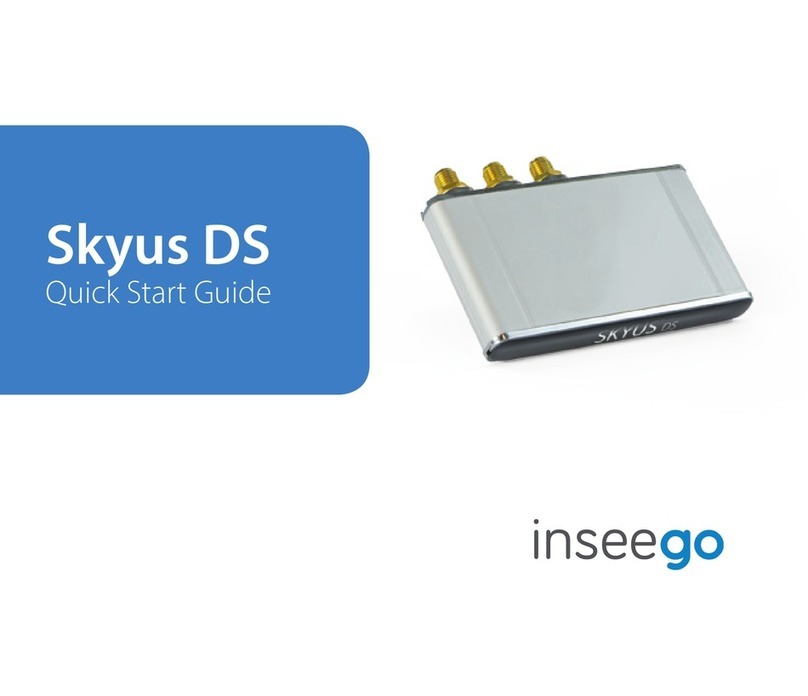
Inseego
Inseego Skyus DS User manual

Inseego
Inseego Wavemaker PRO 5G Outdoor CPE FW2000e User manual