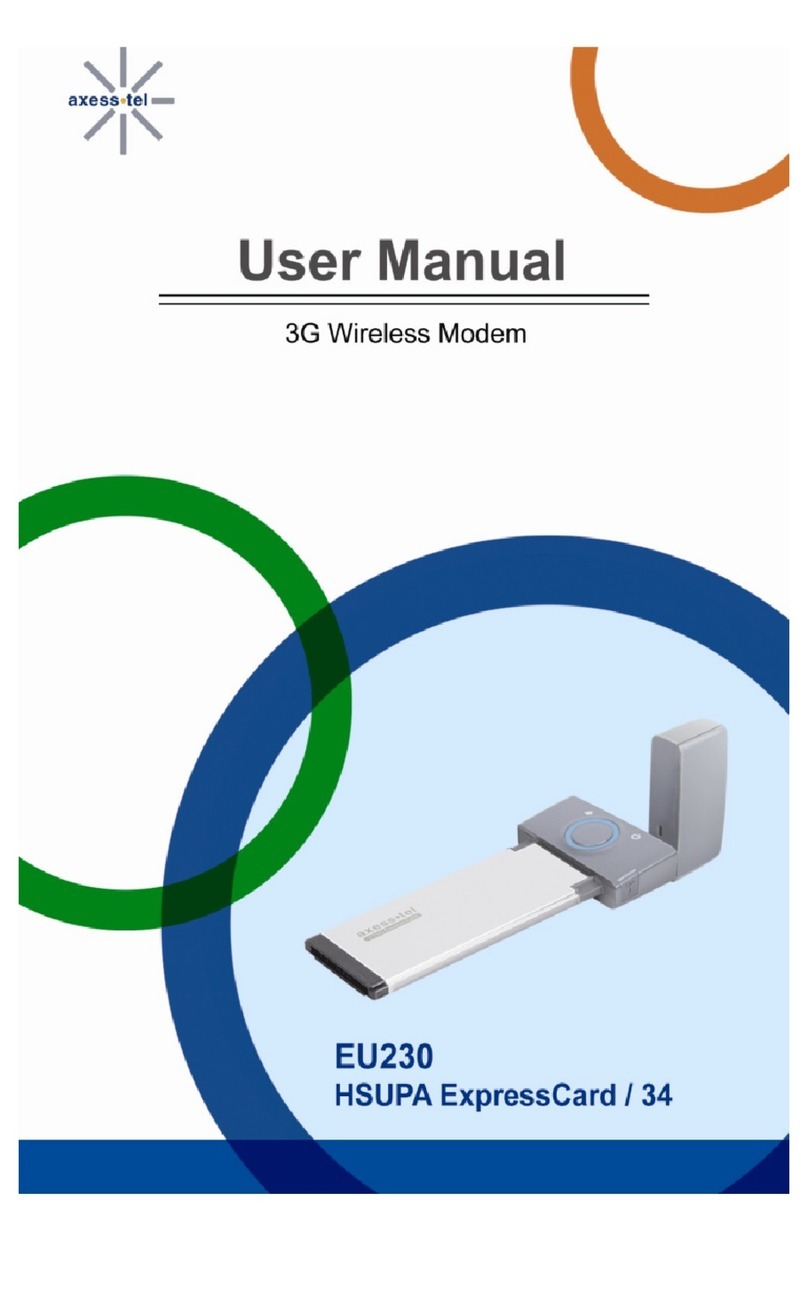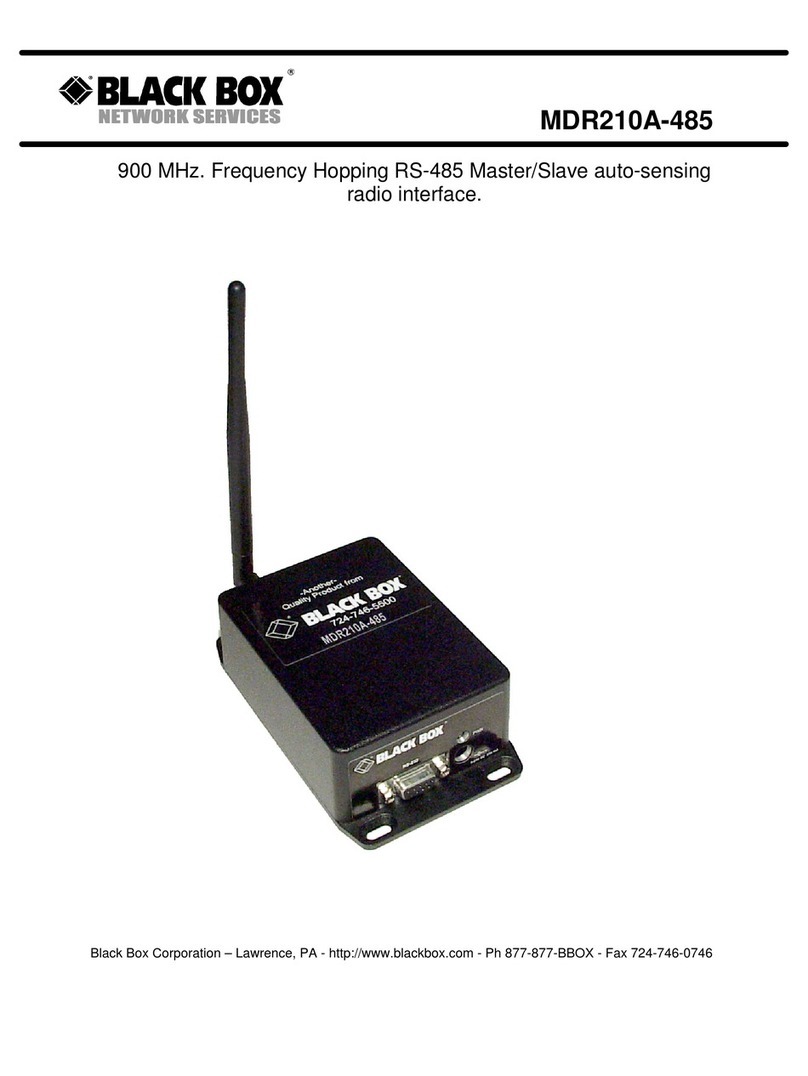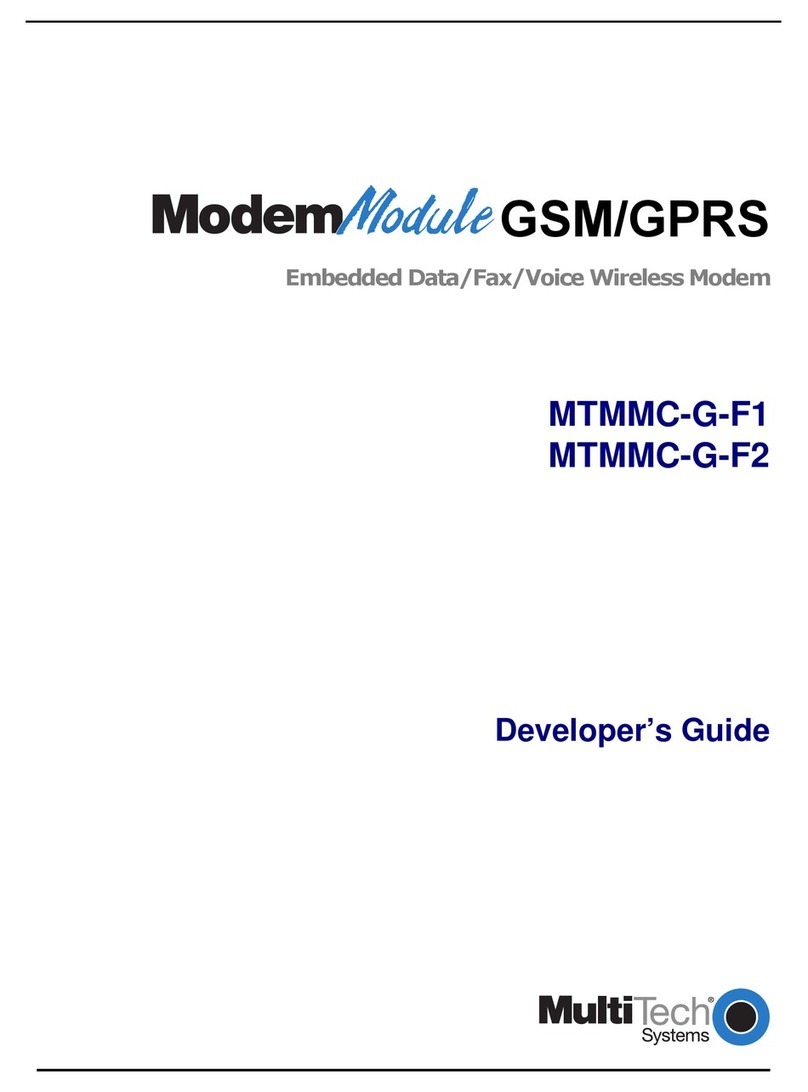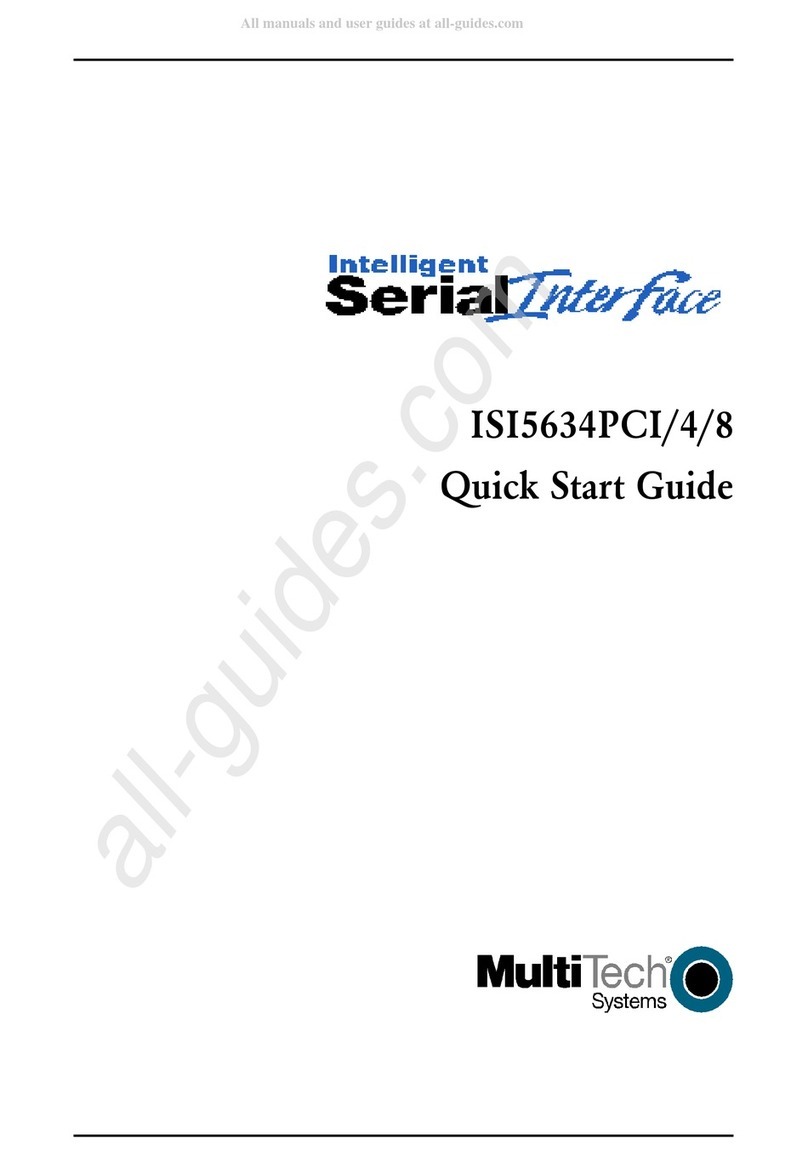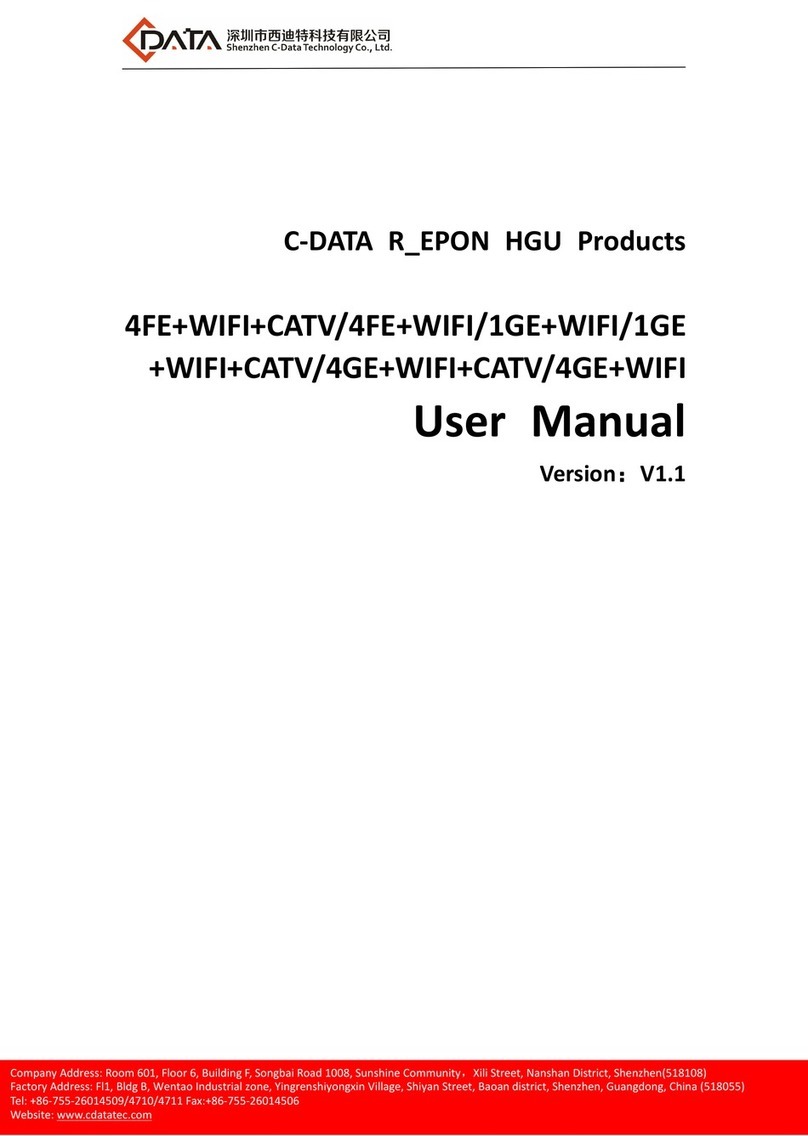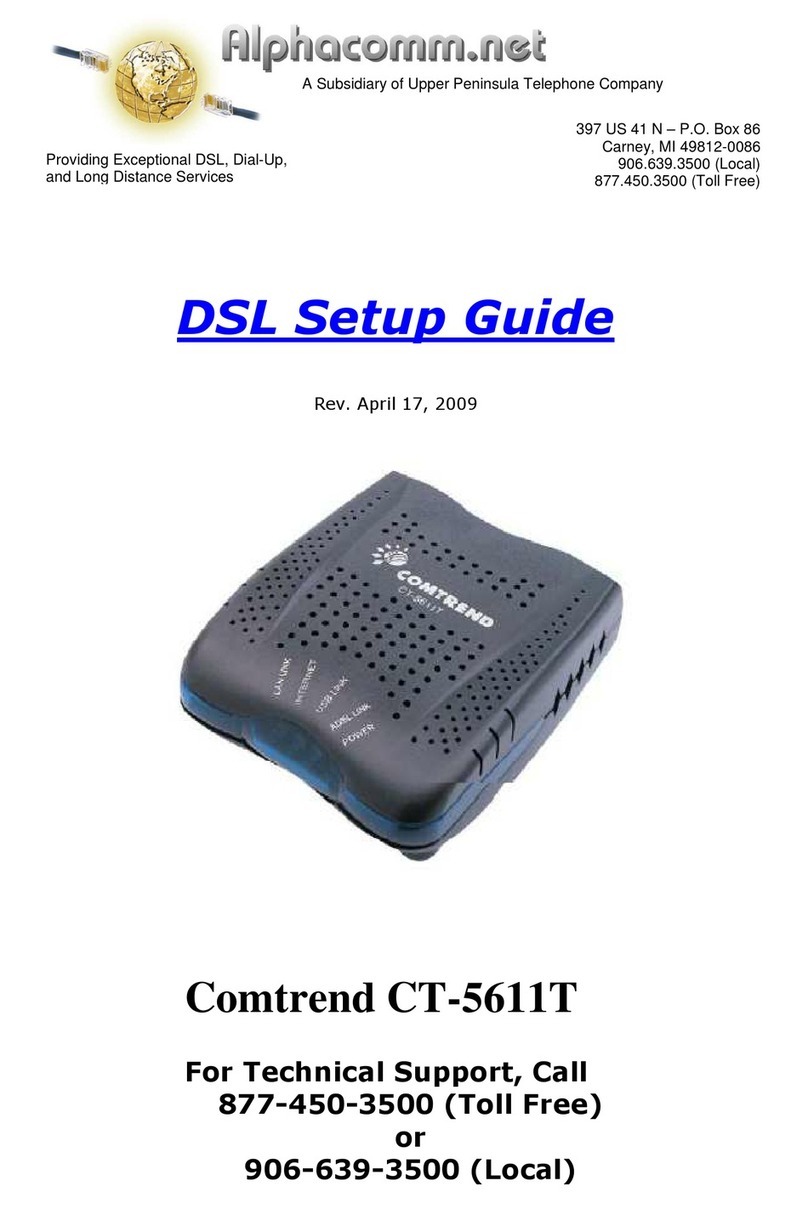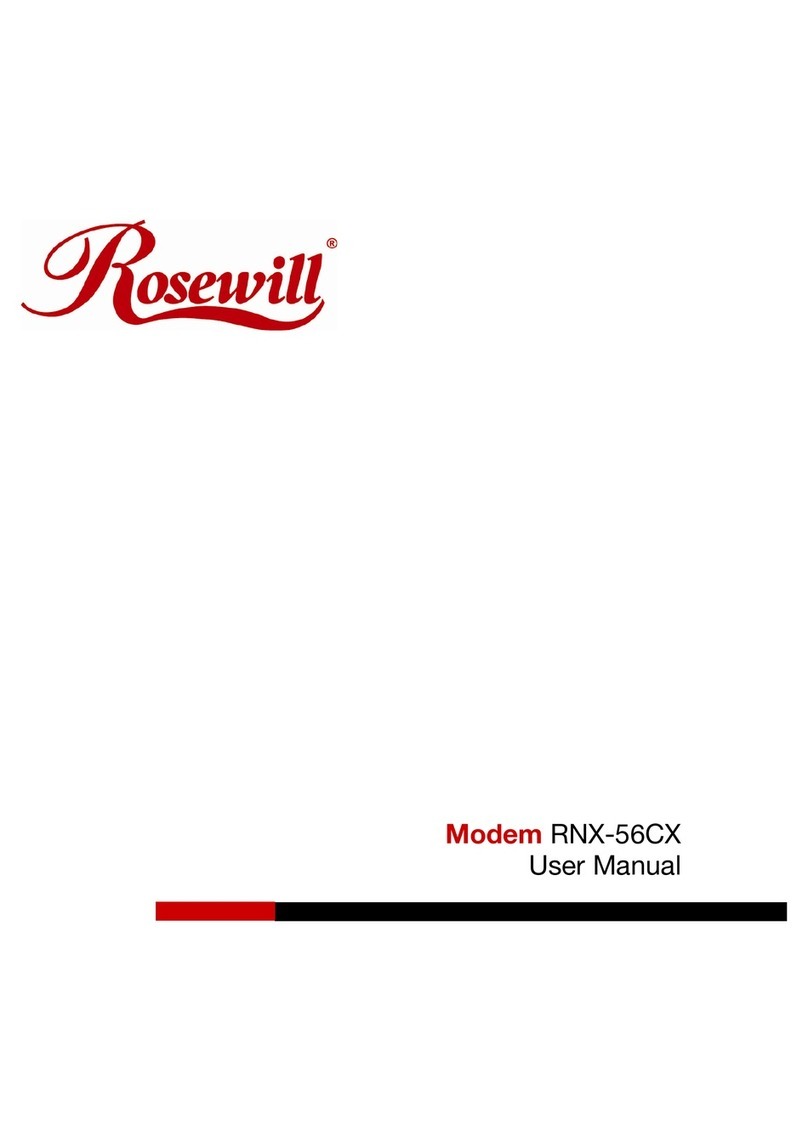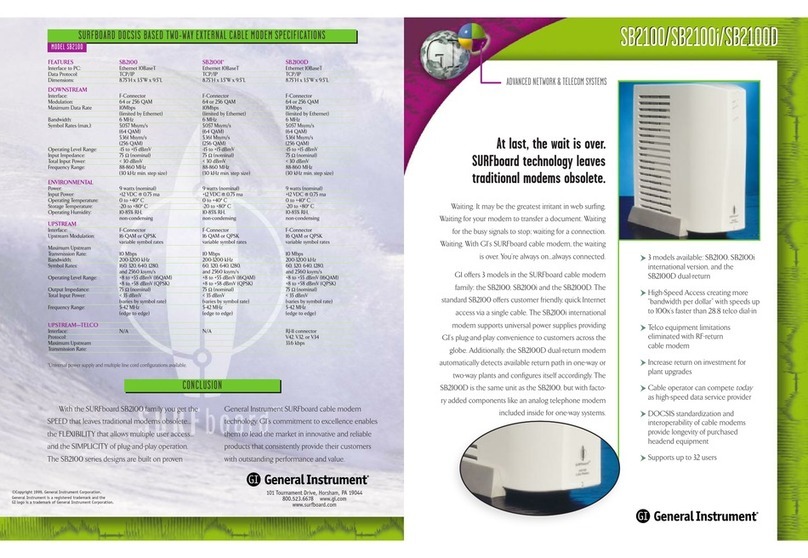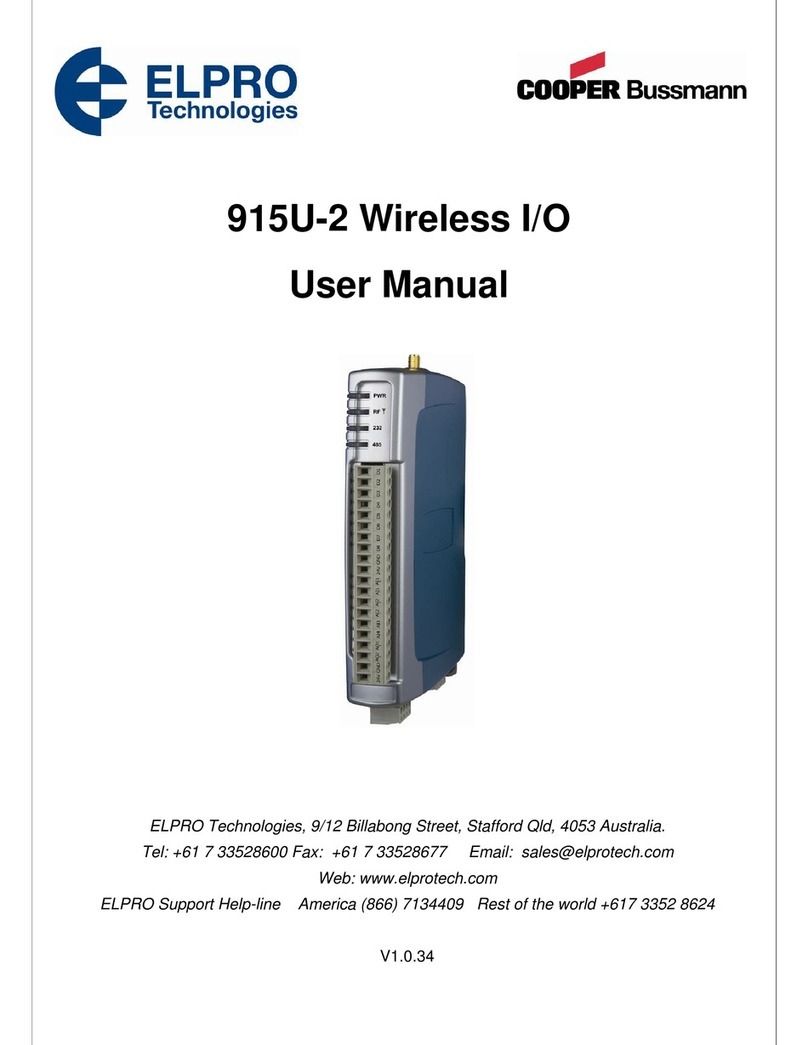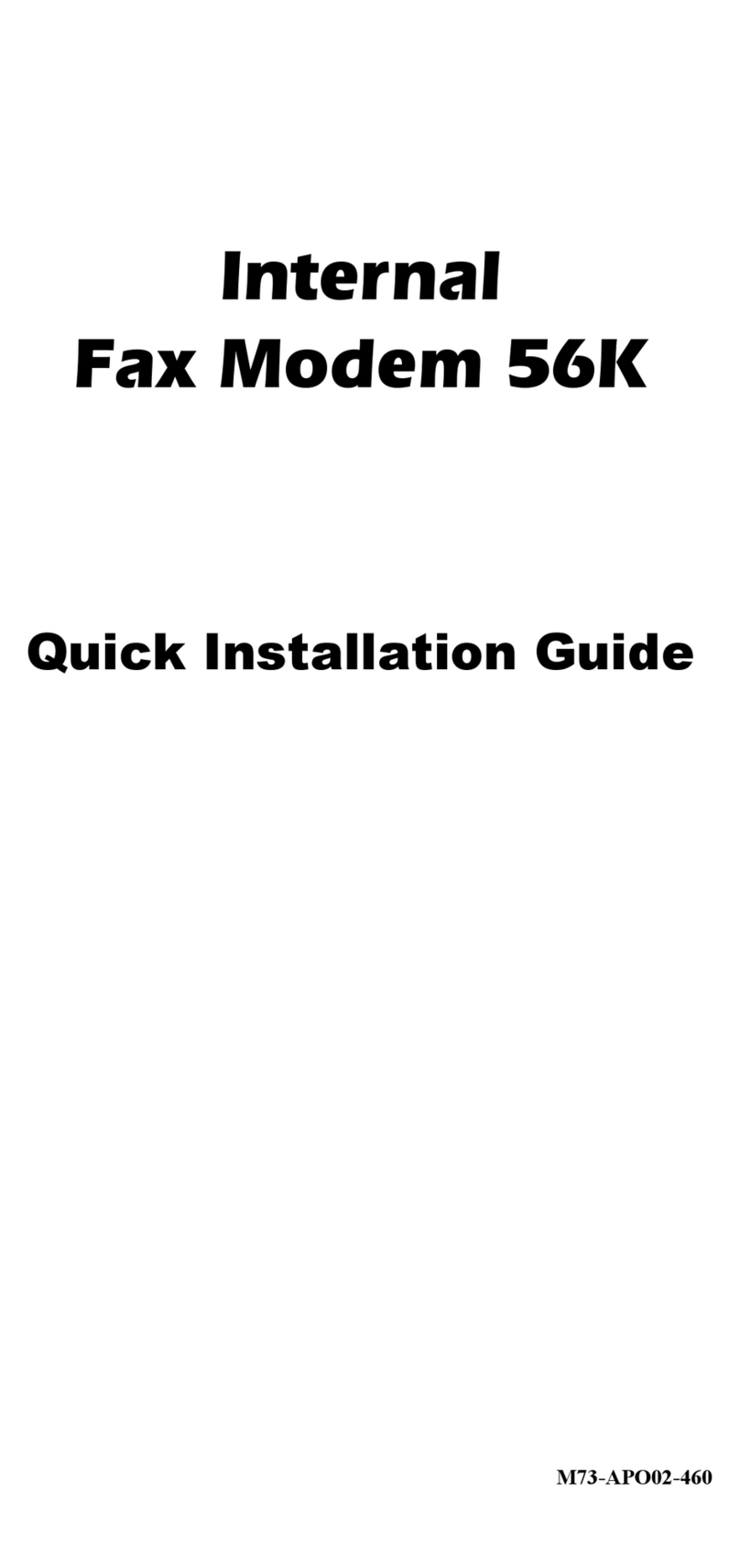Inseego USB8 User manual

USB8
4G LTE Global Modem
USER GUIDE

INSEEGO COPYRIGHT STATEMENT
© 2021 Inseego Corp. All rights reserved. Complying with all copyright laws is the responsibility of the user. Without limiting the
rights under copyright, no part of this document may be reproduced, stored in or introduced into a retrieval system, or transmitted in
any form or by any means (electronic, mechanical, photocopying, recording or otherwise), or for any purpose without the expressed
written permission of Inseego Corp.
SOFTWARE LICENSE
Proprietary Rights Provisions:
Any software drivers provided with this product are copyrighted by Inseego Corp. and/or Inseego Corp.’s suppliers. Although
copyrighted, the software drivers are unpublished and embody valuable trade secrets proprietary to Inseego Corp. and/or Inseego
Corp. suppliers. The disassembly, decompilation, and/or Reverse Engineering of the software drivers for any purpose is strictly
prohibited by international law. The copying of the software drivers, except for a reasonable number of back-up copies is strictly
prohibited by international law. It is forbidden by international law to provide access to the software drivers to any person for any
purpose other than processing the internal data for the intended use of the software drivers.
U.S. Government Restricted Rights Clause:
The software drivers are classied as“Commercial Computing device Software” and the U.S. Government is acquiring only “Restricted
Rights”in the software drivers and their Documentation.
U.S. Government Export Administration Act Compliance Clause:
It is forbidden by US law to export, license or otherwise transfer the software drivers or Derivative Works to any country where such
transfer is prohibited by the United States Export Administration Act, or any successor legislation, or in violation of the laws of any
other country.
TRADEMARKS AND SERVICE MARKS
Inseego Corp. is a trademark of Inseego Corp., and the other trademarks, logos, and service marks (collectively the“Trademarks”)
used in this user manual are the property of Inseego Corp. or their respective owners. Nothing contained in this user manual should
be construed as granting by implication, estoppel, or otherwise, a license or right of use of Inseego Corp. or any other Trademark
displayed in this user manual without the written permission of Inseego Corp. or its respective owners.
• MiFi® and the MiFi logo are registered trademarks of Inseego Corp.• Microsoft and Windows are either registered trademarks or
trademarks of Microsoft Corporation in the United States and/or other countries.
• Linux® is the registered trademark of Linus Torvalds in the U.S. and other countries.
The names of actual companies and products mentioned in this user manual may be the trademarks of their respective owners.
FCC ID: PKRISGMC800IC
IC ID: 3229A-MC800
PN: 90029529 R2 MASTER UG USB8 May 2021
.

Contents
Getting Started . . . . . . . . . . . . . . . . . . . . . . . . . . . . . . . . . . . . . . . . . . . . . . . . . . . . . . . . . 1
Overview. . . . . . . . . . . . . . . . . . . . . . . . . . . . . . . . . . . . . . . . . . . . . . . . . . . . . . . . . . . . . . . . . . . . . . . . . . . . . . . . . . . . 2
Package Contents ....................................................................... 2
System Requirements. . . . . . . . . . . . . . . . . . . . . . . . . . . . . . . . . . . . . . . . . . . . . . . . . . . . . . . . . . . . . . . . . . . . 2
Components ................................................................................ 3
Status Indicators......................................................................... 4
Caring for Your Modem ...................................................................... 5
Using Modem USB8 ..................................................... 6
Using USB8 for the First Time................................................................. 7
Inserting and Connecting Your Modem ...................................................... 8
Properly Insert the Modem into Your Device ............................................. 8
Properly Remove the Modem from your Device. . . . . . . . . . . . . . . . . . . . . . . . . . . . . . . . . . . . . . . . . . . 9
Connecting to the Network and the Internet ............................................. 9
Web User Interface (UI) .....................................................................10
Home ..................................................................................10
Navigation Panel .......................................................................11
Getting Help ...........................................................................11
Messages. . . . . . . . . . . . . . . . . . . . . . . . . . . . . . . . . . . . . . . . . . . . . . . . . . . . . . . . . . . . . . . . . . . . . . . . . . . . . . . 12
Settings ................................................................................12
Networks. . . . . . . . . . . . . . . . . . . . . . . . . . . . . . . . . . . . . . . . . . . . . . . . . . . . . . . . . . . . . . . . . . . . . . . . . . . 13
SIM. . . . . . . . . . . . . . . . . . . . . . . . . . . . . . . . . . . . . . . . . . . . . . . . . . . . . . . . . . . . . . . . . . . . . . . . . . . . . . . . . 14
GPS ................................................................................15
Software Update ...................................................................17
Preferences. . . . . . . . . . . . . . . . . . . . . . . . . . . . . . . . . . . . . . . . . . . . . . . . . . . . . . . . . . . . . . . . . . . . . . . . . 18
About . . . . . . . . . . . . . . . . . . . . . . . . . . . . . . . . . . . . . . . . . . . . . . . . . . . . . . . . . . . . . . . . . . . . . . . . . . . . . . . . . . 19
Internet Status. . . . . . . . . . . . . . . . . . . . . . . . . . . . . . . . . . . . . . . . . . . . . . . . . . . . . . . . . . . . . . . . . . . . . . 19
Internet Sessions ...................................................................20
Diagnostics. . . . . . . . . . . . . . . . . . . . . . . . . . . . . . . . . . . . . . . . . . . . . . . . . . . . . . . . . . . . . . . . . . . . . . . . . 21
Device Info .........................................................................22
Logs................................................................................23
Help. . . . . . . . . . . . . . . . . . . . . . . . . . . . . . . . . . . . . . . . . . . . . . . . . . . . . . . . . . . . . . . . . . . . . . . . . . . . . . . . . . . . 24
Install a SIM Card ...........................................................................25
Troubleshooting . . . . . . . . . . . . . . . . . . . . . . . . . . . . . . . . . . . . . . . . . . . . . . . . . . . . . . . 27
Overview. . . . . . . . . . . . . . . . . . . . . . . . . . . . . . . . . . . . . . . . . . . . . . . . . . . . . . . . . . . . . . . . . . . . . . . . . . . . . . . . . . . 28
Common Problems and Solutions . . . . . . . . . . . . . . . . . . . . . . . . . . . . . . . . . . . . . . . . . . . . . . . . . . . . . . . . . . . 29
Technical Support ..........................................................................30
Customer Service . . . . . . . . . . . . . . . . . . . . . . . . . . . . . . . . . . . . . . . . . . . . . . . . . . . . . . . . . . . . . . . . . . . . . . . 30

Product Specications and Regulatory Information ...................... 31
Product Specications ......................................................................32
General ................................................................................32
Technology/Bands. . . . . . . . . . . . . . . . . . . . . . . . . . . . . . . . . . . . . . . . . . . . . . . . . . . . . . . . . . . . . . . . . . . . . . 32
Environmental. . . . . . . . . . . . . . . . . . . . . . . . . . . . . . . . . . . . . . . . . . . . . . . . . . . . . . . . . . . . . . . . . . . . . . . . . . 32
Regulatory Statements .....................................................................33
Federal Communications Commission Notice (FCC – United States) ..................33
Wireless Communications. . . . . . . . . . . . . . . . . . . . . . . . . . . . . . . . . . . . . . . . . . . . . . . . . . . . . . . . . . . . . . . . . . . 37
Limited Warranty and Liability ..............................................................36
Safetey Hazards ............................................................................37
Glossary. . . . . . . . . . . . . . . . . . . . . . . . . . . . . . . . . . . . . . . . . . . . . . . . . . . . . . . . . . . . . . . 38

2
Overview
Congratulations on purchasing your Modem USB8 from Inseego.
This modem enables you to connect at high speeds to the Internet, your corporate Intranet, and
access your email while you’re away from the oce.
Package Contents
The USB8 package includes:
•USB8
NOTE The USB8 is not a handheld device.
•Literature Kit containing:
•Quick Reference Guide
•Important Customer Safety Information
System Requirements
Supported platforms:
•Windows® 7 or higher
•Mac OS® 10.8 or higher
•Linux OS
•Chrome OS
Compatible browsers:
•Microsoft Internet Explorer 7 or higher
•Mozille Firefox 3.6 or higher
•Google Chrome 9 or higher
•Apple Safari 5 or higher
•Opera 9 or higher
You will also need the following:
•USB Port 2.0 or higher
•Wireless data plan

3
Components
➊ Status LED indicator — indicates the network and trac status; it also indicates when there
is no SIM or a SIM error, and when a software update is in progress. (See Package Contents
on page 2.)
➋ USB Connector — connects to your computer through a type A USB port.
➌ USB Swivel Connector— allows the USB connector to rotate, making it easier to connect to
computers.
➍ USB Folding Hinge — folds the USB connector into your modem, and allows the USB
connector to be extended and plugged into your computer.
➎ Back Panel (removable) — covers the SIM card slot. Press gently on the cover with your
thumb and slide the panel o. The manual reset button can be found under this panel.
➏ SIM Card Slot — inside under the back panel, the SIM card is pre-installed in the spring-
loaded SIM card slot (under the back panel - not shown).
4
3

4
Status Indicators
The LED indicates the modem status.
Status LED Color Status Description
WHEN NOT CONNECTED
Red Solid No network available
No SIM,SIM locked,SIM error
Green Blinking Modem starting up
WHEN CONNECTED
Green Solid
Blinking
Modem ready to use
Home network
No data being transferred
NOTE While starting up, the Status LED will slowly blink
green.
Home network available
Data being transferred
Amber Solid
Blinking
Roaming network available
No data being transferred
Roaming
Data being transferred or Software update in progress

5
Caring for Your Modem
Like any electronic device, the modem must be handled with care to ensure reliable operation.
Inseego Wireless recommends the following guidelines:
•Protect the modem from liquids, dust, and excessive temperatures.
•Do not apply adhesive labels to the modem; they might cause the modem to overheat or
alter antenna performance.
•The USB connector should plug easily into your device’s standard type A USB port. Forcing
the modem into a port might damage the connector.
•Remove the modem from your device before transporting it.
•Store the modem in a safe place when not in use.

7
Using USB8 for the First Time
IMPORTANT Do not connect the modem to a USB hub, as it might not provide sufficient
power.
See the Quick Reference Guide included in the box.
To get started, follow these steps.
➊ Conrm your device meets the minimum system requirements. (See System Requirements
on page 2.)
➋ Your modem comes with a SIM card pre-installed. Should you need to swap out your SIM,
follow the instructions for installing an activated SIM Card.
➌ Connect the modem to your device. (See Properly Insert the Modem into Your Device on
page 8.)
IMPORTANT The modem requires an activated SIM to function.
STATUS
LED
COLOR DESCRIPTION
Red No network available or No SIM or SIM error or SIM lock
Green Solid
Quick Blink
Home network
Data connection in use
Amber Solid
Quick Blink
Roaming network or Software update in progress
Data connection in use

8
Inserting and Connecting Your Modem
Properly Insert the Modem into Your Device
Open the USB connector
➊ Use your thumb to gently ip open the USB connector on your modem. Be sure to avoid
over-extending the USB connector past its resistance point. Avoid opening the USB
connector with metal objects as this might damage the pins.
To properly insert the modem
➋ Hold the modem along the side edges and gently insert it into your device’s USB port. On
most devices, insert the modem with the label facing up. It should t easily into the port.
Some devices might orient the USB port so the modem label faces down or sideways. Do not
force the modem into the port as this might damage both the modem and the port.
➌ Position the modem as indicated in the following illustrations to maintain SAR compliance
and to ensure proper performance. This modem has been designed and tested to meet
SAR compliance as outlined by the FCC. If the modem is connected to USB ports other than
those shown, ensure that the modem maintains a separation distance of at least 5 mm.
IMPORTANT The modem must be positioned at 120° for optimal functionality. Failure to
maintain a position between the normal operating range of 110° - 130° will cause the modem to
stop functioning.
NOTE If you are having difficulty inserting the modem into your device’s USB port, verify that you are
inserting the modem in the correct orientation and that you are using a Type A USB port. While
starting up, the Status LED will blink slowly in green.

9
Connecting to the Network and the Internet
Getting started with your new wireless USB8 is simple. Insert the modem into the USB Port and wait
for the status LED to turn solid green. You are now connected to the Internet.
Properly Remove the Modem from your Device
IMPORTANT Be sure to disconnect from the network and close the Web UI before you remove
the modem from your device. Disconnecting from the network and closing browser, email,
VPN, and other communication apps avoids potential problems such as automatic shutdown or
screen freezing.
Windows
The USB8 Modem’s USB technology allows you to safely remove the modem at any time when you
are not connected to the network.
➊ End your data session by selecting Disconnect from the Web UI.
➋ Exit and close the Web UI.
➌ Gently grip the modem on both sides and pull straight out to avoid damaging the USB
connectors.
Mac OS X
➊ End your data session by clicking Disconnect in the Web UI Home page
➋ Exit and close the Web UI.
➌ Click the eject icon to the right of the modem icon in the left column of the Finder window
to eject the modem.
➍ Gently grip the modem on both sides and pull straight out to avoid damaging the USB
connectors.

10
Web User Interface (UI)
The Web User Interface allows you to manage, monitor and customize your wireless network
activity through an easy-to-use web interface. To access the Web User Interface, plug the USB8 into
a USB port on your computer and go to http://my.usb or http://192.168.1.1. You’ll also be able to:
•Check messages
•Manage device settings, including GPS and software updates
•Access device information, including Internet status/sessions and modem/network
specications
•Access FAQs and customer support
Home
USB8 Home is the gateway to conguring and managing your USB8. It allows you to quickly access
commonly used links and all available menu options for your modem.
Click the arrow in the bottom-right corner of a panel to access pages with further information and
options.
USB8 Web UI Home

11
Navigation Panel
Each subscreen in the USB8 Web User Interface includes a navigation panel on the left, which you
can use to return to the Home page or jump to other pages. The current page is indicated by a blue
bar.
USB8 Web UI Home - Navigation Panel
Getting Help
Select the question mark (?) in the upper right-hand corner of a page to view Help on that topic.

12
Messages
The Messages page displays all existing system messages, and allows you to delete messages
individually or all messages at one time. To delete existing messages, click the trash can icon for
each message you want to delete.
USB8 Messages
Settings
The USB8 Settings page allows you to make administration password and preference changes;
obtain software update information; backup and restore APN and default settings; and set GPS
preferences. The USB8 Settings page contains the following tabs:
•Networks
•SIM
•GPS
•Software Update
•Preferences

13
Networks
USB8 Settings - Networks
The Networks tab contains the following settings:
•Allow USB Modem to connect to the mobile network — Allows you to turn ON/OFF cellular
data to prevent all internet trac from using the modem’s data connection.
•Enable international roaming — Allows you to turn international roaming ON/OFF.
•APN — In most congurations, the USB8 is used with a dynamic IP and SIM and the Access
Point Name (APN) is available from the network, for example: internet. However, if you are on
a private network, you may need to set the APN on this tab for the network to communicate
with the USB8. Enter the APN for your private network.
Caution! Changing the APN may cause a loss of data connectivity and disconnect you
from the Web UI.
Click Save Changes. The USB8 will reboot for changes to take eect.

14
SIM
The SIM tab provides settings and information about the modem’s Subscriber Identity Module
(SIM) card. The SIM card inside your modem can be locked with a PIN code for additional security. If
locked, the PIN code must be entered before the modem can connect to the Internet.
USB8 Settings - SIM
•Status — Indicates the current status of the SIM card. Possible values include:
•Ready — This is the normal state. The SIM PIN is not used.
•PIN Locked — The SIM PIN must be entered before you can use the mobile network.
•PUK Locked — The PUK for the SIM must be entered in order to continue. The PUK can be
obtained from your service provider.
•Unlocked — The SIM PIN is needed, but has already been entered.
•No SIM — No SIM was detected. If you do have a SIM, check that it is inserted correctly.
•SIM Error — A SIM was detected, but it did not respond as expected, and cannot be used.
•Change SIM PIN — Allows you to assign a new PIN.
•Turn on SIM PIN Lock — Indicates whether or not the PIN lock feature is in use. If ON, the PIN
lock has been turned on, and the SIM PIN must be entered in order to connect to the mobile
network. If OFF, the PIN lock feature is not turned on, and the SIM PIN is not required.

15
GPS
Use the GPS tab to congure the GPS settings for your modem:
USB8 Settings - GPS
➊ Slide the Enable GPS button to ON to activate the USB8 location services and display the GPS
Agreement.
USB8 Settings - GPS Agreement
➋ To proceed, click Yes after reading and agreeing to the GPS Agreement. The following page
appears.

16
USB8 Settings - GPS Enable
➌ To turn GPS OFF when the modem restarts, set the Turn off GPS when the USB Modem
restarts ON/OFF button ON.
➍ NMEA is a standard method of providing a GPS data stream in Windows and other
computing platforms. To use NMEA over the LAN, turn on Enable NMEA over LAN ON/OFF
button ON.
➎ Click Download driver at the bottom of the page to download and install the drivers.
➏ Click Save Changes.
This manual suits for next models
1
Table of contents
Other Inseego Modem manuals

Inseego
Inseego Skyus DS2 User manual
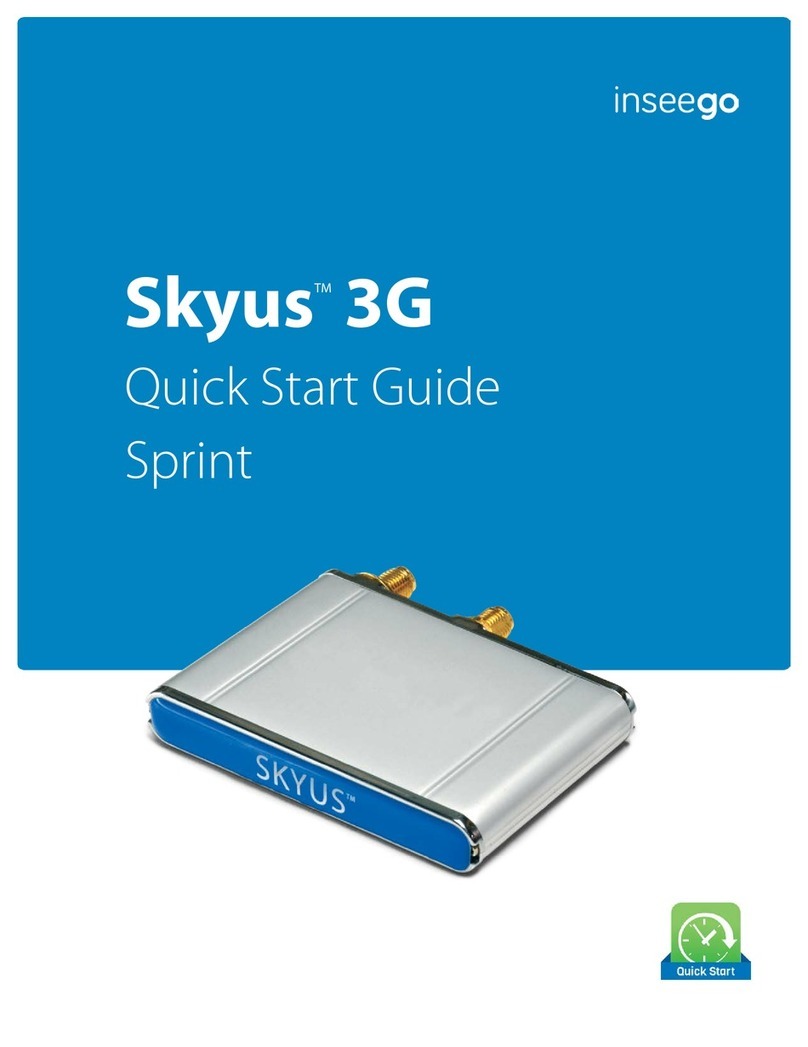
Inseego
Inseego Skyus 3G User manual

Inseego
Inseego Wavemaker PRO 5G Outdoor CPE FW2000e User manual

Inseego
Inseego USB8L User manual

Inseego
Inseego USB8L User manual
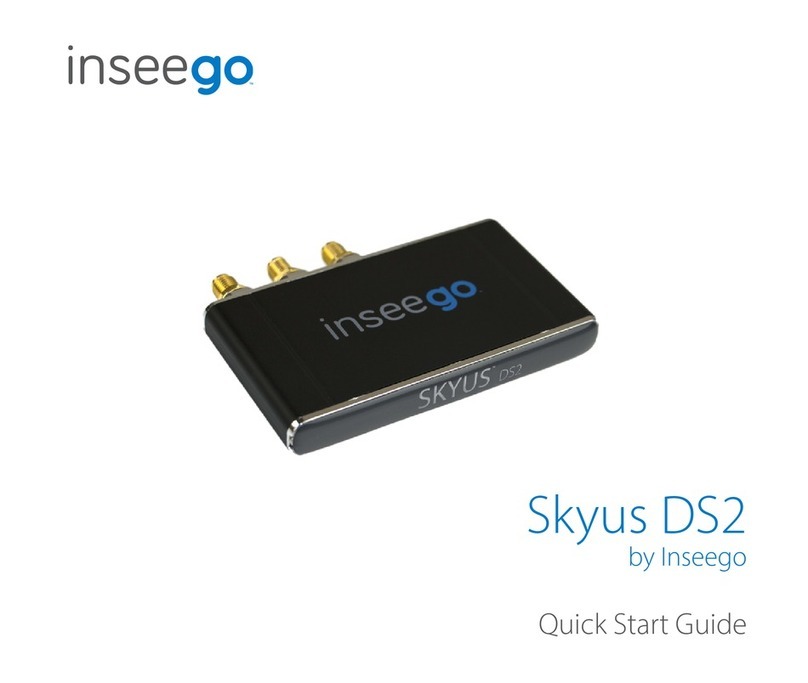
Inseego
Inseego Skyus DS2 User manual
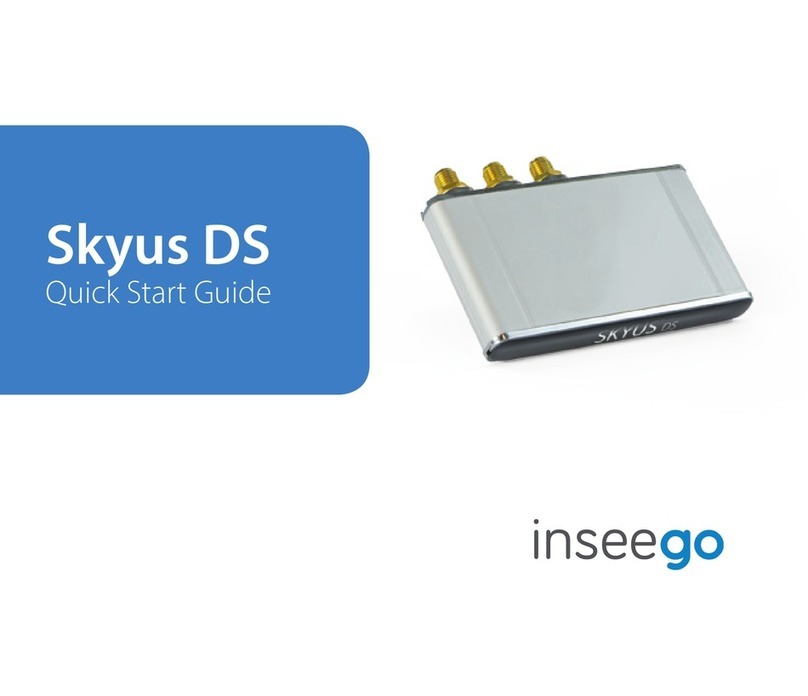
Inseego
Inseego Skyus DS User manual

Inseego
Inseego USB8L User manual

Inseego
Inseego Wavemaker PRO User manual

Inseego
Inseego Skyus SC User manual