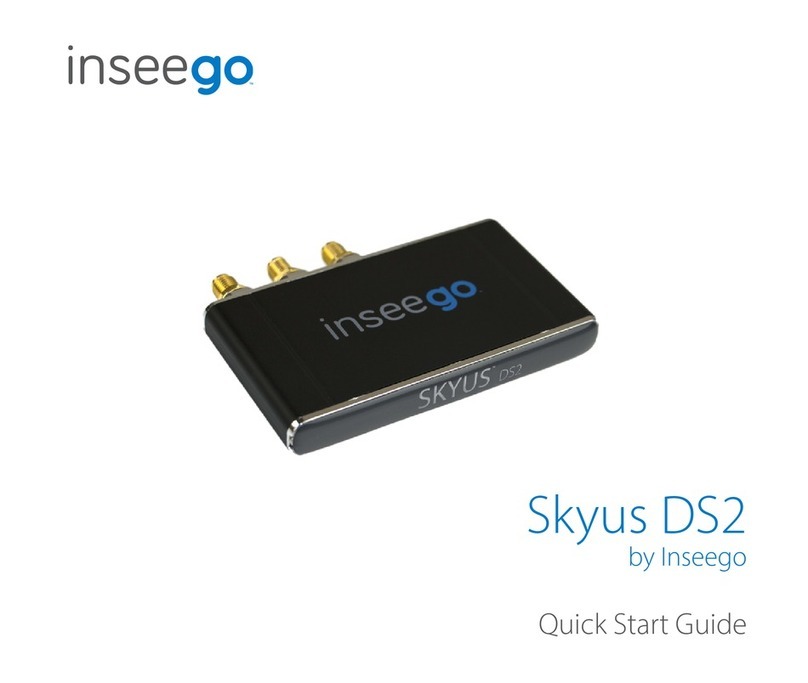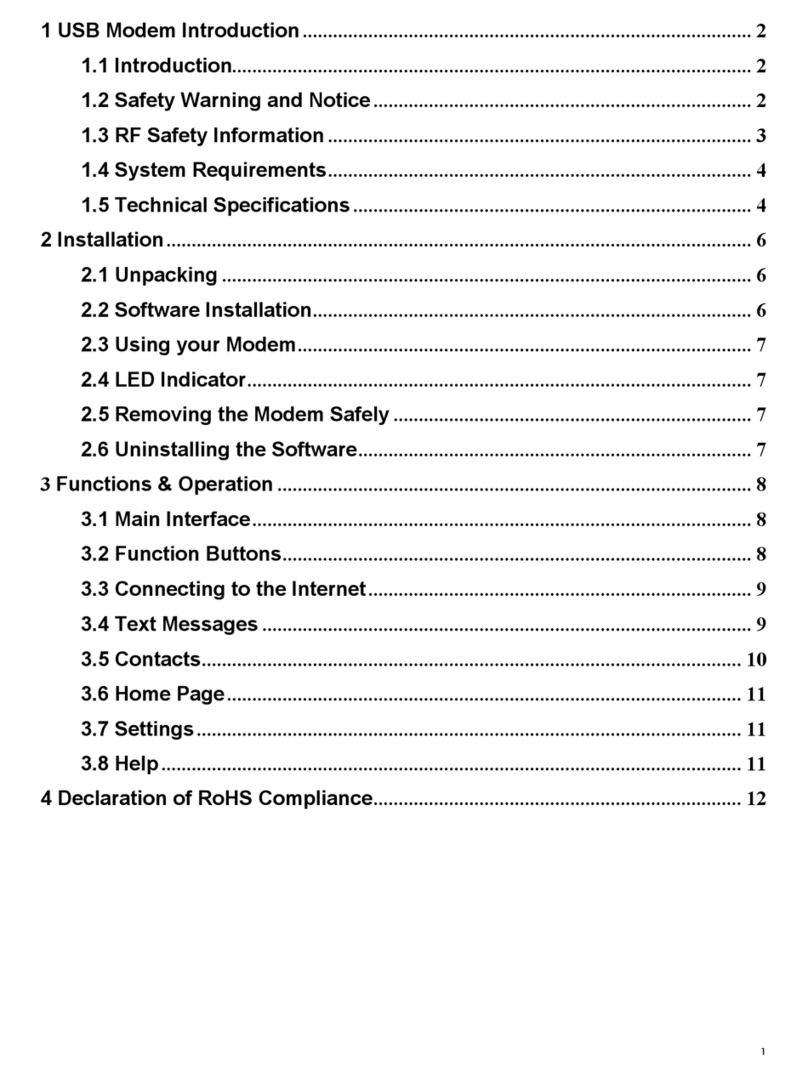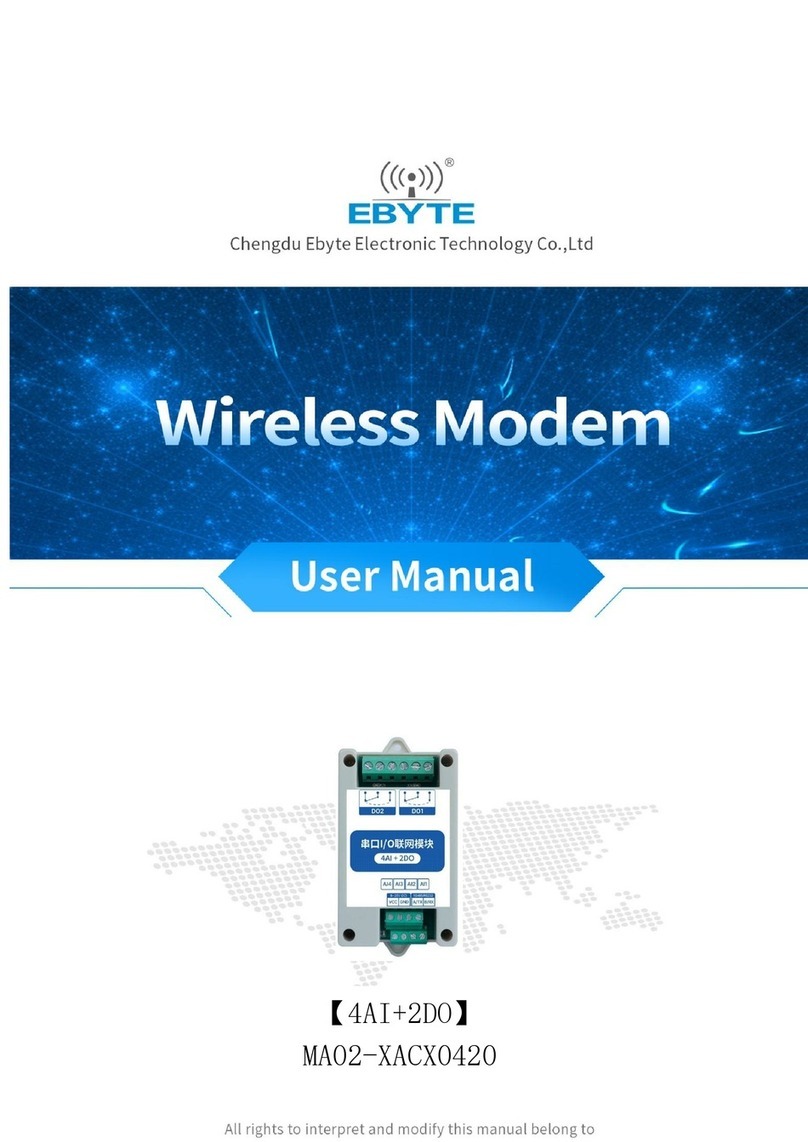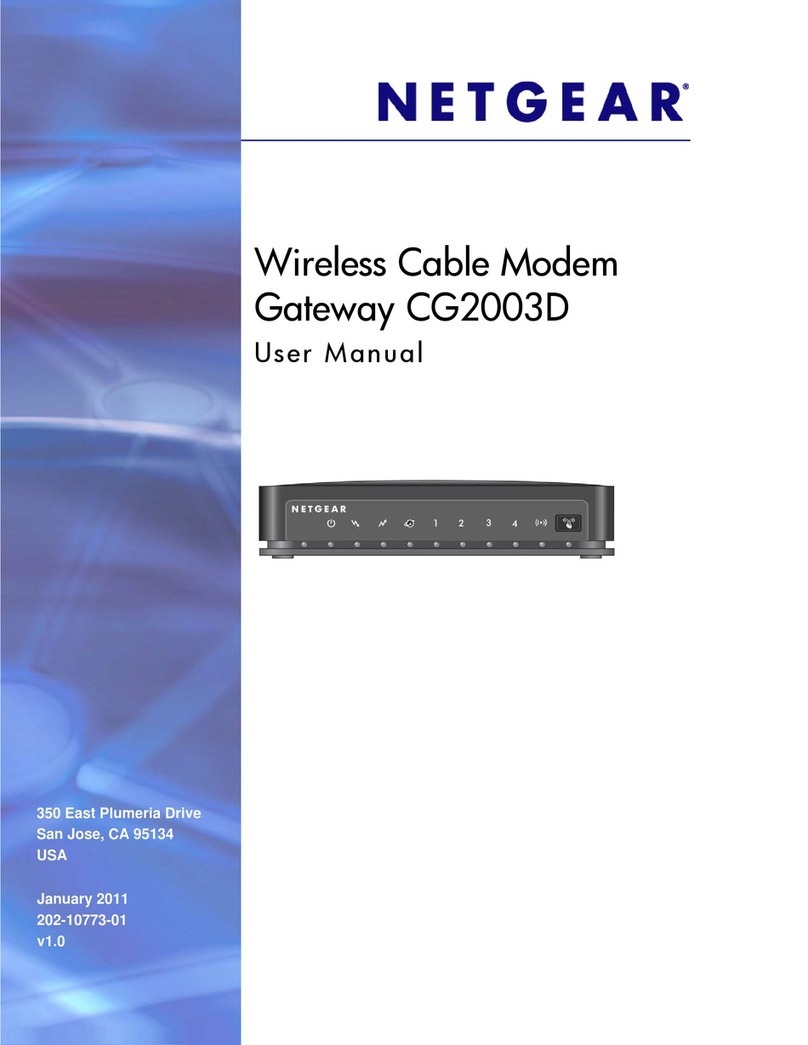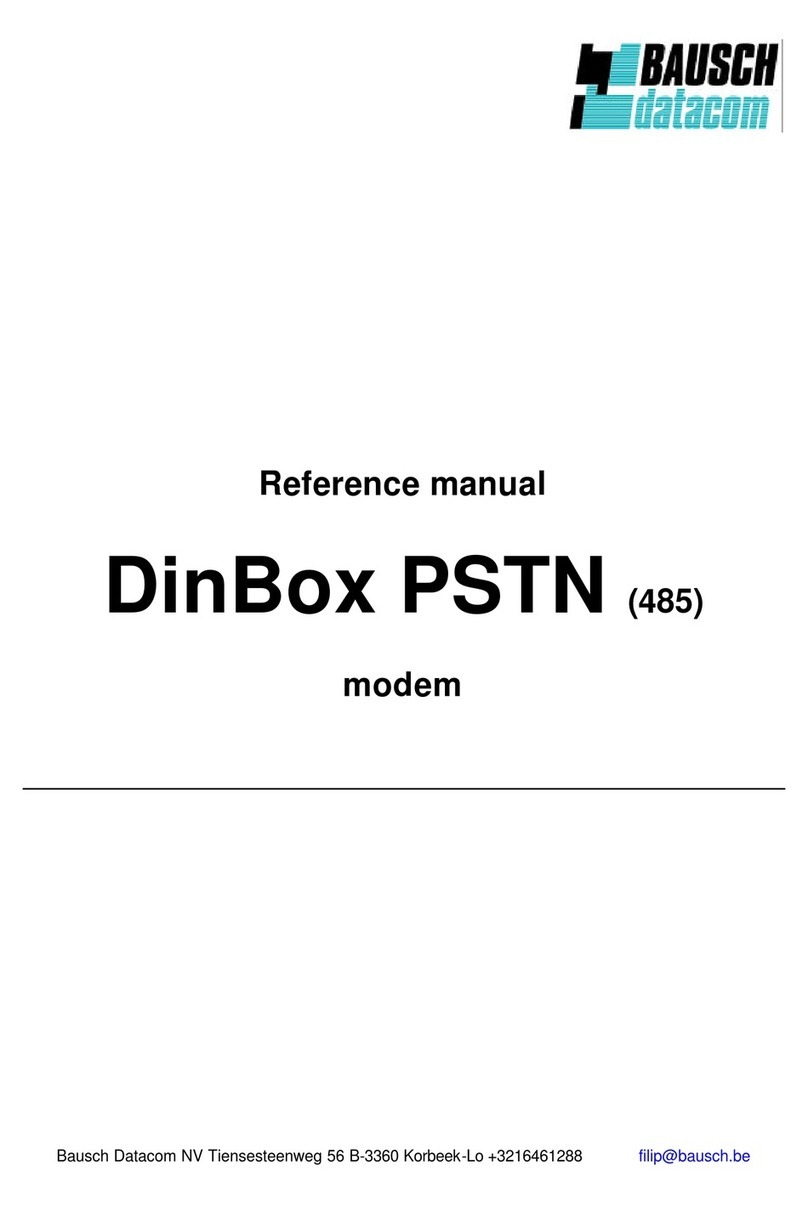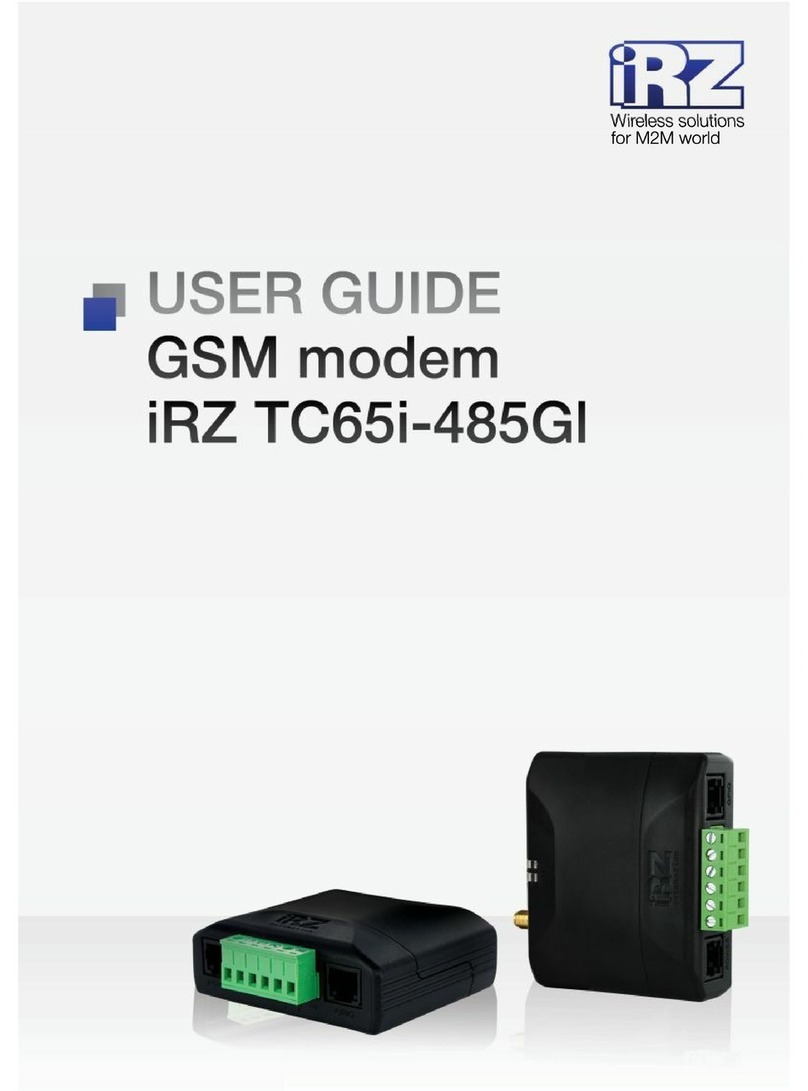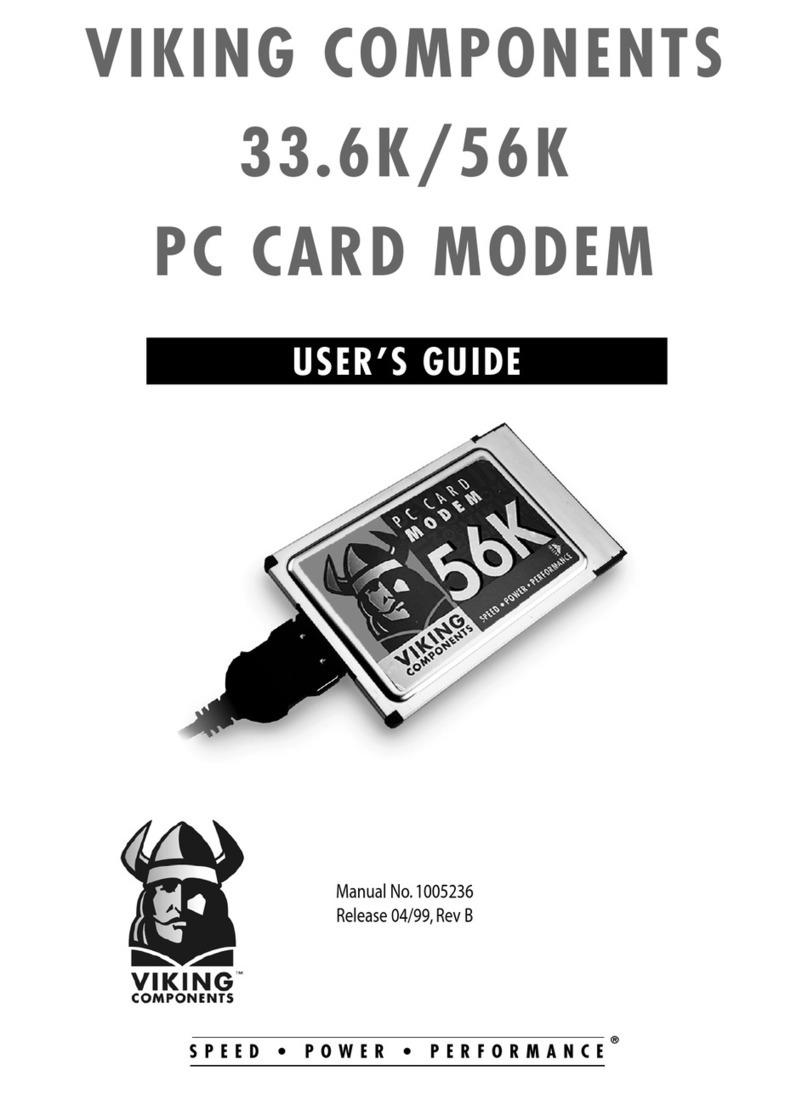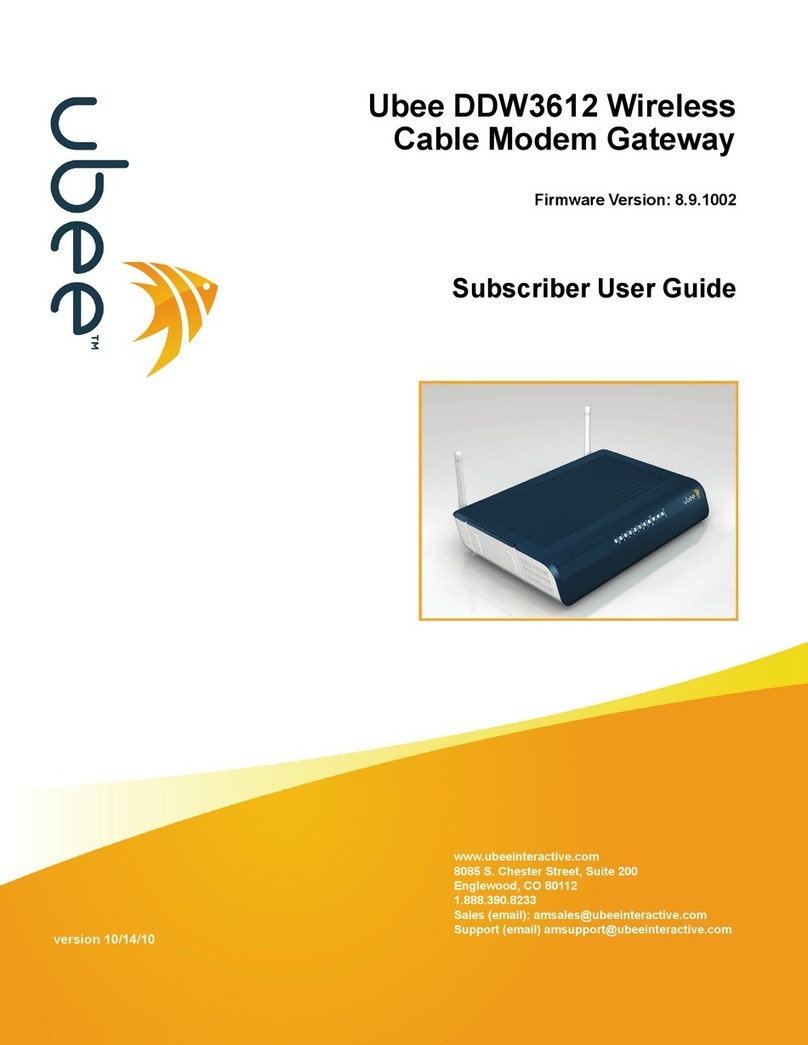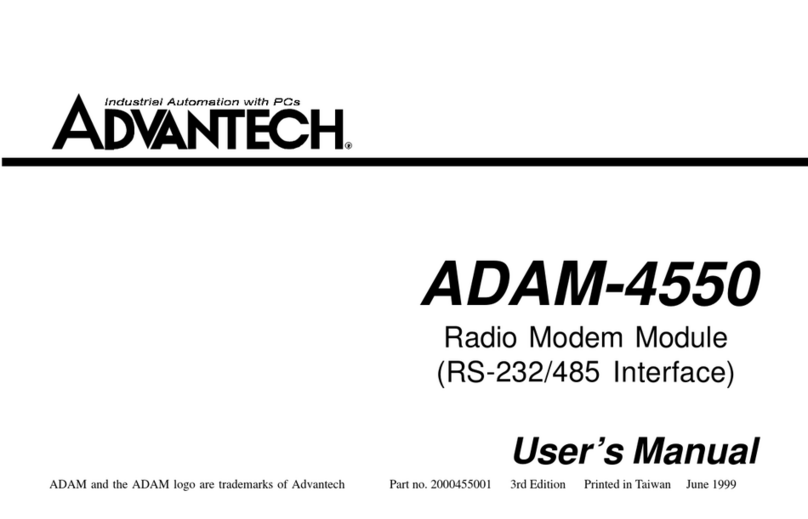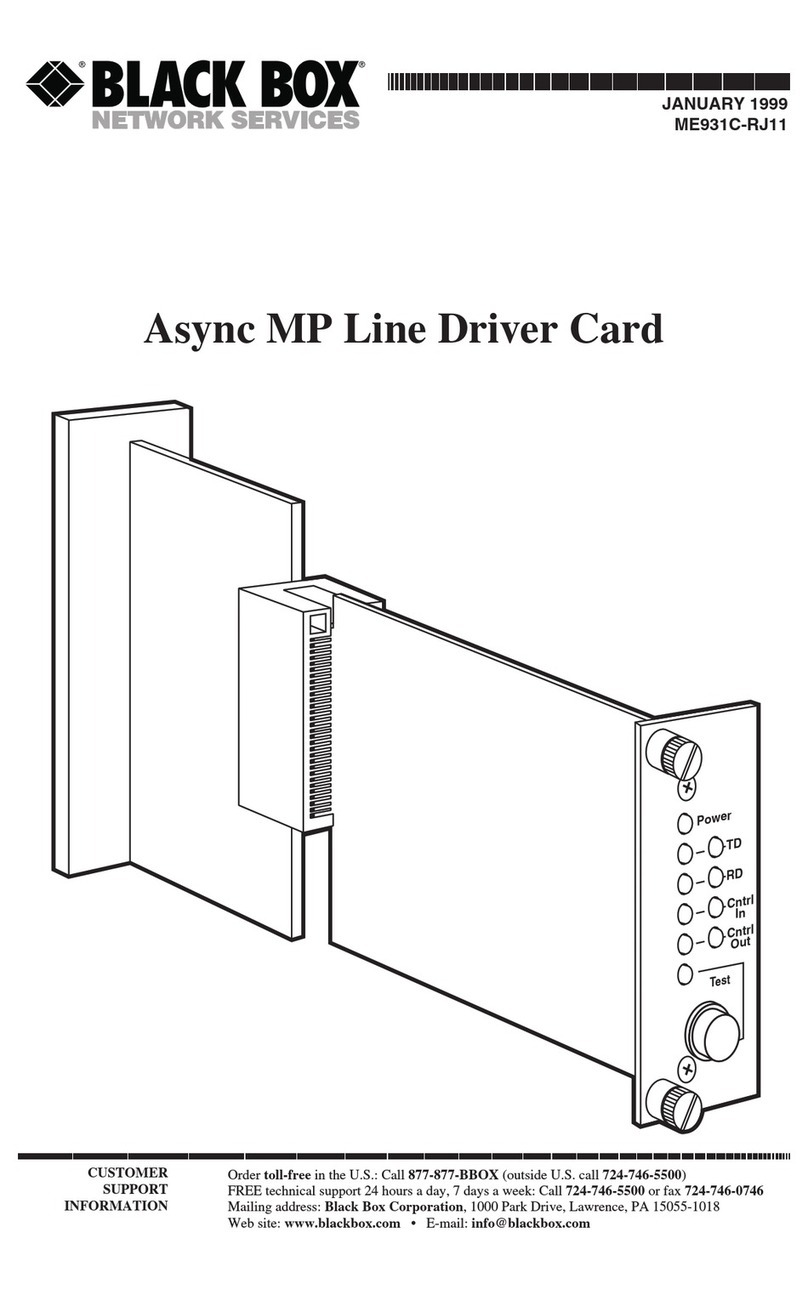Inseego Wavemaker PRO User manual

Installation Guide
Inseego WavemakerTM PRO
5G Outdoor CPE FW2010e
PN 14945407 Rev 2

Preparing to Install
Tools and materials
• Installation handle
• Ladder
• Round 4.5mm to 6.5mm Cat6A PoE* cable (RJ45 fittings attached)
• Smartphone/device for Inseego Mobile App
• SIM card (4FF Nano)
• Phillips-head screwdriver
• M6 4mm hex driver
• Drill
• 14mm socket wrench/driver
• Ground wire
• Cat6A Ethernet cable
• Sealing/weatherproofing material
Your FW2010e package includes: FW2010e device, PoE injector, and SIM tool.
NOTE: Mount installation packages are ordered and shipped separately.
*Power over Ethernet
2
About the FW2010e
Description
The 5G Outdoor CPE FW2010e delivers multi-gigabit data rates over 5G millimeter
wave networks using high power phased array antenna modules. The FW2010e
provides extended range and coverage for millimeter wave cellular networks and
delivers data connectivity to existing in-building networks.
Durability
The FW2010e has an environmental rating of IP67 for water and dust ingress and can
operate within a temperature range of -30°C to 60°C (-22 to 140°F).

Incorrect tether placementCorrect tether placement
Pre-installation
1. Unscrew the protective shield over the SIM slots using a Phillips-head screwdriver.
2. Use the included SIM tool to insert a Nano 4FF SIM card into the appropriate SIM slot.
Be careful to not use excessive force.
3. Reattach the protective shield cover to a torque of 0.49 Nm (0.36 ft/lb), making sure
the tether passes through the hole of the rear housing and is not bent or bunched.
NOTE: This device supports only Nano SIM cards.
WARNING! If the tether is bunched, it could prevent the compartment from being effectively sealed. 3

Sealing cap
Clip
Body
5. Install the PoE cable:
NOTE: Make sure your PoE cable wiring is correct (see “PoE RJ45 fitting cable wiring diagram”).
4. For ease of carrying during the location survey, attach the installation
handle* to the back of the device with a Phillips-head screwdriver.
a. Unscrew the PoE gland cap assembly.
b. Thread the PoE cable through the sealing cap, clip, and body of the gland
assembly.
*Installation handle sold as an optional accessory. 4

Sealing
c. Screw the body of the gland to the FW2010e.
d. Connect the two parts of the sealing around the cable, then slide the sealing
into the gland body.
e. Slide the clip and the sealing cap along the cable and screw the sealing cap
tightly to the gland body. The sealing cap will keep the PoE connection secure
and watertight.
f. Insert the other end of the cable into the PoE injector Data & Power Out port.
Plug the PoE injector into an earthed AC outlet.
5

Option #1: J-Arm Mount Installation
Device elevation bracket
Hole for roof mount lag screws (4)
J-arm
Positioning bolt
Positioning bolt
Hole for M6 21mm bracket
mount bolts and washers (4)
Square neck bolt
Location survey
1. Scan the QR code to download the Inseego Mobile App from Apple Store
or Google Play Store, or visit https://inseego.com/inseego-connect-get-
app to download the App.
2. Follow instructions within the Inseego Mobile App to connect to the
FW2010e and perform a 5G site survey to identify the ideal location to install.
6

M6 21mm bracket
mount bolt and washer
M5 10mm ground
screw / washer
4. Mount the device to the device elevation bracket using a hex driver to tighten the
bolts to 2.0 Nm (1.48 ft/lb).
3. Place the M6 external locking washers on the M6 21mm bracket mount bolts.
Attaching the FW2010e to the device elevation bracket
1. Remove the installation handle and unplug the PoE cable from the PoE injector.
2. Attach a ground wire to the back of the device with the ground screw.
7

Roof mount lag screw
1. Pre-drill holes in the surveyed location.
2. Attach the mount using a hex driver to tighten the lag screws.
NOTE: Concrete anchors are provided if mounting to concrete or brick.
Securing the J-arm mount
The J-arm mount is adjustable and can be mounted on vertical, horizontal, and slanted
exterior surfaces.
The mount is attached using the four roof mount lag screw in the corners of the base.
Attaching the device to the J-arm mount
1. Attach the device elevation bracket to the J-arm mount and tighten
the square neck bolts along the back to 2.0 Nm (1.48 ft/lb) using a
ratcheting socket wrench.
2. Secure the ground wire to an appropriate earth ground.
8

Orienting the device
1. Run the PoE cable to the desired location of the PoE injector and insert the cable
into the Data & Power Out port on the PoE power injector.
2. Take a racheting socket wrench and device/ smartphone with the Inseego Mobile
App to the FW2010e location.
3. Use the Inseego Mobile App and the positioning bolts on the device elevation
bracket and bottom of the mount to fine tune the horizontal and vertical angle
of the FW2010e for the best signal.
4. Tighten the positioning bolts to 15.0 Nm (11 ft/lb).
5. Use sealing/weatherproofing material to seal any holes drilled in the structure to
run the PoE cable.
9

Option #2: Pole Mount Installation
Hex flange head
bolts with PEM
nuts (4)
M10 carriage bolt (2)
External locking washer (4)
M10 hex nut (4)
U-bracket
Azimuth bracket
Zenith bracket
Holes for M6 21mm bracket mount
bolts and washers (4)
Washer (4)
Assembling the pole mount bracket
1. Attach the azimuth bracket to the zenith bracket using the four hex flange head bolts and
PEM nuts.
2. Insert the M10 carriage bolts through the azimuth bracket and secure with external
locking washers, washers, and M10 hex nuts.
10

M5 10mm ground
screw / washer
M6 21mm bracket
mount bolt and washer
Attaching the FW2010e to the pole mount bracket
1. Remove the installation handle and unplug the PoE cable from the PoE injector.
2. Attach a ground wire to the back of the device with the ground screw.
3. Place the M6 external locking washers on the four M6 21mm bracket mount
bolts.
4. Attach the pole mount bracket to the FW2010e using a hex driver to tighten
the bolts to 2.0 Nm (1.48 ft/lb).
11

External locking washer
Washer
Securing the device to the pole
1. Place the device against the pole.
2. Slide the U-bracket onto the M10 carriage bolts and secure with external locking
washers, washers, and M10 hex nuts tightened to 4.0 Nm (2.95 ft/lb).
3. Secure the ground wire to an appropriate earth ground.
M10 hex nut
12

2. Take a racheting socket wrench and device/ smartphone with the Inseego Mobile
App to the FW2010e location.
3. Use the Inseego Mobile App and the positioning bolts on the pole mount bracket
to fine tune the angle of the FW2010e for the best signal.
4. Tighten the positioning bolts to 15.0 Nm (11 ft/lb).
Orienting the device
1. Run the PoE cable to the desired location of the PoE injector and insert the cable
into the Data & Power Out port on the PoE power injector.
13

Option #3: Wall Mount Installation
Holes for M6 21mm bracket
mount bolts and washers (4)
Zenith bracket
Azimuth bracket
Wall bracket
Hex flange head bolts
with PEM nuts zenith
to azimuth bracket (4)
Hex flange head bolts
with PEM nuts azimuth
to wall bracket (4)
Hole for hex flange lag bolts (4)
Assembling the wall mount bracket
1. Attach the azimuth bracket to the zenith bracket using four flange head bolts and
PEM nuts.
2. Attach the azimuth bracket to the wall bracket using four flange head bolts and PEM
nuts. 14

M5 10mm ground
screw / washer
M6 21mm bracket
mount bolt and
washer
Attaching the FW2010e to the wall mount bracket
1. Remove the installation handle and unplug the PoE cable from the PoE
injector.
2. Attach a ground wire to the back of the device with the ground screw.
3. Place M6 external locking washers on four M6 21mm bracket mount bolts.
4. Attach the device to the wall mount bracket using a hex driver to tighten the
bolts to 2.0 Nm (1.48 ft/lb).
15

2. Secure the ground wire to an appropriate earth ground.
Securing the device to the wall
1. Use four hex flange head lag bolts to attach the wall bracket to the wall.
16

Orienting the device
1. Run the PoE cable to the desired location of the PoE injector and insert the cable
into the Data & Power Out port on the PoE power injector.
2. Take a racheting socket wrench and device/ smartphone with the Inseego Mobile
App to the FW2010e location.
3. Use the Inseego Mobile App and the positioning bolts on the wall mount bracket
to fine tune the horizontal and vertical angle of the FW2010e for the best signal.
4. Tighten both sets of positioning bolts to 15.0 Nm (11 ft/lb).
17

Testing the connection
Checking the LED on the device
The LED is located in the SIM compartment and is visible through the protective shield.
Connecting a device
You can connect any router or device with Ethernet capability and an Internet browser
to the FW2010e. Connect an Ethernet cable from the Data In port on the PoE power
injector to the connecting device.e
Monitoring and managing your FW2010e
You can use multiple options to monitor and manage your 5G Outdoor CPE:
–Inseego Mobile App - Use the same mobile app you used to install your FW2010e to
perform basic device monitoring and management.
–FW2010e Admin Web UI - Access the Web UI at http://192.168.1.1 for a full set of
device management features. The initial sign in password is: “Fast5G! “.
–Inseego Connect - Go to connect.inseego.com to sign up for a free Inseego
Connect account, which lets you configure the settings, monitor status, and update
the firmware on your device. Additional functionality can be obtained with a
subscription to Inseego Connect Standard or Advanced.
LED Color Operation Meaning
Blue Solid
Blinking
Strong 5G connection (3 – 5 bars)
Weak 5G connection (1 – 2 bars)
Green Solid
Blinking
Strong 4G connection (3 – 5 bars)
Weak 4G connection (1 – 2 bars)
Yellow Solid Software update is in progress
Red Solid
Blinking
Router is booting up
No service, SIM error, or locked SIM card
18

Pinout configuration and permissible power supply polarity
PoE RJ45 fitting cable wiring diagram
The recommended PoE cable is Cat6A with T568B on both ends.
19

PN 14945407 Rev 2
© 2021 Inseego Corp. All Rights Reserved
Support and more
More information
To access a User Guide, go to:
www.inseego.com/support-documentation/
Customer service and troubleshooting
Please contact your reseller.
Important Information
Inseego Mobile App requirements
Smartphone or device on iOS 13 or above, or Android 9.0 or above.
System requirements
Any device with Ethernet capability and an Internet browser. The FW2010e is
compatible with the latest major operating systems and versions of Web browsers.
Approved firmware versions
This device will only operate with firmware versions that have been approved for use
by your service provider and the device manufacturer. If unauthorized firmware is
placed on the device it will not function.
5G
Not all devices, signals, or uses are compatible; check device specifications. See your
service provider’s website for 5G coverage, access, and network management details.
Information about safeguarding devices
We encourage customers to take appropriate measures to secure their devices and
invite them to take advantage of the features available on this device to help secure it
from theft and/or other unauthorized access and use. This device has a locking function
(e.g., user-defined codes or patterns) that can serve as a first line of defense against
unauthorized use or access to stored information. Preloaded security applications that
allow customers to track or locate misplaced devices can be found on several devices.
Lost or stolen devices should be immediately reported to your service provider so that
proper measures can be taken to protect accounts. For additional information, visit
your service provider’s Privacy Policy.
Other manuals for Wavemaker PRO
2
This manual suits for next models
1
Table of contents
Other Inseego Modem manuals

Inseego
Inseego AT&T Global Modem USB800 User manual

Inseego
Inseego USB8L User manual
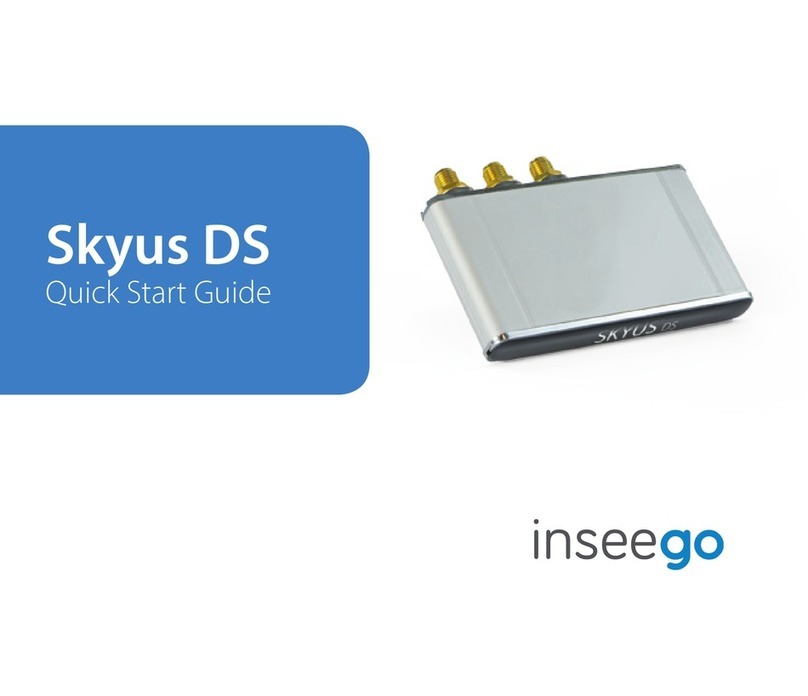
Inseego
Inseego Skyus DS User manual

Inseego
Inseego Wavemaker PRO 5G Outdoor CPE FW2000e User manual

Inseego
Inseego Skyus DS2 User manual
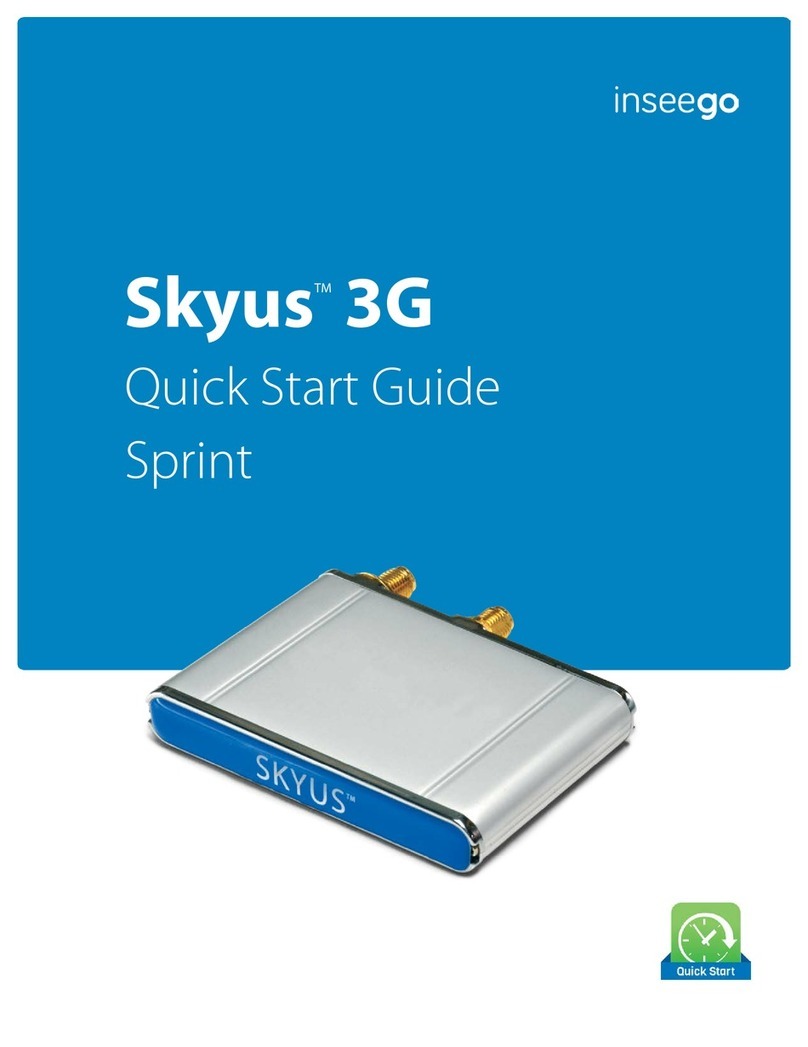
Inseego
Inseego Skyus 3G User manual

Inseego
Inseego Wavemaker FW2010 User manual

Inseego
Inseego Skyus DS User manual

Inseego
Inseego Wavemaker FW2010 User manual

Inseego
Inseego Wavemaker PRO 5G Outdoor CPE FW2000e User manual