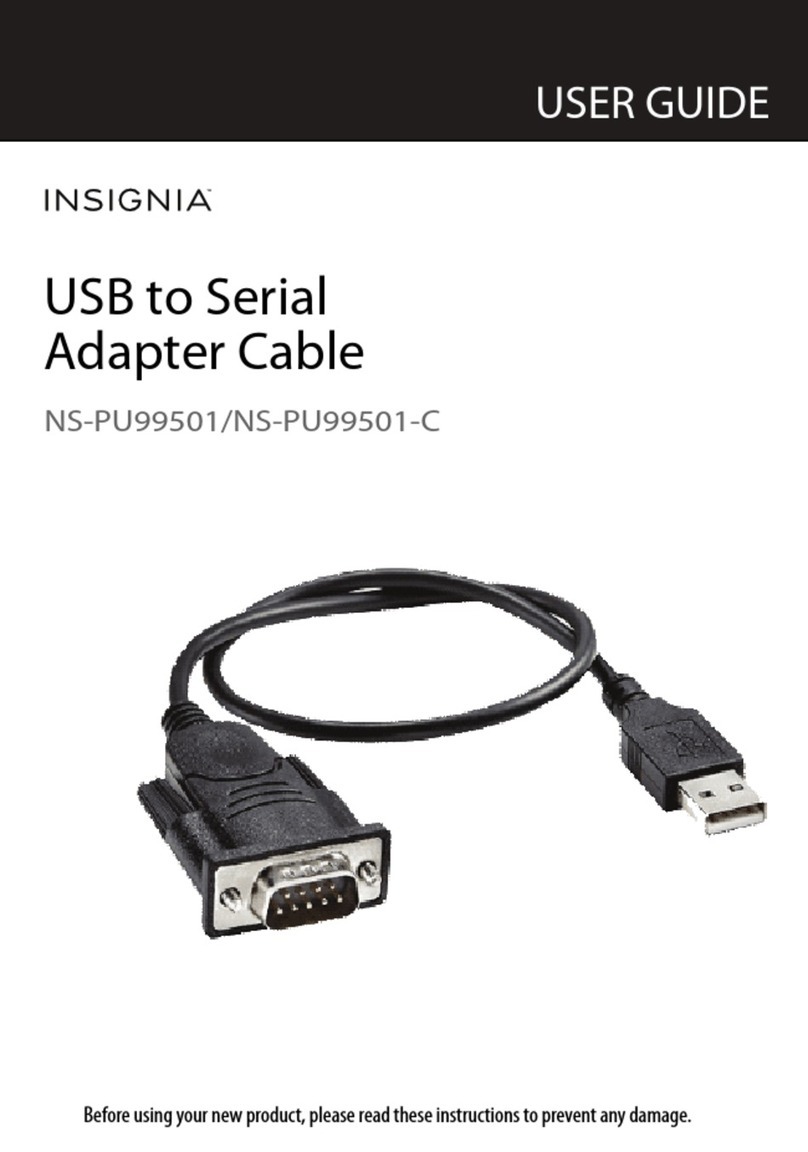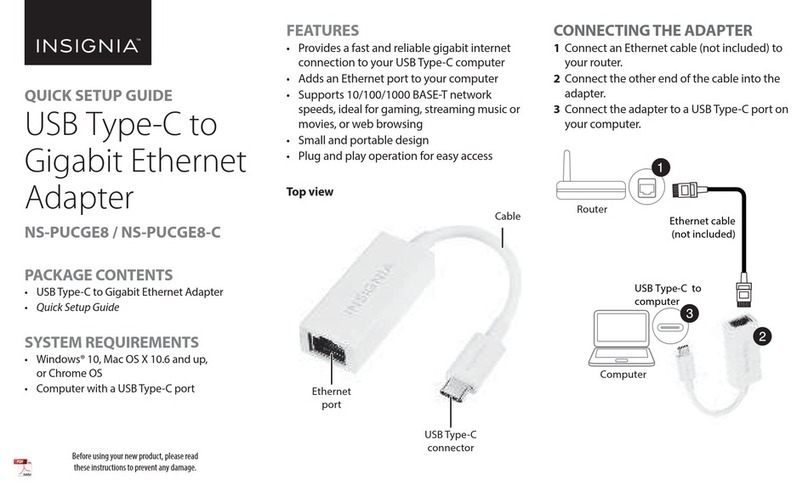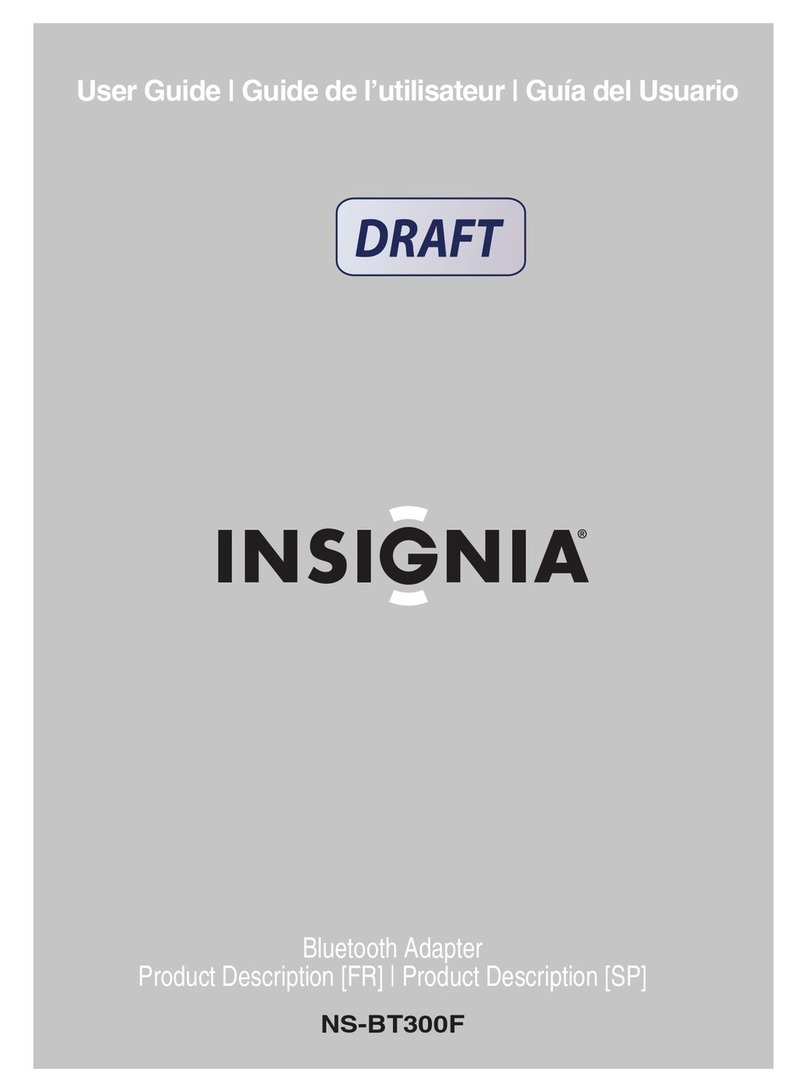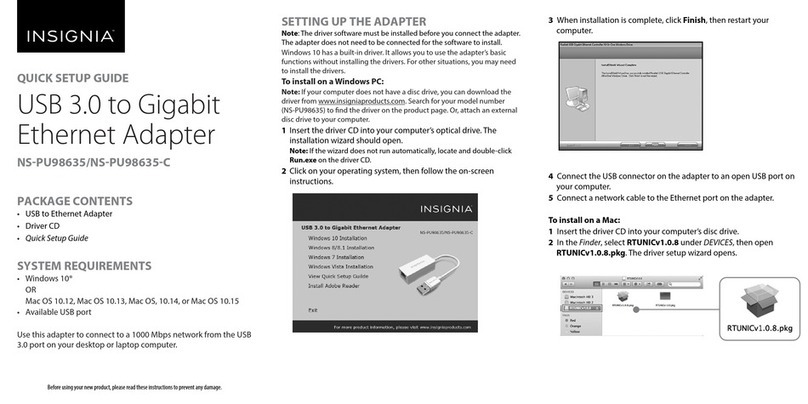V2 ENGLISH 16-0371
Extend or duplicate your displays
1Use the Multiple Displays drop-down to select
Duplicate these displays or Extend these
displays.
2Click Apply to view the change.
3Click Keep changes to save your settings or
click Revert to go back to your previous
settings.
Change your screen resolution
1Select the display you want to adjust.
2Use the Resolution drop-down menu (Windows
10/Windows 7) or slider (Windows 8.1/Windows
8) to select the resolution you want.
Note: If your adapter is connected to a USB 2.0 port,
the maximum resolution is 800 × 600.
3Click Apply.
4Click Keep Changes to save your settings or
click Revert to go back to your previous
settings.
TROUBLESHOOTING
My computer does not detect the adapter
• Make sure that all of the cables and plugs are
securely fastened.
• Try using another USB port on the PC or laptop.
• Make sure that your monitor is functioning properly
by testing it with a VGA cable connected to the VGA
port on another computer.
The driver did not install correctly
• Reinstall the driver by going into Device Manager,
selecting USB Video Class Device, right clicking on
Insignia USB Display Adapter then selecting
Uninstall. Reboot your system, then plug in the
adapter and repeat the installation process.
LEGAL NOTICES
FCC Information
This device complies with Part 15 of the FCC Rules.
Operation is subject to the following two conditions:
(1) this device may not cause harmful interference, and
(2) this device must accept any interference received,
including interference that may cause undesired
operation.
This equipment has been tested and found to comply
with the limits for a Class B digital device, pursuant to
part 15 of the FCC Rules. These limits are designed to
provide reasonable protection against harmful
interference in a residential installation. This
equipment generates, uses and can radiate radio
frequency energy and, if not installed and used in
accordance with the instructions, may cause harmful
interference to radio communications. However, there
is no guarantee that interference will not occur in a
particular installation. If this equipment does cause
harmful interference to radio or television reception,
which can be determined by turning the equipment
off and on, the user is encouraged to try to correct the
interference by one or more of the following measures:
—Reorient or relocate the receiving antenna.
—Increase the separation between the equipment
and receiver.
—Connect the equipment into an outlet on a circuit
different from that to which the receiver is
connected.
—Consult the dealer or an experienced radio/TV
technician for help. Changes or modifications not
expressly approved by the party responsible for
compliance could void the user’s authority to
operate the equipment.
ICES-003
This Class B digital apparatus complies with Canadian
ICES-003;
Cet appareil numérique de la classe B est conforme à
la norme NMB-003 du Canada.
ONEYEAR LIMITED WARRANTY
Visit www.insigniaproducts.com for details.
CONTACT INSIGNIA:
For customer service, call 877-467-4289 (U.S. and
Canada) or 01-800-926-3000 (Mexico)
www.insigniaproducts.com
INSIGNIA is a trademark of Best Buy and its affiliated companies.
Distributed by Best Buy Purchasing, LLC
©2016 Best Buy. All rights reserved.
Made in China