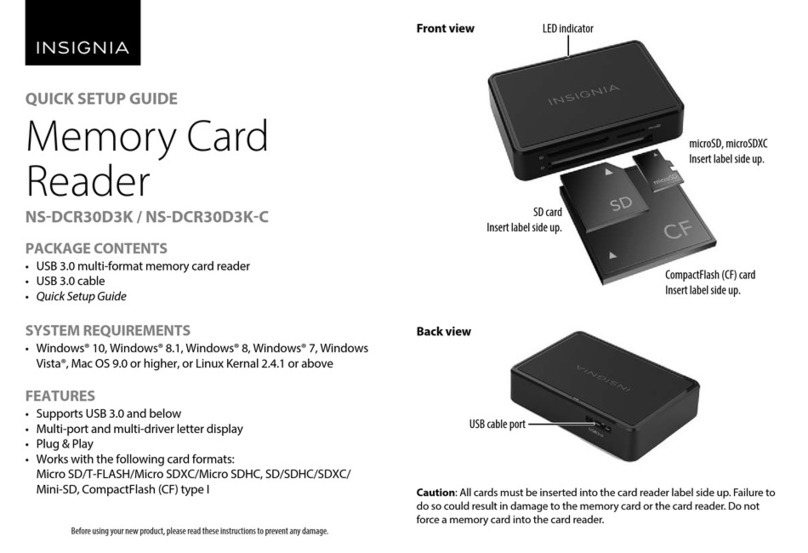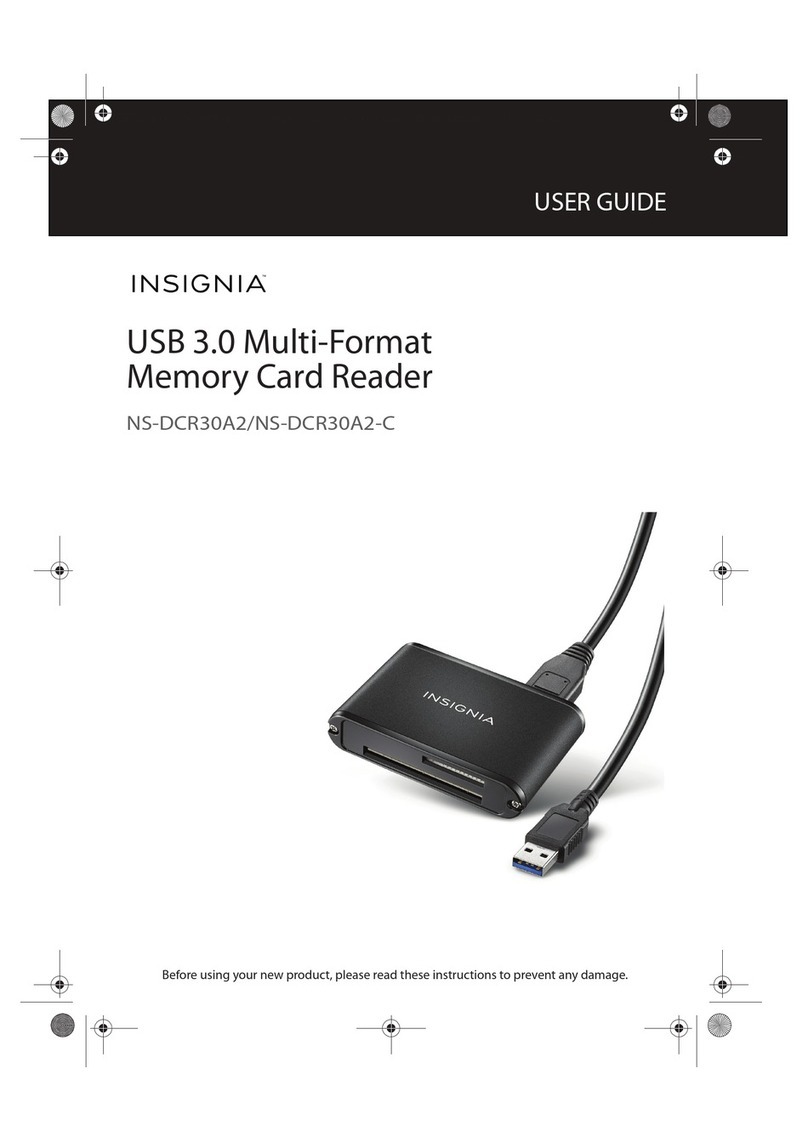USING THE CARD READER
Cautions:
• Insert a card into the appropriate slot, label side up (except for CF and
SD/MMC slots, which require that cards be inserted label side DOWN). The
data LED lights. Failure to do so may result in damage to your card and/or
card reader.
• Do not remove memory cards while the blue or green data LED on the
reader is ashing. Doing so may lead to loss of data or damage to your
memory card.
• This card reader supports multiple cards at the same time, such as
CF+MS+SD+microSD or CF+MS+SD+M2. It does not support microSD and
M2 cards at the same time.
If you connect this card reader to a USB 2.0 port, the green LED lights.
When you transfer data over USB 2.0, the green LED blinks. If you
connect this card reader to a USB 3.0 port, the blue LED lights. When
you transfer data over USB 3.0, the blue LED blinks.
To access a memory card using Windows:
1Insert a card into the appropriate slot, label side up (except for CF
and SD/MMC slots, which require that cards be inserted label side
DOWN). The data LED lights.
2Click Start, then click My Computer/Computer. Double-click the
drive letter to see its contents.
3Use normal Windows procedures to open, copy, paste, and delete
les.
4Right-click the name of your card and select Eject when you are
nished.
5Do not remove your card from the card reader until the data LED
stops blinking and the name of your card disappears from the
window.
To access a memory card using Mac OS 10.4.x or higher:
1Insert a card into the appropriate slot, label side up (except for CF
and SD/MMC slots, which require that cards be inserted label side
DOWN). The data LED lights.
2Open the Finder window, then click your card’s name in the left
menu to view its contents.
3Use normal Mac procedures to open, copy, paste, and delete les.
4Right-click the name of your card and select the Eject when you
are nished.
5Do not remove your card from the card reader until the data LED
stops blinking and the name of your card disappears from the Finder
window.
TROUBLESHOOTING
For troubleshooting help, call 1-877-467-4289 (U.S. and Canada) or
01-800-926-3000 (Mexico)
LEGAL NOTICES
FCC Information
This device complies with part 15 of the FCC Rules. Operation is subject
to the following two conditions: (1) This device may not cause harmful
interference, and (2) this device must accept any interference received,
including interference that may cause undesired operation.
ICES-003 statement
CAN ICES‐3 (B)/NMB‐3(B)
ONE-YEAR LIMITED WARRANTY
Visit www.insigniaproducts.com for details.
CONTACT INSIGNIA:
For customer service, call 1-877-467-4289 (U.S. and Canada) or
01-800-926-3000 (Mexico)
www.insigniaproducts.com
INSIGNIA is a trademark of Best Buy and its aliated companies.
Registered in some countries.
Distributed by Best Buy Purchasing, LLC
7601 Penn Ave South, Richeld, MN 55423 U.S.A.
©2015 Best Buy. All rights reserved.
Made in China
V2 ENGLISH 15-0447
NS-DCR30A2_NS-DCR30A2-C_15-0447_QSG_V2_EN.ai 2 6/1/2015 3:44:20 PMNS-DCR30A2_NS-DCR30A2-C_15-0447_QSG_V2_EN.ai 2 6/1/2015 3:44:20 PM