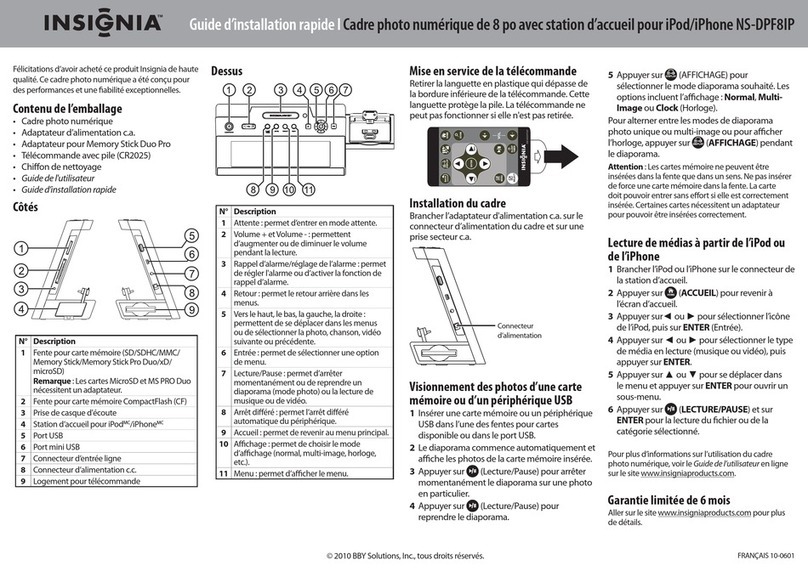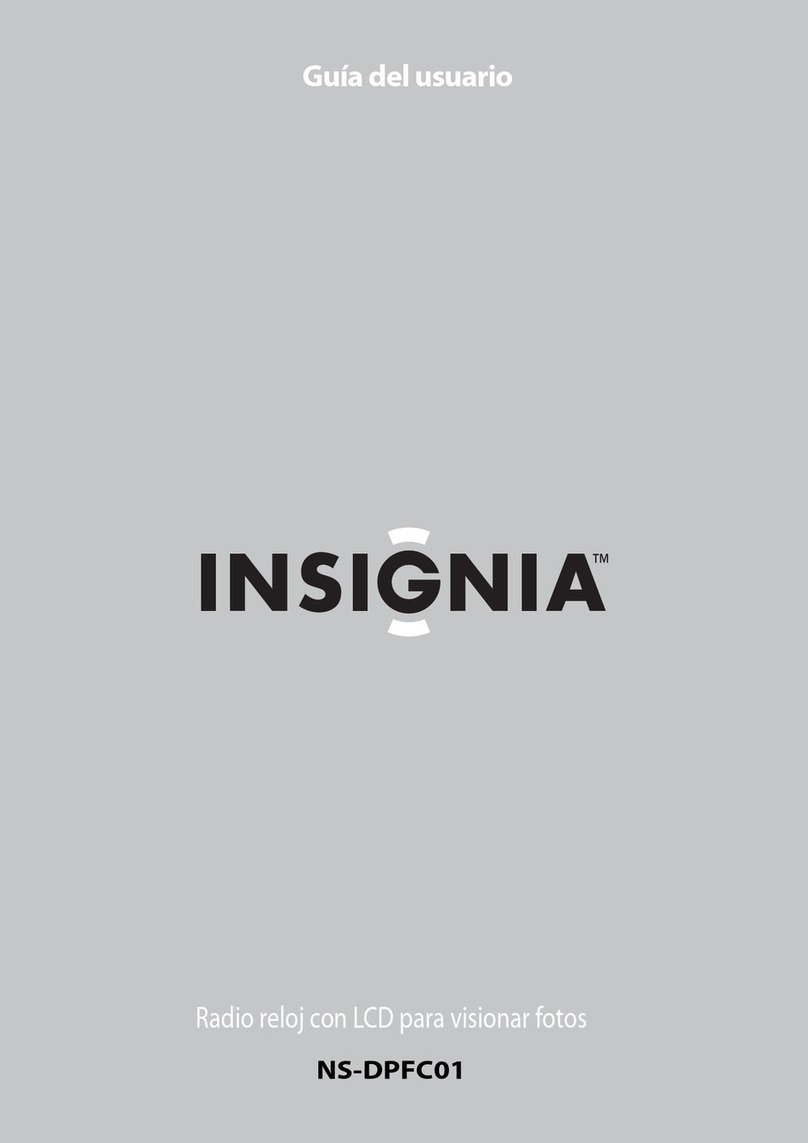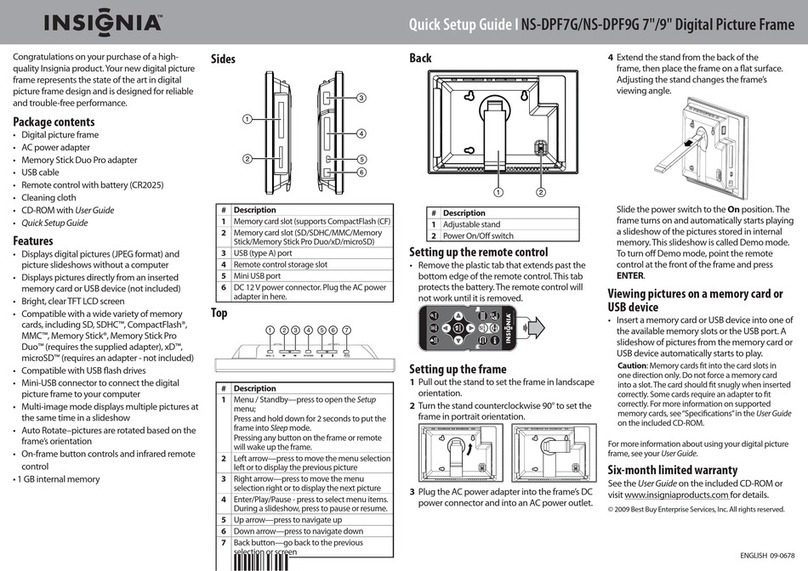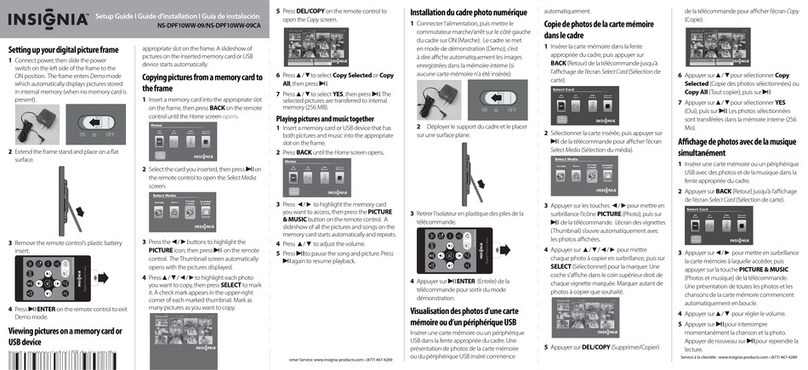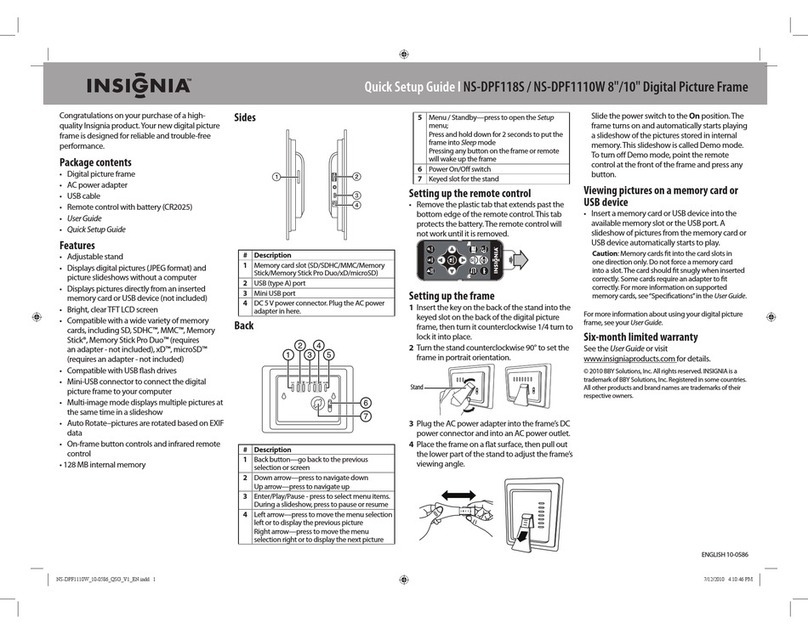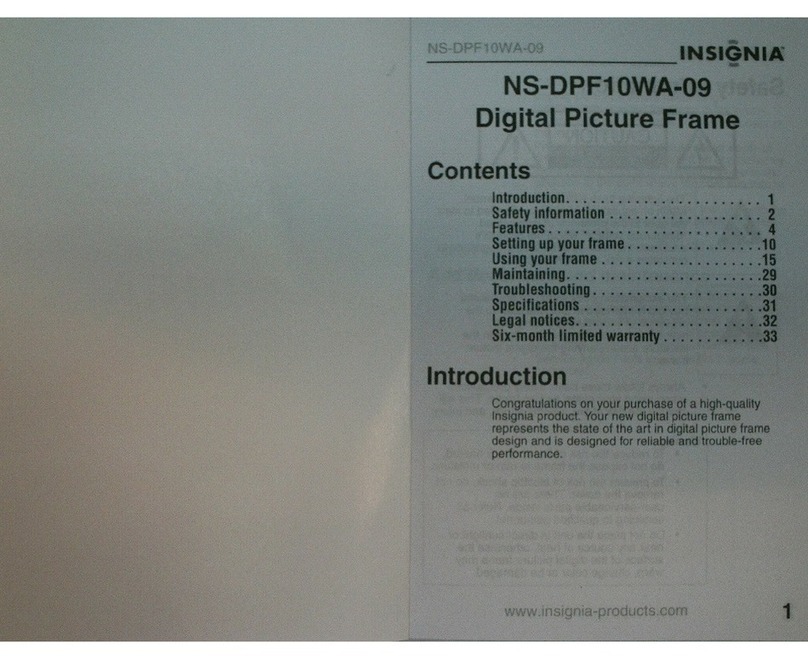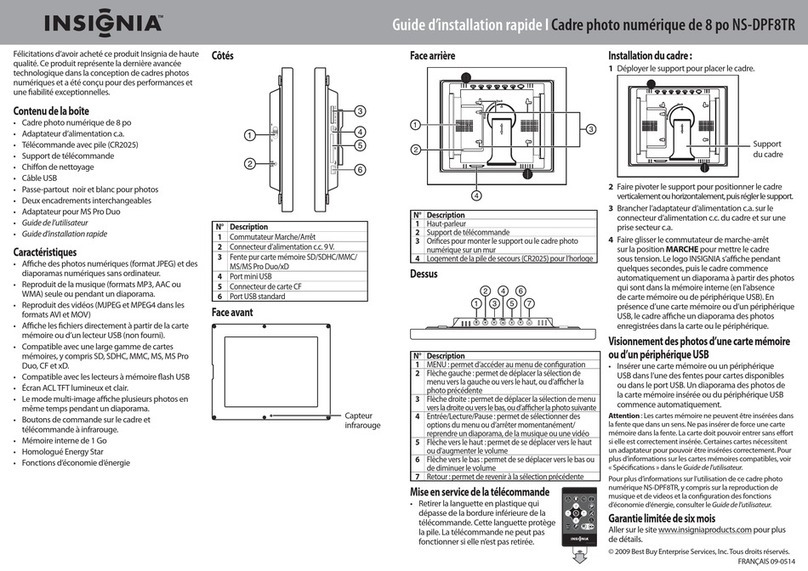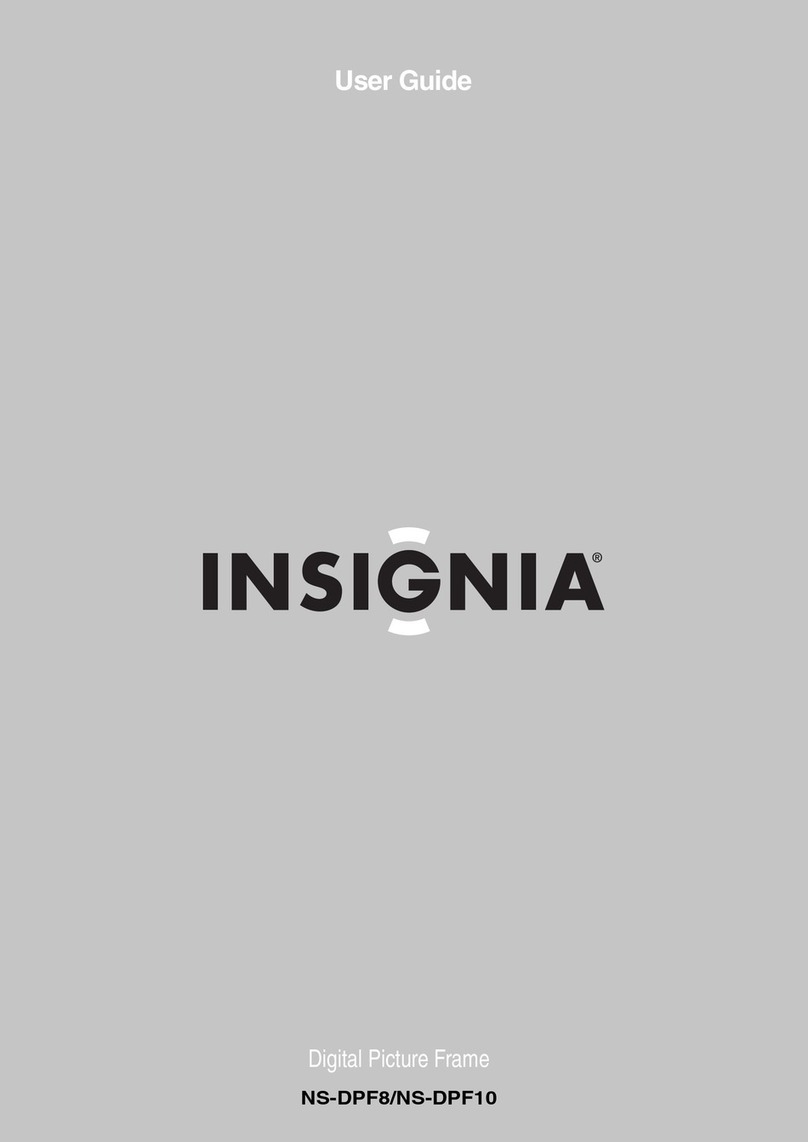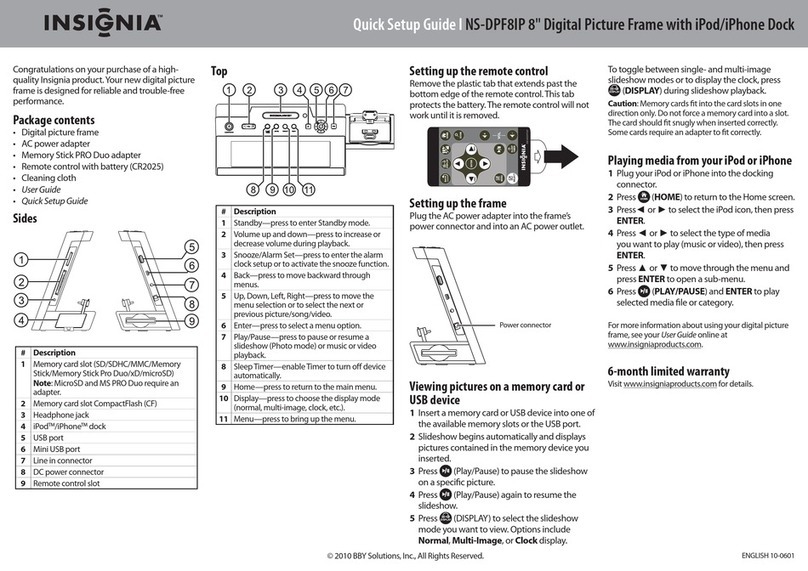Sides and back
Quick Setup Guide | NS-DPF0712G 7" Digital Picture Frame
ENGLISH 11-0577
# DESCRIPTION
1Memory card slot (SD/SDHC/MMC/Memory Stick/xD)
(Memory Stick Pro Duo/microSD require an adapter - not included)
2Adjustable stand
3Power On/O switch
4USB port
5Remote control slot
6Mini USB port
7DC 5 V power connector
Top
Setting up the frame
1Pull out the stand to set the frame in landscape
orientation.
2Extend the stand from the back of the frame, then
place the frame on a at surface. Push and pull on
the stand to change the frame’s viewing angle.
3Plug the AC power adapter into the frame’s DC
power connector and into an AC power outlet.
Congratulations on your purchase of a high-quality
Insignia product. Your new digital picture frame
represents the state of the art in digital picture
frame design and is designed for reliable and
trouble-free sharing of your memories.
Package contents
• Digital picture frame
• AC power adapter
• Remote control with battery (CR2025)
• Cleaning cloth
• USB cable
• User Guide
• Quick Setup Guide
ATTENTION: DISABLE DEMO MODE!
Your frame comes with a store demo mode
enabled by default.
To disable store mode and enable buttons:
1Turn the frame on.
2Remove the remote control battery tab.
3Point the remote control at the frame and
press ENTER on the remote.
ON
OFF
Viewing pictures on a memory
card or USB memory device
Insert a memory card or USB memory
device into the memory card slot or the
USB port. The frame will immediately
begin loading a slide show of pictures
from the memory card or USB memory
device.
Caution: Memory cards t into the card
slot in one direction only. Do not force a
memory card into the slot. The card
should t snugly when inserted
correctly.
Some cards require an adapter to t
correctly. For more information on
supported memory cards, see
“Specications”in the User Guide.
For more information about using your
digital picture frame, see your User
Guide.
Six-month limited warranty
Visit www.insigniaproducts.com for details.
Contact Insignia:
For customer service, call 1-877-467-4289
www.insigniaproducts.com
© 2011 BBY Solutions, Inc., Inc. All rights reserved.
INSIGNIA is a trademark of BBY Solutions, Inc. Registered
in some countries. All other products and brand names
are trademarks of their respective owners.
4Slide the power switch to the On position. The
frame will turn on and automatically start playing
a slide show of the pictures stored in internal
memory. This slide show is called Demo mode.
5Remove the plastic tab that extends past the
bottom edge of the remote control. This tab
protects the battery. The remote control will not
work until it is removed.
For more information on using the remote
control, see your User Guide.
6To turn o Demo mode, point the remote control
at the front of the frame and press ENTER.
Set up your digital picture frame Start your slide show
Madein China
THISCLASS (B) DIGITAL APPARATUSCOMPLIES
WITHCANADIAN ICES-003.
CETAPPAREIL NUMÉRIQUE DE LACLASSE (B)EST
CONFORMEÀ LA NORME NMB-003 DU CANADA.
Model:NS-DPF0712G
Power:5VDC, 1.0A (5W)
Testedto Comply with FCC Standards
FORHOME OR OFFICE USE
Manufacturedfor Insignia Products
7601Penn Avenue South
RichfieldMN USA 55423
Portrait
Landspace
REMOTE
DC5VIN
/
DESCRIPTION
Menu / Standby—Press to open the Setup menu. Press and hold
down for 2 seconds to put the frame into Standby mode.
Left arrow—Press to move the menu selection left or to display the
previous picture.
Right arrow—Press to move the menu selection right or to display
the next picture.
Enter/Play/Pause—Press to select menu items. During a slideshow,
press to pause or resume.
Up arrow—Press to navigate up.
Down arrow—Press to navigate down.
Back button—Go back to the previous selection or screen.
# BUTTON
1 MENU/
2
3
4 ENTER/
5
6
7
RM-NSDPF0712G
RM-NSDPF0712G
ZOOM
RM-NSDPF0812W
MENU
TM
DigitalPicture F rame
DISPLAY
PRESS