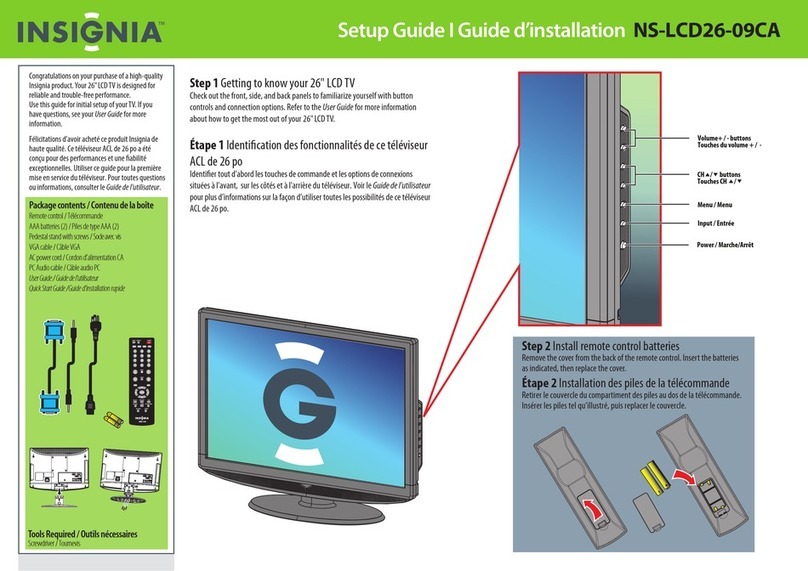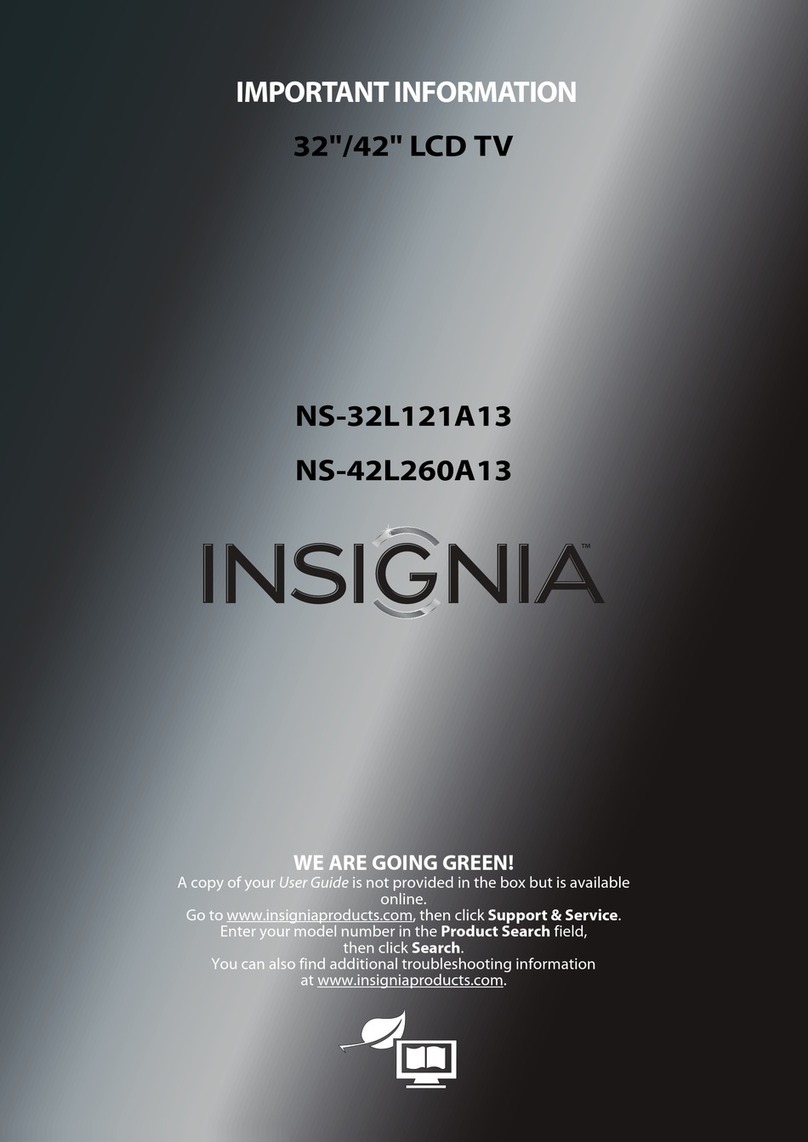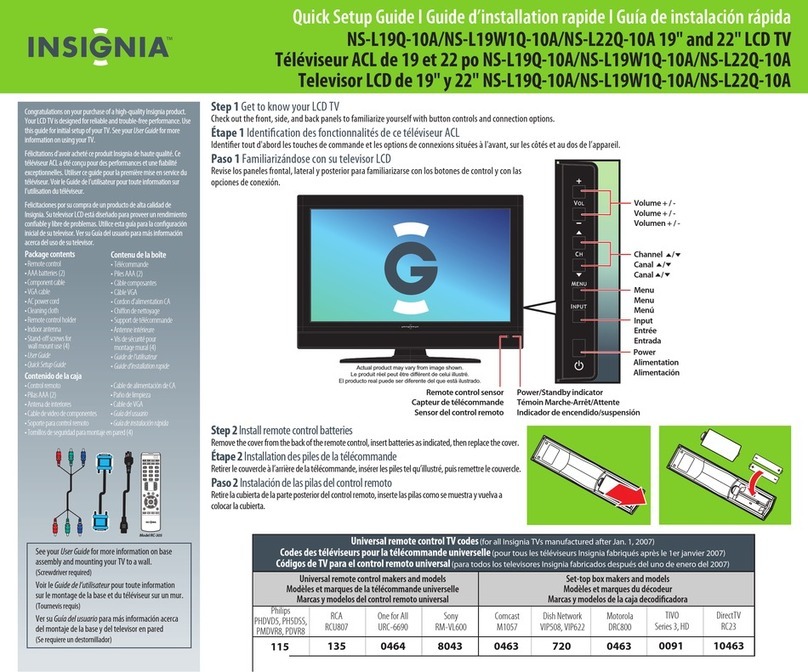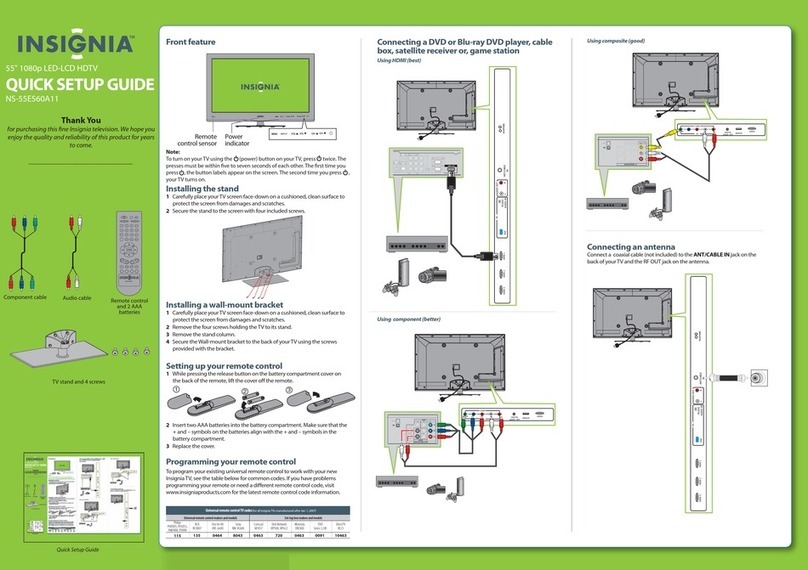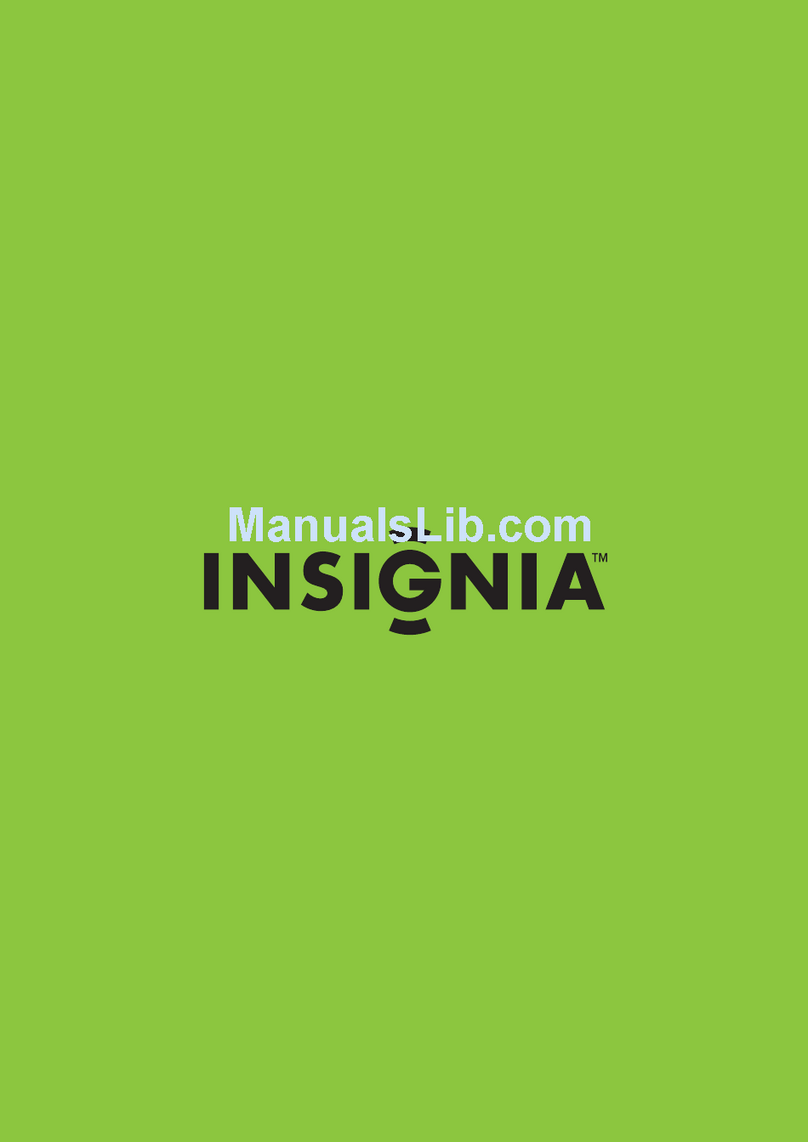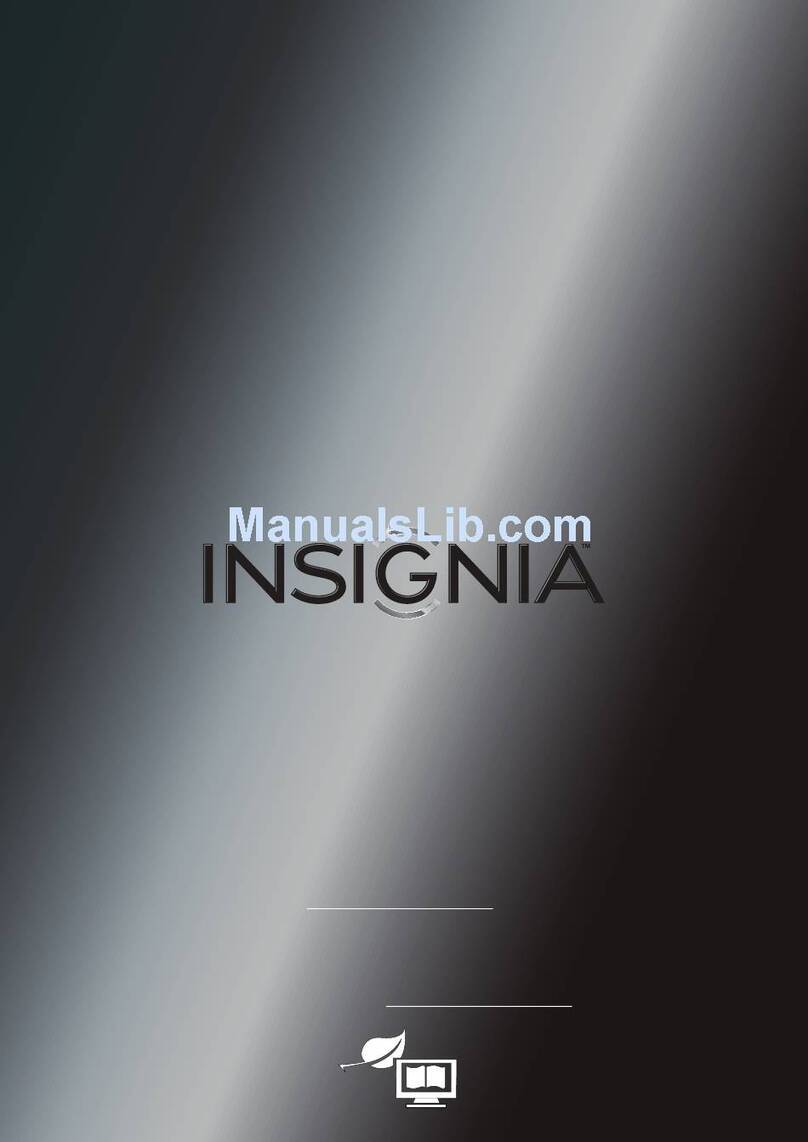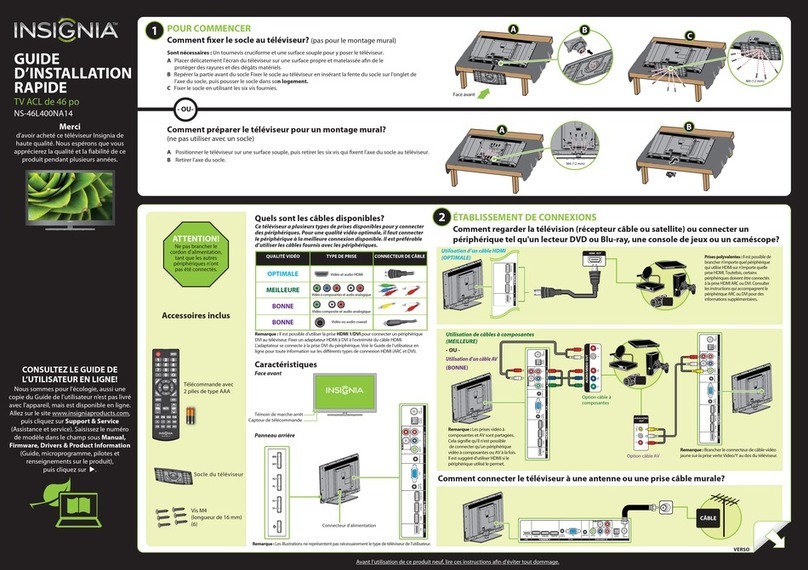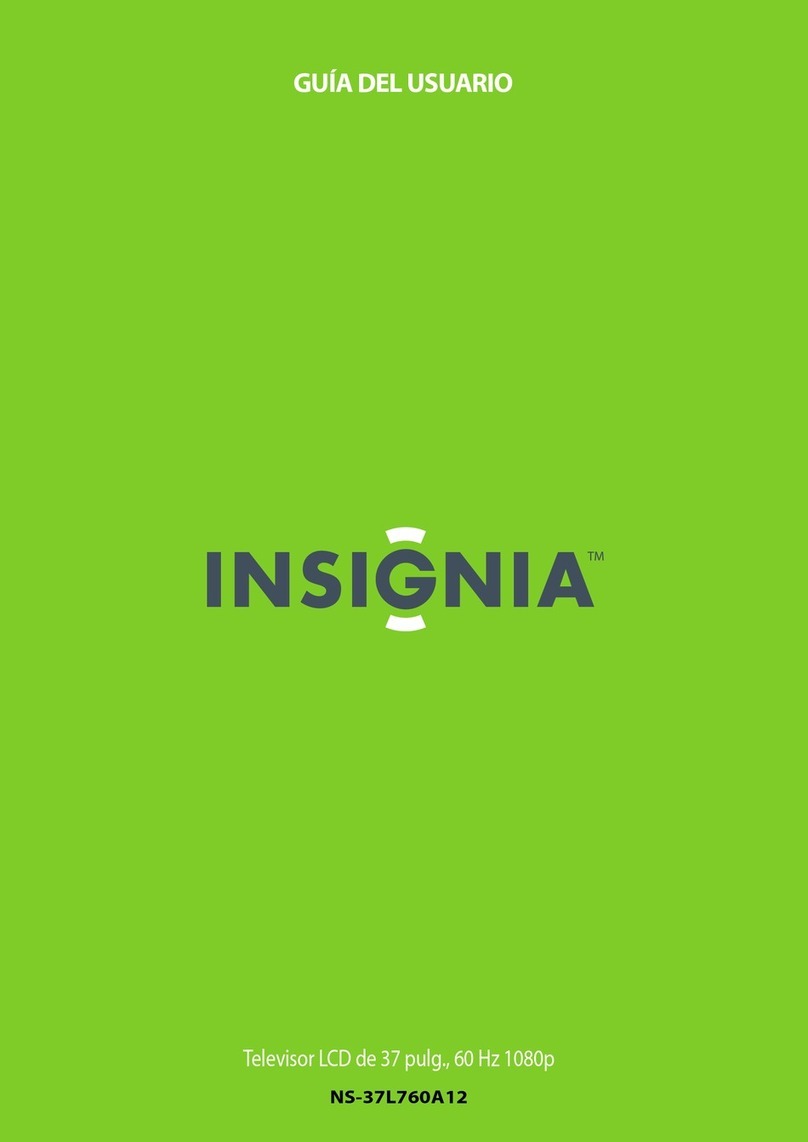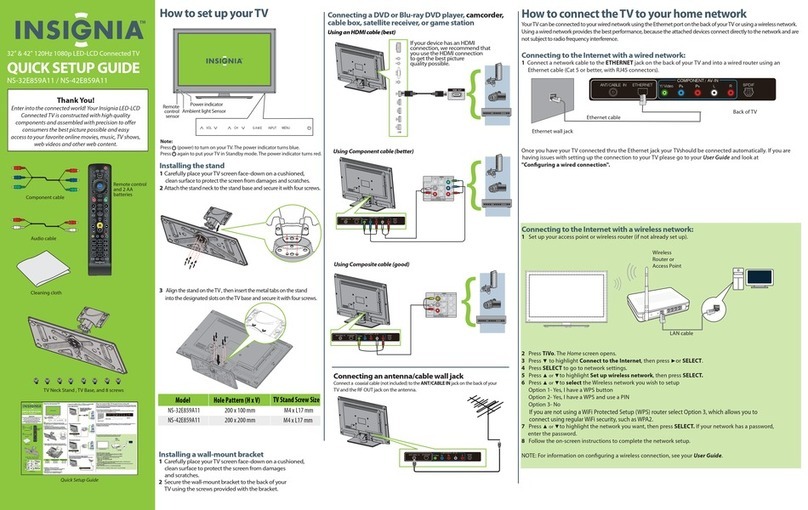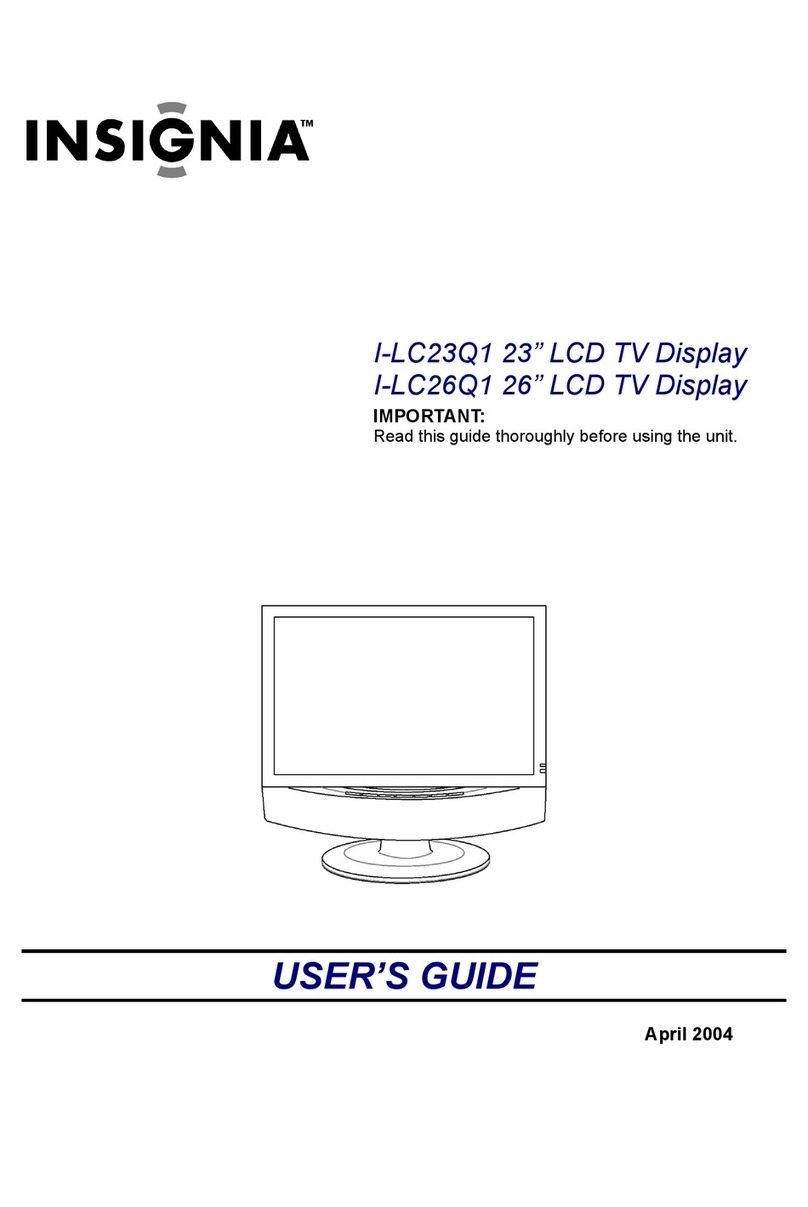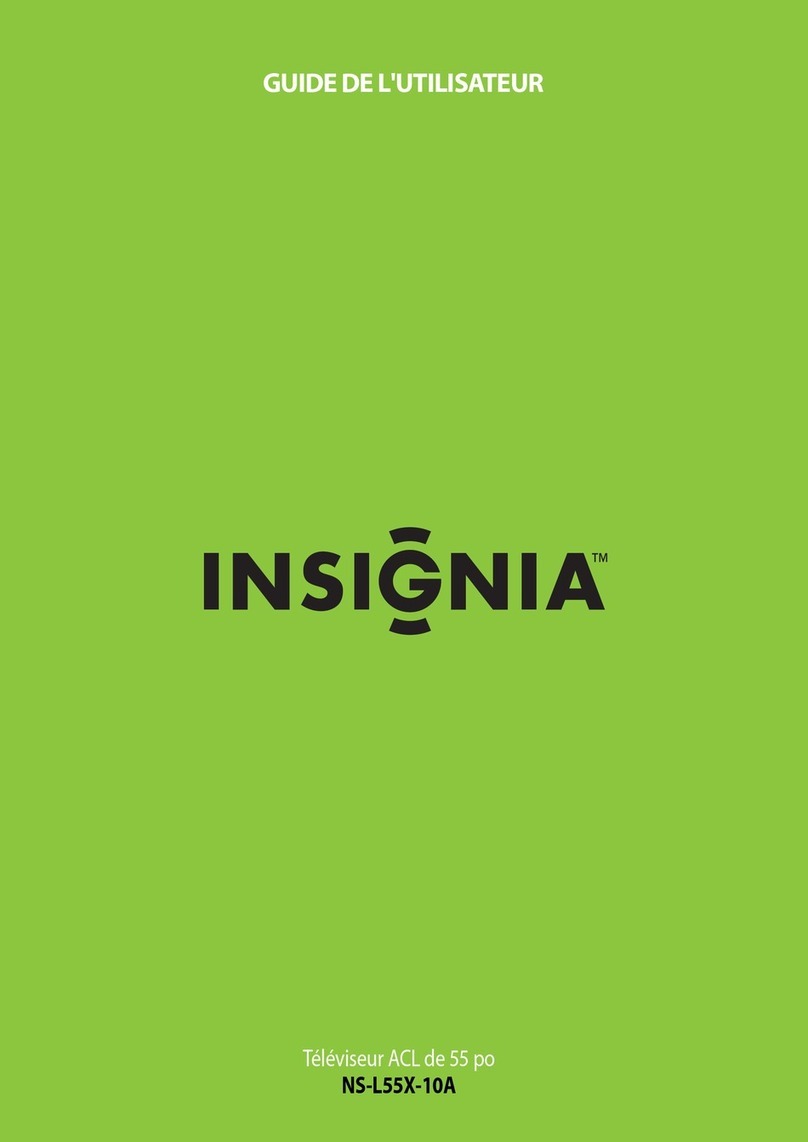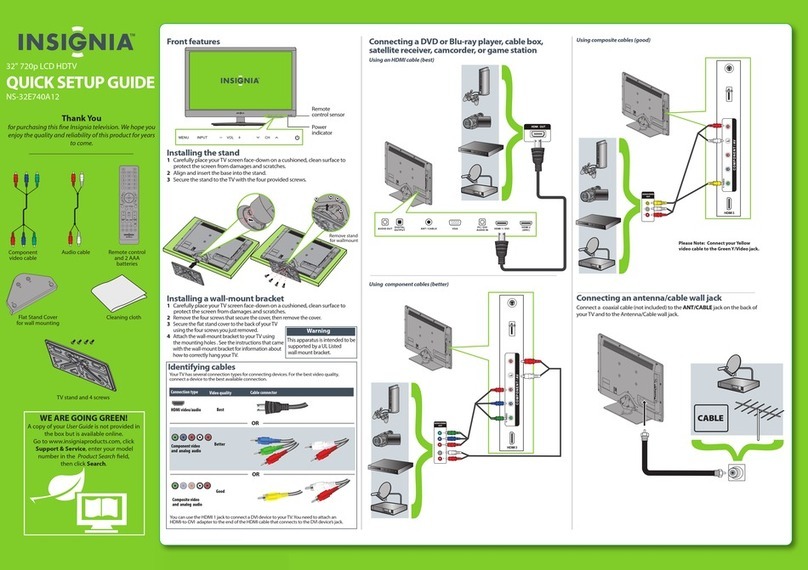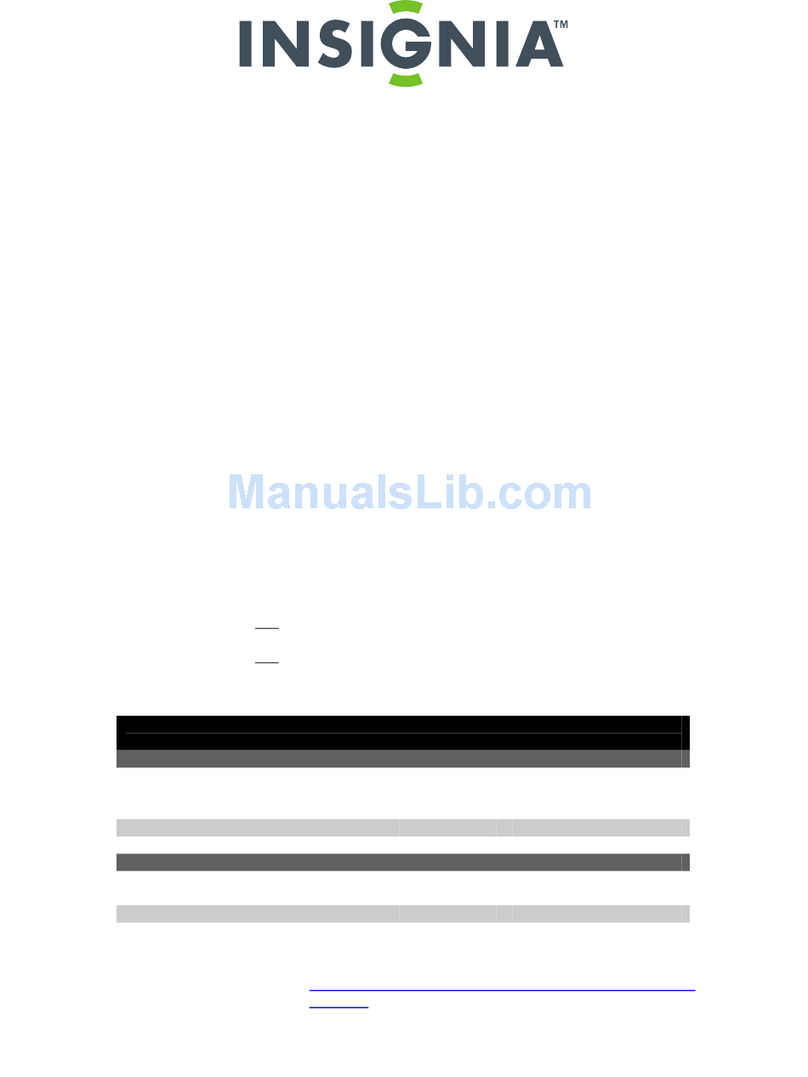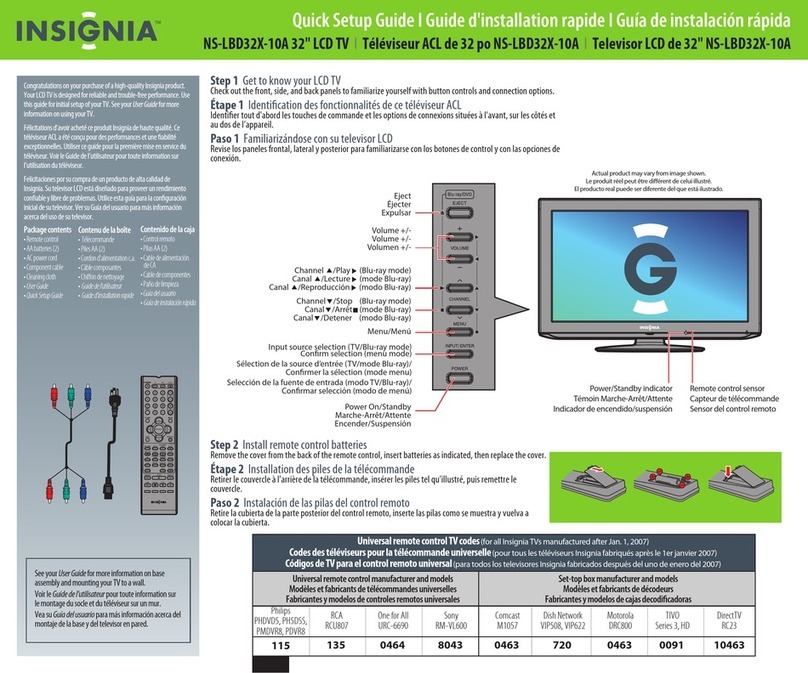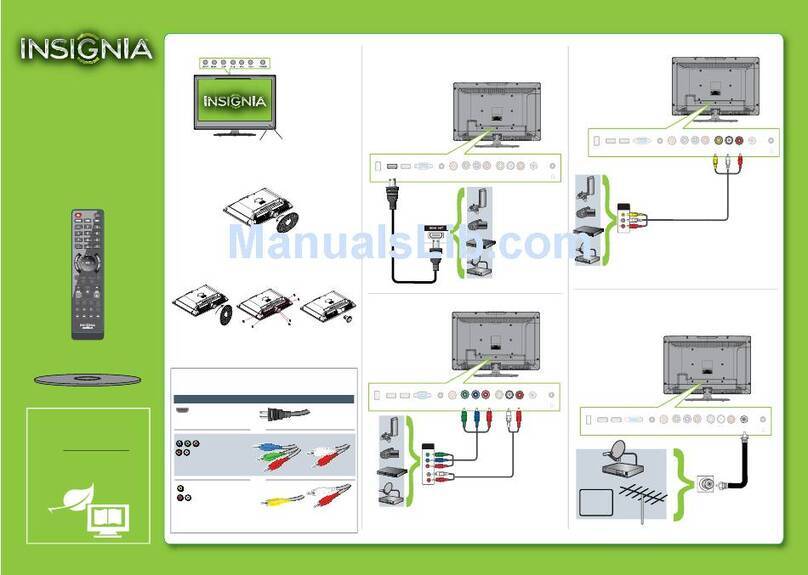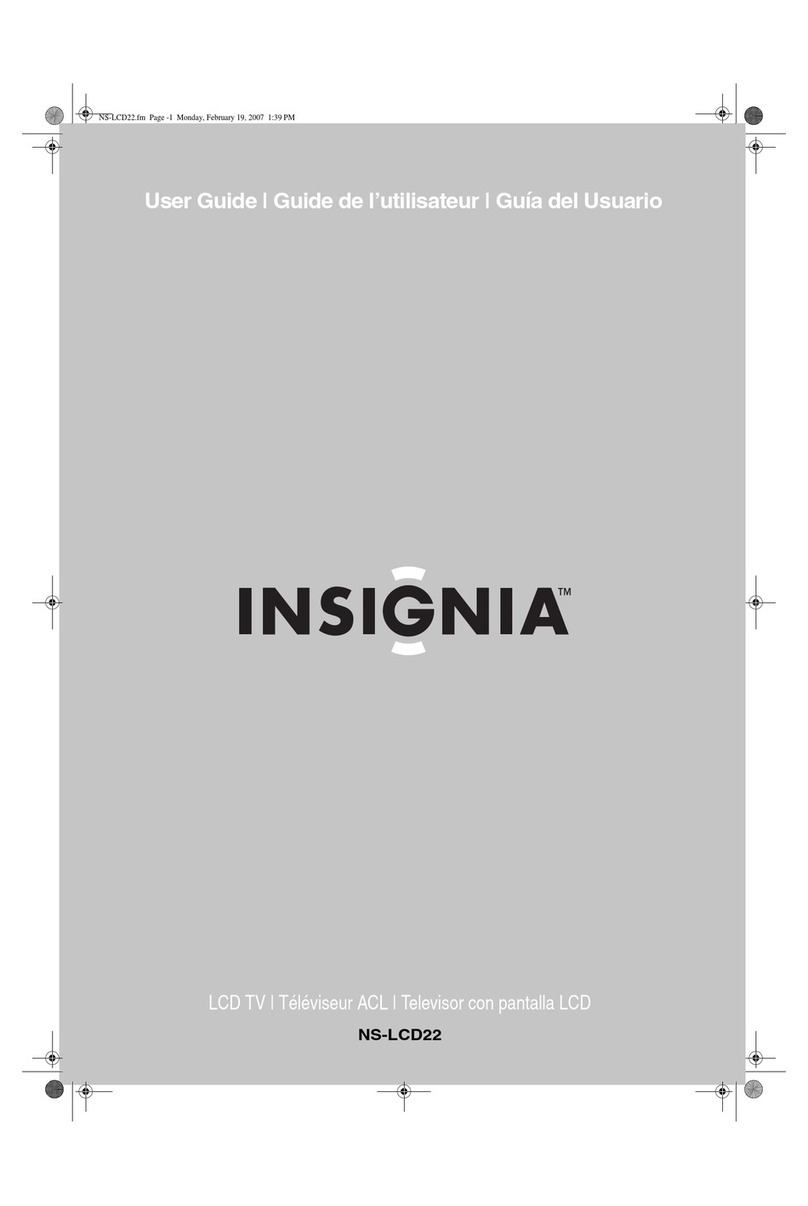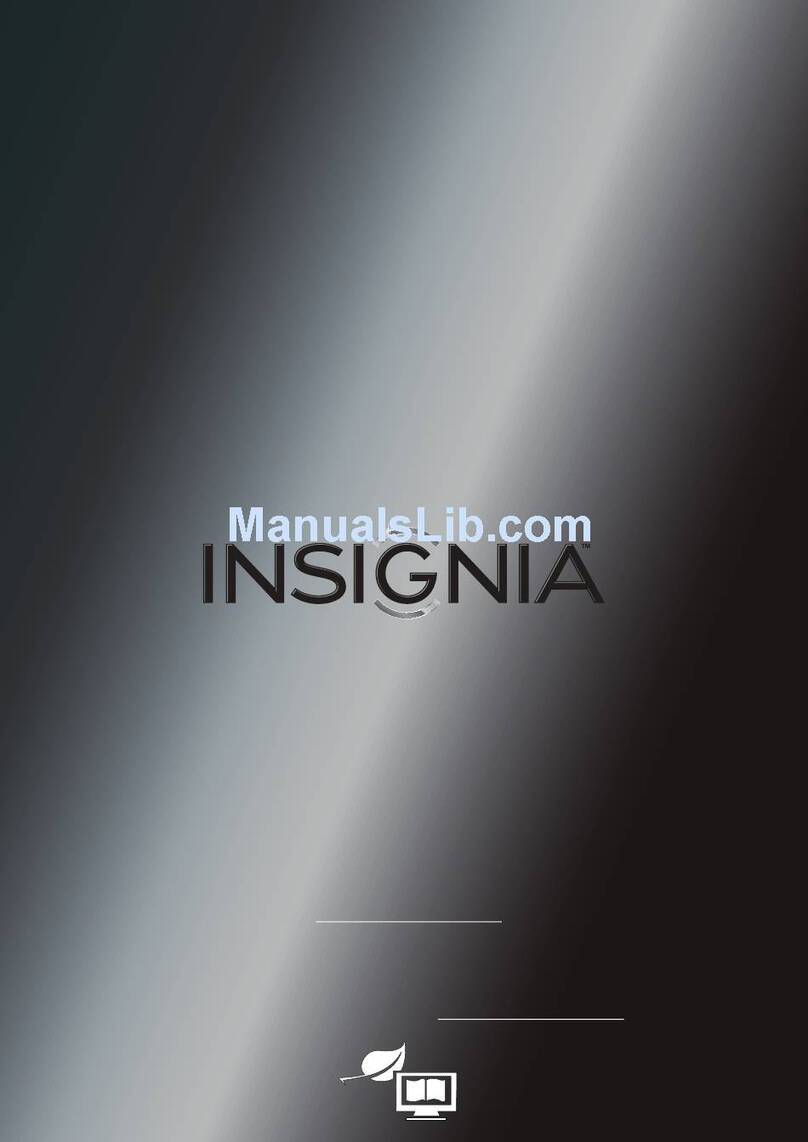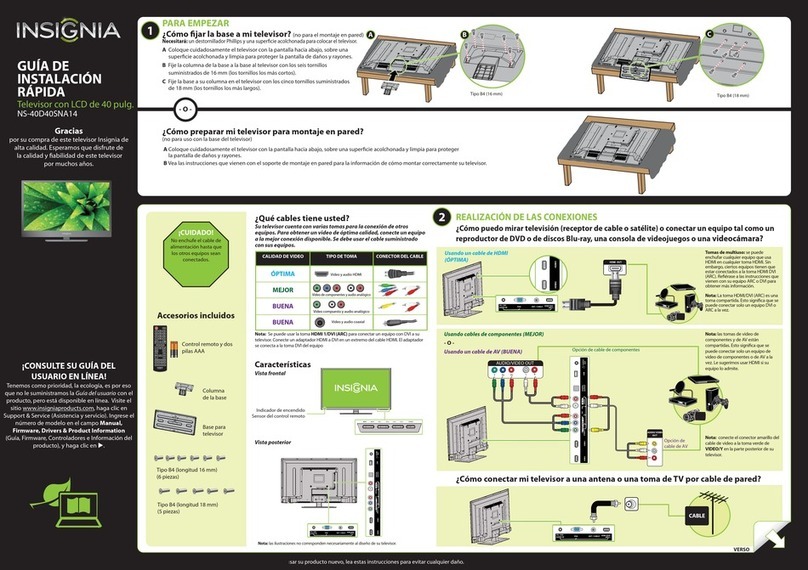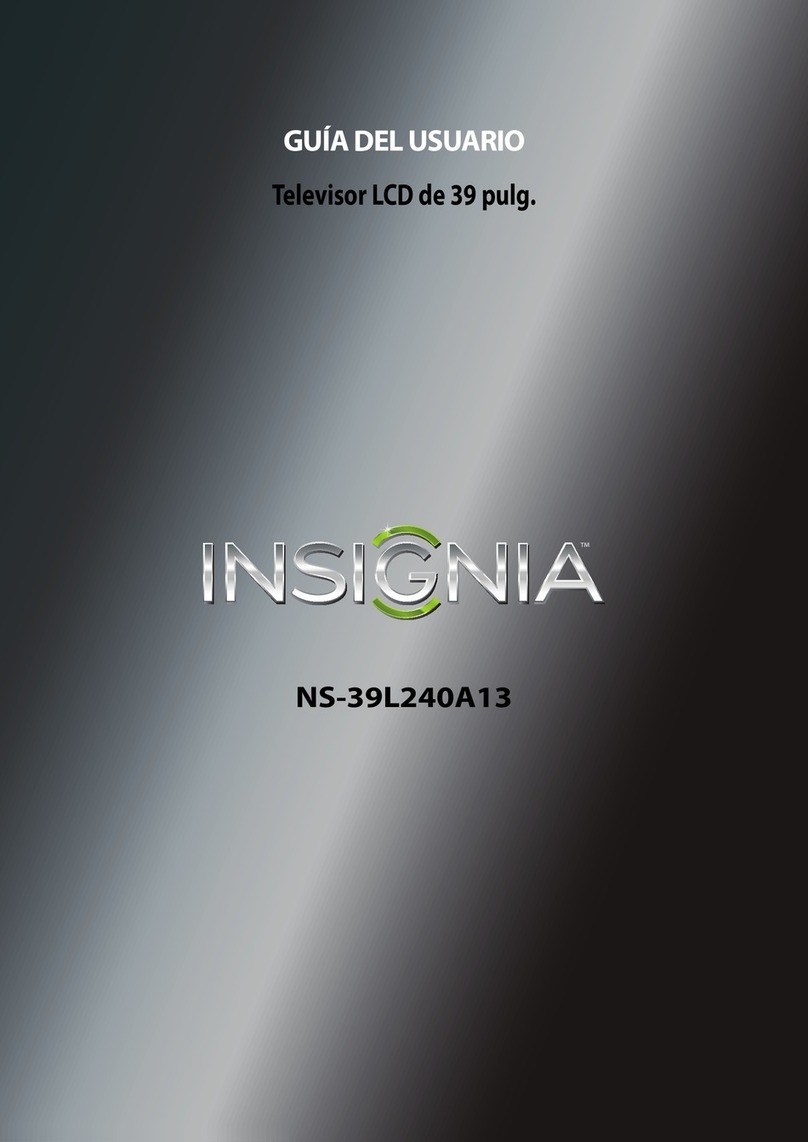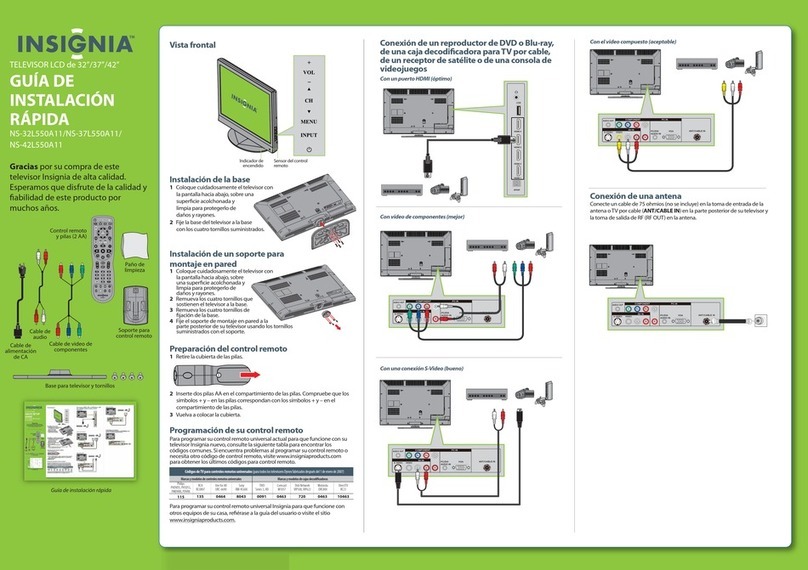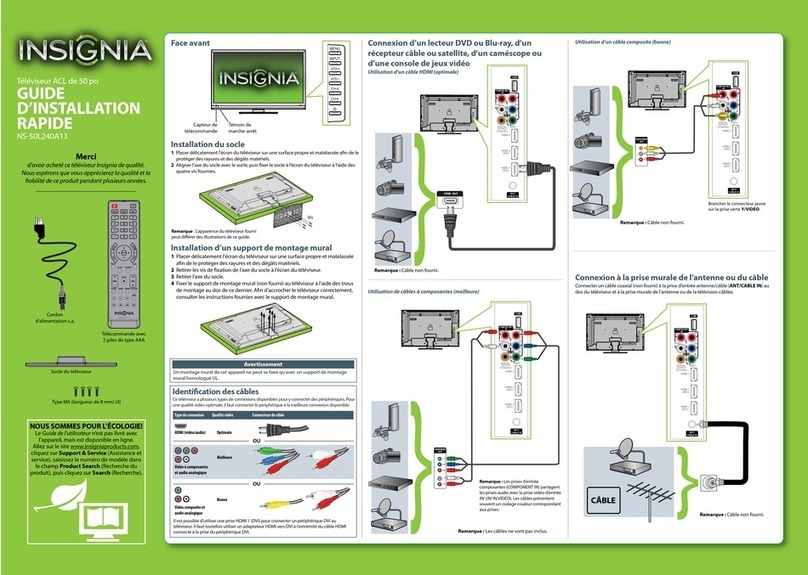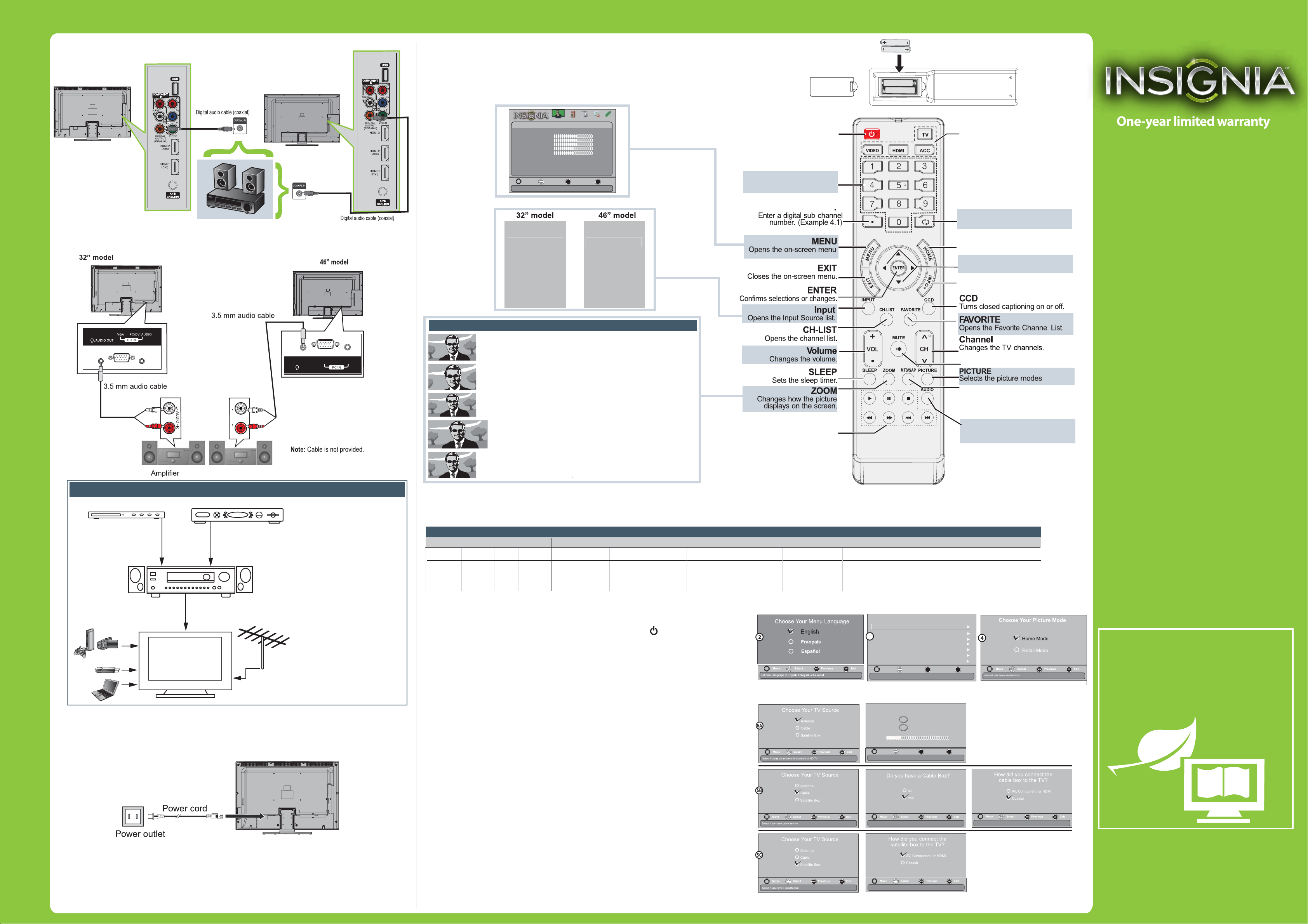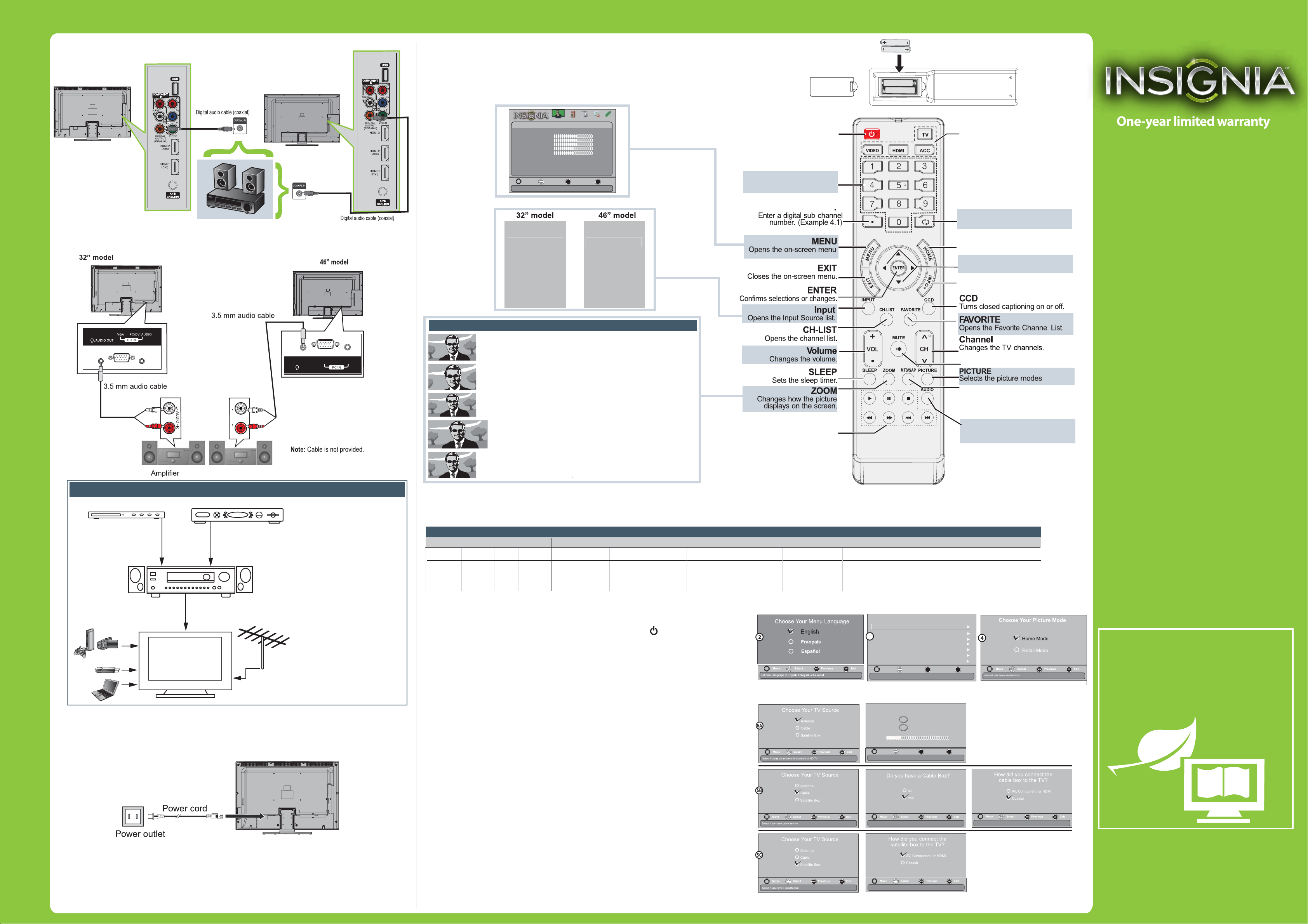
32”/46” LCD T V IQUICK SETUP GUIDE I NS-32L120A13/ NS-46L240A13/ NS-32L240A13
ENGLISH 11-1249
One-year limited warranty
See your User Guide or visit
www.insigniaproducts.com for details.
Need additional help?
See your User Guide! This comprehensive
guide includes everything from basic
how-to steps to more advanced features.
Check out our online community forum at
www.insigniaproducts.com for helpful
information from other Insignia TV owners.
We’re here for you
www.insigniaproducts.com
For customer service, call:
877-467-4289 (U.S./Canada markets)
Distributed by Best Buy Purchasing, LLC
7601 Penn Avenue South, Richeld, MN USA
55423-3645
© 2012 BBY Solutions, Inc.
All rights reserved. INSIGNIA is a trademark of BBY
Solutions, Inc. Registered in some countries. All other
products and brand names are trademarks of their
respective owners.
Connecting power
46”model
32”model
Universal remote TV codes
Universalremotecontrols Cable/Satellite/Set-topboxes
One for All
Philips RCA Sony Cablevision Charter Comcast Cox Direct TV Dish Network Time Warner Tivo Verizon
0054 0198,
0490 135
1326,
1463
0198,
0490
400, 450, 461, 456,
10463, 1463, 0463
0091
068, 069, 078,
096, 100, 164,
168, 229, 026
2002, 1204, 1423, 1517,
0171, 1963, 0463, 1463,
0842, 1326, 167, 415,
424, 450, 456, 461, 507,
523, 567, 577, 586
10171, 11204,
11326, 11517,
11564, 11641,
11963, 12002
720
068, 069,
078, 096,
100, 164,
168, 229,
026
10171, 11204, 11326,
11463, 11517, 11641,
11780, 11785, 11892,
11963, 12002
Antenna or
cable TV
(no box)
Blu-ray player/DVD player/VCR Cable or satellite TV box
AV receiver
Game console
or camera
Computer
USB ash drive
Connecting a home theater system with multiple devices
When connecting to an AV receiver
with ARC function, we recommend
that you connect the AV receiver’s
HDMI OUT jack to yourTV’s HDMI2
(ARC) jack by using an HDMI-ARC
compliant cable.
In the following situations, the
HDMI cable will route Dolby Digital
audio to the AV receiver, so you do
not need to connect a separate
digital audio cable:
• Have a game console connected
to one of yourTV’s HDMI 1/HDMI3
jacks. Note: 32" models have two
HDMI jacks, while 46" model has
three HDMI jacks.
• When you watch a program
through an antenna or cable
TV connected to the
ANT/CABLE IN jack.
Plug the AC power cord into the AC IN jack on the back of your TV, then plug the
other end of the cord into a power outlet.
Using Analog audio
Note: Cable is not provided.
Turning on your TV for the rst time
1Connect your TV’s power cord to a power outlet, then press (power).
2Press
▲
or
▼
to highlight a language, then press ENTER.
3Press
◄
or
►
to select Auto or Manual. If you select Auto, the date and time are
set automatically from a digital TV signal. If you select Manual, you can manually
set the date and time. Press ENTER.
4Press
▲
or
▼
to highlight Home Mode or Retail Mode, then press ENTER. If you
select Retail Mode, a message asks you to conrm your selection. Select Yes or No.
Retail mode is not an energy-saving mode. The Choose Your TV Source screen opens.
5Press
▲
or
▼
to highlight Antenna, Cable, or Satellite Box, then press ENTER.
A. If you select Antenna, your TV scans for available channels. The scan may take
several minutes.
B. If you select Cable, a message asks if you have a cable box.
• Select No if no cable box is connected. Your TV scans for available channels.
The scan may take several minutes.
• Select Yes if a cable box is connected. A message asks how you connected the
cable box to your TV:
• Select AV, Component, or HDMI if you connected a cable box to your TV
using one of these cables. Read the message, then press ENTER to close
the wizard.
• Select Coaxial if you connected a cable box to your TV using a coaxial cable. Read
the message, then press ENTER to start the channel scan (VHF channels only).
C. If you select Satellite Box, a message asks how your connected the satellite box
to your TV:
• Select AV, Component, or HDMI if you connected a satellite box to your TV using
one of these cables. Read the message, then press ENTER to close the wizard.
• Select Coaxial if you connected a satellite box to your TV using a coaxial cable.
Read the message, then press ENTER to start the channel scan (VHF channels only).
Amplifier
AUDIO
L R
VGA PC/DVI AUDIO
/AUDIO OUT
INlink Controls
Controls HDMI-CEC devices
connected to your TV.
Normal:
Displays the original 4:3 aspect ratio with black bars vertical
on t he l ef t and r ig ht h an d si de o f th e scre en . If the or iginal
aspect ratio is 16:9, then the image displays in 16:9.
Zoom:
Expands the image to ll the screen. The top and bottom of
th e im ag e may be c roped.
Wide:
Use this opt io n to view conte nt i n a 16 :9 ( wi de -s creen)
as pe ct ratio.
Cinema:
Stretches the image at the edges, but keeps a clear image in
th e cente r.
Aut o:
Automatically adjusts the image based on the screen size
an d th e TV pro gram. Note: Auto is only available when
Aut o Zoom in the Channels menu is set to On.
Aspect ratio options
Setting up and using your remote control
1Press the release button on the back of the remote to remove the battery compartment cover.
2Insert two AAA batteries into the battery compartment. Make sure that the + and – symbols
on the batteries match the + and – symbols in the battery compartment.
3Replace the cover.
Programming your remote control
To program your universal remote control to work with your new InsigniaTV, see the table for common codes. If you have problems programming your remote or need a
dierent remote control code, visit www.insigniaproducts.com/remotecodes for the latest remote control code information.
WE ARE GOING GREEN!
A copy of your User Guide is not provided in
the box but is available online.
Go to www.insigniaproducts.com, click
Support & Service, enter your model
number in the Product Search eld,
then click Search.
Connecting a HomeTheater System
Using Digital audio
Power
Turns your TV on or o.
Numbers
Enter channel numbers.
RECALL
Returns to the previous channel.
HOME
Opens the on-screen menu.
Arrows
Navigate in on-screen menus.
Quick Launch Inputs
Selects another source
connected to your TV.
Note: The ACC button has no
function in this model.
INFO
Opens a TV status banner.
AUDIO
Selects the sound modes.
MUTE
Mutes the sound
MTS/SAP
Cycles through mono , stereo and
secondary audio for analog programs.
TV
HDMI1
HDMI2
USB
INPUT SOURCE
VGA
COMP/AV
TV
HDMI1
HDMI2
USB
INPUT SOURCE
VGA
COMP/AV
HDMI3
Move
OK
E NT E R
ME NU E XI T
Exit
Previous
Se lec t
Adjust settings to affect picture quality
Picture Audio
C ha nn els
S ettin gs
P ho tos
Picture
Picture Mode
Brightness
Contrast
Color
Tint
Custom
60
Sharpness
Advanced Video
R e s et P ic ture S e ttings
60
60
0
50
Move
OK
E NT E R
ME NU E XI T
Exit
Previous
Se lec t
Choose Your Time Setting
Mode Auto
Time Zone Atlantic
Daylight Savings On
Year 2012
Month October
Day 28
Time 08:07 AM
If automatic, options are automatically set by TV source
3
Analog Channels
Digital Channels
Scanning for Channels
0
Move
OK
E NT E R
ME NU E XI T
Exit
Previous
Se lec t
0
Channel scan may take 20+ minutes
Channel scan may take 20+ minutes