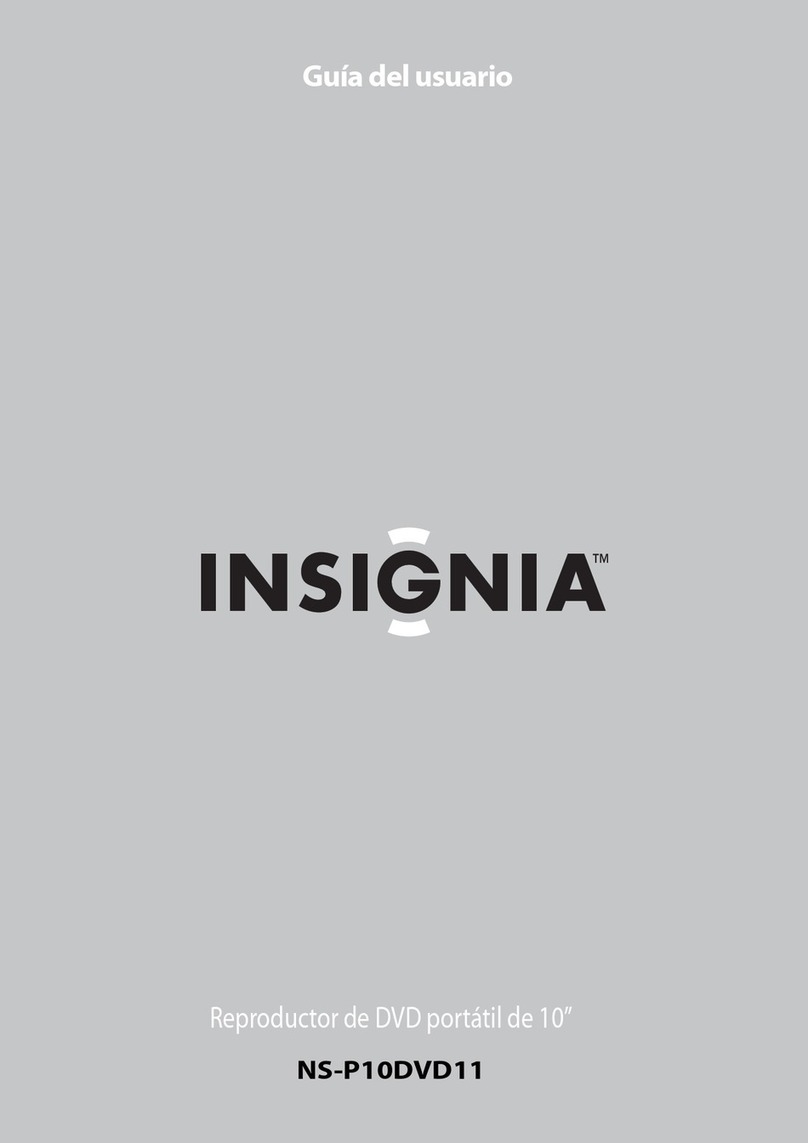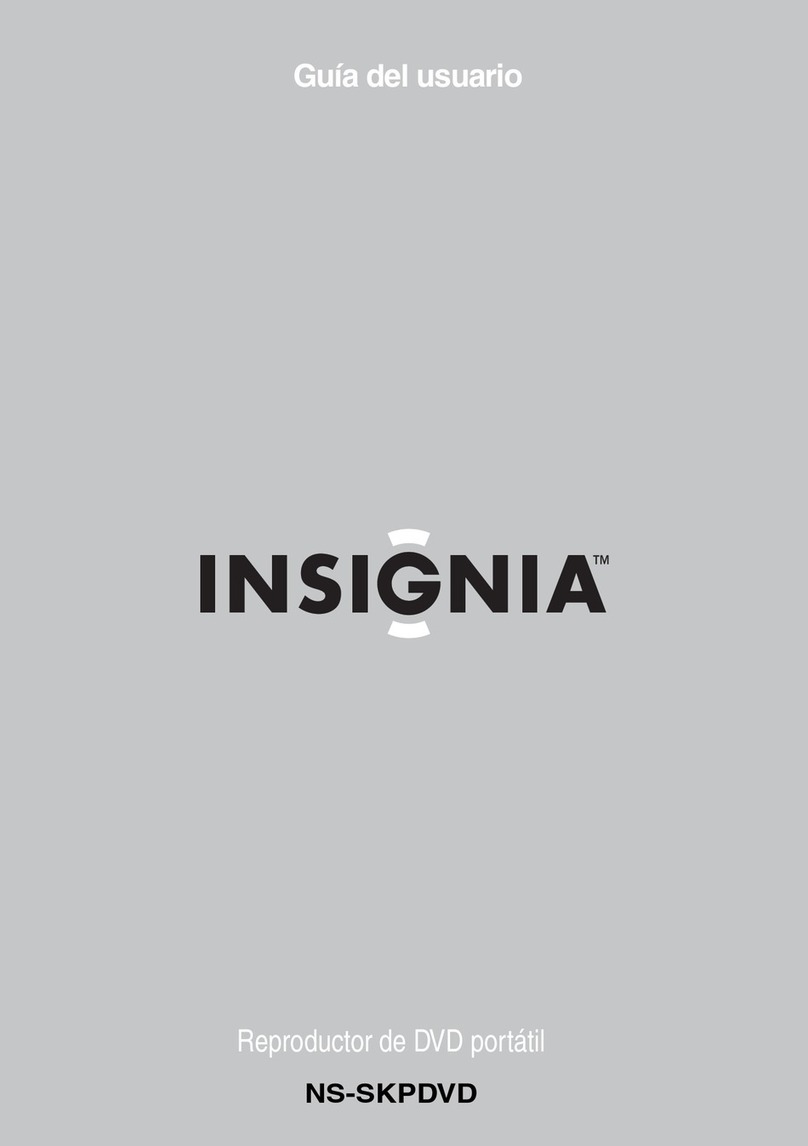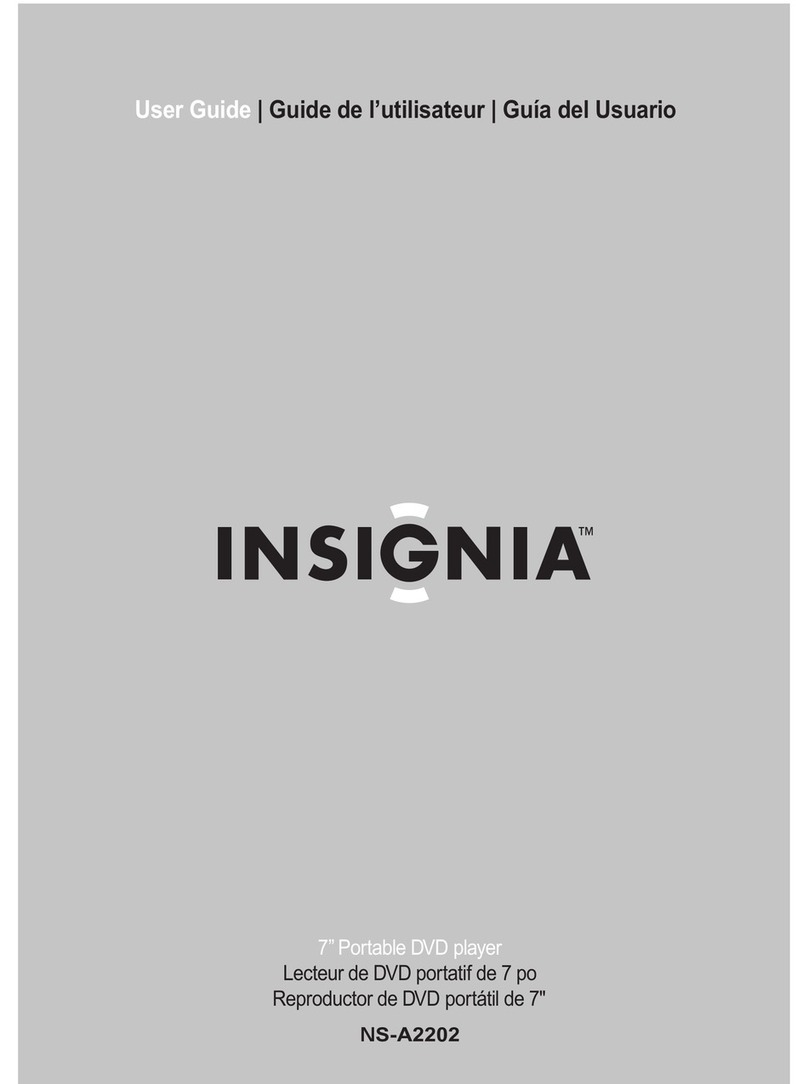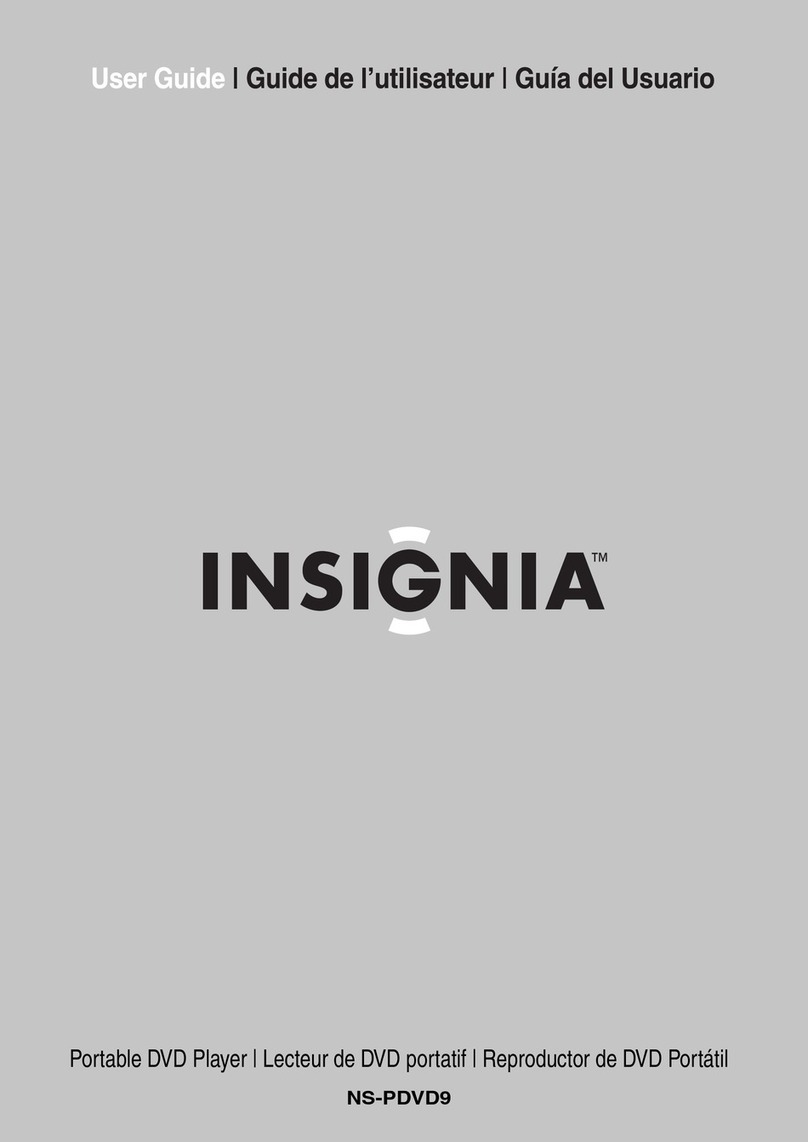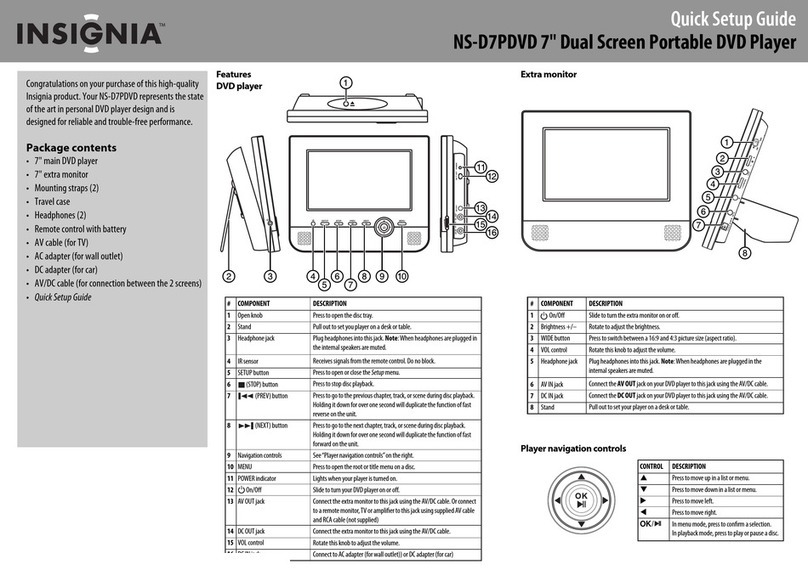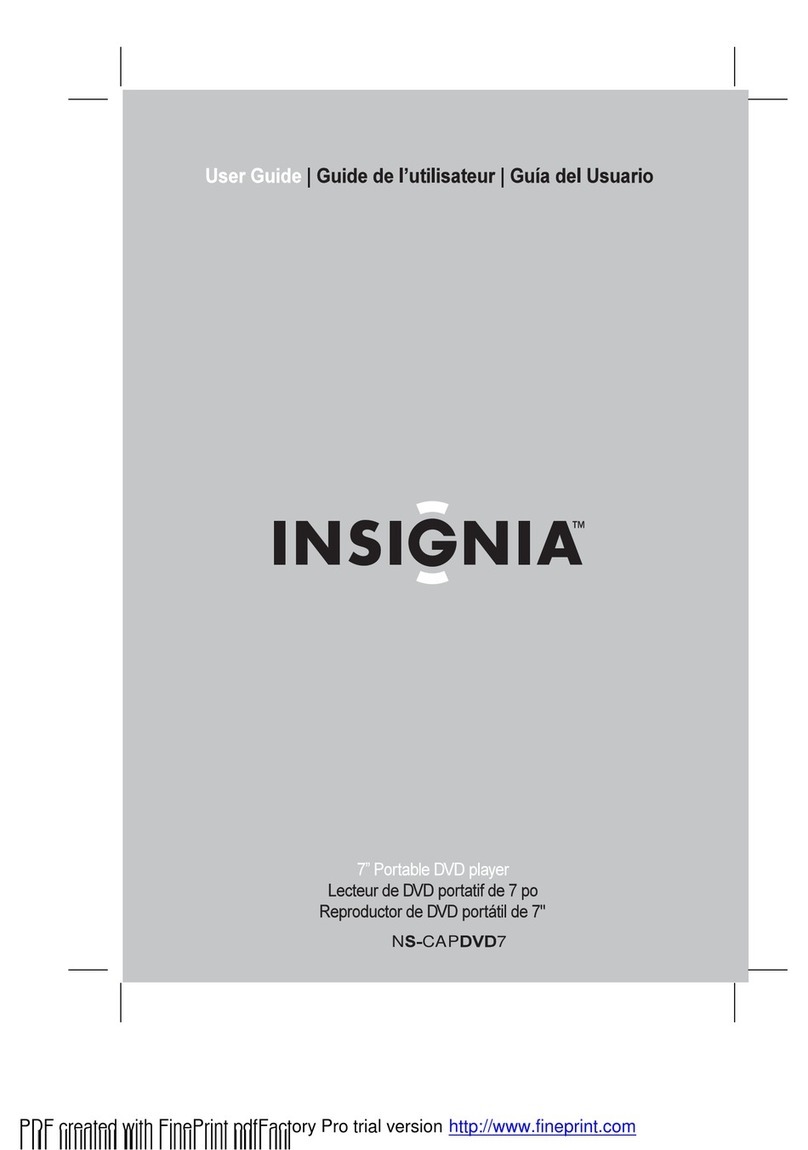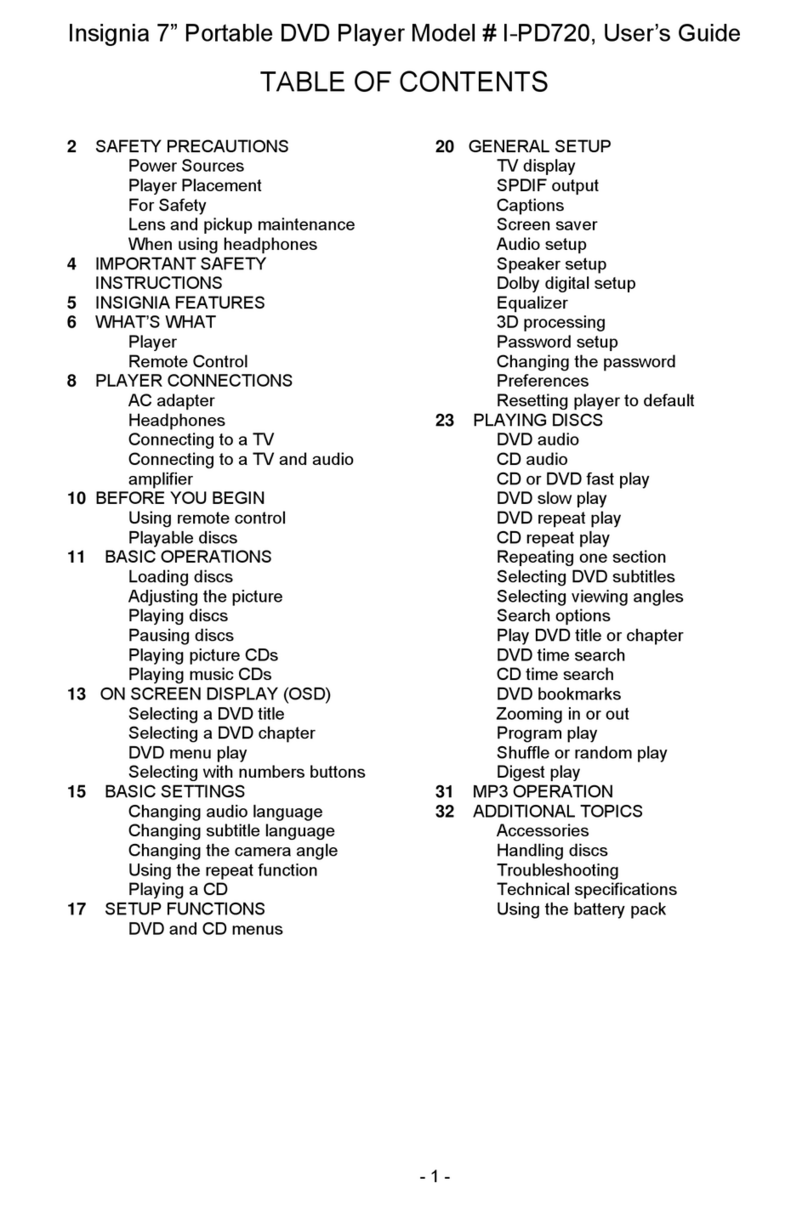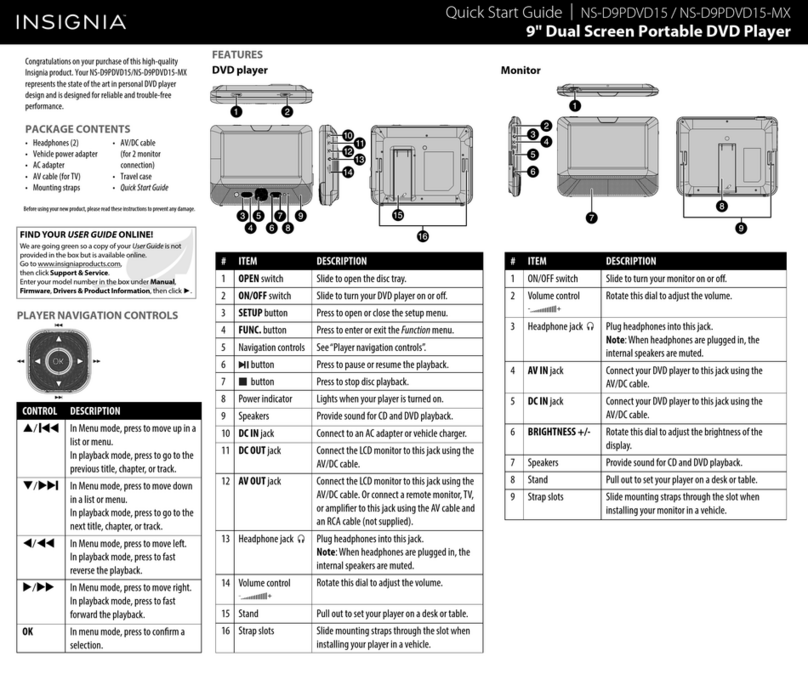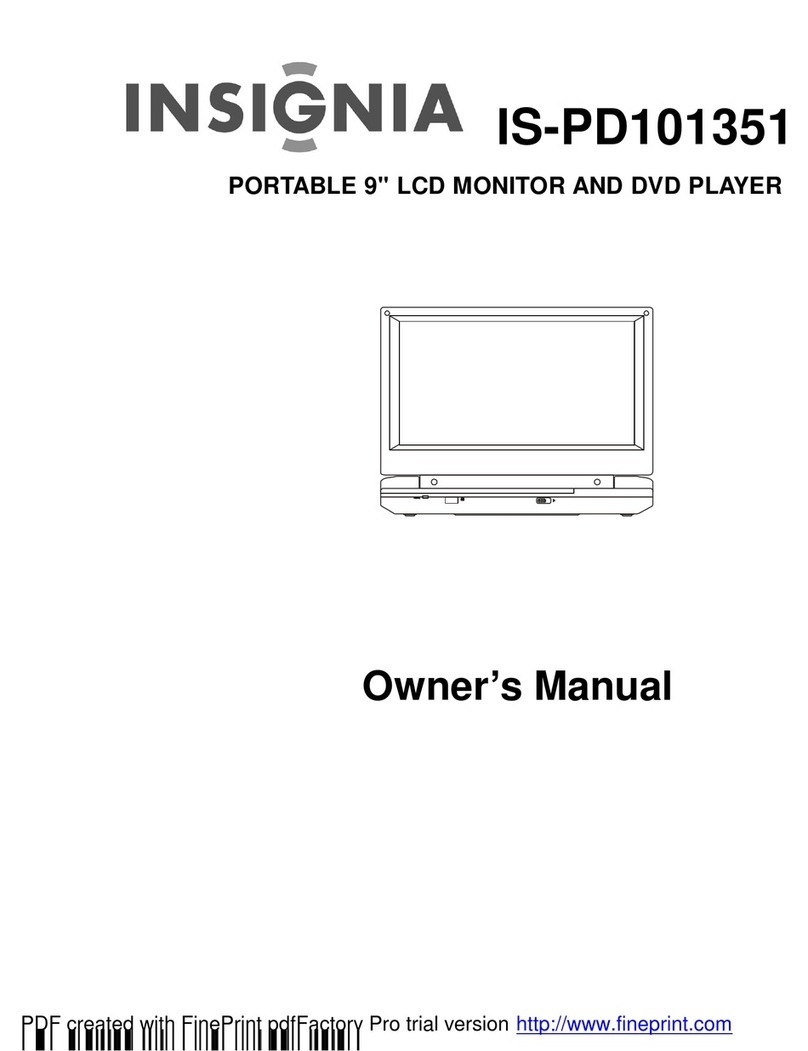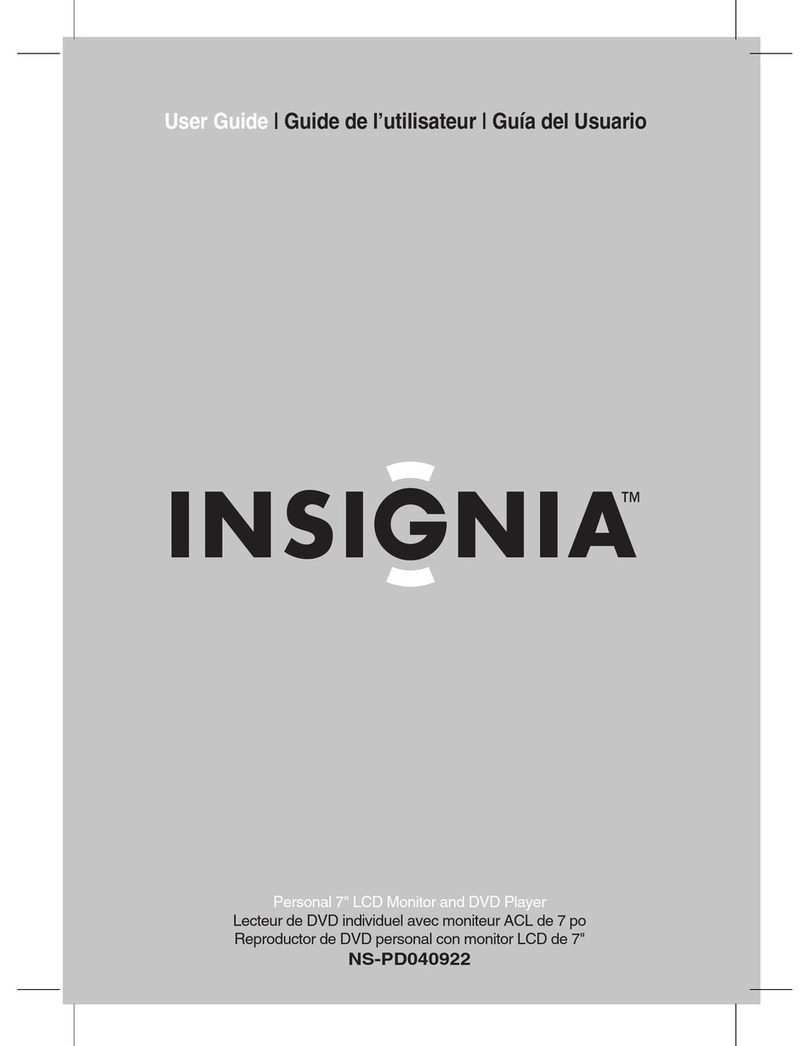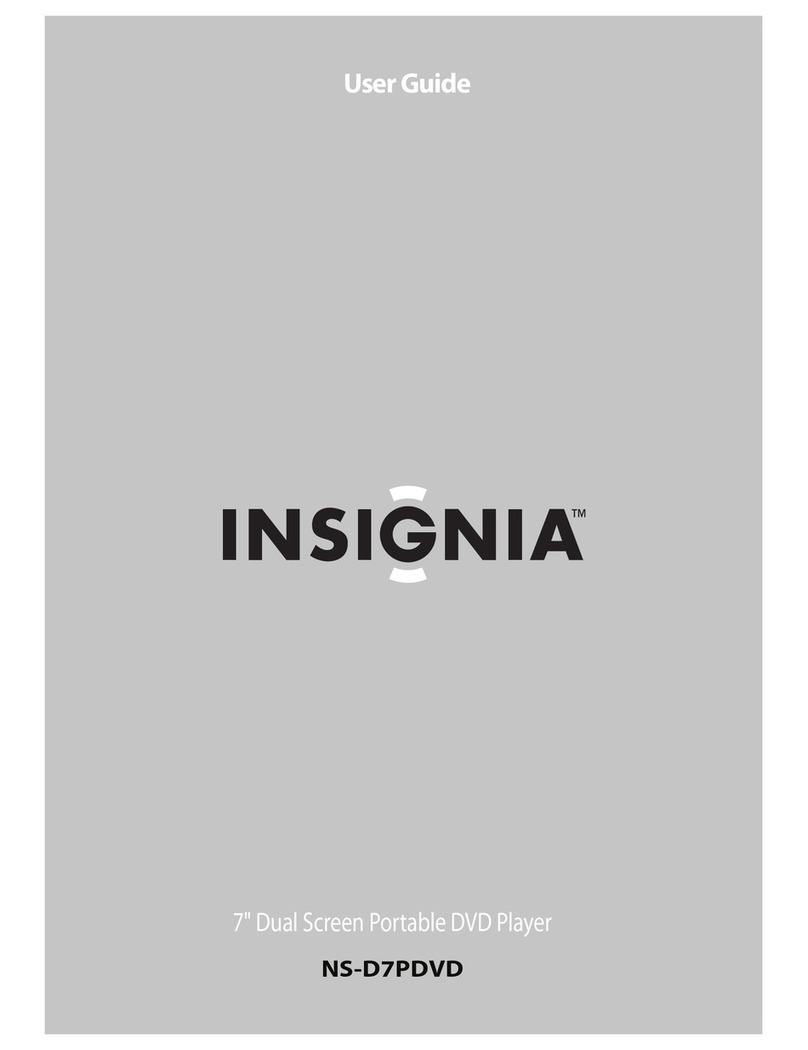ON OFFON OFF AV OUT AV IN DC IN 9-12V
V2 ENGLISH 18-0377
To install your player in a vehicle
1 Slide the support strap through the slots on the back of your DVD
player.
2 Place the strap around the headrest of one of the vehicle’s front seats.
3 Center your DVD player in the middle of the headrest, then buckle the
strap securely.
CONNECTING HEADPHONES
• Plug headphones (not included) into the headphone jack on your DVD
player When headphones are plugged into the headphone jack, no
sound comes from the built-in speakers.
CONNECTING TO A TV OR MONITOR
You can connect your DVD player to a TV or monitor so you can watch
DVDs on the TV or monitor.
1
Plug the (included) AV adapter cable into the AV OUT jack on your DVD
player.
2Plug an
AV
cable (not included) into the other end of the AV
adapter
cable. Make sure that the colors on the connectors match.
3 Plug the other end of the
AV
cable into the AV jacks on the TV or
monitor, making sure to match the colors on the connectors with
the jacks.
4 Turn your TV or monitor on.
Note: You may have to select the correct input on your TV or monitor.
SPECIFICATIONS
TROUBLESHOOTING
LEGAL NOTICES
FCC Statement
This device complies with Part 15 of the FCC Rules. Operation of this product is subject to the following two
conditions: (1) this device may not cause harmful interference, and (2) this device must accept any interference
received, including interference that may cause undesired operation.
This equipment has been tested and found to comply within the limits for a class B digital device, pursuant to
Part 15 of the FCC Rules.These limits are designed to provide reasonable protection against harmful
interference in a residential installation.This equipment generates, uses, and can radiate radio frequency
energy and, if not installed and used in accordance with the instructions, may cause harmful interference to
radio communications.
However, there is no guarantee that interference will not occur in a particular installation. If this equipment
does cause harmful interference to radio or television reception, which can be determined by turning the
equipment o and on, the user is encouraged to try to correct the interference by one or more of the following
measures:
• Reorient or relocate the receiving antenna.
• Increase the separation between the equipment and receiver.
• Connect the equipment into an outlet on a circuit dierent from that to which the receiver is connected.
• Consult the dealer or an experienced radio/TV technician for help.
FCC warning
Changes or modications not expressly approved by the party responsible for compliance with the FCC Rules
could void the user’s authority to operate this equipment.
IMPORTANT SAFEGUARDS
1 Read these instructions.
2 Keep these instructions.
3 Heed all warnings.
4 Follow all instructions.
5 Do not use this apparatus near water.
6 Clean only with a dry cloth.
7 Do not block any ventilation openings. Install in accordance with the manufacturer’s instructions.
8 Do not install near any heat sources such as radiators, heat registers, stoves, or other apparatus (including
ampliers) that produce heat.
9 Do not defeat the safety purpose of the polarized or grounding-type plug. The wide blade is provided for
your safety. If the provided plug does not t into your outlet, consult an electrician for replacement of the
obsolete outlet.
10 Protect the power cord from being walked on or pinched particularly at plugs, convenience receptacles,
and the point where they exit from the apparatus.
11 Only use attachments/accessories specied by the manufacturer.
12 Unplug this apparatus during lightning storms or when unused for long periods of time.
13 Refer all servicing to qualied service personnel. Servicing is required when the apparatus has been
damaged in any way, such as power-supply cord or plug is damaged, liquid has been spilled or objects
have fallen into the apparatus, the apparatus has been exposed to rain or moisture, does not operate
normally, or has been dropped.
14 To reduce the risk of re or electric shock, do not expose this device to rain, moisture, dripping, or
splashing, and no objects lled with liquids, such as vases, shall be placed on it.
15 The wall plug is the disconnecting device. The plug must remain readily operable.
ONEYEAR LIMITED WARRANTY
Visit www.insigniaproducts.com for details.
CONTACT INSIGNIA:
For customer service, call 1-877-467-4289 (U.S. and Canada) or
01-800-926-3000 (Mexico)
www.insigniaproducts.com
INSIGNIA is a trademark of Best Buy and its aliated companies. Registered in some countries.
Distributed by Best Buy Purchasing, LLC. 7601 Penn Ave South, Richeld, MN 55423 U.S.A.
©2018 Best Buy. All rights reserved. Made in China
ON OFFON OFF AV OUT AV IN DC IN 9-12V
TV or monitor
White = left audio
Red = right audio
Yellow = video
AV adapter cable
VIDEO
In
AUDIO
In
RCA cable
(not included)
BACK
PULL
AB
E1
F1
E2
F2
FRONT
LOOSEN STRAPS
DVDs (Region 1 for U.S.) and CDs
PAL or NTSC
10 inches
20 Hz to 20 kHz
>60 dB
>80 dB
Semiconductor
650 nm/795 nm
AC 100-240 V, 50/60 Hz
32° to 104°F (0° to 40°C)
Each player: 1.8 lbs. (.8 kg)
Each player: 7.24 × 9.8 × 1.5 in. (184 × 248.9 × 38.1 mm)
Compatible discs
Signal system
LCD
Frequency response
Audio S/N
Dynamic range
Laser
Wave length
Power requirements
Operating temperature
Weight
Dimensions (H × W × D)
PROBLEM
No power
No sound or
distorted sound.
Cannot fast-forward
or fast-reverse
through a movie.
The icon
appears on the
screen.
SOLUTION
• Make sure that the AC power adapter is plugged in and connected.
• Make sure that your player is turned on.
• Adjust the volume.
•
Make sure that all cables are inserted correctly into the appropriate jacks.
• Make sure that your player is not paused.
• Make sure that your player is not in fast forward or fast reverse mode.
• Make sure that your player is not too hot. Let it cool for 30 minutes,
then try it again.
• Make sure that the headphones are not plugged in.
• You cannot fast-forward through opening credits and warning information
at the beginning of a movie.
• Some DVDs do not allow rapid scanning or skipping of titles or chapters.
• These functions do not work in AV IN mode.
The action you tried cannot be done because:
• The DVD software does not allow it.
•
The DVD does not support the feature (for example the Subtitle feature).
• The feature is not available at the current point on the DVD.
• You entered a title or chapter number that is out of range.
PROBLEM
Picture is distorted.
Disc does not play.
SOLUTION
• During fast-forwarding or fast-reversing, distortion is normal.
• The DVD may be damaged.Try another DVD.
• Make sure that the disc is inserted with the label side up.
• Make sure that the disc is compatible with your player. Your player can
play DVDs and audio CDs.
NS-DD10PDVD19_18-0377_QSG_V2_EN.ai 2 7/8/2018 9:36:41 PMNS-DD10PDVD19_18-0377_QSG_V2_EN.ai 2 7/8/2018 9:36:41 PM