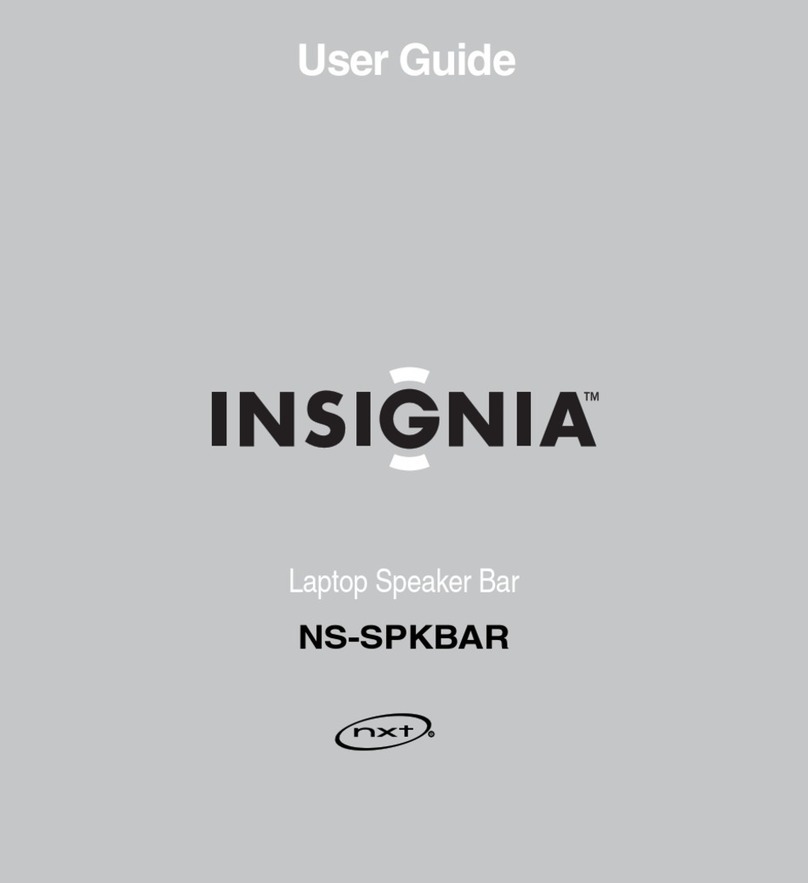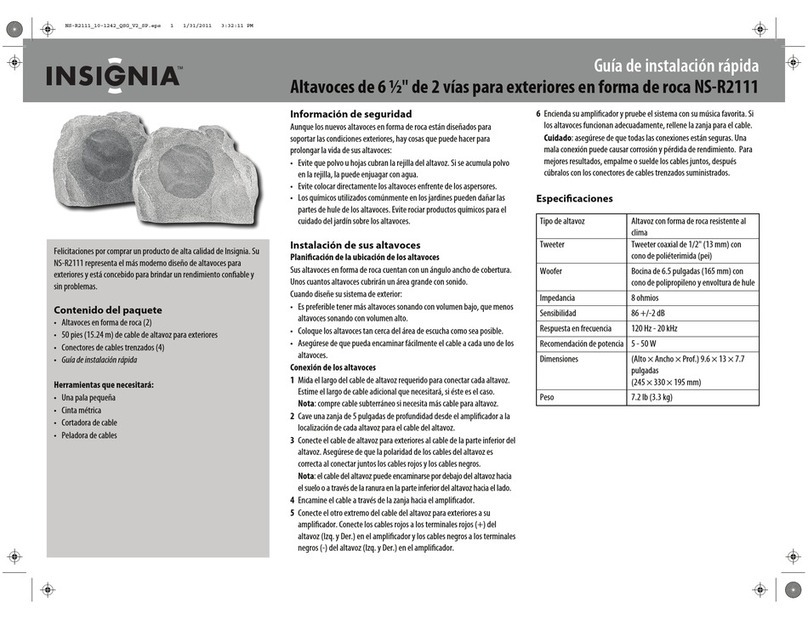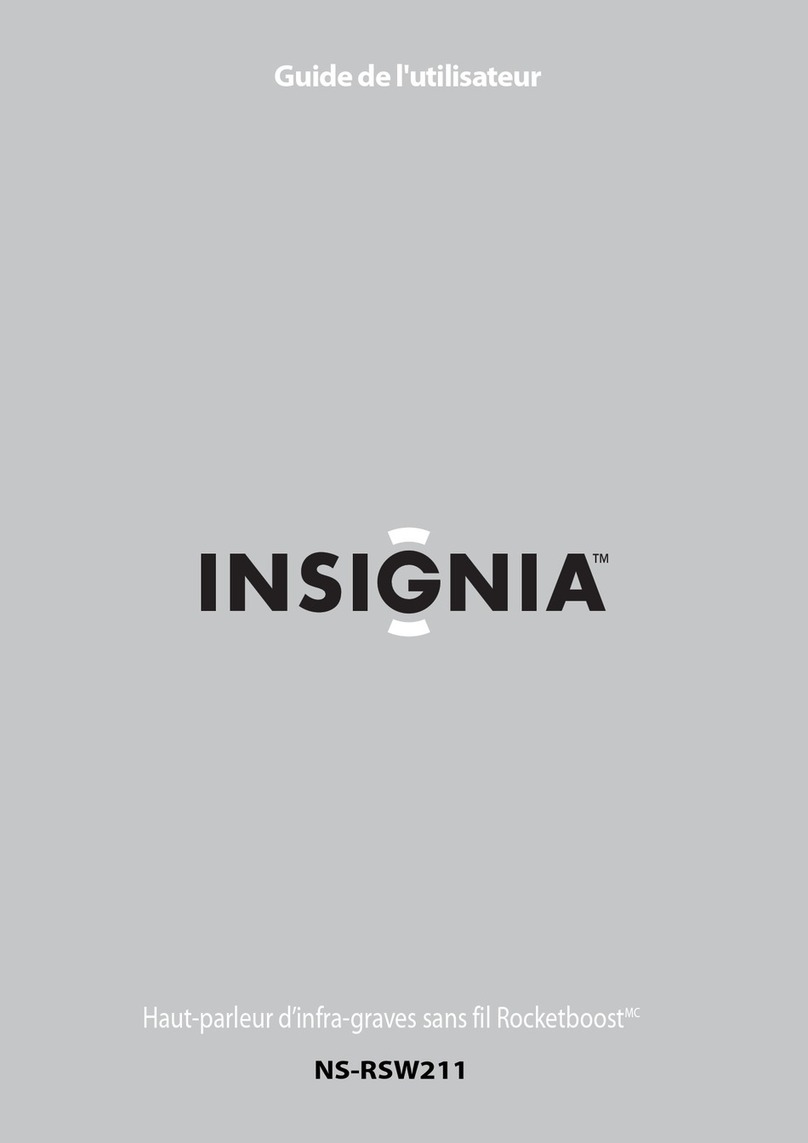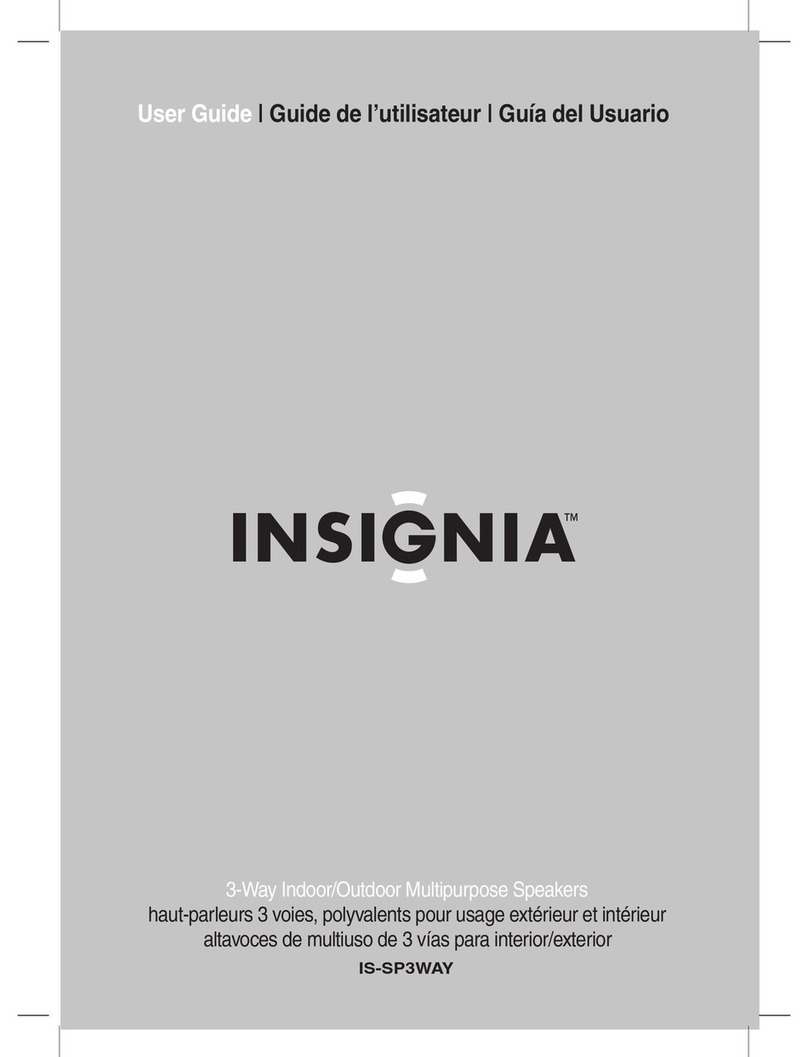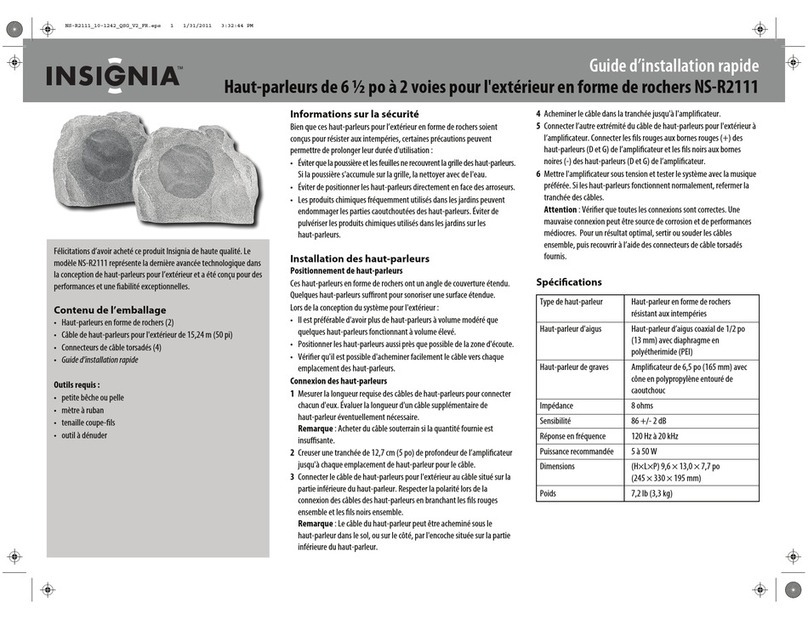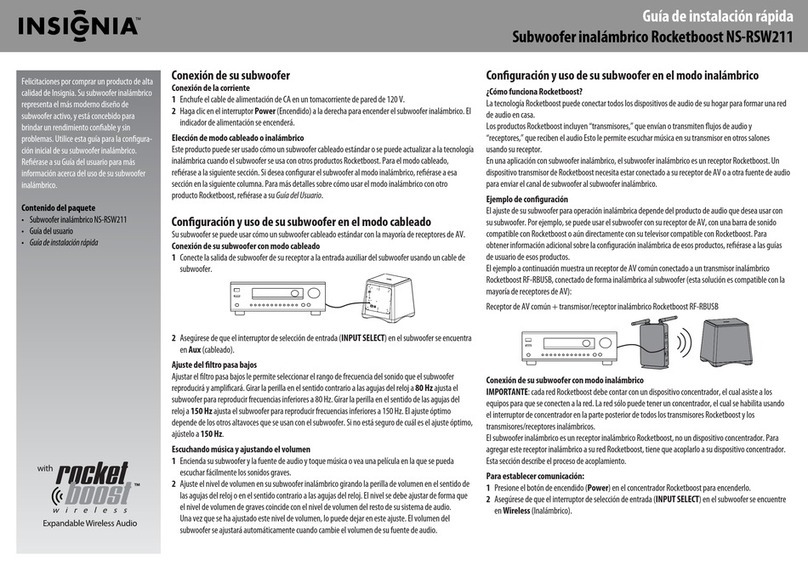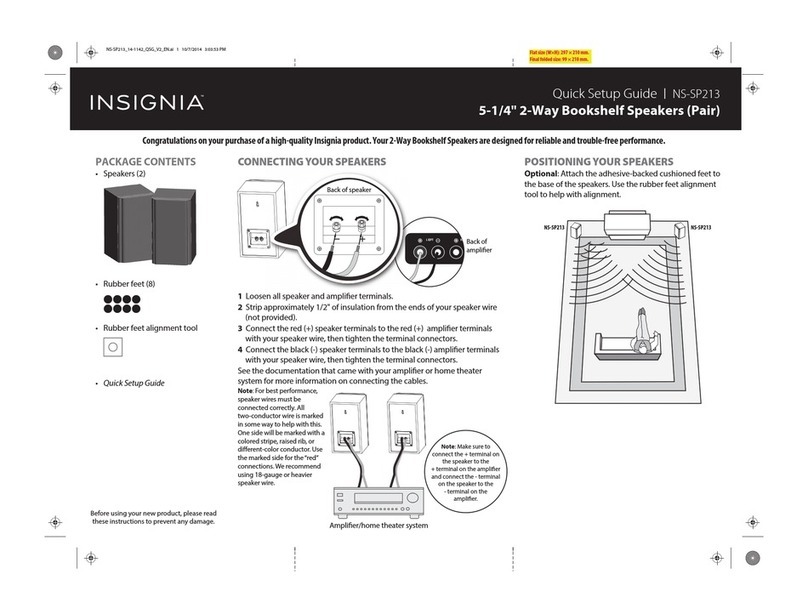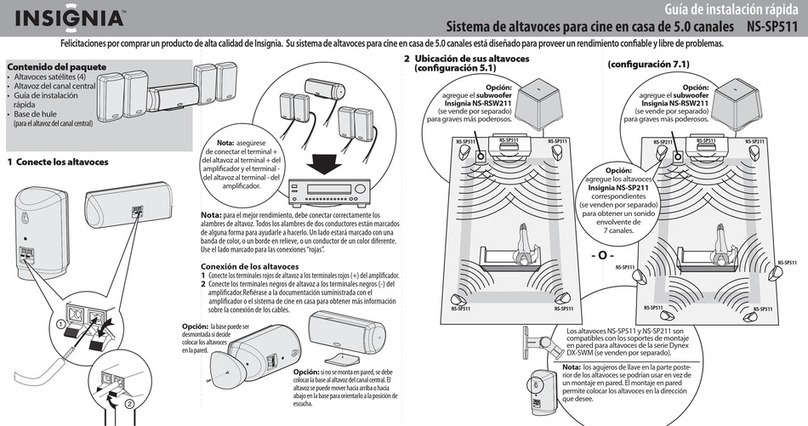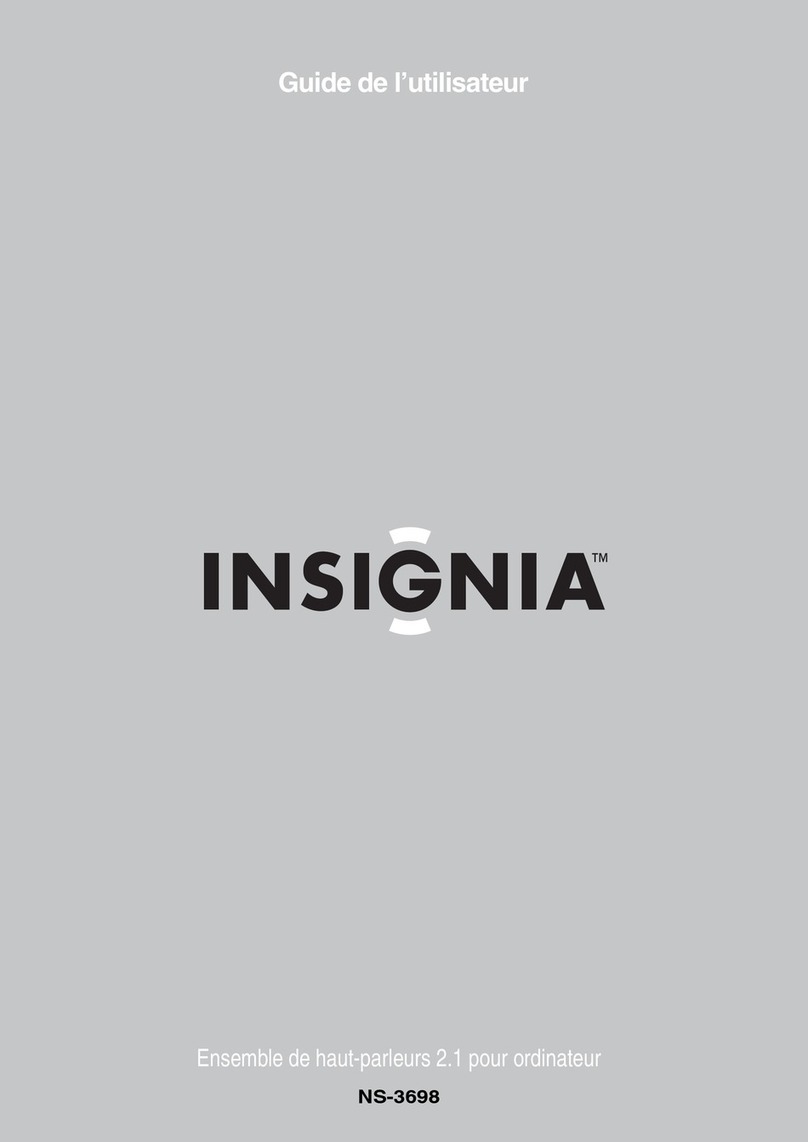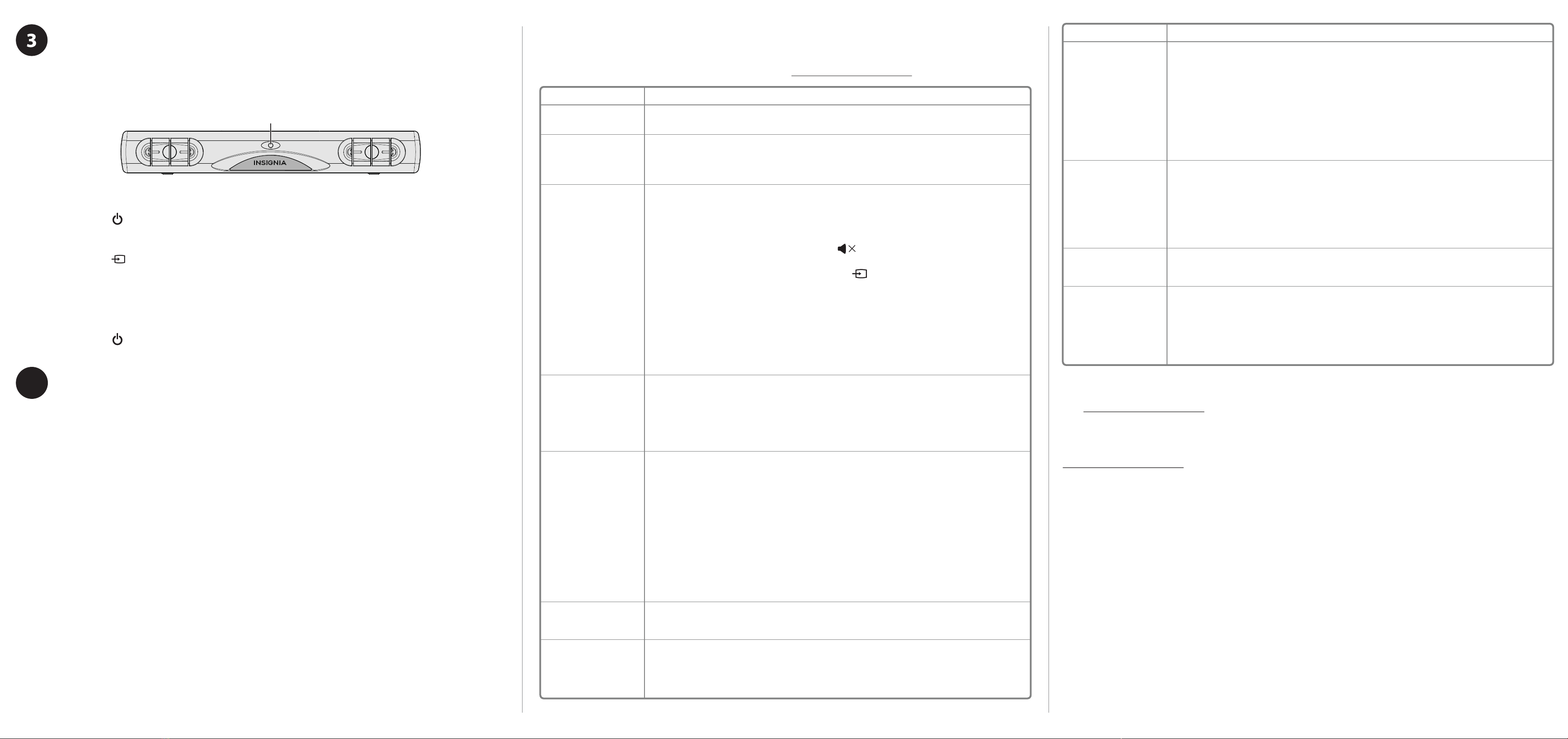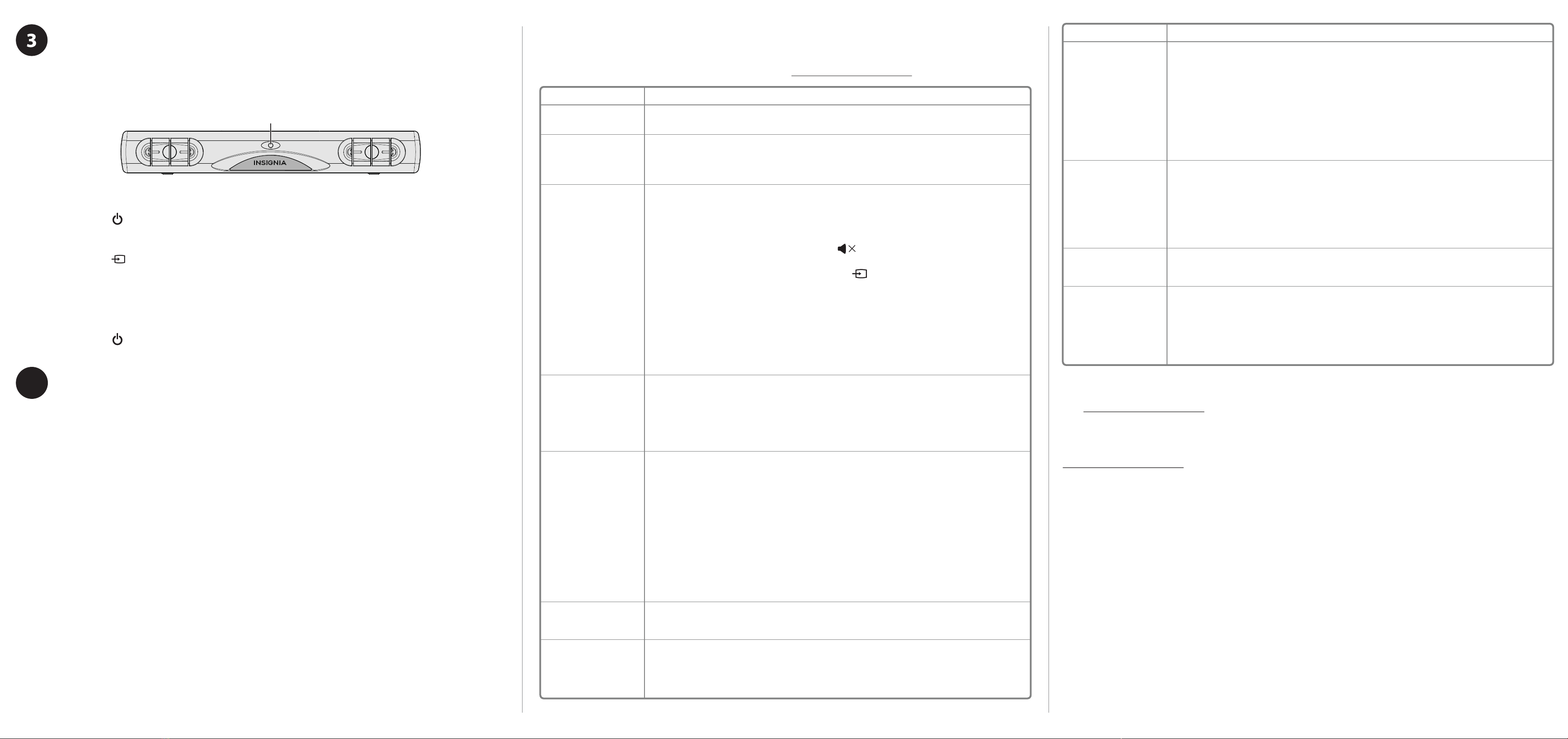
V1 ENGLISH 16-0249
IR sensor
USING YOUR SOUNDBAR
Using the remote control
1Remove the plastic tab from the battery compartment before using the remote control for the first time.
2Point the remote control directly at the IR sensor on the front of the soundbar. You must be within
approximately 23 ft. (7 m) of the soundbar.
Listening to your soundbar
1Press the (Power) button on your soundbar or remote control. The power indicator turns off
and the source indicator lights.
2Turn on the audio source device connected to your soundbar and begin playback.
3Press the button on the soundbar repeatedly to select the audio source or press the selected
source button on the remote control until you hear sound from your soundbar.
Note: If you use the OPTICAL connection, you must change your device’s audio output setting to “PCM”
format. Refer to the manual that came with your audio source device for additional information.
4Adjust the volume on your soundbar or the audio source device to a comfortable level.
Warning: Continuous use of high volume sound may permanently damage your hearing.
5Press the (Power) button to turn off your soundbar. The power indicator lights red.
ONE-YEAR LIMITED WARRANTY
Visit www.insigniaproducts.com for details.
CONTACT INSIGNIA:
For customer service, call 877-467-4289 (U.S. and Canada)
www.insigniaproducts.com
INSIGNIA is a trademark of Best Buy and its affiliated companies
Distributed by Best Buy Purchasing, LLC
7601 Penn Ave South, Richfield, MN 55423 U.S.A.
©2016 Best Buy. All rights reserved.
Made in China
TROUBLESHOOTING
Check this list for a possible troubleshooting solution before calling for service:
1-877-467-4289 (U.S. and Canada)
Also, check the online FAQs at www.insigniaproducts.com.
PROBLEM
The power does not come on.
The remote control does not
work.
No sound or very low-level
sound is heard from the
soundbar.
Your soundbar is not working
properly.
The sound is breaking up or
buzzing.
I can hear sound from my TV
and my soundbar.
My TV remote does not
control the volume of my
soundbar.
POSSIBLE SOLUTIONS
• Make sure that the AC adapter is securely plugged into the power outlet and the soundbar.
• Remove any obstacles between the remote control and the IR sensor on the soundbar.
• Replace the battery.
• Move closer to the soundbar. The remote control is effective to approximately 23 ft. (7 m).
• Make sure that you are connected to an audio OUT jack on your sound source. The port will not send audio out if it is
an audio input jack.
• Make sure that the volume level of the soundbar is set to an adequate level.
• If you are using Bluetooth, turn up the volume on your Bluetooth device.
• Make sure that the volume level is not muted. Press the (mute) button on the remote control to restore the
sound output.
• Make sure that the correct audio source is selected. Press the button repeatedly to switch to the correct audio
source.
• Make sure that that the power is on and all connections are secure.
• If you are using a 3.5 mm cable connection, make sure that the volume is turned up on your sound source.
• If you are using an optical connection, make sure that the source device’s audio source is set to “PCM” format. Refer
to the documentation you received with the audio source device (such as a TV or DVD/Blu-ray player) for additional
information.
• Make sure that the audio cable you are using is not damaged or broken. Try using another one.
• Unplug the AC adapter from the wall outlet and then try plugging it in again after 30 seconds.
• If you are using an optical connection, make sure that the source device’s audio source is set to “PCM” format. Refer
to the documentation you received with the audio source device (such as a TV or DVD/Blu-ray player) for additional
information.
• Make sure that the audio cable you are using is not damaged or broken. Try using another one.
• Make sure that you are connected to an audio OUT jack on your sound source. The port will not send audio out if it is
an audio input jack.
• Make sure that all connections are secure and cables are not broken or damaged.
• If you are using an optical connection, make sure that the source device’s audio source is set to “PCM” format. Refer
to the documentation you received with the audio source device (such as a TV or DVD/Blu-ray player) for additional
information.
• Connect to a different source device (such as a TV or DVD/Blu-ray player) to see if the buzzing still occurs. If it does
not, this may indicate an issue with the original source device.
• Use a different connection method (for example, try optical instead of AUX) between the soundbar and the source
device to make sure that the jacks on both devices are still working.
• Make sure that the audio cable you are using is not damaged or broken. Try using another one.
• Turn off or mute the internal speakers of your TV. Refer to the TV’s manual for instructions.
• In most cases, your TV remote will not control your soundbar.
PROBLEM
No sound or low volume in
Bluetooth mode.
Cannot establish Bluetooth
connection.
My Bluetooth device keeps
unpairing.
“NS-SB216” does not appear
on my Bluetooth device.
POSSIBLE SOLUTIONS
• Make sure that your Bluetooth device is turned on, Bluetooth is turned on, and “NS-SB216” is selected.
• Turn up the volume on your soundbar.
• Turn up the volume on your Bluetooth device.
• Make sure that your Bluetooth device is not muted.
• Make sure that you are playing music from your Bluetooth device.
• Make sure that you have selected the Bluetooth source on your soundbar.
• Make sure that your soundbar is not paired to another Bluetooth device.
• Make sure that your Bluetooth device is not paired to a different Bluetooth speaker.
• Shorten the distance between your soundbar and your Bluetooth device.
• Turn your devices off, then on. Re-pair your soundbar and your Bluetooth device.
• Make sure that your soundbar is not paired to another Bluetooth device.
• Make sure that your soundbar and Bluetooth device are both in pairing mode.
• Make sure that your Bluetooth device is not connected to any other device.
• Make sure that you have selected “NS-SB216” on your Bluetooth device.
• Shorten the distance between your soundbar and your Bluetooth device.
• If the battery on your Bluetooth device is low, recharge the battery.
• Shorten the distance between your soundbar and your Bluetooth device.
• Put your soundbar into pairing mode, then refresh your list of Bluetooth devices. For more information, see the
documentation that came with your Bluetooth device.
• Make sure that your Bluetooth device is visible to other devices. For more information, see the documentation that
came with your Bluetooth device.
MOUNTING YOUR SOUNDBAR
If you want to mount your soundbar below a wall-mounted flat screen TV, purchase a soundbar mounting
kit, such as the Rocketfish SBM101 Soundbar Mounting kit from Best Buy, then follow the instructions
provided.
4