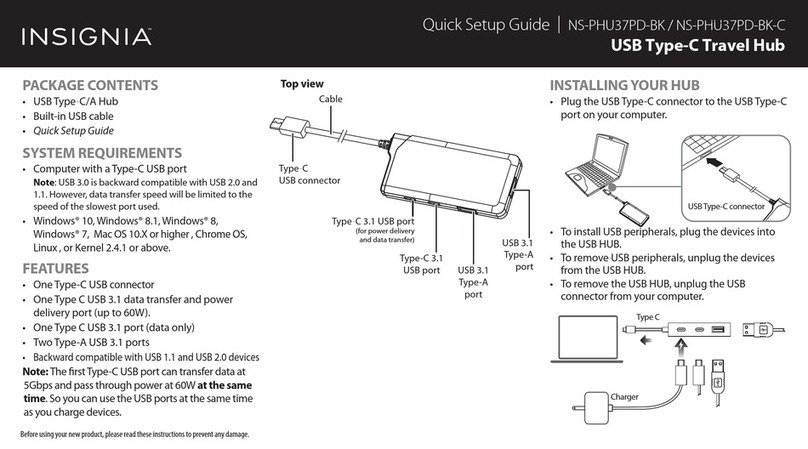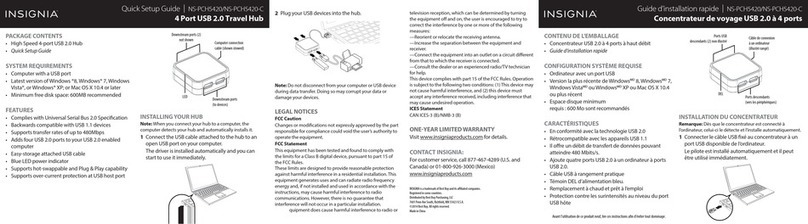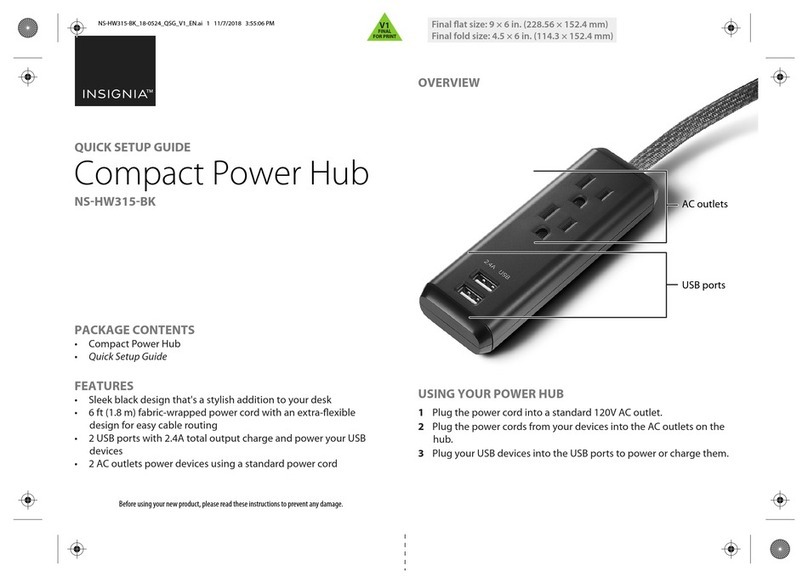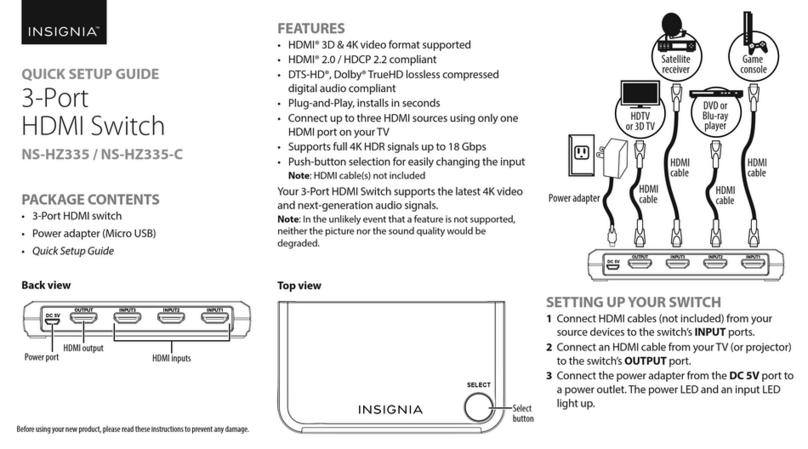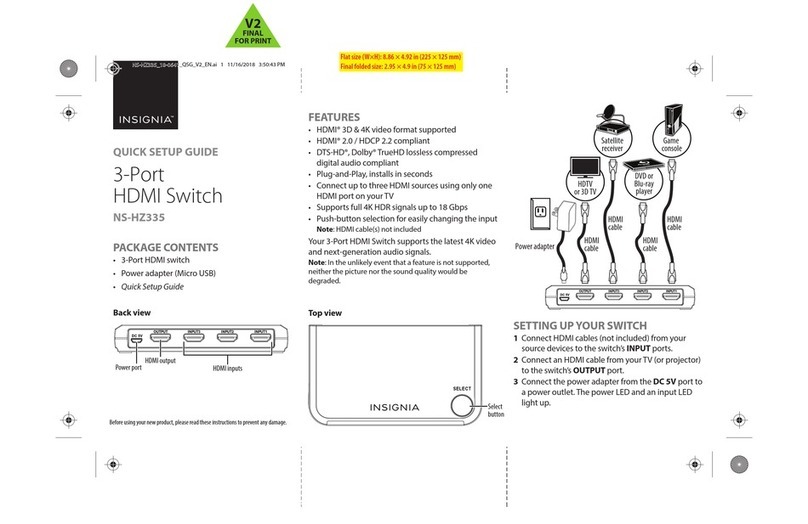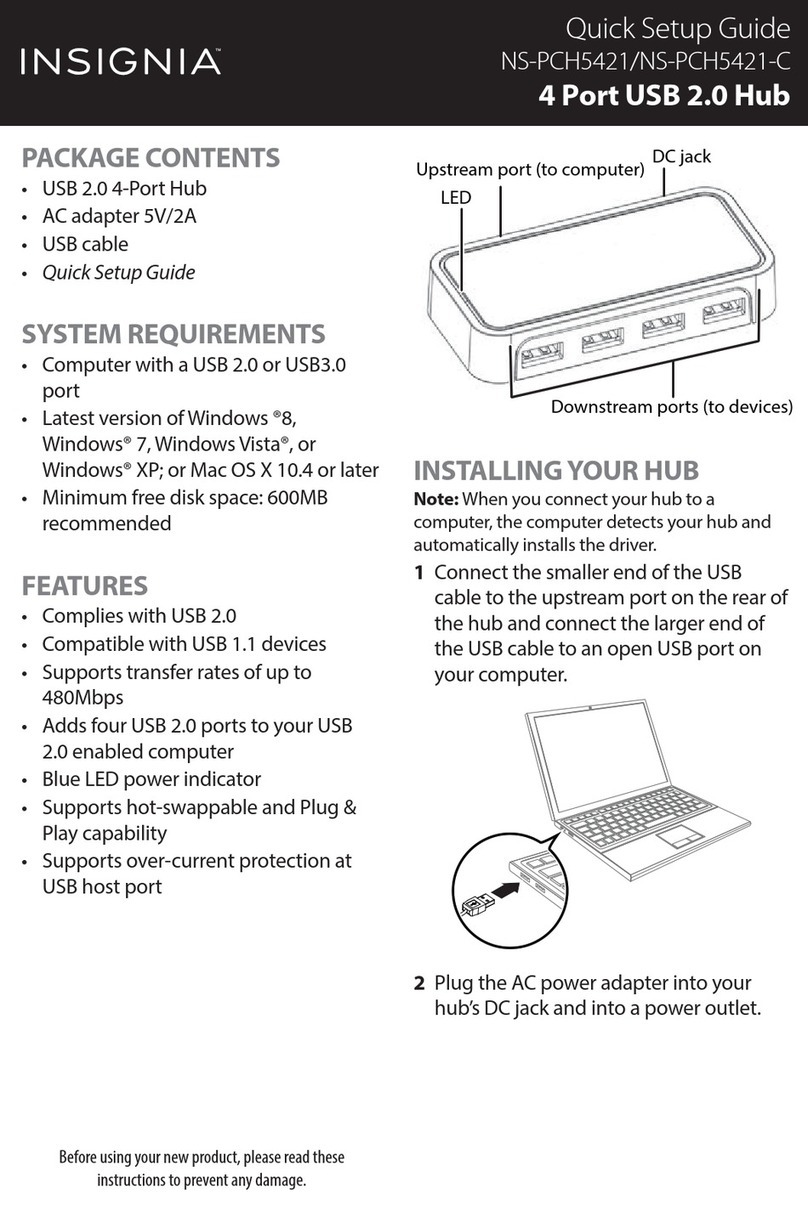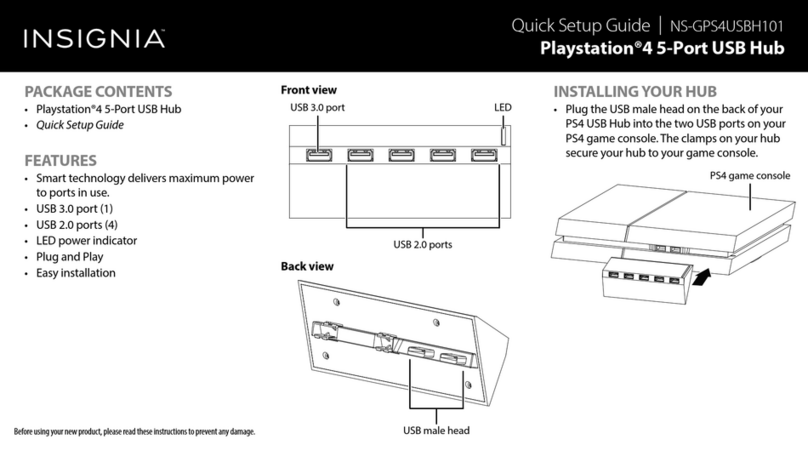V7 ENGLISH 17-0598
LEGAL NOTICES
CAN ICES-3 (B)/NMB-3(B)
FCC Label Compliance Statement:
This device complies with Part 15 of the FCC Rules. Operation is subject to the following two
conditions:
(1) this device may not cause harmful interference, and
(2) this device must accept any interference received, including interference that may cause
undesired operation.
To assure continued FCC compliance:
1. Any changes or modications not expressly approved by the grantee of this device could
void the user’s authority to operate the equipment.
2. This equipment complies with FCC radiation exposure limits set forth for an uncontrolled
environment. This equipment should be installed and operated with minimum distance 20cm
between the radiator & your body.
IC
This device complies with Industry Canada license-exempt RSS standard(s). Operation is
subject to the following two conditions: (1) this device may not cause interference, and (2)
this device must accept any interference, including interference that may cause undesired
operation of the device.
This equipment complies with IC radiation exposure limits set forth for an uncontrolled
environment. This equipment should be installed and operated with minimum distance 20cm
between the radiator and your body.
Cet appareil radio est conforme au CNR-247d’Industrie Canada. L’utilisation de ce dispositif
est autorisée seulement aux deux conditions suivantes : (1) il ne doit pas produire de
brouillage, et (2) l’utilisateur du dispositif doit être prêt à accepter tout brouillage
radioélectrique reçu, même si ce brouillage est susceptible de compromettre le fonctionne-
ment du dispositif.
Cet équipement est conforme aux limites d’exposition aux rayonnements IC établies pour un
environnement non contrôlé. Cet équipement doit être installé et utilisé avec un minimum de
20 cm de distance entre la source de rayonnement et votre corps.
FCC Verication
This equipment has been tested and found to comply with the limits for a Class B digital
device, pursuant to Part 15 of the FCC Rules. These limits are designed to provide reasonable
protection against harmful interference in a residential installation. This equipment
generates, uses and can radiate radio frequency energy and, if not installed and used in
accordance with the instructions, may cause harmful interference to radio communications.
However, there is no guarantee that interference will not occur in a particular installation. If
this equipment does cause harmful interference to radio or television reception, which can be
determined by turning the equipment o and on, the user is encouraged to try to correct the
interference by one or more of the following measures:
- Reorient or relocate the receiving antenna.
- Increase the separation between the equipment and receiver.
- Connect the equipment into an outlet on a circuit dierent from that to which the receiver is
connected.
- Consult the dealer or an experienced radio/TV technician for help.
CAUTION:
To assure continued FCC compliance:
Any changes or modications not expressly approved by the grantee of this device could void
the user’s authority to operate the equipment.
PROBLEM
The app orWi-Fi
cannot nd the
Smart Plug.
I can’t turn
devices on or o
with the app.
I can't congure
the Smart Plug
LED does not
turn On.
How do I do a
Factory Reset?
SOLUTION
• Make sure that your mobile device and the Smart Plug are
connected to the sameWi-Fi network and your network is working
properly.
• Reset your Smart Plug. Press and hold for 10 seconds (LED will ash
green and the Smart Plug will reset upon release).
• Make sure the devices you connected to the Smart Plug are set to
the on position.
• Make sure your mobile device and the Smart Plug are connected to
the sameWi-Fi network.
• Reset the smart plug to factory defaults, then follow the initial
setup instructions again.
• Press and hold for 10 seconds to reset (LED ashes green and the
Smart Plug resets upon release). Use the app to recongure
network settings.
• Reset the smart plug to factory defaults, then follow the initial
setup instructions again.
Make sure the LED is not deactivated in the app
Unplug the Smart Plug, then press and hold the power button.
Continue holding the button, plug the Smart Plug into an outlet, then
release the button when you hear a click (about 4 seconds).The LED
will be solid.
TROUBLESHOOTING ONEYEAR LIMITED WARRANTY
Visit www.insigniaproducts.com for details.
CONTACT INSIGNIA:
1-877-467-4289 (U.S. and Canada) • 01-800-926-3000 (Mexico)
www.insigniaproducts.com
Apple and the Apple logo are trademarks of Apple Inc., registered in the U.S. and other countries. App Store
is a service mark of Apple Inc.
Google Play and the Google Play logo are trademarks of Google Inc.
INSIGNIA is a trademark of Best Buy and its aliated companies
Distributed by Best Buy Purchasing, LLC
7601 Penn Ave South, Richeld, MN 55423 U.S.A.
©2017 Best Buy. All rights reserved.
Made in China