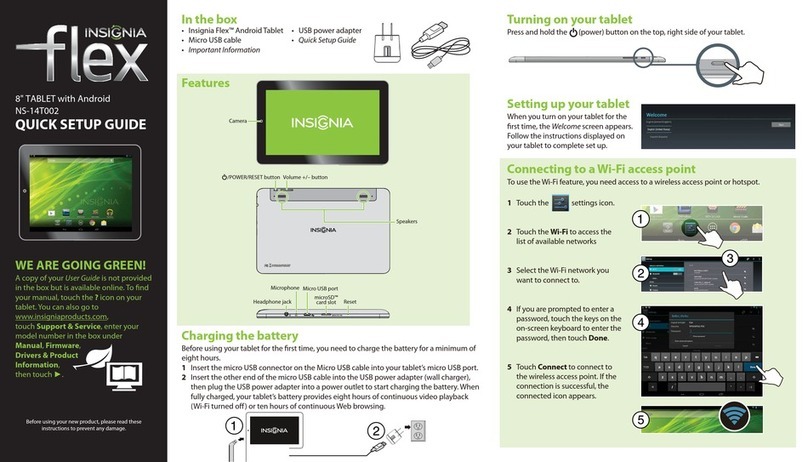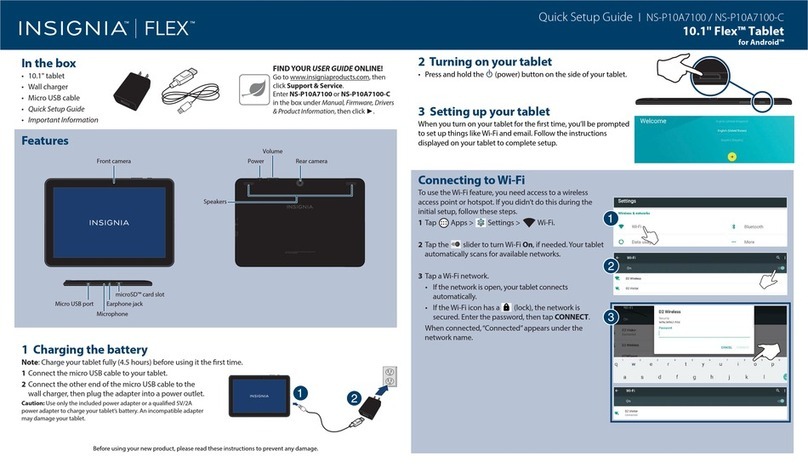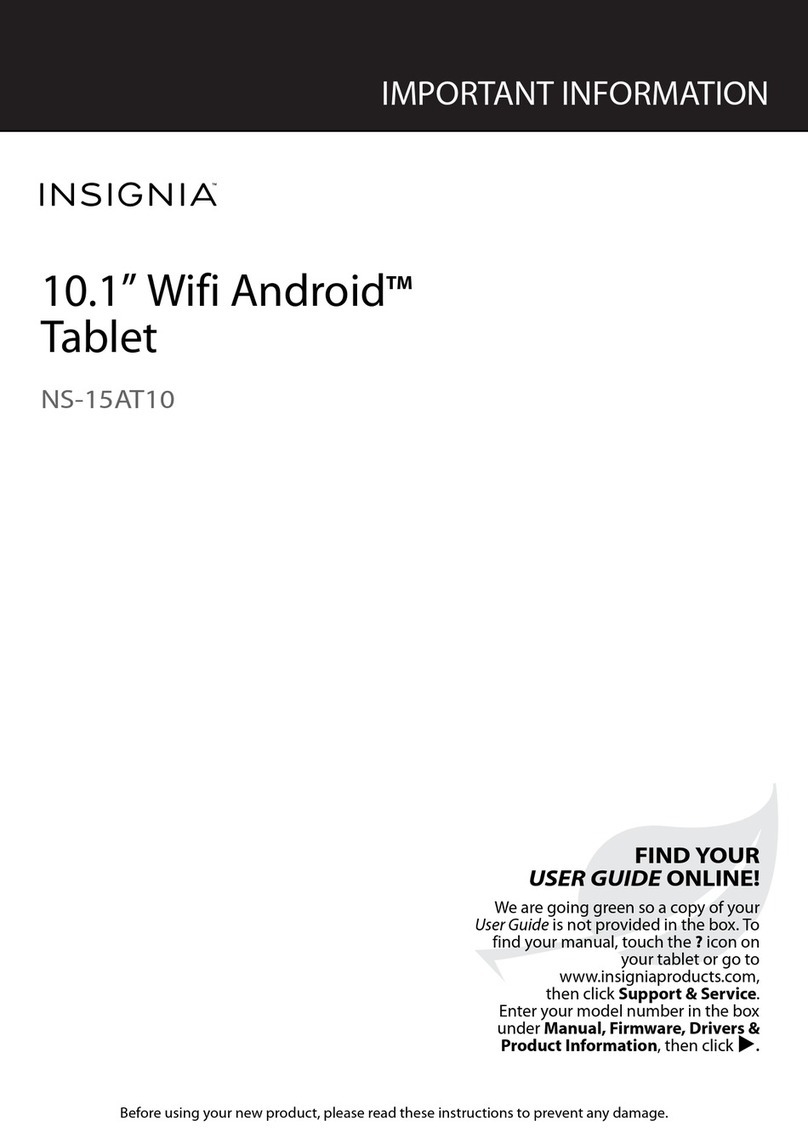One-year limited warranty
Visit www.insigniaproducts.com for details.
Need additional help?
See your Online User Guide! This comprehensive guide
includes everything from basic how-to steps to more
advanced features. A copy of your User Guide is not
provided in the box but is available online. To nd your
manual, touch the ?icon on your tablet. You can also go
to www.insigniaproducts.com, click Support &
Service, enter your model number in the Product
Search eld, then click Search.
Check out our online community forum at
www.insigniaproducts.com for helpful information
from other Insignia Tablet owners.
We’re here for you
www.insigniaproducts.com
For customer service, call:
877-467-4289 (U.S./Canada markets)
Distributed by Best Buy Purchasing, LLC
7601 Penn Avenue South, Richeld, MN USA
55423-3645
© 2012 BBY Solutions, Inc.
All rights reserved. INSIGNIA is a trademark of BBY Solutions, Inc.
Registered in some countries. All other products and brand names are
trademarks of their respective owners.
Using gestures to navigate
Touch
Touch and hold
Drag
Flick
Double-touch
Pinch
Rotate
Touch application or other item with your nger to open or
select it.
Touch an item with your nger and do not release it until your
tablet responds.
Touch and hold an item with your nger, then move your
nger to the position where you want the item.
Quickly slide your nger either vertically or horizontally across
the screen.
Quickly touch the screen twice.
Pinch your ngers together or move them apart.
To change the screen orientation from portrait to landscape (or
from landscape to portrait) turn your tablet sideways.
When entering text, you can turn the tablet sideways to switch to
landscape mode and make the keyboard bigger.
Function buttons
To open an application:
1Touch the icon.
2Touch the application you
want to open.
For additional help, see
your User Guide:
• Touch the Help icon. Your
User Guide opens.
To turn o your tablet:
1 Press and hold the (power) button until the options menu opens.
2Touch OK to turn o your tablet.
Text search
Voice search
Return
Home
MulƟ-task
APPS
OpƟon
Close
Drop – down
Key Icon FuncƟon
Search on Google.
Voice search on Google.
Return to the previous screen.
Return to the Home screen.
Open the list of recently used applications and running
applications.
View all applications installed on the tablet.
Open an options menu.
Close the keyboard.
Open a drop-down menu.
ENGLISH 12-0819
X2
Caution: Use only the included power adapter to charge your
tablet's battery. Even if a dierent brand of power adapter has the
same type USB port, using it may damage your tablet.
Note: If the battery does not
charge using the included
power adapter, use a small tool
(like a straightened paperclip)
to press the RESET button on
the back of your tablet.
2
RESET