Insignia Flex Elite NS-P16AT785HD User manual
Other Insignia Tablet manuals

Insignia
Insignia NS-15AT08 User manual

Insignia
Insignia NS-P08W7100 User manual

Insignia
Insignia NS-P10W8100 User manual

Insignia
Insignia NS-P10A6100 User manual

Insignia
Insignia 1010 WIN User manual

Insignia
Insignia NS-P11W7100 User manual

Insignia
Insignia Flex Elite NS-P16AT785HD User manual

Insignia
Insignia Flex NS-P11W6100 Operating manual
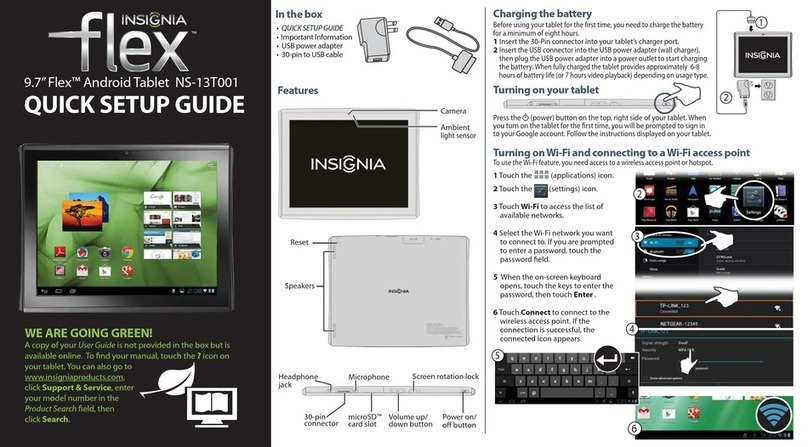
Insignia
Insignia Flex NS-13T001 User manual

Insignia
Insignia Flex NS-P11A8100 User manual

Insignia
Insignia NS-15AT08 User manual

Insignia
Insignia Flex NS-14T004 Operating manual

Insignia
Insignia FLEX NS-14T002 Operating manual

Insignia
Insignia 10.1" Wi-Fi Android TabletNS-15AT10 User manual

Insignia
Insignia NS-15T8LTE User manual

Insignia
Insignia Flex Series NS-P10A7100 User manual

Insignia
Insignia NS-15AT08 Operating manual
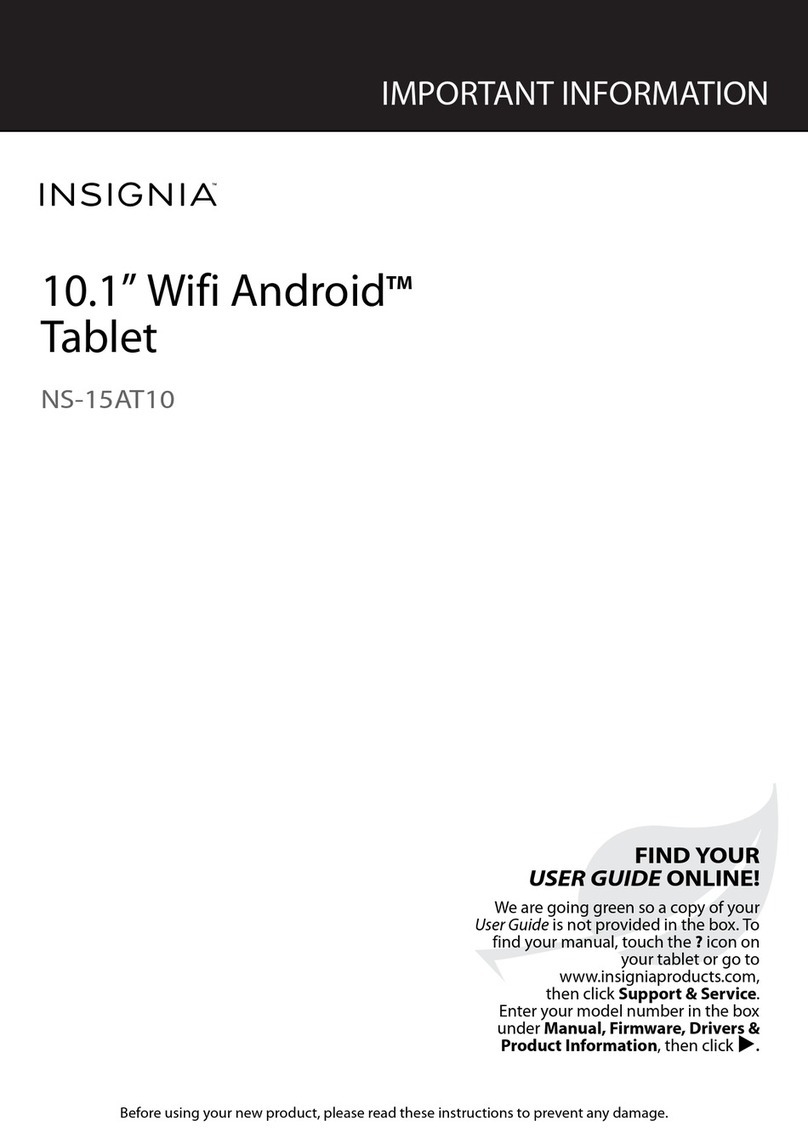
Insignia
Insignia NS-15AT10 User manual

Insignia
Insignia NS-P89W6100 User manual

Insignia
Insignia FLEX Series NS-P10A8100 User manual























