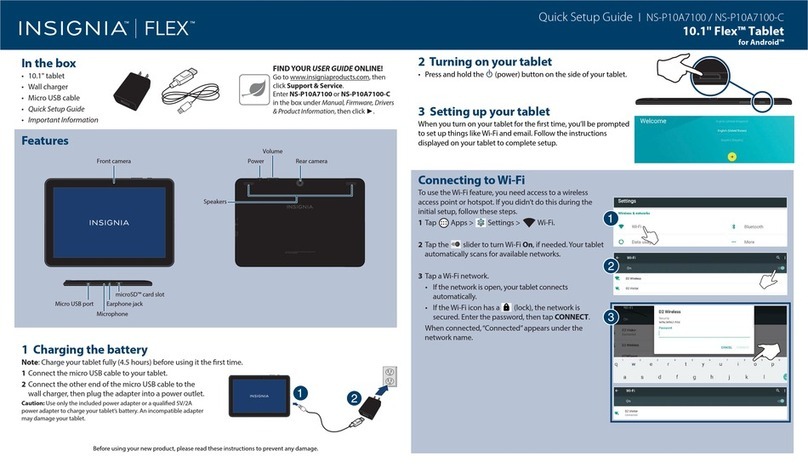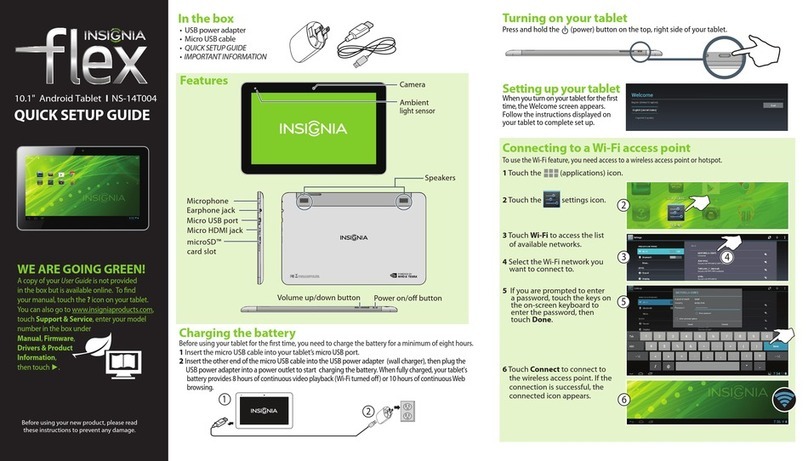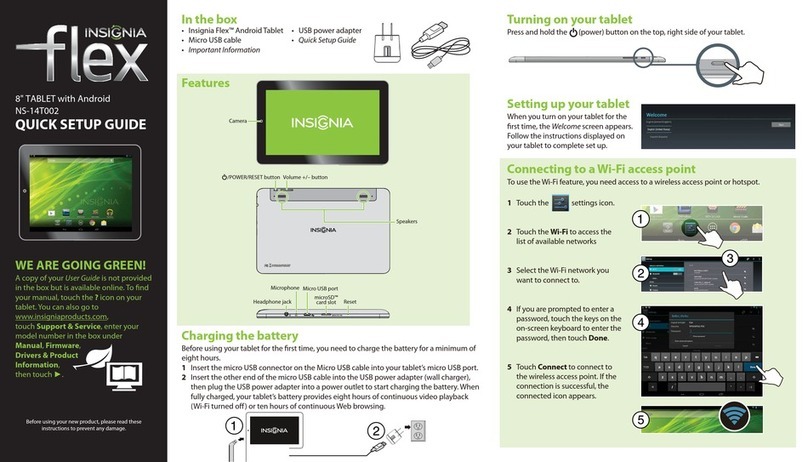2 Turning on your tablet
• Press and hold the (power) button on the side of your tablet.
3 Setting up your tablet
When you turn on your tablet for the rst time, you’ll be prompted
to set up things like Wi-Fi and email. Follow the instructions
displayed on your tablet to complete setup.
Connecting to Wi-Fi
To use the Wi-Fi feature, you need access to a wireless
access point or hotspot.
1Tap Apps > Settings > Wi-Fi.
2Tap the slider to turn Wi-Fi On, if needed. Your tablet
automatically scans for available networks.
3Tap a Wi-Fi network.
• If the network is open, your tablet connects
automatically.
• If the Wi-Fi icon has a (lock), the network is
secured. Enter a password, then tap CONNECT.
When connected,“Connected” appears under the
network name.
Features
In the box
• 10.1" tablet
• Wall charger
• USB data transfer cable
• Quick Setup Guide
• Important Information
Before using your new product, please read these instructions to prevent any damage.
1 Charging the battery
Note: Charge your tablet fully (six hours) before using it the rst time.
1Connect the micro USB cable to your tablet.
2Connect the other end of the micro USB cable to
the USB power adapter (wall charger), then plug
the adapter into a power outlet. It takes about
six hours to fully charge your tablet.
Caution: Use only the included power adapter or a qualified
5V/2A power adapter to charge your tablet’s battery. An
incompatible adapter may damage your tablet.
FIND YOUR USER GUIDE ONLINE!
We are going green so a copy of your User Guide is not
provided in the box but is available online.
To nd your manual, touch the ?icon on your tablet or
go to www.insigniaproducts.com on your computer,
then click Support & Service. Enter NS-P10A6100 in
the box under Manual, Firmware, Drivers & Product
Information, then click ►.
Quick Setup Guide INS‐P10A6100
10.1" Wi-Fi Android™ Tablet
Front camera
Microphone
Earphone jack Micro USB port
microSD™ card slot
Micro HDMI port
Speakers
Power on/o
button
Reset hole
Volume up/down
button
Rear camera
C
M
Y
CM
MY
CY
CMY
K
NSP10A6100_15-0706_QSG_V1_EN.ai 1 8/3/2015 3:15:12 PMNSP10A6100_15-0706_QSG_V1_EN.ai 1 8/3/2015 3:15:12 PM