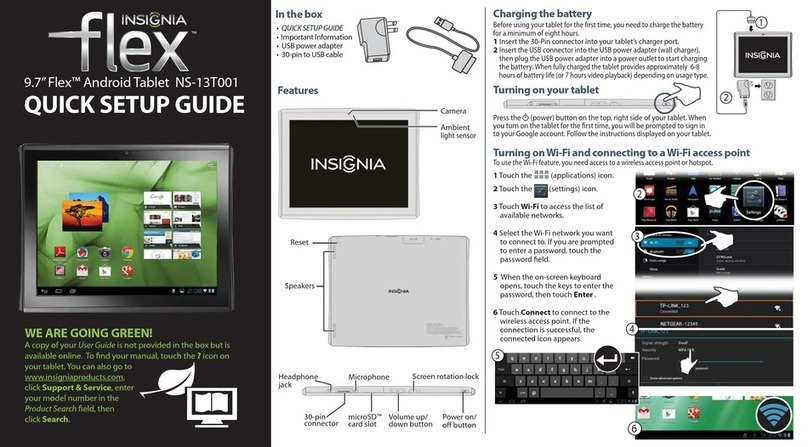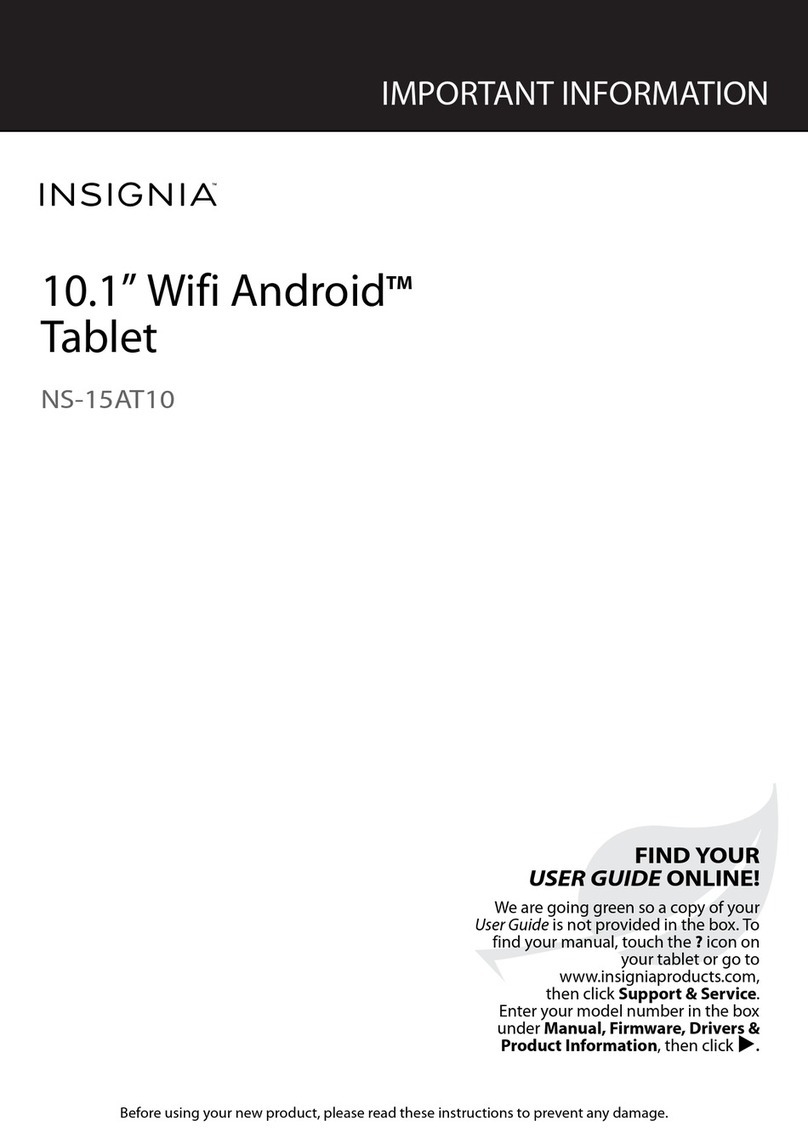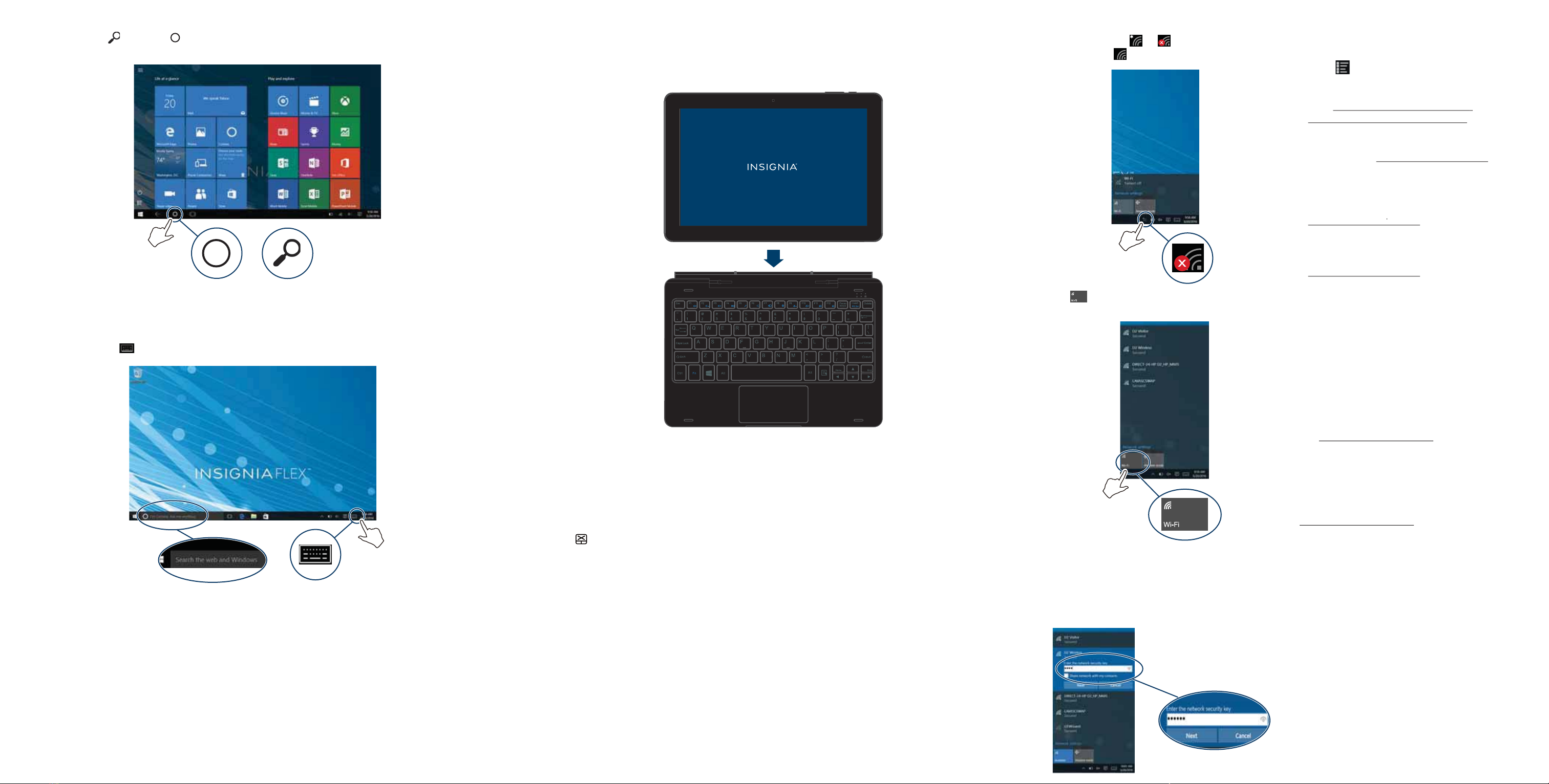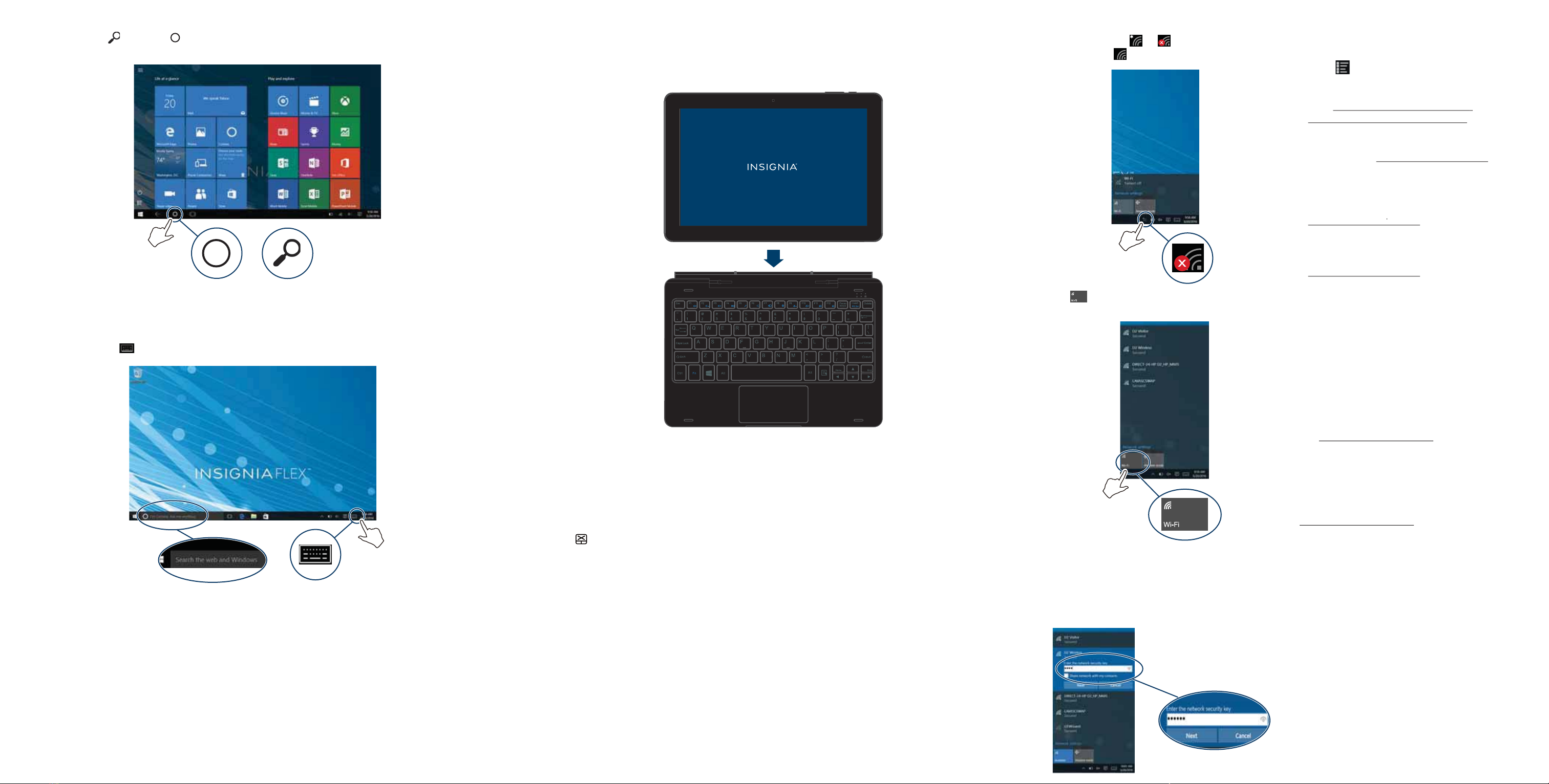
CONNECTING TO WIFI
1In the taskbar, tap or .
Note: If you see you are already connected to Wi-Fi.
2Tap Wi-Fi to turn on Wi-Fi, if needed. A list of
available networks is displayed.
3Tap the network that you want to connect to, then tap
Connect.
Note: Tap the checkbox next to“Connect automatically” if
you want your tablet to automatically connect to this
network in the future.
4 If prompted, enter a network password, then tap Next.
USING YOUR KEYBOARD
Connecting your keyboard
Align the bottom of your tablet with the connection contacts on your keyboard. Your keyboard automatically
connects to your tablet and the keyboard’s power indicator lights up.
Using the USB port
Connect a mouse, ash drive, or other peripheral device to your keyboard’s USB port.
Note: You cannot charge your tablet through the keyboard’s USB port or run high-power devices (such as a DVD drive).
Turning the touchpad on or o
Press Fn+ (F12) to turn your touchpad on or o. The touchpad indicator lights up while the touchpad is
turned o.
V1 ENGLISH 17-0345
Search
If in tablet mode, tap (search) or (if Cortana is enabled) in the taskbar, tap the search box to open the
keyboard, then type what you are looking for.
OR
If in desktop mode, tap the search bar, then type what you are looking for. If the on-screen keyboard does not
open automatically, tap (keyboard) in the lower-right corner of your screen.
NEED ADDITIONAL HELP?
• Troubleshoot common issues using the Important
Information document in your box.
• Open All apps, then tap Get Started.
Note: You may need to be connected to the internet to
access some parts of the Get Started app
• Go to https://support.microsoft.com/en-
us/products/windows?os=windows-10 to nd help
on the Microsoft website
• Check the online FAQs for answers to common
questions. Go to www.insigniaproducts.com, then
search for NS-P10W8100. Next to Features, select
Support & Downloads, then select FAQs.
• Check out our online community forum for helpful
information from other Insignia tablet owners. Go to
www.insigniaproducts.com, search for
NS-P10W8100, then select FAQs & community
discussions from the Need help? box.
• Find your User Guide online. Go to
www.insigniaproducts.com and search for
NS-P10W8100. Next to Features, select Support &
Downloads, then next to User Guide, select the
language you want.
SPECIFICATIONS
See the Important Information (in your box) for a
complete specications list.
ONEYEAR LIMITED WARRANTY
Visit www.insigniaproducts.com for details.
WE’RE HERE FOR YOU
For customer service, call 877-467-4289 (U.S. and
Canada) or 01-800-926-3000 (Mexico)
www.insigniaproducts.com
Windows is a trademark or registered trademark of the Microsoft
Corporation in the United States and/or other countries.
Other company, product, or service names may be trademarks or
service marks of others.
INSIGNIA is a trademark of Best Buy and its aliated companies.
Distributed by Best Buy Purchasing, LLC
7601 Penn Ave South, Richeld, MN 55423 U.S.A.
©2017 Best Buy. All rights reserved.
Made in China
OR