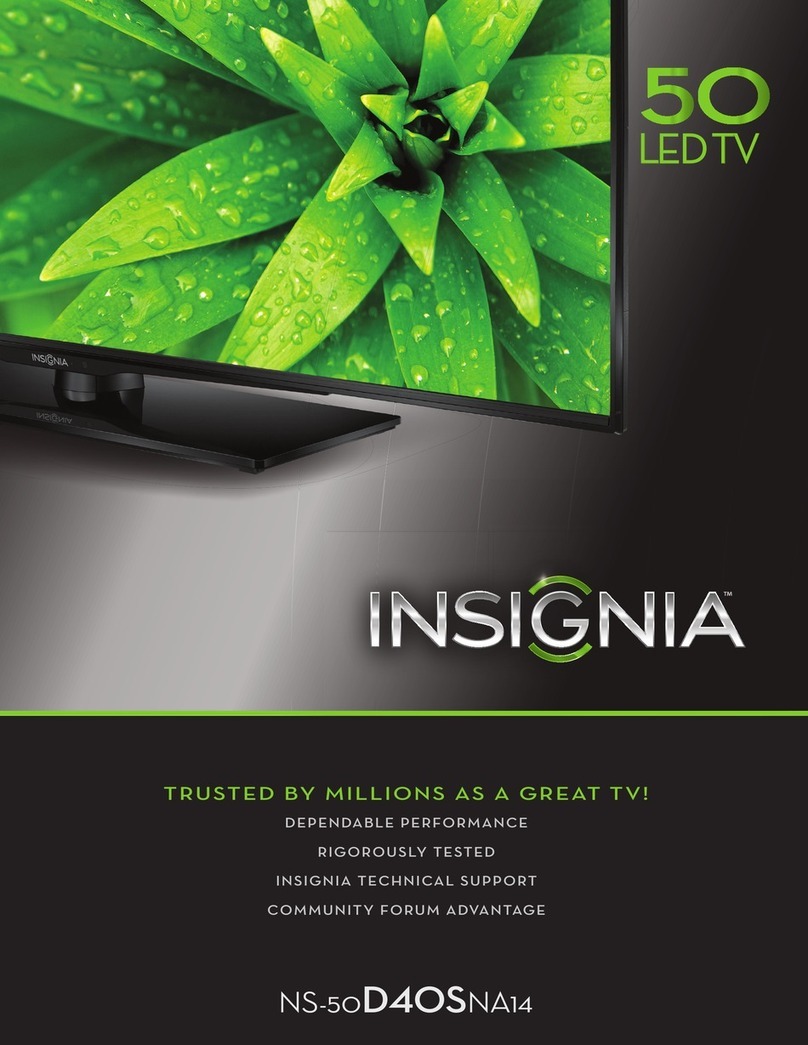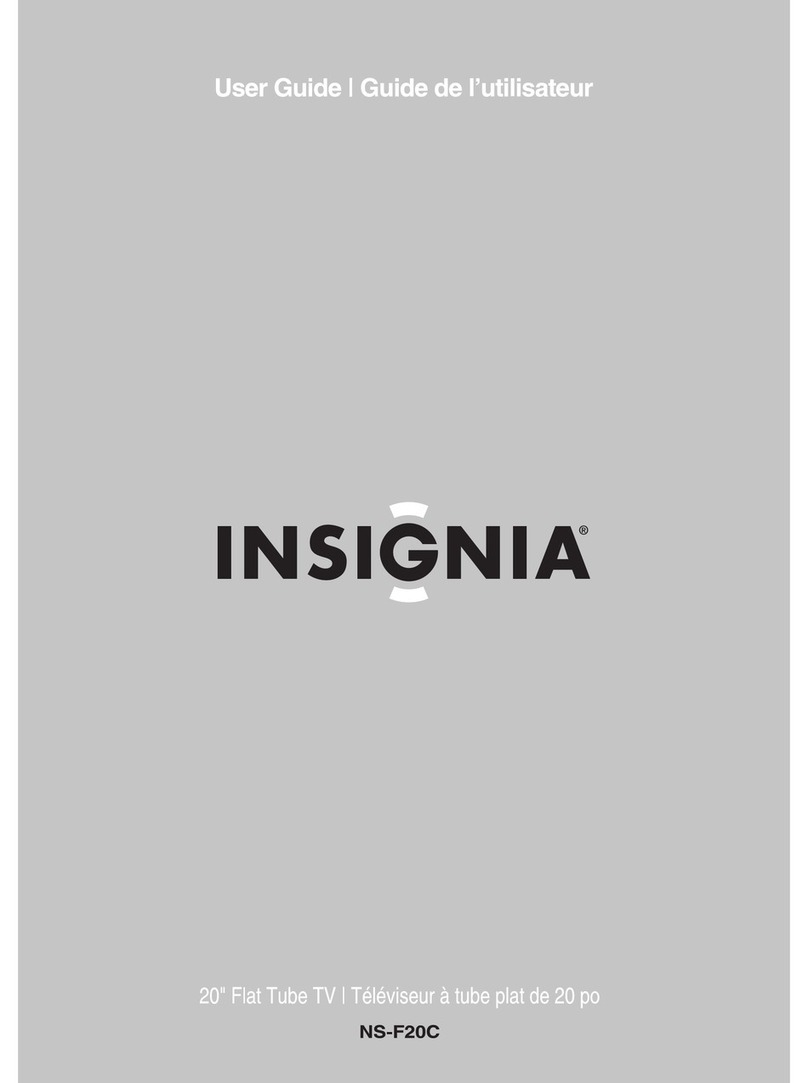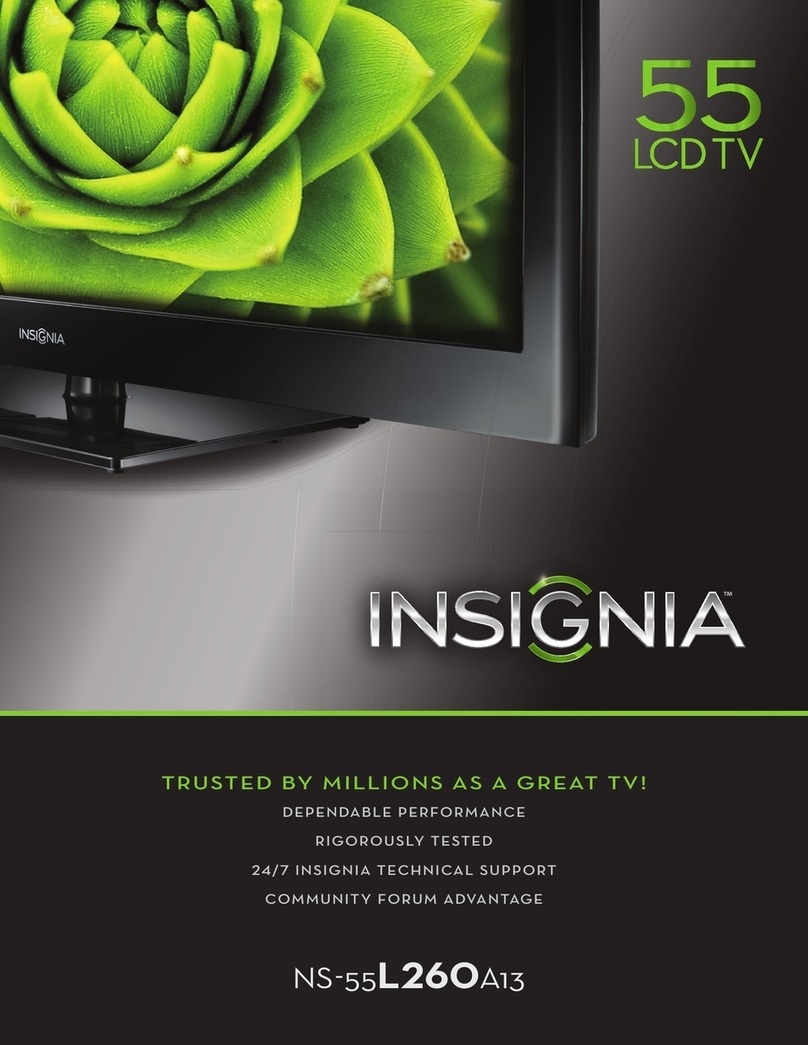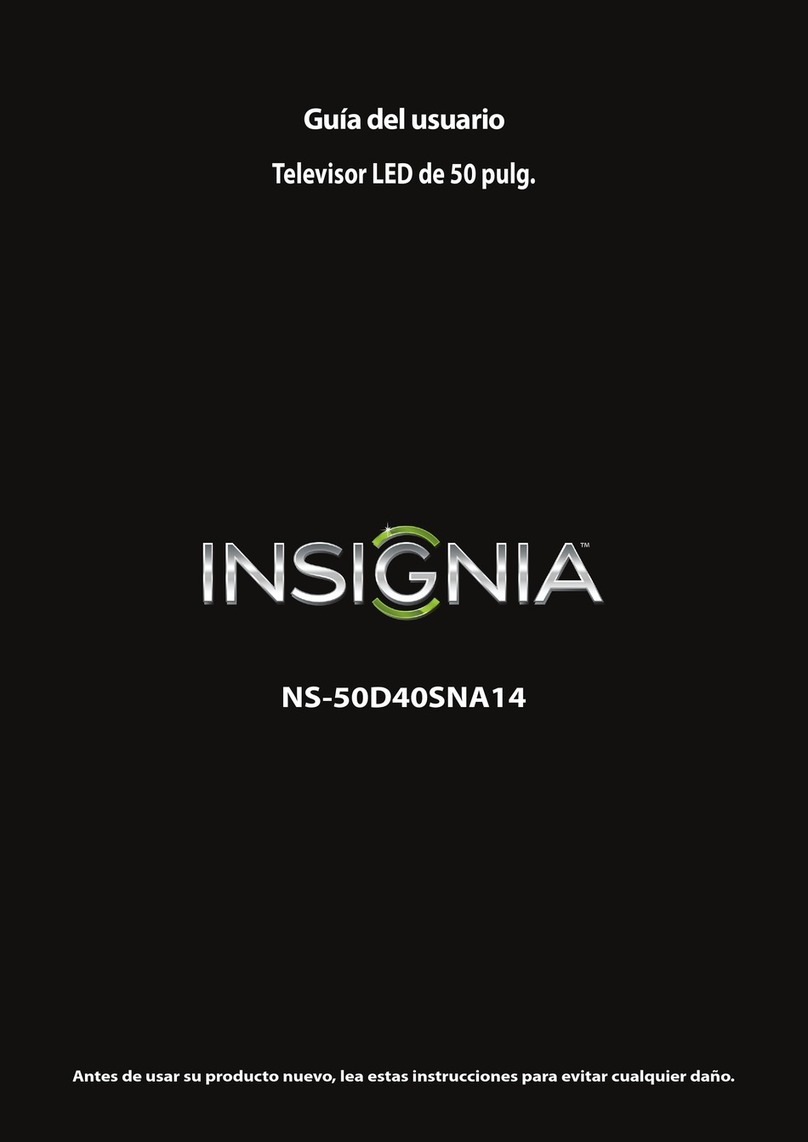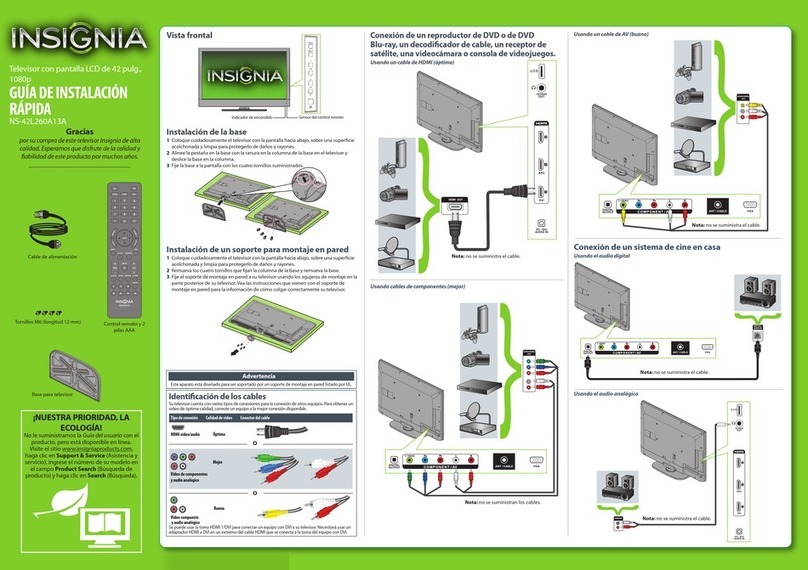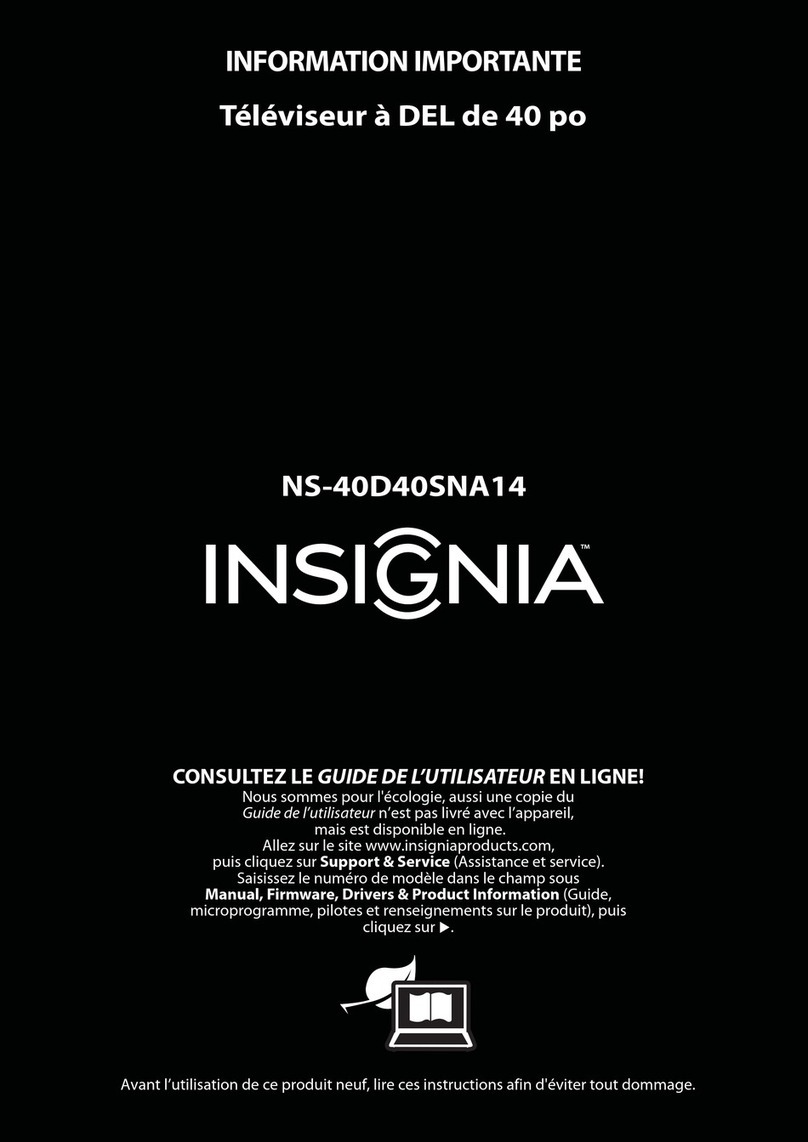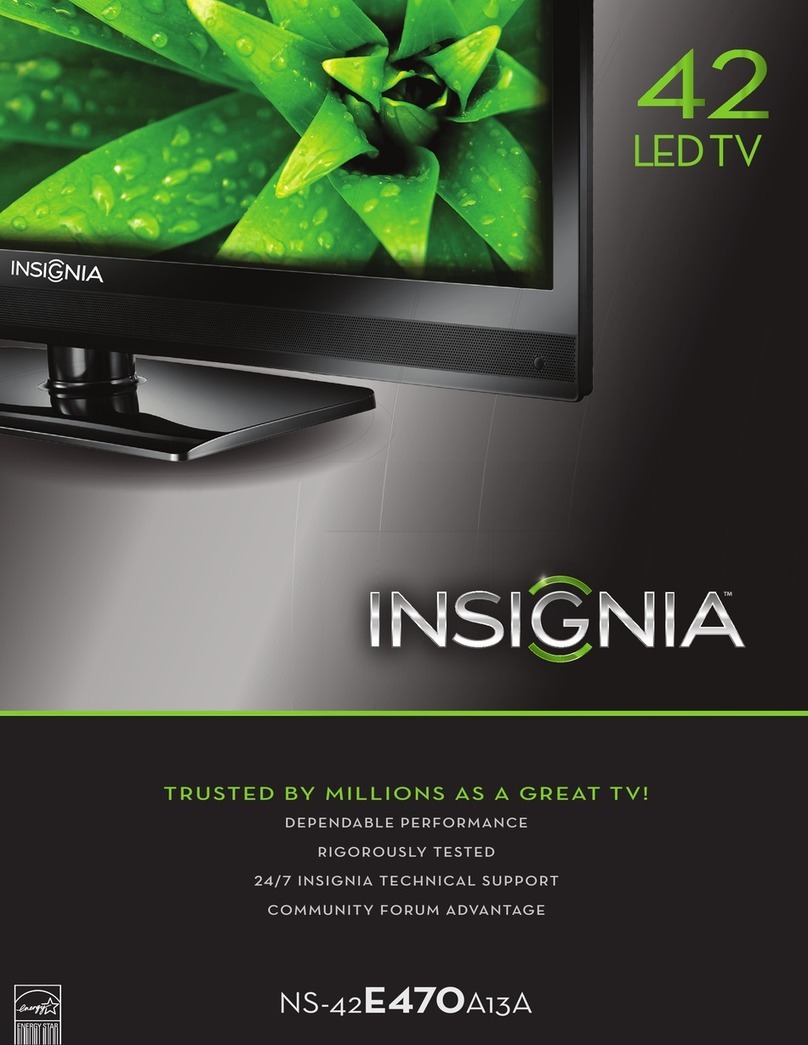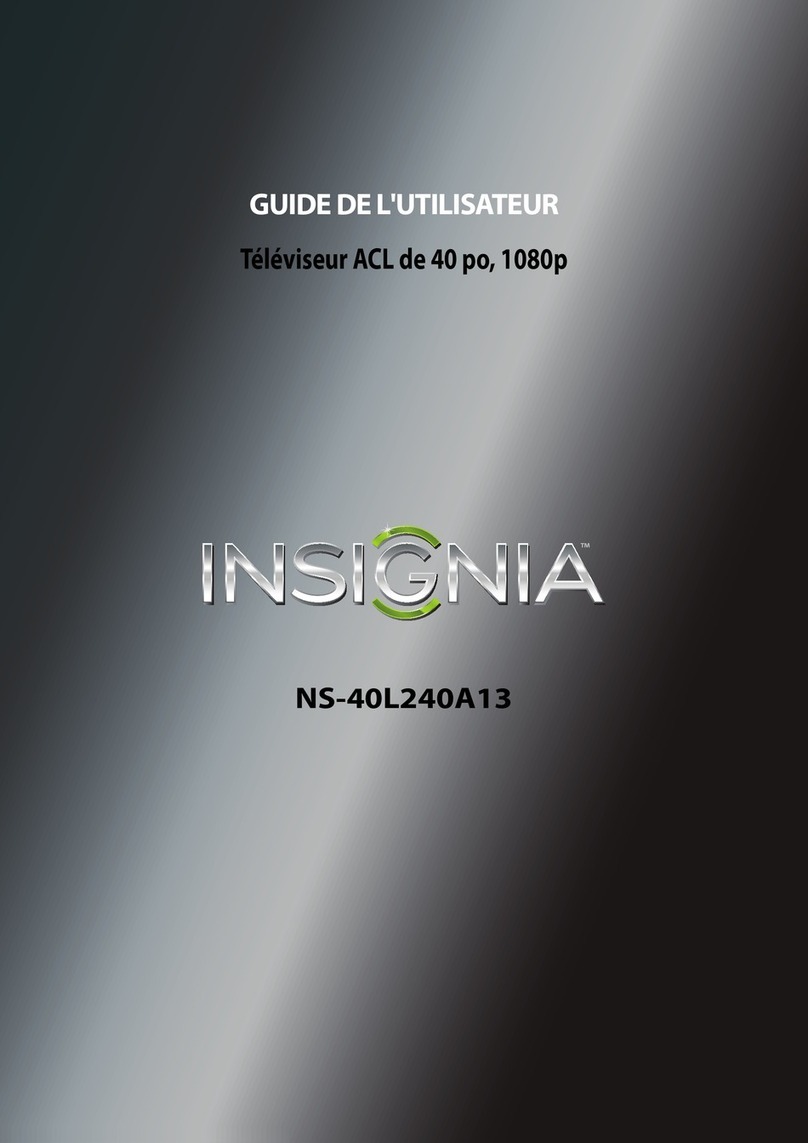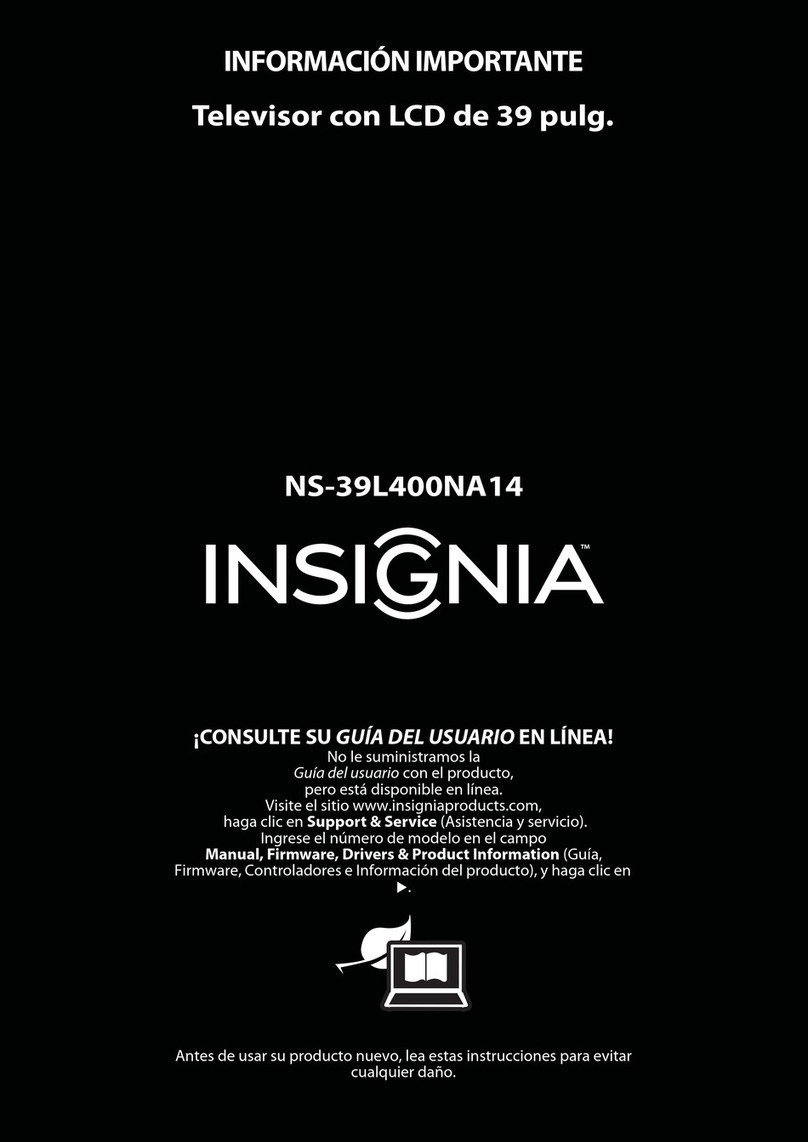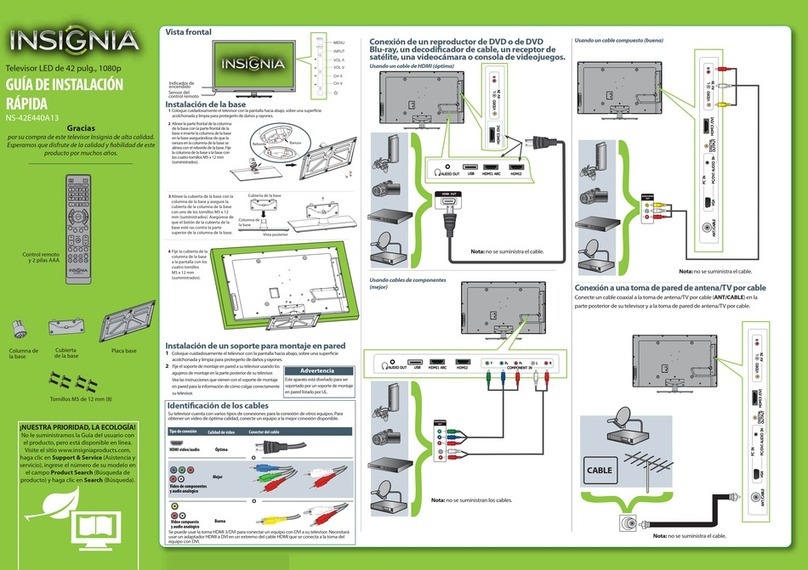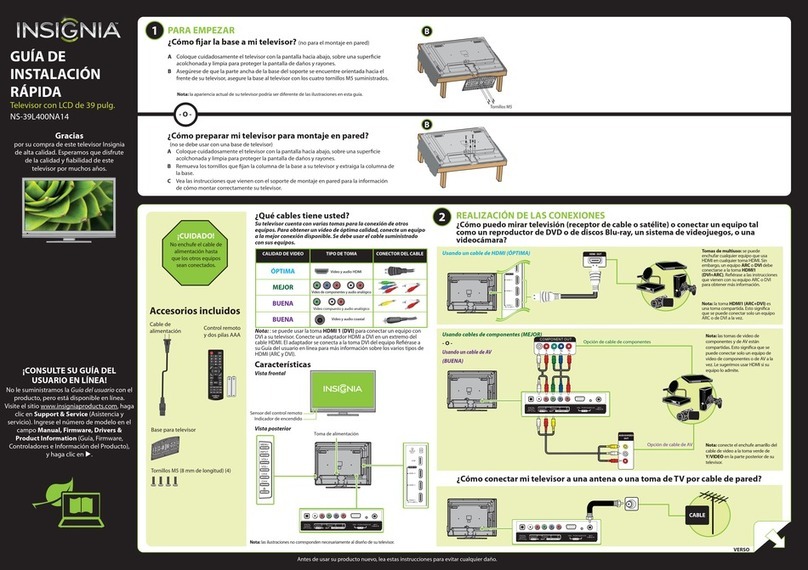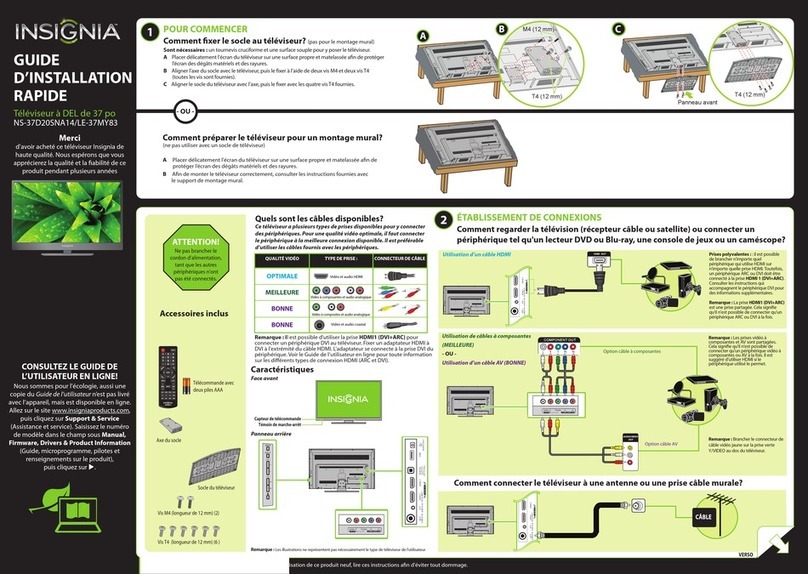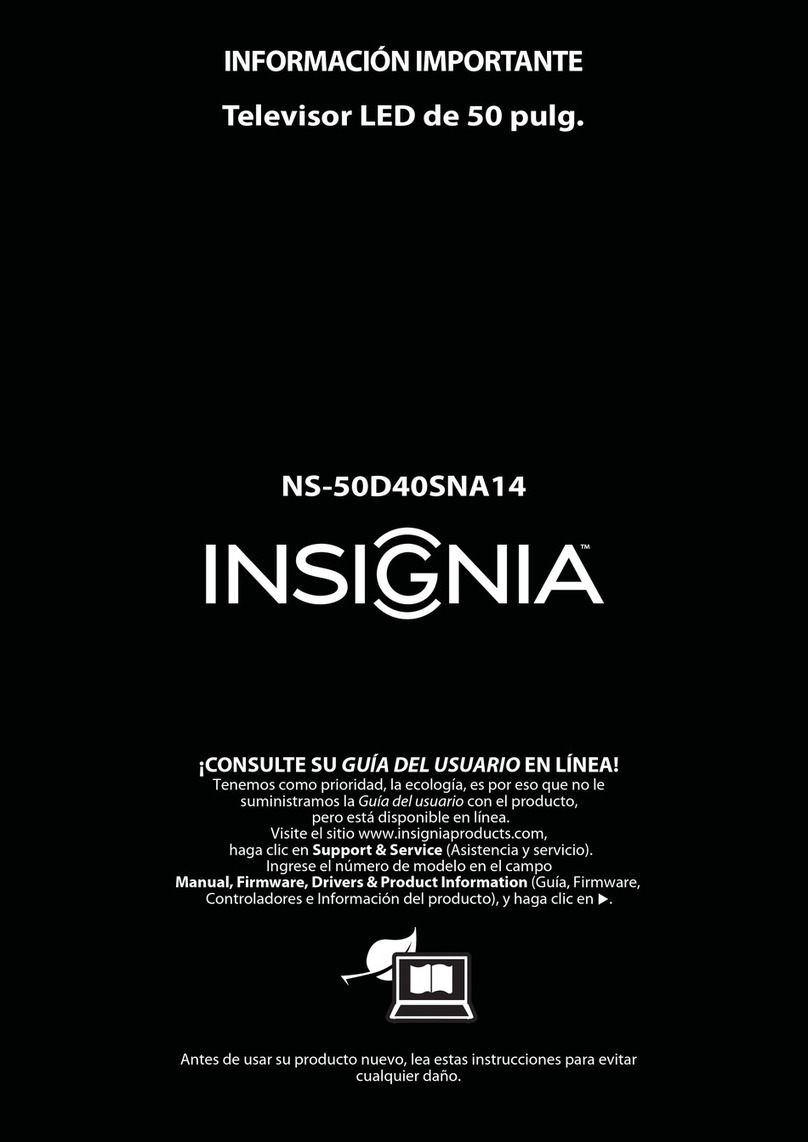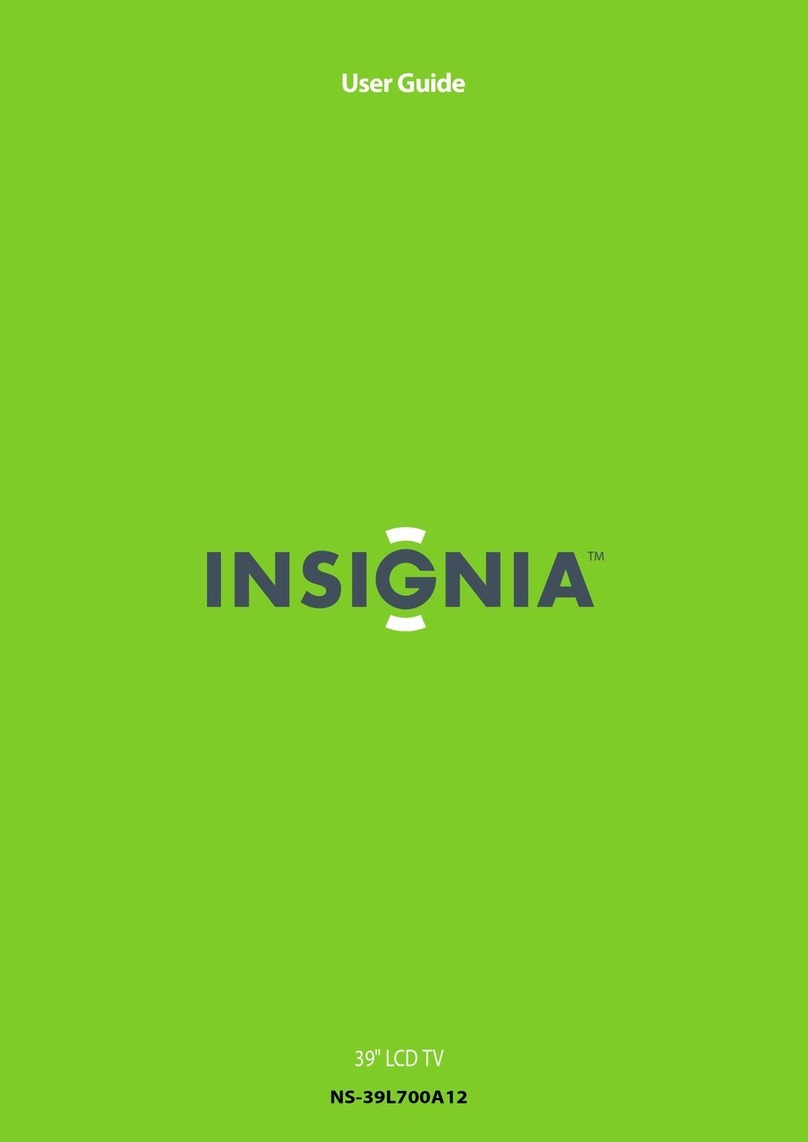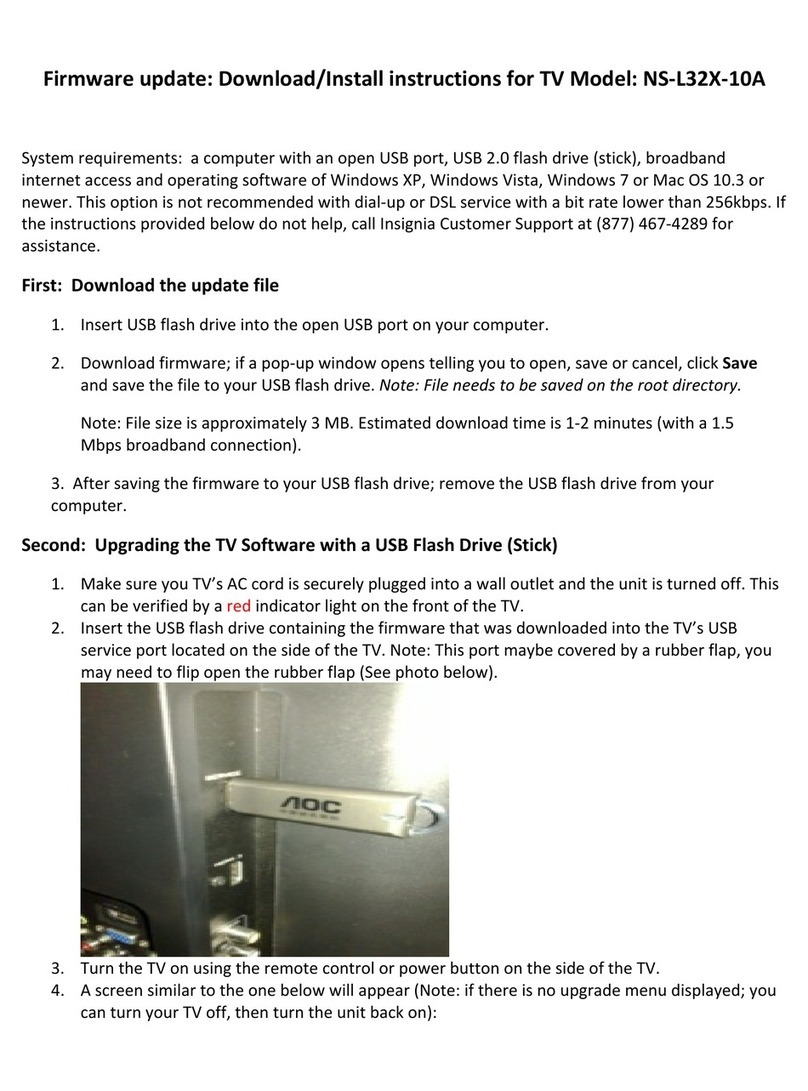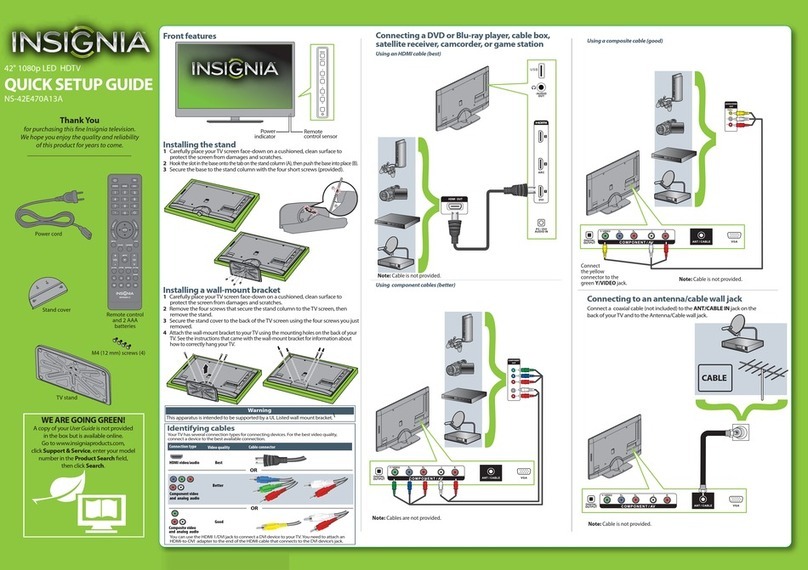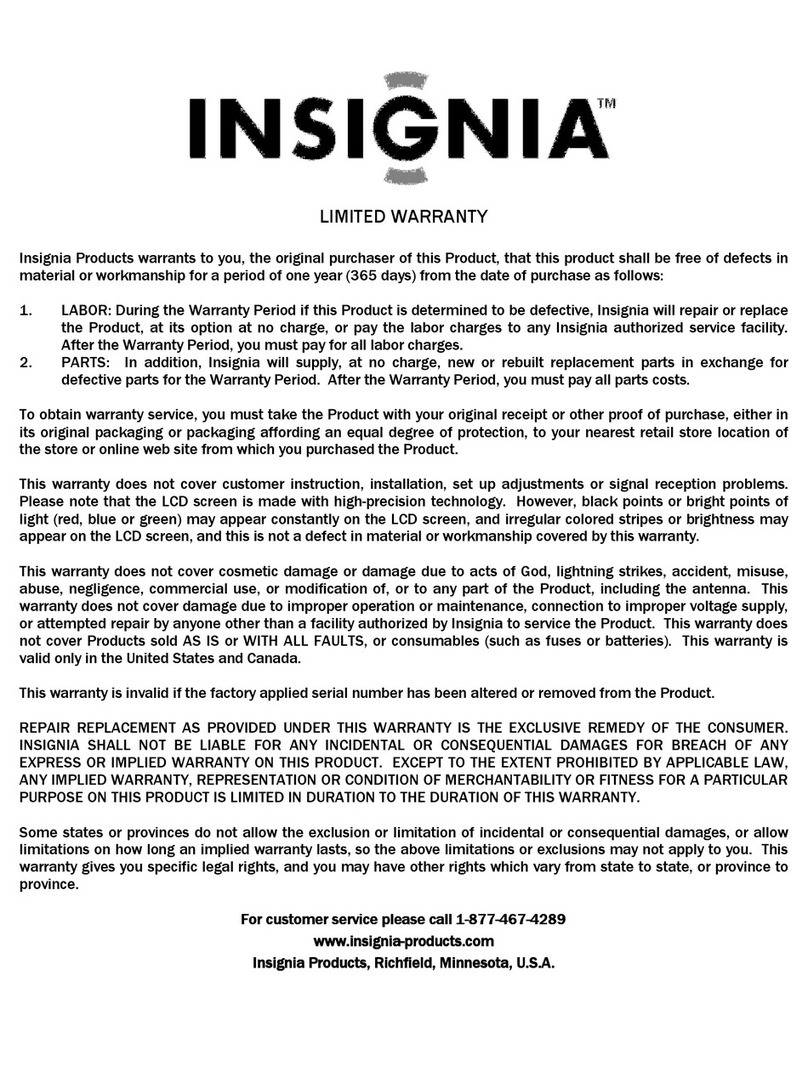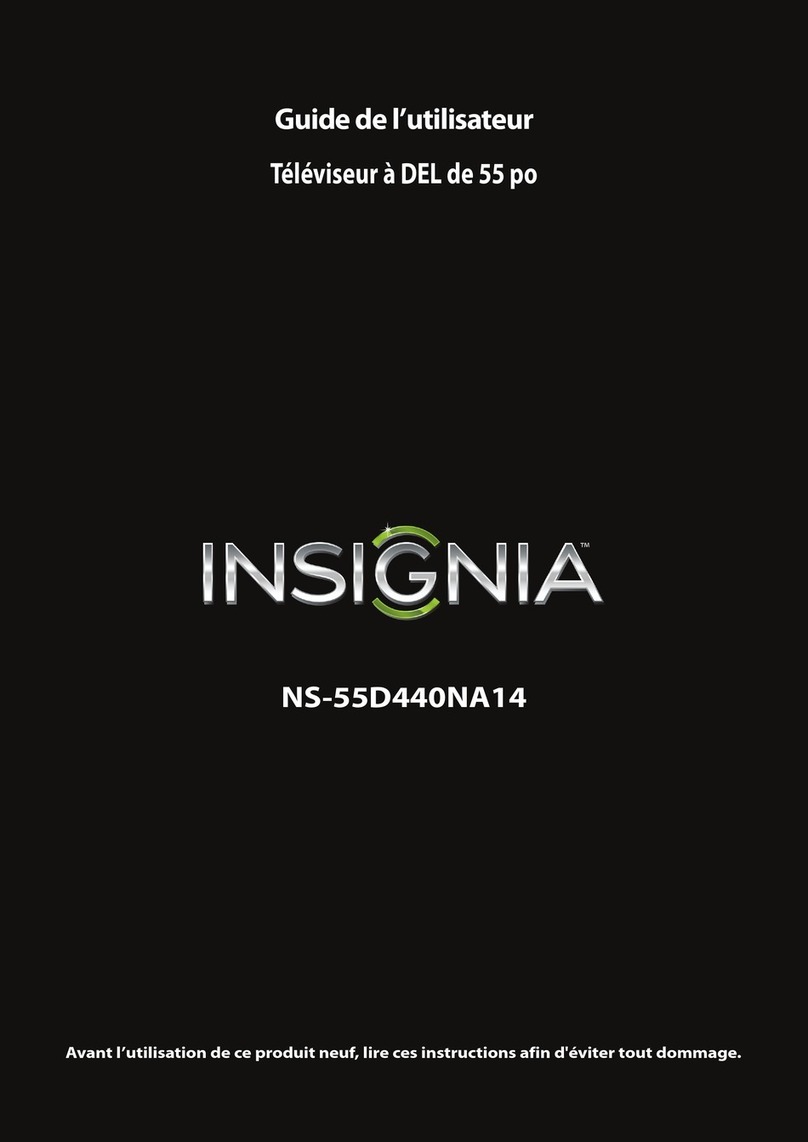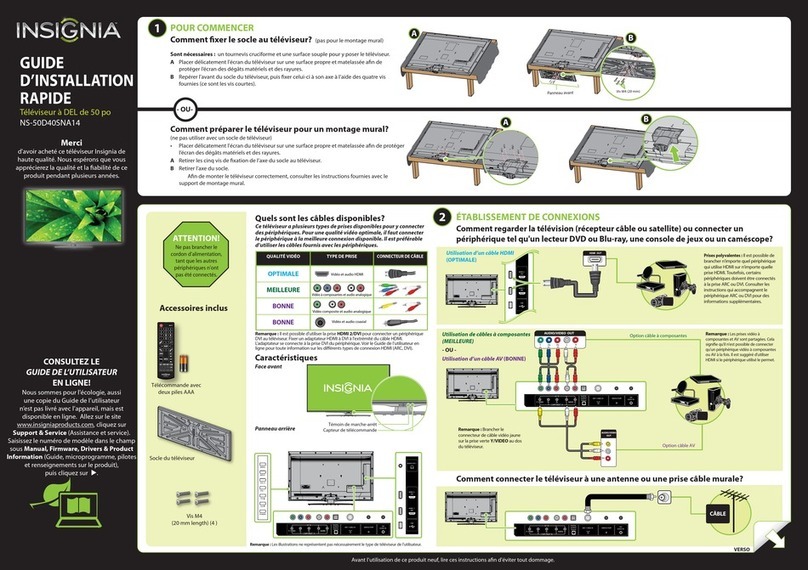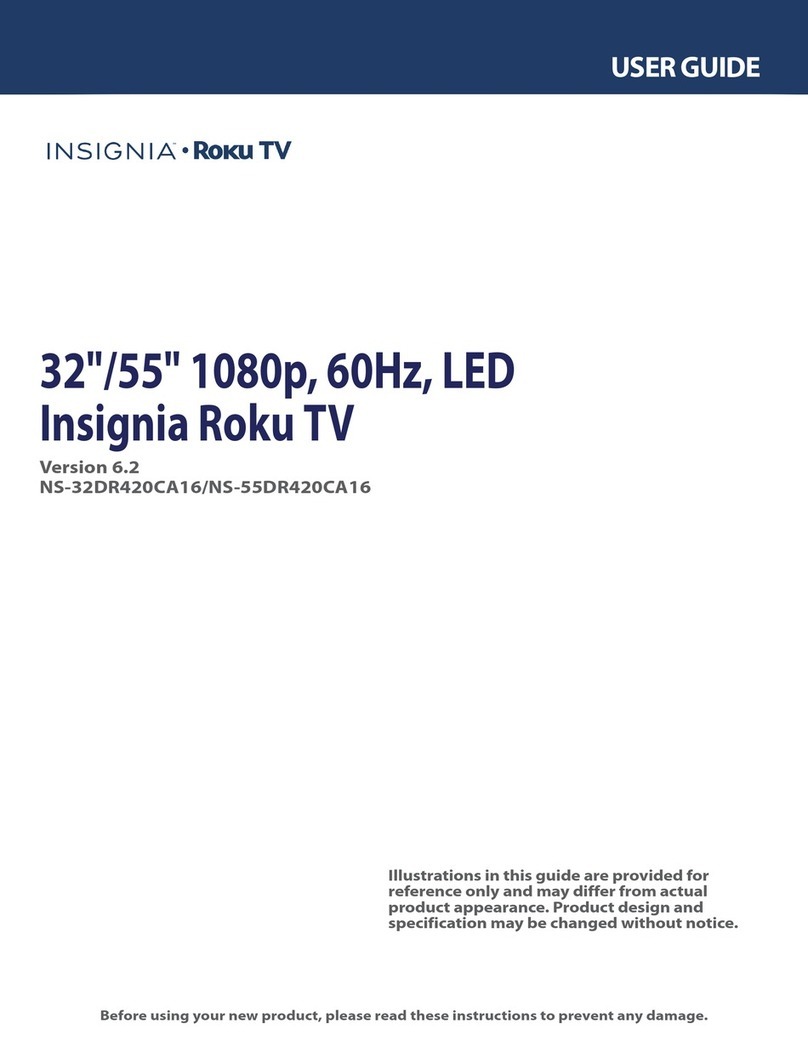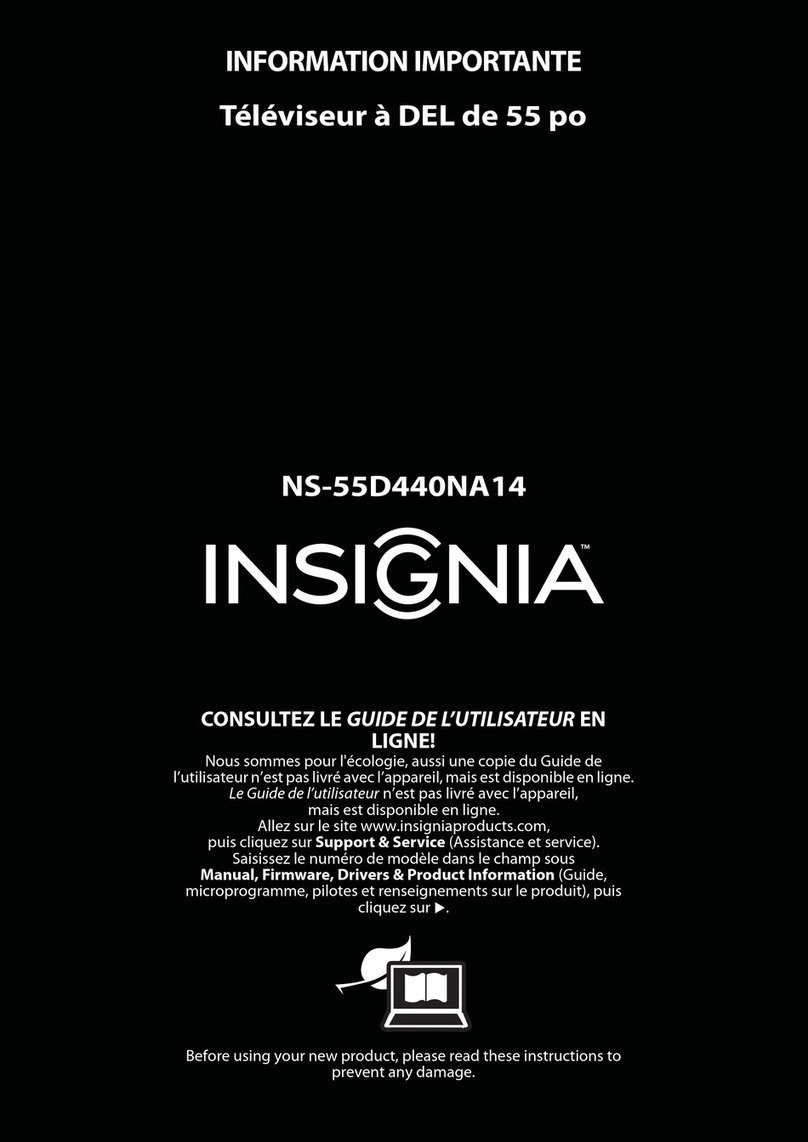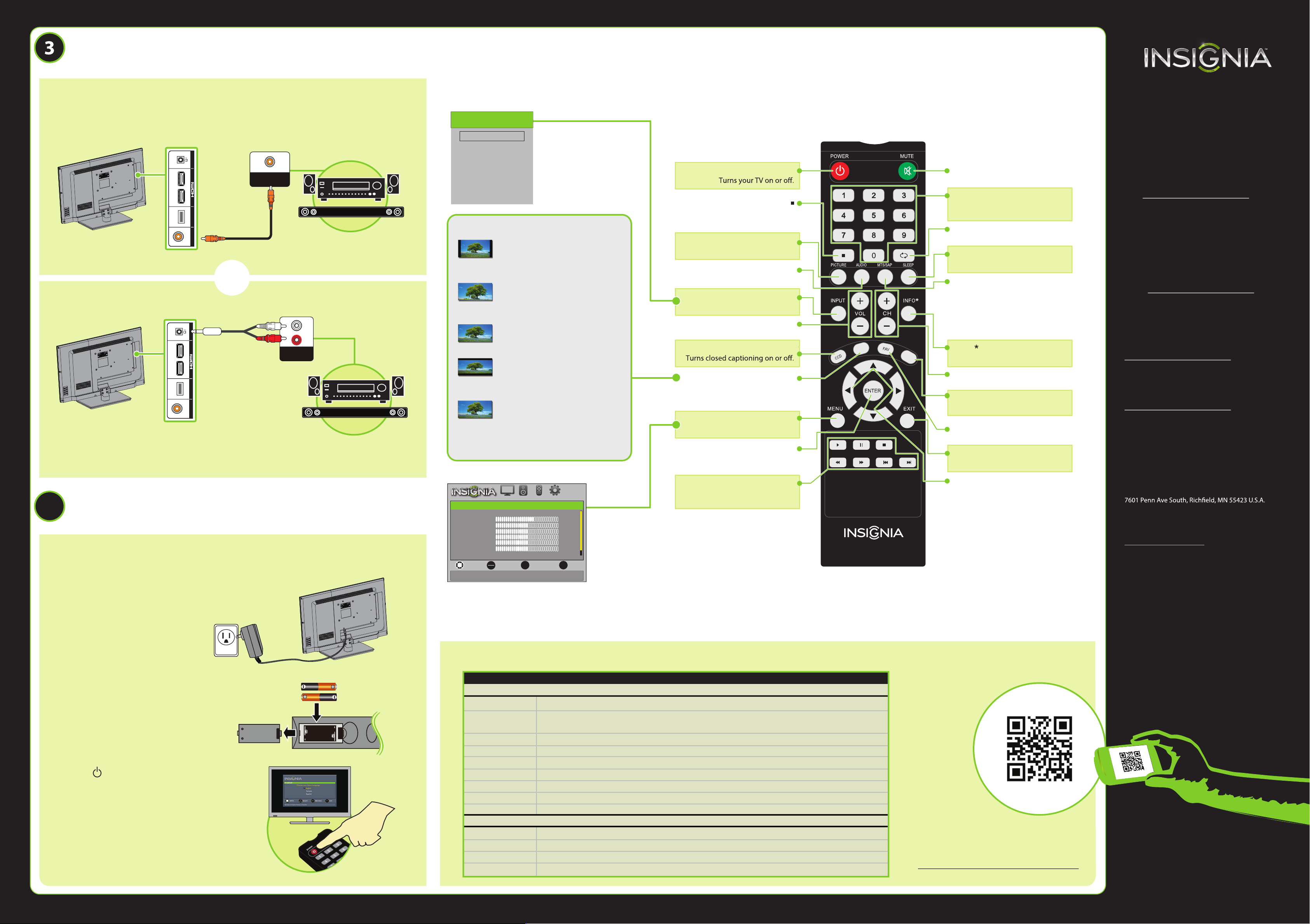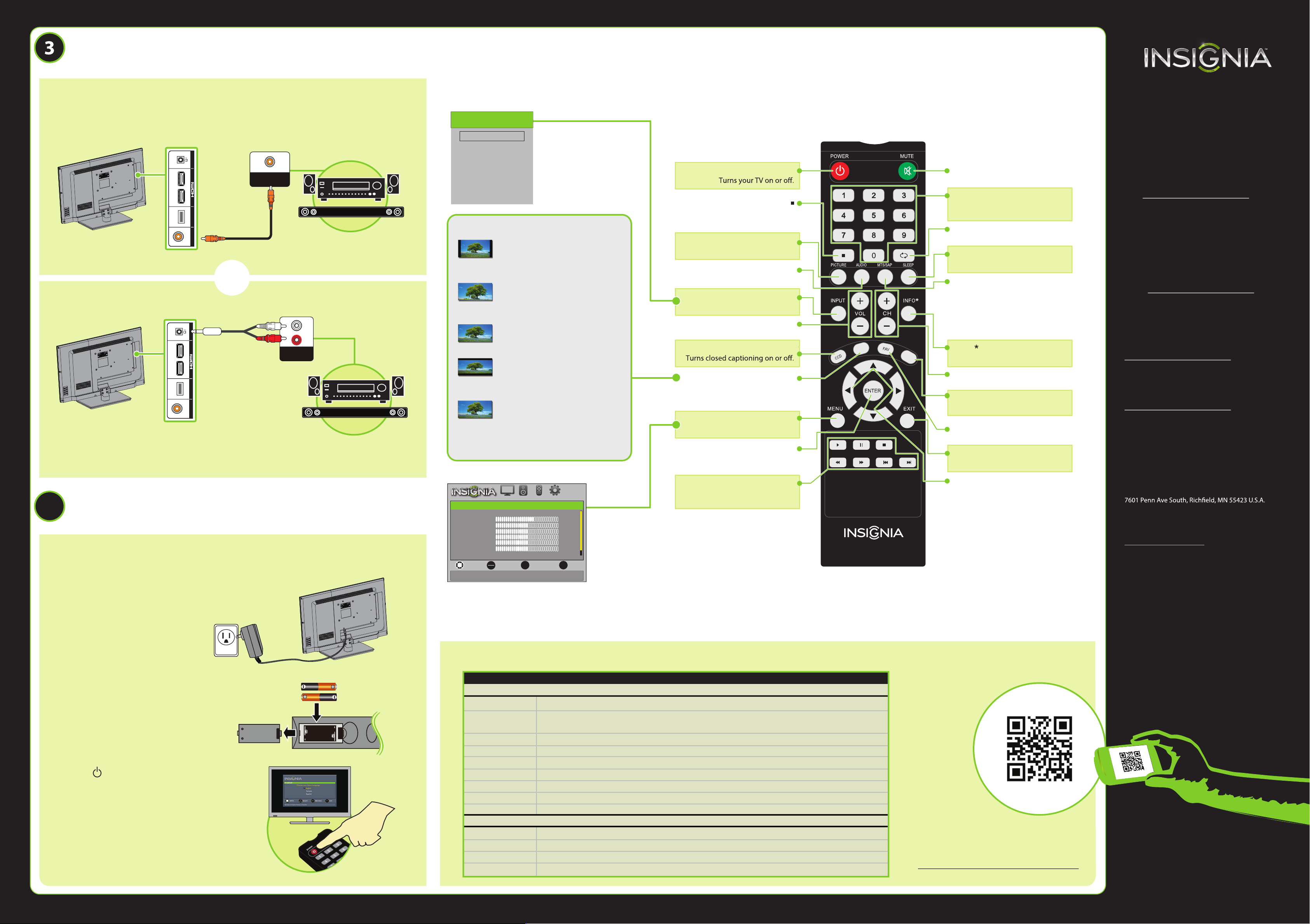
V3 ENGLISH 13-0490
4
24" LED TV IQUICK SETUP GUIDE I NS-24E40SNA14
One-year limited warranty
Visit www.insigniaproducts.com for details.
Need additional help?
See your online User Guide! This
comprehensive guide includes everything
from basic how-to steps to more advanced
features. A copy of your User Guide is not
provided in the box but is available online.
Go to www.insigniaproducts.com,
then click Support & Service. Enter your
model number in the box under Manual,
Firmware, Drivers & Product Information,
then click .
Check out our online community forum at
www.insigniaproducts.com for helpful
information from other Insignia TV owners.
We’re here for you
www.insigniaproducts.com
For customer service, call:
877-467-4289 (U.S./Canada markets)
INSIGNIA is a registered trademark of BBY Solutions, Inc.
Registered in some countries.
Distributed by Best Buy Purchasing, LLC,
©2013 BBY Solutions, Inc.
All Rights Reserved
1-877-467-4289
www.insigniaproducts.com
Using digital audio
Using analog audio
Note: Refer to the instructions that came
with your speakers for more information.
Note: Refer to the instructions that came
with your speakers for more information.
I already have a universal remote control. How do I make it control this TV?
Using your remote control
The best time to turn on your TV is after you have attached the TV
stand or wall-mounted your TV and connected all devices.
When your television is in place:
2Plug on the power adapter cord into
a power outlet.
3Install the remote control batteries.
4Press (power) on your remote
control.
5Follow the on-screen instructions.
If you already have a universal remote control that you would like to program to work with your TV and don’t
want to use the included Insignia remote control, see the table for common codes.
CONNECTING AUDIO DEVICES
How do I connect my TV to external speakers?
SOUNDBAR
SOUNDBAR
- OR -
For an up-to-date list of codes for other
cable providers and universal remote brands,
scan this QR code or visit
www.insigniaproducts.com/remotecodes
TURNING ON MY TV
When can I turn on my TV?
UNIVERSAL REMOTE TV CODES
CABLE BOX, SATELLITE BOX, OR OTHER SET-TOP BOX
Cablevision 068, 069, 078, 096, 100, 164, 168, 229, 026
Charter 2002, 1204, 1423, 1517, 0171, 1963, 0463, 1463, 0842, 1326, 167, 415, 424, 450, 456, 461,
507, 523, 567, 577, 586
Comcast 10171, 11204, 11326, 11463, 11517, 11641, 11780, 11785, 11892, 11963, 12002
Cox 1326, 1463
Direct TV 10171, 11204, 11326, 11517, 11564, 11641, 11963, 12002
Dish Network 720
Time Warner 400, 450, 461, 456, 10463, 1463, 0463
Tivo 0091
Verizon 0198, 0490
One for All 0054
Philips 0198, 0490
RCA 135
Sony 068, 069, 078, 096
UNIVERSAL REMOTE CONTROLS
AUDIO IN
NS-RC6NA-14
HOME
ASPECT
MUTE
Mutes the sound.
Numbers
Enter channel numbers and the
parental control password.
RECALL
Returns to the previous channel.
SLEEP
Sets the sleep timer.
MTS/SAP
Analog TV: Cycles through mono,
stereo, and secondary audio for
analog programs.
Digital TV: Selects the audio language
for the current channel.
INFO
Opens a TV status banner.
Channel
Changes the TV channels.
HOME
Opens the on-screen menu.
FAV
Opens the Favorite Channel List.
EXIT
Closes the on-screen menu.
Arrows
Navigate in on-screen menus.
Power
Enters a digital sub-channel
number (for example 4.1).
PICTURE
Selects the video mode.
AUDIO
Selects the audio mode.
INPUT
Opens the INPUT SOURCE list.
Volume
Changes the volume.
CCD
ASPECT
Changes how the picture is
displayed on the screen.
MENU
Opens the on-screen menu.
ENTER
Confirms selections or changes.
INlink Controls
Control HDMI-CEC devices
connected to your TV.
MOVE EXIT
PREVIOUS
SELECT
OK
ENTER
MENU EXIT
Picture Mode
Brightness
Contrast
Color
Tint
Custom
50
Sharpness
Advanced Video
Backlight
50
50
0
50
30
Adjust settings to affect picture quality.
PICTURE
PICTURE AUDIO CHANNELS SETTINGS
NORMAL: Original aspect ratio is preserved.
Black bars are present if content is not
widescreen (16:9).
ZOOM: Expands the image to ll the screen.
The top and bottom of the image may be
cropped.
WIDE: Displays content recorded in a
16:9 (wide-screen) aspect ratio.
CINEMA: Stretches the image at the edges,
but keeps a clear image in the center.
AUTO: Automatically adjusts the image
based on the screen size and the TV
program. Select this option if you are
uncertain which aspect ratio to choose.
Note: Auto is only available when Auto
Aspect Ratio in the CHANNELS menu is set
to On.
What are my screen-size options?
INPUT SOURCE
TV
HDMI1
HDMI2
Component/AV
VGA
USB (Photos)
USB
DIGITAL OUTPUT
(COAXIAL) USB HDMI2 / ARCHDMI1 / DVI
IN
USB
DIGITAL OUTPUT
(COAXIAL) USB HDMI2 / ARCHDMI1 / DVI
IN
DIGITAL INPUT
(COAXIAL)
1 Plug the AC power adapter into the
DC IN connector on the back of your TV.
AUDIO OUT
AUDIO OUT
C
M
Y
CM
MY
CY
CMY
K
NS-24E40SNA14_13-0490_QSG_V3_ENG_Final.eps 2 7/22/2013 3:47:38 PMNS-24E40SNA14_13-0490_QSG_V3_ENG_Final.eps 2 7/22/2013 3:47:38 PM