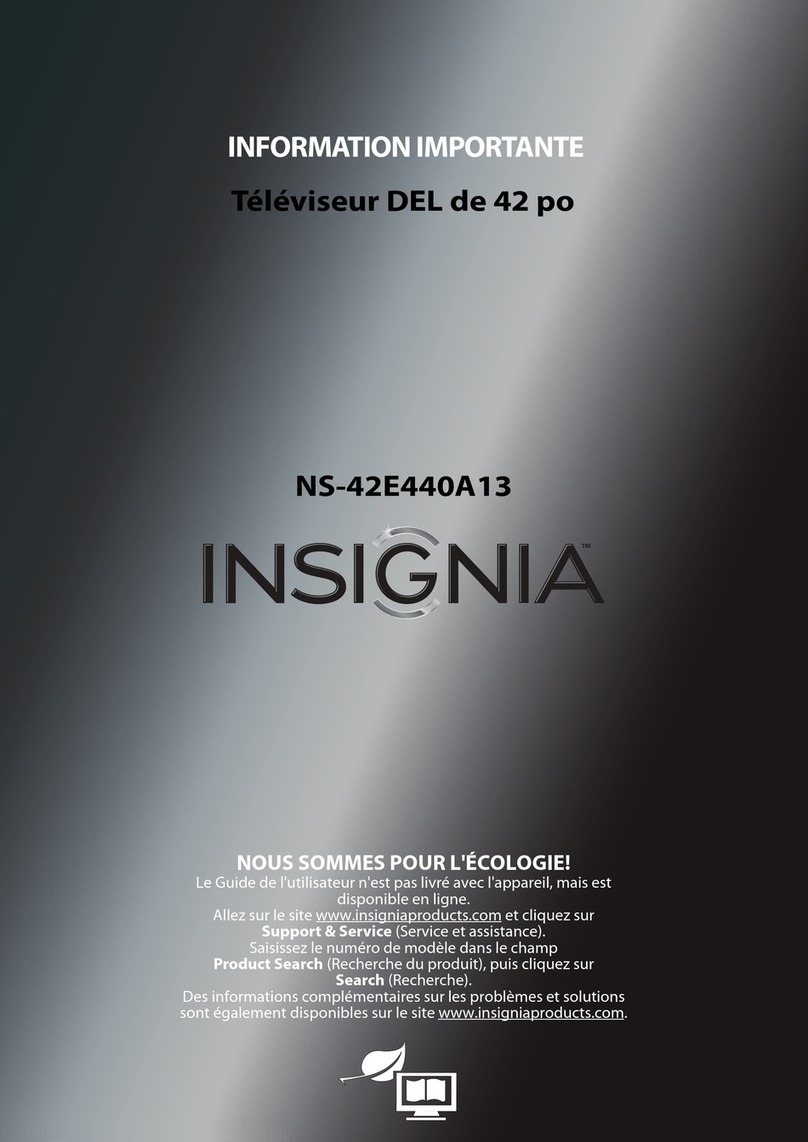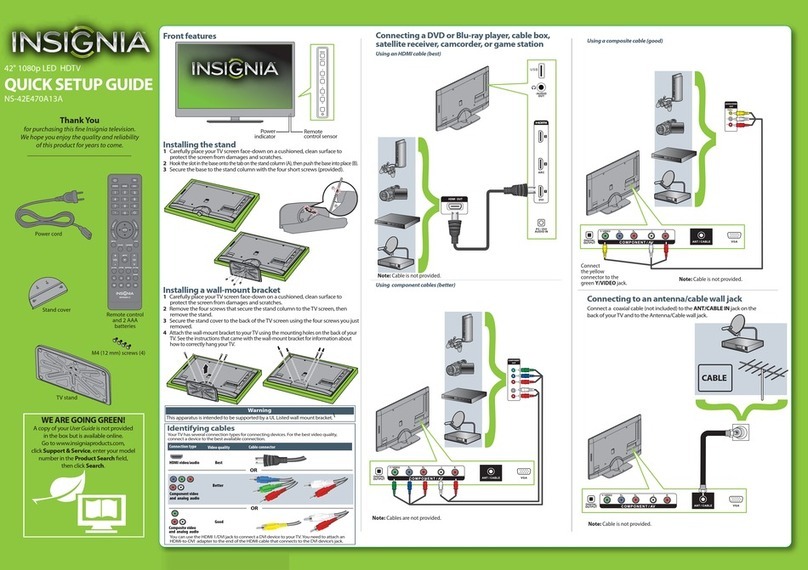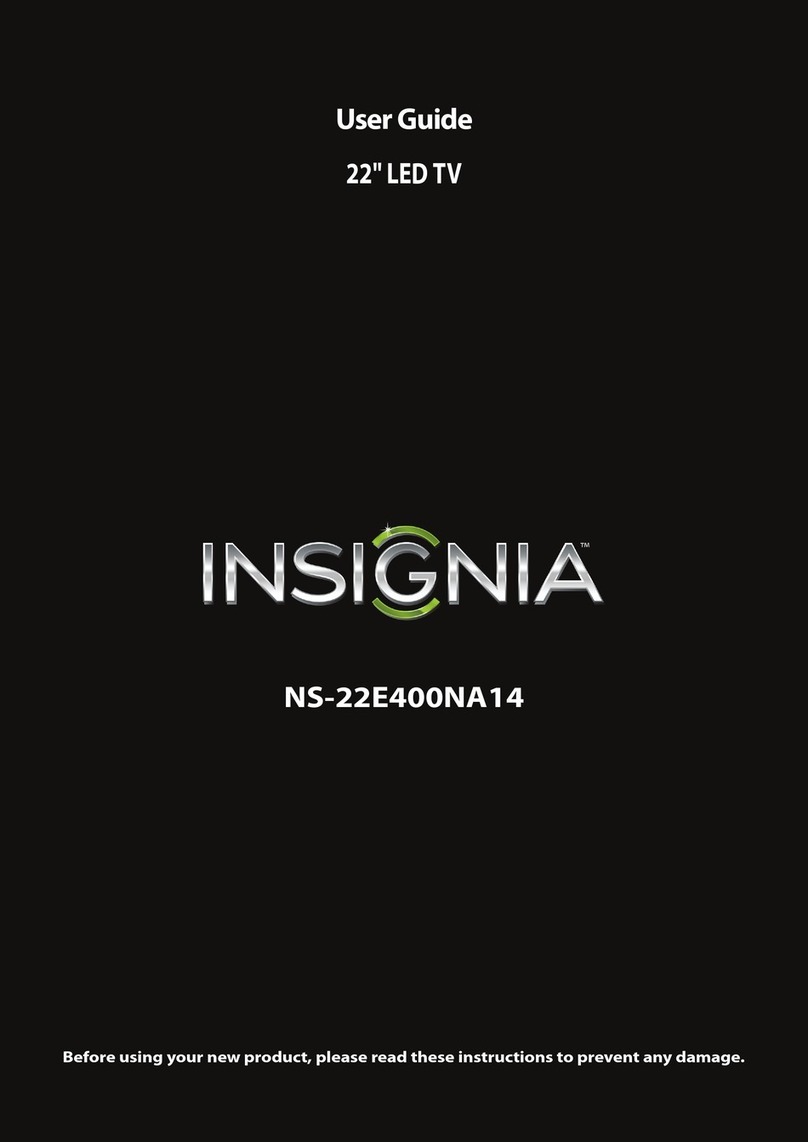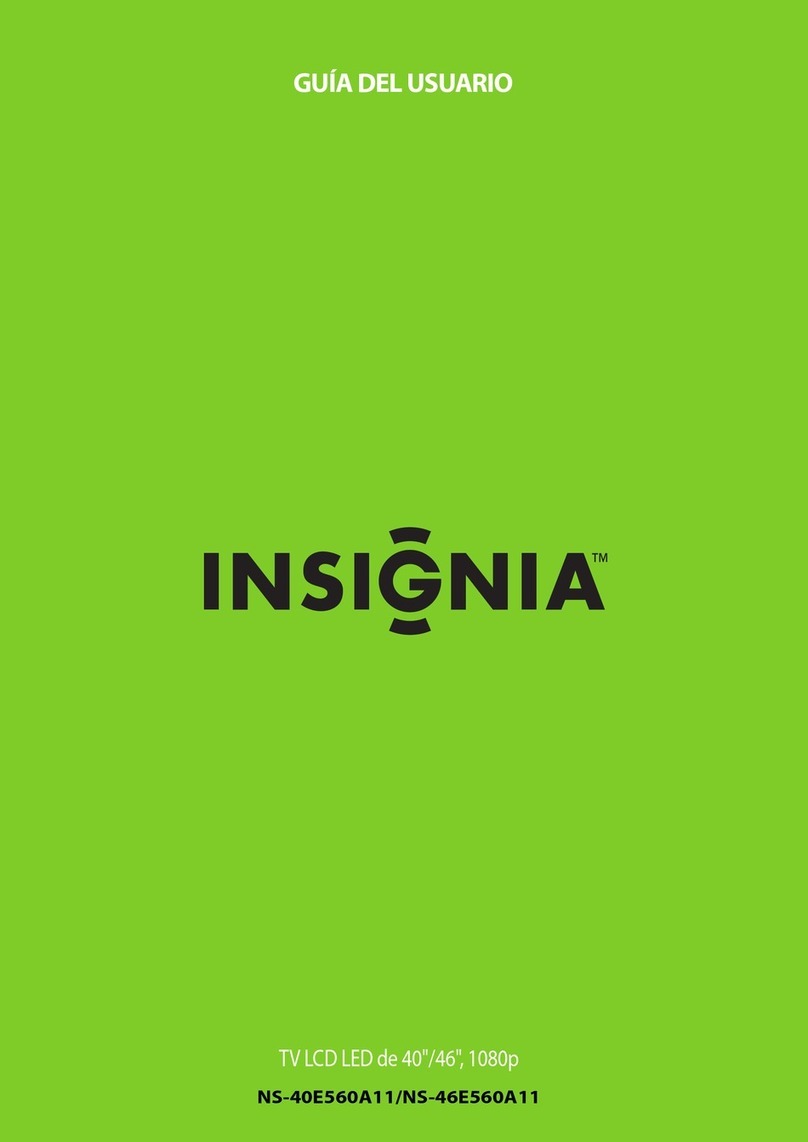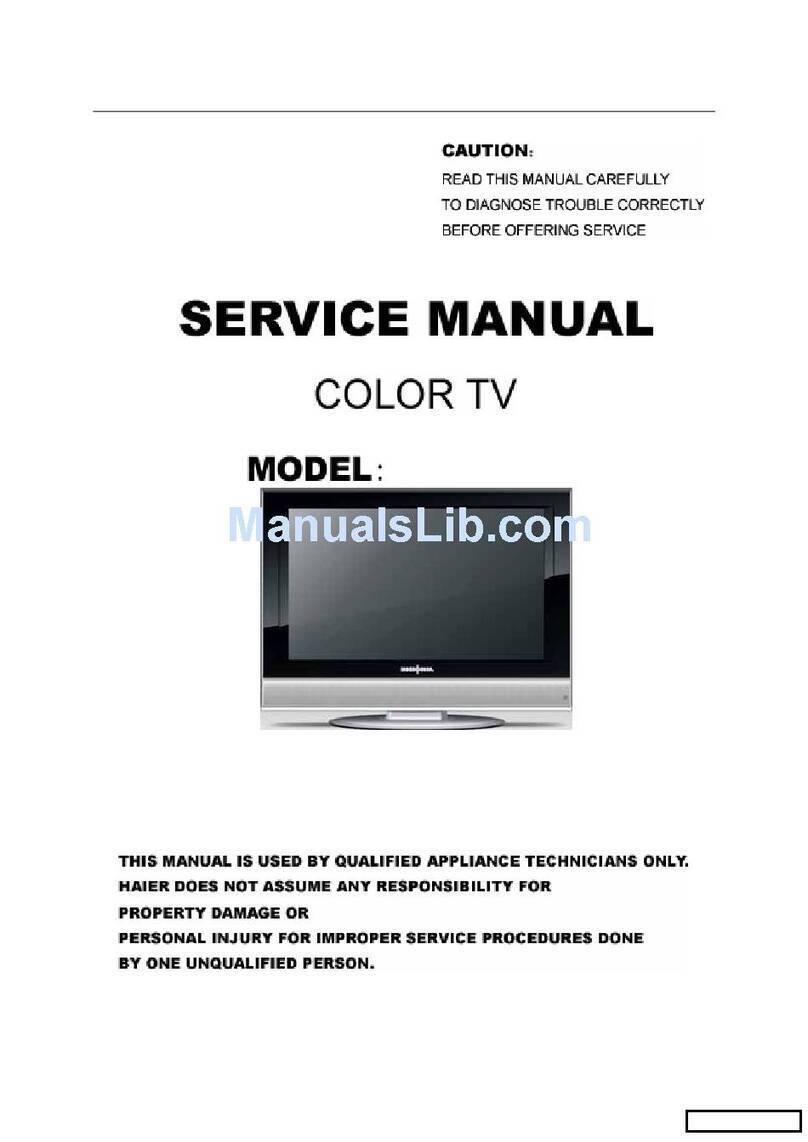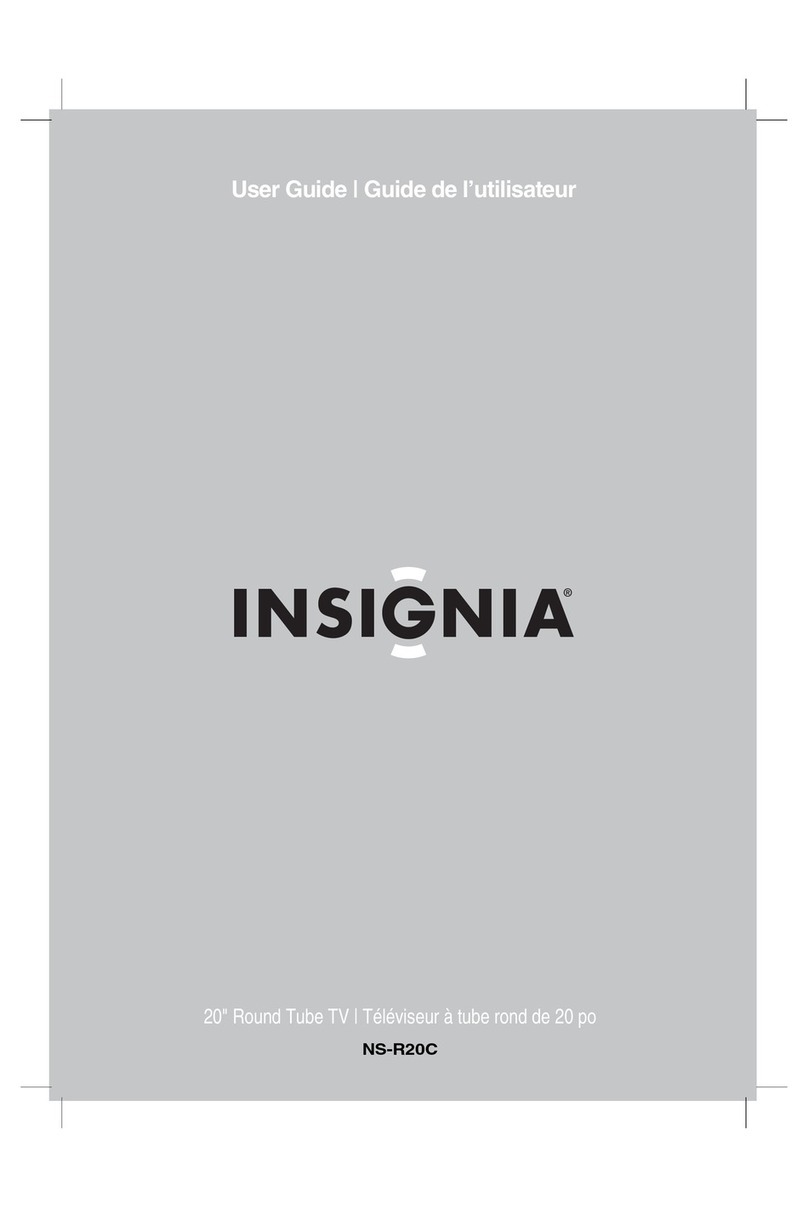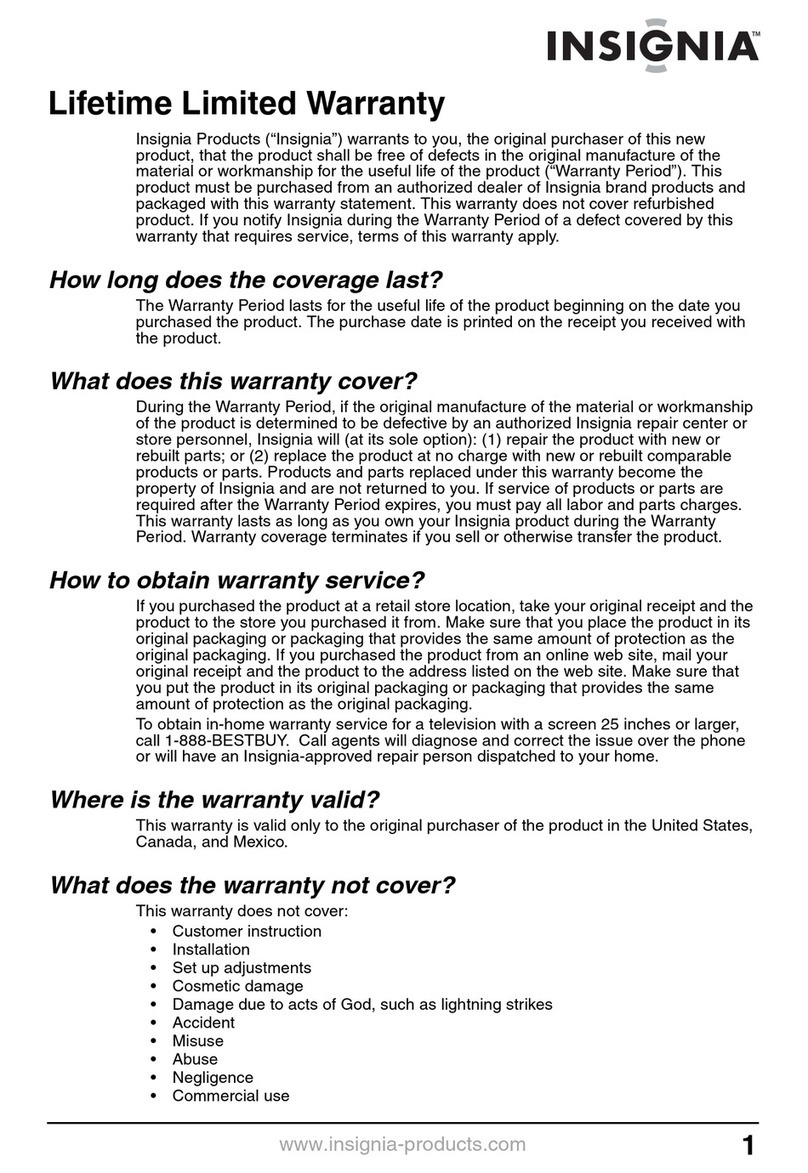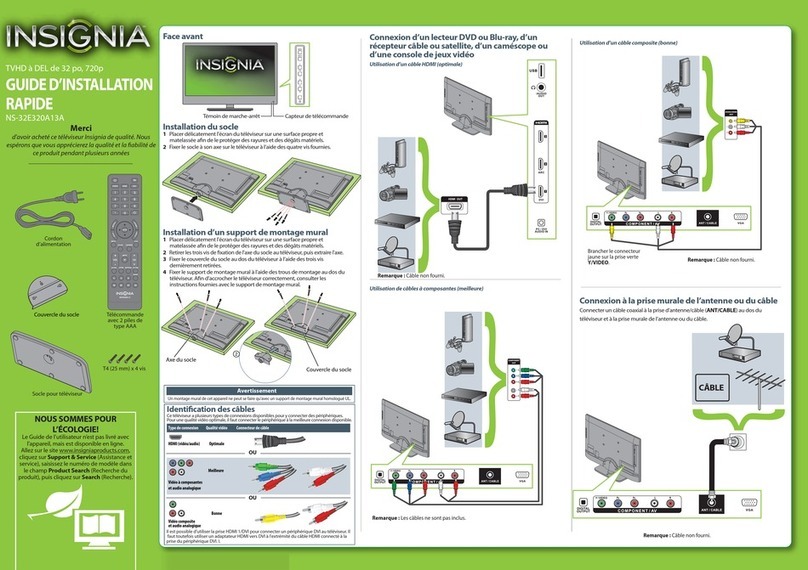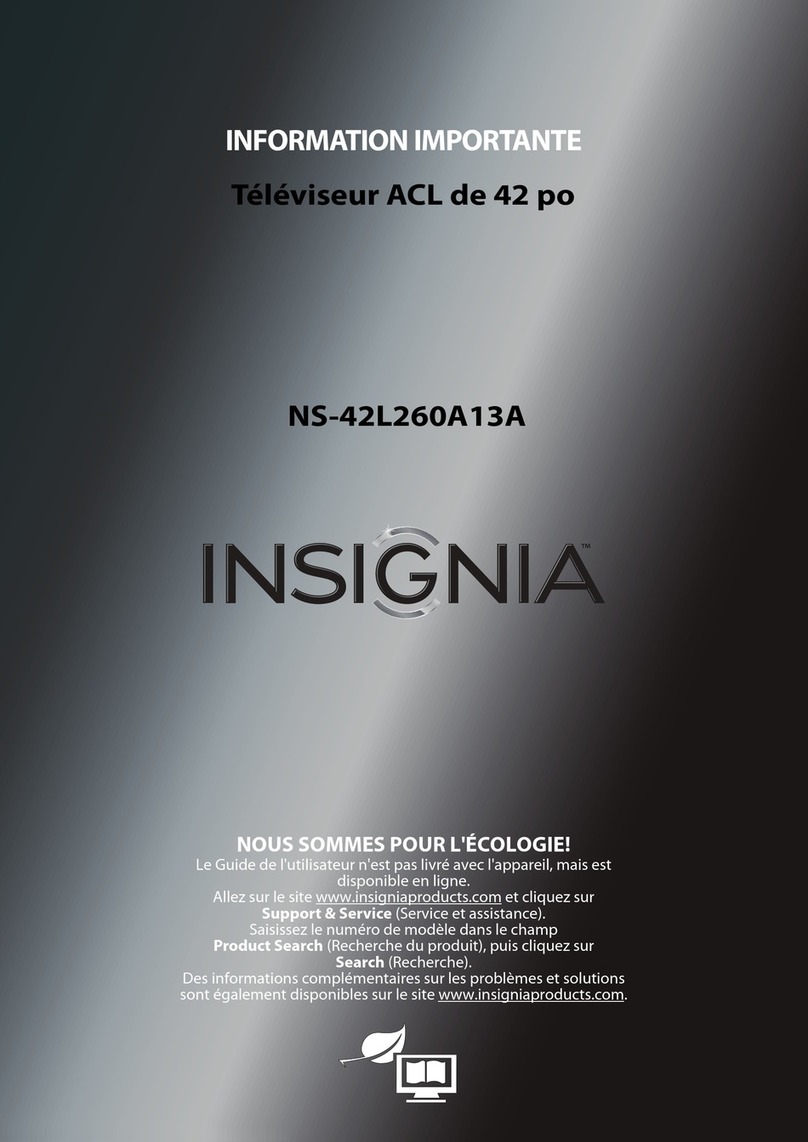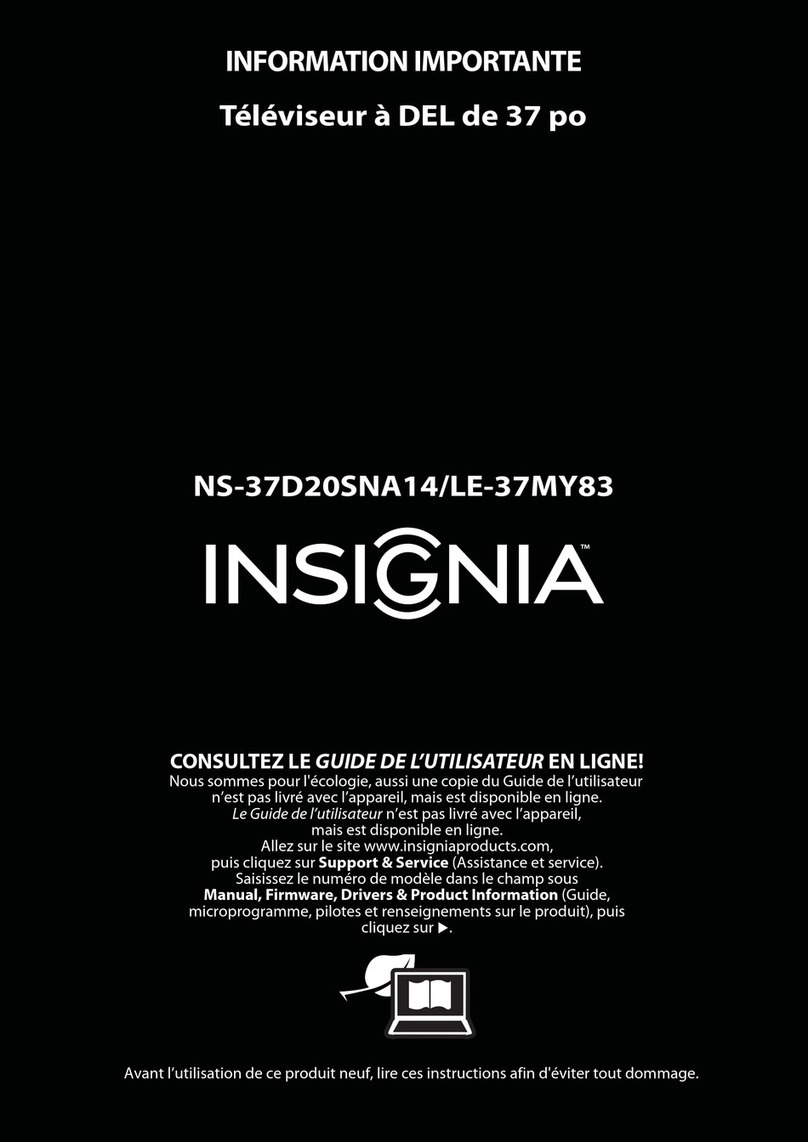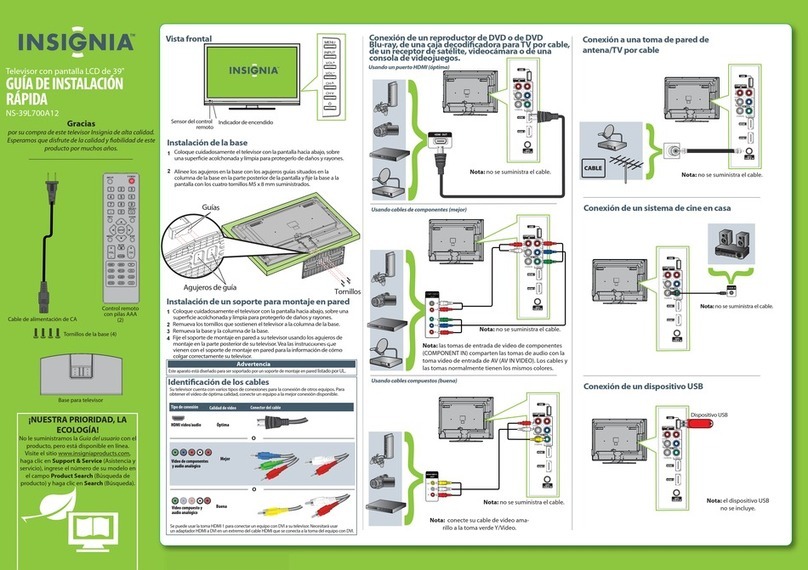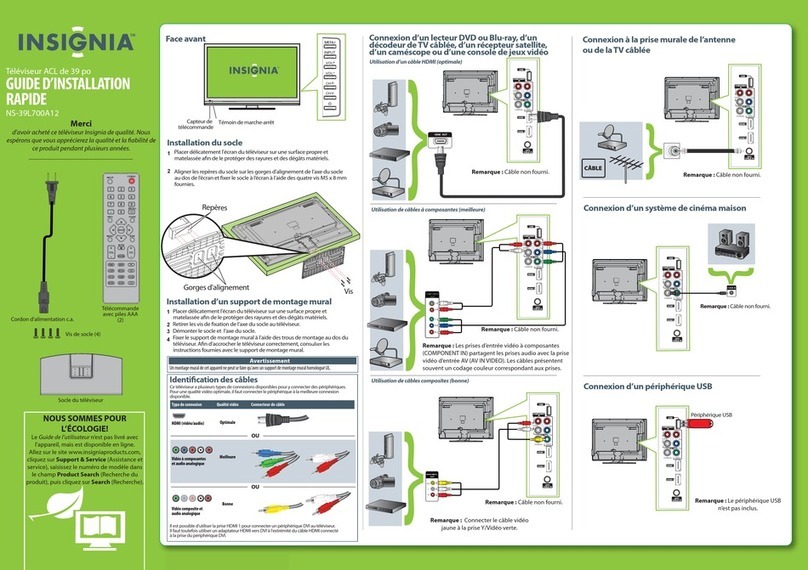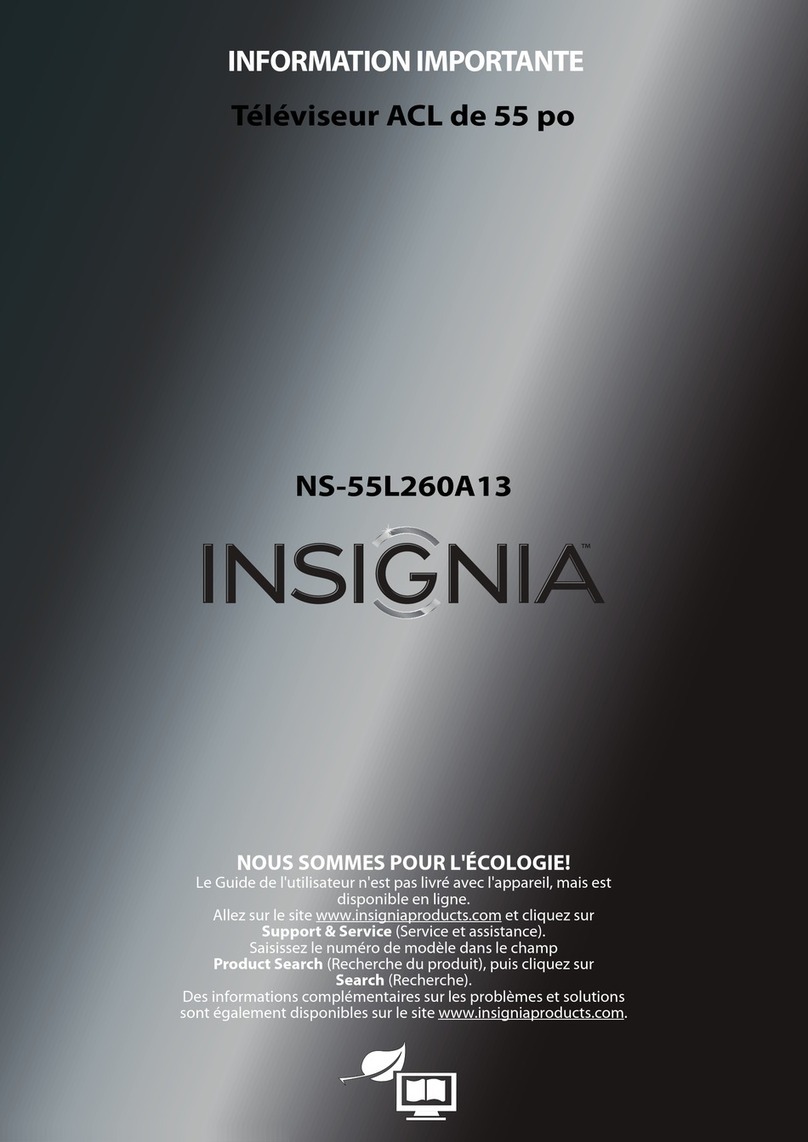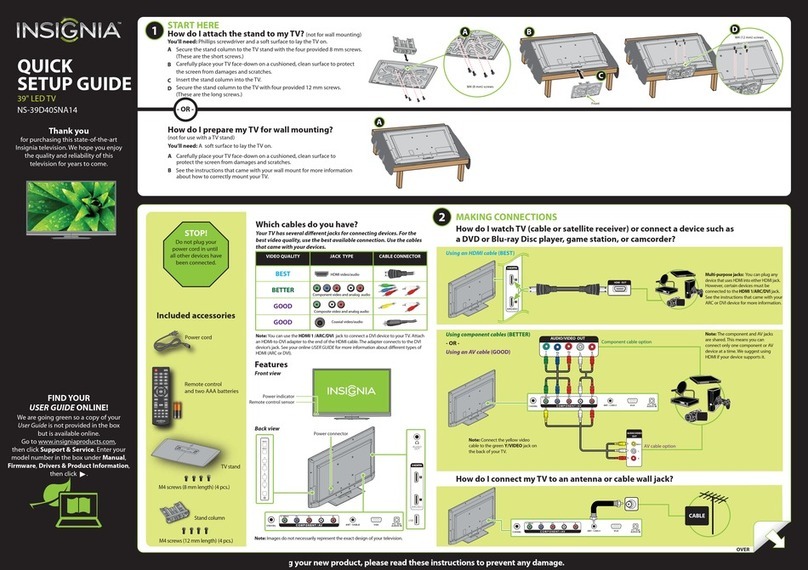V1 ENGLISH 12-1263
OPTICAL
AUDIO IN
AUDIO IN
MOVE SELECT
OK
ENTER
MENU
PREVIOUS
EXIT
EXIT
Set menu language to English, Français, or Español
TV SETUP
Choose your Menu Language
Français
Español
English
4
ANT / CABLE VGA PC / DVI
AUDIO IN
Y/ VIDEO PBPRLR
CCOOMMPPOONNEENNTT // AAVV
DIGITAL
OUTPUT
OK
ENTER
MENU EXIT
PICTURE AUDIO CHANNELS SETTINGS MHL/ACC
Adjust settings to aect picture quality.
PICTURE
MOVE SELECT PREVIOUS EXIT
Picture Mode
Backlight
Brightness
Contrast
Tint
Energy Savings
39
50
52
75
0
50
Color
Sharpness
Advanced Video
INPUT SOURCE
TV
HDMI1
HDMI2 (MHL/ACC)
Component / AV
VGA
USB (Photos)
39" LED TV IQUICK SETUP GUIDE I NS-39D400NA14
Using digital audio
Using analog audio
Note: Refer to the instructions that came
with your speakers for more information.
Note: Refer to the instructions that came
with your speakers for more information.
Using your remote control
The best time to turn on your TV is after you have attached the TV
stand or wall-mounted your TV and connected all devices.
When your television is in place:
1Plug the AC power cord into the AC IN
connector on the back of your TV.
2Plug the other end of the cord into a
power outlet.
3 Install the remote control batteries.
4Press (power) on your remote
control.
5Follow the on-screen instructions.
CONNECTING AUDIO DEVICES
How do I connect my TV to external speakers?
SOUNDBAR
SOUNDBAR
- OR -
TURNING ON MY TV
When can I turn on my TV?
One-year limited warranty
Visit www.insigniaproducts.com for details.
Need additional help?
See your online User Guide! This
comprehensive guide includes everything
from basic how-to steps to more advanced
features. A copy of your User Guide is not
provided in the box but is available online.
Go to www.insigniaproducts.com,
then click Support & Service. Enter your
model number in the box under Manual,
Firmware, Drivers & Product Information,
then click .
Check out our online community forum at
www.insigniaproducts.com for helpful
information from other Insignia TV owners.
We’re here for you
www.insigniaproducts.com
For customer service, call:
877-467-4289
(U.S./Canada markets)
INSIGNIA is a registered trademark of BBY Solutions, Inc.
Registered in some countries.
Distributed by Best Buy Purchasing, LLC,
7601 Penn Ave South, Richeld, MN 55423 U.S.A.
©2013 BBY Solutions, Inc.
All Rights Reserved
1-877-467-4289
www.insigniaproducts.com
I already have a universal remote control. How do I make it control this TV?
UNIVERSAL REMOTE TV CODES
CABLE BOX, SATELLITE BOX, OR OTHER SET-TOP BOX
Cablevision 068, 069, 078, 096, 100, 164, 168, 229, 026
Charter 2002, 1204, 1423, 1517, 0171, 1963, 0463, 1463, 0842, 1326, 167, 415, 424, 450, 456, 461,
507, 523, 567, 577, 586
Comcast 10171, 11204, 11326, 11463, 11517, 11641, 11780, 11785, 11892, 11963, 12002
Cox 1326, 1463
Direct TV 10171, 11204, 11326, 11517, 11564, 11641, 11963, 12002
Dish Network 720
Time Warner 400, 450, 461, 456, 10463, 1463, 0463
Tivo 0091
Verizon 0198, 0490
One for All 0054
Philips 0198, 0490
RCA 135
Sony 068, 069, 078, 096
If you already have a universal remote control that you would like to program to work with your TV and don’t
want to use the included Insignia remote control, see the table for common codes.
For an up-to-date list of codes for other cable
providers and universal remote brands, scan
this QR code or visit
www.insigniaproducts.com/remotecodes
UNIVERSAL REMOTE CONTROLS
INPUT
Opens the INPUT SOURCE list.
RECALL
Returns to the previous channel.
Arrows
Navigate in on-screen menus.
HOME
Opens the MHL device’s home menu
when an MHL device is plugged in.
INFO*
Opens a TV status banner.
CCD
Turns closed captioning on or o.
MUTE
Mutes the sound.
Channel
Changes the TV channels.
MTS/SAP
Cycles through mono, stereo, and
secondary audio for analog programs
or selects the language for digital
programs.
PICTURE
Selects the video mode.
AUDIO
Selects the audio mode.
Power
Turns your TV on or o.
Numbers
Enter channel numbers.
Enters a digital sub-channel
number (for example 4.1).
ENTER
Conrms selections or opens
sub-menus.
MENU
Opens the on-screen menu.
EXIT
Closes the on-screen menu.
ASPECT
Changes how the picture is
displayed on the screen.
Volume
Changes the volume.
SLEEP
Sets the sleep timer.
FAVORITE
Opens the Favorite Channel List.
INlink media controls
Control HDMI-CEC devices
connected to your TV.
NORMAL: Original aspect ratio is preserved.
Black bars are present if content is not
widescreen (16:9).
ZOOM: Expands the image to ll the screen.
The top and bottom of the image may be
cropped.
WIDE: Displays content recorded in a
16:9 (wide-screen) aspect ratio.
CINEMA: Stretches the image at the edges,
but keeps a clear image in the center.
AUTO: Automatically adjusts the image
based on the screen size and the TV
program. Select this option if you are
uncertain which aspect ratio to choose.
Note: Auto is only available when Auto
Aspect Ratio in the CHANNELS menu is set
to On.
What are my screen-size options?