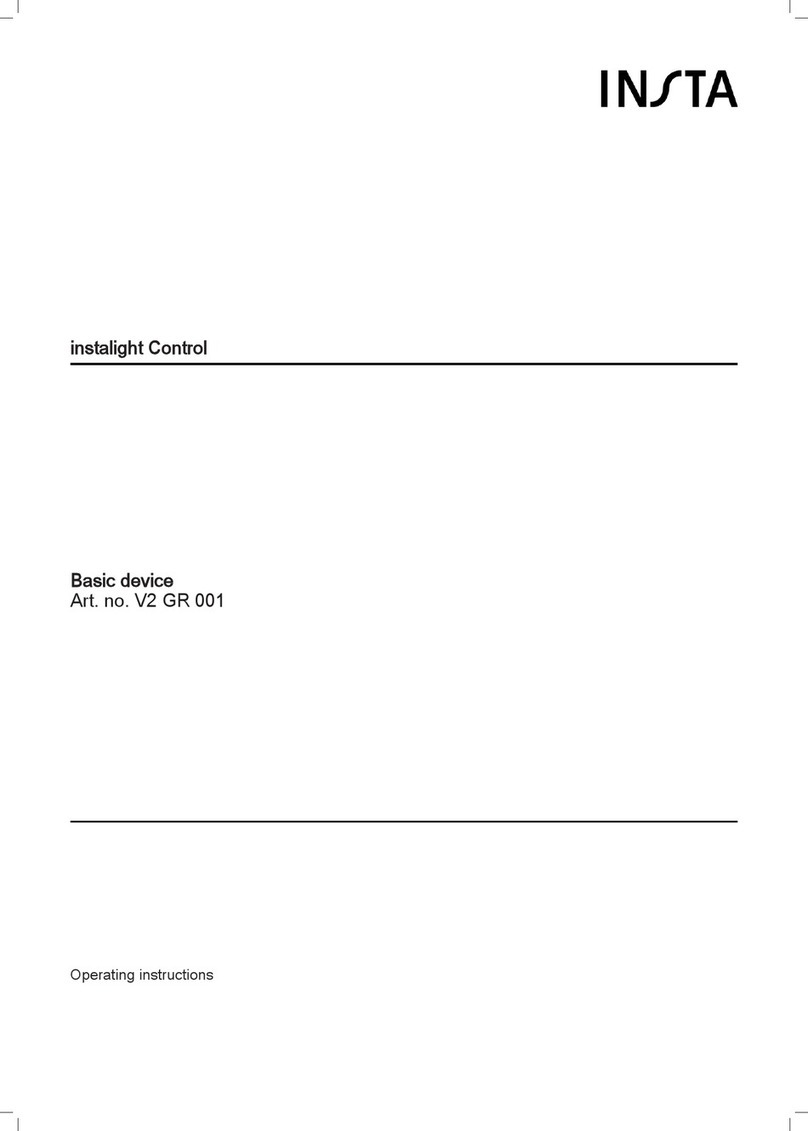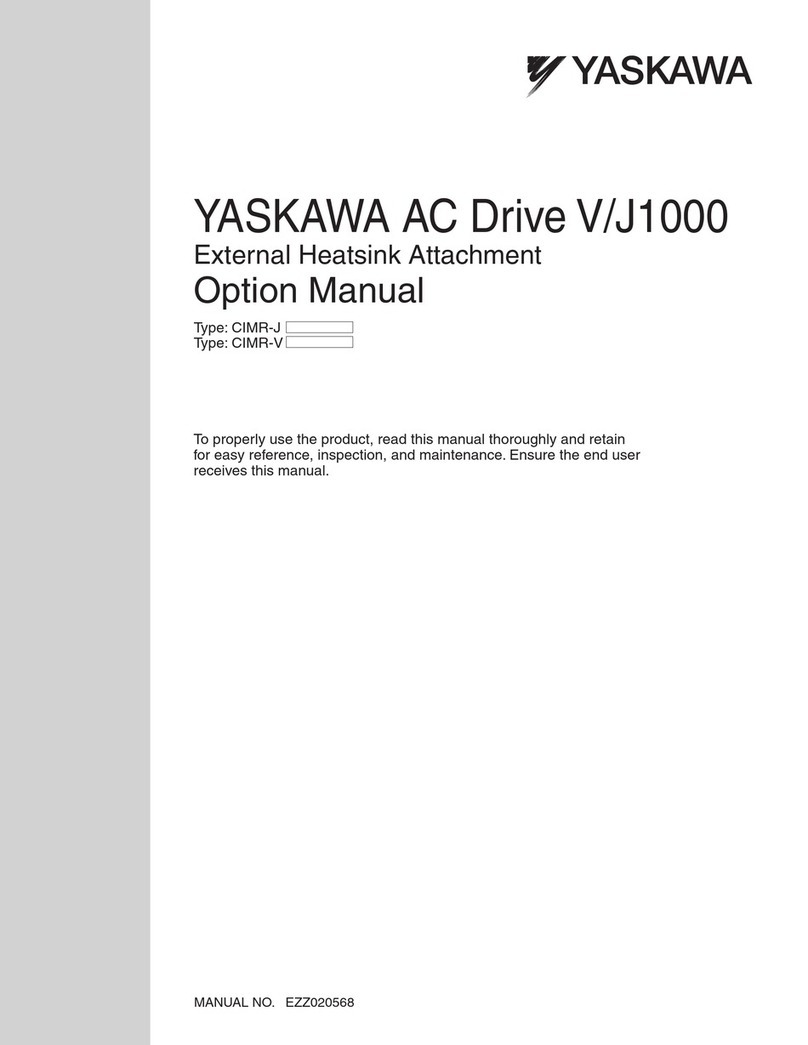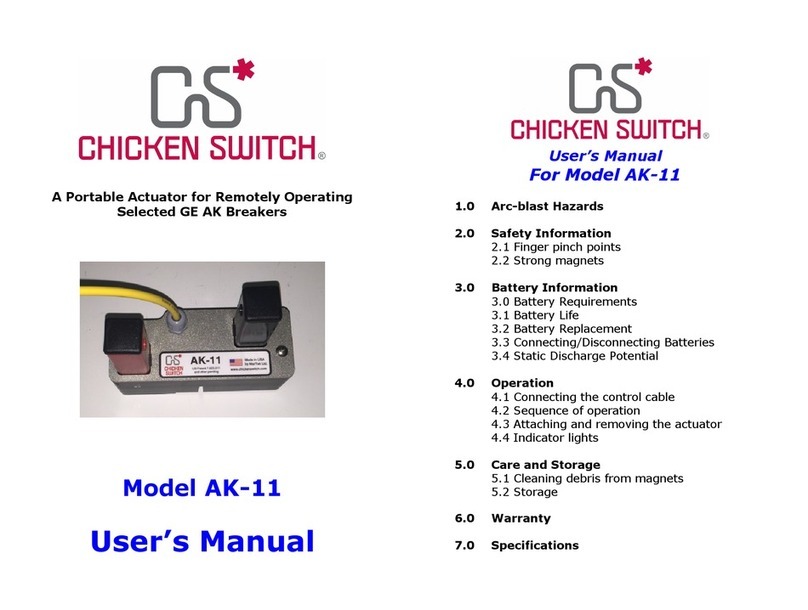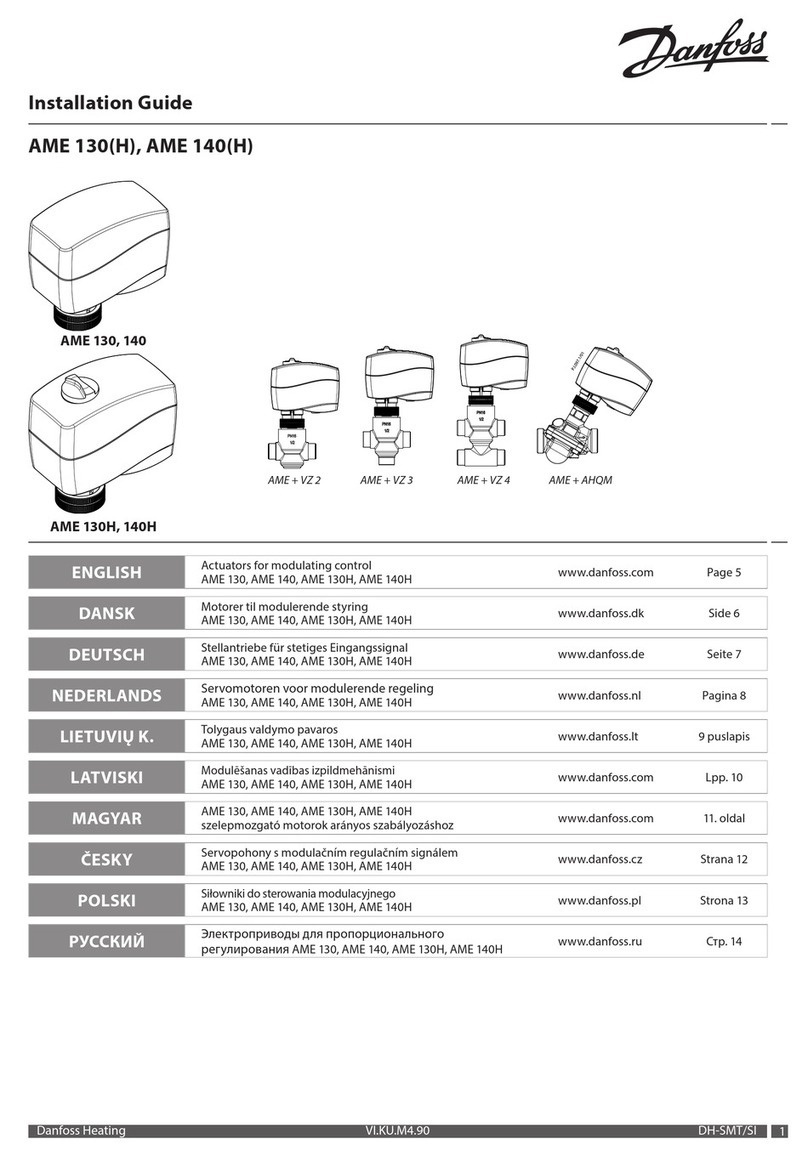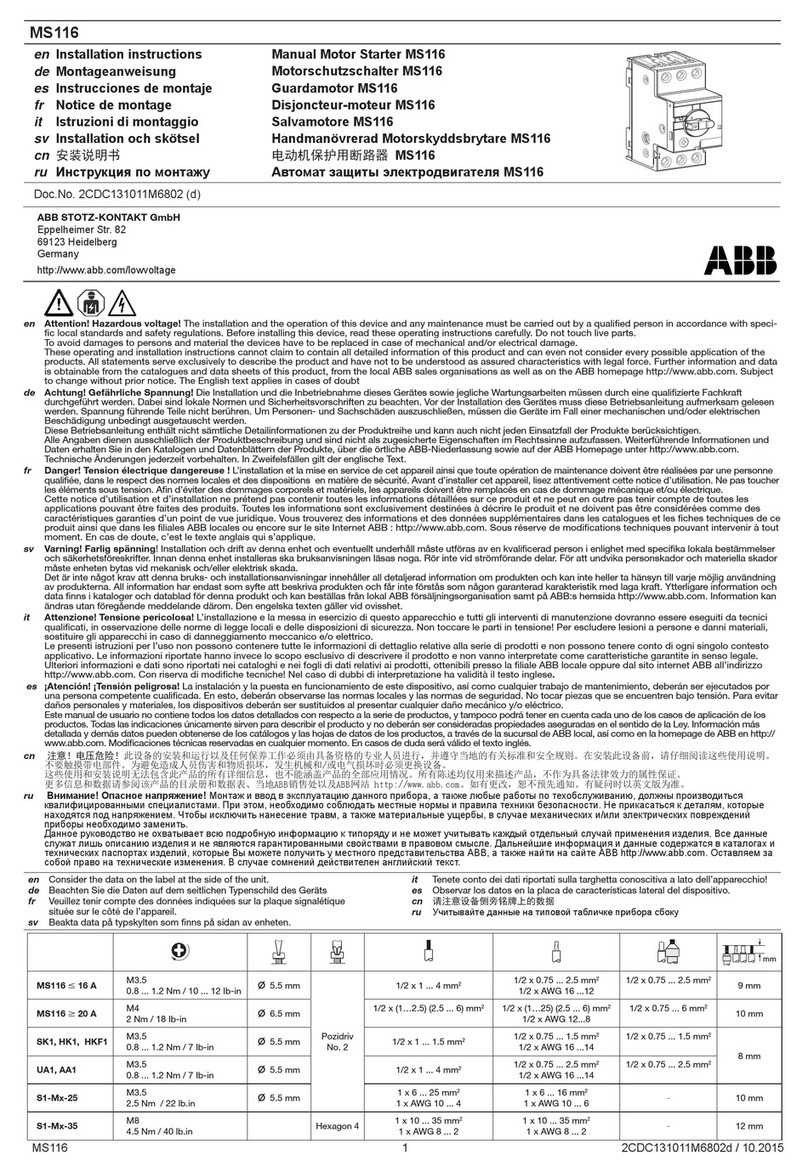Insta NEXENTRO Actuator Mini User manual

Zigbee Blinds Actuator Mini
Zigbee Blinds Actuator Mini
Art. no.: 57008000
Operating instructions
1 Safety instructions
To avoid possible damage, read and follow the following instructions:
Installation only by persons with sound knowledge and experience in the following areas:
– 5 safety regulations and standards for the installation of electrical systems
– Selection of suitable tools, measuring devices, installation materials and, if necessary,
personal protective equipment
– Installation of the installation material
– Connection of devices to the building installation under consideration of local connection
conditions
Improper installation endangers your own life and the lives of users of the electrical system and
there is a risk of serious damage to property, e.g. through fire. You are at risk of personal liabil-
ity for personal injury and damage to property.
Contact an electrical contractor!
Risk of injury. Use the device only for controlling Venetian blind and roller shutter motors or
awnings. Do not use it to switch other loads.
For parallel connection of several motors to an output it is essential to observe the correspond-
ing instructions of the manufacturers, and to use a cut-off relay if necessary. The motors may be
destroyed.
Use only venetian blind motors with mechanical or electronic limit switches. Check the limit
switches for correct adjustment. Observe the specifications of the motor manufacturers. Device
can be damaged.
Read the instructions in full, observe them and keep them for future reference.
2 Device components
Figure1
(1) Venetian blind actuator
(2) Button Prog.
(3) LED
(4) Terminals
3 Intended use
– Zigbee actuator for controlling electrically driven Venetian blinds, shutters and awnings
– Zigbee transmitter to operate Zigbee-compliant Venetian blind drives
– Operation of Zigbee-compliant transmitters or connected Venetian blind push-buttons
1 / 7
82403600 18.08.2020

Zigbee Blinds Actuator Mini
– Mounting in appliance box according to DIN 49073 with a suitable cover
4 Product characteristics
– Zigbee-certified product
– Positioning of the blind/shutter and slat
– Switchable output with Prog. button
– Blind/shutter running time and slat change-over time can be saved
– Input to connect a Venetian blind push-button
– Parameterising via app
– Updating via app
5 Operation
Operation with connected Venetian blind push-button
Moving the blind/shutter
■ Press top or bottom button for longer than one second.
The blind/shutter moves in the desired direction to the end position or stops when the but-
ton is pressed again.
Adjusting the slats
■ Press top or bottom button for less than 1 second.
Transmitter function
Additional Zigbee devices for controlling blinds/shutters can be connected to the actuator. This
function is set with the NEXENTRO Config app. The devices are then operated in the same way
as the actuator when a push-button is pressed.
Radio operation
The operation is done with Zigbee transmitters or Zigbee gateways that comply with Zigbee
Standard 3.0. The scope of functions and the type of operation depends on the transmitter or
gateway used.
6 Fitting and electrical connection
DANGER!
Electrical shock when live parts are touched.
Electrical shocks can be fatal.
Before carrying out work on the device or load, disengage all the corresponding cir-
cuit breakers, secure against being switched on again and check that there is no
voltage!
To ensure good transmission quality, keep a sufficient distance from any possible sources of in-
terference, e.g. metallic surfaces, microwave ovens, hi-fi and TV systems, ballasts or trans-
formers.
2 / 7
82403600 18.08.2020

Zigbee Blinds Actuator Mini
Figure2: Connection diagram
(5) Venetian blind push-button
Figure3: Clampable conductor cross-section
■ Make the connection according to the connection diagram (Figure 2). In doing so, note
the clampable conductor cross-section (Figure 3).
■ Insert the actuator in the appliance box in such a way that the Prog. button and status
LED are visible.
The load can be switched by briefly pressing the Prog. button.
Press the Prog button for less than 1 second: Blind moves in the bottom end position dir-
ection.
Press the Prog button for longer than 1 second: Blind moves in the upper end position dir-
ection.
■ Mount a suitable cover or Venetian blind push-button.
■ Perform commissioning.
7 Commissioning with app
The requirement for commissioning via app is a mobile end device (smartphone, tablet) with
Bluetooth interface, running the Android or iOS operating system. The app guides you step by
step through the commissioning process.
Prerequisite for scenes and positioning movements is that the moving times of the con-
nected blind/shutter in the actuator are saved.
■ Download and install the NEXENTRO Config app from the iTunes App Store (iOS) or
Google Play Store (Android).
App functions
– Joining an existing network
3 / 7
82403600 18.08.2020

Zigbee Blinds Actuator Mini
– Setting up your own network
– Assigning device names
– Setting device parameters: Blind/shutter running time, slat adjusting time, pause time for
direction change
– Reverse function of inputs and outputs
– Connecting the actuator with Zigbee transmitters or gateways
– Connecting the input to Zigbee devices
– Indication of the position and of the slat angle
– Indication of device information: Device type, software version
– Performing a software update
– Resetting to default setting
– Operating the actuator for test purposes
Coupling and registering new devices
The coupling of new devices is always possible for approx. 1 minute after mains voltage
return to prevent unauthorised access. Coupling is possible at any time with devices re-
gistered in the app.
■ Couple the mobile end device via Bluetooth with the device.
■ Add the new device to the list of registered devices.
■ Assign a device name.
Performing Zigbee configuration
The actuator can be added to an existing Zigbee network to control the Zigbee devices present
there or to be controlled by transmitters present there.
If no Zigbee network exists, the actuator can create its own Zigbee network by calling it in the
app.
Adding an actuator to the Zigbee network of a gateway
With certain gateways, adding to a network is done via the Touchlink function.
■ Start search mode for new devices in the Zigbee system. The function call depends on
the gateway, e.g. "Search devices".
■ Select the Join Network function.
The actuator is displayed in the app of the gateway.
The NEXENTRO Config App displays all available Zigbee devices to which the actuator
can be connected.
■ Further actions in the NEXENTRO Config App follow.
Using the actuator without an existing Zigbee network, the actuator forms its own network
■ Select the Create Network function.
The NEXENTRO Config App displays all available Zigbee devices to which the actuator
can be connected.
■ Further actions in the NEXENTRO Config App follow.
Connecting the actuator to devices via Touchlink
To connect the actuator to another Zigbee device via Touchlink, e.g. a hand-held transmitter or
gateway, Touchlink must be first activated on the actuator.
Requirement: The distance between the devices to be connected is 10 to 50 cm.
■ Select the Touchlink function.
The actuator is ready to be connected to a device via Touchlink.
■ Trigger Touchlink on the other Zigbee device.
The actuator is connected to the device.
■ Further optional actions in the NEXENTRO Config App follow.
4 / 7
82403600 18.08.2020

Zigbee Blinds Actuator Mini
8 Commissioning without app
A simplified commissioning can also be carried out without the app.
Prerequisite: The actuator is in the default setting or the assignment to a Zigbee network has
been deleted.
■ Open the network of the gateway, see gateway app.
■ Switch on mains voltage.
The actuator searches for the gateway's Zigbee network for 1 minute.
The blind/shutter is activated briefly in both running directions, the actuator has found the
network and joined it. The actuator is displayed in the app of the gateway.
■ If the actuator is operated without a gateway, connect the actuator to a transmitter via
Touchlink within 5 minutes after switching on the mains voltage.
A more detailed configuration can only be carried out with the NEXENTRO Config App.
DANGER!
Mortal danger of electric shock.
The following work must be carried out under mains voltage and therefore may only
be carried out by an electrician!
Only use insulated tools for the work! Cover up live parts in the working environ-
ment.
Saving blind/shutter running time
Prerequisite for scenes and positioning movements is that the moving times of the con-
nected blind/shutter in the actuator are saved.
■ Press the Prog. button for longer than 1 second; release the button when the blind/shutter
starts moving.
Blind/shutter moves in the upper end position direction.
■ As soon as the upper end position is reached, press the Prog. button for longer than
4 seconds; release the button when the blind/shutter starts moving.
The blind/shutter moves in the bottom end position direction. The LED flashes green.
■ When the bottom end position is reached, press the Prog. button again.
The LED flashes red.
■With shutters: Press the Prog. button for less than 1 second.
The running time is saved and the blind/shutter moves to the upper end position.
■With Venetian blinds: Press the Prog button for longer than 1 second and keep it pressed
until the slats have been fully changed over, then release the button.
The running time and change-over time is saved and the blind/shutter moves to the upper
end position.
9 Reset device
Deleting assignment to a Zigbee network
■ Switch off the supply supply to the device three times in quick succession and switch it on
again. The pause between switching operations must be less than two seconds.
The actuator confirms the deletion of the network assignment by briefly activating the
blind/shutter in both running directions.
5 / 7
82403600 18.08.2020

Zigbee Blinds Actuator Mini
Resetting the device to the factory setting
The device deletes the assignment to a network, all connections to Zigbee devices and the
parameters saved on the device. Alternatively, the device can also be reset with the NEXEN-
TRO Config app.
DANGER!
Mortal danger of electric shock.
The following work must be carried out under mains voltage and therefore may only
be carried out by an electrician!
Only use insulated tools for the work! Cover up live parts in the working environ-
ment.
Precondition: Load is switched off.
■ Press the Prog button (2) for longer than 20 seconds.
The blind/shutter moves in the upper end position direction.
After approx. 20 seconds, the LED flashes rapidly alternately red and green.
■ Within 10 seconds, release the button and press it again briefly.
The LED flashes more slowly alternately red and green, the device is reset to the default
settings and is restarted.
After resetting the device to the default setting, the device has to be removed from the
NEXENTRO Config App. For iOS devices, the device also has to be removed from the list
of paired Bluetooth devices (Settings/Bluetooth). Otherwise, re-pairing will not be pos-
sible.
10 Technical data
Rated voltage AC 230 / 240 V ~
Mains frequency 50 / 60 Hz
Standby power max. 0.2 W
Running time 1 ... 120 s
Ambient temperature -5 ... +45 °C
Storage/transport temperature -25 ... +70 °C
Dimensions L×W×H approx. 48 x 51 x 20 mm
Connected load
Motors 700 W
Cable length inputs max. 3 m
Zigbee
Communication protocol Zigbee 3.0 (router)
Radio frequency 2.400 ... 2.483 GHz
Transmission capacity 1 mW
Bluetooth
Radio frequency 2.402 ... 2.480 GHz
Transmission capacity max. 2.5 mW, Class 2
Transmitting range typ. 10 m
6 / 7
82403600 18.08.2020

Zigbee Blinds Actuator Mini
11 Declaration of conformity
Insta GmbH hereby declares that the radio system type art. no. 57008000 meets the directive
2014/53/EU. You can find the full article number on the device. The complete text of the EU De-
claration of Conformity is available under the Internet address:
www.insta.de/instastorefront/services/downloads
12 Warranty
We reserve the right to make technical and formal changes to the product in the interest of tech-
nical progress.
We provide a warranty as provided for by law.
Please send the unit postage-free with a description of the defect to our central customer ser-
vice office:
Insta GmbH
Service Center
Hohe Steinert 10
58509 Lüdenscheid
Germany
Insta GmbH
Postfach 1830
D-58468 Lüdenscheid
Telefon +49 (0) 2351 936-0
Telefax +49 (0) 2351 936-1780
www.insta.de
7 / 7
82403600 18.08.2020
This manual suits for next models
1
Table of contents
Other Insta Controllers manuals
Popular Controllers manuals by other brands

JLCooper Electronics
JLCooper Electronics TransportPro RS422 user manual

Victron energy
Victron energy BlueSolar MPPT 150/60 manual

Greengate
Greengate ControlKeeper 2 CK2-120-NC Installation sheet

EAS Electric
EAS Electric ECRL10B instruction manual
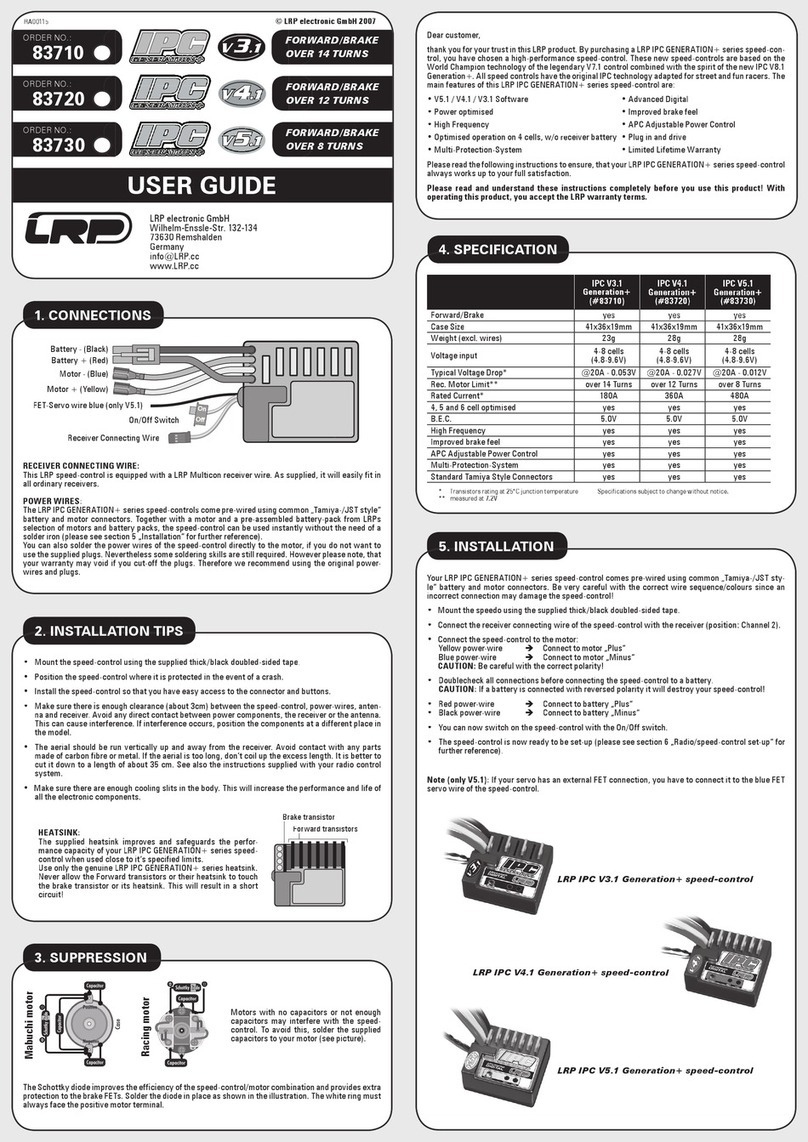
LRP electronic
LRP electronic IPC GENERATION+ v3.1 user guide

LAE electronic
LAE electronic LTR15 Instructions for installation and use