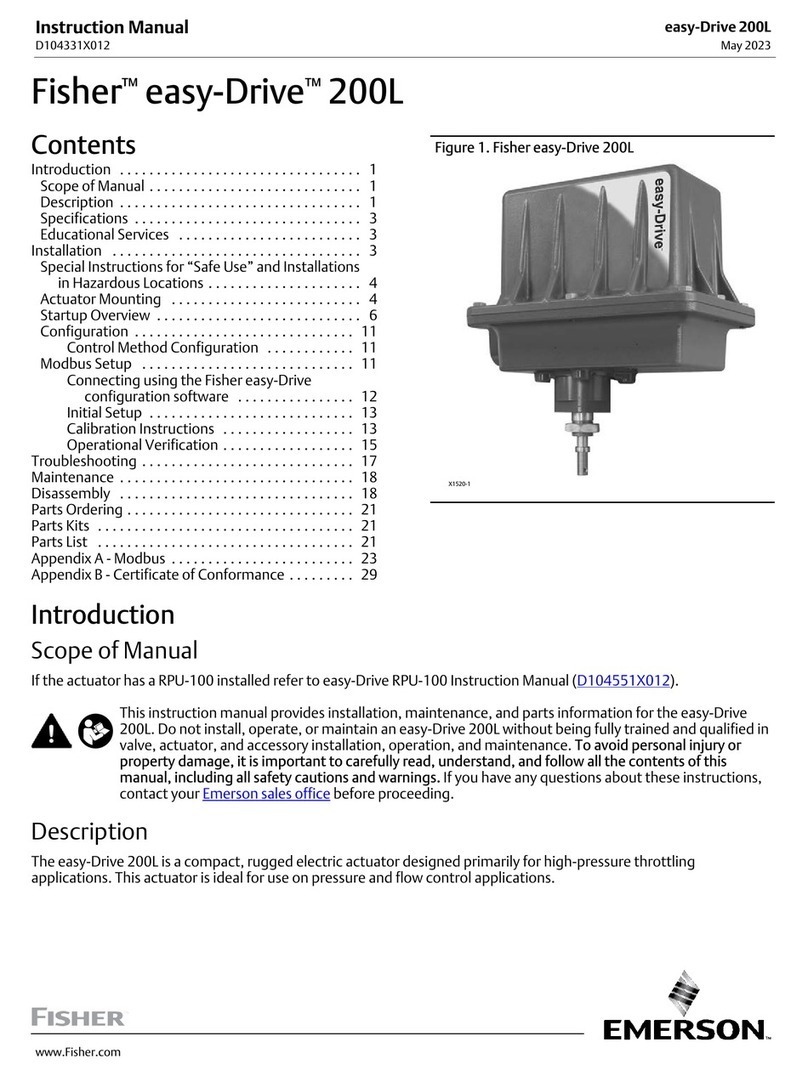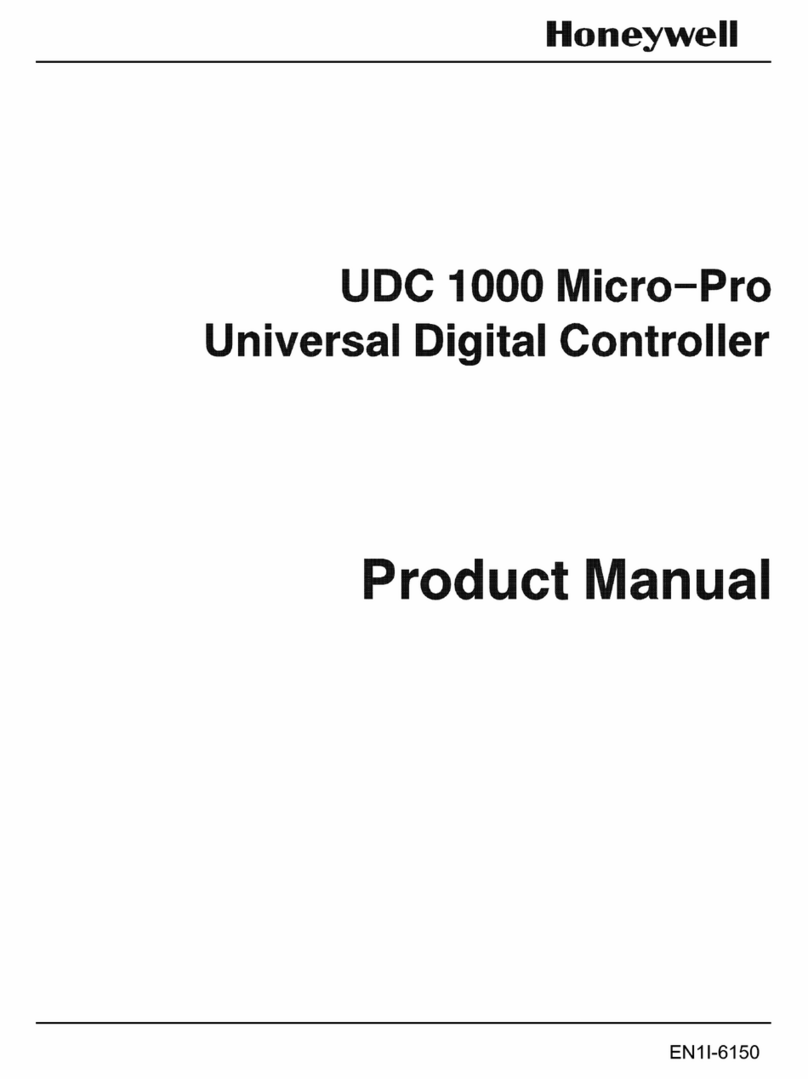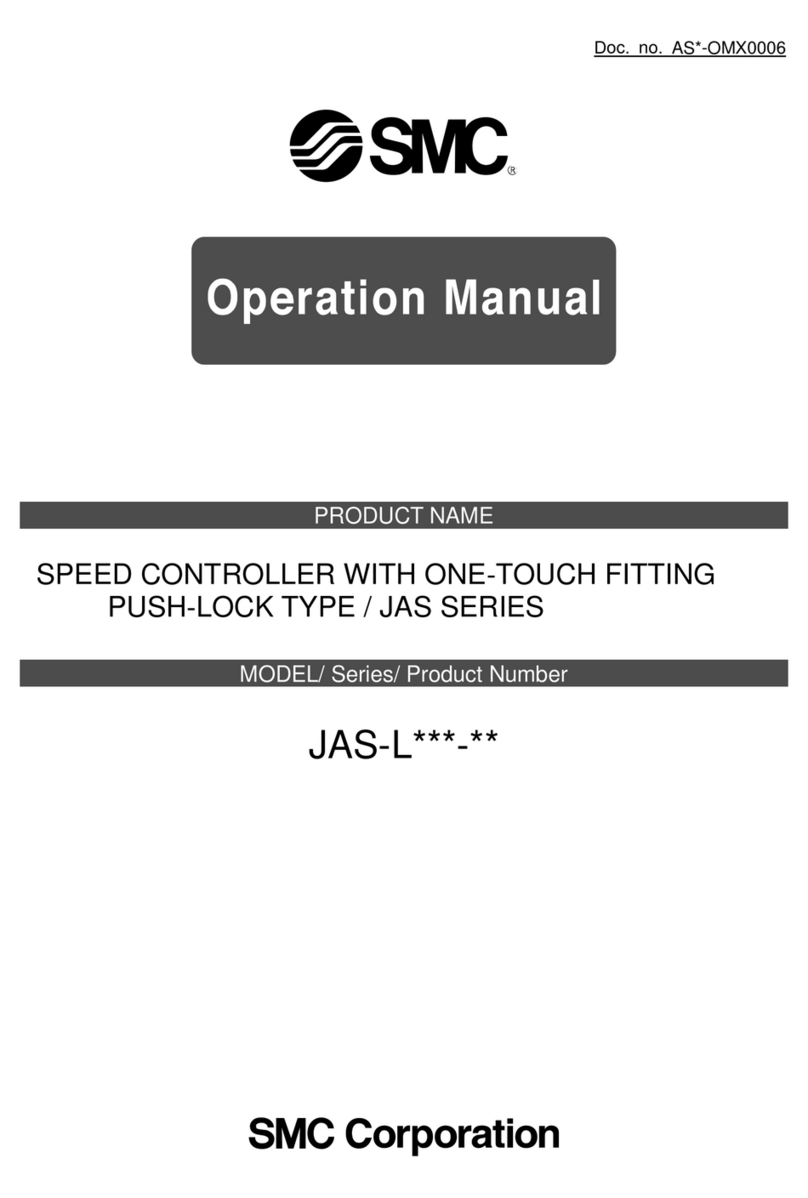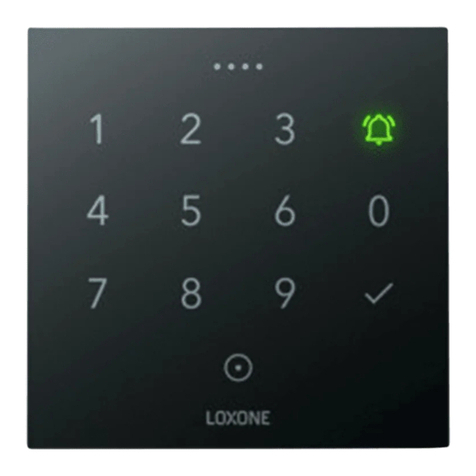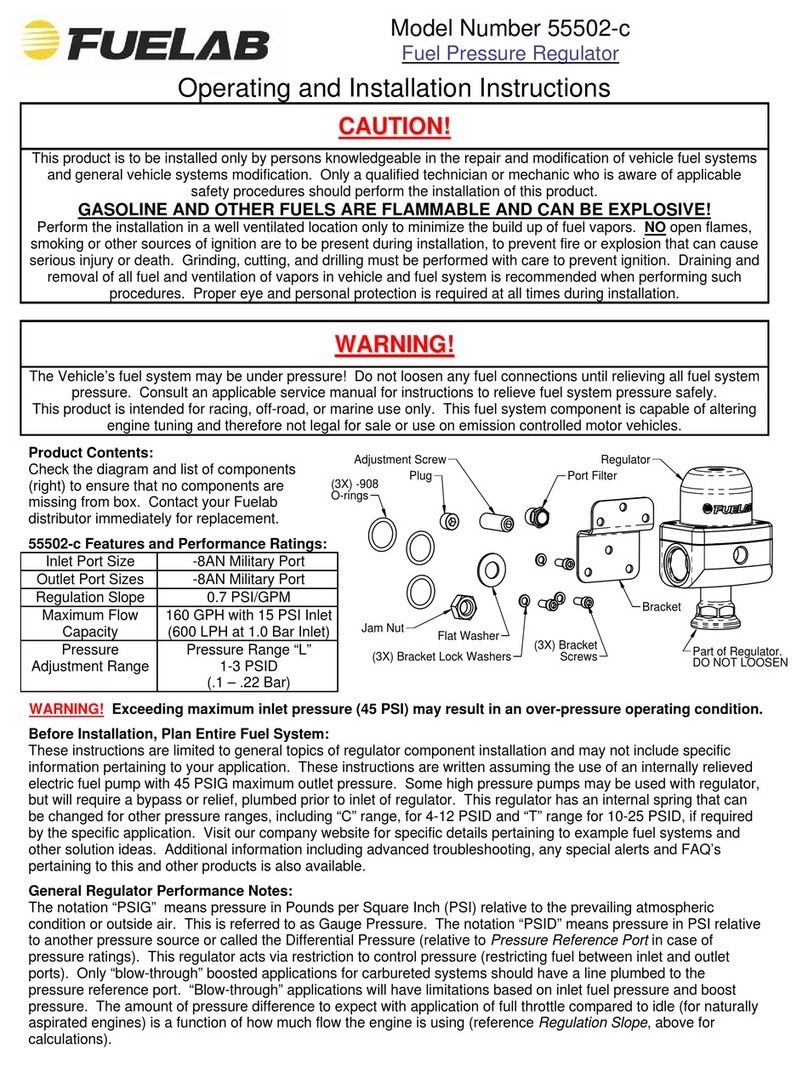Insta InstaLight Vario User manual

instalight Control
Operating instructions
Basic device
Art. no. V2 GR 001

GB
1 Safety instructions
Electrical devices may only be mounted and connected by electrically skilled persons.
Serious injuries, fire or property damage possible. Please read and follow manual fully.
Fire hazard. Only use the plug-in power supply "V2 SNT 001" listed under accessories for the power
supply of the basic unit.
Malfunction through operation with incorrect accessory. Only connect the devices listed under "Ac-
cessories" to the USB connection.
Only use indoors.
These instructions are an integral part of the product, and must remain with the end customer.
2 Battery safety instructions
This device or its accessories are supplied with batteries in the form of button cells.
DANGER! Batteries can be swallowed. This can lead directly to death by suffocation. Dangerous sub-
stances may cause severe internal burns leading to death within 2 hours.
Keep new and used batteries away from children.
Do not use devices if the battery compartment does not close securely and keep away from children.
If you suspect that a battery has been swallowed or is in any orifice of the body, seek immediate med-
ical attention.
WARNING! Improper handling of batteries can result in explosion, fire or chemical burn due to leak-
age.
Do not heat or throw batteries into fire.
Do not reverse polarity, short-circuit or recharge batteries.
Do not deform or disassemble batteries.
Replace batteries only with an identical or equivalent type.
Remove empty batteries immediately and dispose of in an environmentally friendly manner.
2

GB
3 Device components
Figure1
(1) Connection compartment cover
(2) Housing cover
(3) Slot, Interface module 1 (F1)
(4) Slot, communication module 1 (C1)
(5) Slot, Interface module 2 (F2)
(6) Device connection terminal, Interface module 1 (F1)
(7) Device connection terminal, communication 1 (C1)
(8) Device connection terminal, Interface module 2 (F2)
(9) Cable gland
(10) Power supply unit connection (Micro-USB B)
(11) USB connection (USB A)
4 Function
"instalight Vario" is a light control system with a modular structure with the following properties:
– Intuitive operation via WiFi using iPhone and free app
– Simple commissioning via WiFi through selection of prefabricated profiles via iPhone and free
Setup app
– Adaptation to various light installations via three modes: RGBW, RGB or Tunable White
– Variable data interface selection through universal basic device and plug-in interface modules
3

GB
– Integration of push-buttons as an extension via "binary" communication module
5 Operation
The "instalight Vario" is operated either via WiFi and iPhone or using simple push-buttons.
Operation via WiFi and iPhone is carried out using the app Vario, which can be downloaded free of
charge from the App Store.
Either an existing or a separate WiFi network can be used for communication between "instalight
Vario" and the iPhone (see "Commissioning").
The "binary" communication module is required for operation using simple push-buttons (see op-
eration manual Interface modules).
Figure2: QR code for Vario app in the App Store
The app can also be found in the App Store by searching for "Insta vario".
6 Information for electrically skilled persons
Comply with the ESD handling regulations for electrostatic-sensitive components.
Electrostatic discharges could destroy the device.
6.1 Fitting and electrical connection
General connection instructions
■ Run all the connection cables (exception: USB connection cables) into the connection compart-
ment as shown (Figure 3).
■ Always fix connecting cables with the strain relief.
Figure3: Example of cable routing
4

GB
Mounting/dismantling the connection compartment cover
Figure4
Mounting/dismantling the housing compartment cover
The connection compartment cover has been dismantled
Figure5
Inserting/removing the battery
Obey the battery safety instructions.
Use the battery supplied.
The housing cover has been dismantled.
As a replacement for an empty battery, use a lithium battery of type CR2032.
5

GB
Figure6
■ Insert the battery into the battery holder as shown. To remove the battery, proceed in the reverse
order.
■ Mount the housing cover.
6.2 Commissioning
Commissioning is done using the app Vario Setup, that can be downloaded from the Apple App Store.
In the app, you can select light colours and profiles for the connected push-buttons in line with the
connected interfaces. Details on the profile can be recalled in the app using the magnifying glass icon.
Figure7: QR code for Vario Setup app in the App Store
The app can also be found in the App Store by searching for "Insta vario".
Commissioning the device
At least one interface module must be installed for commissioning.
With regard to the connection of the interface modules, please refer to the supplied operating
manual of the interface modules.
Commissioning takes place using an iPhone and installed app Vario Setup. The app is available
free of charge in the App Store.
6

GB
Figure8: Meaning of the status LED
Commissioning via existing WiFi network
Figure9
■ Connect the USB-LAN adapter (12, see accessories) to the USB connection (11).
■ Connect the USB-LAN adapter to the router of the internal WiFi network.
■ Create the power supply in one of the two following manners:
A: Connect the plug-in power supply (see accessories) to the Micro-USB connection (10) of the
basic device.
B: Connect the Micro-USB connection (10) of the basic device to a USB connection of the router
using a suitable adapter cable (max. 1 metre, not supplied in scope of delivery).
■ Wait for the starting operation to run through (Figure 8).
■ Connect the iPhone to the WiFi network of the router.
■ Start the Vario Setup app and follow the instructions on the screen.
7

GB
Commissioning via separate WiFi network
Figure10
■ Connect the USB-WiFi adapter (13, see accessories) to the USB connection (11).
■ Connect the plug-in power supply (see accessories) to the Micro-USB connection (10) of the ba-
sic device.
■ Wait for the starting operation to run through (Figure 8).
■ Connect the iPhone to the WiFi network of the instalight Vario.
For the WiFi access data, refer to the sticker on the inner side of the connection compartment
cover:
Figure11
■ Start the Vario Setup app and follow the instructions on the screen.
7 Appendix
Remove empty batteries immediately and dispose of in an environmentally friendly manner.
Do not throw batteries into household waste. Consult your local authorities about
environmentally friendly disposal. According to statutory provisions, the end consumer is
obligated to return used batteries.
7.1 Technical data
Rated voltage DC 5 V
Power consumption max. 1.7 W
Power consumption (basic device + USB WiFi) approx. 1.3 W
Power consumption (basic device + USB LAN) approx. 1.4 W
Degree of protection IP20
Ambient temperature +5 ... +35 °C
Connection of USB power supply Micro-USB (type B)
8

GB
Figure12: Dimensioned drawing (mm)
7.2 Accessories
Interface module DMX Art. no. V2 FM DX 001
Interface module LEDTRIX Art. no. V2 FM LX 001
Interface module PWM Art. no. V2 FM PW 001
Interface module DALI dt6 Art. no. V2 FM DA6 001
Interface DALI dt8 Art. no. V2 FM DA8 001
Communication module binary Art. no. V2 KM 8F 001
Communication module WiFi USB Art. no. V2 KM WL 001
Communication module LAN USB Art. no. V2 KM LN 001
Plug-in power supply Art. no. V2 SNT 001
Set DIN rail mounting Art. no. V2 ME 001
Adapter cable 3pol 0,3m SNT Art. no. 58924030
DMX adapter cabel 3pin socket Art. no. 59200080
7.3 Warranty
We reserve the right to make technical and formal changes to the product in the interest of technical
progress.
We provide a warranty as provided for by law.
Please send the unit postage-free with a description of the defect to our central customer service of-
fice:
Insta GmbH
Service Center
Hohe Steinert 10
58509 Lüdenscheid
Germany
9

10

11

12

13

14

15

Insta GmbH
Postfach 1830
D-58468 Lüdenscheid
Telefon +49 (0) 2351 936-0
Telefax +49 (0) 2351 936-1780
www.insta.de
0000000207
10.12.2019

instalight Vario
Operating instructions
Interface modules
Art. no. V2 FM .. 001

GB
1 Safety instructions
Electrical devices may only be mounted and connected by electrically skilled persons.
Serious injuries, fire or property damage possible. Please read and follow manual fully.
These instructions are an integral part of the product, and must remain with the end customer.
2 Note on the operation manual
Various combinable interfaces are available for the light control system "instalight Vario". For this, two
slots are available in the basic device (see the operating manual for the basic device). This operating
manual describes the mounting and electrical connection of the different interfaces and the communic-
ation module for operation using push-buttons.
3 Commissioning via app
Commissioning is done using the app Vario Setup, that can be downloaded from the Apple App Store.
In the app, you can select light colours and profiles for the connected push-buttons in line with the
connected interfaces. Details on the profile can be recalled in the app using the magnifying glass icon.
Figure1: QR code for Vario Setup app in the App Store
The app can also be found in the App Store by searching for "Insta vario".
4 Operation via app
The "instalight Vario" is operated either via WiFi and iPhone or using simple push-buttons.
Operation via WiFi and iPhone is carried out using the app Vario, which can be downloaded free of
charge from the App Store.
The "binary" communication module is required for operation using simple push-buttons (see op-
eration with "binary" communication module).
Figure2: QR code for Vario app in the App Store
The app can also be found in the App Store by searching for "Insta vario".
5 Fitting and electrical connection
Operation with "DMX" interface
The interface DMX allows the activation of RGBW, RGB or Tunable White luminaires using the
DMX512-A standard.
2

GB
Inserting the interface
The power supply is switched off.
The housing cover has been dismantled.
Figure3: Inserting the interface DMX
■ Insert the interface DMX (14) into slot F1 (3) as shown (Figure 3).
3

GB
Connecting the DMX bus
Figure4: Connecting the DMX bus
■ Connect the DMX bus as shown (Figure 4).
Insulate DMX ground (COM) to protective conductor potential (transition resistance at least 22
MOhm).
The DMX output is limited to the connection of 32 subscribers. Use a DMX splitter or booster to
expand the number of subscribers.
Only use a data cable specified for DMX512-A (e.g. Twisted Pair / 120 Ohm characteristic imped-
ance). Always attach a terminating resistor to the DMX output of the last subscriber.
DMX patching
The instalight Vario possesses fixed DMX patching, which is designed to activate luminaires with
RGBW, RGB or Tunable White, according to the selected mode. In so doing, all the parameters are al-
ways activated in 8-bit mode (=1 DMX channel per parameter).
DMX channel mapping (RGBW)
Subscriber no. DMX channel Parameters
1 1...4 R/G/B/W (0...255)
2 5...8 R/G/B/W (0...255)
...128 509...512 R/G/B/W (0...255)
4
This manual suits for next models
1
Table of contents
Other Insta Controllers manuals