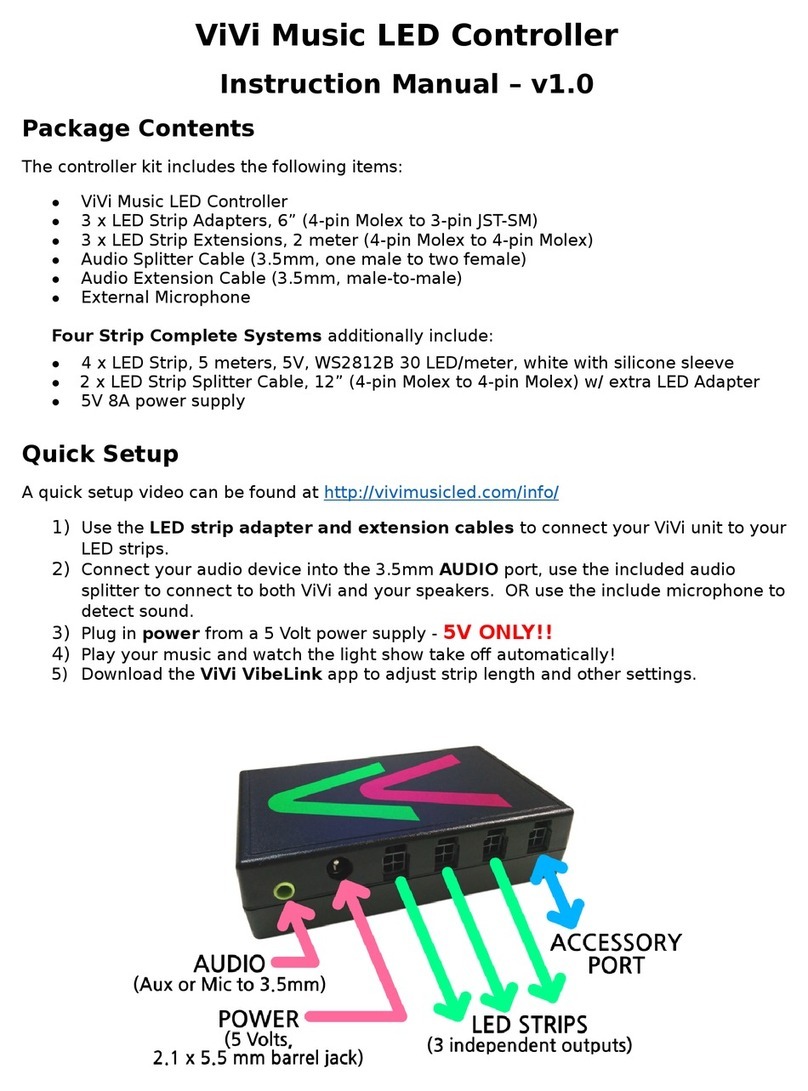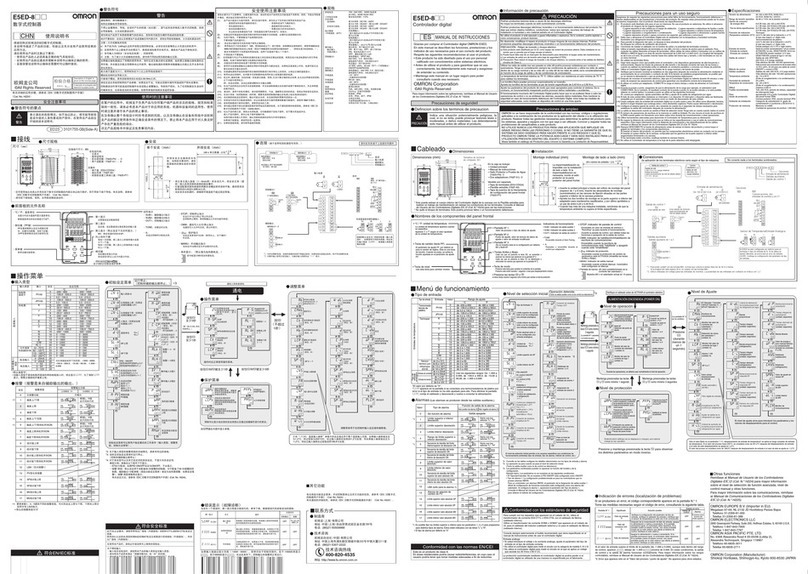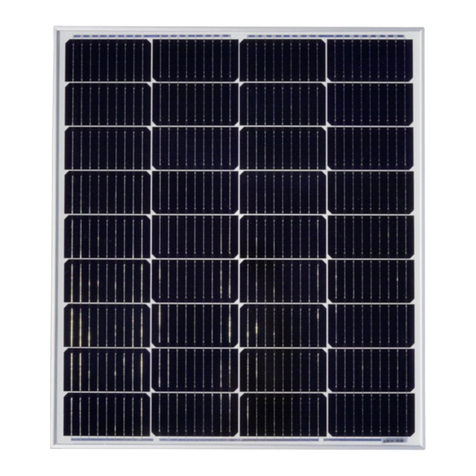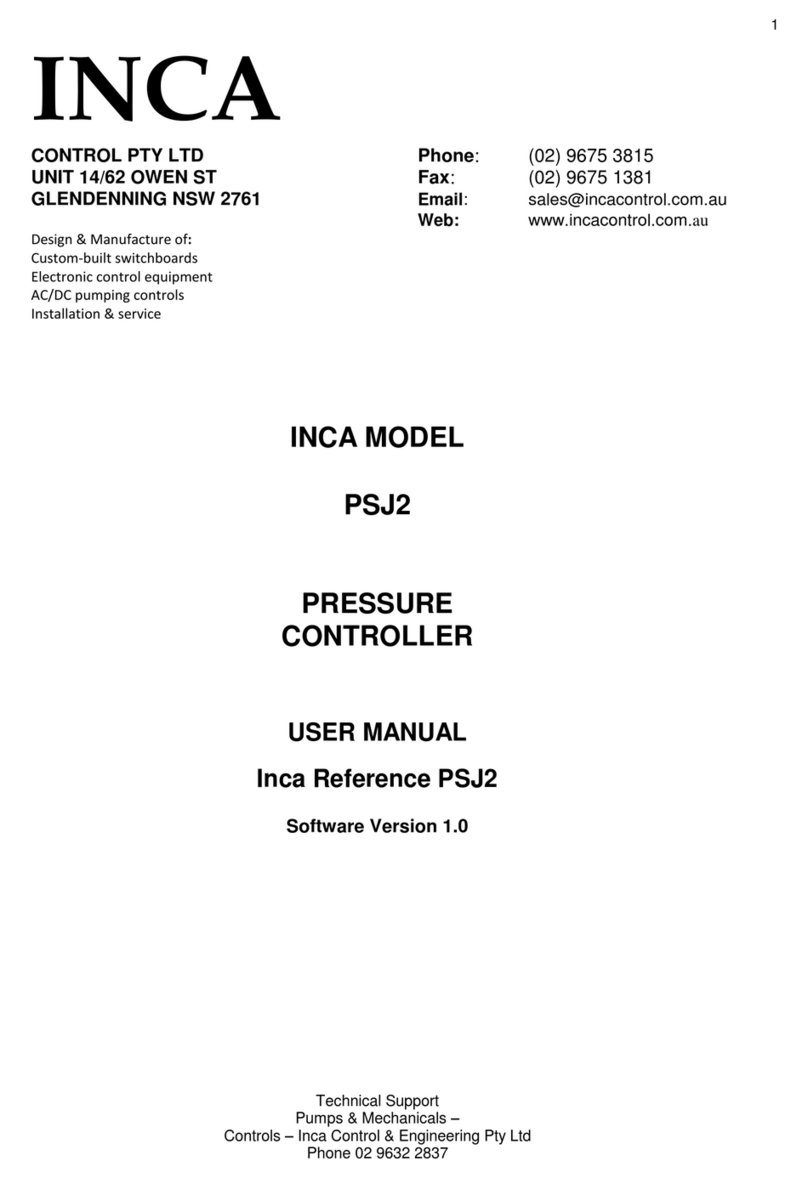Greengate ControlKeeper 2 CK2-120-NC Assembly instructions

ControlKeeper®2
INSTALLATION SHEET
Model # CK2-120-NC
Model # CK2-120-NO
Model # CK2-277-NC
Model # CK2-277-NO
General Information
The ControlKeeper-2®is shipped in one package and is
congured with a 120V transformer or a 277V transformer.
The two relays are mounted in the high voltage compart-
ment. The logic board and inputs are located in the low volt-
age compartment. The following information describes the
ControlKeeper-2® installation. For programming information,
refer to the Keeper Enterprise Software Manual.
Getting Started
1. Do not discard these installation instructions. Please keep
for future reference and operation information.
2. Always disconnect all power before wiring.
3. Use only as intended and at the listed voltage.
4. All installation service must be performed by qualied
personnel or service technicians.
5. Install in accordance with National Electrical Code and
any other codes that may apply.
6. High Voltage is present inside the lighting enclosure. Use
extreme caution when performing maintenance on this
equipment. Failure to follow this warning and proper safety
procedures could result in severe injury or death and/or damage
to the equipment.
7. Document all wiring that is terminated to the relays so that
the lighting control equipment can be properly congured
and programmed for operation.
8. It is recommended that all low voltage wiring be done with
power removed to the logic board to protect components
from potential shorts during the wiring process.
Mounting the Enclosure
1. Choose a dry location convenient to the circuits being
controlled.
2. Mount the panel on a rm surface using predrilled holes.
3. Connect the enclosure to the circuit breaker panel using
conduit into the punch holes provided.
4. Remove all cuttings and dirt.
Note: Make certain that high voltage and low voltage
wiring enters the enclosure separately. High Voltage wir-
ing should be brought into the right section of the enclo-
sure. Low Voltage wire should enter in the low voltage
wiring compartment on the left side of the enclosure.
Failure to separate high voltage from low voltage wiring may
cause interference with logic board function.
Wiring the Transformer
The ControlKeeper-2® is factory congured with a 120V tran-
former or a 277V transformer. The transformer voltages are
color-coded. The 120V transformer has the power wired to
the black wire and the 277V transformer has the power wired
to the orange wire. The neutral is the white wire.
Connect wires to the transformer. You must provide a dedi-
cated circuit with circuit protection for the transformer.
Connecting Relay Loads
Relay Notes:
1. The standard relay is rated for single-pole load use only.
Connection of 2 pole circuits/loads to the relay will void the
equipment warranty and may result in severe injury or death,
and/or damage to the equipment.
2. Relay ratings are 120 or 277 volt, 20 amp maximum.
3. Relay terminal blocks have a maximum limit of 10AWG
wire.
RP7
GND
RN6
R6
R13
D3
K1
SN1
MOV1
Q2
RELAY 2
R7
L5
Q1
R12
F1
TF1
C64
S5
C63
MOV6
L1
R8
C1
C99
C100
SR1
C55
C56
C57
C58
D4
C59
C50
C61
C62
C71
C2
I1
U3
U1
C10
X1
C21
U2
S2
C51
+
C80
C83
D99
C81
C82
SN2
MOV2
U32
L3
R1
SD1
U7
R71
R112
R111
R61
K2
BR1
U45
RP2
C52
CH1
S
+
-
MOV7
RP1
U35
F2
MOV9
J51
R54
U47
MOV8
R56
R57
C9
U38
C18
U46
L34
R49
C53
C19
U37
U4
S1
L4
U8
1
C31
U9
F3
R48
U30
X2
CX1
CX2
R6A
R6B
R7B
R7A
Q3
Q4
U36
C38
C36
C37
C39
J2
OFF
+24
ON
OFF
+24
ON
CH2
S3
S4
54-020610-__
54-020611-__
54-020620-__
54-020621-__
RELAY 1
NETWORK
RESET
Low Voltage Compartment High V o ltage Compartment
120V T r ansformer
Line = Black
Neutral = White
277V T r ansforme
r
Line = Orange
Neutral = White
Line = 120V (Black),
277V (Orange)
Neutral = White
Transformer Wiring Information
High voltage and low voltage
wiring entering the enclosure
Cooper Controls
203 Cooper Circle, Peachtree, GA 30269
800-553-3879
www.coopercontrol.com

Relay Wiring
Note: Neutrals terminate within the adjoining lighting panel.
The standard relay is a simple contact closure, breaking the
line and load wires of a normal circuit.
To wire the relay into the control unit:
1. Verify that all wire cuttings are removed from the enclosure.
2. Test branch circuits for short circuits prior to landing wiring
on relays.
3. Connect a 120 or 277 volt, 20 amp max, de-energized
branch circuit breaker to the relay terminal block.
4. Connect the load wiring to the output terminal block. Note:
terminal blocks are not polarity sensitive although it is
recommended that line and load be brought into terminal
blocks in the same manner for consistency.
5. Tighten down relay terminal screws. Manufacturer’s recom-
mended torque rating is 7lbs-in. (0.59 lbs-foot) (0.8Nm).
6. Document relay to circuit information for future reference.
ControlKeeper-2® Relay Wiring
Connecting Low Voltage Inputs
The ControlKeeper-2® logic board can support both dry contact
closure and Digita® Switch inputs. If a combination of contact
input switches and Digita® Switches are being used, the com-
bined total cannot exceed 64 inputs.
Regardless of input type used, it is recommended that all input
wiring be done prior to applying power to the logic board or at
the very least with the terminal blocks removed from the logic
board. Please verify that there are no shorts to AC Ground
prior to connection of input devices.
Regardless of input type, the following notes apply.
1. All low voltage wiring is Class 2 wiring.
2. All low voltage wiring must enter the cabinet into the Low
Voltage section of the enclosure. Low Voltage wiring can be
brought into the enclosure from the left side of the enclosure.
Failure to separate high voltage from low voltage wiring
may cause interference with logic board function.
3. All low voltage wiring must be run in separate conduit from
line-voltage wiring.
4. Test all low voltage wiring for shorts to AC ground before
connection to the relay panel.
5. When powering peripheral devices such as motion sensors
and photosensors from the ControlKeeper-2® panel, there may
be a limitation on the number of sensors that can be sup-
ported. This is also true if Digita® Switches are used with the
system. See the recommendations below or contact Cooper
Controls for further information.
6. It is recommended that the terminal blocks be removed from
the board or power removed from the logic board when
doing initial switch input wiring.
Contact Input Switch Wiring
This section describes the wiring for dry contact closure
devices. There are two switch input wiring terminals on the
left side of the ControlKeeper-2® to allow for wiring of the dry
contact closure devices.
1. Use 18 AWG twisted, unshielded wire for all low voltage
dry contact closure device wiring.
2. Maximum length for dry contact closure device wiring is
1000 feet.
3. Please see wiring detail below for details on connections
of different devices to the ControlKeeper-2® system.
ControlKeeper-2® Low Voltage Switch Wiring
Contact Input Photosensor and Greengate Sensor Notes
It is possible to use a contact input photosensor and Greengate
Motion Sensors in conjunction with the lighting control system.
The ControlKeeper-2® is capable of powering a number of
these devices. Please refer to the chart below for details on
how many devices the transformer can support.
40 16 20 20
Greengate
PIR Sensor
Greengate
Dual-Technology
Sensor
Greengate
Ultrasonic
Sensor
PPS-4
Indoor
Photosensor
4
PPS-5
Outdoor
Photosensor
Page 2

Please contact technical support if it is necessary to power
additional sensors beyond the numbers listed above. These
gures do not account for additional devices such as Digita®
Switches being used. If using a combination of devices, please
contact technical support for exact details on how many devices
the logic panel can power.
Photosensor and Motion Sensor Wiring
Digita®Switch Wiring
Each ControlKeeper-2® panel is capable of supporting up to 14
Digita® Switch device stations and 1 Digita® Switch Gateway (the
number the controller is able to support is dependent on the num-
ber of other low voltage devices wired that require power from our
logic board. Please contact Technical Support for exact details of
how many devices your logic board can power.)
Digita® Switch cable type should be Cooper LC Cable, Belden
1502R (non-plenum), or Belden 1502P (plenum).
For best network performance, one of the suggested cables
should be used. If the specied cable is not used and com-
munications problems occur that require troubleshooting as-
sistance, additional charges for support may be assessed.
Digita® Switches do not wire directly to the ControlKeeper-2®
panel, but are wired to a CAN Bus network that connects to the
ControlKeeper-2® through a Digita® Switch Gateway. Digita®
Switch devices should be networked together in a daisy chain
conguration. No T-Taps/Stars should be used. The Digita®
Switch Gateway device should reside somewhere within the
daisy chain switch network. Total daisy chain network length
should not exceed 1000 feet.
The following instructions describe the Digita® Switch Gateway
connection to the ControlKeeper-2®. Please refer to the Digita®
Switch Installation Instructions included with your Digita® Switch
Gateway for information on wiring the Digita® Switch network
to the Digita® Switch Gateway.
1. Mount the Digita® Switch Gateway next to the ControlKeep-
er-2® panel. A six foot phone style cable has been provided
for connection to the ControlKeeper-2® panel.
2. Run a length of the Digita® Switch LC or Belden cabling
from the Digita® Switch Gateway location to the low voltage
section of the ControlKeeper-2®.
3. Connect the RED wire in the cable to the +V terminal on the
back of the Digita® Switch Gateway and to the Control
Keeper-2® at one of the switch input +24VDC terminals.
4. Connect the BLACK wire in the cable to the GND terminal
on the back of the Digita® Switch Gateway and to the Con-
trolKeeper-2® remote power connector GND terminal.
5. Tape back or cap the blue and white wires and shield wire
for the cable. They will not be used for connection between
the Digita® Switch Gateway and lighting controller.
6. Locate the 6 foot phone style cable included in the Digita®
Switch Gateway box. Run this from the Digita® Switch
Gateway into the low voltage section of the ControlKeeper-2®
enclosure plugging the end that is labeled DIGITA into the
Digita® Switch Gateway. Plug the end that is labeled LIGHT
ING CONTROLLER into the ControlKeeper-2® RJ connec-
tor.
7. Ensure that the ControlKeeper-2® Option Select dipswitch 1
is in the on position to congure the ControlKeeper-2®to
accept the Digita® commands through its COM port.
Digita® Switch Wiring
Network Wiring Notes
The ControlKeeper-2® is designed to communicate with other
ControlKeeper network panels using a lighting control RS-485
network for communications. This allows the panels to share
information back and forth as well as allows the system to be
programmed from one central location by a computer with the
Keeper Enterprise Software.
Page 3

For best network performance, one of the suggested cables
should be used. If the specied cable is not used and com-
munications problems occur that require troubleshooting as-
sistance, additional charges for support may be assessed.
1. All low voltage wiring is Class 2 wiring.
2. All low voltage wiring must enter the cabinet into the low
voltage section of the enclosure. Low Voltage wiring can be
brought into the enclosure from the left side of the enclosure.
Failure to separate high voltage from low voltage wiring
may cause interference with logic board function.
3. All low voltage wiring must be run in separate conduit from
line-voltage wiring.
4. Test all low voltage wiring for shorts to AC ground before
connection to the ControlKeeper-2® panel.
5. If using Belden 9841 or 82841, leave all shields discon-
nected making certain that shield is not exposed. These
wire types will be connected to a special terminal block on
the right side of the controller.
6. Panels and devices on the RS-485 lighting network should
be daisy chained. Do not create a Star or T-tapped con-
guration.
7. Total network length should not exceed 4000 feet.
Network Wiring
1. Before wiring, select the two panels that are going to be the
end panels of the network and plan a wiring scheme accord-
ingly. Panels should be daisy chained, not Star or T-
tapped.
2. Pull the twisted pair wiring in conduit along the planned
route, making certain that it is separate from any high volt-
age wiring.
3. Starting at one of the end panels, connect the network +
and - terminals to the next panel’s network + and - terminals.
Continue this process through the network making certain
to observe polarity. When nished, the two end panels will
have a single pair of wires coming into the network terminal
block while all middle panels in the network will have two
sets of wires.
4. Set the network termination jumpers. On the end panels
on the network set to the terminated position. For all panels
in the middle of the network, remove the network termina-
tion jumper.
Network Addressing
Assign each panel a network address. A network address is re-
quired for the ControlKeeper-2® to communicate over a network
and for programming with the Lighting Control Software. A selector
switch is provided on the panel to assign the panel ID number.
Switch positions are labeled 1 through 8 and valued at 1 through
128. The ID # is calculated by adding the values of each position
that is ON. Addresses 1 through 254 are valid addresses. Zero
is not a valid address. In addition, address 255 is reserved for
system use and should not be used as a panel address.
Note: Each ControlKeeper-2® must have a unique address. If
networked with other ControlKeeper panels, each panel must
have a different address.
128
124816 32 64
12 643578
Switch
Position
Value
Standard CAT 5Belden 7854A
Belden 1583A
Belden 9841 (Shield is not used)
Belden 82841 (Shield is not used)
None Available
Belden 7811A
Belden 1585A
Contractwire.com CM1202L5-BBDN
General cable 2137113
General cable 2137114
LCOM TOBC2004
Mohawk/CDT M57042
Omni J162404-DB
Syndata.com 763108 Mfct: Helix
SuperiorEssex 04-001-34
Standard CAT5e
Plenum CAT5
Plenum CAT5e
Standard RS 485
Plenum RS 485
Direct Burial RS 485
Direct Burial CAT5
Acceptable
Lighting Network
Wiring
Suggested Cable
Page 4

To initialize the ID# within the ControlKeeper-2®, it is necessary
to do a reset. Press the panel-reset button located on the lower
left side of the panel after setting the panel address.
Applying Power
1. Once the wiring is complete, make certain that the enclosure
is clean of any wire clippings and that no fragments are
lodged in the relay circuit boards.
2. Ensure that there are no loose wires or exposed wires that
could short to other wires or components.
3. Power up the unit from the circuit breaker.
4. Once power is applied to the unit, lighting loads may be
operated via the ALL ON / AUTO / ALL OFF Switch as
necessary.
Manually Controlling Relays
The relays in the enclosure may be controlled before the logic
board is programmed by using the on-board, ALL OFF, AUTO,
ALL ON switches. In the ALL ON position the relay coils will
be energized. In the ALL OFF position, the relay coils will be
de-energized. The middle, AUTO, position allows the relays
to be controlled by the individual relay switches or from the
logic controller.
System Reset and Clear Commands
Under certain circumstances, you may want to reset the
ControlKeeper-2®. There are two different types of reset com-
mands available in the ControlKeeper-2® system: a soft reset
command and a clear reset command.
Soft Reset Command: The Soft Reset Command reboots
the microprocessor. It will not cause loss of panel program-
ming. To perform a Soft Reset Command, press and release
the reset button.
Clear Settings Command: A clear settings command is used
to remove all programming from a ControlKeeper-2® unit. It
should be done before programming to the unit for the rst
time or when asked to by a Technical Support representative.
Please use caution with this command! When performing a
Clear command, all relay loads will turn off. Use the ALL ON
override switch to keep lighting on if necessary.
To perform a Clear Command: Press and hold the reset
button for at least 20 seconds. The status LED will start ick-
ering. Release the reset button. The unit is now cleared to
factory default programming.
LED Operation
The ControlKeeper-2® has LEDs mounted on the left side
of the panel. Refer to the diagram at the beginning of these
instructions for the location of these LEDs.
System LEDs
There are three (3) system status LEDs that are located in the
upper section of the ControlKeeper-2®. These status LEDs
will indicate proper operation or potential problems with the
ControlKeeper-2®. Normal Operation includes the following
LED states.
Status LED: The Status LED will ash ON and OFF continu-
ously under normal operation.
Power LED: The Power LED is ON when power is applied
to the panel.
Network LED: The Network LED will ash when activity is
present on the network.
Relay Status LEDs
There are two relay status LEDs, one for each of the relays on
the ControlKeeper-2®. The relay status LEDs are an indication
of whether the associated relay is energized or de-energized.
If the relay LED is ON, the relay load should be ON. If the
relay LED is OFF, the relay load should be OFF.
RS232 Port
The Lighting Control Software for programming uses the
RS232 phone-jack style communications port with a RJ12
connector. A special cable will be supplied with the software
program for connection to this port. In addition, other periph-
eral devices provided by Greengate may plug into this port for
communication purposes.
In ControlKeeper-2® units the RS-232 Port may be used for
Digita® Switches. In this conguration only, set the option se-
lect DIP Switch 1 to the ON position. With all other peripheral
devices, DIP Switch 1 on the option select switch should be
in the down (OFF) position for proper operation.
Programming the ControlKeeper-2®
The ControlKeeper-2® is programmed through the Keeper
Enterprise Software. Please refer to your Keeper Enterprise
Manual for programming details. It is recommended that a
Clear Settings Command be performed on the controller before
the rst programming is done to clear any test data that may
be left in the controller from factory testing.
Repair Information
If a repair becomes necessary on your ControlKeeper-2® unit,
please refer all service to Greengate technical support line at
1-800-553-3879.
Page 5

Item Reference Drawings
1. DC Ground
(Do not connect to Earth or Conduit Ground)
2. Option Select Switch
3. Switch Input Channels
4. RS232 – RJ12 Connector
5. Network Terminal
6. Network Termination Jumper
7. Panel ID Selection Switch
8. System Status LEDs
9. Relay 1 Override Switch
10. Relay 1 Status LED
11. High/Low Voltage Barrier
12. Relay Output 1
13. 120V (Black) or 277V (Orange)
14. Neutral (White)
15. Transformer
16. Relay Output 2
17. Relay 2 Override Switch
18. Relay 2 Status LED
19. Reset Switch
Page 6

All products manufactured by Cooper Controls and identified with the Greengate brand are warranted to be free from defects in material and workmanship and
shall conform to and perform in accordance with Seller’s written specifications for a period of :
Five (5) years from date of shipment for all occupancy sensors.•
Three (3) years from date of factory invoice for our hardware and software on Lighting Control Panels.•
We warranty all our standard relays for a period of 10 years from date of factory invoice. We guarantee the performance of our system to specifications of your•
money back.
This warranty will be limited to the repair or replacement, at Seller’s discretion, of any such goods found to be defective, upon their authorized return to Seller. This
limited warranty does not apply if the goods have been damaged by accident, abuse, misuse, modification or misapplication, by damage during shipment or by
improper service. There are no warranties, which extend beyond the hereinabove-limited warranty, INCLUDING, BUT NOT LIMITED TO, THE IMPLIED WARRANTY
OF MERCHANTABILITY AND THE IMPLIED WARRANTY OF FITNESS.
No employee, agent, dealer, or other person is authorized to give any warranties on behalf of the Seller or to assume for the Seller any other liability in connection
with any of its goods except in writing and signed by the Seller.
The Seller makes no representation that the goods comply with any present or future federal, state or local regulation or ordinance. Compliance is the Buyer’s re-
sponsibility. The use of the Seller’s goods should be in accordance with the provision of the National Electrical Code, UL and/or other industry or military standards
that are pertinent to the particular end use. Installation or use not in accordance with these codes and standards could be hazardous.
P/N 05-0206XX-04
Cooper Controls
203 Cooper Circle, Peachtree, GA 30269
800-553-3879
www.coopercontrol.com
This manual suits for next models
3
Table of contents
Popular Controllers manuals by other brands

Geca
Geca Tecnocontrol RG manual

MOVETEC
MOVETEC LTC Series Installation and operating instruction
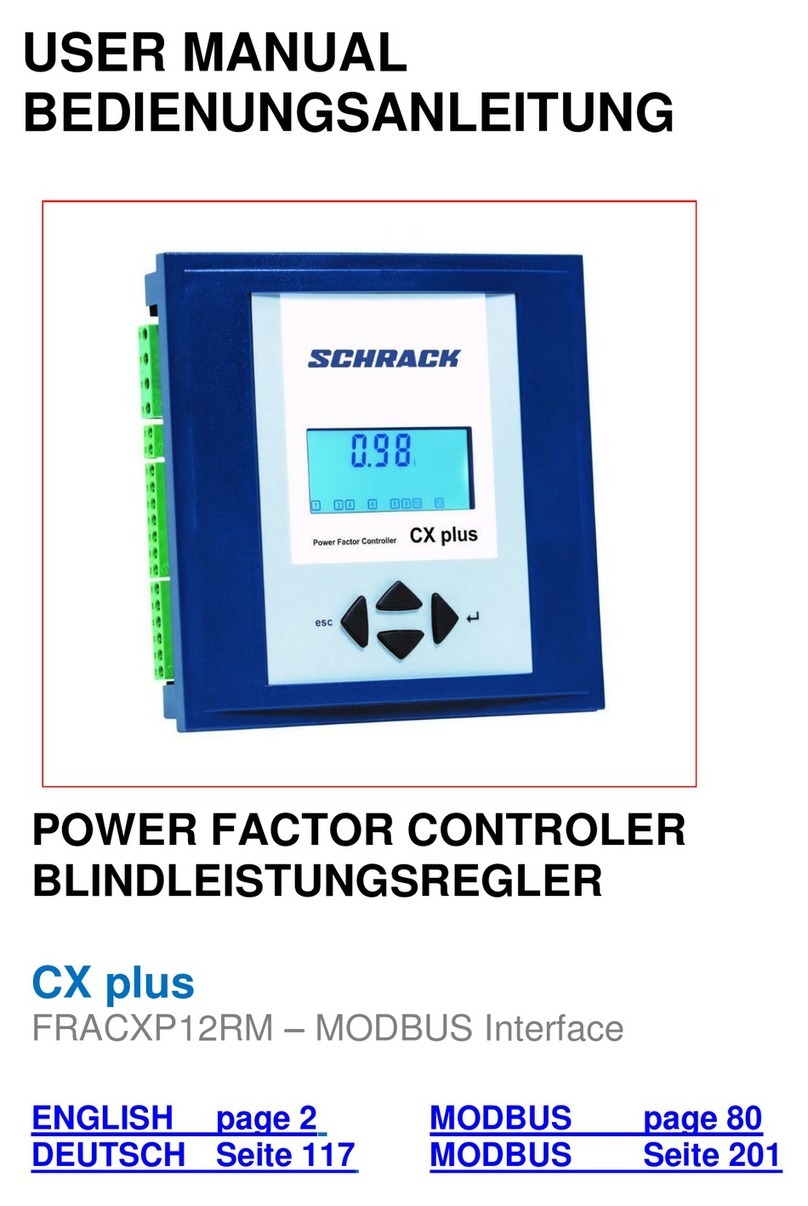
Schrack
Schrack CX plus user manual

Franklin Fueling Systems
Franklin Fueling Systems STP-SCIIIC installation guide
Digital Equipment
Digital Equipment DEC FDDIcontroller/EISA Installation
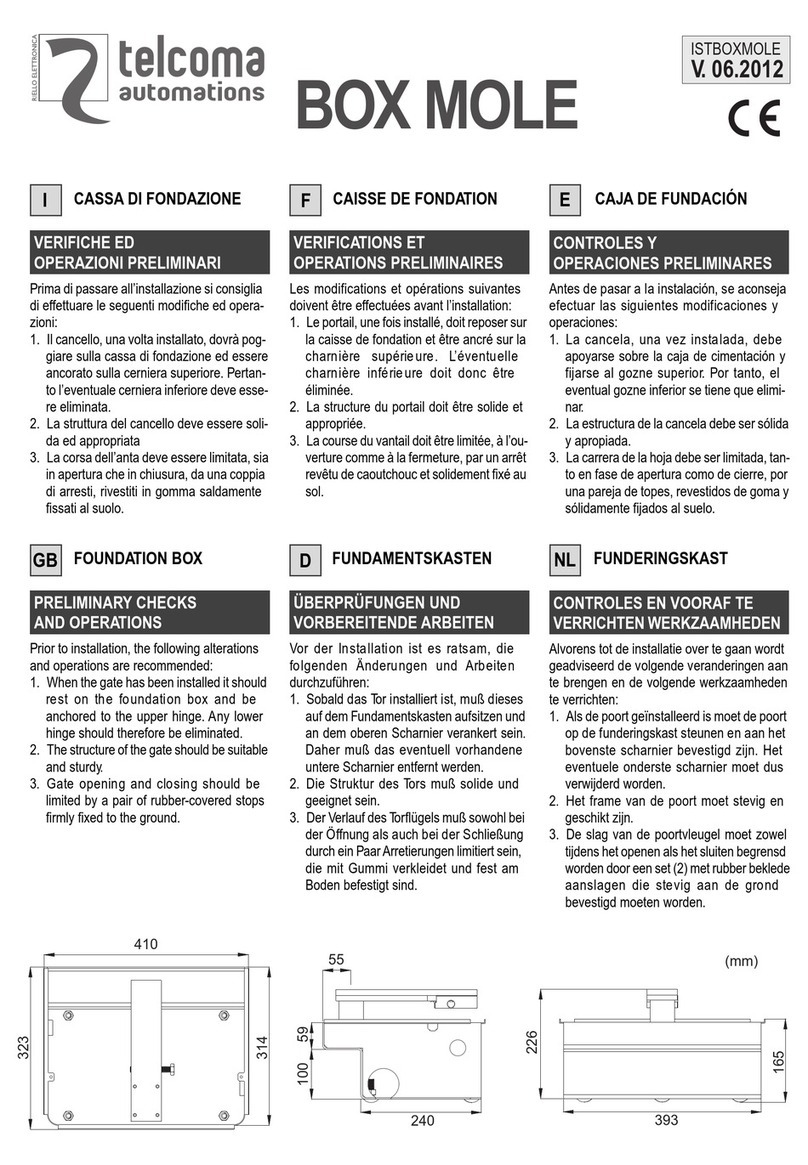
Telcoma Automations
Telcoma Automations BOX MOLE manual