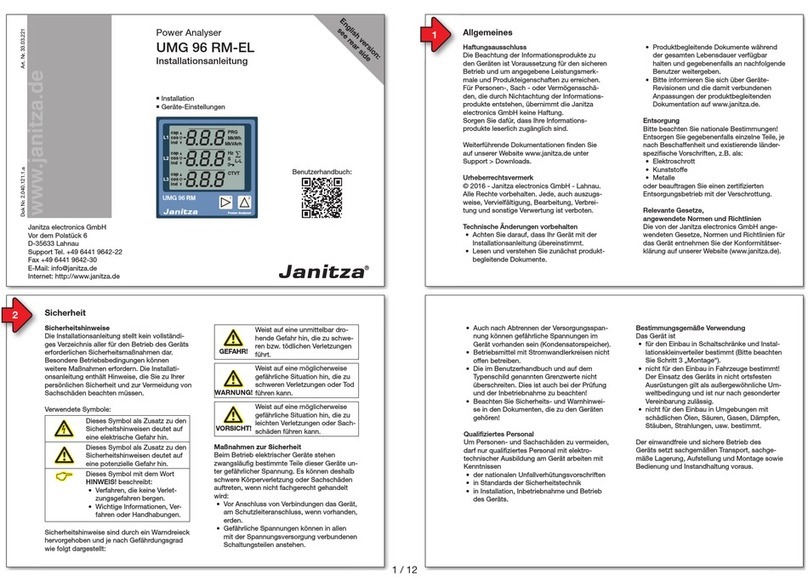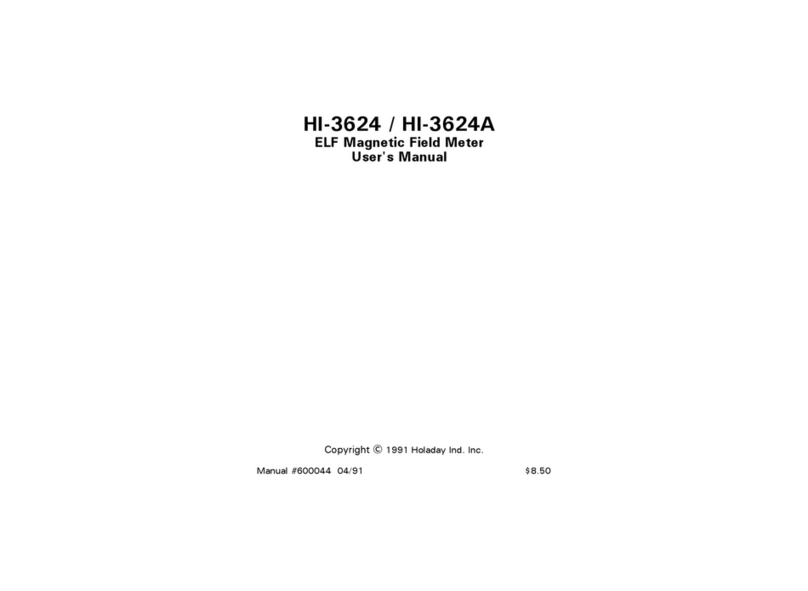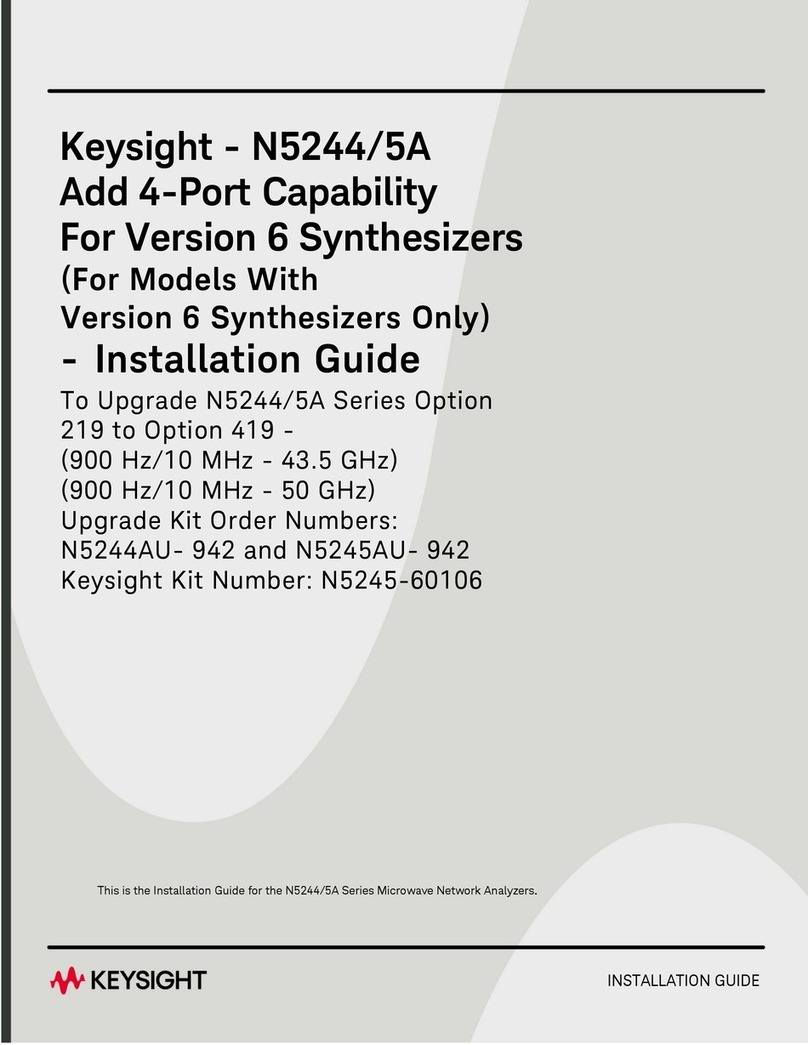Instantel Blastmate III User manual


Instantel® Inc.
International /
Canadian Customers: U.S.A. Customers:
Telephone: 1-613-592-4642
Toll free: 1-800-267-9111
Facsimile: 1-613-592-4296
Instantel Inc.
309 Legget Drive
Ottawa, Ontario K2K 3A3
Canada
Instantel Inc.
808 Commerce Park Drive
Ogdensburg, NY 13669
U.S.A. Website: www.instantel.com
Customer Support:
Instantel is represented by a network of qualified dealers throughout the United States, Canada,
and Internationally. For further information, including product literature and the location of the dealer
nearest you, contact Instantel.
• Extensive dealer network. • In–depth user documentation.
• Comprehensive application support. • Technical support, 1–613–592–4642
Warranty:
All Instantel products come with a one-year warranty. Series III monitors (Blastmate® III,
Minimate™ Blaster, and Minimate Plus™) and sensors will have the warranty extended for a
second year if they are returned to the Instantel factory for service and calibration within 30 days of
the ‘Next Calibration’ date printed on the calibration label located on the product.
If within a period of one year from the date of shipment to a customer the instrument fails to perform
in accordance with Instantel’s published specifications and the operator’s manual, due to a defect in
materials or workmanship, it will be repaired or replaced at Instantel’s option, free of charge. This
warranty is void if the equipment has been dismantled, altered or abused in any way. This warranty
is nontransferable.
The above warranty does not include any implied warranty of functionality for a particular purpose.
Instantel assumes no responsibility for damages of any description resulting from the operation or
use of its products. Since it is impossible to anticipate all of the conditions under which its products
will be used either by themselves or in conjunction with other products, Instantel cannot accept
responsibility for the results unless it has entered into a contract for services which clearly define
such an extension of responsibility and liability.
Any shipments returned directly to Instantel Inc. must have our prior approval and all packages
must display the Return of Material Authorization (RMA) Number issued by Instantel. Shipping
charges to Instantel’s plant will be paid by the customer and those for return to the customer will
be paid by Instantel.
To protect your warranty, you must complete and return a Warranty Registration Certificate, or
complete the online Warranty Registration Form, within ten days of purchase. Units will be assumed
out of warranty if there is no warranty card on file at Instantel. Retain this portion and the proof of
purchase for your records.
Warning:
This is an electronic instrument. Although it has been designed for field use, it contains sensitive
components which cannot be expected to withstand the same stress and shock as heavy
machinery. It contains a microcomputer and solid state memory, both of which may be made
inoperative by severe radio interference. The use of transmitting equipment in the immediate
vicinity of the unit should be avoided. Evidence of negligence in the care or handling of the
instrument may void the manufacturer's warranty. This product contains no serviceable parts. The
battery is not intended to be replaced by the operator. The unit should be returned to an authorized
Instantel service center for service. Any attempt to service this product will void any and all
warranties offered by Instantel. Service enquiries should be made via your dealer.
EC Warning:
This is a Class A product. In a domestic environment this product may cause radio interference in
which case the user may be required to take adequate measures.
©1995-2005 Instantel Inc. All rights reserved.
Instantel, the Instantel logo, Blastmate, Blastware, and Minimate are either registered trademarks or trademarks
of Instantel Inc. in the United States and/or other countries.
Printed in Canada. 714U0101 Rev 12

BlastMate III Operator Manual i
Table of Contents
Before You Begin.....................................................................................v
Check the Package Contents...............................................................................................v
Record the BlastMate III Identification Numbers ..............................................................v
Check Your Local Electric Power Supply..........................................................................v
Charge the Battery.............................................................................................................vi
Check the Monitor’s Memory ...........................................................................................vi
Complete and Return Your Registration Card..................................................................vii
Handling Precautions........................................................................................................vii
Condensed Instructions................................................................................................... viii
Conventions Used throughout this Manual .................................................................... viii
1. Introduction.................................................................................... 1–1
1.1. BlastMate III Models.............................................................................................1–1
1.2. Features and Benefits.............................................................................................1–2
1.3. Accessories............................................................................................................1–3
1.4. The BlastMate III Keys..........................................................................................1–4
2. Basic Tutorial................................................................................. 2–1
3. Compliance Module....................................................................... 3–1
3.1. What is Event Monitoring?....................................................................................3–1
3.2. Eight Channel Models ...........................................................................................3–2
3.3. Installing the Standard Transducer........................................................................3–2
3.3.1. Soft Surface Installations.....................................................................3–3
3.3.2. Hard Surface Installations....................................................................3–4
3.4. Installing a Microphone.........................................................................................3–5
3.5. The BlastMate III Keyboard..................................................................................3–5
3.6. Run Keys ...............................................................................................................3–6
3.6.1. On/Off Key..........................................................................................3–6
3.6.2. Review Setups Key (Compliance Module Only).................................3–6
3.6.3. Test Key (Compliance Module Only)..................................................3–6
3.6.4. Start Monitor Key................................................................................3–6
3.7. Program Keys ........................................................................................................3–7
3.7.1. Record Mode Key................................................................................3–7
3.7.2. Record Time Key.................................................................................3–9
3.7.3. Trigger Source Key............................................................................3–11
3.7.4. Trigger Level Key..............................................................................3–11
3.7.5. Setups Printer Key.............................................................................3–11
3.7.6. Setups Special Key ............................................................................3–13
3.7.7. Option Key.........................................................................................3–18
3.7.8. Option Key + Special Key.................................................................3–18
3.7.9. Option Key + Time/Day Key.............................................................3–20
3.7.10. Notes Key ..........................................................................................3–22
3.7.11. Time/Day Key....................................................................................3–23

ii BlastMate III Operator Manual
3.8. Edit Keys............................................................................................................. 3–23
3.8.1. Enter * Key ....................................................................................... 3–23
3.8.2. Help Key ........................................................................................... 3–23
3.8.3. Cancel Key........................................................................................ 3–24
3.8.4. Arrow Keys....................................................................................... 3–24
3.9. Events Keys ........................................................................................................ 3–24
3.9.1. List/Delete Key ................................................................................. 3–24
3.9.2. Print Key ........................................................................................... 3–26
3.10. Printer Keys ........................................................................................................ 3–28
3.10.1. Paper Feed Key................................................................................. 3–28
3.10.2. Paper Takeup Key............................................................................. 3–28
3.11. Back Light Key................................................................................................... 3–29
3.12. Keyboard Keys.................................................................................................... 3–29
4. Advanced Module...........................................................................4–1
4.1. Option Key + Special Key.................................................................................... 4–1
4.1.1. Instrument Mode................................................................................. 4–1
4.2. Test Key................................................................................................................ 4–1
4.3. Record Mode Key................................................................................................. 4–2
4.3.1. Sample Rate ........................................................................................ 4–2
4.3.2. Channel Range.................................................................................... 4–2
4.4. Record Time Key.................................................................................................. 4–3
4.5. Trigger Source Key............................................................................................... 4–3
4.6. Trigger Level Key................................................................................................. 4–4
4.7. Setups Special Key................................................................................................ 4–4
4.7.1. Advanced Channels............................................................................. 4–4
5. Reference........................................................................................5–1
5.1. Additional Installation Procedures........................................................................ 5–1
5.1.1. Wall Installation.................................................................................. 5–1
5.1.2. Ceiling Installation.............................................................................. 5–3
5.2. Theory of Operation.............................................................................................. 5–4
5.2.1. Transducer........................................................................................... 5–4
5.2.2. Microphone......................................................................................... 5–6
5.3. Sensorcheck .......................................................................................................... 5–6
5.3.1. Checking the Transducer’s Geophones............................................... 5–7
5.3.2. Checking the Microphone................................................................... 5–8
5.3.3. Sensorcheck Report............................................................................. 5–8
5.4. Anti-alias Filters.................................................................................................... 5–8
5.5. Data Analysis Techniques..................................................................................... 5–8
5.5.1. Ground Vibrations............................................................................... 5–8
5.5.2. Sound Pressure.................................................................................. 5–11
5.6. Alternate Manual Waveform Calculations.......................................................... 5–12
5.6.1. Sinusoidal Waveforms ...................................................................... 5–12
5.6.2. Nearly Triangular Waveforms .......................................................... 5–13
5.6.3. Compound Waveforms ..................................................................... 5–13
5.6.4. Irregular Waveforms......................................................................... 5–14

BlastMate III Operator Manual iii
6. Maintenance................................................................................... 6–1
6.1. Battery Charging....................................................................................................6–1
6.2. Annual Calibration Requirements .........................................................................6–2
6.3. Cleaning the BlastMate III.....................................................................................6–2
6.4. Loading Paper into the Printer...............................................................................6–2
6.5. Printer Handling Precautions.................................................................................6–3
6.5.1. Printer ..................................................................................................6–3
6.5.2. Head Cleaning Procedure ....................................................................6–4
6.6. Paper Handling Precautions...................................................................................6–4
7. Troubleshooting ............................................................................ 7–1
Appendix .............................................................................................. A-1
a) Parts and Accessories .................................................................................................A-3
b) Series III Specifications..............................................................................................A-4
c) Compliance Reports ...................................................................................................A-5
d) Calculating Battery Life.............................................................................................A-6
Index .......................................................................................................I-1

iv BlastMate III Operator Manual
Notes:

BlastMate III Operator Manual v
Thank You . . .
Thank you for purchasing Instantel’s BlastMate Series III. You will find it the most advanced and
easy—to—use seismograph available. If this is your first Instantel seismograph, welcome to the
new World Standard set by Instantel. If this seismograph adds to your existing fleet,
congratulation! You will find the new features simple to use and offer you powerful control over
your monitoring operations.
Before You Begin
Before you begin using your new BlastMate III, please complete the following. It only takes a few
minutes of your time and ensures your monitor is ready for operation and that you become part of
Instantel’s Product Support Program.
Important information appears within the BlastWare III software Readme file. Install the
BlastWare III software then read this file for additional information. See the BlastWare III
Operator Manual for installation instructions.
Check the Package Contents
Please check that you received all the parts identified on your shipping invoice. Remember to
keep your shipping box because it was designed to safely ship your monitor. It is an important
component of what you have just purchased.
Record the BlastMate III Identification Numbers
Record the following identification numbers for future reference.
IDENTIFICATION NUMBERS
Model Number
Monitor Serial Number
Monitor Software Version Number
Standard Transducer Serial Number
(If applicable)
Microphone Serial Number
Dealer Name
Date Purchased
Check Your Local Electric Power Supply
Every BlastMate III comes with a 120 VAC 60 Hz input AC adapter providing 10 to 14 VDC,
500 mA output. An optional 220 VAC adapter is available. Check with your local power utility to
ensure the supplied electric power may be used with the BlastMate III. Your dealer may have

vi BlastMate III Operator Manual
already supplied an optional AC adapter. If not, contact your dealer and ask about the optional AC
Adapter.
Note to Our Customers in India and Other Countries
Due to large power fluctuations found in countries including India, please use a voltage stabilizer
and a 220 V AC Adapter to provide 10 - 14 VDC @ 500 mA to power the monitor.
Charge the Battery
Before you use the BlastMate III, charge its battery for at least 24 hours. Although Instantel ships
every BlastMate III fully charged, it is a good idea to top up the battery’s charge before use.
Install the 5 amp/250 Volt fast blow fuse. Use a similar type fuse for replacements. To check the
battery charge, turn the BlastMate III on and read the battery level displayed in the Main Window.
BlastMate III Main Window
Ready to Monitor
Battery: E - F
Memory: E - - - F
July 1 95 10:30:17
Ready to Monitor
Battery: E - - - - - - - - - - F
Memory: E - - - F
July 1 95 10:30:17
Low Battery Fully Charged Battery
Figure 1 Battery Level Indicator.
To charge the battery, plug the AC adapter into the PWR connector located at the front of the
BlastMate III. Plug the other end into a 120 VAC 60 Hz electrical outlet. The charging light
located under the carrying handle indicates the battery is being charged.
WARNING: Open the monitor’s lid to ensure adequate battery ventilation during charging.
Always charge in a well ventilated area.
Do not allow the battery to become discharged and left in a discharged state for
any extended period of time. Allowing the battery to become discharged may
cause permanent damage to the battery.
You can operate the BlastMate III while it is being charged. Try the Basic Tutorial, Chapter 2, for
a quick and easy lesson on how to record events.
Check the Monitor’s Memory
The Main Window also displays the amount of memory available. The bar line has ten bars with
each representing ten percent of the total internal memory. When the memory is empty, you can
record events. When the memory is full, the memory has stored the maximum number of events
and cannot store more events until you delete the stored events.
Ready to Monitor
Battery: E - - - - - - - - - -F
Memory: E F
July 1 95 10:30:17
Me mory Empty
Re ady to Store Events Me mory Full of Events
Ready to Monitor
Battery: E - - - - - - - - - -F
Memory: E - - - - - - - - - -F
July 1 95 10:30:17
BlastMate III Main Window
Figure 2 Memory Available Indicator.

BlastMate III Operator Manual vii
Complete and Return Your Registration Card
Instantel offers the most comprehensive Product Support Program available. You receive a two
year warranty, product support, and product updates (your monitor and sensors must be returned
to Instantel for annual calibration and servicing to maintain your warranty). You also receive free
software upgrades for the BlastMate III and the BlastWare III software programs for the first year.
All you have to do is complete the registration card included with your BlastMate III and return it
to Instantel by mail or facsimile within thirty (30) days of purchasing your new monitor.
Handling Precautions
• Handle All Components with Care.
• Keep the BlastMate III On Charge.
Leaving the BlastMate III in a totally discharged state for an extended period of time irreparably
damages the battery. Always charge the battery when fewer than two graph bars appear in the
display or immediately when the BlastMate III beeps. A message appears on the display telling
you to charge the monitor. When not in use, keep the BlastMate III on charge. Instantel’s charger,
supplied, protects the battery from overcharging.
• Remove the Fuse if Storing the BlastMate III.
If storing the BlastMate III for prolonged periods of time, always remove the fuse to extend
battery life. Recharge the battery every six months for twenty four hours.
• Always Hold a Cable by its Connector.
Do not hold the cord to pull on a connector when connecting or disconnecting it.
• Never Force a Connector.
Always align the connector to the port before inserting.
• Do Not Touch the Printer or its Motor During or Immediately After Printing.
The printer platter and motor may become hot during printing.
• Use Only the Instantel Cable Supplied to Connect the BlastMate III to a Personal
Computer.
Use the BlastMate III PC connecting cable only, part number 712A2301. Using other cables
including the BlastMate II to MiniMate™ connecting cable, part number 715A0501, may damage
your unit.
• Never Connect or Disconnect Cables Without First Turning Off the BlastMate III
and Your Computer.
• Do Not Drop the BlastMate III or Submerge it in Liquids.
The BlastMate III is rugged and designed to withstand normal wear and tear. The BlastMate III is
splash resistant designed to withstand temporary exposure to drops of water. It is not waterproof
and should not be immersed in water. Immersing the monitor or installing the monitor where
standing water may accumulate may damage the monitor.
• Keep Computer Disks Away from all Transducers.
The geophones inside the transducers contain magnets that could erase the data stored on
computer disks.
• Clean the BlastMate III Periodically.
Vacuum dust, dirt, and sand from the BlastMate III. Use alcohol to remove stains. Do not use
paint thinners and ketone solvents. These may damage the BlastMate III. To avoid scratching the
protective cover and display, do not scrub the surfaces with abrasive material including cleaning
pads.

viii BlastMate III Operator Manual
Condensed Instructions
1. Set and level sensors and connect cables.
2. Turn unit on by depressing the ON/OFF key.
3. Watch messages for battery and unit status, correct time and date.
4. You may verify setups by pressing Review setups .
5. Press Start Monitor to enter MONITOR mode.
6. Depending on setup, the unit performs a sensor test and "Performing Sensorcheck" is displayed on
the LCD. Do not touch the sensors while this message is shown.
7. If accidentally triggered before a blast, press CANCEL and when the message "Ready to monitor"
appears go back to step 5.
8. When finished, turn off unit. Disconnect and stow cables and sensors.
IMPORTANT: KEEP UNIT ON CHARGE WHEN NOT IN USE TO AVOID BATTERY DAMAGE
Conventions Used throughout this Manual
The following typographical conventions appear throughout this manual.
Bold type This type tells you which BlastMate III keys to press. For example, when you see Start
Monitor key, it means press the Start Monitor key located on the BlastMate III keyboard.
Window This word, when capitalized, refers to a message window appearing on the BlastMate III
display. For example, when you see Main Window, it refers to the following display:
Ready to Monitor
Battery: E --------------F
Memory: E --------------F
July 1 95 10:30:17

I
ntroduction
BlastMate III Operator Manual 1–1
1. INTRODUCTION
The BlastMate Series III offers the most advanced monitoring technology available, with
unequaled versatility and flexibility to meet current needs and future requirements. As a smart
device, your BlastMate can be programmed for new features as they are released by Instantel
through BlastWare III, the software companion to your monitor.
The BlastMate III operates as a basic compliance monitor with intuitive functions and ease–of–
use to help the first time operator setup and record an event quickly. The BlastMate III also offers
advanced functions for specific applications where more information is collected and analyzed.
This manual is divided into sections. The first section is a tutorial for the new user. Follow this
tutorial to record your first event quickly and easily. This section describes basic functions with
illustrative examples to lead you through. The following section, called the Compliance Module,
covers the operation of the monitor for the compliance user. The next section, the Advanced
Module, explains the operation of the monitor using the optional advanced module software. The
last sections provide reference and maintenance information, extensive troubleshooting support,
followed by supporting information in the Appendix.
1.1. BlastMate III Models
The BlastMate Series III monitors include two models based on the number of recording channels.
The standard model offers four recording channels with an external standard transducer and
microphone. The second model offers eight recording channels with your choice of external
transducers and microphones. All models offer the level of performance and ease–of–use you
expect from Instantel monitors.
Figure 1.1 The BlastMate III Standard Model.

Chapter 1
1–2 BlastMate III Operator Manual
1.2. Features and Benefits
The BlastMate III offers outstanding features unequaled in the industry. The following table lists
some of the features. Please see the specifications located in the Appendix of this manual for a
complete list.
•Two Year Warranty – full two year no nonsense parts and labor warranty on the monitor. A
calibration and equipment check at the one year mark is required to ensure continued reliable
performance.
•300 Full Waveform Event Capacity –300 event capacity standard, 1500 optional, for one
second 4 channel events at 1024 samples per second.
•High Resolution Fast Printer.
• Personal Operation – complete ability for you to customize how the monitor operates.
Anything you do not need can be hidden and does not get in the way, yet is immediately
available when you need it.
• Large Backlit Display –no doubts about what the monitor is doing or what you have to do.
• Multiple Record Modes – offer you unlimited flexibility during monitoring operations: single
event, continuous, auto record, programmed start/stop, and manual.
• Full Waveform Event Analysis –full field analysis of the event including peak particle
velocity (PPV), peak air(sound) pressure, peak vector sum (PVS), peak acceleration, and peak
displacement.
• National Frequency Analysis Standards – many national frequency analysis standards come
with the BlastMate III. Future standards can be programmed into the monitor as they are
implemented, with no additional cost or equipment change required, using BlastWare III
software. Standards include U.S.A. USBM/OSMRE, British Standard BS 6472, French GFEE,
German DIN 4150, New Zealand 4403:1976, and Spain UNE 22.381. Contact Instantel for
further information.
• Full PC Compatibility – to archive, print, and perform analysis and process capabilities with
BlastWare III software modules.
• Variable Sample Rates – 1024 and 2048 standard for unprecedented compliance accuracy or
high frequency blast performance analysis. Higher sample rates to 65,536 available with the
BlastWare III Advanced Module software. Contact Instantel for further information.
• On–line Help –informative, context sensitive help guides you through all operations.
• Upgradable – neither you nor Instantel can predict the future, so we have designed your
BlastMate III to be easily and economically upgraded.
• Rugged Design – Series III exceeds the field test for rugged, durable design with a fully
sealed top panel, non–corrosive industrial grade connectors, and sealed electronics, all packed
in a single rugged case. Instantel monitors have been buried; rolled off trucks; thrown down
mine drifts by air blast; hit with flyrock; run over by backhoes;and have survived in working
order.

I
ntroduction
BlastMate III Operator Manual 1–3
1.3. Accessories
Instantel’s complete line of BlastMate III accessories offer you the control and flexibility to
monitor all types of events.
• Extra Event Memory –300 event capacity standard and 1500 optional, for one second 4
channel events at 1024 samples per second.
• External Standard Transducer –2 to 300 Hz frequency response.
• High Frequency Uniaxial Geophone – for high frequency recording.
• 4.5 Hertz Uniaxial Geophone −horizontal and vertical models.
• Low Level Triaxial Geophone −measures low level vibrations. Two models are offered with
the following ranges: 2.54 mm/sec (0.1 in/sec), and 25.4 mm/sec (1 in/sec).
• High Frequency Accelerometer
• Hydrophone Sensor −underwater sensor with 200 ft. (60 m) cable.
• VOD Module −records velocity of detonation of an explosive to assess blasting efficiency.
• Cable Line Driver −provide long distance monitoring using Series III extension cables.
• Transducer Leveling Plate – with adjustable leveling feet and integrated bubble level. Used
to mount the standard transducer to a wall or ceiling as well as ground installations.
• Two Microphone Types – Linear “L” or “A” Weight – Linear “L” for air pressure
measurement affecting structures and “A” Weight for human response.
• High Pressure Microphone −measures air pressure up to 5.0 psi (34.5 kPa).
• Remote Alarm – self contained remote alarm indicator complete with high power auxiliary
drive capability for external sirens and other alarms.
• DS 20 Wire Trigger – a wire, broken by an explosion, transmits a signal to trigger the
BlastMate III to start recording.
• 120 VAC and 220 VAC Adapter – connect the BlastMate III to your local electrical power
supply.
• Auto / 12 V Adapter – connect the BlastMate III to your vehicle’s 12 volt power supply or a
12 volt battery for remote installations.
• Extension Cable – general purpose extension cable to connect transducers, microphones, and
a personal computer. Available in standard and custom lengths.
• Null Modem Cable – for modem communication between the monitor and a modem.
• Accessory Case – carry BlastMate III accessories in a hard case, similar to the BlastMate
Series III case. Removable foam accommodates your accessories.

Chapter 1
1–4 BlastMate III Operator Manual
1.4. The BlastMate III Keys
Figure 1.2 The BlastMate III Keys.

B
asic Tutorial
BlastMate III Operator Manual 2–1
2. BASIC TUTORIAL
In this tutorial, you will learn how to turn on and setup the BlastMate III to record an event and
then print an Event Summary Report. Follow this tutorial to practice event monitoring. You can
also use it as a guide when recording actual events.
Step 1: Install the BlastMate III
Unpack your the BlastMate III. Attach the ground spikes to standard transducer. Point the
standard transducer in the direction of the event. For this tutorial, point it away from yourself.
Press on the top of the standard transducer to force the ground spikes fully into the ground. Using
a level, check that the standard transducer is level. Attach the standard transducer cable to the
GEO connector on the front of the BlastMate III. Screw the microphone stand sections together
and attach the microphone to the stand. Aim the front of the microphone towards the event. In our
case, aim it away from yourself. Insert the microphone stand into the holder located on the front of
the BlastMate III keeping it in an upright position. Attach the microphone cable to the MIC
connector located on the front of the BlastMate III.
If you have an eight channel monitor, connect the sensors to the monitor according to the
instructions contained in the BlastMate III and MiniMate Plus™ Sensors, Adapters, Splitters, and
Extension Cables manual (714U3201).
Step 2: Turn the BlastMate III On
Press and hold the On/Off key, located on the BlastMate III keyboard, until you hear an audible
beep. A Start Up Window displays for three seconds followed by the Main Window display. The
Start Up Window shows the BlastMate III serial number, operating software version, amount of
installed memory, and the number of events stored in the BlastMate III.
Se
r
ial
Number
Number of
Events Stored
Size of Internal
Memory
Ope
r
ating
System Release
BlastMate III
Sn BA6000 R 3.6
Event Memory: 5 M
Events stored: 10
Figure 2.1 The BlastMate III Start Up Window.
The Main Window tells you the BlastMate III is ready to monitor. It also indicates battery power
level, how full the memory is, date, and time. This is your starting window whenever you setup
the BlastMate III. From here, you access all setups.
Figure 2.2 The BlastMate III Main Window.

Chapter 2
2–2 BlastMate III Operator Manual
Step 3: Check Your Installation
Check your installation by pressing the Test key. This executes the Sensorcheck program and
tests the standard transducer and microphone. The message “All Channels Working. Unit OK”
appearing on the display tells you that your installation is level.
Step 4: Review Setups
Before we begin, let us review the current BlastMate III setups. To review setups, press the
Review Setups key. The current setups scroll past on the BlastMate III display. You can pause the
display by pressing the Enter key. To continue the review, press the Enter key again.
Step 5: Change BlastMate III Setups
After reviewing the setups, we have decided to change them, specifically the record mode, trigger
source, trigger levels, record stop mode, the time, and the date. To change these setups, follow the
steps below.
a) Change the Record Mode
The BlastMate III has five record modes: Single Shot, Continuous, Manual, Histogram and
Histogram Combo. We want to change the record mode from single shot to continuous. Single
shot record mode records one event and stops. In continuous record mode, the BlastMate III
records multiple events until you stop monitoring or the monitor runs out of memory.
To change the record mode, press the Record Mode key with the Main Window displayed. Press
the Up or Down Arrow key to scroll through the Recording Mode Windows until the Continuous
Window appears. Press the Enter key to select this record mode. The BlastMate III is now set to
record in the continuous record mode.
b) Choose a Trigger Source
By choosing a trigger source, you set the BlastMate III to trigger and start recording on either
ground vibrations, measured by the standard transducer or sound pressure, measured by the
microphone. The trigger source may be the standard transducer, microphone, or both the standard
transducer and microphone.
To choose a trigger source, press the Trigger Source key with the Main Window displayed. Use
the Up or Down Arrow key to scroll through the Trigger Source Windows until the
Geophone/Microphone Window appears. Press the Enter key to select this trigger source.
c) Set the Trigger Levels
The BlastMate III uses a trigger level, chosen by you, to automatically start recording when an
event’s activity exceeds this preset level. For our purposes, we will set an arbitrary trigger level
for the standard transducer and the microphone.
To set the trigger level, press the Trigger Level key when the Main Window is displayed. Set the
Geo trigger level to 3.0 mm/s using the Right Arrow key to move the cursor and the Up Arrow
key to change the trigger level number. Press the Enter key to save your setting. The Mic Trigger
Level Window appears. Set the Linear Mic trigger level to 100 dB using the Right Arrow key to
move the cursor and the Up Arrow key to change the trigger level number. Press the Enter key to
save your setting. If you have an eight channel monitor, the Geo2 and Mic2 trigger level windows
appear. Repeat the above procedure.

B
asic Tutorial
BlastMate III Operator Manual 2–3
d) Choose a Record Stop Mode
Choose a record stop mode if using the single shot or continuous record modes. The record stop
mode sets how the BlastMate III stops recording after being triggered. You can choose between a
Fixed Record Time setting or an Auto Record setting. Fixed Record Time sets the record time to a
specified length. In Auto Record, unlike the Fixed Record Time, the BlastMate III continues to
record event activity as long as that activity remains above the trigger level. We will set a fixed
record time of two seconds.
To set the record time, press the Record Time key when the Main Window is displayed. Press the
Up or Down Arrow key to display the Fixed setting. Press the Enter key. The Record Time
Window appears. Enter a record time of two seconds. Press the Enter key to save this setting.
e) Set the Current Time
The BlastMate III supports the twelve hour, 11:55:23 PM, and twenty four hour, 23:55:23, time
formats. You can choose either format.
To set the time, press the Time/Day key when the Main Window is displayed. Use the Right or
Left Arrow key to move the cursor and the Up or Down Arrow key to set the current time. To
select either the 12 or 24 hour time format, position the cursor under the AM/PM/24 hour
indicator. Press the Up Arrow key to display the required setting. Press the Enter key to save
your setting.
f) Set Today’s Date
The BlastMate III supports the Month/Day/Year date format.
To set the date, press the Time/Day key when the Main Window is displayed. Press the Enter key
to display the Date Window. Use the Right or Left Arrow key to move the cursor and the Up or
Down Arrow key to set today’s date. Press the Enter key to save your setting.
Step 6: Record Events
At this point, you are ready to record events. Press the Start Monitor key to begin monitoring. To
see an event being recorded, clap your hands once in front of the microphone. The BlastMate III
beeps indicating an event’s activity has exceeded the trigger level. The event’s results appear on
the BlastMate III display. The BlastMate III then returns to the monitoring mode ready to record
another event. Now bump the standard transducer. Again, the BlastMate III beeps. The results
appear on the display and the BlastMate III returns to the monitoring mode. Press the Cancel key
to stop monitoring.
We have just recorded two events and stored them in the BlastMate III memory. In the next steps,
we view these events and print their Event Summary Reports.
Step 7: View the Events
Let us view the events we just recorded. From the Main Window, press the Events List/Delete
key. Press the Enter key to display the most recently recorded event. In our tutorial, this is the one
we triggered by bumping the transducer. Next, press the Up or Down Arrow key to display the
event we recorded caused by clapping our hands in front of the microphone. We would like to
print all the events stored in the BlastMate III at once, so we will follow the next step to print the
events.

Chapter 2
2–4 BlastMate III Operator Manual
Step 8: Print the Events
After viewing the events, let’s print copies of each event to obtain their Event Summary Reports.
From the Main Window, press the Events Print key. Press the Up or Down Arrow key to scroll
through the windows until the Print All Events Window appears. Press the Enter key to print all
events. At the bottom of the display, the BlastMate III indicates how many events will be printed
and which event is currently printing.
Step 9: Turn the BlastMate III Off
We are finished with the BlastMate III after printing the Event Summary Reports, so let’s turn it
off. Press the Cancel key to return to the Main Window. Press and hold the On/Off key until the
display disappears. The BlastMate III is now turned off.
Step 10: Interpret the Event Summary Report
The Event Summary Report provides important information about an event. Many areas of the
report can be custom designed including the report’s title using the BlastWare III software; see the
software operator manual for further information. You can also choose which information appears
on the Event Summary Report including the BlastMate III setup information, waveform printing,
frequency plots, and Sensorcheck results. See the Setups Printer section for more information.
Congratulations, you are now a BlastMate III Compliance User.

B
asic Tutorial
BlastMate III Operator Manual 2–5
INSTANTEL BlastMate III /8
Serial Number 6000 V 3.6
Trigger Source Geo 1.778 mm/s
Geo Range 254 mm/s
Record Time 1 sec at 1024 sps
Location: Best Rock Quarry
Client: Best Aggregates
User Name: Bob Best
General: Production Blast #327
Extended Notes: Seismograph set up at McPhail
residence 258 meters north of the blast.
Job number 1
Trigger Long at 10:00:25 AM Aug 25 95
PPV 13.335 12.700 11.684 mm/s
ZC Freq 30 32 28 Hz
Time 155 81 123 ms
Accel 0.32 0.29 0.23 g
Pk Disp 0.0691 0.0619 0.0692 mm
PVS 15.621 mm/s at 0.156 sec
PSPL 80.50 pa(L) at 0.696
7 Hz
2.500 mm/s/div 20.0 pa.(L)/div
}
MONITOR SETUP INFORMATION
EVENT WAVEFORMS
}
COMPLIANCE REPORT
}
SENSORCHECK
}
CALIBRATION INFORMATION
}
0.00
ANALYSIS RESULTS
<1 = Frequency Out of Range
>100 = Frequency Out of Range (1024 s.p.s.)
>200 = Frequency Out of Range (2048 s.p.s.)
>400 = Frequency Out of Range (4096 s.p.s.)
*** = Amplitude Out of Range
N/A = Not Available / Not Applicable
Channel Disabled
"A" Weight Microphone (dBA)
Incomplete or Nonexistent
ZQ Frequency
}
-0.25
Pre-Trigger
Event Start
Time Marker
Event End
Time Marker
Scale
Peak Particle Velocity
Frequency
TimeofPeak
Acceleration
Peak Displacement
Peak Vector Sum
Peak Sound Pressure
Frequency and
Overswing Ratios
for each Geophone
Sensorcheck Results
Battery Level after
Recording the Event
Calibration Facility
and
D
a
t
e
Ca
li
b
r
a
t
ed
Event Trigger Information
Trigger Channel, Time, and Date
Out of Range
Monitor Serial Number
8 Channel Monitor Only
and Software Version
Tran Vert Long
®
sec
Figure 2.3 BlastMate III Event Summary Report.

Chapter 2
2–6 BlastMate III Operator Manual
Notes:
Table of contents
Other Instantel Measuring Instrument manuals
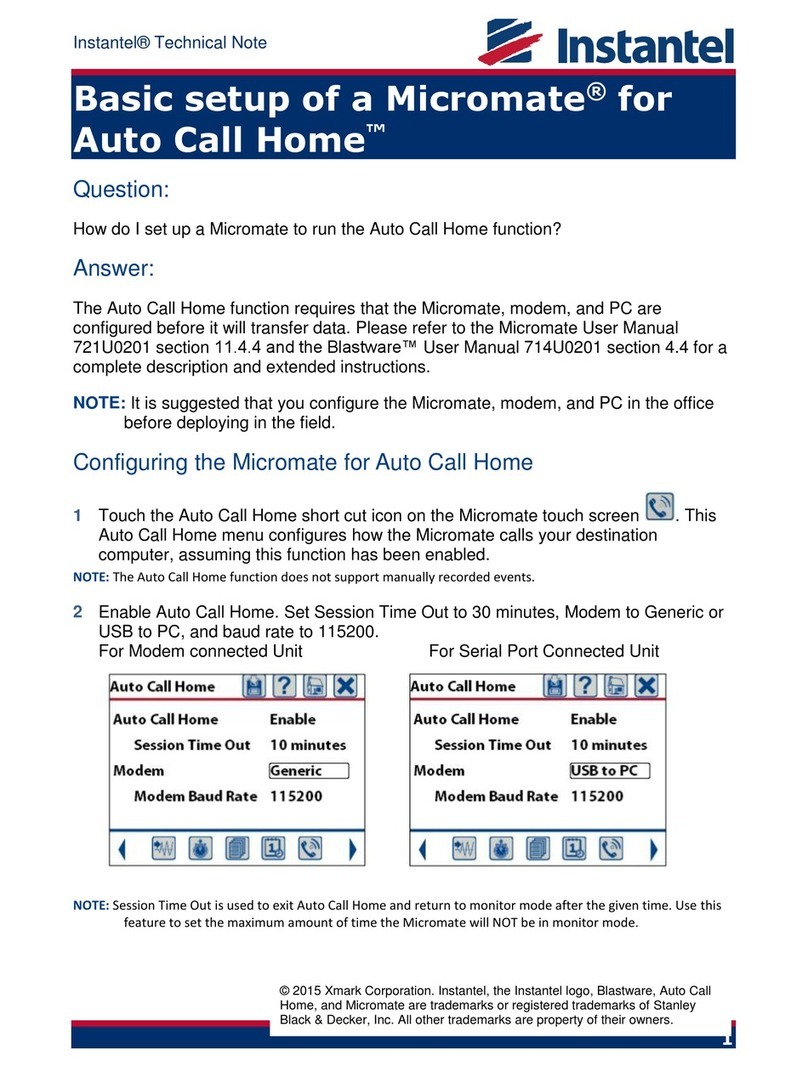
Instantel
Instantel Micromate Instruction Manual

Instantel
Instantel Micromate 721A2401 User manual

Instantel
Instantel 716A0401 User manual

Instantel
Instantel Micromate User manual
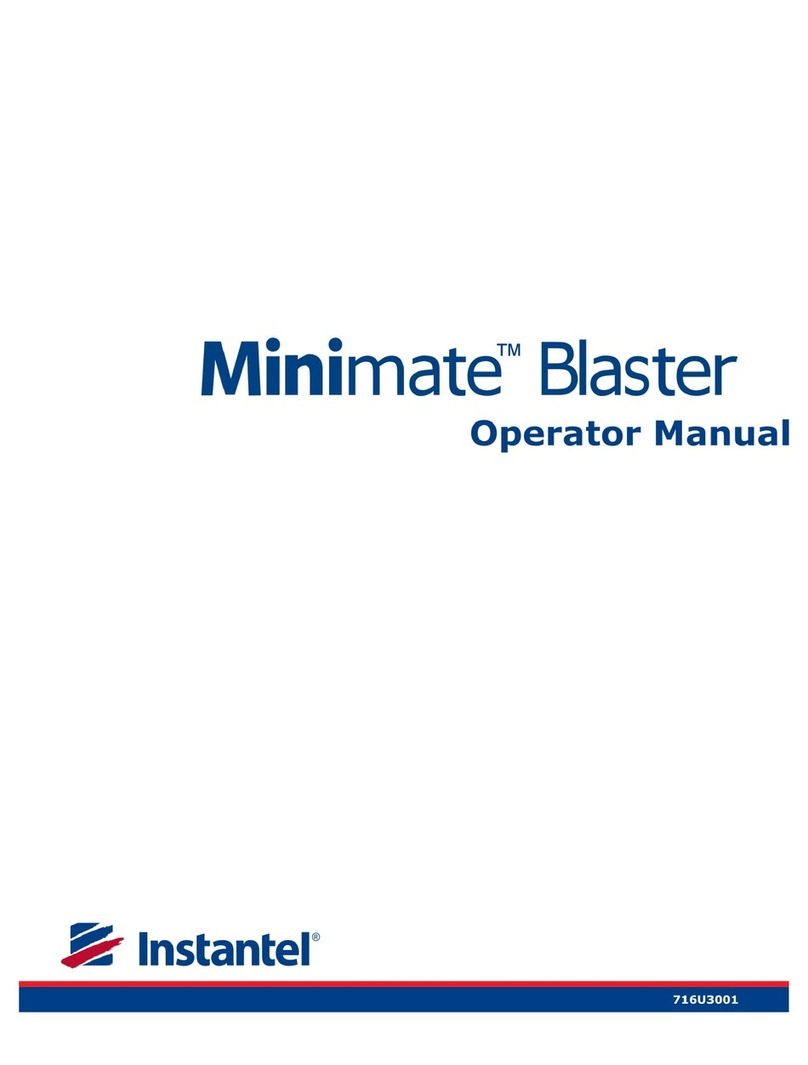
Instantel
Instantel Minimate Blaster User manual

Instantel
Instantel MICROMATE ISEE BOREHOLE GEOPHONE User manual
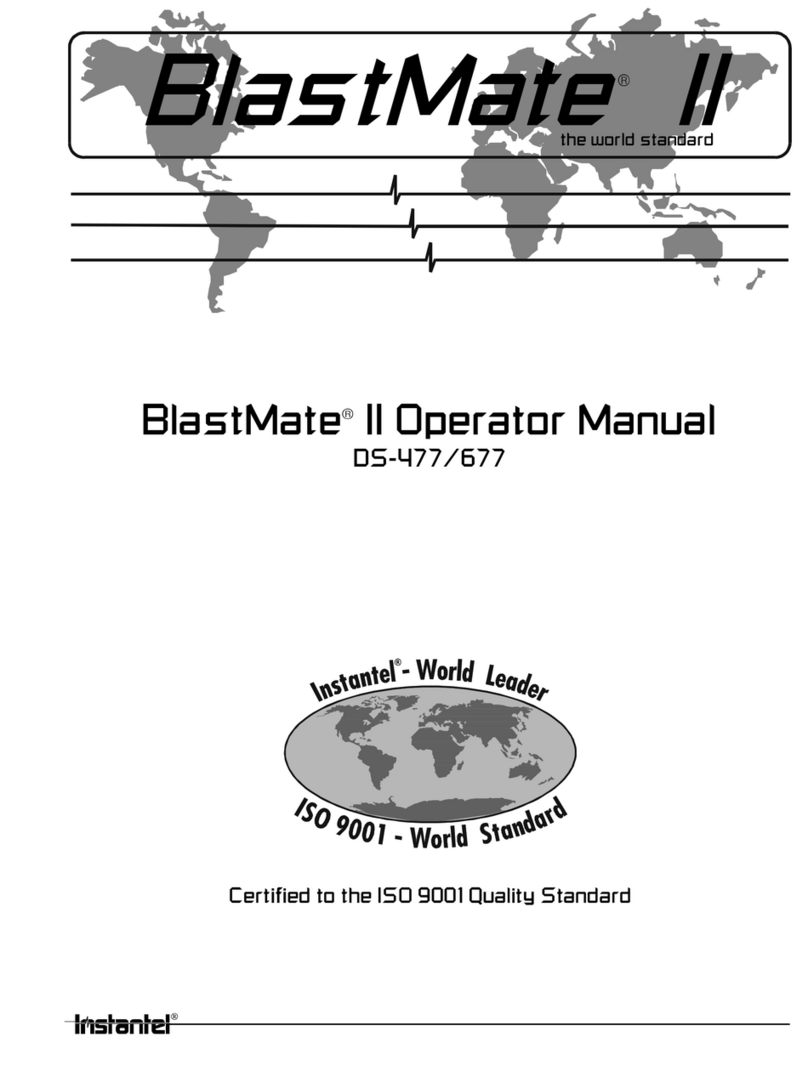
Instantel
Instantel BlastMate II User manual

Instantel
Instantel Borehole Triaxial Geophone User manual

Instantel
Instantel Micromate User manual