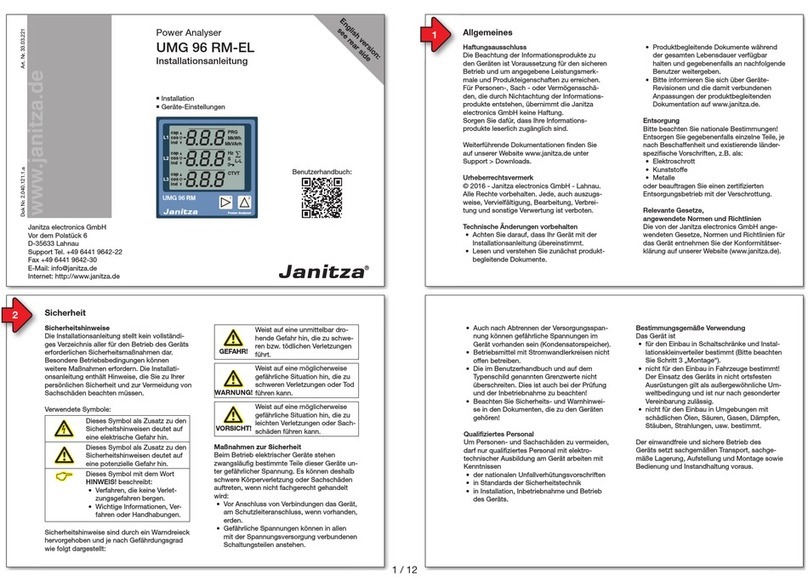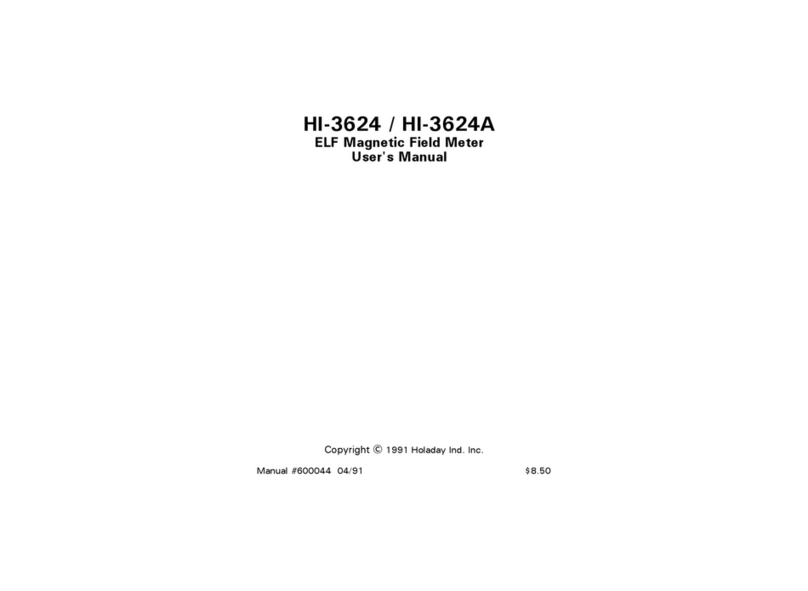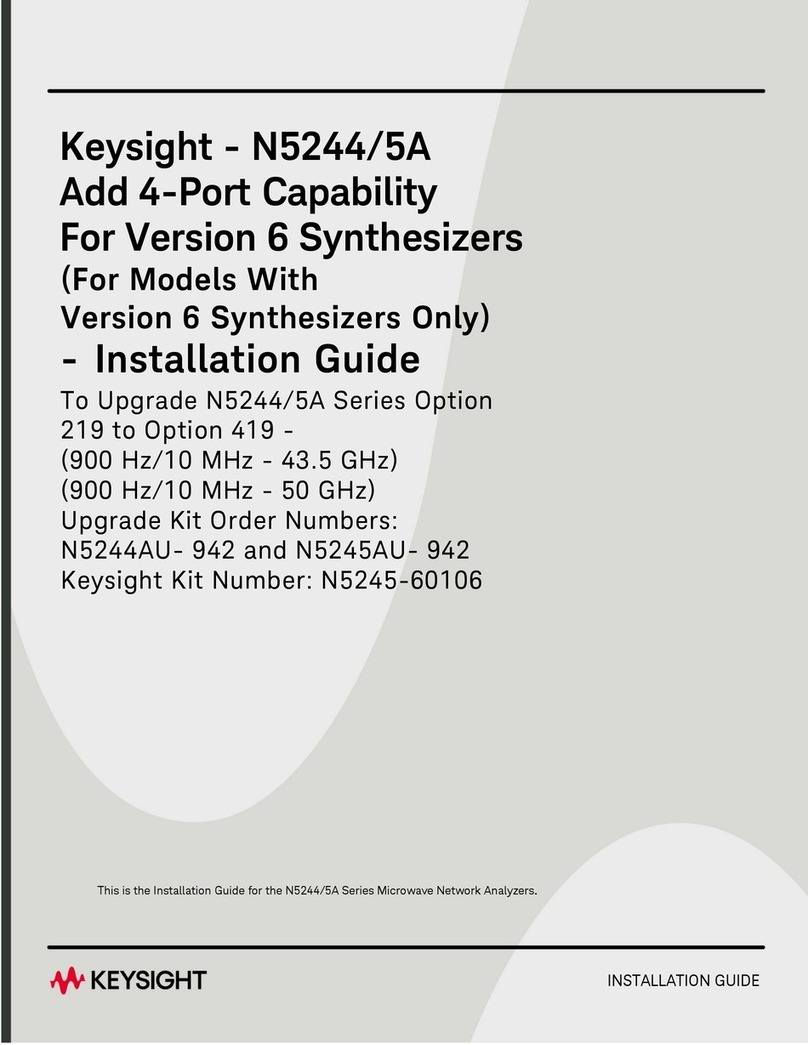Instantel Micromate User manual

The Micromate is shipped with the
internal battery electronically
disconnected. Press and hold the
Power Button for five seconds to
turn the unit on.
1
Power Button
Turn the Micromate On
The Micromate display is a touch sensitive resistive display. This
provides the ability to use your finger, with or without gloves, to access
menus. In addition to the touch screen, the Micromate also supports
six function keys and four arrow keys for navigating through menus.
The keys can be used in combination with the touch screen providing
additional flexibility.
3
Accessing the Micromate Menus
The screen functionality has been divided into three sections (see the
picture below). The icons in section #1 are context sensitive and will
change depending on the currently open screen. Section #2, the main
display section, will display the current state of the unit as well as user
changeable data. Selecting a menu in this section will either allow for
toggling through the options or will open a new screen for editing.
When editing numbers, use the Up and Down arrow keys or use a
finger to swipe up and down in the
Section #3
Section #2
Section #1
Micromate LCD
4
highlighted box. To select
a different item, use the
Left and Right arrow
keys or simply touch the
desired entry. Section #3
provides short cuts to the
most commonly used
functions or menus within
the Micromate program.
2
Micromate Connectors
Connect the Geophone and Microphone to the
bottom of the Micromate unit. If using other
devices, such as remote alarms or wire triggers,
connect these to the Aux connector. Connectors
and cables are color coded.
The Charger, Computer and supported USB devices are connected to
the top of the Micromate unit. These connectors are from left to right:
5V-DC (mini USB), PC Port (USB A ) and (USB) port. NOTE:
Use the 5V-DC port to connect to external power and charge the
battery. Only the 5V-DC port allows for battery charging.
5
Compass Keys
Data exists in the direction of
the highlighted key. Use a
finger swipe or use the arrow
keys to view.
Instantel Information
Battery Charge Level
Charger Connected
Available Memory
75% Free Memory
Save Information
Print Events
Delete
Context Sensitive Help
Return to Home screen
Cancel
Add Operator Name
Section #1 - Context Sensitive Icons
Owner Information
The World’s Most Trusted
Vibration Monitor.
®
Micromate
Quick Reference Guide
www.instantel.com
®
The Micromate is shipped with the
internal battery electronically
disconnected. Press and hold the
Power Button for five seconds to
turn the unit on.
1
Power Button
Turn the Micromate On
The Micromate display is a touch sensitive resistive display. This
provides the ability to use your finger, with or without gloves, to access
menus. In addition to the touch screen, the Micromate also supports
six function keys and four arrow keys for navigating through menus.
The keys can be used in combination with the touch screen providing
additional flexibility.
3
Accessing the Micromate Menus
The screen functionality has been divided into three sections (see the
picture below). The icons in section #1 are context sensitive and will
change depending on the currently open screen. Section #2, the main
display section, will display the current state of the unit as well as user
changeable data. Selecting a menu in this section will either allow for
toggling through the options or will open a new screen for editing.
When editing numbers, use the Up and Down arrow keys or use a
finger to swipe up and down in the
Section #3
Section #2
Section #1
Micromate LCD
4
highlighted box. To select
a different item, use the
Left and Right arrow
keys or simply touch the
desired entry. Section #3
provides short cuts to the
most commonly used
functions or menus within
the Micromate program.
2
Micromate Connectors
Connect the Geophone and Microphone to the
bottom of the Micromate unit. If using other
devices, such as remote alarms or wire triggers,
connect these to the Aux connector. Connectors
and cables are color coded.
The Charger, Computer and supported USB devices are connected to
the top of the Micromate unit. These connectors are from left to right:
5V-DC (mini USB), PC Port (USB A ) and (USB) port. NOTE:
Use the 5V-DC port to connect to external power and charge the
battery. Only the 5V-DC port allows for battery charging.
5
Compass Keys
Data exists in the direction of
the highlighted key. Use a
finger swipe or use the arrow
keys to view.
Instantel Information
Battery Charge Level
Charger Connected
Available Memory
75% Free Memory
Save Information
Print Events
Delete
Context Sensitive Help
Return to Home screen
Cancel
Add Operator Name
Section #1 - Context Sensitive Icons
Owner Information
The World’s Most Trusted
Vibration Monitor.
®
Micromate
Quick Reference Guide
www.instantel.com
®
The Micromate is shipped with the
internal battery electronically
disconnected. Press and hold the
Power Button for five seconds to
turn the unit on.
1
Power Button
Turn the Micromate On
The Micromate display is a touch sensitive resistive display. This
provides the ability to use your finger, with or without gloves, to access
menus. In addition to the touch screen, the Micromate also supports
six function keys and four arrow keys for navigating through menus.
The keys can be used in combination with the touch screen providing
additional flexibility.
3
Accessing the Micromate Menus
The screen functionality has been divided into three sections (see the
picture below). The icons in section #1 are context sensitive and will
change depending on the currently open screen. Section #2, the main
display section, will display the current state of the unit as well as user
changeable data. Selecting a menu in this section will either allow for
toggling through the options or will open a new screen for editing.
When editing numbers, use the Up and Down arrow keys or use a
finger to swipe up and down in the
Section #3
Section #2
Section #1
Micromate LCD
4
highlighted box. To select
a different item, use the
Left and Right arrow
keys or simply touch the
desired entry. Section #3
provides short cuts to the
most commonly used
functions or menus within
the Micromate program.
2
Micromate Connectors
Connect the Geophone and Microphone to the
bottom of the Micromate unit. If using other
devices, such as remote alarms or wire triggers,
connect these to the Aux connector. Connectors
and cables are color coded.
The Charger, Computer and supported USB devices are connected to
the top of the Micromate unit. These connectors are from left to right:
5V-DC (mini USB), PC Port (USB A ) and (USB) port. NOTE:
Use the 5V-DC port to connect to external power and charge the
battery. Only the 5V-DC port allows for battery charging.
5
Compass Keys
Data exists in the direction of
the highlighted key. Use a
finger swipe or use the arrow
keys to view.
Instantel Information
Battery Charge Level
Charger Connected
Available Memory
75% Free Memory
Save Information
Print Events
Delete
Context Sensitive Help
Return to Home screen
Cancel
Add Operator Name
Section #1 - Context Sensitive Icons
Owner Information
The World’s Most Trusted
Vibration Monitor.
®
Micromate
Quick Reference Guide
www.instantel.com
®

6
Section #3 - Short Cut Icons
Edit Trigger Level
Edit Record Time
Event List
Edit Date and Time
Edit Auto Call Home
Edit User Preferences
Maintenance Menu
Edit Password
Unit Setups
Start Monitoring
Enter/Accept
Owner Information
Instantel Information
Perform Sensor Check
After the unit has been configured press the Start Monitor key to record
an event.
9
Recording Events
Delete Events
12
With the Event List displayed on the Micromate screen, select the event(s)
to be deleted and press the Delete icon.
Select the Event List icon or press the Down arrow key to view the list of
recorded events. Select the desired event from the Event List and either
double tap on the entry or press the right arrow key. Navigate through the
event results using the touch screen or keypad.
10
View Events on the Micromate
Configure the Recording Setups
Preferences Sensor Check
Measurement Units
Pressure Units
Auto Call Home
Display & Sound
Password
Recording Setup
After the event
Metric
dB
Disabled
Screen Saver 2 min, Beep on
Key Press, Beep when Triggered
Disabled
Active Sensors
Microphone Type
USB Sensors
Record Mode
Record Time
Pre Trigger Length
Sample Rate
Trigger Source
Trigger Level
Notes
Job Number
Monitor Scheduler
Scaled Distance
GPS Location
Auxiliary I/O
Geophone/Microphone
Linear
None Connected
Waveform
Fixed 3 seconds
0.25 seconds
1024 for ISEE (or 2048 for DIN)
Geophone
12.7 mm/s
All text fields blank
Off
Off
Disabled
Edit (00 0.000 N 00 0.000W)
Off
8
The factory default settings are listed below. Change these as required
to match your monitoring needs.
721U0101 Rev 04 Micromate Quick Start Guide
13
Print Events (optional printer required)
To print the events connect the Instantel supported printer to the
(USB) port. The Printer icon will appear. Select the event(s) to be printed
and press the Print icon.
11
Save Events
With the Event List displayed on the Micromate screen, connect a USB
memory stick to the (USB) port. The Save icon will appear at the top
of the screen. Select the event(s) to save and press the Save icon.
Micromate Key Pad
Function Keys
Navigation Keys
Turn display On/Off.
Hold to connect and
disconnect the battery.
Unit Setups
Perform Sensor
Check
Start Monitoring
Cancel
Indicator LEDs
Off - No external power source
connected
- Battery fully chargedGreen
- Battery chargingYellow
- Problem with charge circuit Red
“Heart Beat" LED will flash slowly when
the battery is connected and the LCD
is off. It will flash faster if the unit is
monitoring and very fast if the unit is
recording an event.
Sensor
Check
Start
Monitor
Cancel
7
Setup
Charging
Status
The Charging Status LED will be:
Use the arrows keys to move through
menu items. The Checkmark is used
to Select, Enter or Accept the current
information.
Other manuals for Micromate
5
Table of contents
Other Instantel Measuring Instrument manuals
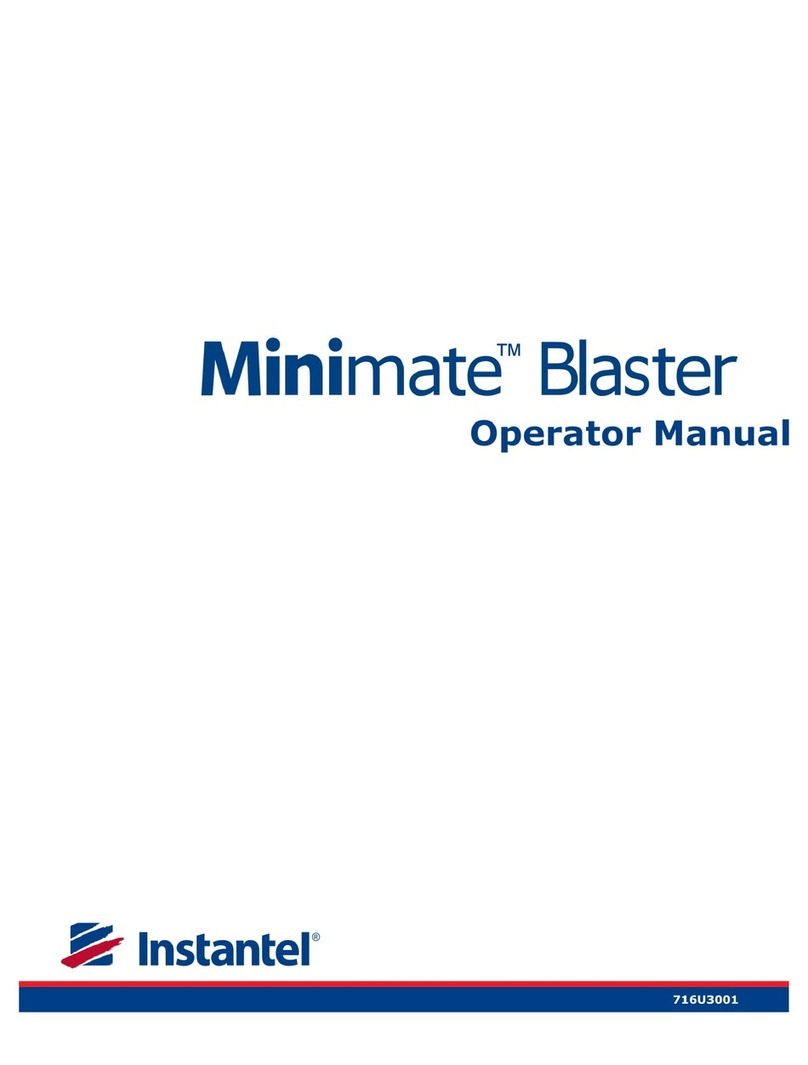
Instantel
Instantel Minimate Blaster User manual
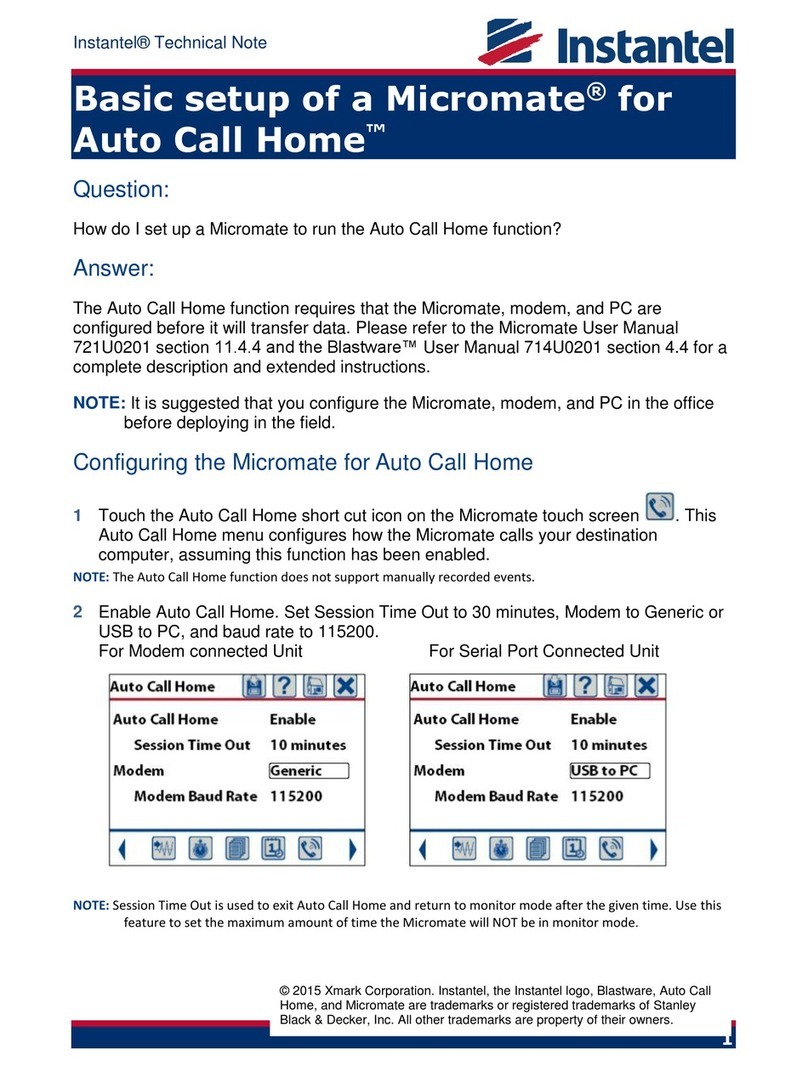
Instantel
Instantel Micromate Instruction Manual

Instantel
Instantel MICROMATE ISEE BOREHOLE GEOPHONE User manual

Instantel
Instantel Borehole Triaxial Geophone User manual

Instantel
Instantel Micromate 721A2401 User manual
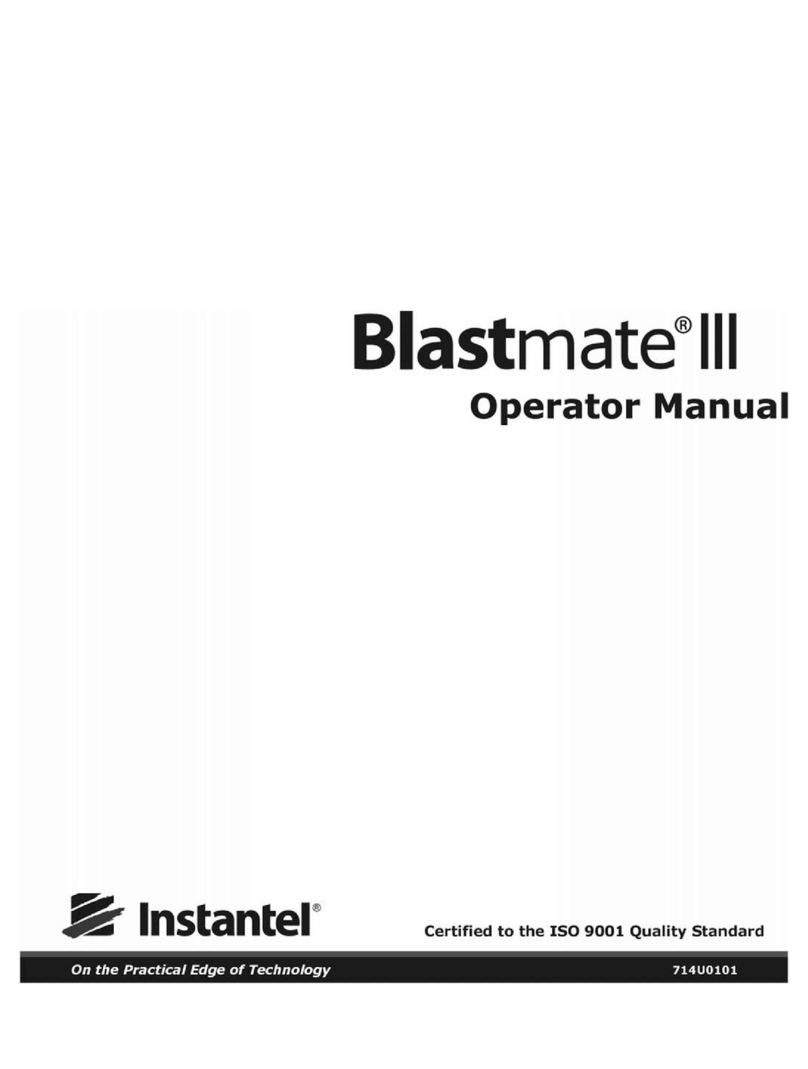
Instantel
Instantel Blastmate III User manual

Instantel
Instantel 716A0401 User manual

Instantel
Instantel Micromate User manual
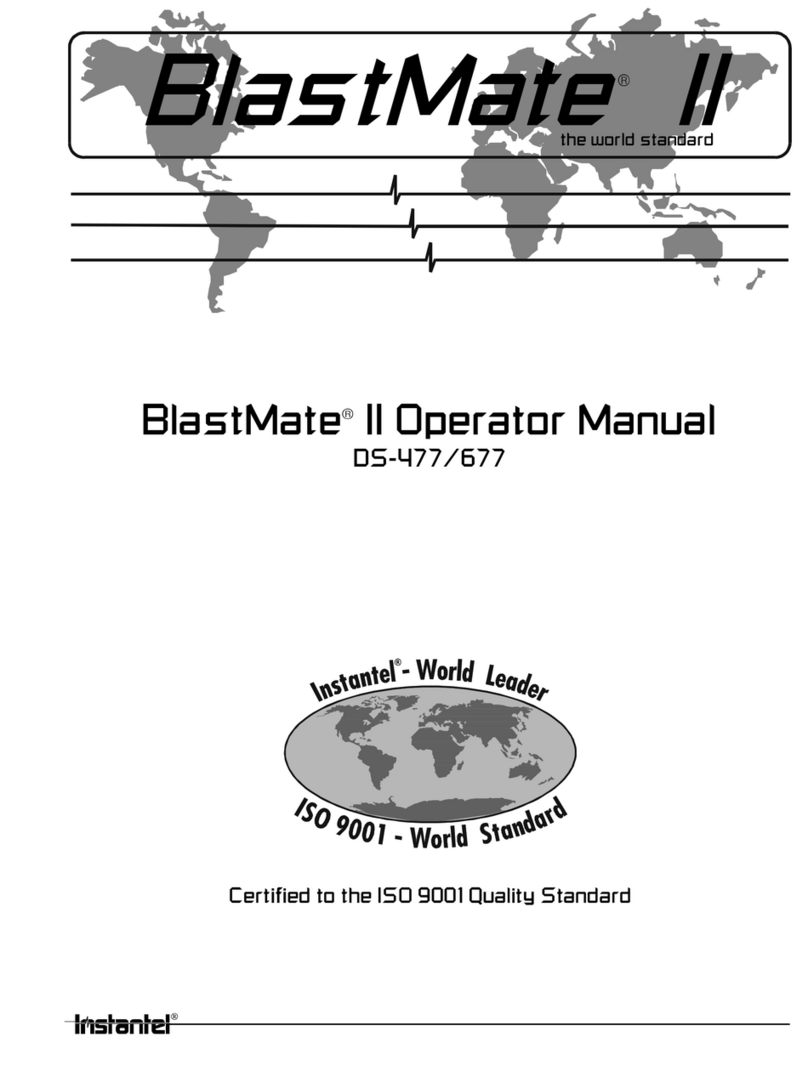
Instantel
Instantel BlastMate II User manual