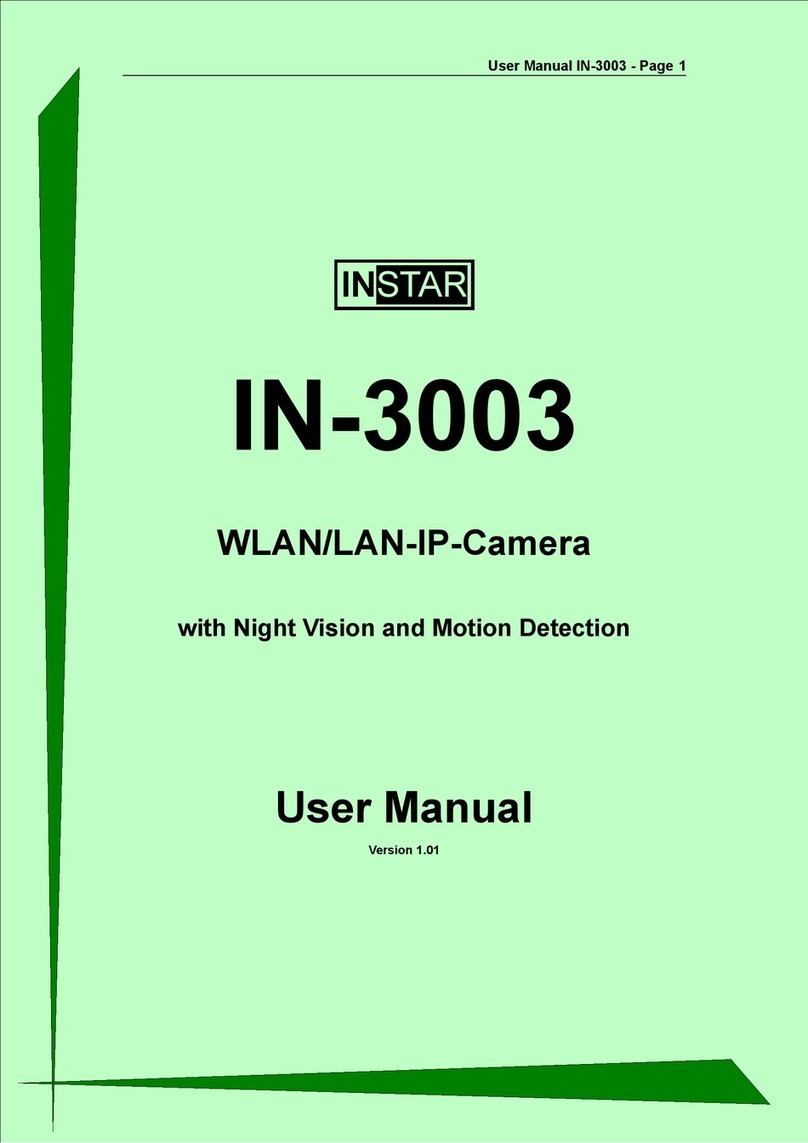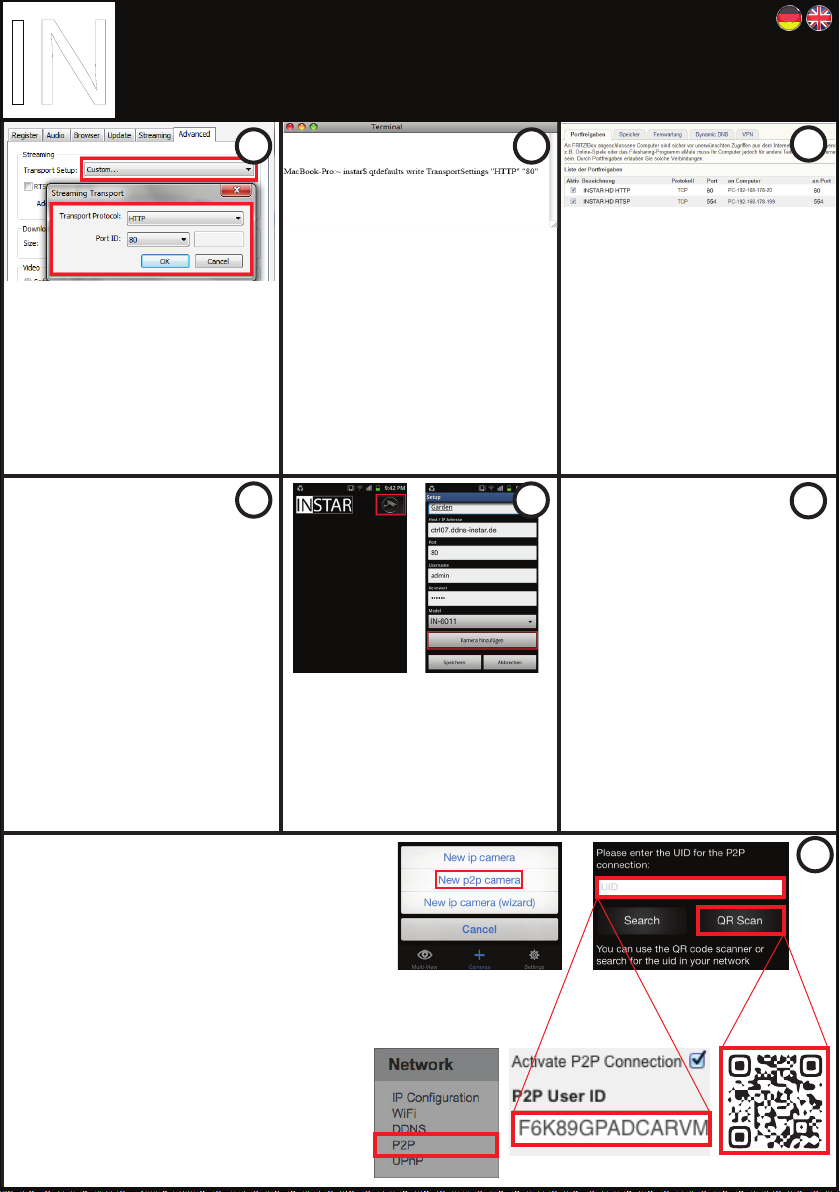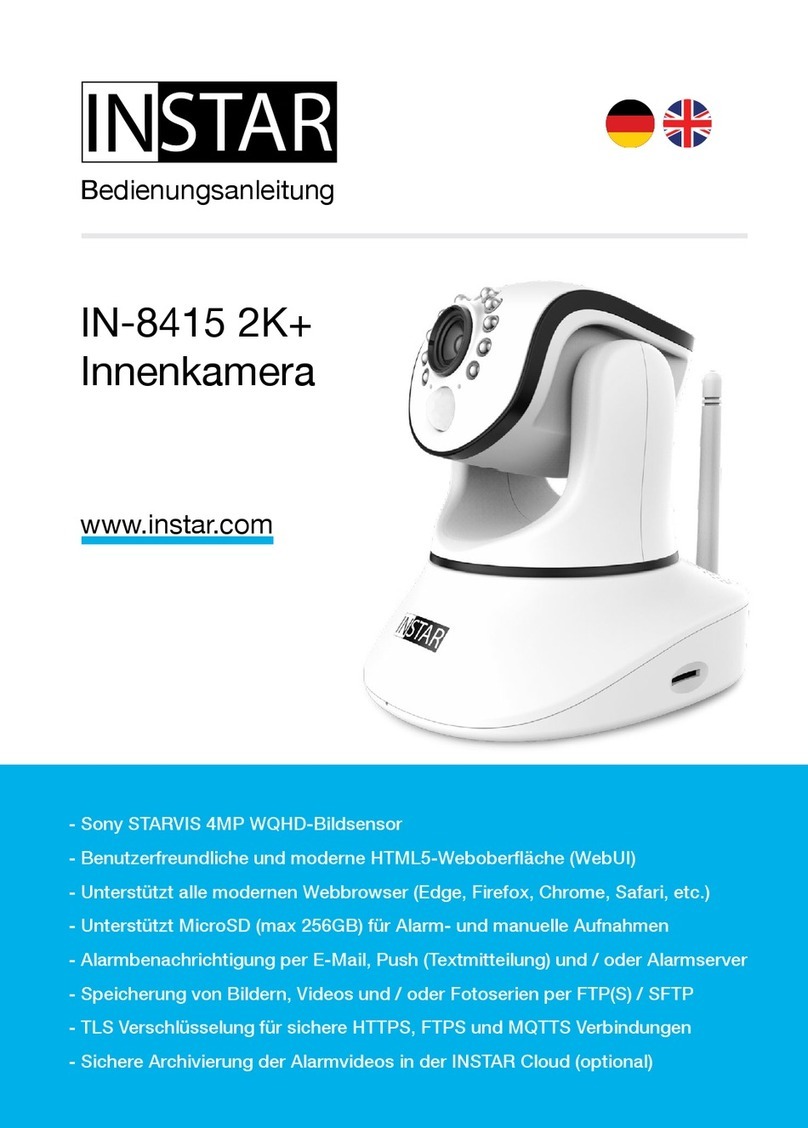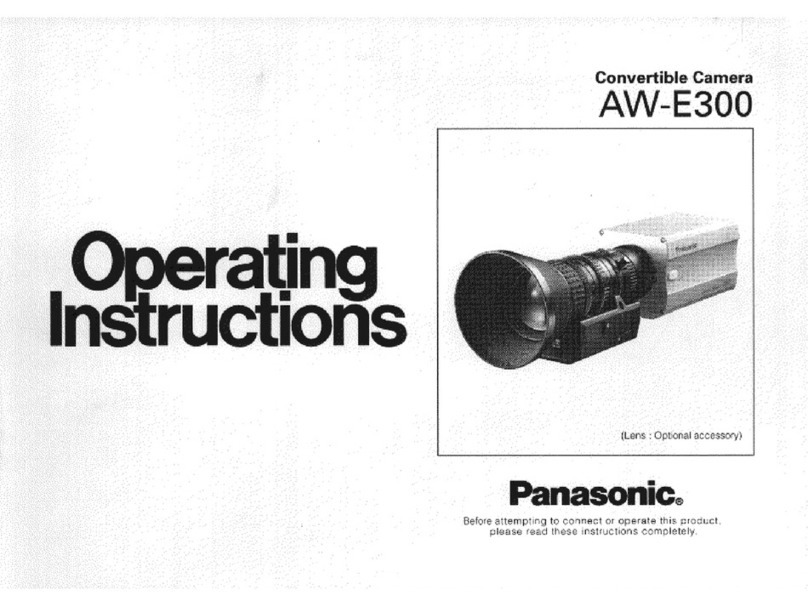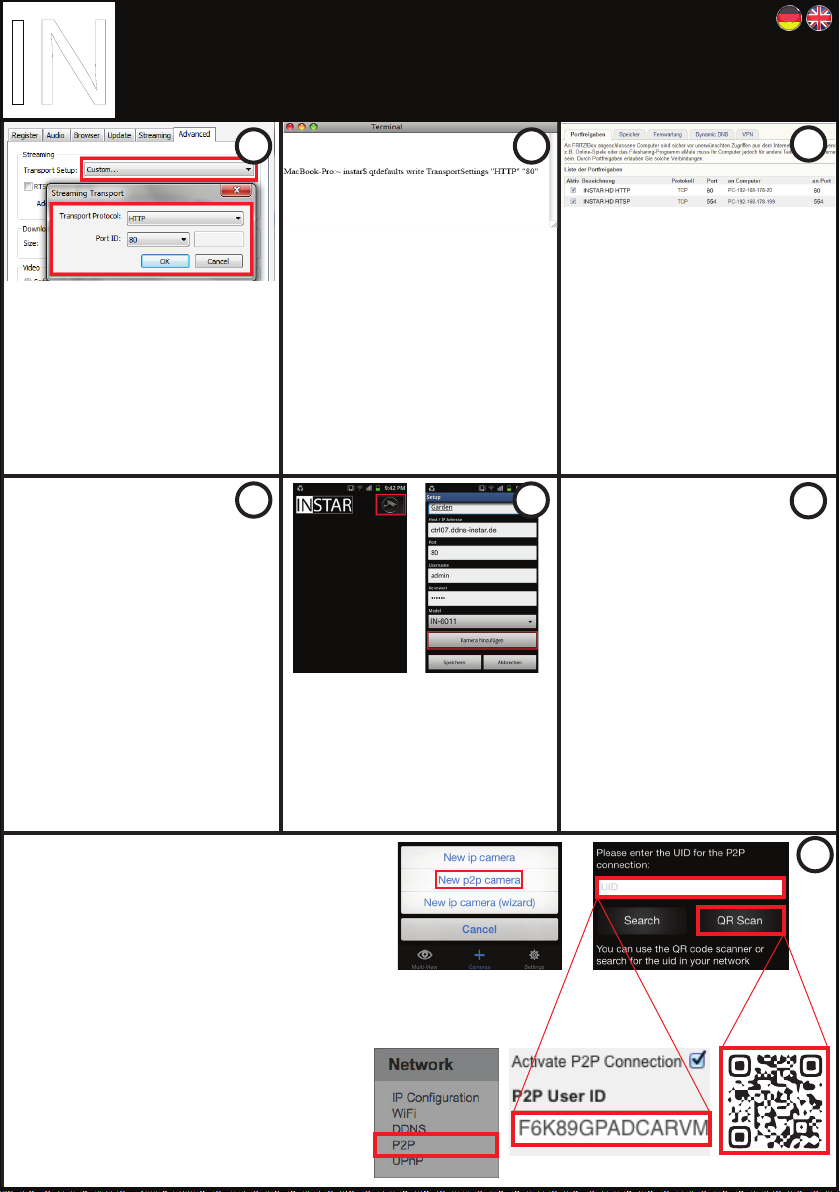
In case you are not able to see a video
when accessing the camera via Firefox,
Chrome, etc under Windows, open the
Quicktime Player preferences and set the
protocol to HTTP and the port to 80.
Wenn Sie kein Video im Firefox, Chrome
oder Safari unter Windows sehen, gehen
Sie bitte in die Einstellungen Ihres
Quicktime Players und stellen Sie das
Protokoll auf HTTP und den Port auf 80.
To set the Quicktime HTTP port in MacOSX
please open the Terminal in Applica-
tions/Utilities and type in the command
qtdefaults write TransportSettings
"HTTP" "80" to set the port to 80.
Unter MacOSX öffnen Sie bitte das Terminal
im Ordner Programme/Dienstprogramme.
Geben Sie den Befehl qtdefaults write
TransportSettings "HTTP" "80" ein um
den HTTP Port auf 80 zu setzen.
To access the camera over the internet
please set up a portforwarding rule inside
your router. You will need the HTTP port
(default “80”) for accessing the web user
interface and the RTSP port (default “554”)
to access the RTSP videostream (e.g. for
your smartphone app). -> see also 14
Für den Zugriff über das Internet ist eine
Portweiterleitung des HTTP Ports
(Standard “80”) in Ihrem Router notwendig.
Für den Zugriff Auf den RTSP Stream (z.B.
für die Smartphone App) benötigen Sie
noch die Weiterleitung des RTSP Ports
(Standard “554”). -> siehe auch 14
Sometimes the default ports don´t work
- change the port inside the camera
interface to 85 or a number higher then
8080 - repeat step 10 for the new port.
Always test the DDNS access from a
non-local network!
Manchmal funktionieren die Standard
Ports nicht - stellen Sie dann den Port in
der Kameraoberfläche auf 85 oder einen
Port größer als 8080 und wiederholen Sie
den Schritt 10 für den neuen Port.
Testen Sie den DDNS Zugriff immer aus
einem nicht lokalen Netzwerk. Manche
Router (Speedport) unterstützen den
DDNS Zugriff aus dem lokalen Netz nicht!
Alternative Ports
To access your camera from your Android
or iOS smartphone please download the
InstarVision®App from the App Store.
Um Ihre Kamera über Ihr Android oder iOS
Smartphone zu steuern laden Sie sich bitte
die InstarVision®App aus dem App Store
herunter.
If the connection still does not work,
please check your WAN IP address on
www.wieistmeineip.de - ddns is not going
to work if you have an IPv6 address
assigned. Also on LTE/UMTS networks
without a static IPv4 address only the P2P
connection is possible -> see Step 14.
Wenn Sie auf www.wieistmeineip.de
sehen, dass Ihnen eine IPv6 Adresse
zugewiesen ist, oder Sie bei einem
LTE/UMTS Anschluß keine statische IPv4
Adresse habe, ist der DDNS Zugriff nicht
möglich. Sehen Sie bitte Schritt 14 für den
alternativen P2P Zugriff auf Ihre Kamera.
IPv6 / Mobile Internet
The p2p function allows you to access your camera from
the internet without the need of an open port (s.#12).
Simply add the camera as a p2p camera in our app and
scan the QR code in Network/P2P in the WebUI or from
the lable on the camera and add the camera login (s.#8).
You can access your camera even behind an IPv6 or
mobile AP (UMTS/LTE).
Die p2p Funktion erlaubt den Internetzugriff auf die
Kamera ohne Portweiterleitung (s.#12). Fügen Sie sie
einfach als neue p2p Kamera in unserer App hinzu,
scannen Sie den QR Code in der Weboberfläche unter
Netzwerk/P2P oder auf dem Sticker auf der Kamera und
tragen Sie Ihr Login ein (s.#8).
Sie können sich hierüber selbst über einen IPv6 oder
UMTS/LTE Zugang mit der Kamera verbinden.
Point-to-Point Connection
8 9 10
11 12 13
14
Schnell Installationsanleitung
Power
over
Ethernet