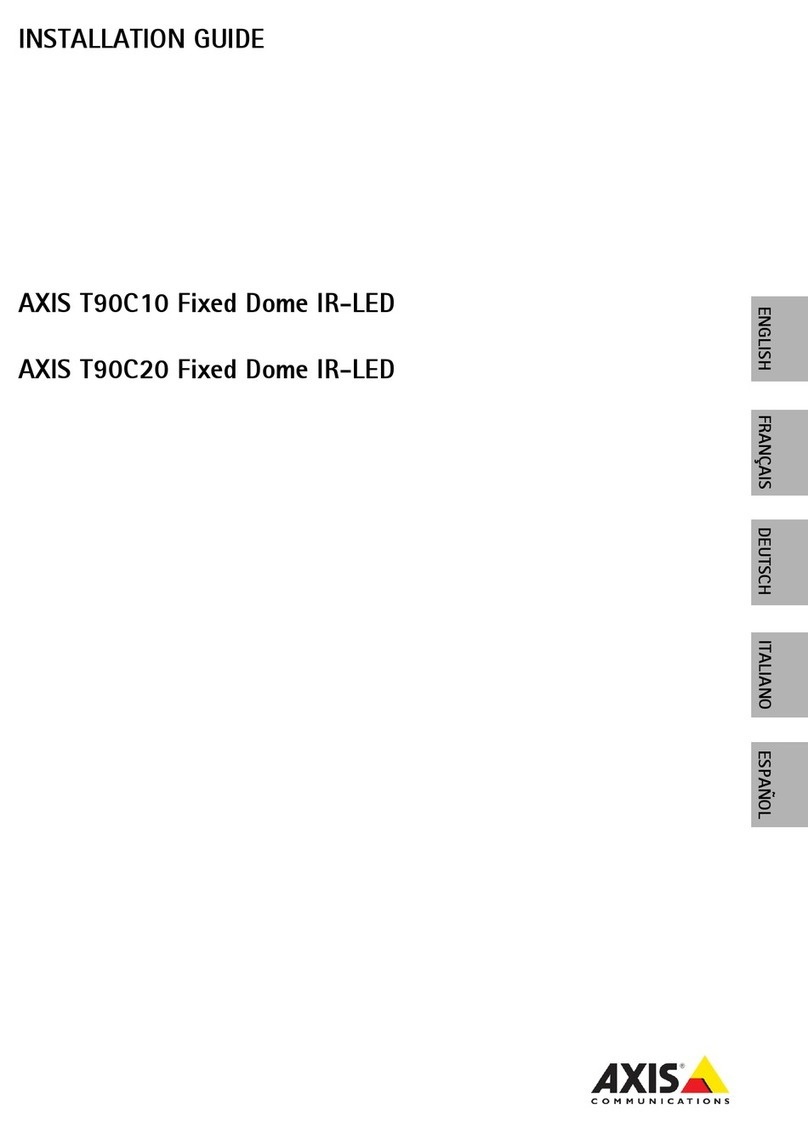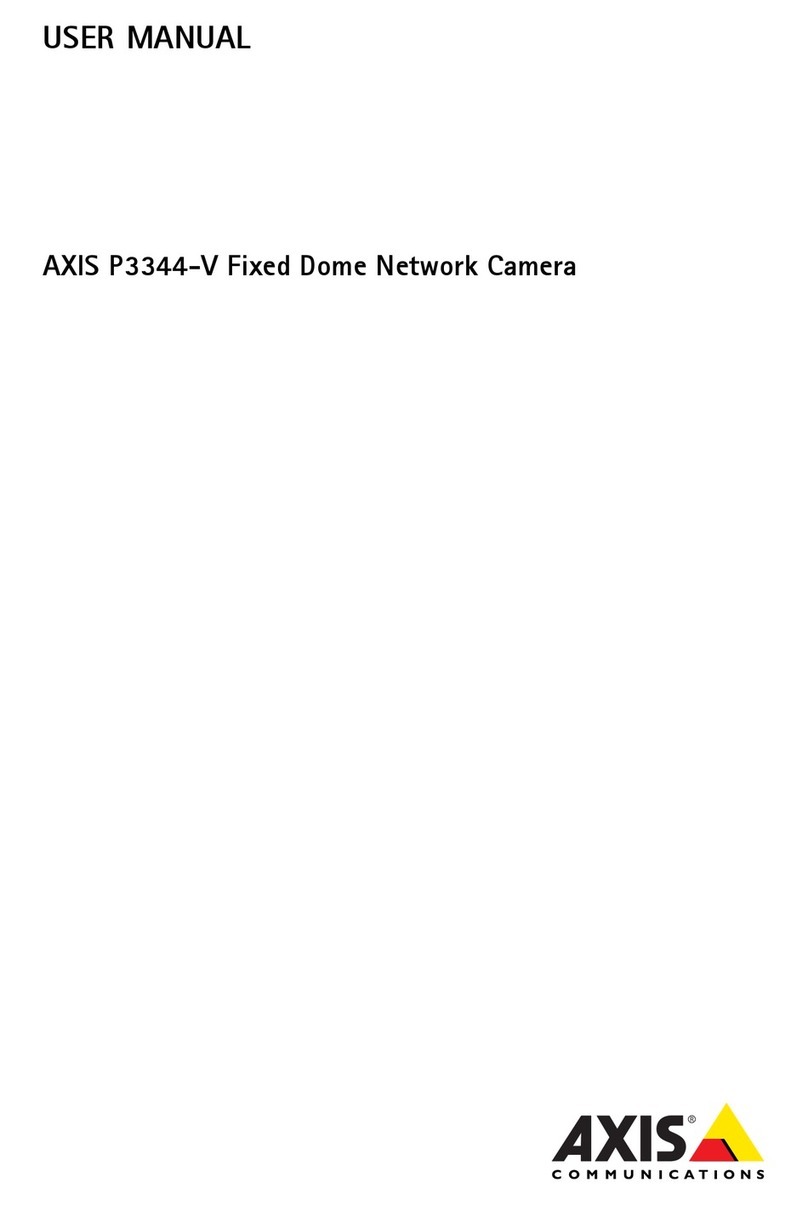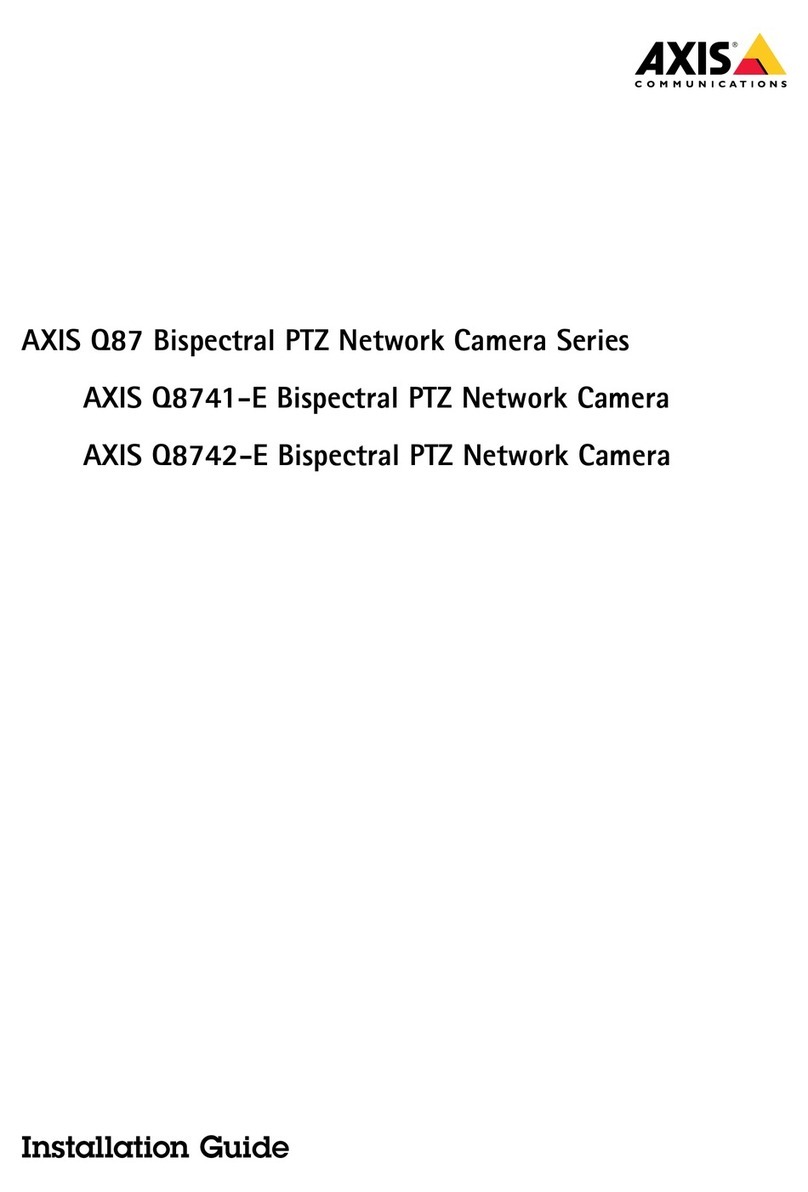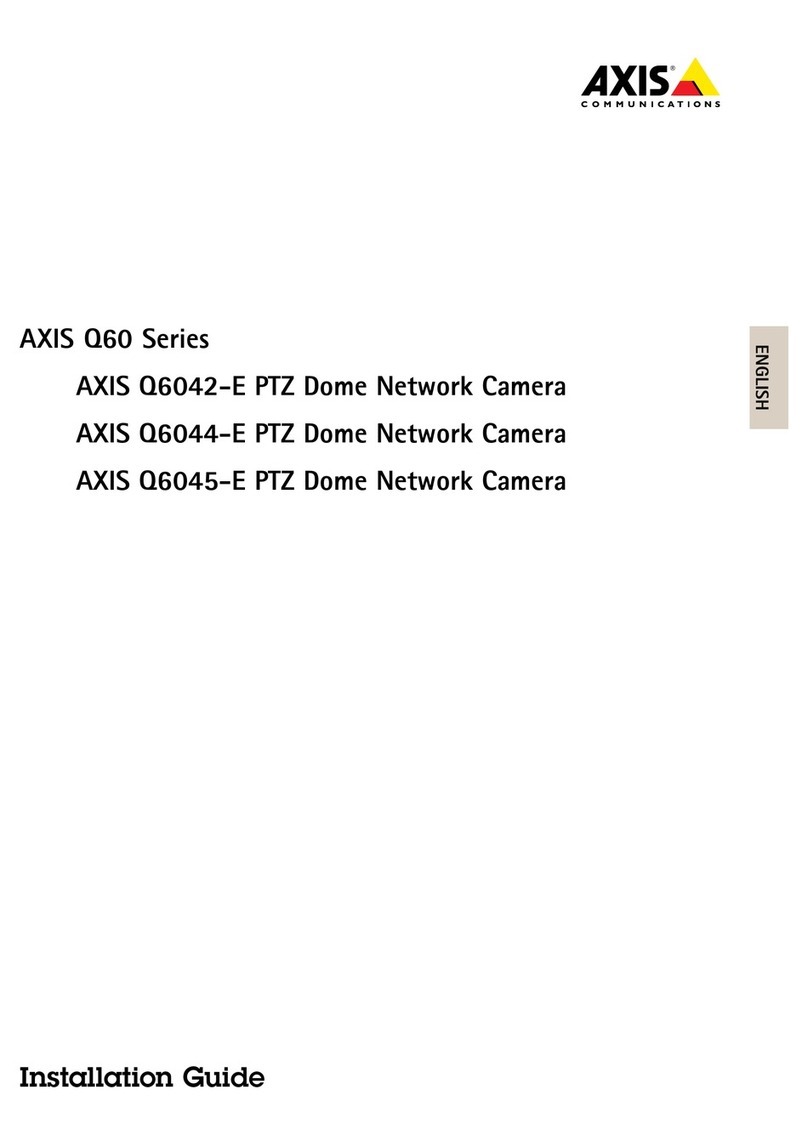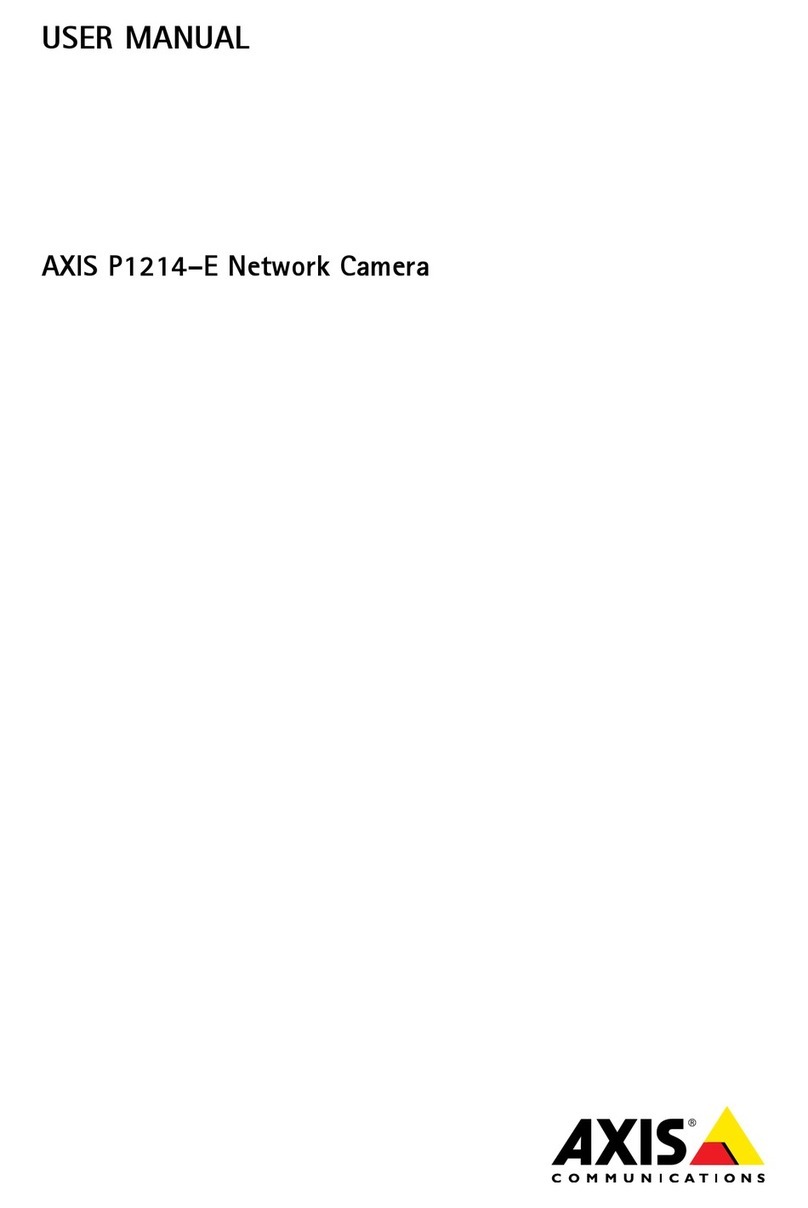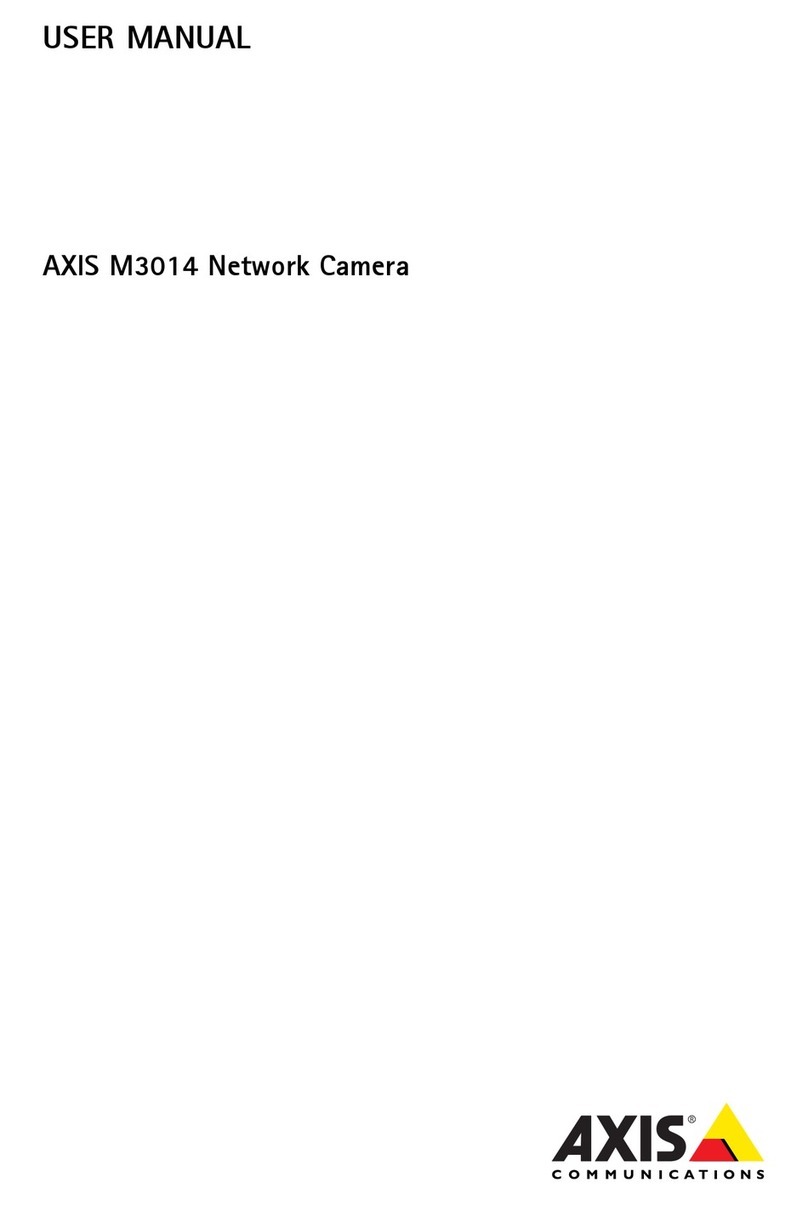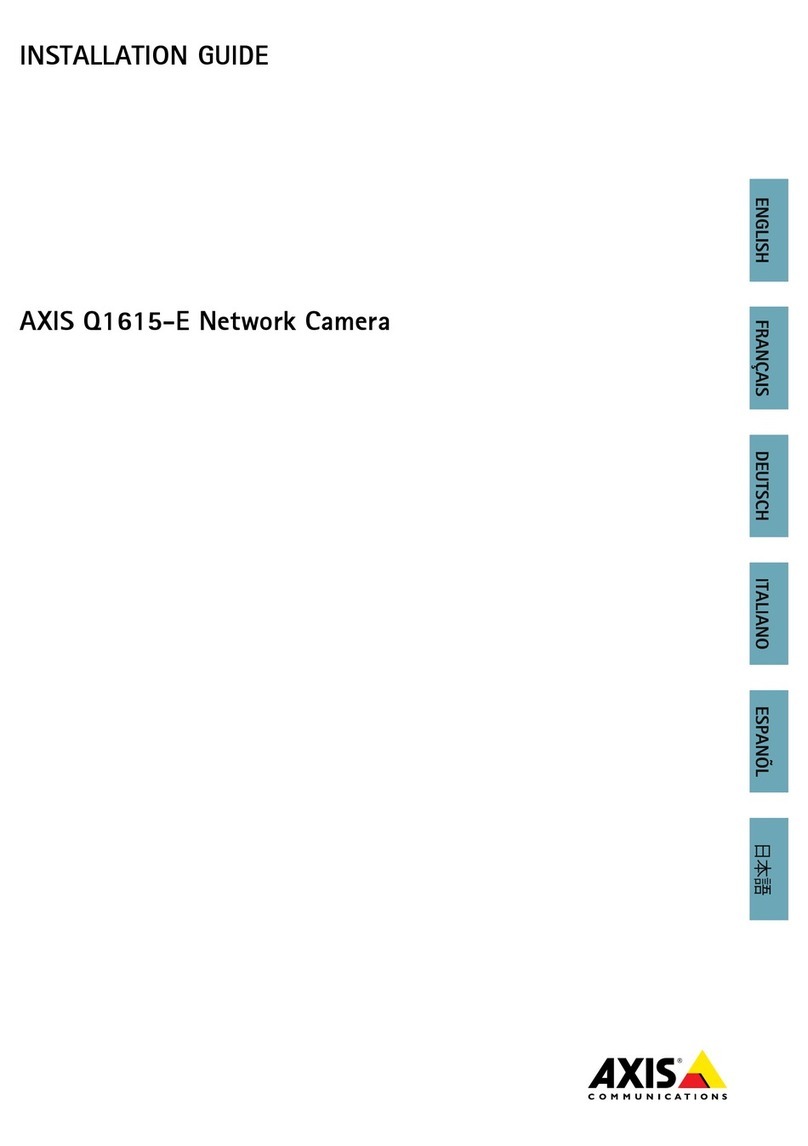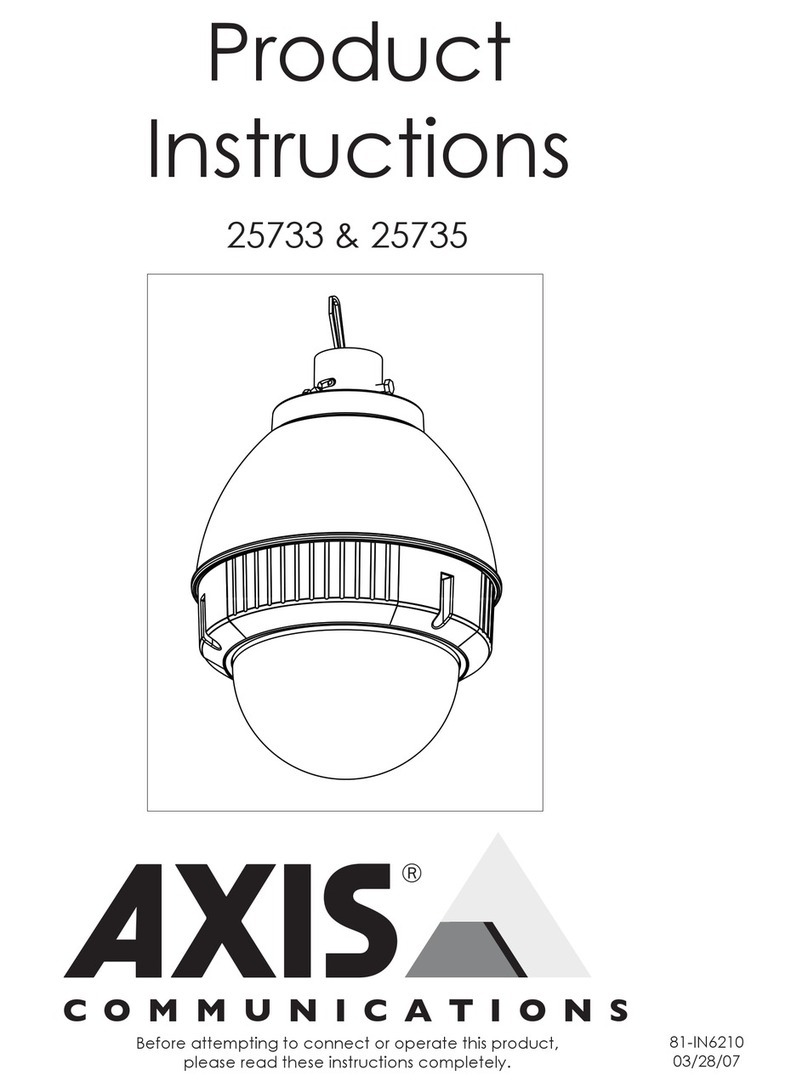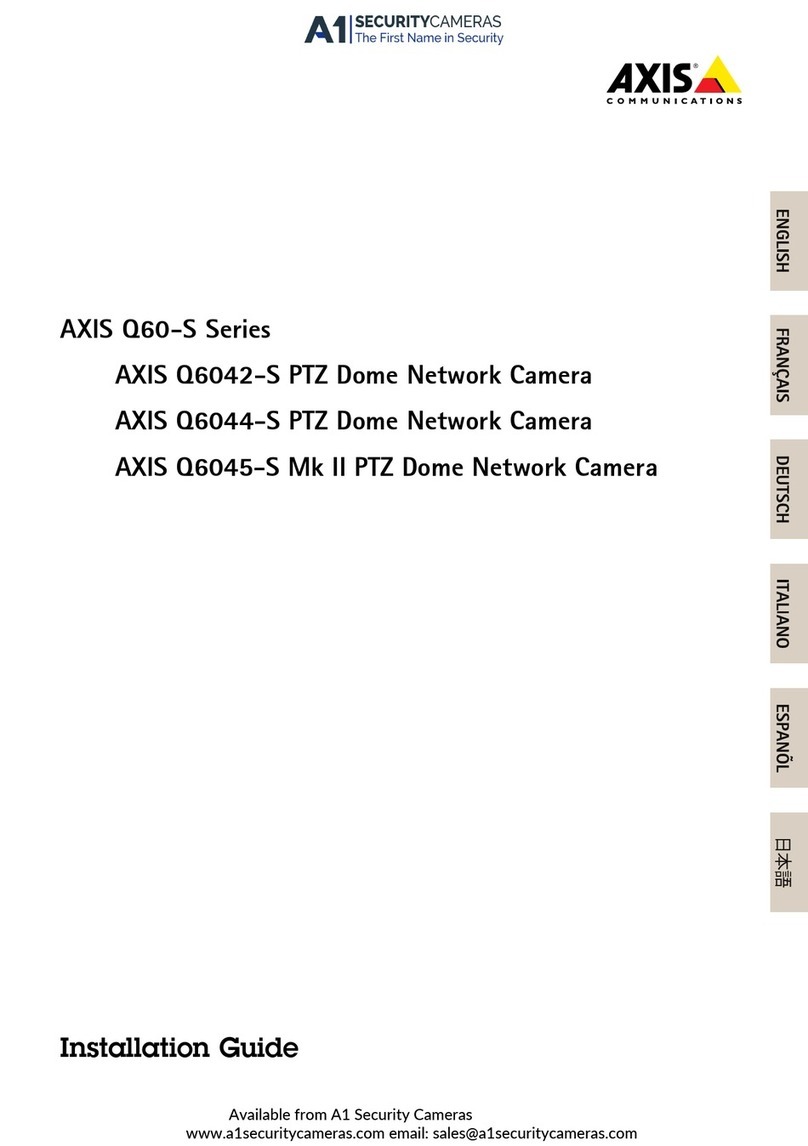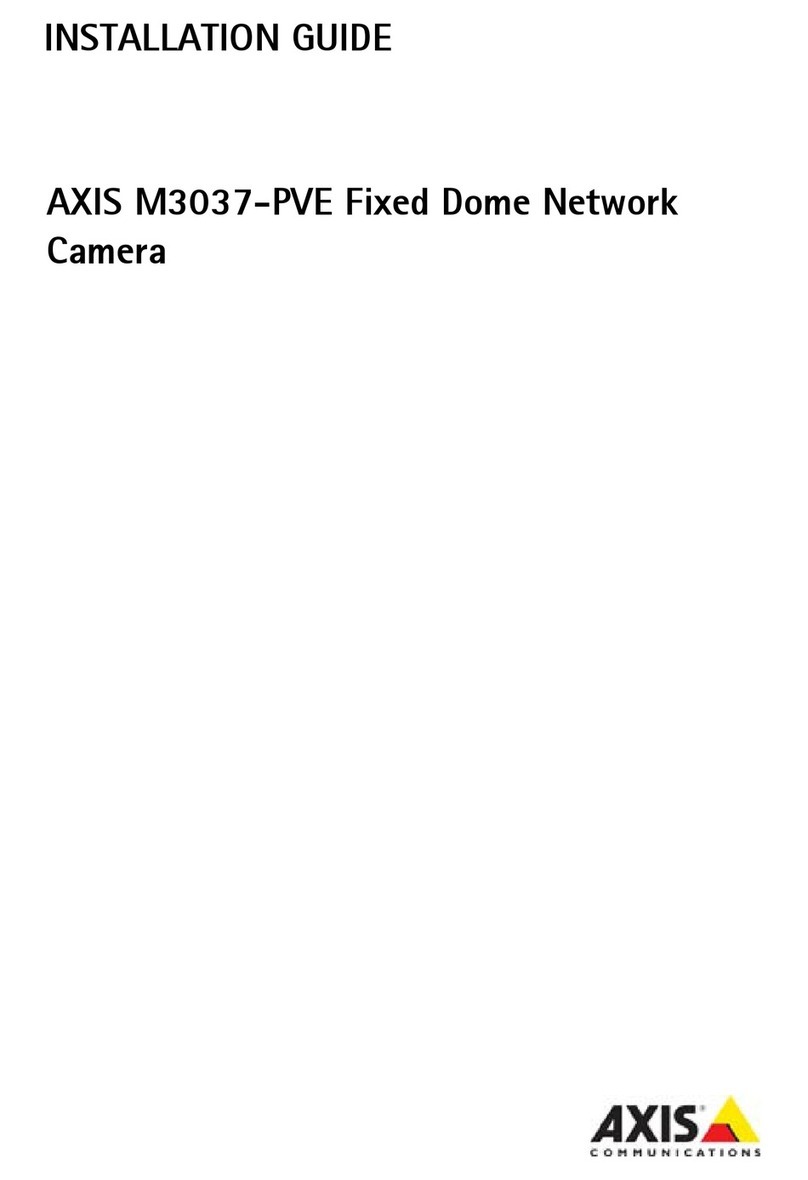AXIS COMMUNICATIONS
<Product Name> Quick User’s Guide
AXIS Panorama PTZ User’s Manual
2
About This Document
This document is intended for administrators and users of
the AXIS Panorama PTZ Network Camera, and is applicable
for firmware release 2.34. This document should be used as
a supplement to the Installation Guide and online
information available via the Web-based interface. Later
versions of this document will be posted to the Axis
Website, as and when required.
Safety Notices Used In This Manual
Caution! - Indicates a potential hazard that can damage the
product.
Important! - Indicates a hazard that can seriously impair
operation.
Do not proceed beyond any of the above notices until you
have fully understood the implications.
Intellectual Property Rights
Axis AB has intellectual property rights relating to
technology embodied in the product described in this
document. In particular, and without limitation, these
intellectual property rights may include one or more of the
patents listed at http://www.axis.com/patent.htm and one
or more additional patents or pending patent applications
in the US and other countries.
Legal Considerations
Camera surveillance can be prohibited by laws that vary
from country to country. Check the laws in your local
region before using the AXIS Panorama PTZ for
surveillance purposes.
Electromagnetic Compatibility (EMC)
This equipment generates, uses, and can radiate radio
frequency energy, and if not installed and used in
accordance with the instruction manual, may cause
interference to radio communications. Shielded cables
should be used to ensure compliance with EMC standards.
USA - This equipment has been tested and found to
comply with the limits for a Class A computing device
pursuant to Subpart B of Part 15 of FCC rules, which are
designed to provide reasonable protection against such
interference when operated in a commercial environment.
Operation of this equipment in a residential area is likely to
cause interference, in which case the user at his/her own
expense will be required to take whatever measures may be
required to correct the interference.
Europe - This digital equipment fulfills the requirements
for radiated emission according to limit B of EN55022/1994,
and the requirements for immunity according to EN55024/1998
residential, commercial, and light industry.
Liability
Every care has been taken in the preparation of this manual; if
you detect any inaccuracies or omissions, please inform your
local Axis office. Axis Communications AB cannot be held
responsible for any technical or typographical errors and
reserves the right to make changes to the product and manuals
without prior notice. Axis Communications AB makes no
warranty of any kind with regard to the material contained
within this document, including, but not limited to, the implied
warranties of merchantability and fitness for a particular
purpose. Axis Communications AB shall not be liable nor
responsible for incidental or consequential damages in
connection with the furnishing, performance or use of this
material.
Trademark Acknowledgments
Acrobat, Adobe, Boa, Ethernet, IBM, Internet Explorer, LAN
Manager, Linux, Macintosh, Microsoft, Netscape Navigator,
OS/2, Scalado, UNIX, Windows, WWW are registered trademarks
of the respective holders. Java and all Java-based trademarks
and logos are trademarks or registered trademarks of Sun
Microsystems, Inc. in the United States and other countries. Axis
Communications AB is independent of Sun Microsystems Inc.
Support Services
Should you require any technical assistance, please contact
your Axis reseller. If your questions cannot be answered
immediately, your reseller will forward your queries through
the appropriate channels to ensure a rapid response. If you are
connected to the Internet, you can:
• Download user documentation and firmware updates.
• Find answers to resolved problems in the FAQ database.
Search by product, category, or phrases.
• Report problems to Axis support staff by logging in to your
private support area.
Visit the Axis Support Web at www.axis.com/techsup/
AXIS Panorama PTZ Network Camera User’s
Manual
Revision 1.0
Part no: 20188
Dated: June 2003
Copyright © Axis Communications AB, 2003