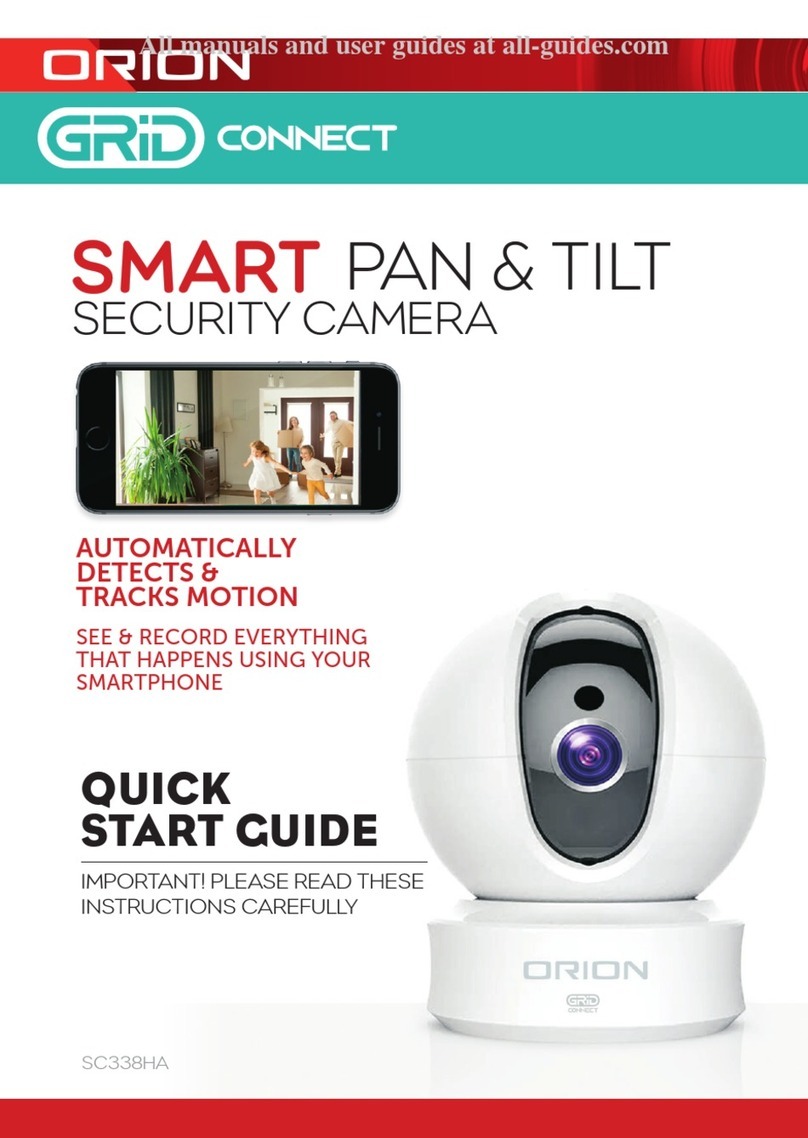Orion GRID CONNECT SMART SC065WHA User manual
Other Orion Security Camera manuals

Orion
Orion GST-412 User manual

Orion
Orion SMART PAN User manual

Orion
Orion SCI02 User manual

Orion
Orion GST-350 User manual
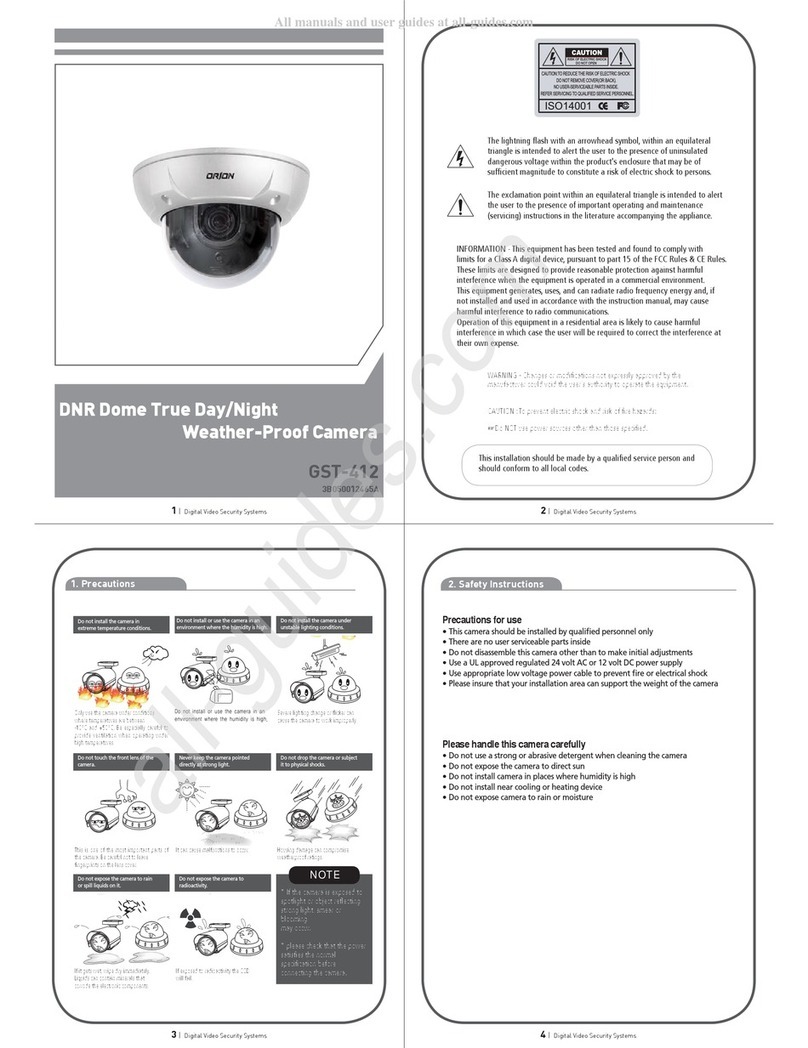
Orion
Orion GST-412 User manual

Orion
Orion GST-410 User manual

Orion
Orion SC106 User manual
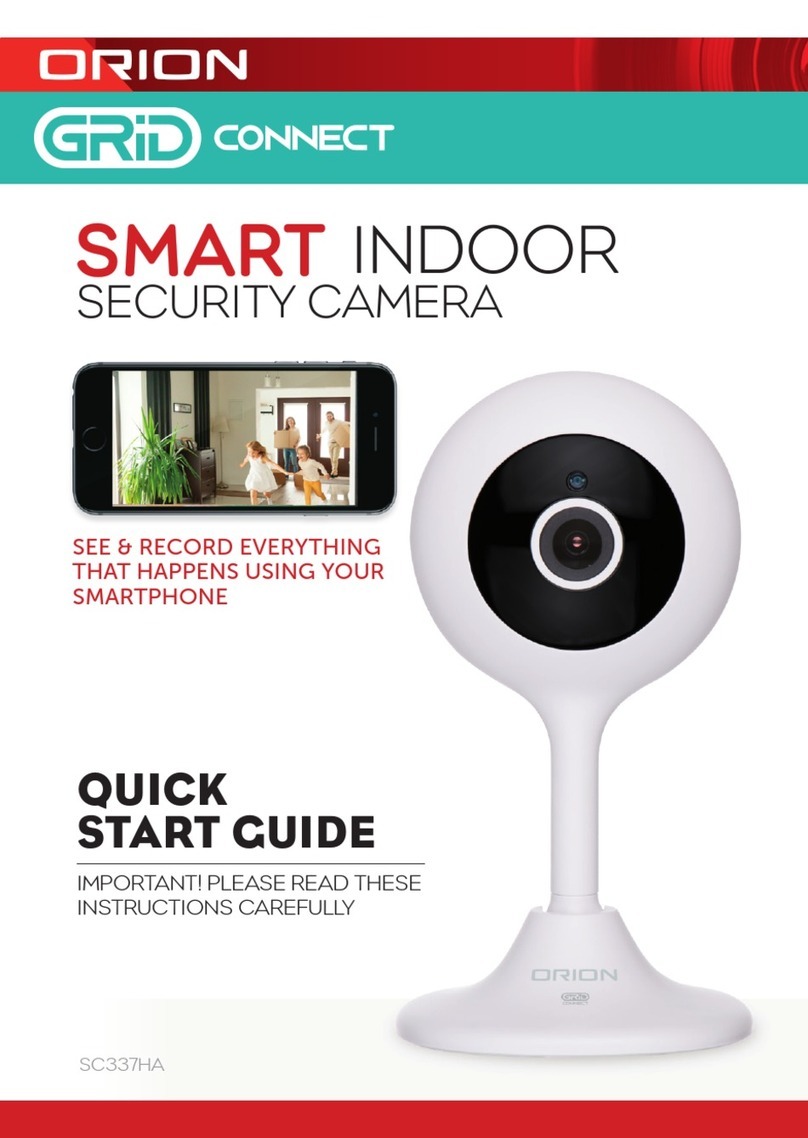
Orion
Orion GRID CONNECT SC337HA User manual

Orion
Orion SC338HA User manual
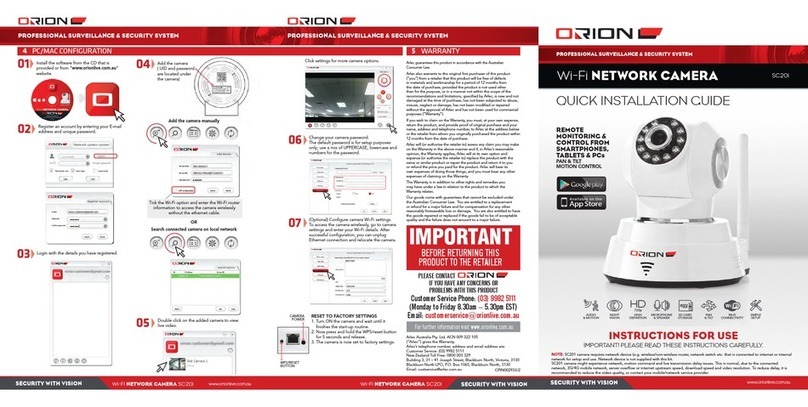
Orion
Orion SC201 User manual

Orion
Orion SK-NP521/HS User manual

Orion
Orion CHDC-21BSDC User manual

Orion
Orion GST-2050 User manual

Orion
Orion GST-795h User manual

Orion
Orion STARSHOOT 52175 User manual

Orion
Orion SC336HA User manual

Orion
Orion OR-1503IPH User manual

Orion
Orion SCIO5 User manual
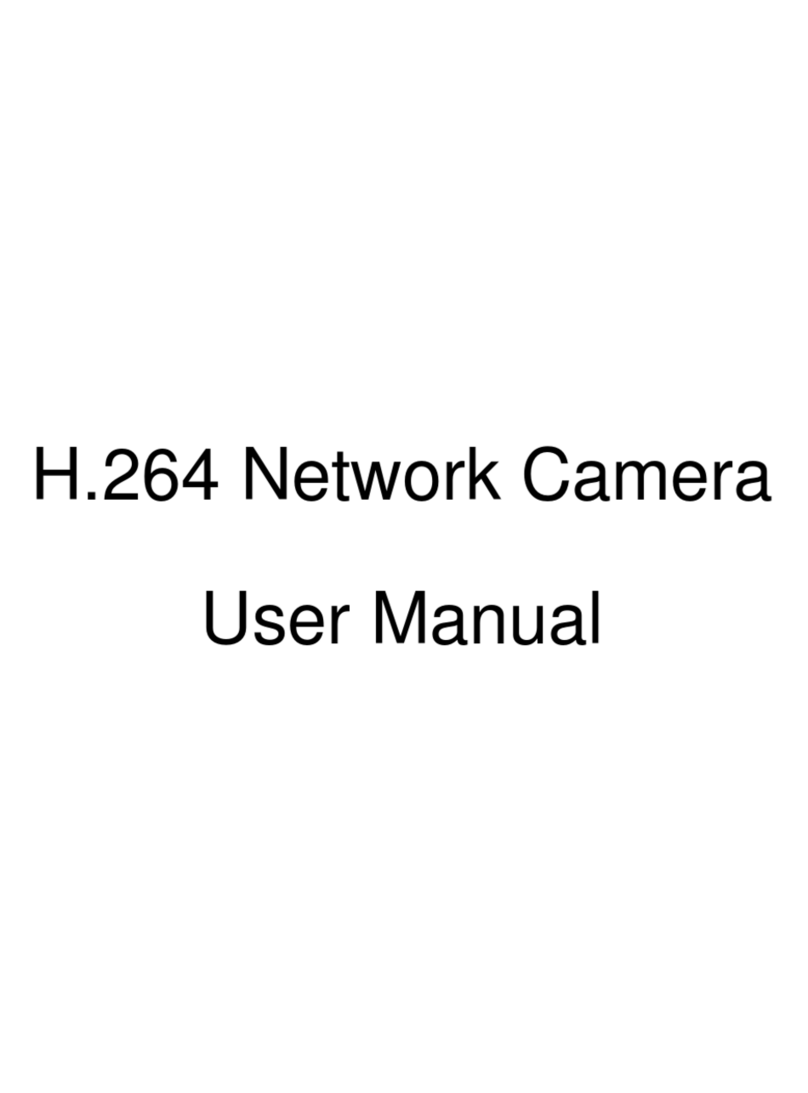
Orion
Orion OR-S7020i User manual

Orion
Orion GST-302 User manual