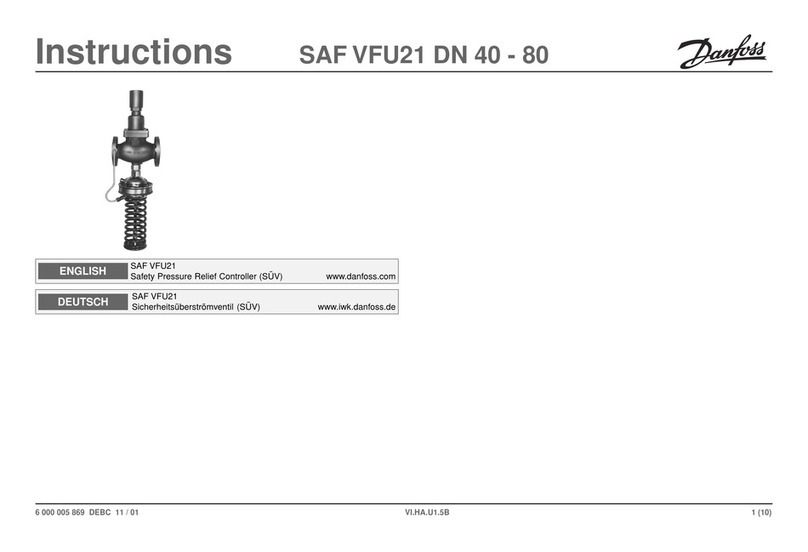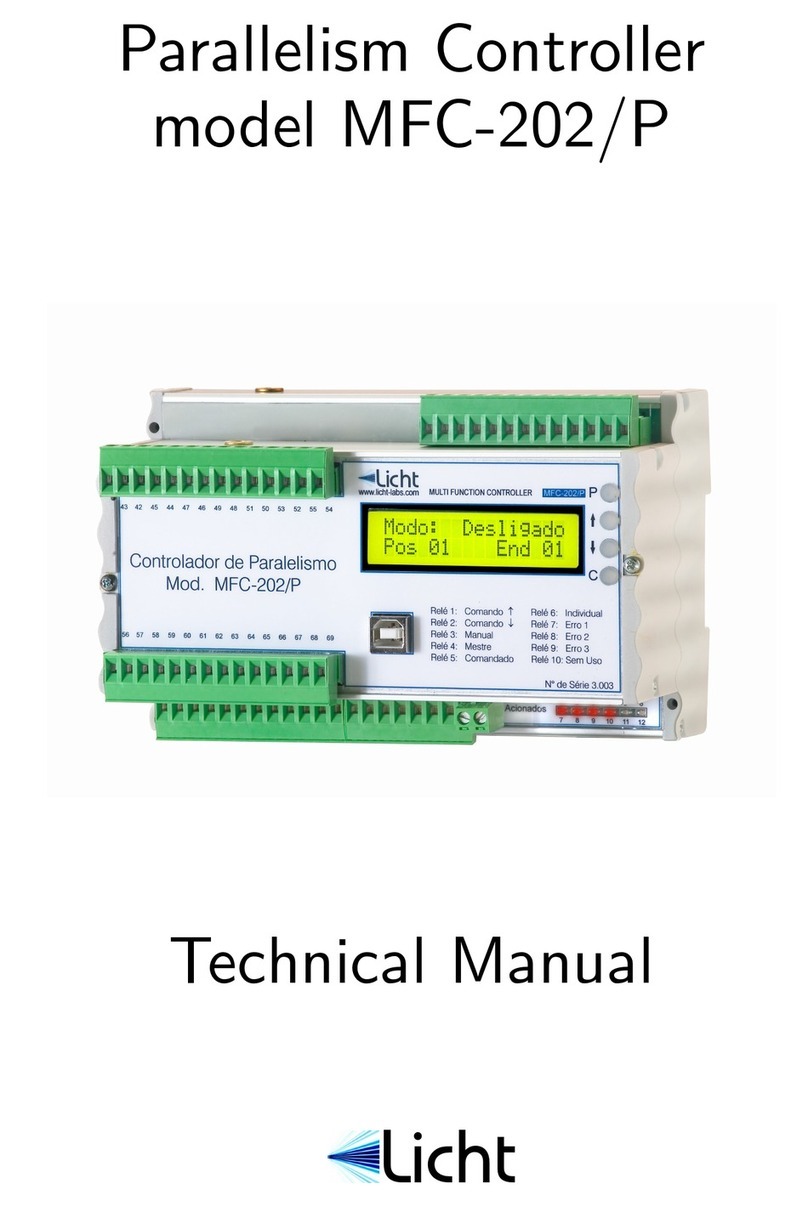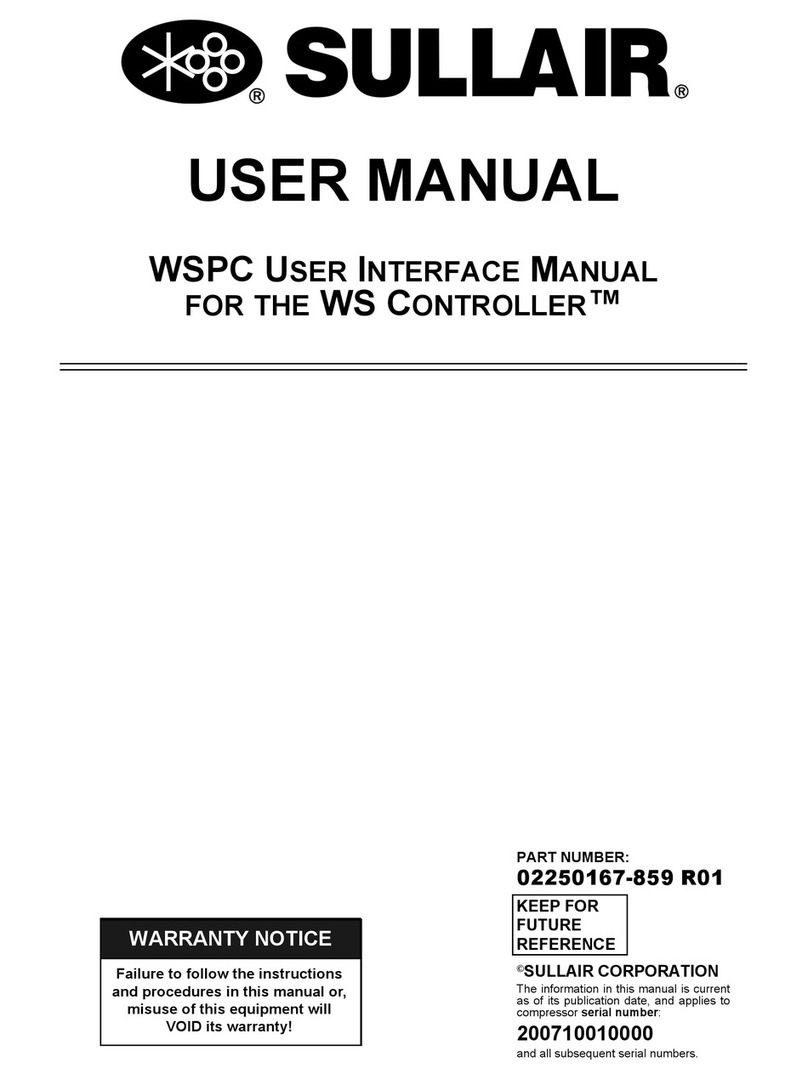Instruments of Things IO-Lights User manual

IO-Lights
Light-Sensitive MIDI Controller
User Manual
Rev. B - March 2021 (Firmware version 1.1)

Safety Instructions
Please follow the instructions for the use of IO-Lights below to guarantee proper
operation and ensure warranty from Instruments of Things.
Water
2.4SINK shouldn’t be used in humid environments to avoid damaging electrical
components. However, our branded Movesense sensors are waterproof.
Fire
2.4SINK shouldn’t be operated in environments deceeding 0°C or exceeding 50°C.
Transport
To avoid mechanical damages 2.4SINK should be always transported in the original
package without the antenna mounted.
What’s included
- IO-Lights light sensitive MIDI controller
- USB cable (USB-C to USB Micro)
About IO-Lights
IO-Lights is a MIDI controller that controls MIDI CC or MIDI Note messages via
environmental light. A high-resolution light sensor in the center of the product makes it
possible. In addition, MIDI notes can also be sent to IO-Lights, which are then
represented as light by the 12 LEDs on the device.
IO-Lights is used as a common MIDI controller. Just connect it via USB to the music
software of your choice and start controlling sounds with light. You want to connect
IO-Lights to your hardware synthesizer? Then simply use an additional USB MIDI host
(e.g. this). Configuration and firmware updates can be done directly in a web app.

Getting Started
Light Sensor
Based on the high-precision light sensor, IO-Lights generates and sends MIDI (Note or
Control Change) messages to a USB-MIDI compatible host. The incoming brightness
range can be either set manually or to automatically adapt to the environmental light.
The outgoing note range can be set in the web app as well. Additionally, internal note
quantization can be configured in the web app to send out notes in a specific scale
(e.g. major, minor, chromatic, etc.). If clock synchronization is disabled, the minimum
and maximum note length can be customized.
Furthermore, the sensitivity of the light sensor can be configured up to 0.25 Lux
precision. Note, that depending on the light sensor sensitivity, the latency increases
due to a higher measurement integration time.

LEDs
The twelve, white LEDs on the UI of IO-Lights are intended to be used as a light
source to influence the light sensor. The LEDs can be either controlled externally by
incoming MIDI messages (m-l) or via a built-in LED mode (random or feedback loop). If
MIDI notes are sent to IO-Lights, a single LED represents a halftone starting from the
top independent of the octave. If enabled, automations (i.e. Control Change) are
visualized in a clockwise circle animation starting from the to.
This is what makes IO-Lights so unique: By creating a visual bridge between incoming
and outgoing data over a different, physical medium.
Touch Buttons
IO-Lights offers two capacitive touch buttons to select MIDI output mode (Button A)
and LED mode (Button B). When touching a button, the according LED shows the
current mode. Additionally, the touch buttons can be used to trigger a fixed note or
send Control Change messages. The notes and controller numbers can be customized
in the web app.

Random LED Mode
In random (rnd) LED mode, the LEDs create random light patterns with a random
number of LEDs turned on, making IO-Lights a visual, random MIDI source, which can
be influenced by reflecting the LED light or an external light source. A time
randomness parameter can be configured from several seconds to just a few
microseconds in the web app. The number of active LEDs can be set to a random
value or to a specific number in the web app, as well.
Feedback Loop Mode
During the development of IO-Lights, we realized the power of creating a visual bridge
between incoming and outgoing MIDI data. At some point, the IO-Lights prototype
(accidentally) started to oscillate, as we were creating a MIDI loopback with an
external audio software. It was wild, and interesting! However, the visual feedback
loop was quite unstable and only worked in a few situations and environments.
Furthermore, the additional latency of the external audio software (or rather USB-MIDI
host) led to a low oscillation frequency. So we started to focus on this characteristic
resulting in the feedback loop mode.

The solution was quite simple: The higher the measured brightness of the light sensor,
the less LEDs are turned on (in clockwise circle). Based on this principle, a stable,
visual feedback loop can be created in most environments and influenced by
reflecting material or external light.
Depending on the measured brightness, influenced by the feedback loop, random
values are generated and converted into MIDI notes or Control Change messages. To
keep control over the wildness, the internal note quantizer, automation slew limiter
and external clock synchronization can be optionally enabled.
With all these features combined, IO-Lights evolves into an organic, visual instrument
with many surprises, and still does what you want.
The feedback loop mode is always used with fixed brightness range. Otherwise, the
oscillation becomes unstable. If desired, one can change the brightness range to
adapt the feedback loop to any environment condition. Furthremore, the oscillation
frequency depends on the light sensor sensitivity. The higher the sensitivity, the lower
the oscillation frequency.
Clock Synchronization
IO-Lights can be synchronized to an external clock via MIDI to always play in time with
your other instruments. Based on the external clock (and clock divider), IO-Lights
sends the current measured brightness value in regular intervals as MIDI Note or
Control Change message.
For better usability, IO-Lights will use the internal clock until an external clock has
been received if clock synchronization is enabled. From this time point, IO-Lights will
always stay in sync with the external clock. Hence, if the external clock is stopped,
IO-Lights won’t send any MIDI messages.
Web App (Configuration)
To allow configuration with a wide range of end devices, we have created a
responsive web app, hosted on our website (instrumentsofthings.com/io-app). All
available parameters can be changed in real-time. New configurations can be
persisted in the internal flash memory of IO-Lights.

To keep IO-Lights USB-MIDI class compliant (no additional drivers needed), the
configuration parameters are transmitted via MIDI SysEx.
Note: If you require our MIDI SysEx protocol for your own application, feel free to
email us: [email protected]
Furthermore, new firmware images are automatically discovered from our server and
can be flashed directly to IO-Lights in the web app via WebUSB. At the moment of this
writing, only Chrome/Chromium, Edge and Opera support both USB protocols.
A description of the different parameters can be found in the following tables.
MIDI Notes
Output Note
Range
Range slider to set minimum and maximum output note.
Default: C2 - C4
Minimum Note
Length
Minimum note length in milliseconds
Default: 50
Maximum Note
Length
Maximum note length in milliseconds. If value is set to 0
(infinite), the current note is held until the measured brightness
reaches the value range of another note.
Default: 200
Quantizer
The root note and scale to which outgoing MIDI notes are
quantized to.
Default: C - Chromatic
MIDI Control Change
Controller Index
Typically, manufacturers of MIDI compatible hardware use
different indices for specific sound parameters. To control and
automate the desired parameter of an external instrument via
IO-Lights, the controller index can be customized (0 - 127). If
you are not familiar with MIDI CC, here is an overview of
common controller indices.
Default: 74 (Frequency Cutoff)
Visualize MIDI CC
If enabled, the incoming MIDI Control Change values are

visualized with the UI LEDs in a clockwise circle animation,
starting from the top. Note: LED mode (Button B) has to be in
m-l (MIDI to Light) mode for CC visualization.
Default: Off
CC Slew Limiter
If enabled, the outgoing MIDI Control Change value is
smoothed.
Default: Off
Slew Limit
Sets the slew rate. The higher the slider value, the higher the
smoothing of the outgoing CC value.
Default: 98%
Light Sensor
Automatic
Brightness
Adaption
If enabled, the minimum and maximum measured brightness
corresponds to full scale input brightness range. Thus, the
brightness limits are dynamically adapted to the environment.
Default: On
Brightness Range
Corresponds to the fixed input brightness range.
Default: 0% - 50%
Sensitivity
Configures the sensitivity of the light sensor (i.e. integration
time). Note: The sensitivity parameter affects the latency. The
higher the sensitivity, the higher the latency.
Default: 25%
Random Mode
Level of
Randomness
If IO-Lights is not synchronized to an external clock, this
parameter controls the time variation between two random LED
states. The level of randomness parameter affects the average
time and its variance. The higher the randomness, the lower the
average time and variance.
Default: 60%
Number Active
Corresponds to number of active LEDs. If set to 0, the number

LEDs
of active LEDs is random for each state.
Default: 0 (= Random)
Buttons
Touch Notes
If enabled, the touch buttons can be used individually to play a
single note (with fixed velocity).
Default: Off
Button A Note
Fixed note, which is sent when pressing Button A.
Default: C1
Button B Note
Fixed note, which is sent when pressing Button B.
Default: D1
Touch Controller
If enabled, the touch buttons can be used individually to control
a parameter via MIDI Control Change.
Default: Off
Button A
Controller
Button A Controller index.
Default: 1 (Mod Wheel)
Button B
Controller
Button B Controller index.
Default: 11 (Expression)
Extras
Clock Sync
If enabled, IO-Lights will synchronize to an external MIDI clock
and send the current brightness value in regular intervals. The
synchronization becomes active (including start/stop) as soon
as an external clock tick has been received.
Default: On
Clock Divider
Sets the clock divider (1 - 96).
Default: 16 => 1/16
Note Hold
If enabled, a note will be only sent if it has changed during the
last clock cycle. If disabled, a note is always sent in regular
intervals based on the external clock. This option is only used, if

Firmware Update
IO-Lights firmware can be easily updated with any web browser supporting WebMIDI
and WebUSB in our web app (instrumentsofthings.com/io-app). The current firmware
version of attached IO-Lights is shown at the bottom of the web app. If a new
firmware is available on our website, the new version number is shown at the bottom.
Caution! Do not disconnect or turn off your host device during upgrade! IO-Lights
will automatically reboot after successful upgrade (startup LED animation appears).
Note: IO-Lights settings are set to factory defaults after each upgrade.
After clicking the Upgrade Button, an alert appears which has to be confirmed.
Afterwards IO-Lights switches into upgrade (DFU) mode. Thus, IO-Lights does not
appear as a MIDI device anymore. In a new dialog window, you have to select
STM32
BOOTLOADER
as device and confirm. Now the new firmware from our website is
directly written to the flash memory of IO-Lights (takes a few seconds). After
successful upgrade, IO-Lights automatically reboots and shows a startup LED
animation.
Note: Windows needs additional drivers for firmware upgrades
clock sync is enabled.
Default: On
Persist Button
Saves the current configuration parameters to IO-Lights internal
flash memory to make them available after reboot. After
successful persistation, a short LED animation appears
(clockwise circle animation).
Upgrade Button
If a new firmware is available on our server, the upgrade button
can be clicked, which causes IO-Lights to switch to upgrade
(DFU) mode. After selecting the device (STM32 BOOTLOADER),
the recent firmware is transmitted from our server directly to
IO-Lights. After successful upgrade, IO-Lights will automatically
reboot and show the LED startup animation. Note: The internal
settings are set to factory defaults after each upgrade.

Firmware upgrades do not require any additional drivers for Mac OS and Linux.
Unfortunately, the default Windows USB drivers do not support DFU though. To be
able to upgrade IO-Lights firmware on Windows, we recommend the free tool Zadig
(https://zadig.akeo.ie/), which automatically installs the correct driver.
1. Connect IO-Lights to your (Windows) computer, open IO-App and click the upgrade
button (confirm the alert dialog, to set IO-Lights to upgrade mode).
2. Open Zadig tool
3. Click on Options -> List all devices
4. Select
STM32 BOOTLOADER
from the dropdown list
5. Click on Replace Driver and wait until installation has finished
Now everything is set up to easily upgrade IO-Lights firmware on Windows.
Change Log
v1.1
- Improves touch button robustness
v1.0
- Initial firmware
Table of contents