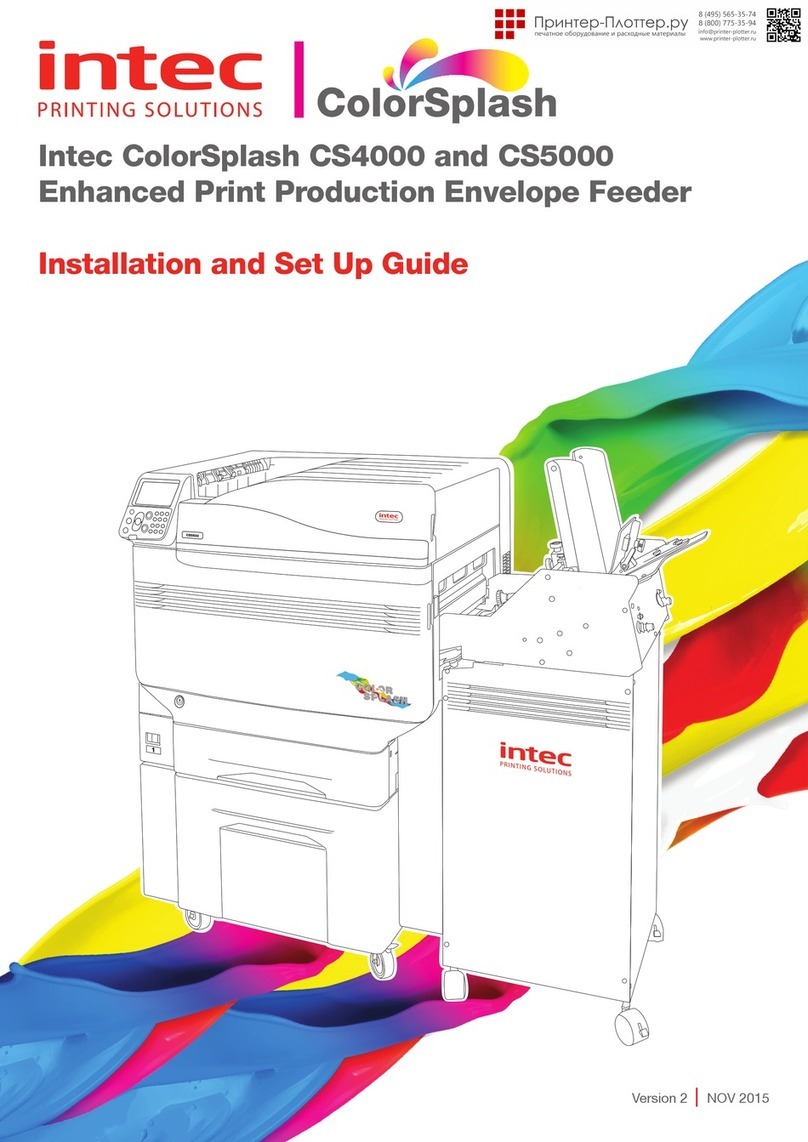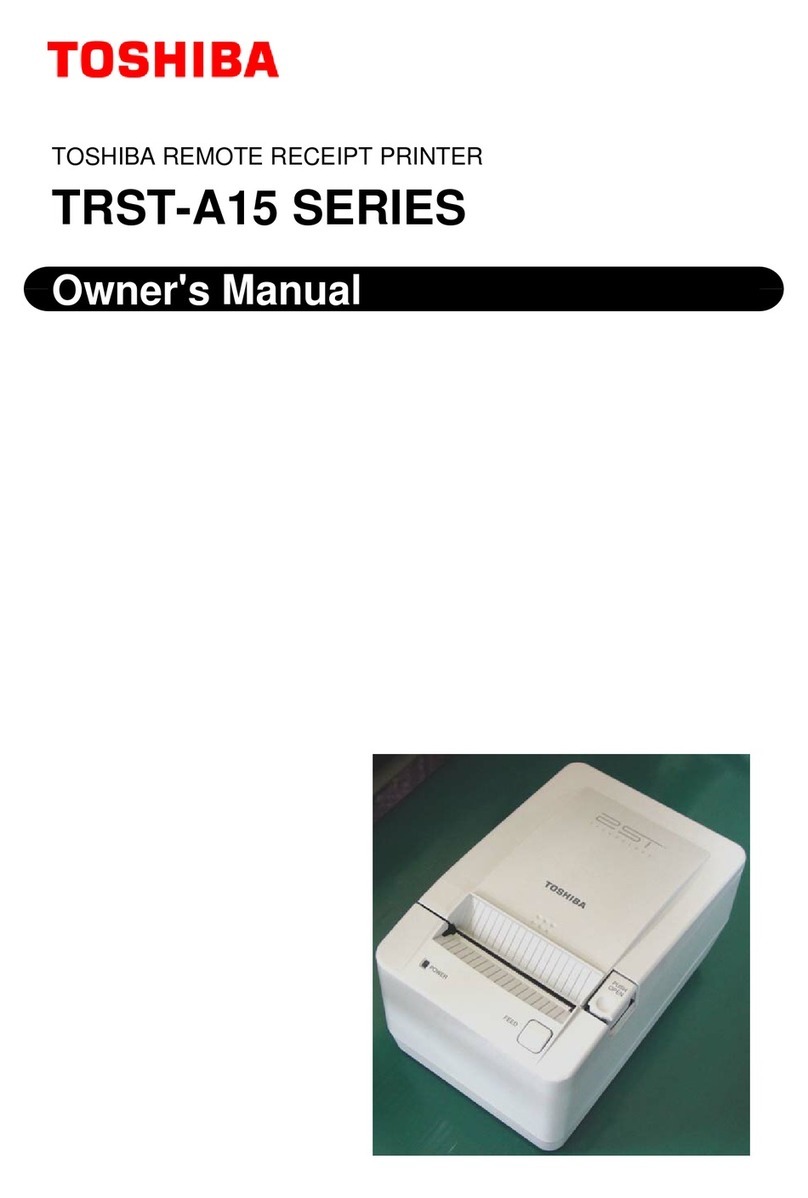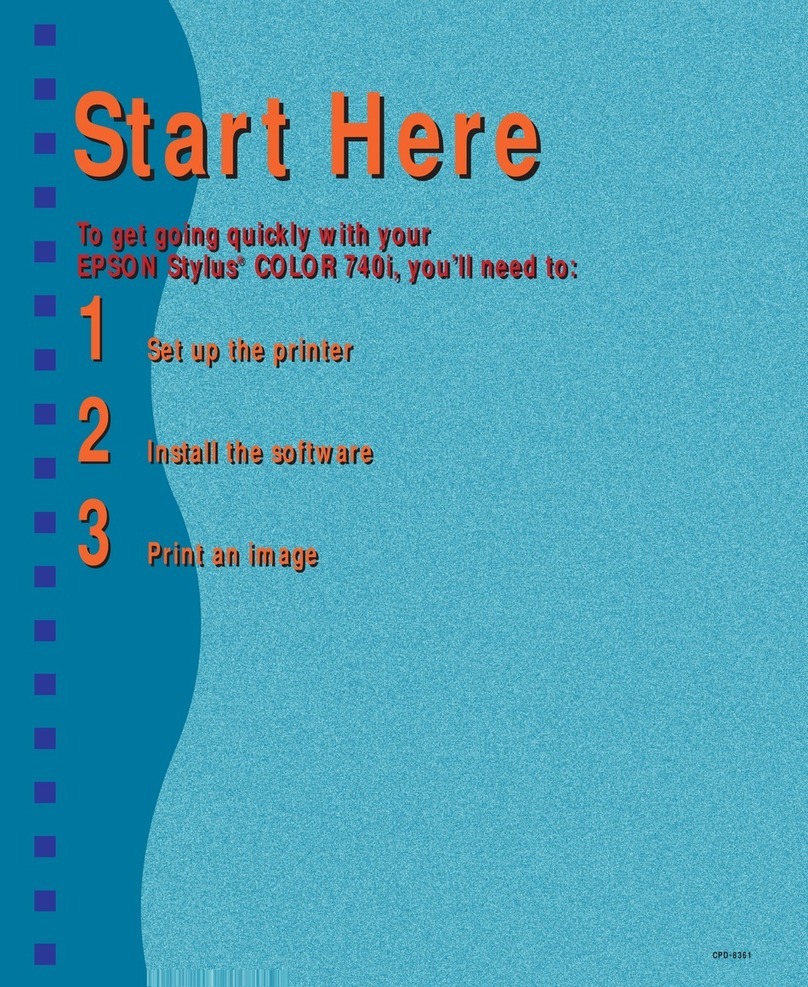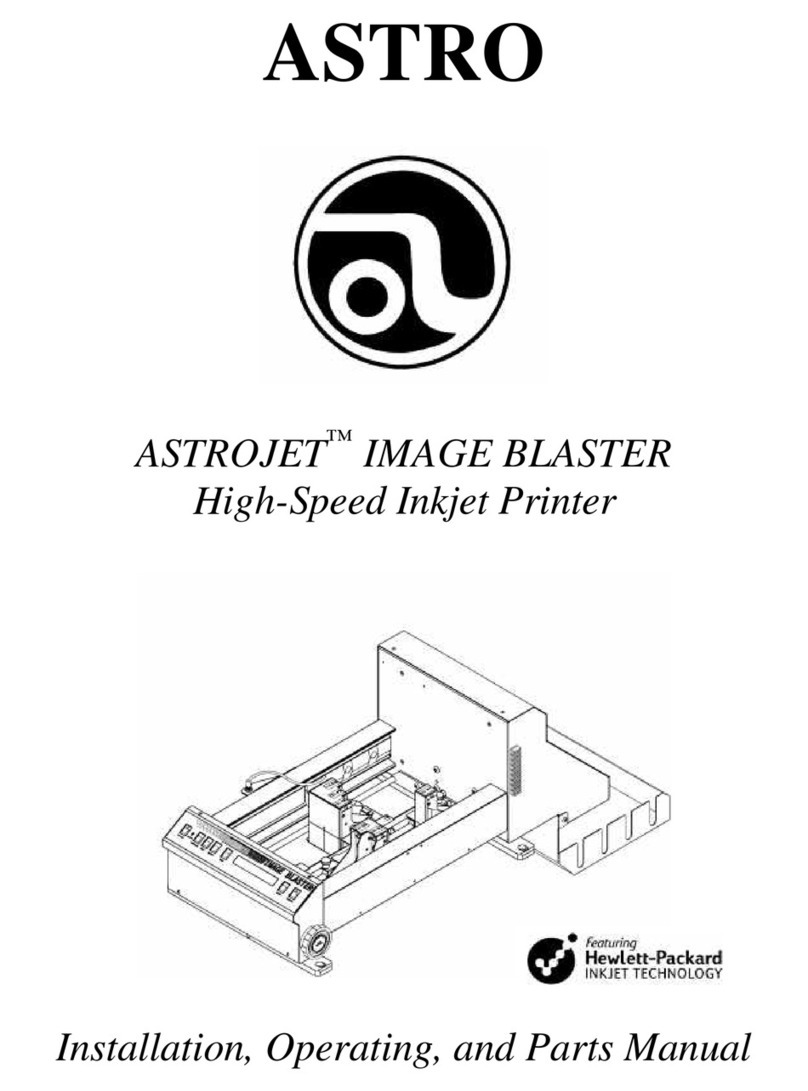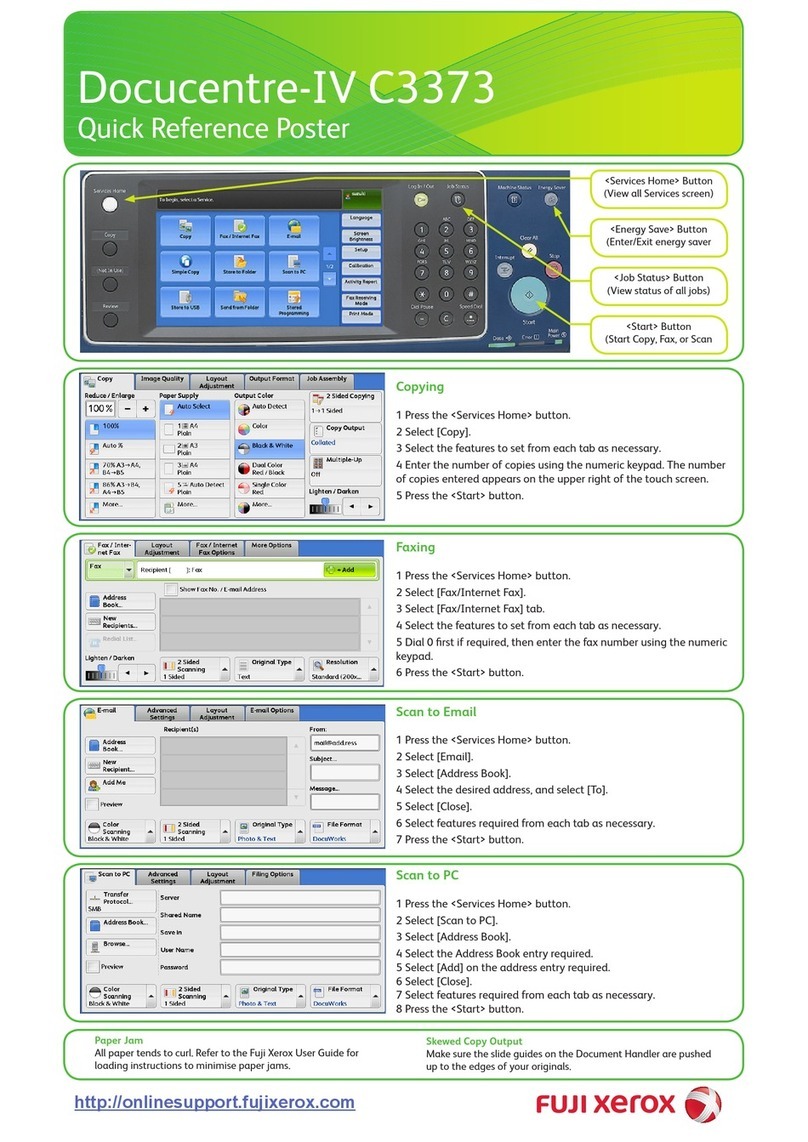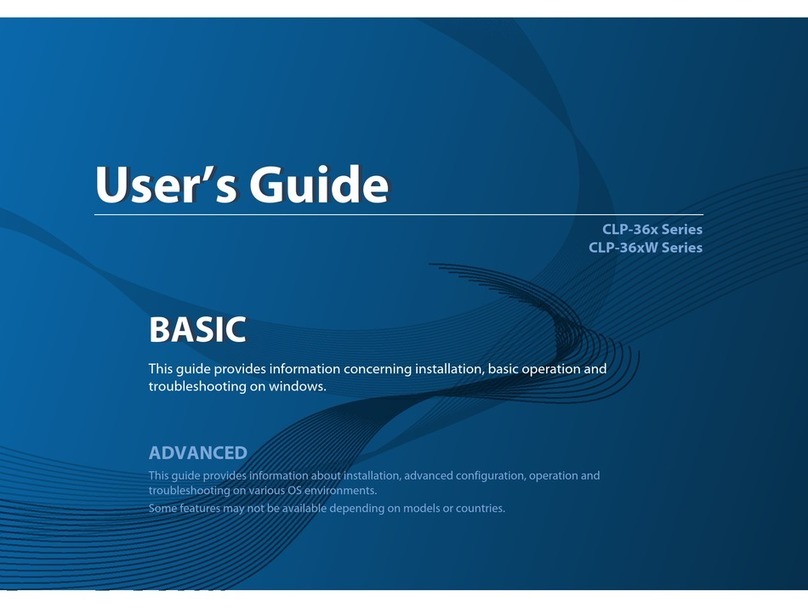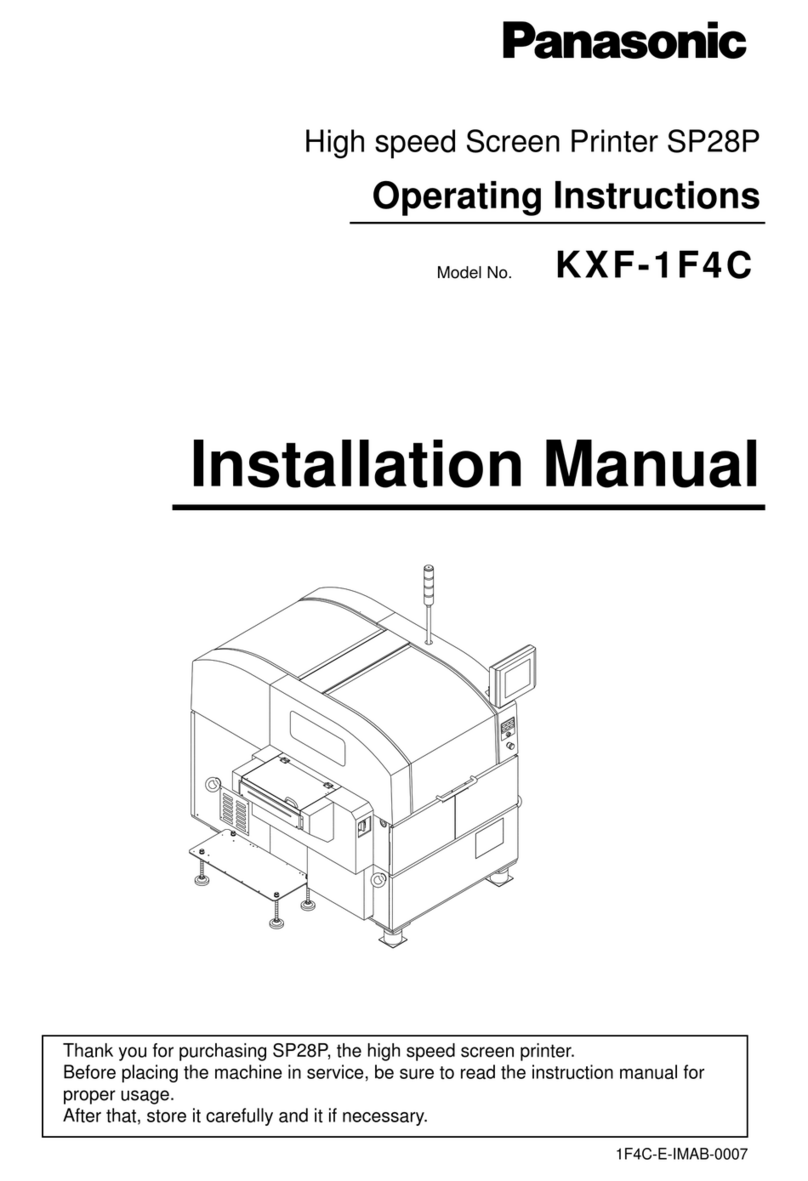Intec CP2020 User manual

User’s Guide

Preface > 2
P
REFACE
Every effort has been made to ensure that the information in this document is
complete, accurate, and up-to-date. Intec assumes no responsibility for the results of
errors beyond its control. Intec also cannot guarantee that changes in software and
equipment made by other manufacturers and referred to in this guide will not affect
the applicability of the information in it. Mention of software products manufactured
by other companies does not necessarily constitute endorsement by Intec.
While all reasonable efforts have been made to make this document as accurate and
helpful as possible, we make no warranty of any kind, expressed or implied, as to
the accuracy or completeness of the information contained herein.
Copyright © 2008 Intec. All rights reserved.
Energy Star is a trademark of the United States Environmental Protection Agency.
Microsoft, MS-DOS and Windows are registered trademarks of Microsoft
Corporation.
Apple, Macintosh, Mac and Mac OS are registered trademarks of Apple Computer.
Other product names and brand names are registered trademarks or trademarks of
their proprietors.
As an Energy Star Program Participant, the manufacturer has
determined that this product meets the Energy Star guidelines for
energy efficiency.
This product complies with the requirements of the Council
Directives 2004/108/EC (EMC), 2006/95/EC (LVD) and
1999/5/EC (R&TTE), as amended where applicable, on the
approximation of the laws of the member states relating to
electromagnetic compatibility, low voltage and radio &
telecommunications terminal equipment.
CAUTION!
This product complies with EN55022 Class B.
However, when fitted with the optional finisher,
compliance to EN55022 is Class A. In a domestic
environment this configuration may cause radio
interference, in which case the user may be required
to take adequate measures.

Emergency first aid > 3
E
MERGENCY
FIRST
AID
Take care with toner powder:
If swallowed, induce vomiting and seek medical attention. Never
attempt to induce vomiting if person is unconscious.
If inhaled, move the person to an open area for fresh air. Seek
medical attention.
If it gets into the eyes, flush with large amounts of water for at
least 15 minutes keeping eyelids open. Seek medical attention.
Spillages should be treated with cold water and soap to help
reduce risk of staining skin or clothing.
M
ANUFACTURER
Oki Data Corporation,
4-11-22 Shibaura, Minato-ku,
Tokyo 108-8551,
Japan
I
MPORTER
TO
THE
EU
Manufactured for Intec Printing Solutions
Under an O.E.M. agreerment
Oki Systems (UK) Ltd
550 Dundee Road
Slough
Berkshire
SL1 4LE
United Kingdom

Notes, cautions and warnings > 4
N
OTES
,
CAUTIONS
AND
WARNINGS
For the protection of your product, and in order to ensure that
you benefit from its full functionality, this model has been
designed to operate only with genuine Intec Printing Solutions
toner cartridges. These can be identified by the Intec Printing
Solutions trademark. Any other toner cartridge may not operate
at all, even if it is described as “compatible”, and if it does work,
your product's performance and print quality may be degraded.
Specifications subject to change without notice. All trademarks
acknowledged.
NOTE
A note provides additional information to supplement the
main text.
CAUTION!
A caution provides additional information which, if
ignored, may result in equipment malfunction or
damage.
WARNING!
A warning provides additional information which, if
ignored, may result in a risk of personal injury.

Contents > 5
C
ONTENTS
Preface . . . . . . . . . . . . . . . . . . . . . . . . . . . . . . . . . . . . 2
Emergency first aid . . . . . . . . . . . . . . . . . . . . . . . . . . . 3
Manufacturer. . . . . . . . . . . . . . . . . . . . . . . . . . . . . . . . 3
Importer to the EU/authorised
representative . . . . . . . . . . . . . . . . . . . . . . . . . . . 3
Notes, cautions and warnings. . . . . . . . . . . . . . . . . . . 4
Contents . . . . . . . . . . . . . . . . . . . . . . . . . . . . . . . . . . . 5
Introduction . . . . . . . . . . . . . . . . . . . . . . . . . . . . . . . . 8
Features . . . . . . . . . . . . . . . . . . . . . . . . . . . . . . . . . 8
About this guide . . . . . . . . . . . . . . . . . . . . . . . . . . . 10
Online usage . . . . . . . . . . . . . . . . . . . . . . . . . . . 11
Printing pages . . . . . . . . . . . . . . . . . . . . . . . . . . 12
Printer and paper overview . . . . . . . . . . . . . . . . . . . 13
Opening and closing the top cover . . . . . . . . . . . . . . 13
Identifying major components . . . . . . . . . . . . . . . . . 15
Software supplied . . . . . . . . . . . . . . . . . . . . . . . . . . 20
Paper recommendations . . . . . . . . . . . . . . . . . . . . . 20
Paper input and output information. . . . . . . . . . . . . . 21
Trays and stackers . . . . . . . . . . . . . . . . . . . . . . . . . 22
Trays 1 to 5. . . . . . . . . . . . . . . . . . . . . . . . . . . . 22
MP tray . . . . . . . . . . . . . . . . . . . . . . . . . . . . . . . 23
Face-down stacker . . . . . . . . . . . . . . . . . . . . . . . 23
Face-up stacker . . . . . . . . . . . . . . . . . . . . . . . . . 23
Duplex unit (if installed) . . . . . . . . . . . . . . . . . . . 24
Tray and stacker examples . . . . . . . . . . . . . . . . . . . 25
Loading trays 1 to 5 . . . . . . . . . . . . . . . . . . . . . . 25
Using the MP tray. . . . . . . . . . . . . . . . . . . . . . . . 27
Using the stackers . . . . . . . . . . . . . . . . . . . . . . . 30
Control panel. . . . . . . . . . . . . . . . . . . . . . . . . . . . . . . 32
Controls and indicators . . . . . . . . . . . . . . . . . . . . . . 32
LCD panel modes . . . . . . . . . . . . . . . . . . . . . . . . . . 34
Status information . . . . . . . . . . . . . . . . . . . . . . . 34
Menu (functions) information. . . . . . . . . . . . . . . . 34
Configuration information . . . . . . . . . . . . . . . . . . 35
Help mode. . . . . . . . . . . . . . . . . . . . . . . . . . . . . 35
LCD panel messages . . . . . . . . . . . . . . . . . . . . . . . . 35
Using the menus . . . . . . . . . . . . . . . . . . . . . . . . . . 36

Contents > 6
Getting started . . . . . . . . . . . . . . . . . . . . . . . . . . . . . 37
Printer location. . . . . . . . . . . . . . . . . . . . . . . . . . . . 37
Turning off/on . . . . . . . . . . . . . . . . . . . . . . . . . . . . 38
Turning off . . . . . . . . . . . . . . . . . . . . . . . . . . . . 38
Turning on . . . . . . . . . . . . . . . . . . . . . . . . . . . . 40
Changing the display language . . . . . . . . . . . . . . . . . 40
Checking current settings . . . . . . . . . . . . . . . . . . . . 41
Interfaces and connection . . . . . . . . . . . . . . . . . . . . 42
Connecting the parallel interface . . . . . . . . . . . . . 43
Connecting the USB interface . . . . . . . . . . . . . . . 43
Connecting the network interface . . . . . . . . . . . . . 44
Using the drivers CD . . . . . . . . . . . . . . . . . . . . . . . . 45
Operation . . . . . . . . . . . . . . . . . . . . . . . . . . . . . . . . . 46
Using the printer . . . . . . . . . . . . . . . . . . . . . . . . . . 46
Consumables and maintenance . . . . . . . . . . . . . . . . 47
Checking consumable/maintenance item usage . . . . . 47
Replacement indications . . . . . . . . . . . . . . . . . . . . . 47
Consumable item order information . . . . . . . . . . . . . 48
Maintenance item order details. . . . . . . . . . . . . . . . . 48
Replacing consumables/maintenance items . . . . . . . . 49
Cleaning the LED heads. . . . . . . . . . . . . . . . . . . . . . 49
Cleaning the paper feed rollers. . . . . . . . . . . . . . . . . 51
Cleaning the printer casing . . . . . . . . . . . . . . . . . . . 54
Emptying the punch chip box (punch unit optional
accessory) . . . . . . . . . . . . . . . . . . . . . . . . . . . . 56
Optional accessories . . . . . . . . . . . . . . . . . . . . . . . . . 58
Accessory order information. . . . . . . . . . . . . . . . . . . 58
Installing accessories . . . . . . . . . . . . . . . . . . . . . . . 59
Troubleshooting . . . . . . . . . . . . . . . . . . . . . . . . . . . . 60
General . . . . . . . . . . . . . . . . . . . . . . . . . . . . . . . . . 60
Paper jams . . . . . . . . . . . . . . . . . . . . . . . . . . . . . . 60
Paper jams – printer . . . . . . . . . . . . . . . . . . . . . . . . 60
Open cover, paper jam, tttttt side cover . . . . . . . . 61
Open cover, paper jam, side cover . . . . . . . . . . . . 62
Open cover, paper jam, top cover . . . . . . . . . . . . 64
Paper jams – duplex unit (if installed) . . . . . . . . . . . . 71
Check duplex unit, paper jam . . . . . . . . . . . . . . . 71
Paper jams – finisher (optional accessory). . . . . . . . . 77
Check finisher, paper jam/paper remains . . . . . . . 77
591, 592, 593, 599/ 643, 645 (paper jam around
finisher) . . . . . . . . . . . . . . . . . . . . . . . . . . . 77
594, 597, 598/ 644, 646 (paper jam in finisher) . . 80

Contents > 7
590 (paper jam in finisher/punch unit) . . . . . . . . . 83
Check inverter, paper jam. . . . . . . . . . . . . . . . . . 86
Avoiding paper jams . . . . . . . . . . . . . . . . . . . . . . . . 91
Dealing with unsatisfactory printing . . . . . . . . . . . . . 92
Staple jams – finisher (optional accessory) . . . . . . . . 94
Check finisher, staple jam . . . . . . . . . . . . . . . . . . 94
Specifications . . . . . . . . . . . . . . . . . . . . . . . . . . . . . . 99
Appendix A – LCD messages . . . . . . . . . . . . . . . . . . 101
Appendix B – menu system. . . . . . . . . . . . . . . . . . . 103
Configuration . . . . . . . . . . . . . . . . . . . . . . . . . . . . .104
Print page count. . . . . . . . . . . . . . . . . . . . . . . . .104
Finisher count . . . . . . . . . . . . . . . . . . . . . . . . . .104
Supplies life. . . . . . . . . . . . . . . . . . . . . . . . . . . .105
Network . . . . . . . . . . . . . . . . . . . . . . . . . . . . . .105
Paper size in tray . . . . . . . . . . . . . . . . . . . . . . . .106
System . . . . . . . . . . . . . . . . . . . . . . . . . . . . . . .106
Configuration example – monochrome pages
printed . . . . . . . . . . . . . . . . . . . . . . . . . . . .107
Print information . . . . . . . . . . . . . . . . . . . . . . . . . .108
Print information example – demonstration page . .109
Print secure job . . . . . . . . . . . . . . . . . . . . . . . . . . .110
Menus . . . . . . . . . . . . . . . . . . . . . . . . . . . . . . . . . .111
Tray configuration . . . . . . . . . . . . . . . . . . . . . . .111
System adjust . . . . . . . . . . . . . . . . . . . . . . . . . .115
Menus example 1 – tray 1 transparencies . . . . . . .120
Menus example 2 – MP tray paper size . . . . . . . . .121
Index. . . . . . . . . . . . . . . . . . . . . . . . . . . . . . . . . . . . 122

Introduction > 8
I
NTRODUCTION
Your new printer is designed with advanced features to give you
clear, vibrant colour prints and crisp black and white pages at
high speed on a range of print media for the office.
F
EATURES
The following features are standard on all models:
>Up to 36 pages per minute in full colour for fast printing of
high impact colour presentations and other documents
>Up to 40 pages per minute in black and white for fast and
efficient printing of all general purpose documents not
requiring colour
>1200 x 600 dpi (dots per inch) print resolution for high
quality image production showing the finest detail
>ProQ2400 multi level technology produces subtler tones
and smoother gradations of colour to lend photographic
quality to your documents
>Single Pass Colour Digital LED technology for high speed
processing of your printed pages
>10Base-T, 100Base-TX and 1000Base-T network
connection lets you share this valuable resource among
users on your office network
>USB 2.0 and parallel (IEEE-1284) interfaces
>PCL, PS, IBM PPR, Epson FX emulations

Introduction > 9
Additionally, the following optional features are available:
>Additional paper trays for loading a further 530 sheets at
a time to reduce operator intervention, or different paper
stocks for letterhead stationery, alternative paper sizes or
other print media:
Standard 2nd/3rd Tray (530 sheets each)
>Finisher (for stapling printer output)
>Punch unit (to extend Finisher functionality)
NOTE
1. Tray configurations are: Tray 1 only, Tray 1 + 2nd Tray,
Tray 1 + 2nd Tray + 3rd Tray, Tray 1 + HCF, Tray1 +
2nd Tray + HCF
2. a High Capacity Feeder
installed it can only accommodate one additional
tray (to give the maximum total of five).
Intec already hasCP2020
If the

Introduction > 10
A
BOUT
THIS
GUIDE
This manual is your user’s guide for your printer and forms part
of the overall user support listed below:
>Installation Safety Booklet: as with all electrical
equipment, there are a few basic precautions that should
be taken to avoid injury or damage. Please be careful to
read and understand the safety warnings in the Safety
Booklet before operating the product.
This is a paper document that is packaged with the printer.
>Set-up guide: to describe how to unpack, connect and
turn on your printer
This is a paper document that is packaged with the printer.
>This User’s Guide: to help you to become familiar with
your printer and make the best use of its many features.
Also included are guidelines for troubleshooting and
maintenance to ensure that it performs at its best.
Additionally, information is provided for adding optional
accessories as your printing needs evolve.
This is an electronic document.
>Printing Guide for Windows users and Mac users: to help
you operate your printer effectively and efficiently
This is an electronic document.
>Configuration Guide: to provide machine configuration
and network configuration information
This is an electronic document.
>Installation Guides: accompany consumable items and
optional accessories to describe how to install them
These are paper documents that are packaged with the
consumables and optional accessories.
>Online Help: online information accessible from the
printer driver and utility software
NOTE
Images used in this manual may include optional features
that your printer does not have installed.

Introduction > 11
O
NLINE
USAGE
This guide is intended to be read on screen using an Abode
Reader. Use the navigation and viewing tools provided in
Acrobat.
You can access specific information in two ways:
>In the list of bookmarks down the left hand side of your
screen, click on the topic of interest to jump to the
required topic. (If the bookmarks are not available, use
the “Contents” on page 5.)
>In the list of bookmarks, click on Index to jump to the
Index. (If the bookmarks are not available, use the
“Contents” on page 5.) Find the term of interest in the
alphabetically arranged index and click on the associated
page number to jump to the page containing the term.

Introduction > 12
P
RINTING
PAGES
The whole manual, individual pages, or sections may be printed.
The procedure is:
1. From the toolbar, select File, then Print (or press the
Ctrl + P keys).
2. Choose which pages you wish to print:
(a) All pages, (1), for the entire manual.
(b) Current page, (2), for the page at which you are
looking.
(c) Pages from and to, (3), for the range of pages you
specify by entering their page numbers.
3. Click OK.
1
2
3

Printer and paper overview > 13
P
RINTER
AND
PAPER
OVERVIEW
O
PENING
AND
CLOSING
THE
TOP
COVER
To open the top cover, squeeze the top cover handle (1) to
release the catch and raise the cover.
CAUTION!
To gain access to the inside of the printer, ensure that
the top cover is fully opened.
1

Printer and paper overview > 14
To close the top cover,
push gently (1) until the cover stops
midway and then push harder (2) to close the cover completely.
Ensure that the cover is securely closed.
1
2

Printer and paper overview > 15
I
DENTIFYING
MAJOR
COMPONENTS
The major components of your printer are identified in the
representations below.
1. Paper holding arm
2. Top cover (face-down stacker)
3. MP Tray (multi-purpose tray)
4. Tray 1 side cover
5. Paper size label
6. Paper volume indicator
7. Tray 1 (paper tray)
8. Control panel
9. Top cover handle
1
2
3
4
5
6
7
8
9

Printer and paper overview > 16
10. Face-down stacker
11. Power (on/off) switch
12. Face-up stacker
12
11
10

Printer and paper overview > 17
13. Interface unit
14. Network interface connector
15. Parallel interface connector
16. USB interface connector
17. Power connector
18. Ventilation holes
13
1
4
15
16
17
18

Printer and paper overview > 18
19. Image drum cartridge and toner cartridge (Cyan)
20. Image drum cartridge and toner cartridge (Magenta)
21. Image drum cartridge and toner cartridge (Yellow)
22. Image drum cartridge and toner cartridge (Black)
23. Toner cartridge
24. Image drum cartridge
25. Fuser unit
26. LED heads
25
19
20
21
22
23
24
26

Printer and paper overview > 19
27. Belt unit
28. Drum basket handle
29. Drum basket
30. Duplex unit
31. High Capacity Feeder (HCF), three trays
27
28
29
30
31

Printer and paper overview > 20
S
OFTWARE
SUPPLIED
CDs:
>Drivers and Utilities
Contains driver and application software for use by a
general user.
>Network and Administrator Utilities
Contains software for use by system administrators.
>User’s Guides
Contains documentation in electronic form (for example,
the User’s Guide and Printing Guide) to describe how to use
the printer for day-to-day printing tasks.
>Template Manager
Contains software to help you create business cards, CD
packaging, banners and much more.
P
APER
RECOMMENDATIONS
Your printer will handle a variety of print media, including a range
of paper weights and sizes, transparencies and envelopes. This
section provides general advice on choice of media, and explains
how to use each type.
The best performance will be obtained when using standard
weight 75 – 0g/m² paper designed for use in copiers and laser
printers. Suitable types are:
>Arjo Wiggins Colour Solutions 90g/m²
>Colour Copy by Mondi
Use of heavily embossed or very rough textured paper is not
recommended.
Pre-printed stationery can be used, but the ink must not offset
when exposed to the high fuser temperatures used in the printing
process.
Envelopes should be free from twist, curl or other deformations.
They should also be of the rectangular flap type, with glue that
remains intact when subjected to hot roll pressure fusing used in
this type of printer. Window envelopes are not suitable.
12
Other manuals for CP2020
1
Table of contents
Other Intec Printer manuals