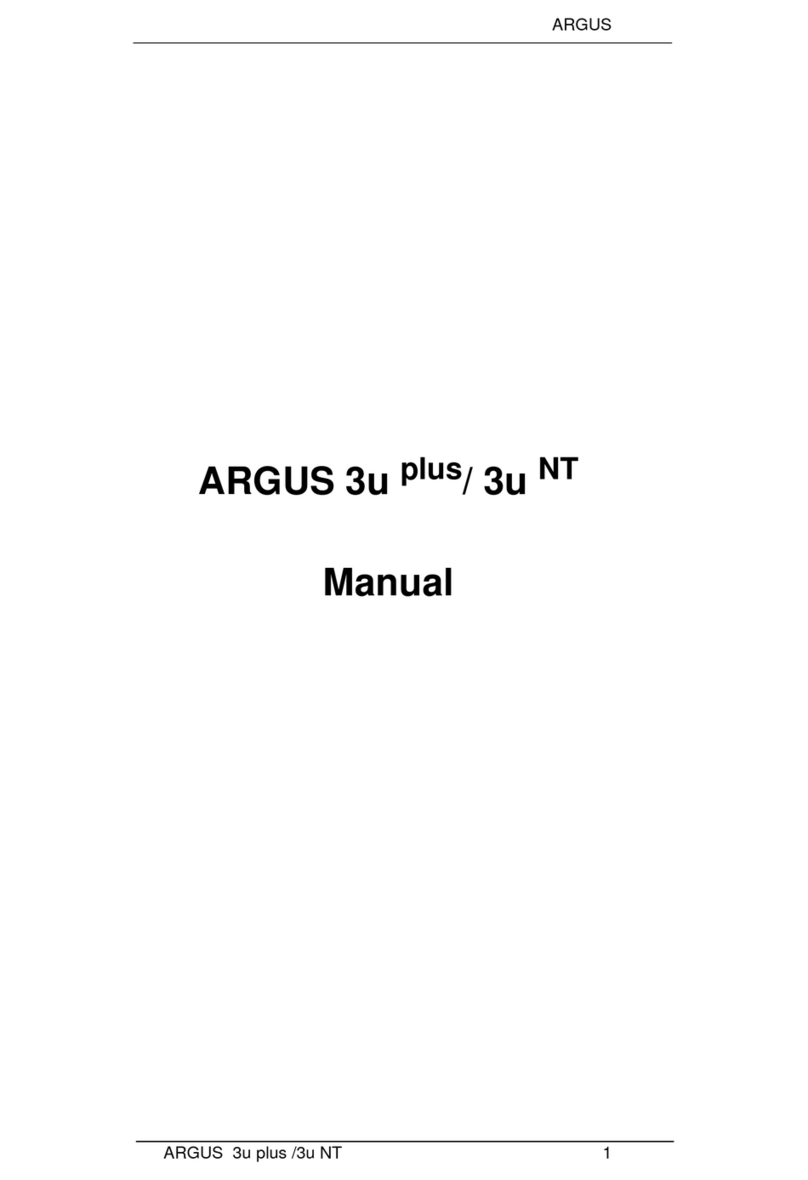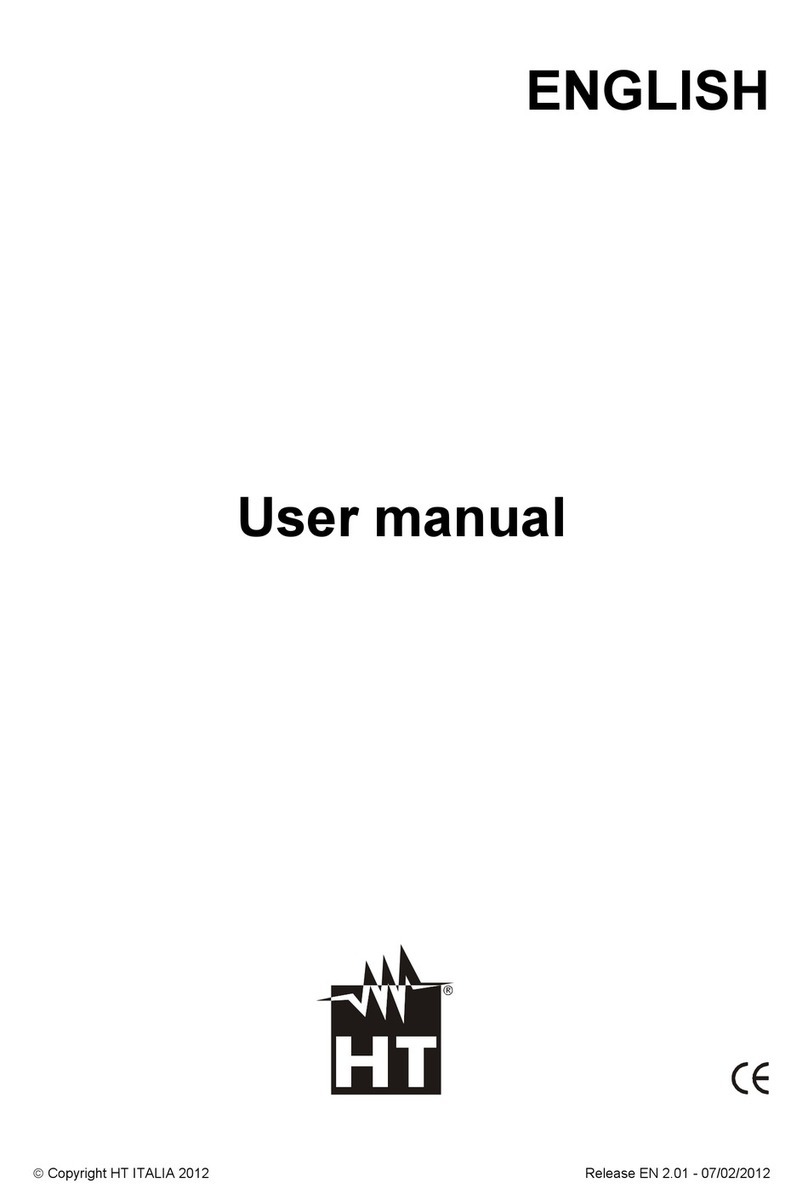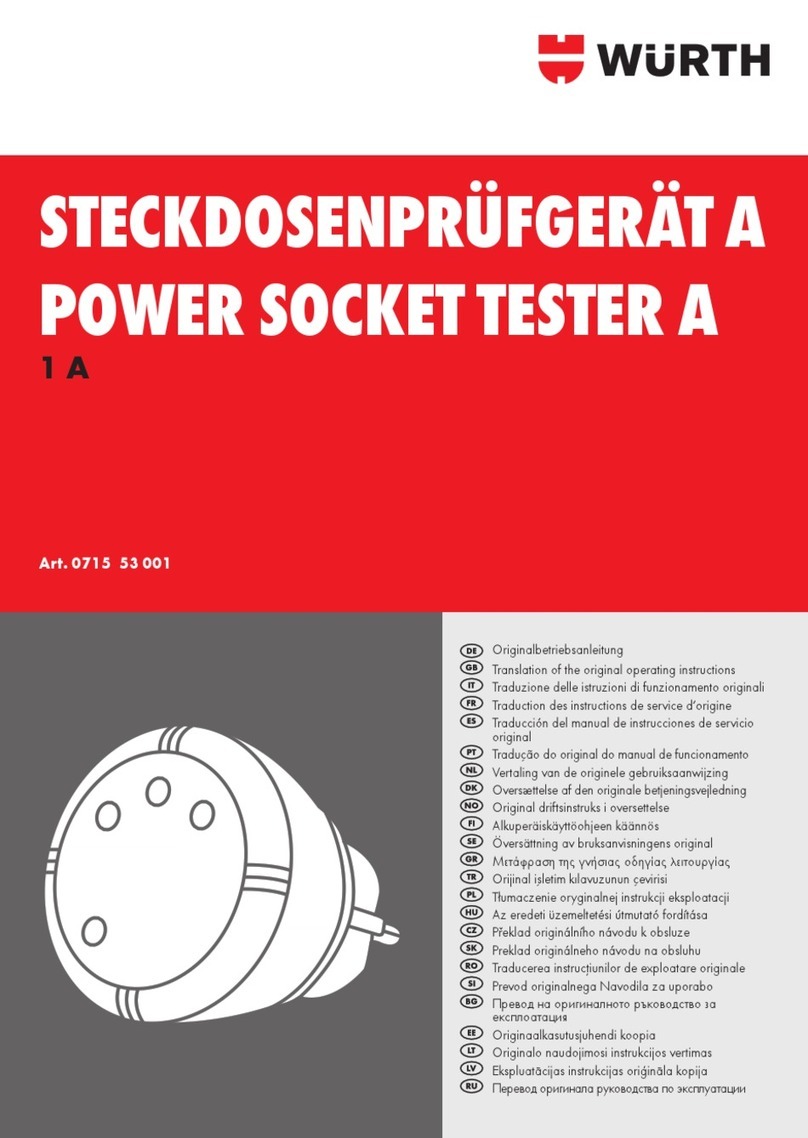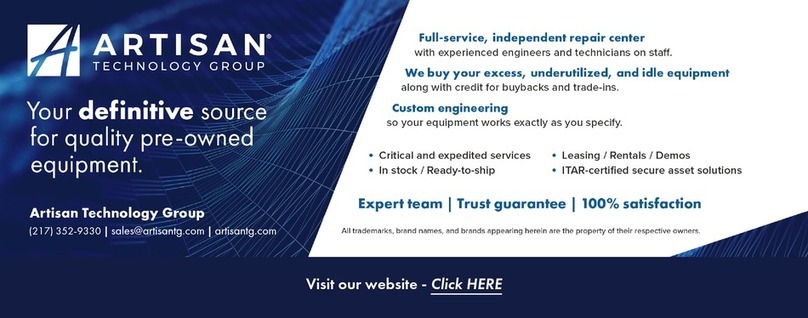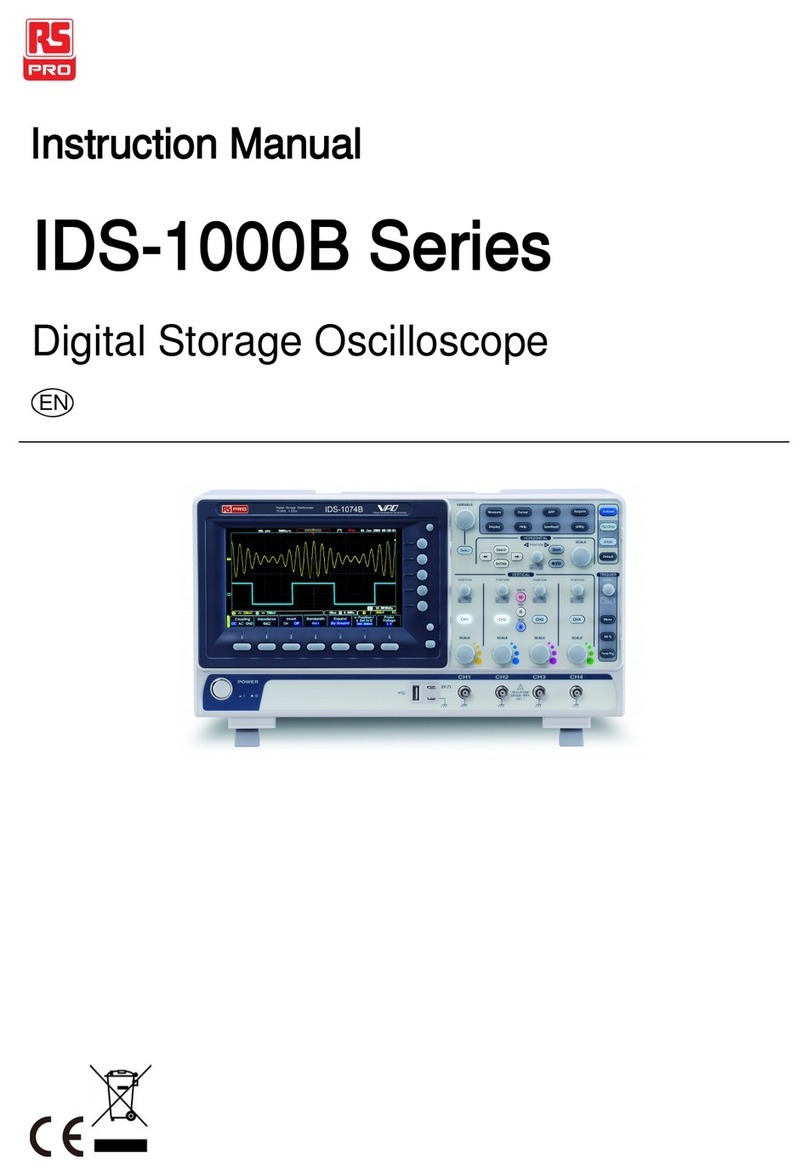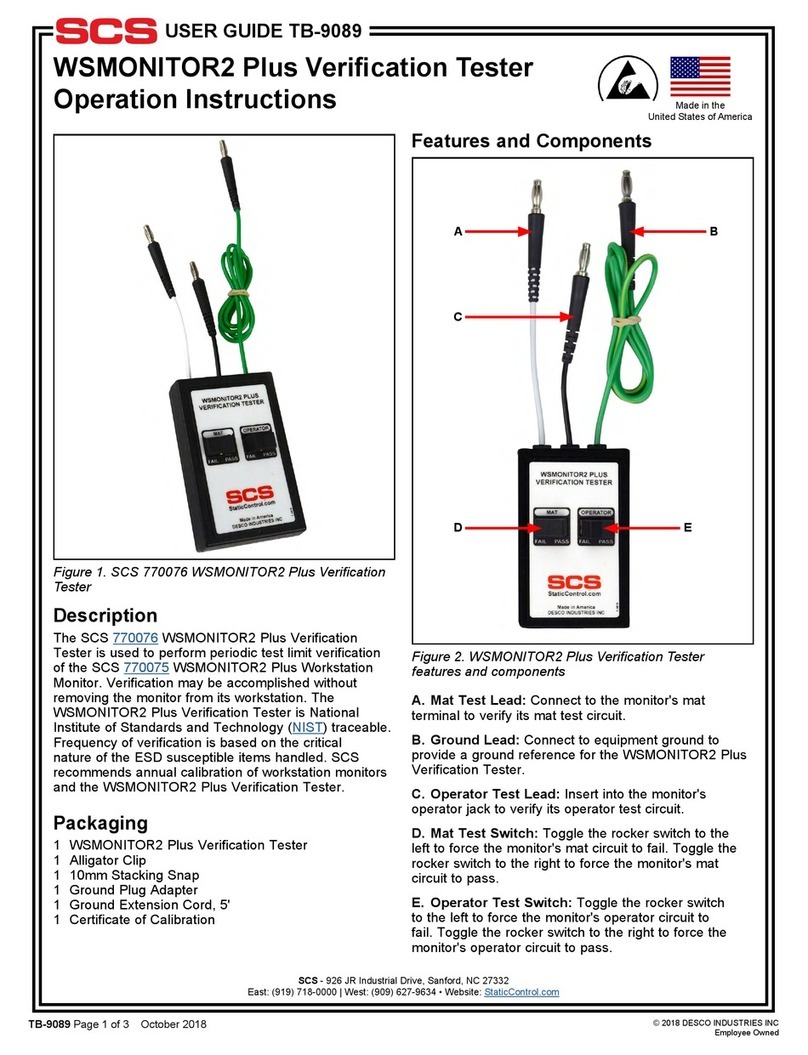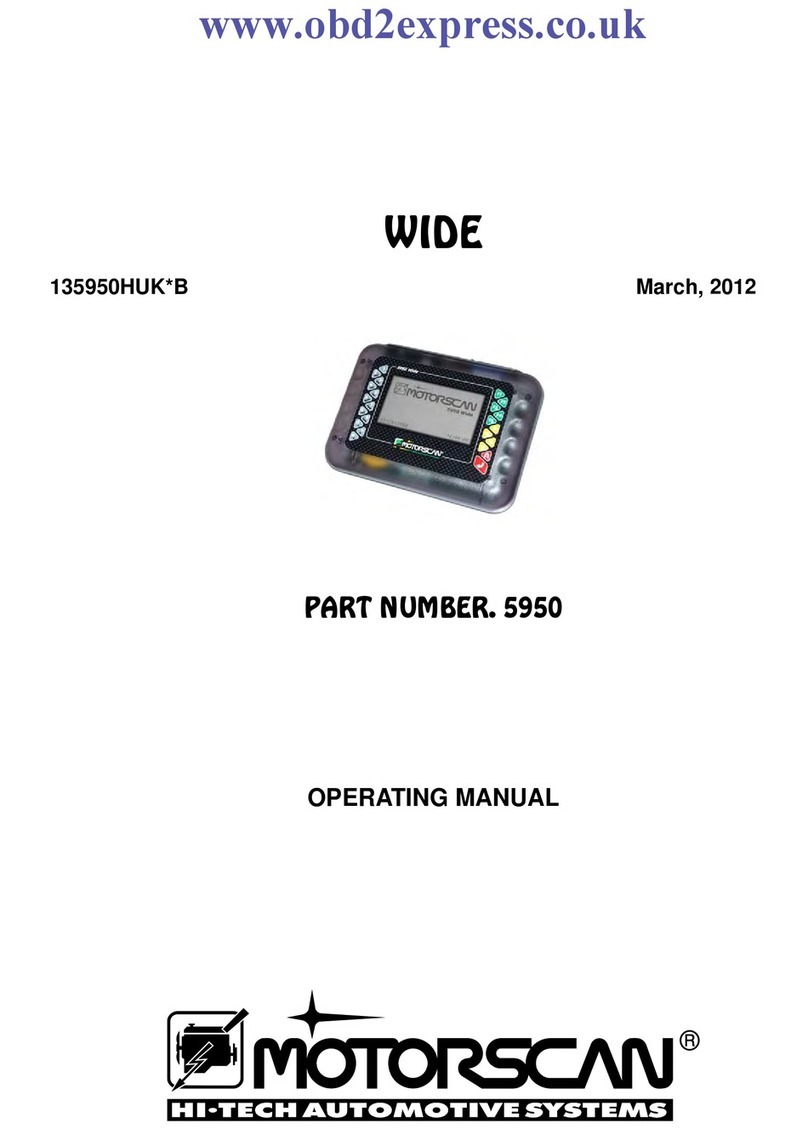Intec ARGUS GigaBit Ethernet User manual

ARGUS
ARGUS 1
ARGUS
GigaBit Ethernet Manual
Version: 1.04 / EN
Important notice:
Depending on the scope of the functions delivered, certain menu items may be hidden.
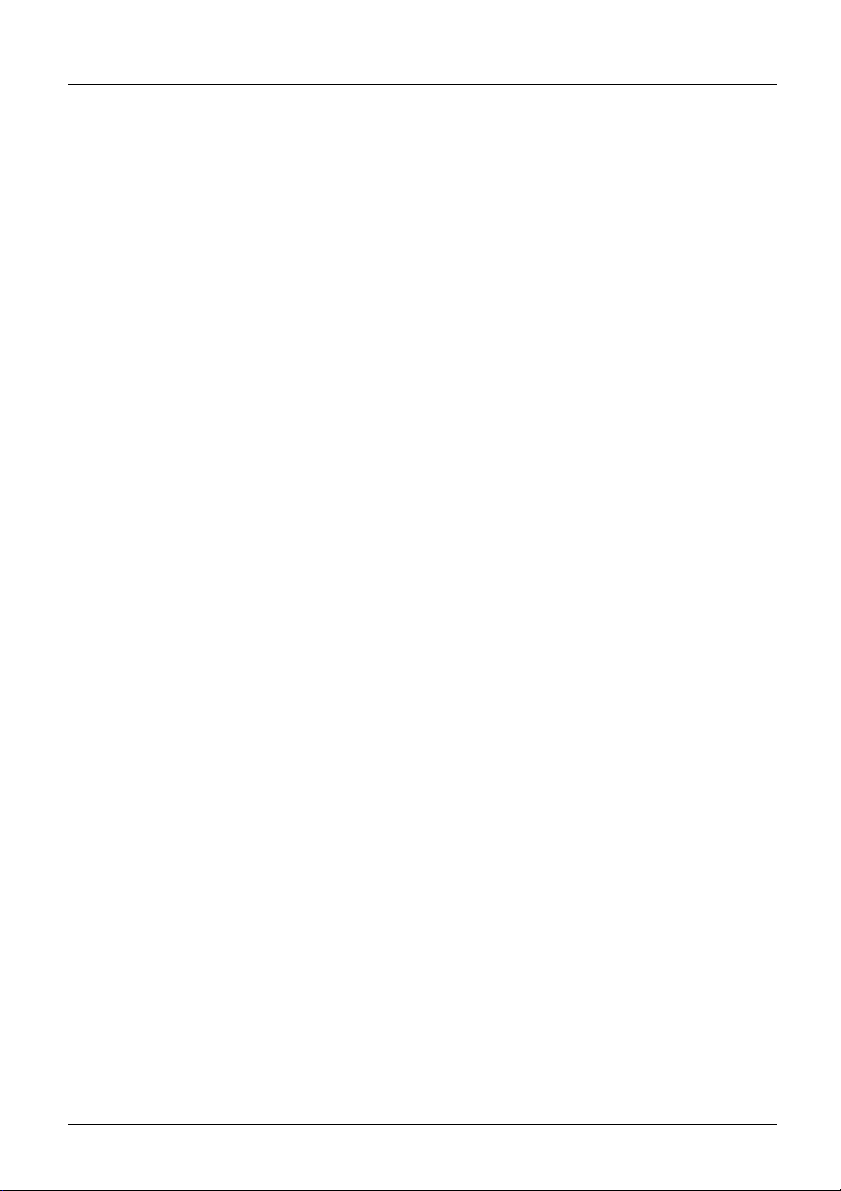
ARGUS
2ARGUS
by intec Gesellschaft für Informationstechnik mbH
D-58507 Lüdenscheid, Germany, 2013
Alle Rechte, auch der Übersetzung, sind vorbehalten. Kein Teil des Werkes darf in irgend-
einer Form (Druck, Fotokopie, Mikrofilm oder einem anderen Verfahren) ohne schriftliche
Genehmigung reproduziert, vervielfältigt oder verbreitet werden.
All rights are reserved. No one is permitted to reproduce or duplicate, in any form, the
whole or part of this document without intec´s permission.
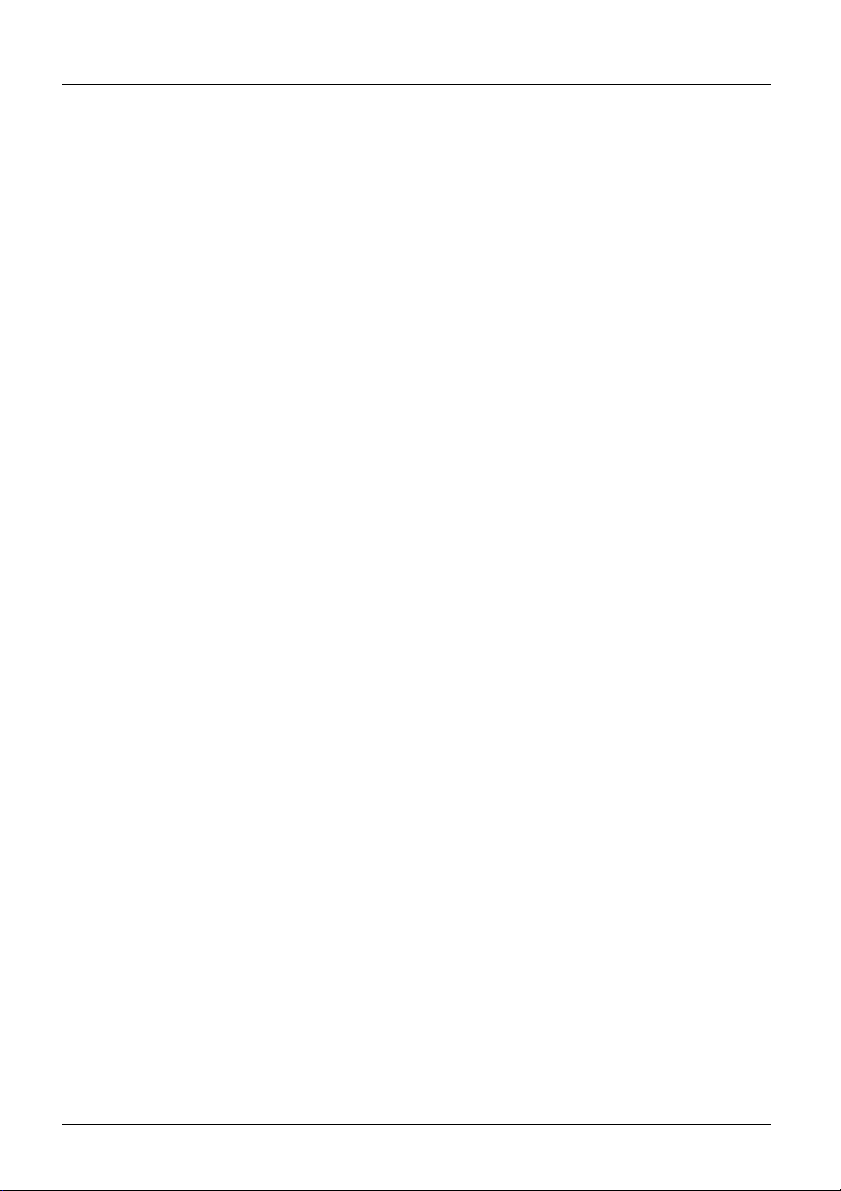
ARGUS
ARGUS 3
1Introduction .........................................................................................4
2Operation on an Ethernet access ......................................................5
2.1 Ethernet Settings ................................................................................7
2.2 Setting the Ethernet interface and access mode ...........................10
3Loop (GigE) .......................................................................................16
4Traffic generator (GigE) ...................................................................20
5Appendix ...........................................................................................27
A) Acronyms ...........................................................................................27
B) Software Licenses .............................................................................29
C) Index ..................................................................................................30
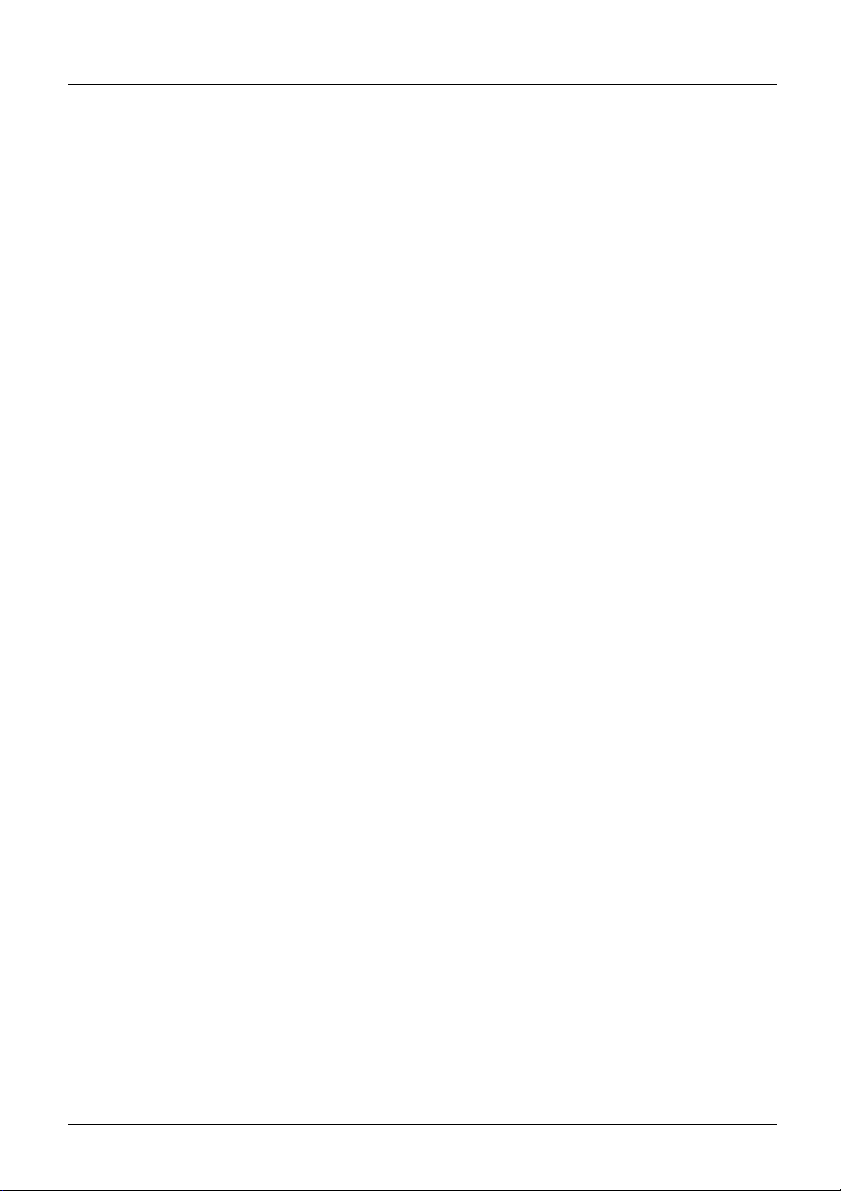
1 Introduction
4ARGUS
1 Introduction
xDSL+GigE Combi Tester
The ARGUS®combines all standard broadband interfaces (ADSL, VDSL, SHDSL) and fast
Gigabit Ethernet interfaces with comprehensive Triple Play test functions in one
measurement device. Without having to swap modules, the user can select or change the
interface via the intuitive menu and perform tests at the push of a button.
The ARGUS®supports this with, amongst other things, two SFP slots and two
copperbased Gigabit Ethernet interfaces. Thanks to the various Gigabit Ethernet SFPs, the
tester offers the greatest possible compatibility for connection to fiber-based interfaces. It is
thus possible to carry out Triple Play and performance tests directly on FTTx or GigE
components via the GigE interface (copper or fiber).
Dual GigE and performance testing
A further option offered by the ARGUS®is the possibility of using two Gigabit Ethernet
interfaces (Copper or Fiber) simultaneously (Dual GigE). It is thus not necessary to use a
second device for end-to-end tests. Using a Loop function and a Traffic generator, the user
can analyze the capacity of Ethernet segments or devices at full wire-speed (1 Gbit/s).
Throughput tests in accordance with RFC 2544 are thus also possible. For HTTP and FTP
downloads the interfaces can reach speeds of up to 300 Mbit/s.
Inspect PoE and Ethernet cabling
If the Ethernet cabling is defective, the ARGUS®can immediately locate the source of the
fault through its comprehensive cabling tests (Ethernet-TDR). In this way, as well as shorts,
opens and mismatches, amongst other things, the delay or polarity of wire pairs can also
be determined. In addition, it is possible to check whether the receiver provides the voltage
for different PoE categories.
An overview of a few of the important Gigabit Ethernet functions:
Should you have any further questions, please contact us:
intec Gesellschaft für Informationstechnik mbH
Rahmedestr. 90
D-58507 Lüdenscheid
Tel.: +49 (0) 2351 / 9070-0
Fax: +49 (0) 2351 / 9070-70
www.argus.info/en
- Gigabit Ethernet Traffic generator
- Gigabit Ethernet Loop

2 Operation on an Ethernet access
ARGUS 5
2 Operation on an Ethernet access
In Ethernet mode, the ARGUS supports the following types of access:
The individual tests record and store data. The user must comply with the
statutory regulations governing the collection and storage of such data and his
obligation to give notice in this connection.
Patch cable
LAN 2 jack
Ethernet e. g. xDSL
Connection to a Modem:
Modem
e. g. an xDSL
access
LAN 2 jack
Ethernet
Connection to a fiber optic modem (ONT):
ONT
Patch cable
e. g. an
FTTx access
Fiber
LAN 2 jack
Ethernet
Connection to a Router/Modem:
Router/
Modem
Patch cable
e. g. an xDSL
access
e. g. xDSL

2 Operation on an Ethernet access
6ARGUS
Settings in the profile:
Access parameters
Ethernet Autonegotiation on / off
LAN 2 jack
Ethernet e. g. xDSL
Connection to a PPTP Router/Modem:
PPTP
Router/
Modem
Patch cable
e. g. an
xDSL access
LAN 2 / SFP 1 jack
Ethernet
Connection to a PC via IP
PC
Patch cable
LAN 2 / SFP1 jack
Connection to an IP network
Ethernet
Hub/Switch
Patch cable PC
PC
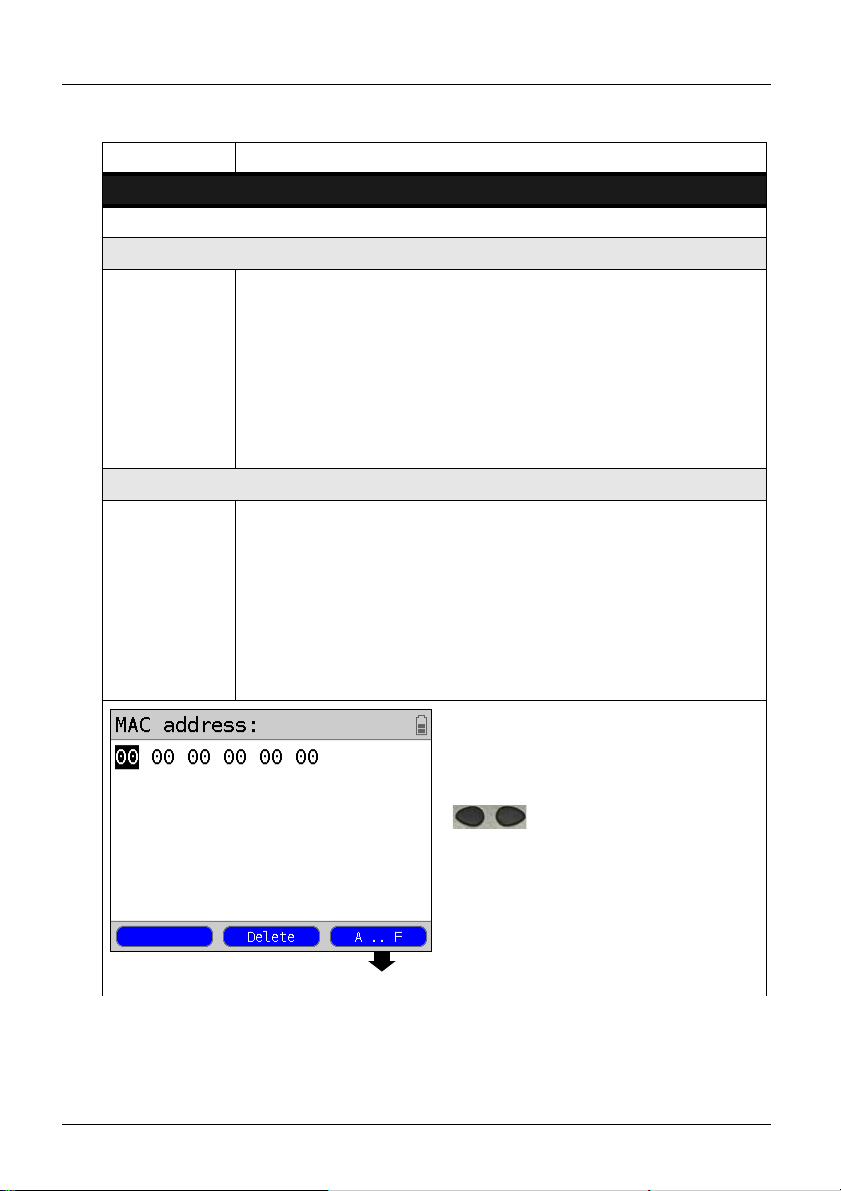
2 Operation on an Ethernet access
ARGUS 7
2.1 Ethernet Settings
Setting Explanation
Access parameters:
Phys. parameters:
Ethernet:
Auto-
negotiaion
Switch on or off.
If autonegotiation is enabled, a network card can independently determine
the correct transmission speed and duplex setting for the network port to
which it is connected and can then configure itself accordingly. In the case
of Ethernet, autonegotiation is based on Layer 1 of the OSI Model (in
accordance with the IEEE 802.3u standard).
Default setting: on
For information on the off setting, see the next section page 9.
MAC address:
Display and selection of the MAC addresses.
The first two MAC addresses cannot be changed manually.
1. If the default MAC address is selected, the ARGUS will use its own
MAC address. Default setting: Default MAC address
2. If dynamic MAC address is selected, a different MAC address will be
used for each synchronization.
3. A third MAC address can be entered: Mark a line and then
press <Edit>.
ARGUS shows the last used or the storing
MAC address.
Move the cursor within the
line.
<Delete> Delete the character
before the cursor

2 Operation on an Ethernet access
8ARGUS
Enter the MAC address in hexadecimal from
the keypad and the softkeys <A..F>
(e.g. to enter a “C” press the softkey three
times or for an “F” six times; conclude by
pressing <OK> to confirm your entry). Group
MAC addresses cannot be used.
Use the softkey on the right to shift the
keypad (the softkey on the right assumes a
different meaning when pressed).
In this example select „1“.
One after the
other
and
Displays the ARGUS MAC addresses when you are in
the ARGUS-Status:
Line, LAN1, LAN2, SFP1, SFP2, ETH.
Move the cursor within the
line.
<Delete> Delete the character before
the cursor.
<A..F> Enter and select the
characters A to F.
to
When entering an MAC
address, the key combi-
nations can be used to
enter the letters A to F.
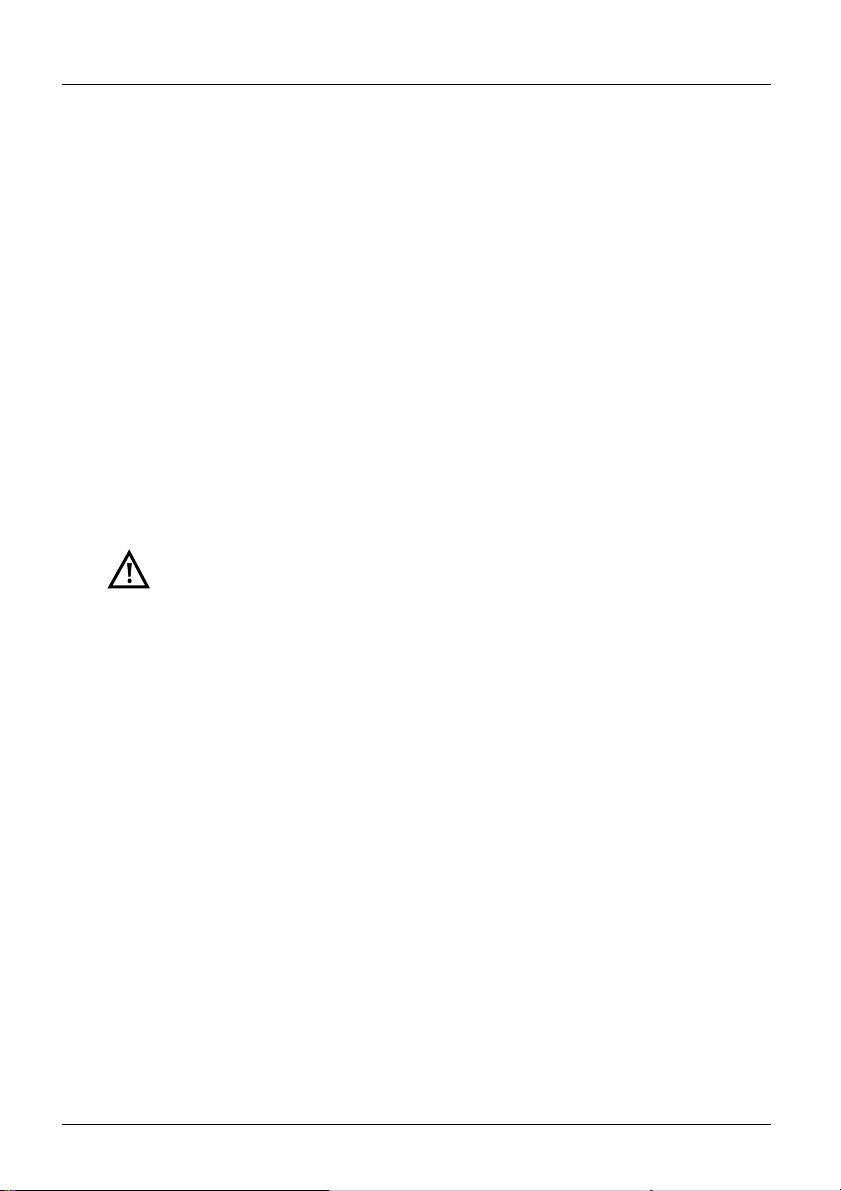
2 Operation on an Ethernet access
ARGUS 9
Autonegotiation / Ethernet link parameter
The default setting supports "autonegotiation" for the Ethernet link.
Setting: Autonegotiation "on"
When negotiating the link parameters, the ARGUS notifies the remote end that the follow-
ing is supported (these settings are fixed; they cannot be reconfigured):
- 10, 100 or 1000 Mbit/s
- half or full-duplex
- Flow control on / off (when on: sym. and asym. pause)
Manual setting of the Ethernet link parameters
Setting: Autonegotiation "off"
When "autonegotiation" is deactivated, the speed, duplex mode, flow control (flow control =
"Pause" mode) are set in the profile (s. page 7):
- 10, 100 or 1000 Mbit/s, Default setting: 100 Mbit/s
- half or full-duplex, Default setting: Full
- Flow control on / off (flow control is only reasonable when operating in full duplex),
Default setting: on
One-sided Autonegotiation
If a device which has autonegotiation enabled (on) attempts to connect to a
device on which autonegotiation is disabled (off) or not supported, no information
will be exchanged with the remote end. The speed will still be determined even without
autonegotiation by listening for NLP signals (10Base-T) or a 100Base-TX idle pattern
(parallel detection). In this case, the device using autonegotiation will generally fall back to
half duplex (duplex mismatch is possible). This may lead to a conflict between the duplex
modes with "poorer" performance.
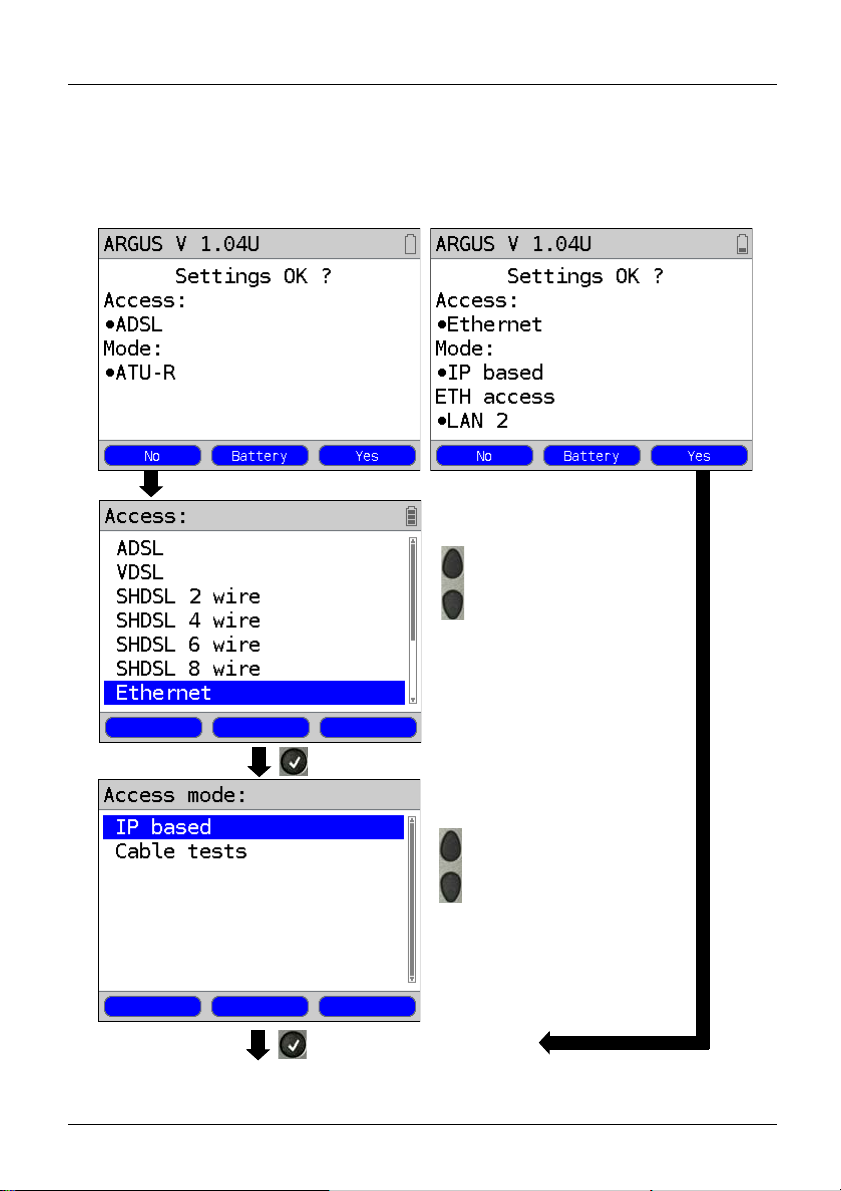
2 Operation on an Ethernet access
10 ARGUS
2.2 Setting the Ethernet interface and access mode
Use the included patch cable to connect the ARGUS as a PC replacement to the modem, a
ONT, a hub, a switch or a PC and then switch the ARGUS on. The initial display will depend
on the access setting used last (in the examples ADSL and Ethernet):
The access menu:
Using Select a type of access;
the selected type will be
marked in blue (in the
example, Ethernet).
The ARGUS will set the type of
access to Ethernet. The access
menu will open.
Continuation on next page, fig. 2
The Access mode:
Using Select a type of access;
the selected type will be
marked in blue (in the
example, IP based).
The ARGUS will use the marked
access mode (in this example, IP
based). The ARGUS opens the
Ethernet access types.

2 Operation on an Ethernet access
ARGUS 11
Set up an Ethernet connection
Continuation on
next page
The ARGUS will use the marked Ethernet LAN2
access type. ARGUS opens the Status display.
ARGUS Status display
The ARGUS will use the default (preset)
profile to set up the Ethernet connection
(in this example, Profile 1) as well as the
marked Ethernet jack (in this example
LAN 2 jack).
The meaning of the arrow in the Layer 1
box:
grey arrow No test started
yellow arrow Test started
green check
mark
A connection has been
setup.
<Edit> Edit the Ethernet settings
<Profile> Opens profile
<Start> Sets up an Ethernet
connection

2 Operation on an Ethernet access
12 ARGUS
Display of the polarity and the skew
between the wires:
Display:
- current connection status
<Info> Displays the Ethernet
connection parameters
<Test> Displays the tests possible
<Stop> Disables the Ethernet
connection
- Autonegotiation setting
- Autonegotiation on the remote end
- Negotiated speed
- Type of duplex mode
- Flow control setting
<Statistic> Opens Ethernet statistics
- Wire assignment
- Polarity
- Skew in ns
or
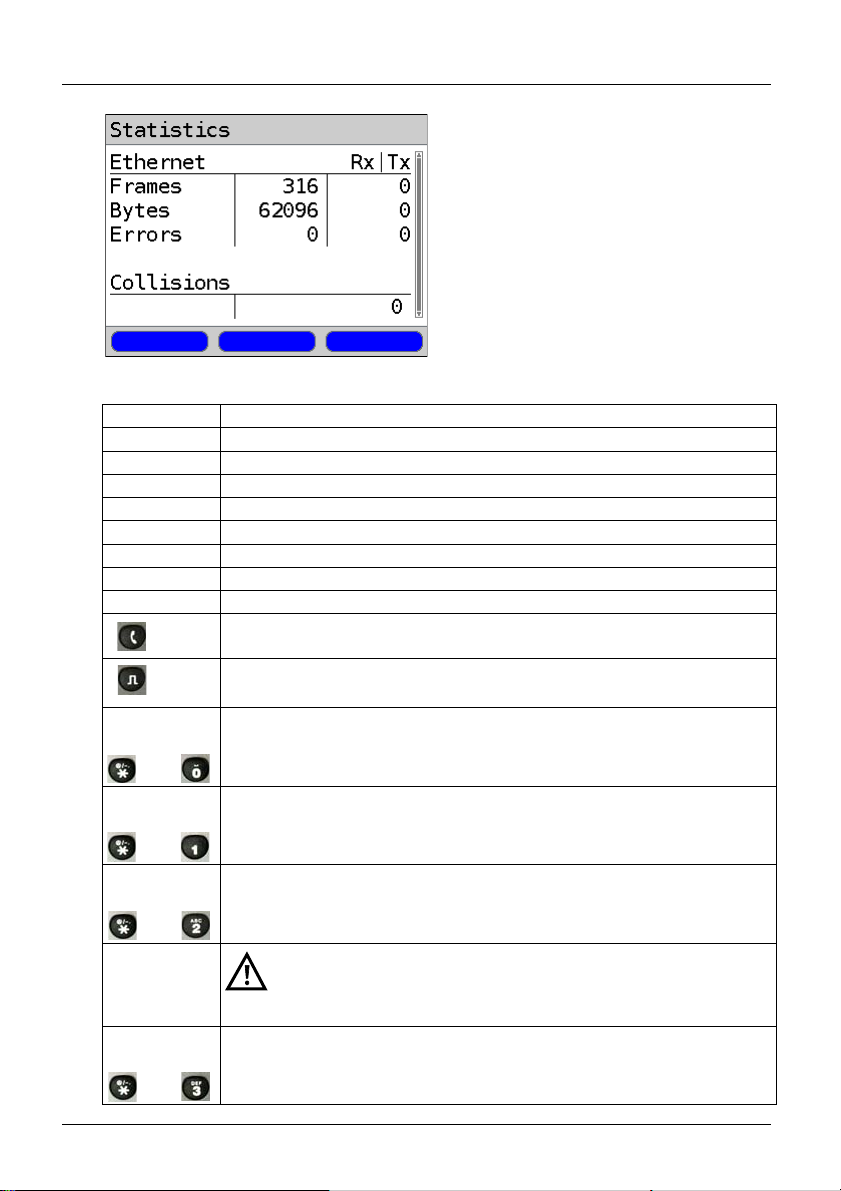
2 Operation on an Ethernet access
ARGUS 13
Statistics display:
Hotkey Assignment
- Ethernet frames received (Rx) and
sent (Tx)
- Bytes received (Rx) and sent (Tx)
- Number of errors on the receiving
(Rx) and sending (Tx) sides
- Number of collisions
Hotkey Service
Numeric key 0 ARGUS-Status
Numeric key 1 Help hotkeys
Numeric key 3 IP ping
Numeric key 4 Trace route
Numeric key 5 HTTP download
Numeric key 7 FTP download
Numeric key 8 Trace/remote
Numeric key 9 IPTV
VoIP call
Status display
One after the
other
and
Quick access to the access menu
One after the
other
and
Displays ARGUS-specific information, such as ARGUS type, SW version,
Ser. No., own MAC addresses, SW options etc.
One after the
other
and
Restores the saved settings.
The speed-dialling memory for numbers, settings (e.g. PPP user name,
IP addresses etc.), profile / profile names, user-specific services, key-
pad infos and all of the test results stored in the ARGUS may be
deleted if the settings have not been saved before hand.
One after the
other
and
All settings will be reset to the default factory settings.
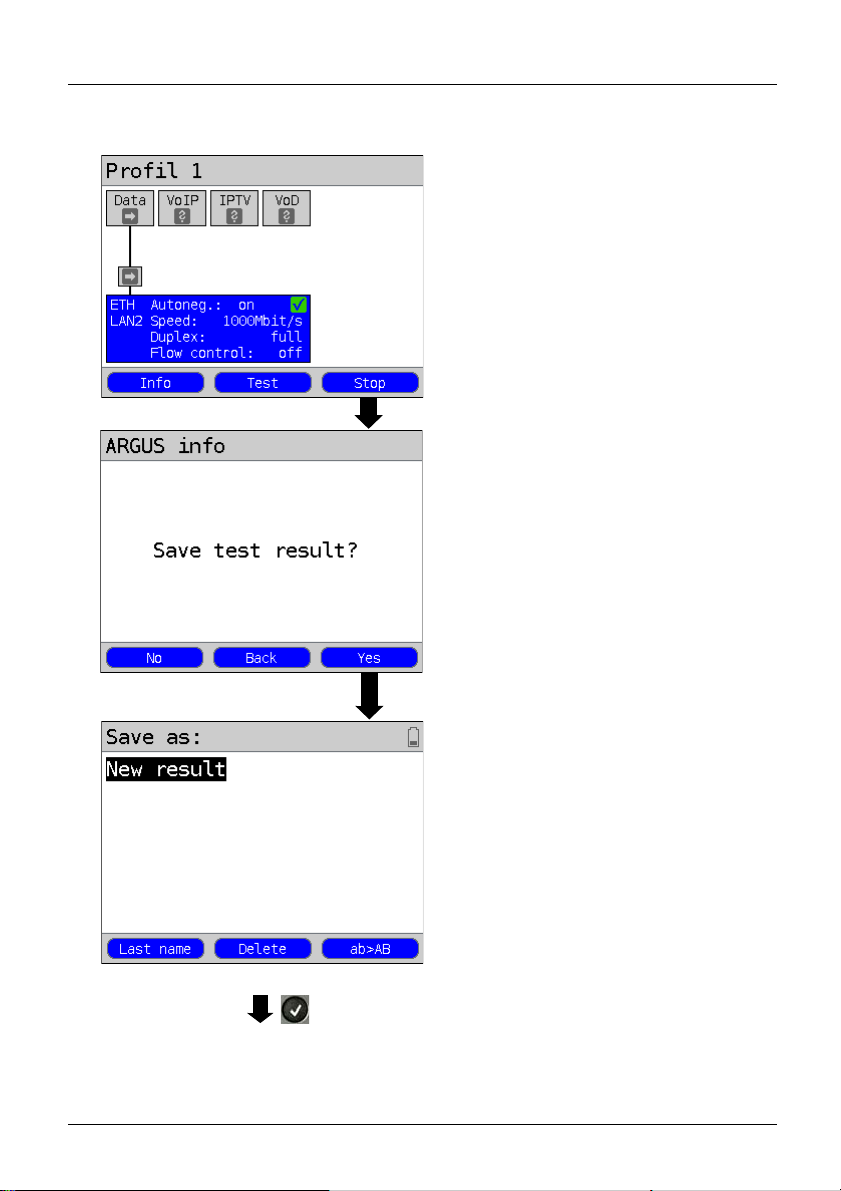
2 Operation on an Ethernet access
14 ARGUS
Clear down the Ethernet connection and save the results
Status screen
Clear down the Ethernet connection.
The ARGUS saves the Ethernet statistics
together with the trace data in the first
available memory location. The
memory location can be given any name
desired (see main manual).
If the memory is full, you must manually
select a memory location to be
overwritten.
Continuation on next page
Save result
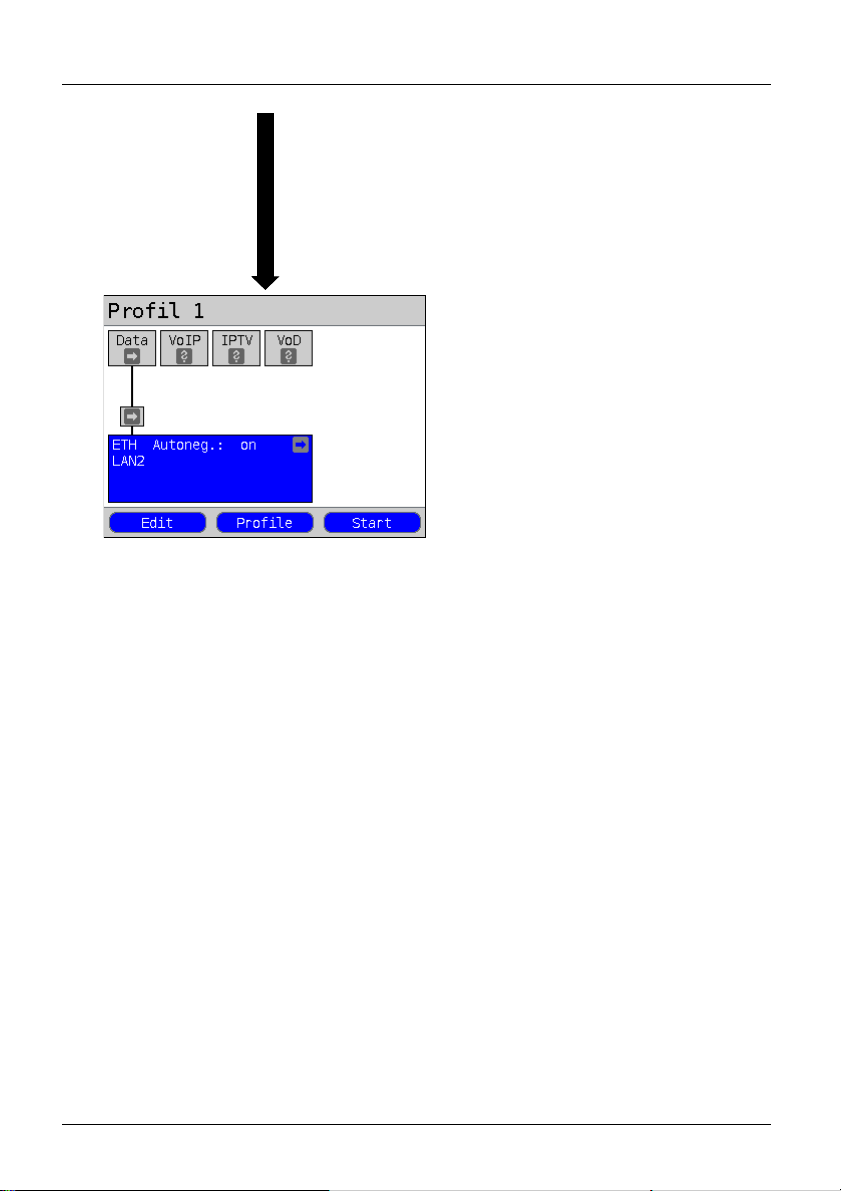
2 Operation on an Ethernet access
ARGUS 15
Once the results have been successfully
saved in memory, the ARGUS will return
to the Status screen or ARGUS Status
Display.
A new sync attempt can be started by
pressing <Start>.
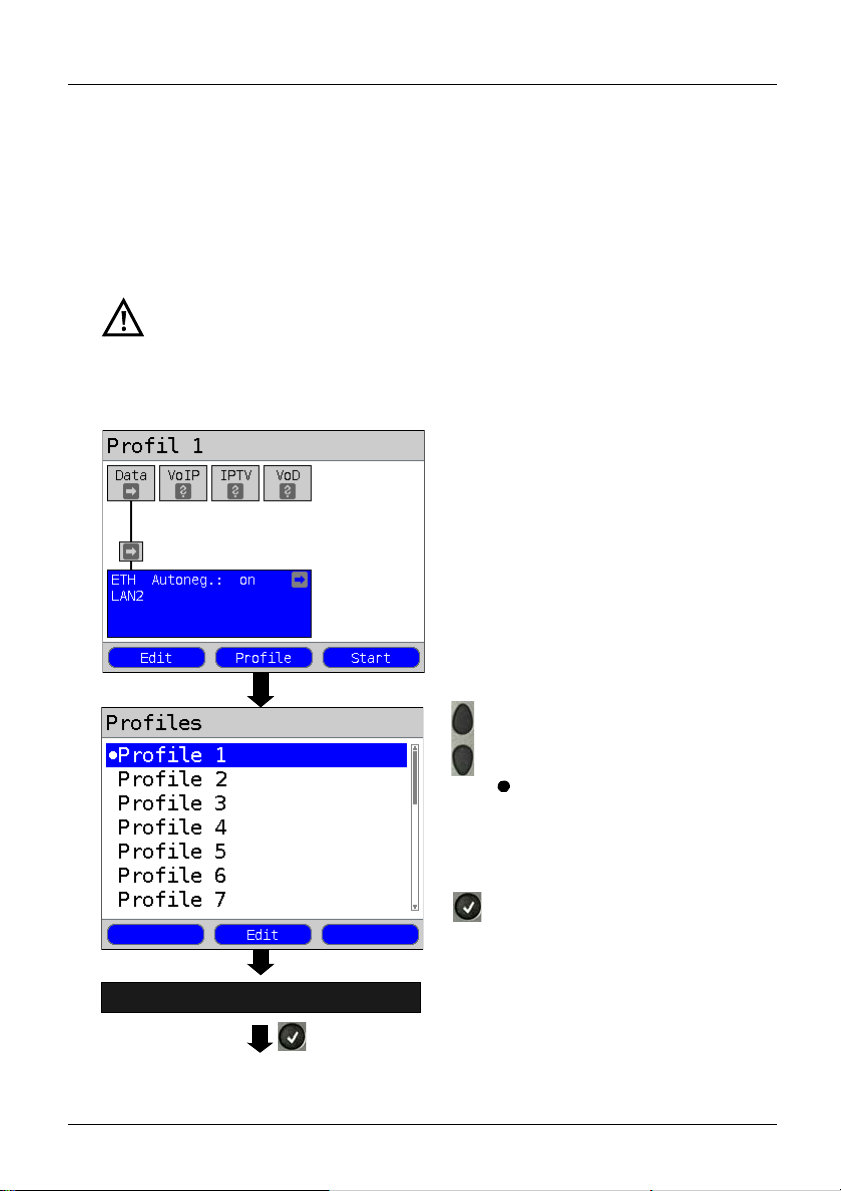
3 Loop (GigE)
16 ARGUS
3 Loop (GigE)
This Loop will take all incoming Ethernet frames at Layer 1 (L1) and send them back to the
sender unchanged.
In the case of a Loop on Layer 2 (L2) of the OSI model, the ARGUS swaps the source MAC
address with the destination MAC address and then sends all the incoming Ethernet
frames back.
Depending on the speed of the remote end, it is possible to Loop data rates up
to 1 Gbit/s.
The following parameters are required for the Loop:
Protocol-independent parameters:
ARGUS - Status screen
In this example: Ethernet access
Test parameters
Continuation on
next page
Select a profile for editing. The
selected profile will be marked blue
in the display. The default profile
will be marked in the display with a
. The ARGUS will use the
parameters in the default (preset)
profile to setup the Ethernet
connection and the Loop.
The ARGUS will use the marked
profile as the default profile and
return to the Settings menu.
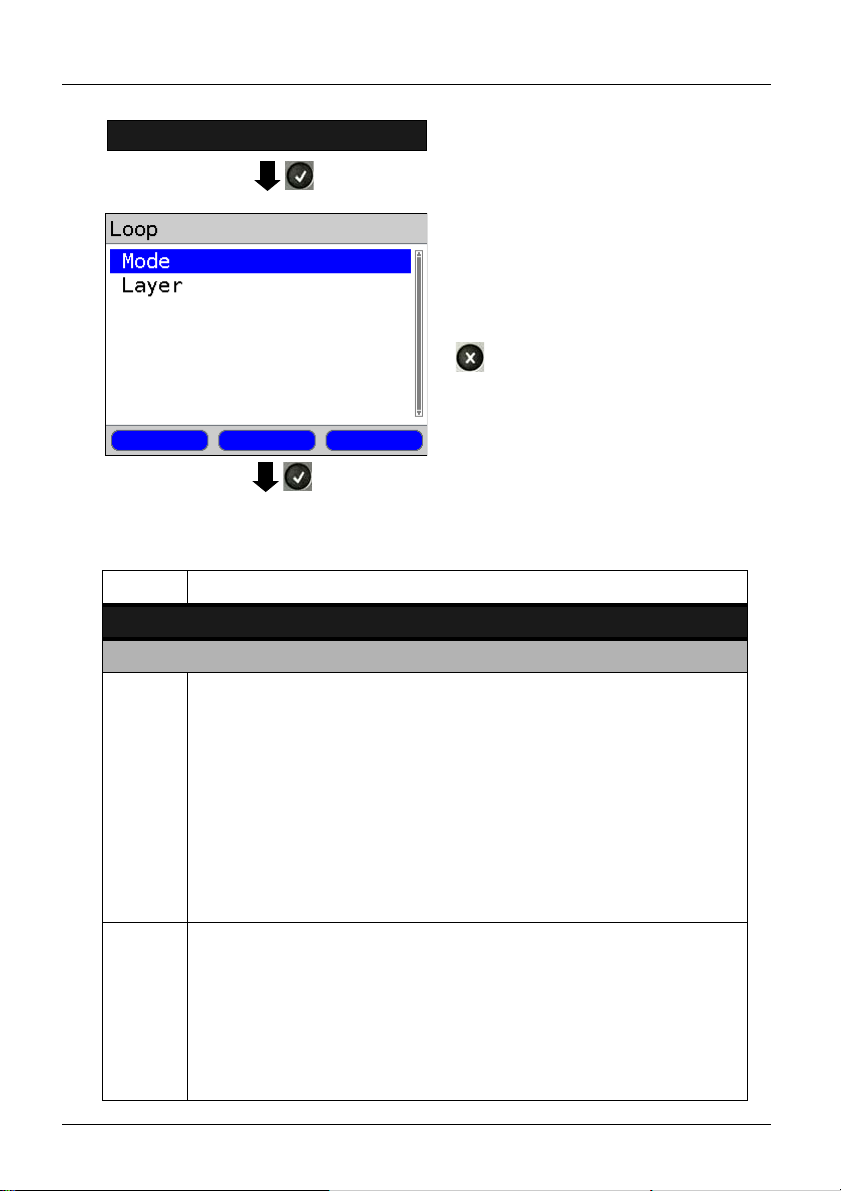
View and edit the
marked parameters if necessary
Loop
3 Loop (GigE)
17
ARGUS
Select the test to be configured
(in this example, Loop).
Settings
- Mode
- Layer
select and edit.
Mode
Layer
Quit the menu without saving
the changes.
Setting Explanation
Test parameters:
Loop:
Use the Loop Mode to set what should be looped.
- only those packets sent to own MAC (promiscuous mode off)
L1: Only Loop packets sent to own MAC address and broadcast packets.
L2: Only Loop those packets sent to own MAC address.
Broadcasts will be discarded.
- Loop all packets (promiscuous mode on)
L1: All packets (including Broadcast packets) will be looped.
L2: All packets - with the exception of Broadcast packets - will be looped.
Broadcasts will be discarded.
Default setting: only own MAC
This setting determines the OSI Model layer that will be used for the Loop.
- L1: In the case of Loop, all incoming Ethernet frames on Layer 1 (L1) will be
sent back to the sender unchanged.
- L2: In the case of Loop on Layer 2 (L2) of the OSI model, the ARGUS will
swap the source MAC address with the destination MAC address and then
send all incoming Ethernet frames back to the sender.
Default setting: L2

3 Loop (GigE)
18 ARGUS
Start Loop (Access Mode: Ethernet)
Continuation on
next page
Set up the Ethernet connection
The profile shown in the display
(in this example, Profile 1) will be used for
the Loop.
<Start> Activates Ethernet
<Info> Displays the Ethernet
connection parameters
<Test> Displays the available tests
<Stop> Stops the Ethernet connection
<Config> Changes the Loop
parameters

3 Loop (GigE)
19
ARGUS
The Loop is started:
Saving the results
The results of the Loop test are saved in the same manner as for an Ethernet access, see
page 14.
Duration Current duration of the test.
Looped Number of packets looped so
far.
Looped
in 1
sec.
Number of packets looped
during the current second.
Through-
put
Current data throughput per
second.
MAC
Address
Own MAC address of the
looping device (e.g. to enter into
the Traffic generator).
<Status> Display the Status screen
without stopping the test.
Duration Total test time
Looped Number of packets looped
Average Number of packets looped per
second
<Status> Displays the Status screen.
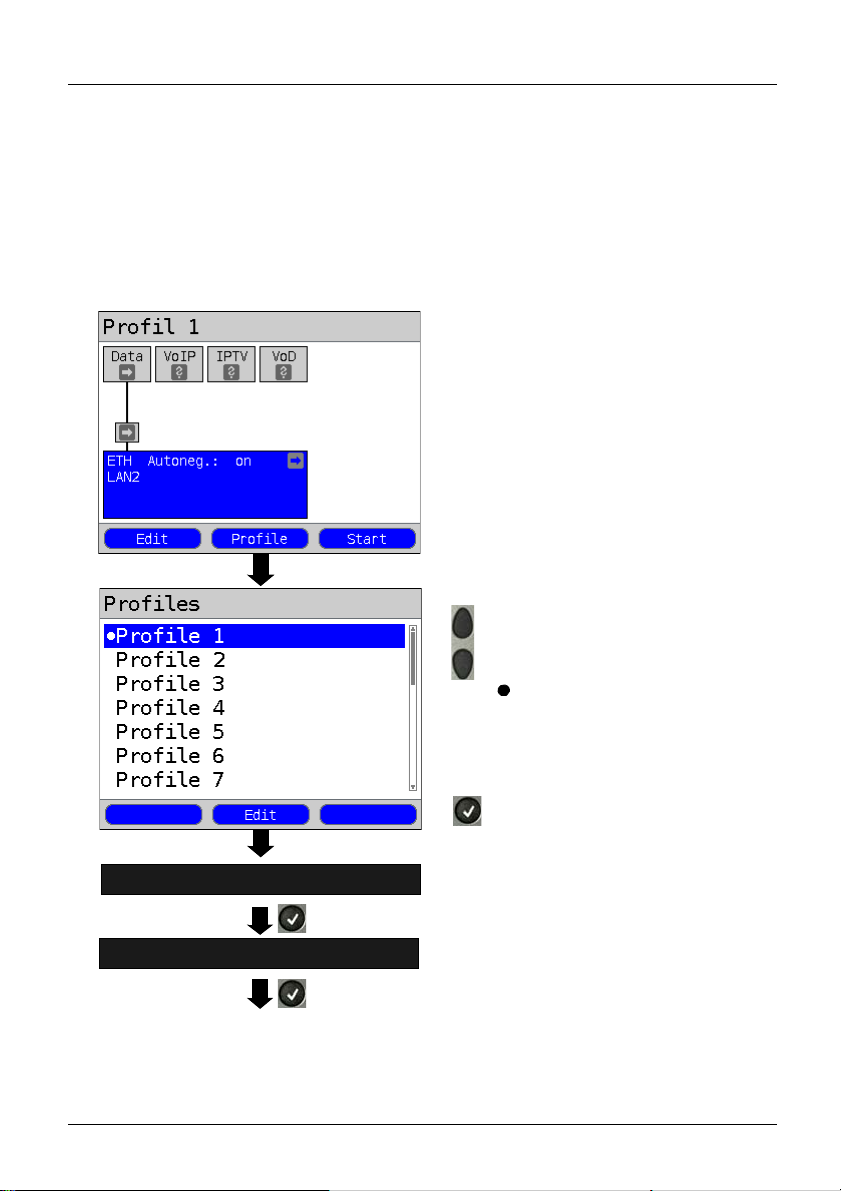
4 Traffic generator (GigE)
20 ARGUS
4 Traffic generator (GigE)
Use the ARGUS Traffic generator to check the capacity of Ethernet connections. When the
ARGUS Traffic generator is used together with a Loop, this will help you to estimate the
maximum possible throughput for this Ethernet connection.
The following parameters are required for the Traffic generator:
Protocol-independent parameters:
ARGUS - Status screen
Test parameters
Traffic generator
Continuation on
next page
Select the test to be configured
(in this example, Traffic generator).
Select a profile for editing. The
selected profile will be marked blue
in the display. The default profile
will be marked in the display with a
. The ARGUS will use the
parameters in the default (preset)
profile to setup the Ethernet
connection and the Traffic
generator.
The ARGUS will use the marked
profile as the default profile and
return to the Settings menu.
Table of contents
Other Intec Test Equipment manuals
Popular Test Equipment manuals by other brands
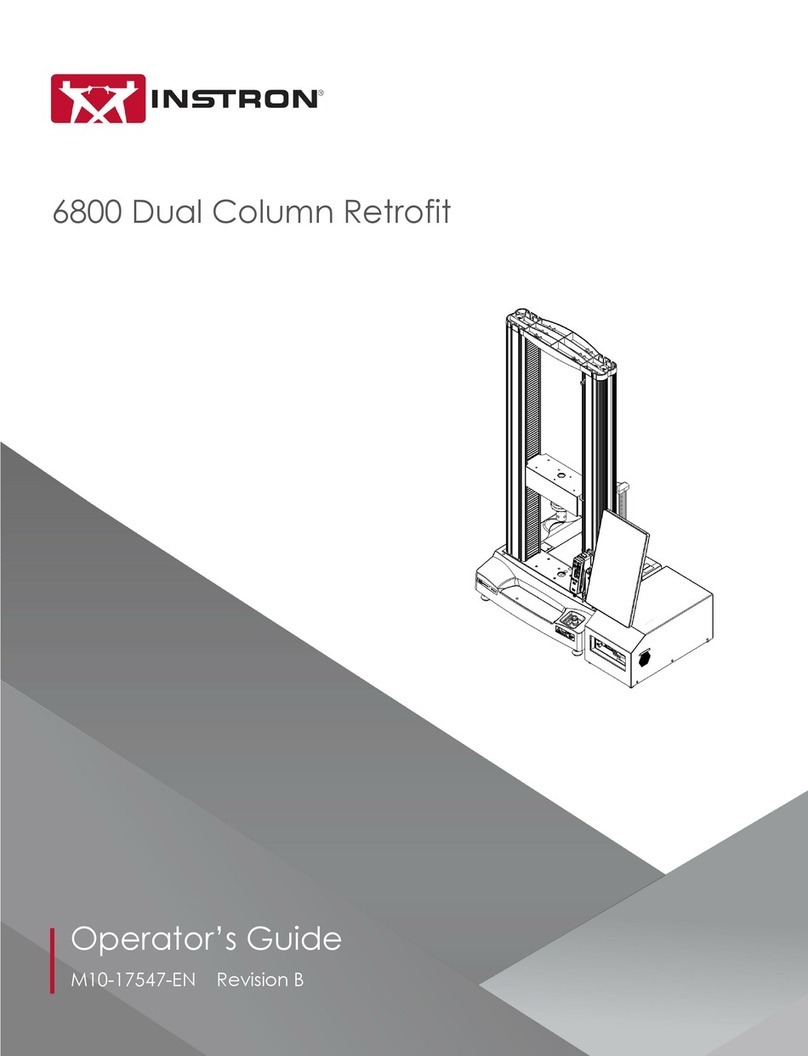
Instron
Instron 6800 Series Operator's manual

Mark-10
Mark-10 ESM303 user guide
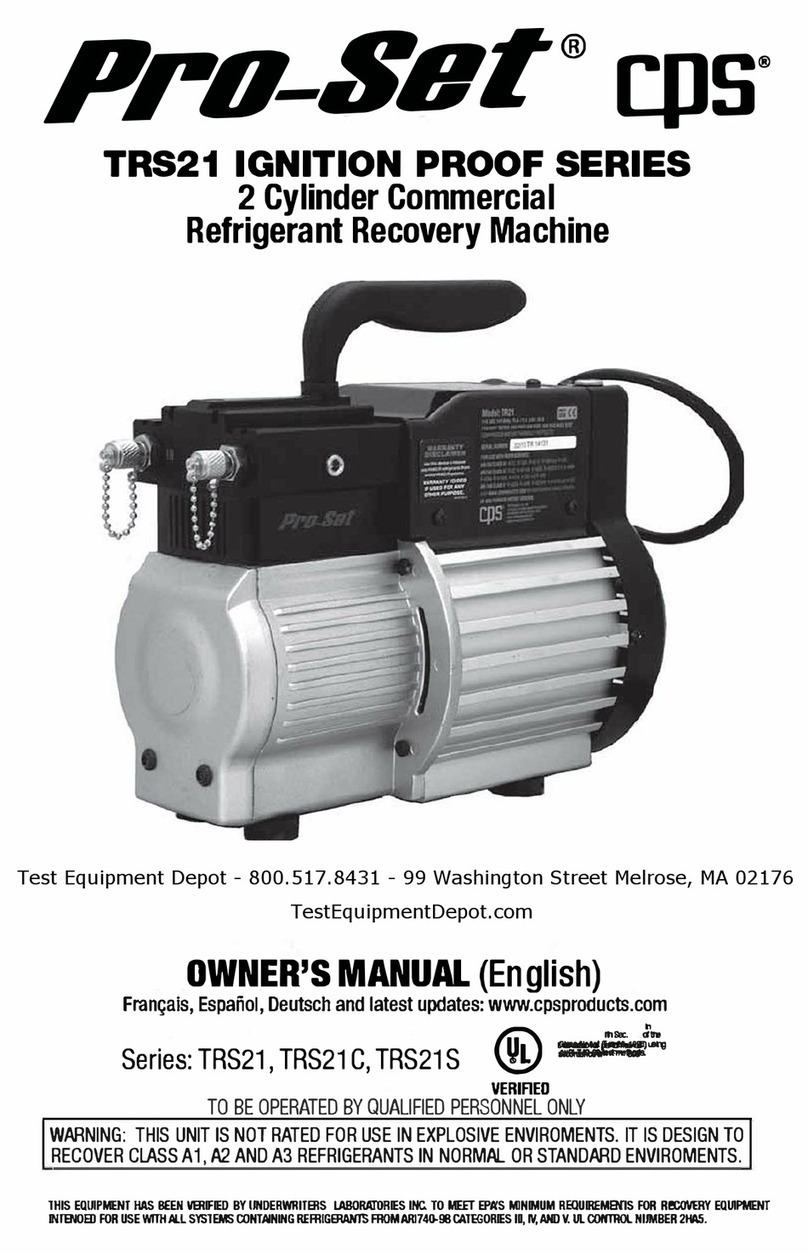
Pro-Set
Pro-Set cps TRS21 Series owner's manual

Reed Instruments
Reed Instruments R5500 instruction manual

Rohde & Schwarz
Rohde & Schwarz RTA4000 Getting started

PAS Systems International
PAS Systems International MARK V Alcovisor Advanced Settings Manual