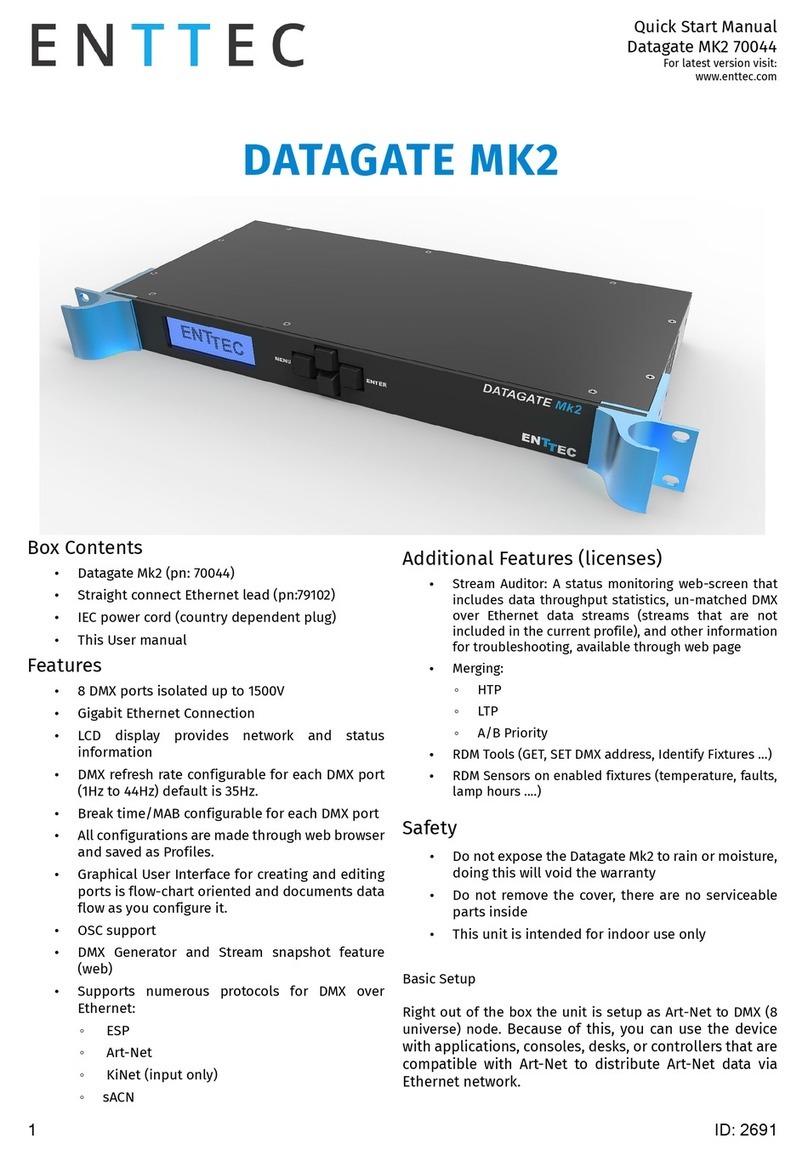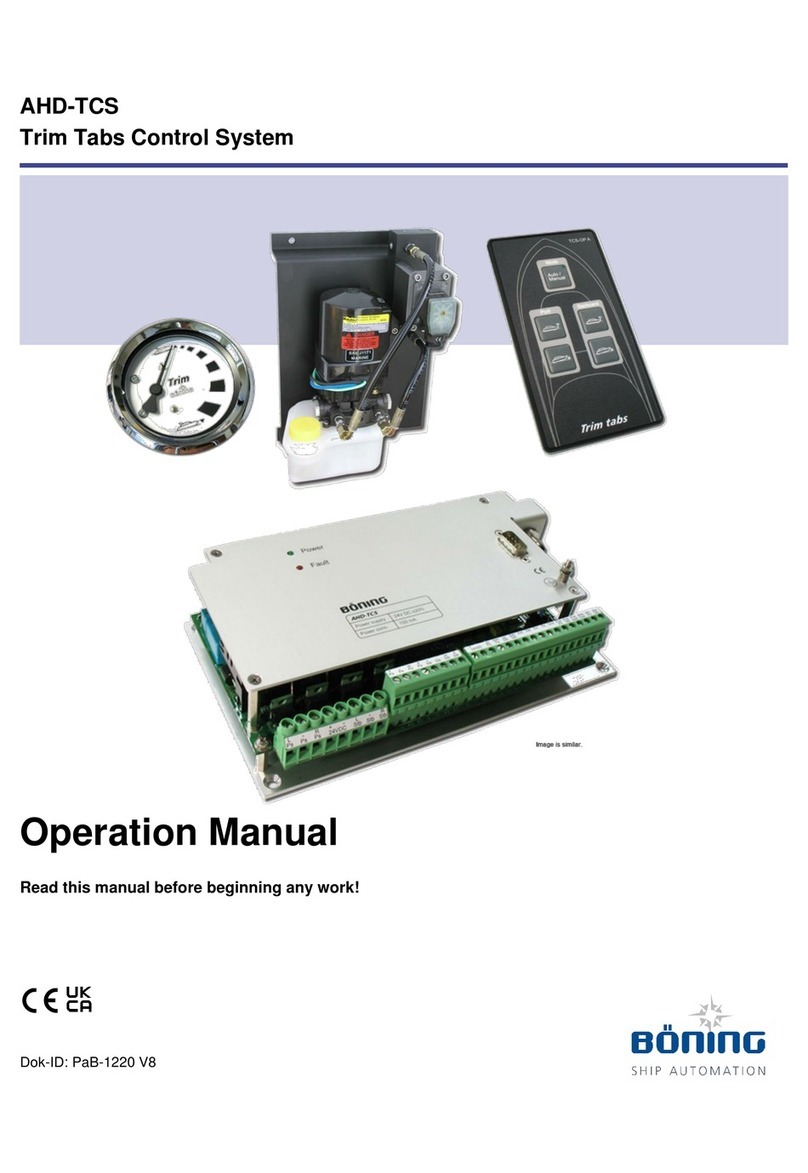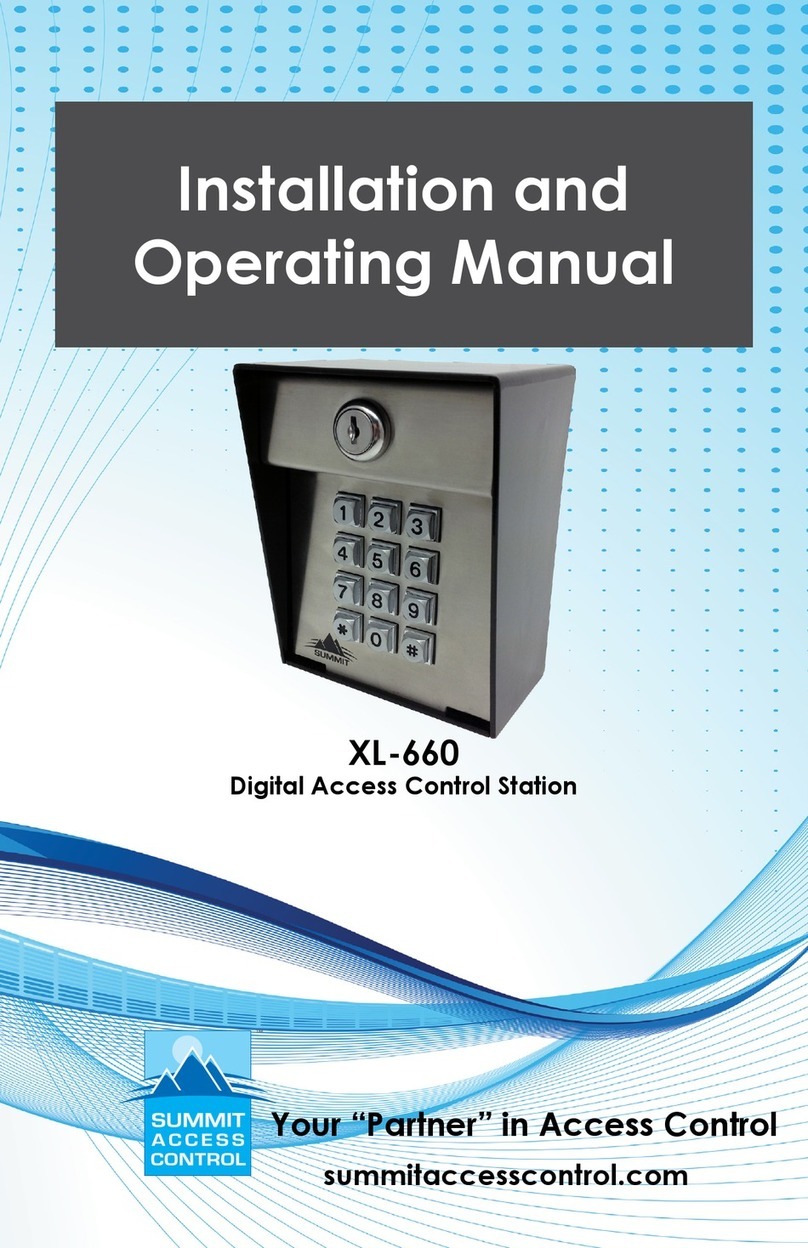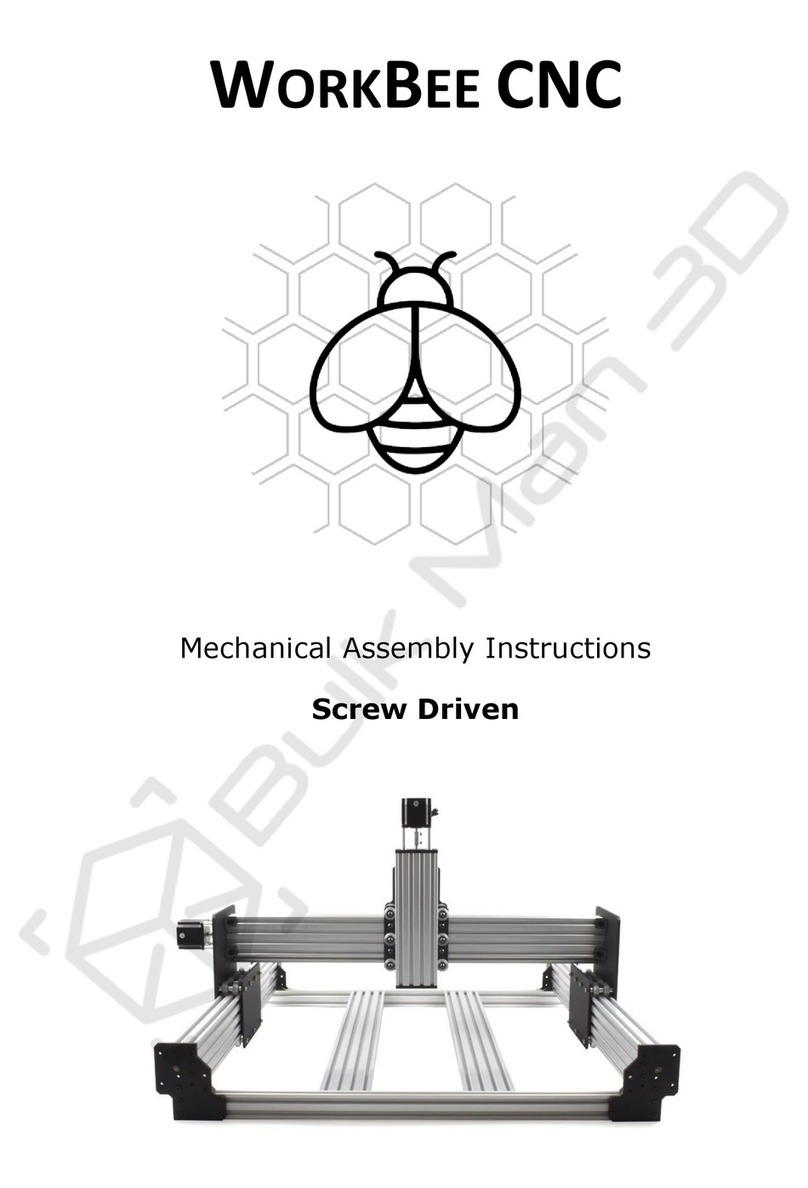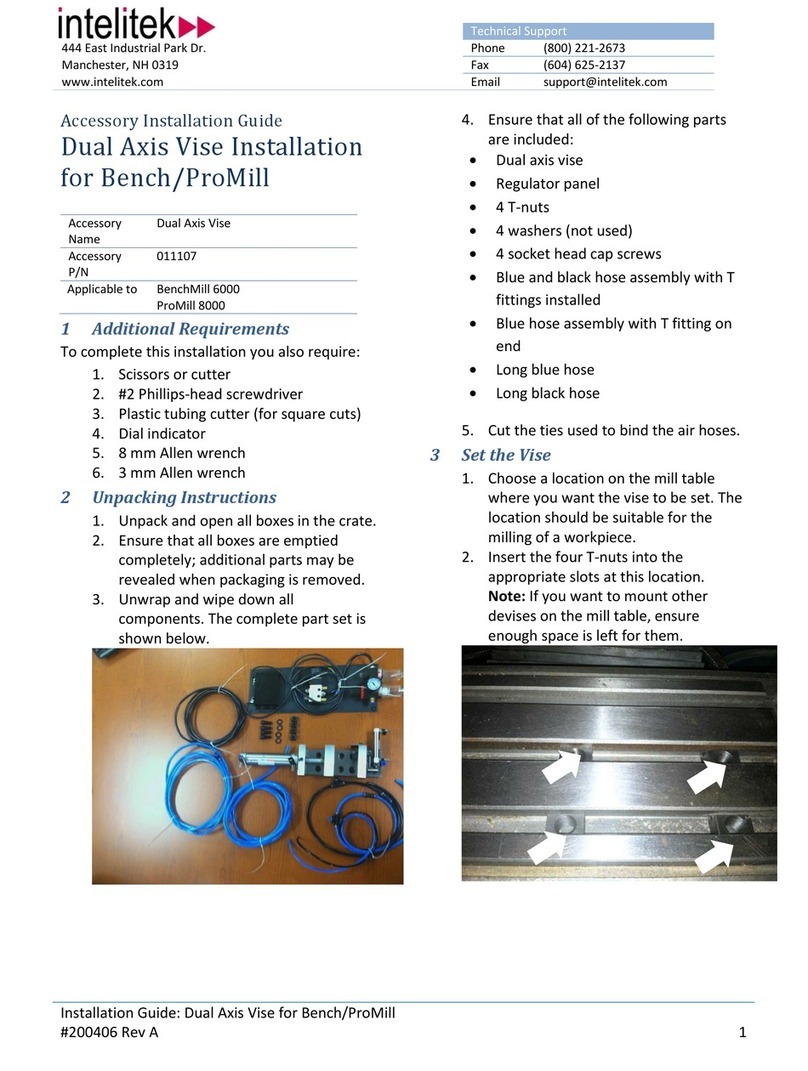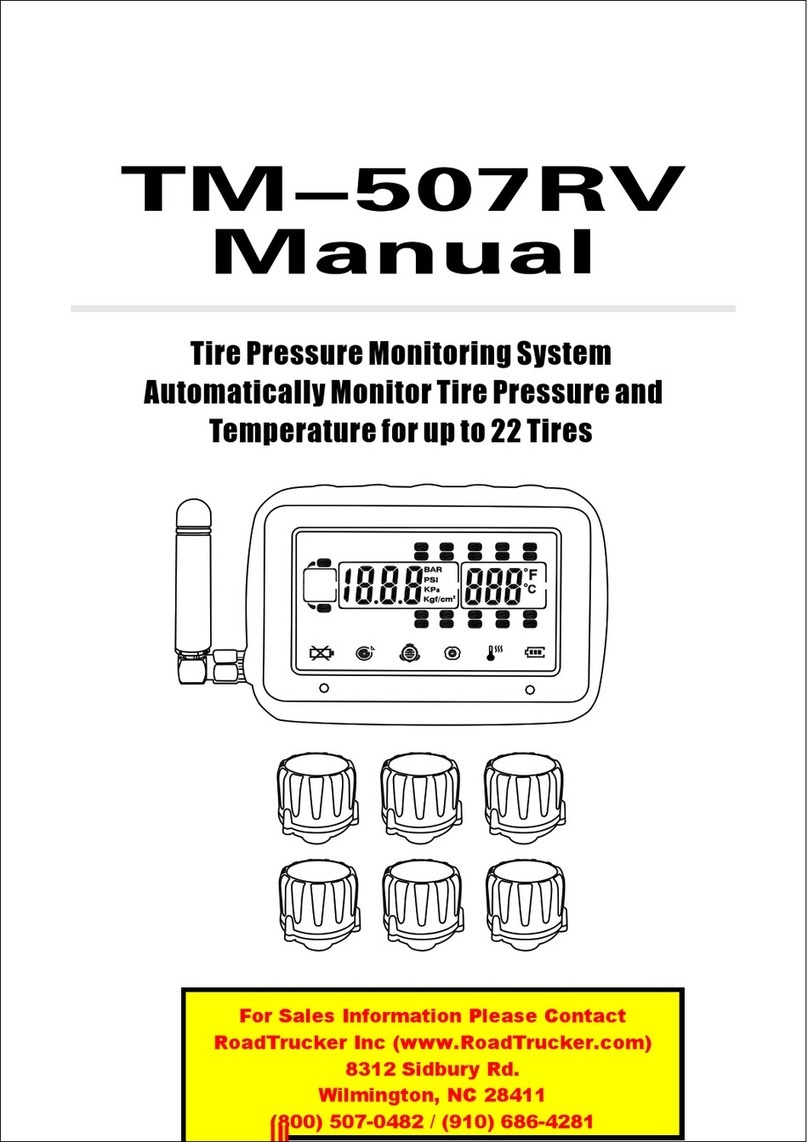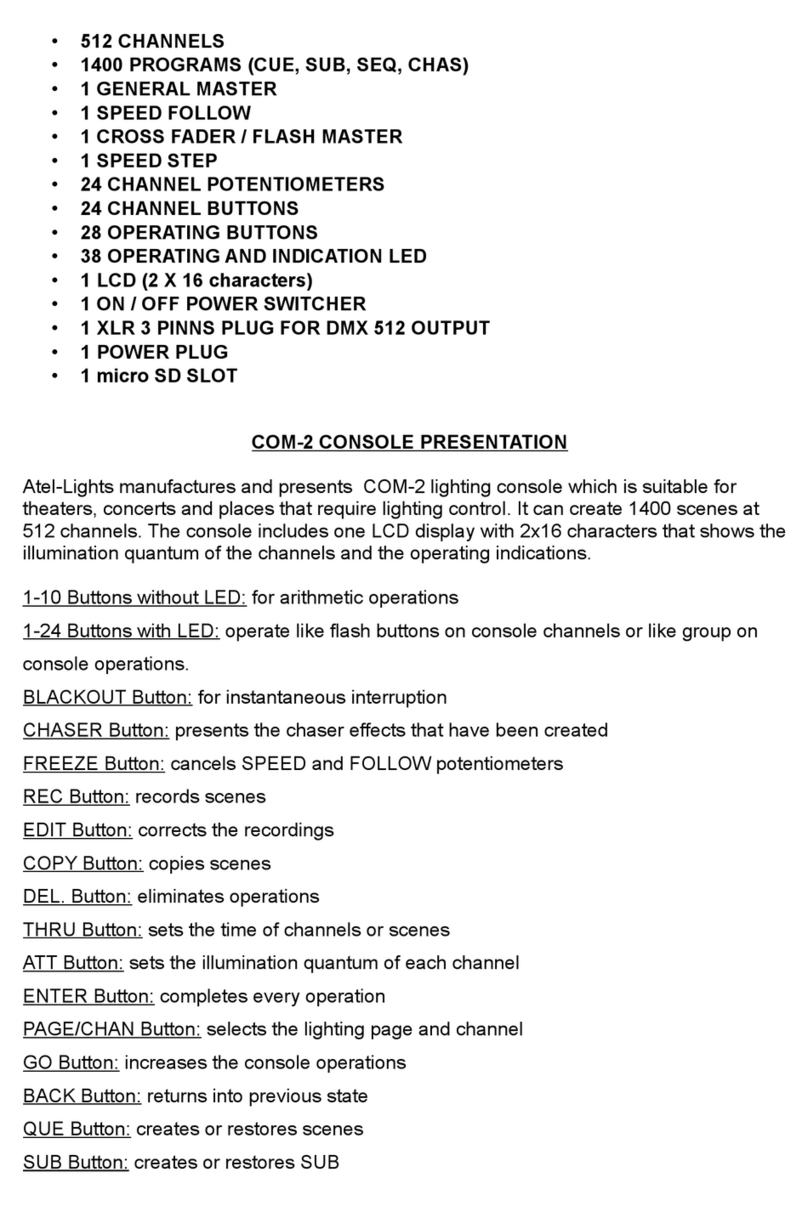17
Sets the maximum throttle. This gives the operator the ability to limit the
maximum speed of the locomotive. I.E to have an inexperienced operator
use the locomotive.
Sets the default pressure of the brake system to the value specied.
This is the pressure setting that the system is set to at startup and at
E-STOPs.
Sets the maximum pressure of the brakes
Sets the rate at which the locomotive will accelerate in percent per
second.
Sets the rate at which the locomotive will decelerate in percent per
second.
Sets the diameter of the wheel that the speed sensor is reading from. This
setting is crucial for correct speed measurement.
Sets the duration for timeout of the deadman system. The handset will
stop the locomotive after this set of time if no input to any of the controls
of the handset has been received.
Sets the timeframe in milliseconds the handset has to be in free-fall after
being dropped before the drop detection triggers. (fall detection sensitiv-
ity)
shorter time = more sensitive longer time = less sensitive.
Sets the maximum brightness of the Rear Light.
Can be set to one of four levels with level 1 being the dimmest and level
4 being the brightest.
Sets the maximum speed where you can just reverse the locomotive with
the directional buttons. (i.e traveling forward and then just reversing) The
locomotive will slow down at the rate set in deceleration. then accelerate
in the opposite direction at the rate set in acceleration.
Turns the deadman mode on or o. When this is turned on, you have to
keep rotating the knob or press any of the buttons to keep the deadman
from timing out. The Timeout timeframe can be set with the “Deadman
Time”. setting
Sets how the Brake button is handled by the system.
normally the system sets speed via the knob until you press the brake
button, then you set brake pressure and the locomotive stops.
in inverted mode, this is reversed. The system sets brake pressure, and
the locomotive is stopped until you press the button, then it releases the
brakes and you can set speed with the knob.
Sets the background light of the handset to one of the four following set-
tings:
o = always o. (most battery saving)
fade = backlight turns on when any input is received then fades out
(balanced)
dim = always on at a dim setting (moderate battery saving)
bright = always on at full brightness (least battery saving)
Max Throttle-
Default PSI-
Max PSI-
Acceleration-
Deceleration-
Wheel diameter-
Deadman Time-
Fall Time-
RHL Dimming-
Reverse Limit-
Deadman Mode-
Brake Button
Mode-
Backlight Mode-
Description of functions: