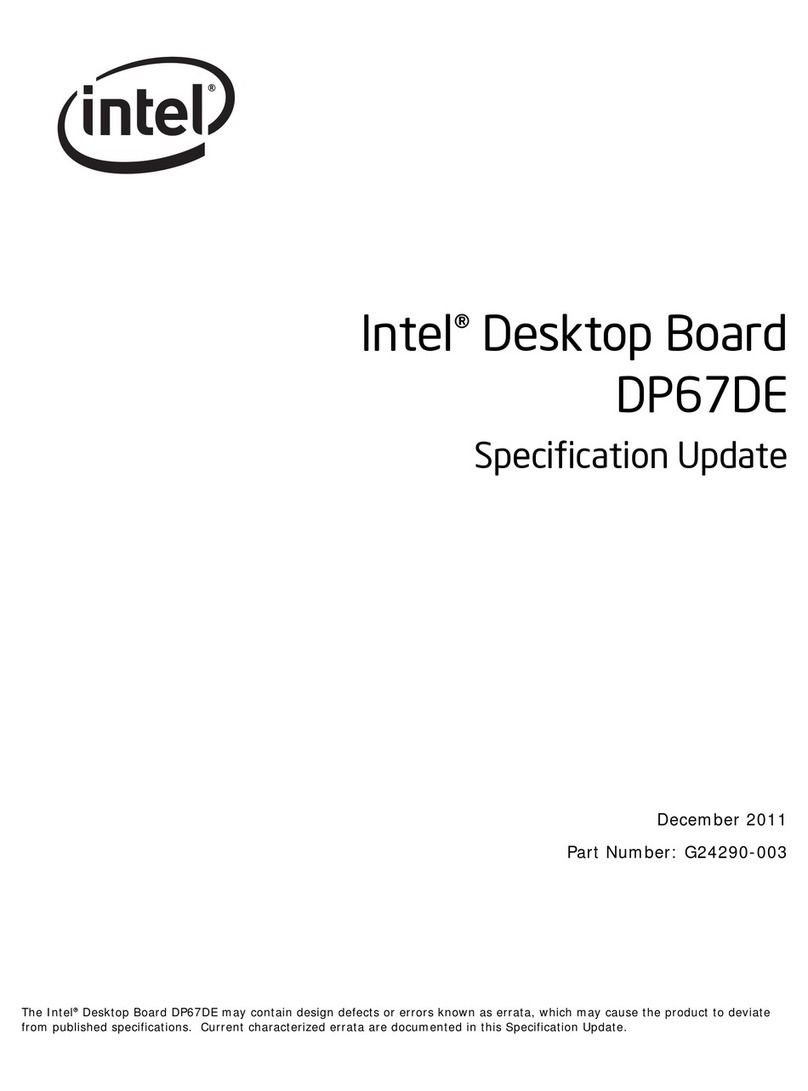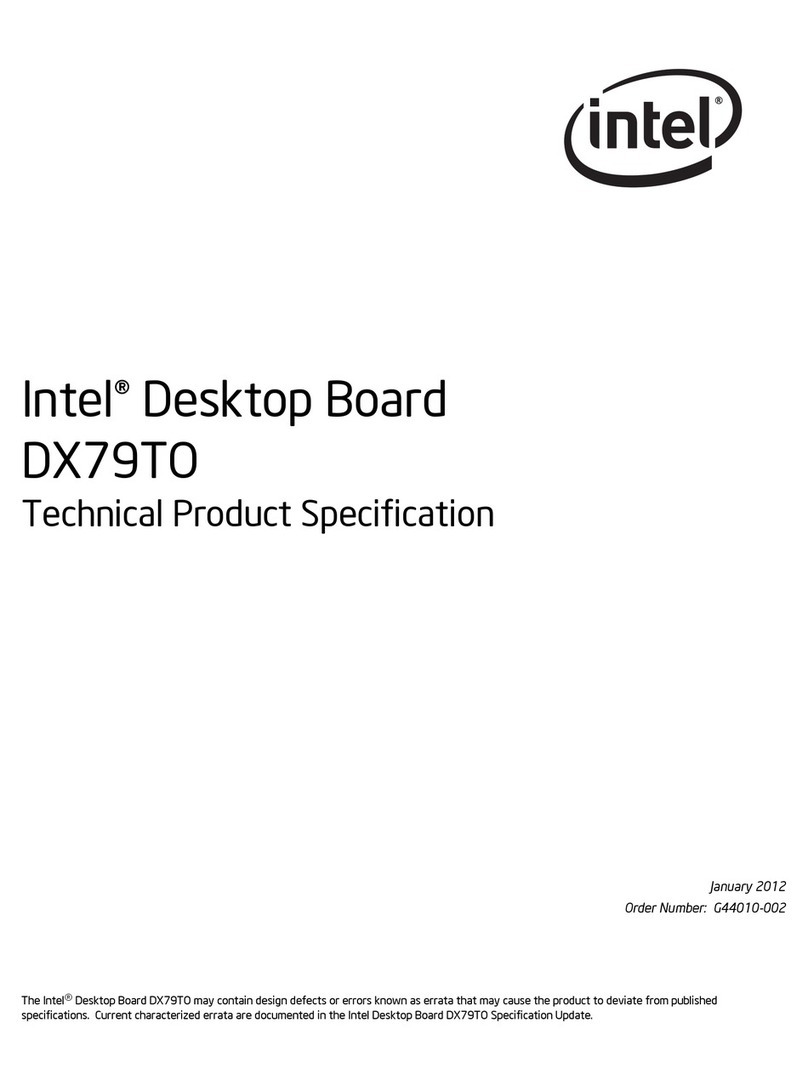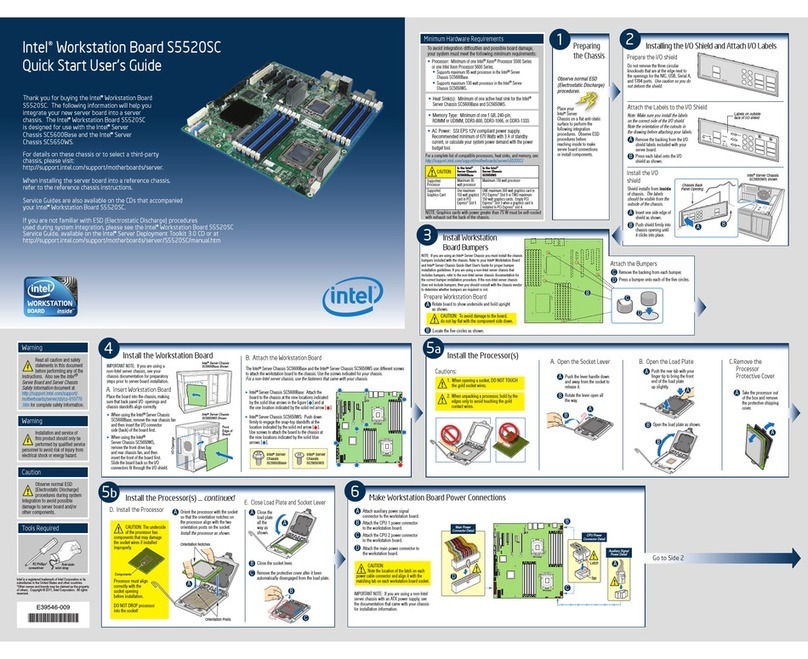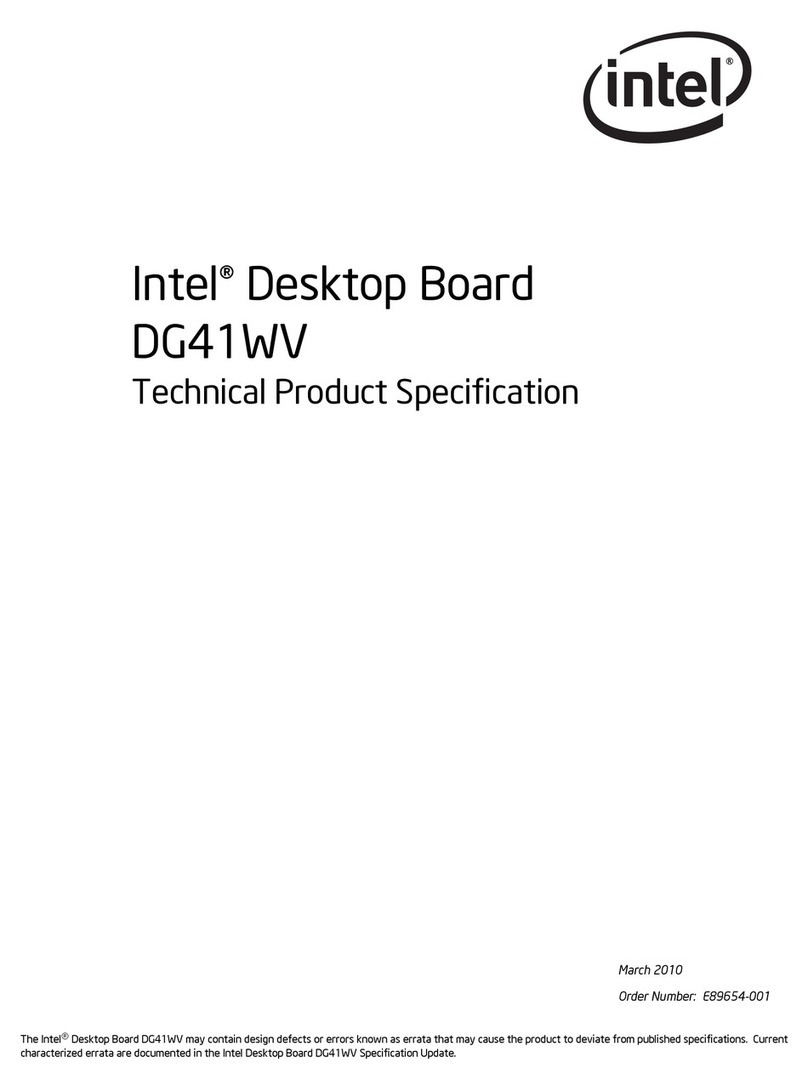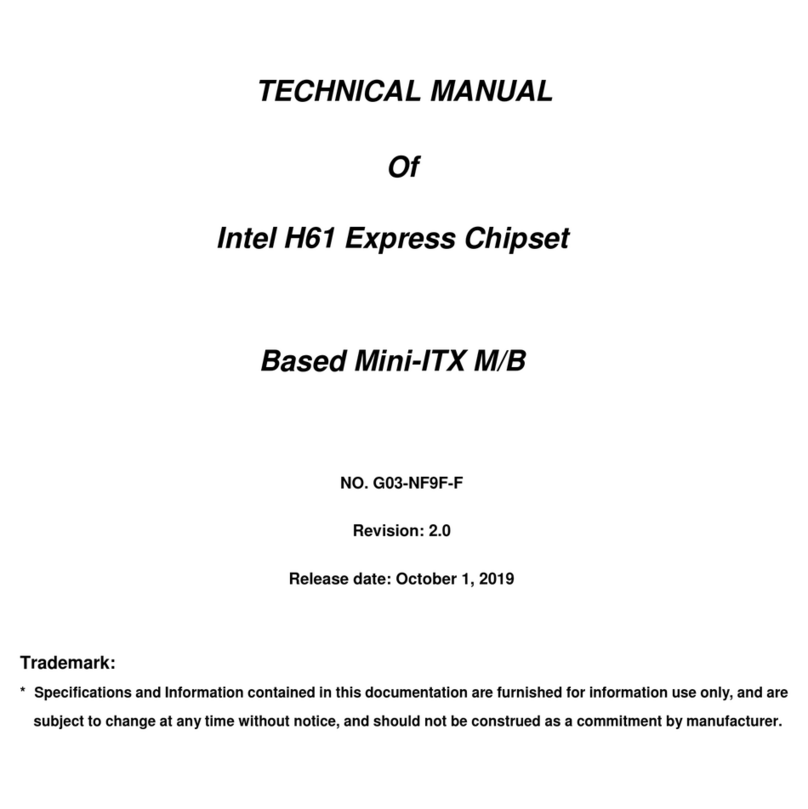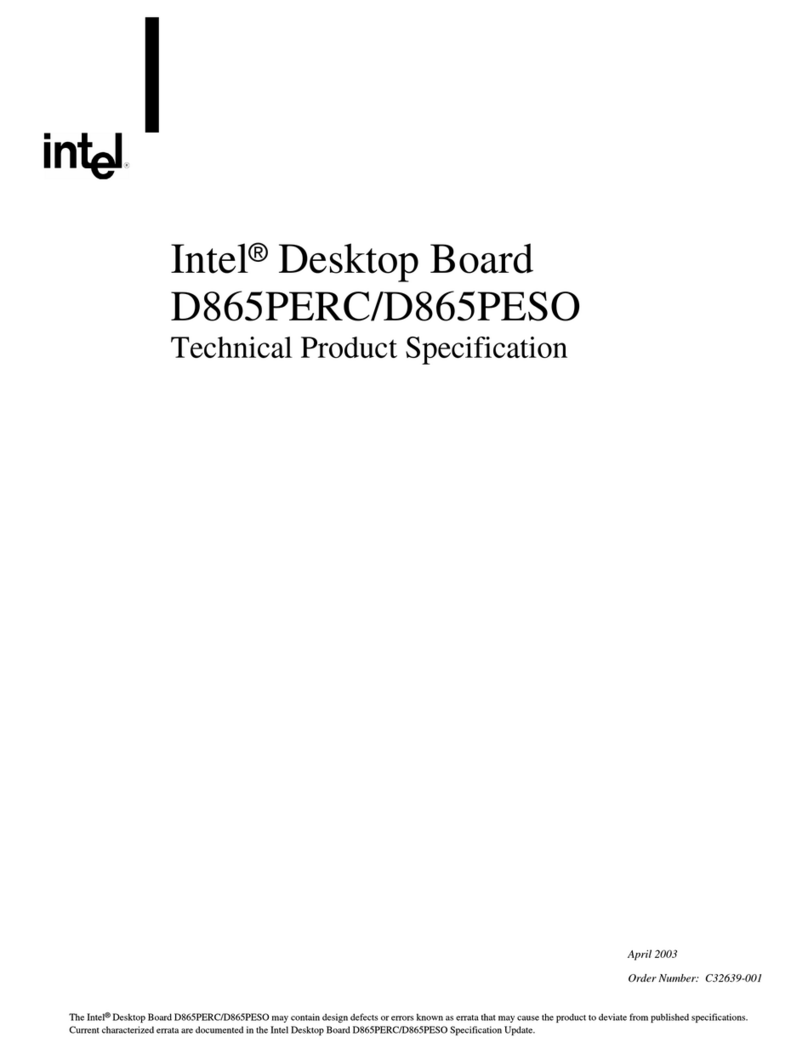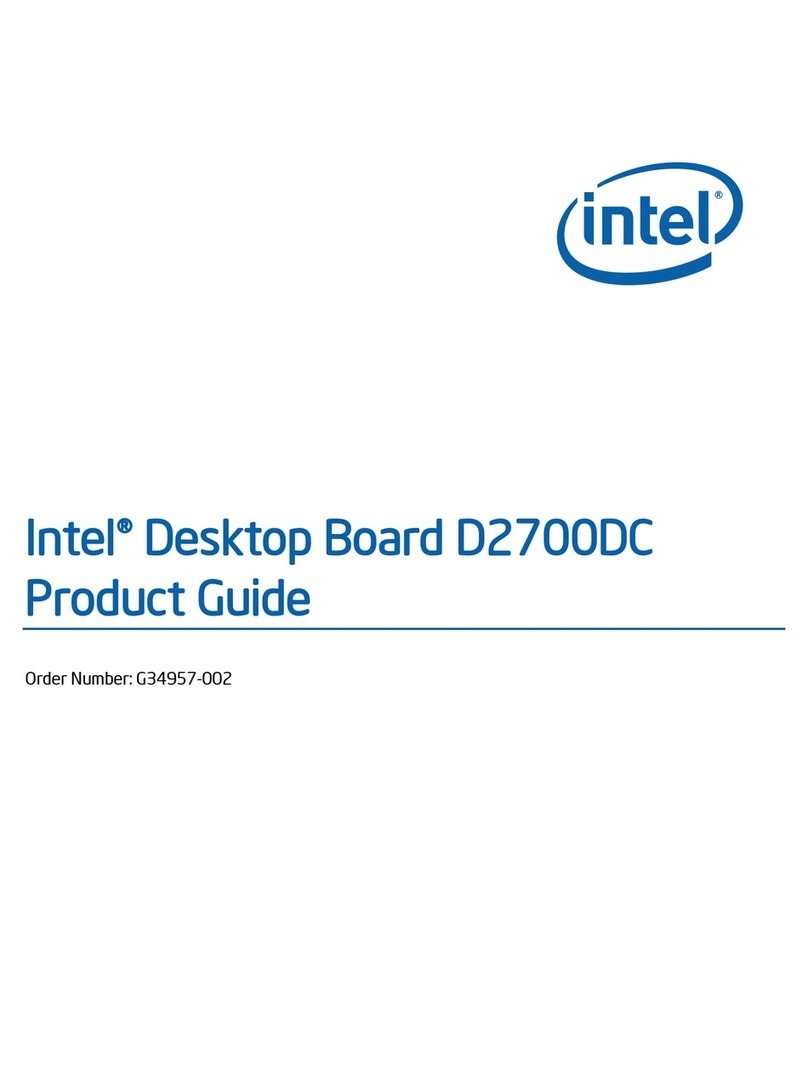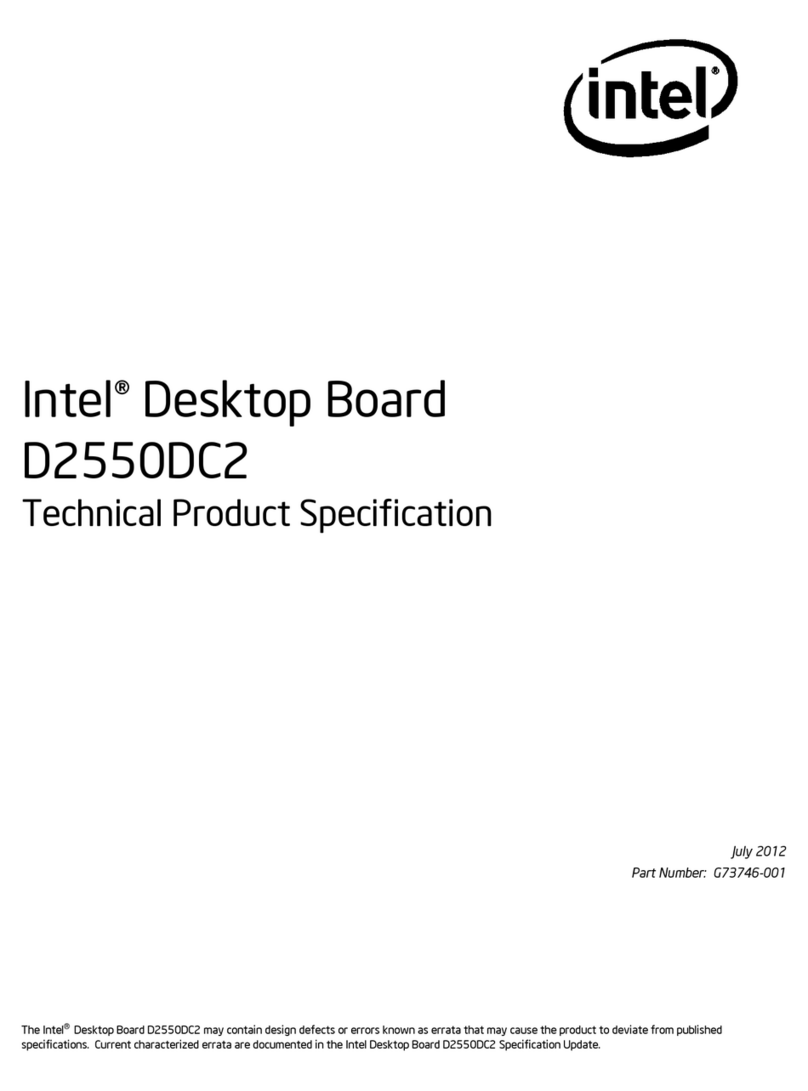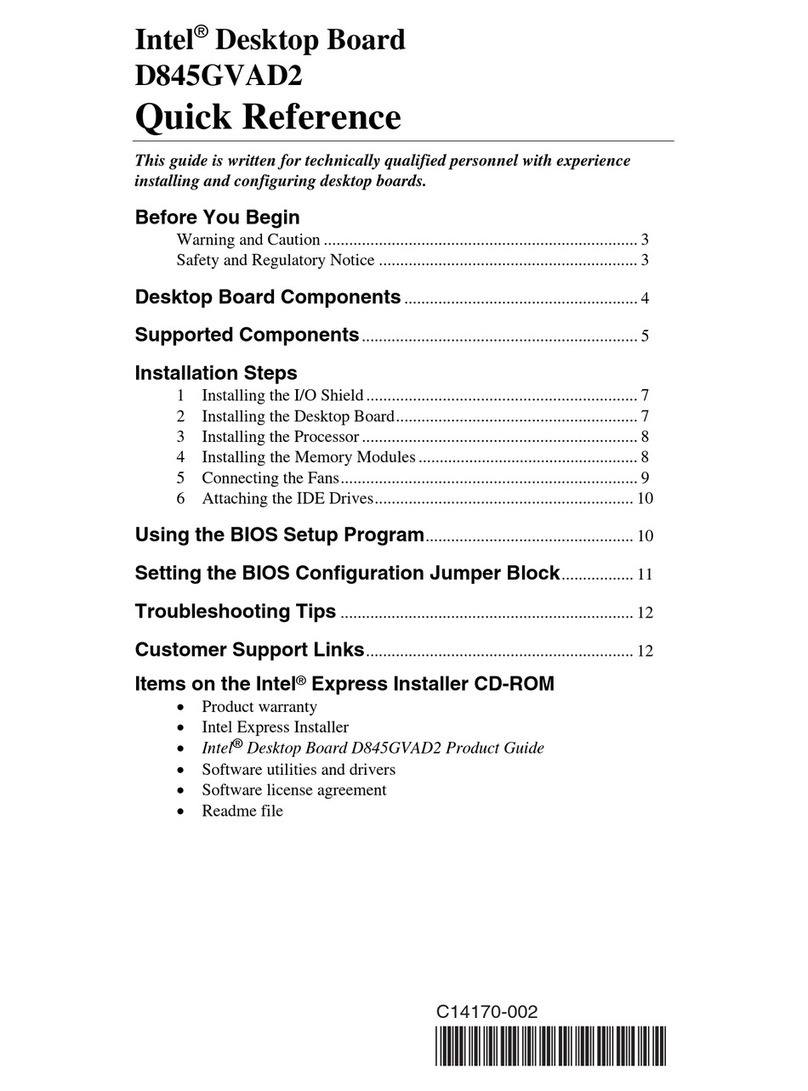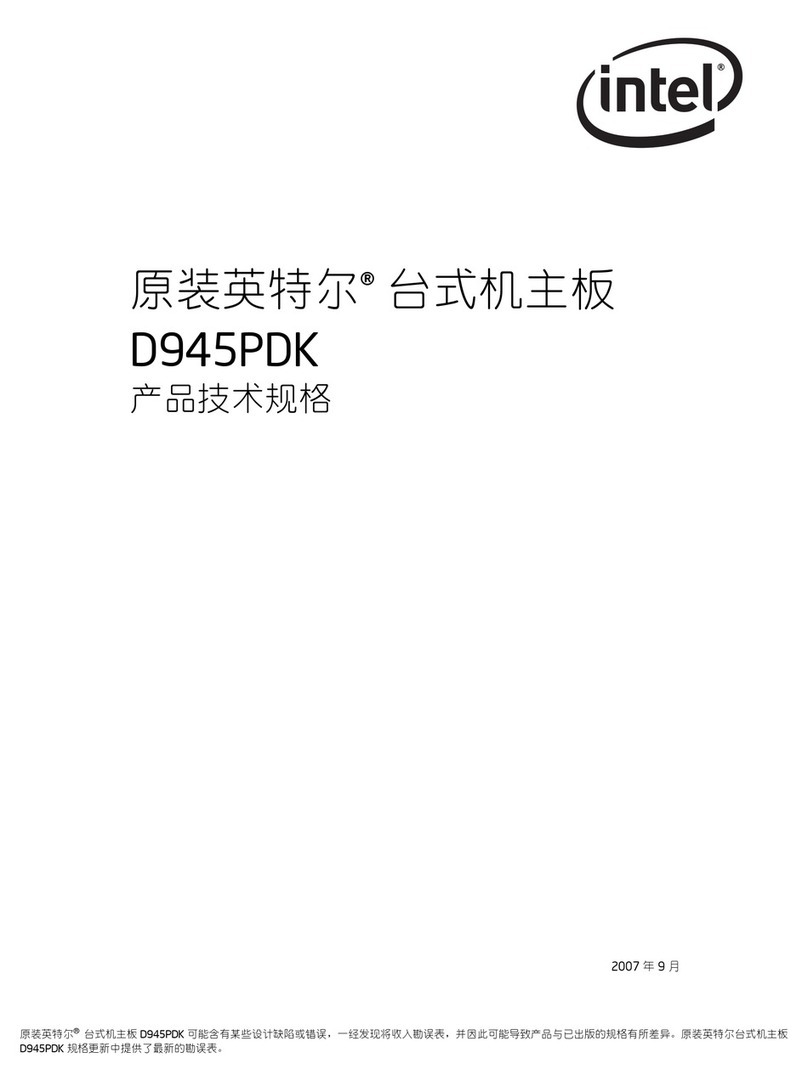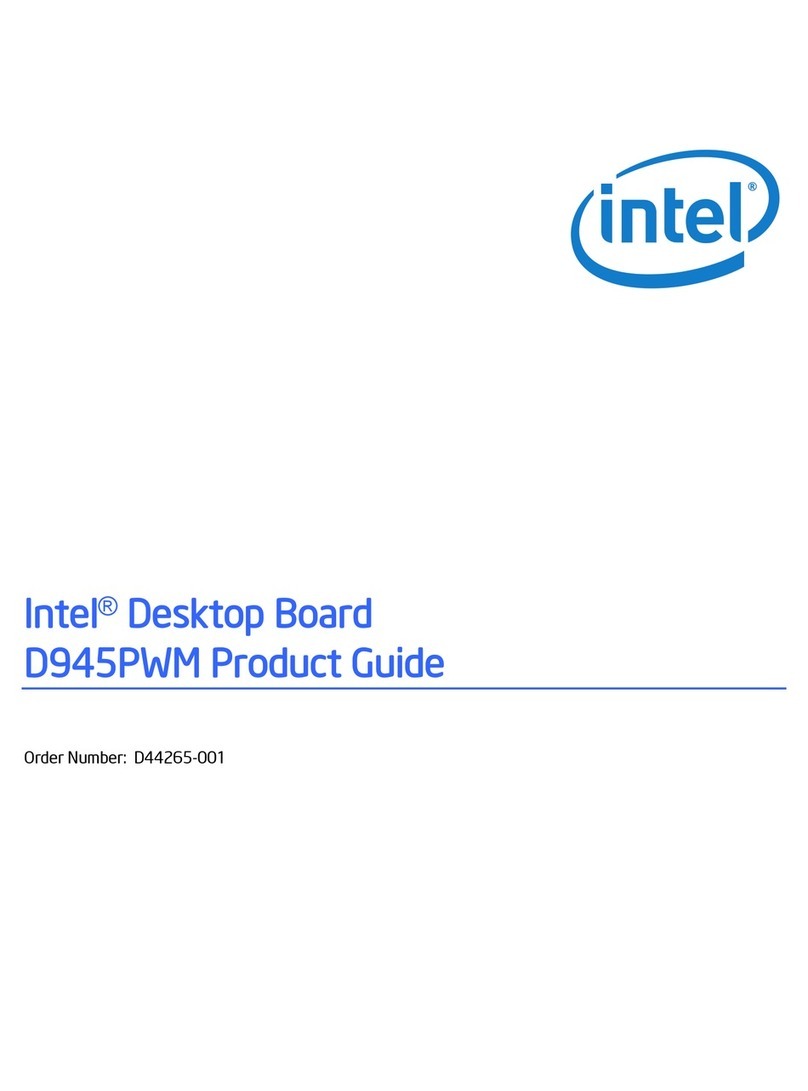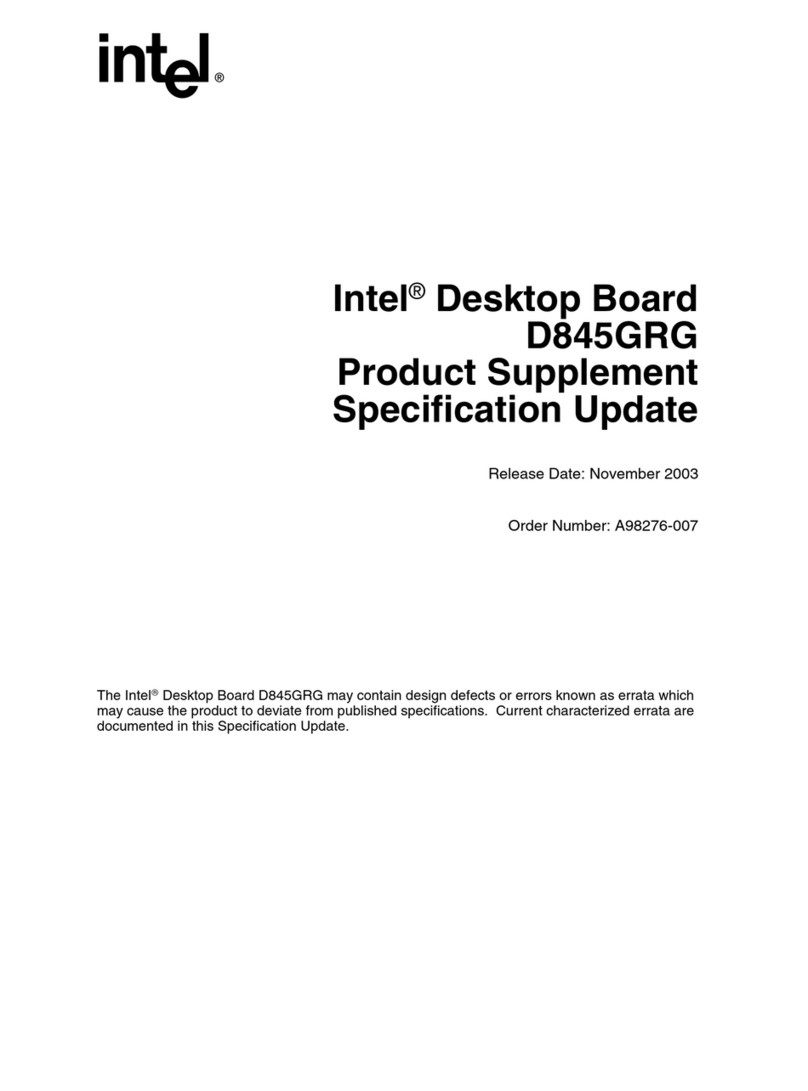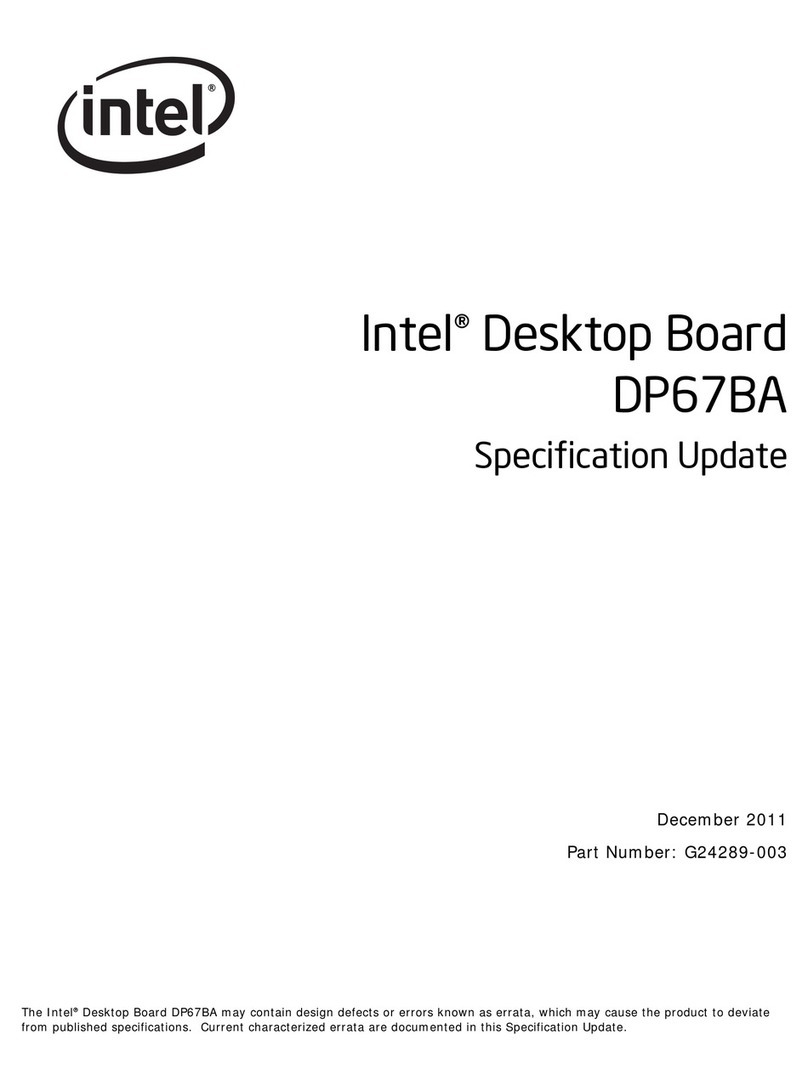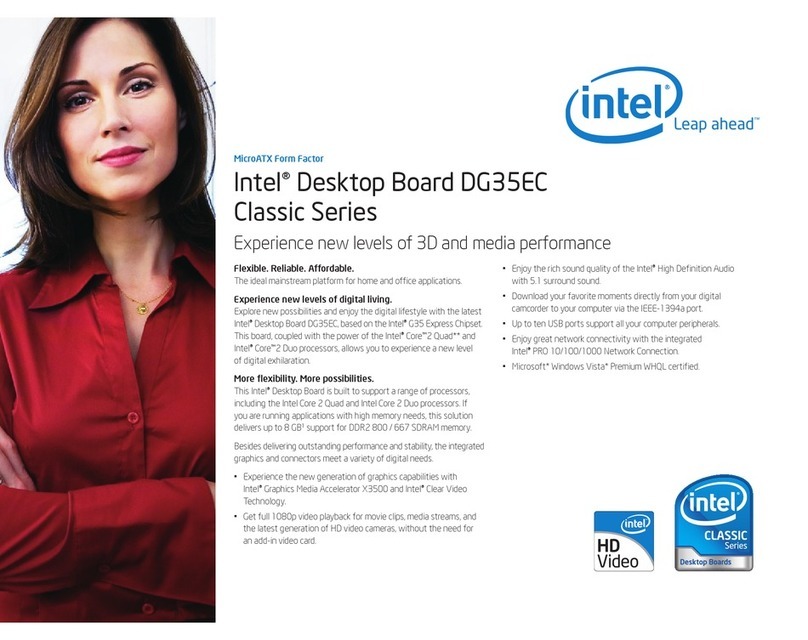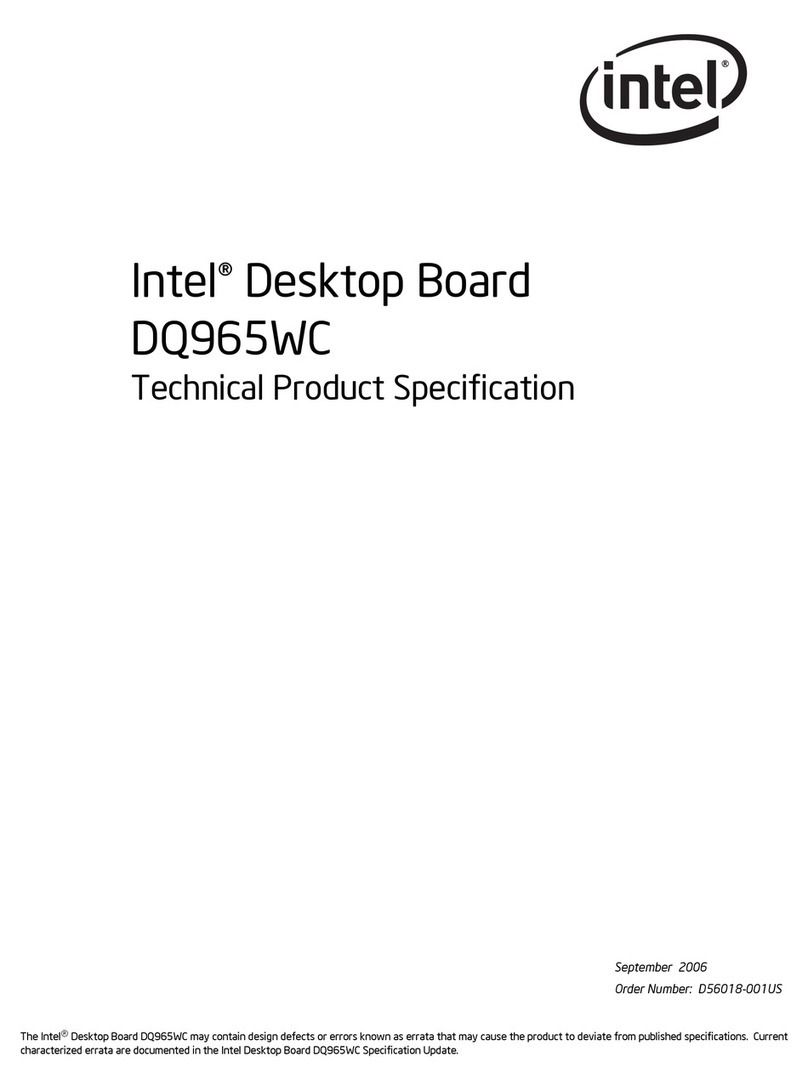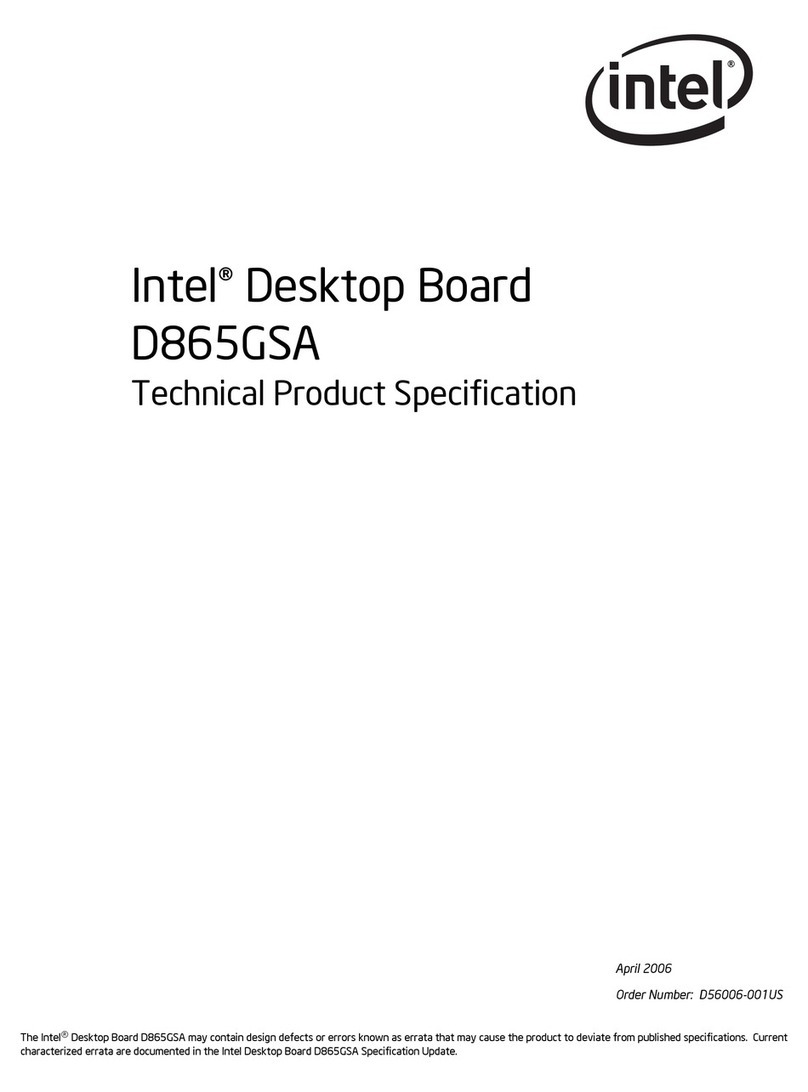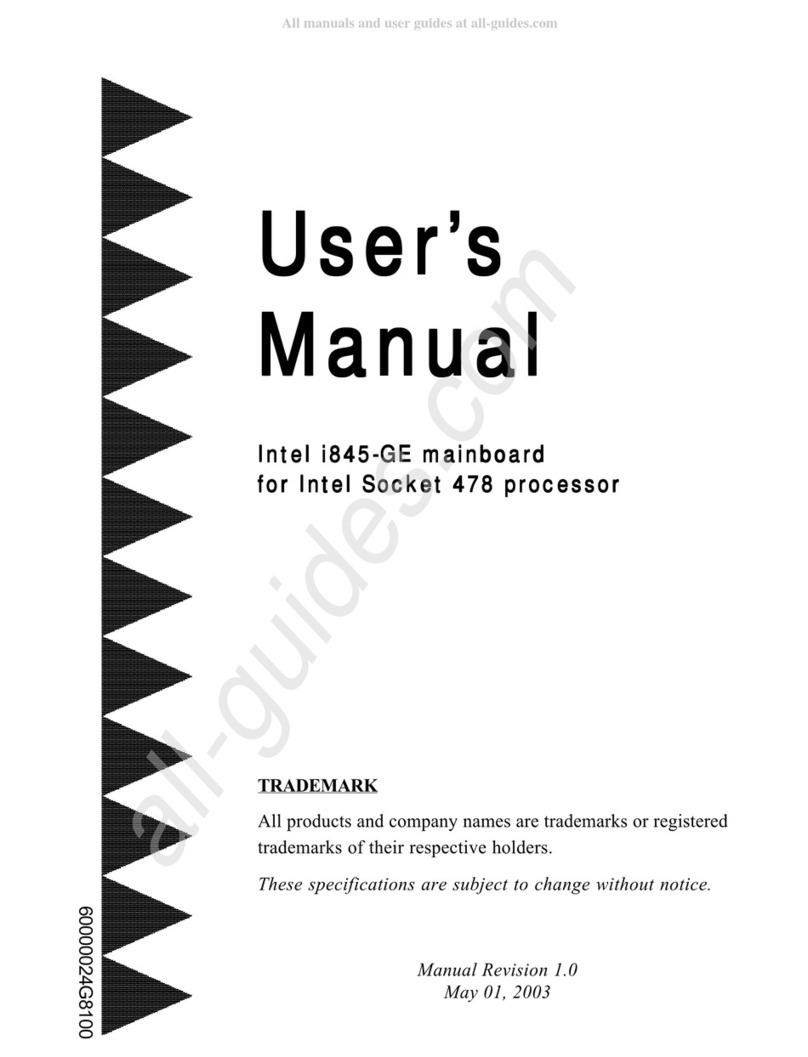AL440LX Motherboard Product Guide
v
Figures
1. Motherboard Components............................................................................................8
2. Back Panel I/O Connectors..........................................................................................9
3. Installing the Processor Retention Mechanism ..........................................................12
4. Installing the Processor..............................................................................................13
5. Installing the Heatsink Support Top Bar.....................................................................14
6. Removing the Heatsink Support Top Bar and the Processor.....................................15
7. Removing the Heatsink Support Retention Pins ........................................................16
8. Placing the Heatsink Support Base Removal Tool on the Retention Pins..................17
9. Using the Heatsink Support Base Removal Tool .......................................................18
10. Location of DIMM Sockets .........................................................................................19
11. Installing a DIMM........................................................................................................20
12. Replacing the Battery.................................................................................................22
13. Mounting Screw Holes ...............................................................................................23
14. Configuration Header.................................................................................................26
15. Motherboard Connectors............................................................................................45
Tables
1. Jumper Settings for the Setup Program.....................................................................27
2. Setup Menu Bar.........................................................................................................29
3. Setup Function Keys..................................................................................................30
4. Maintenance Menu.....................................................................................................30
5. Main Menu .................................................................................................................31
6. Floppy Options Submenu...........................................................................................32
7. IDE Device Configuration Submenus.........................................................................33
8. Advanced Menu.........................................................................................................34
9. Resource Configuration Submenu.............................................................................35
10. Peripheral Configuration Submenu............................................................................36
11. Keyboard Features Submenu ....................................................................................37
12. Video Configuration Submenu ...................................................................................37
13. DMI Event Logging Submenu ....................................................................................37
14. Security Menu............................................................................................................38
15. Power Menu...............................................................................................................38
16. Boot Menu..................................................................................................................39
17. Hard Drive Submenu..................................................................................................40
18. Removable Devices Submenu...................................................................................40
19. Exit Menu...................................................................................................................40
20. Chassis Security Header (J2B1) ................................................................................45
21. Wake on LAN Header (J1C1).....................................................................................46
22. ATAPI CD Audio Connector (J1F1)............................................................................46
23. ATAPI Telephony Connector (J2F1) ..........................................................................46
24. ATAPI Line In Connector (J2F2)................................................................................46
25. Fan 1 Header (J8M1).................................................................................................46
26. Fan 2 Header (J3F1)..................................................................................................47
27. Fan 3 Header (J5L1) (Active Heatsink Fan)...............................................................47
28. SCSI Hard Drive LED Input Header (J8B1)................................................................47
29. Wake on Ring Header (J8A1) ....................................................................................47