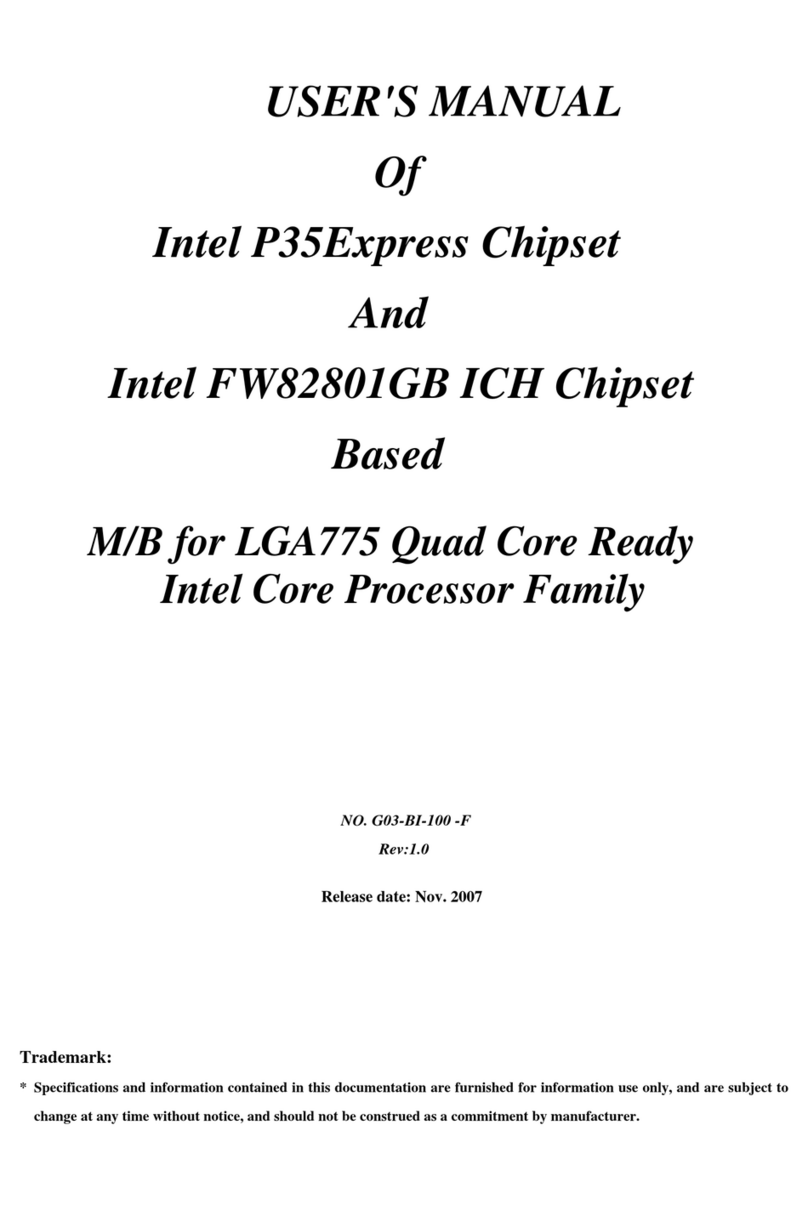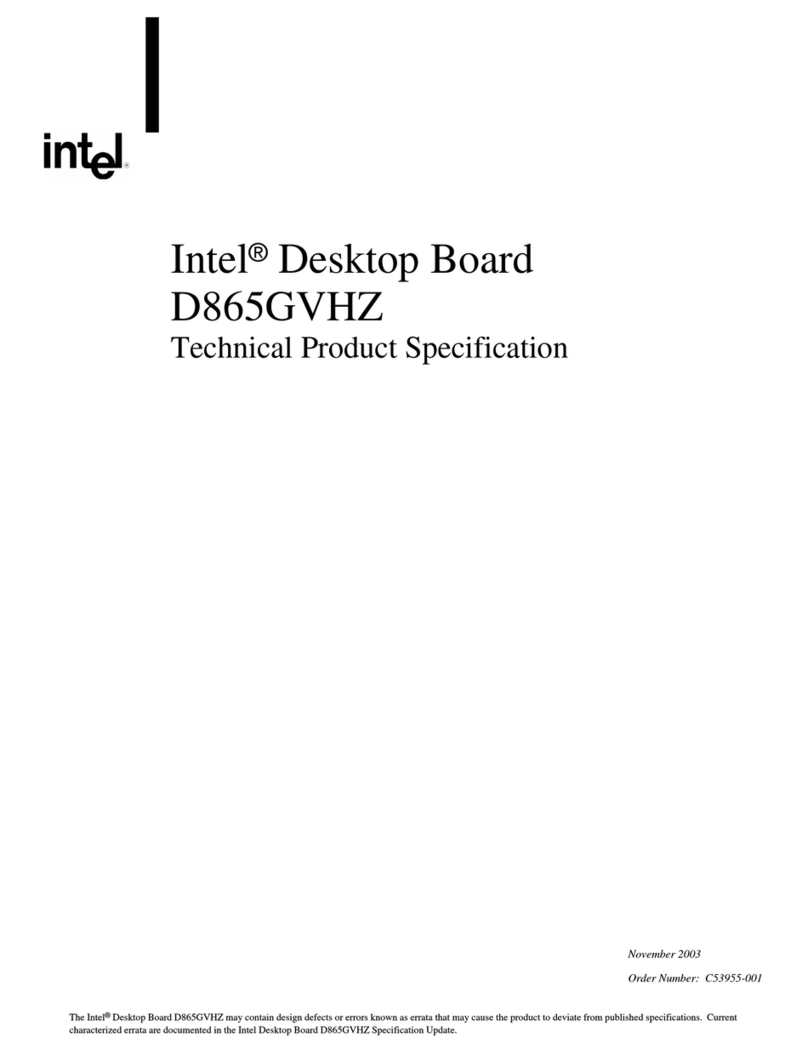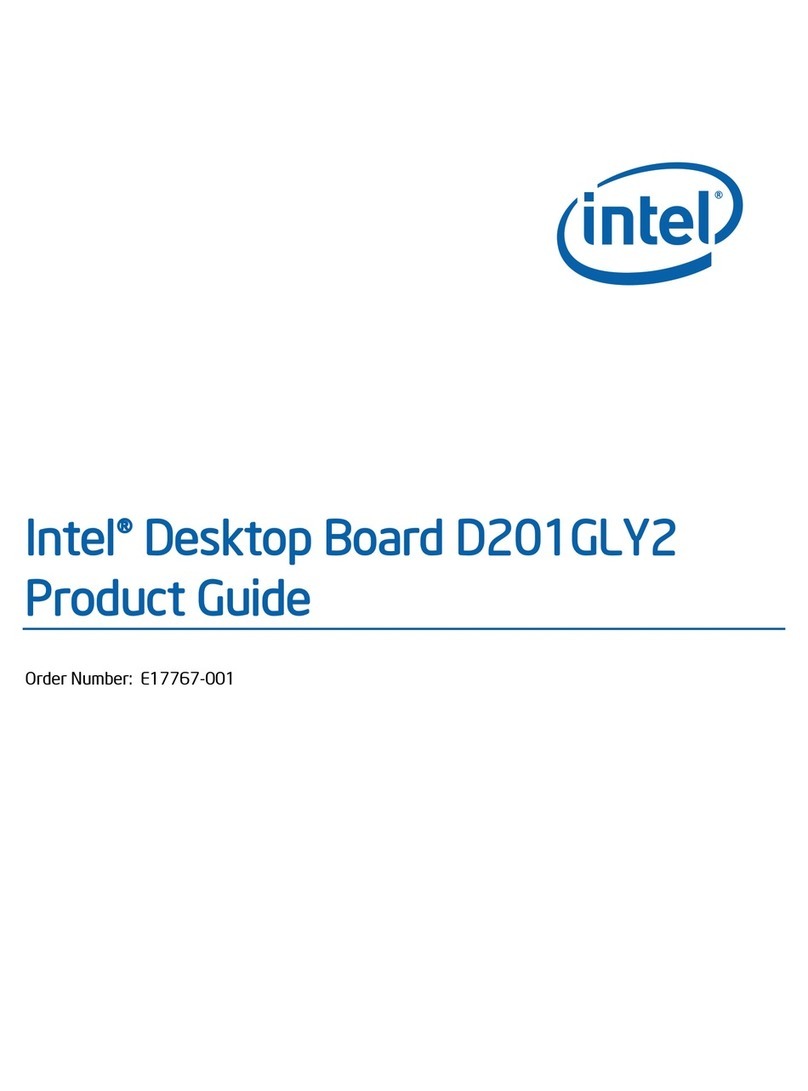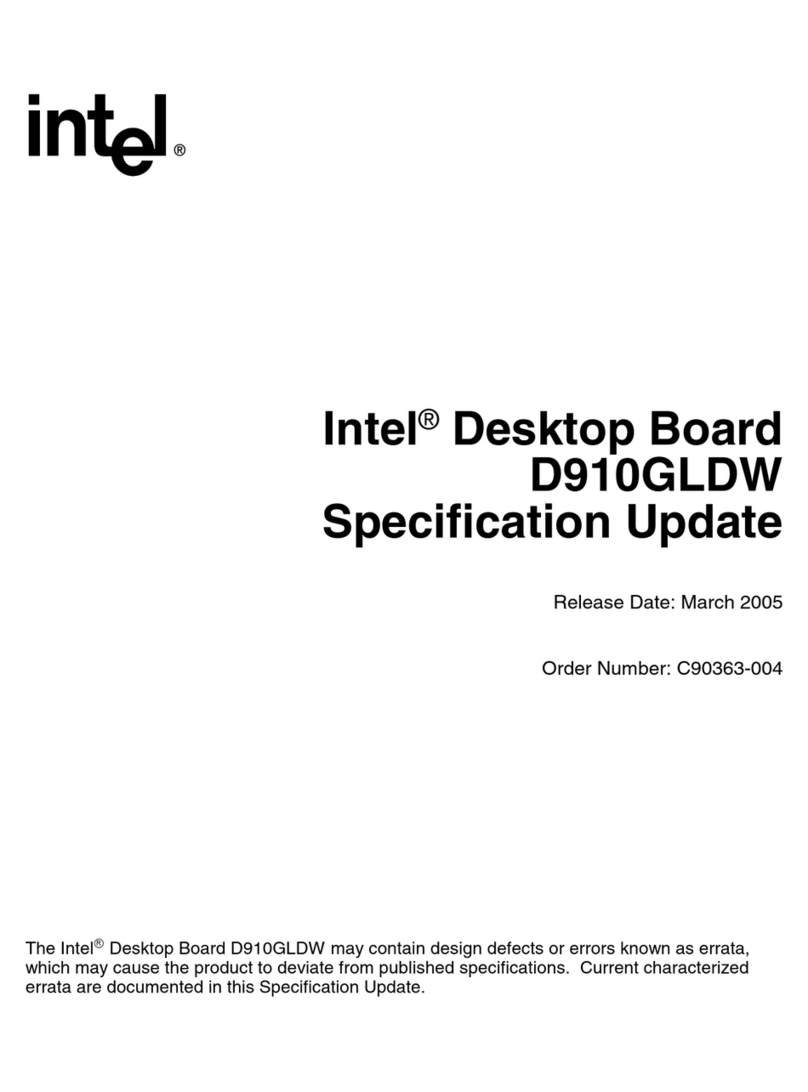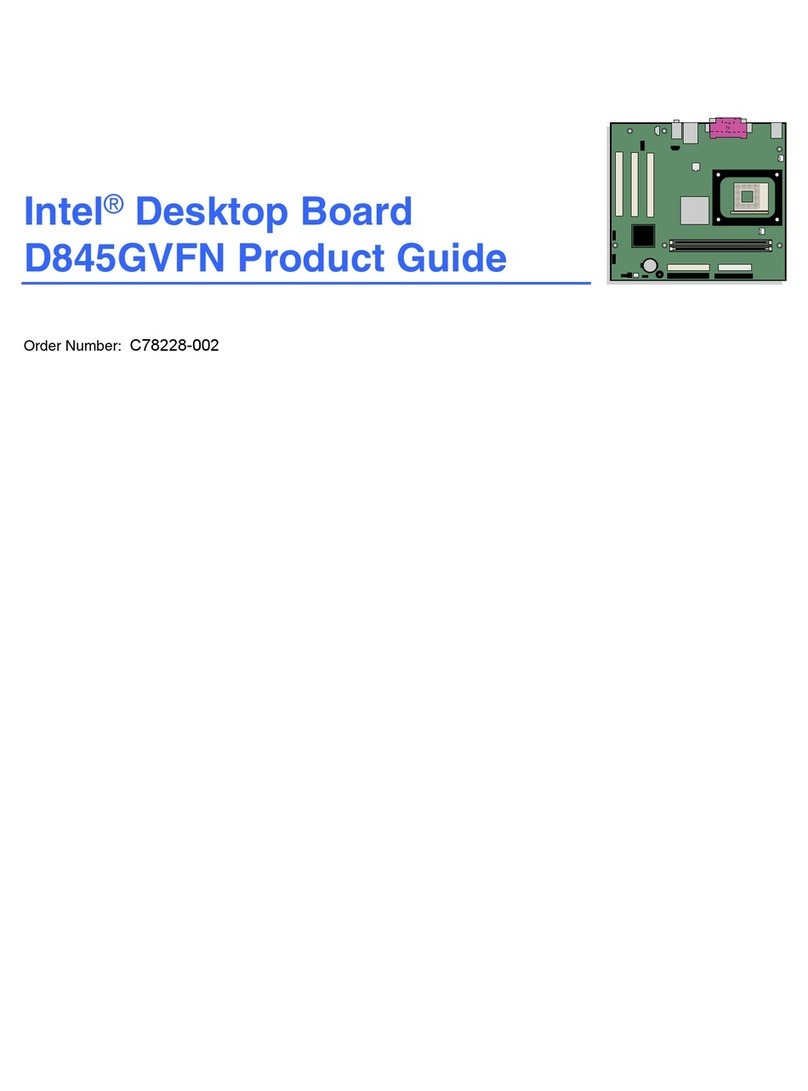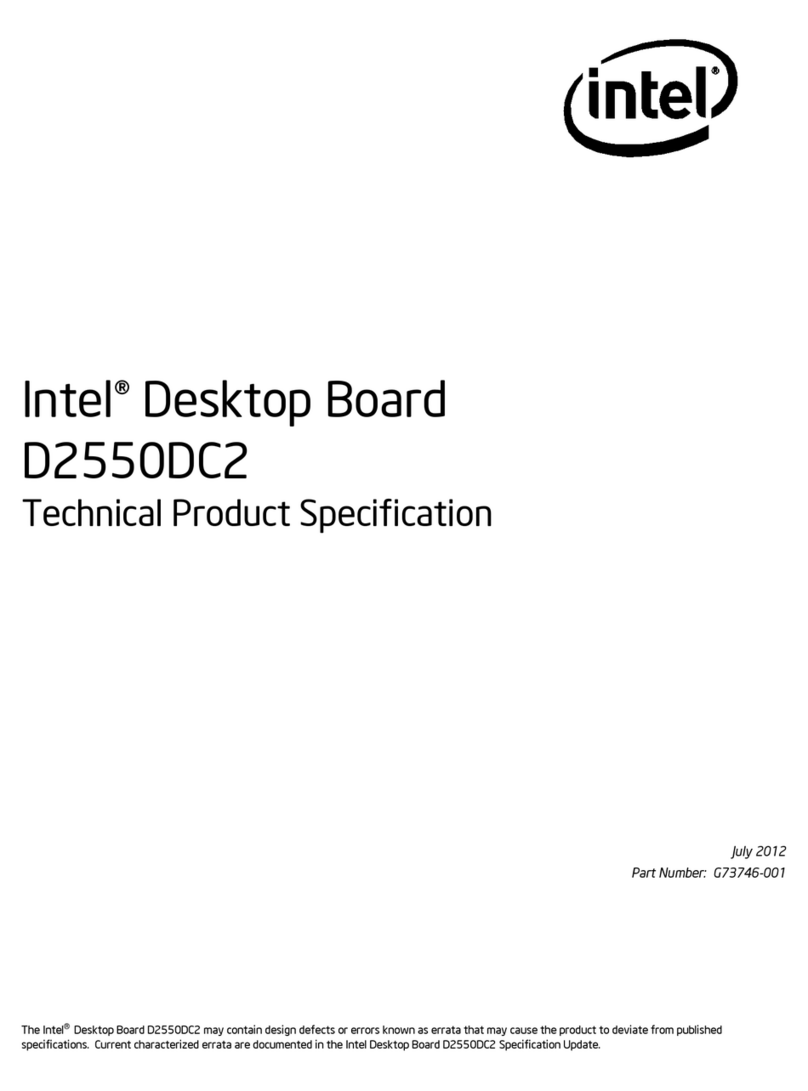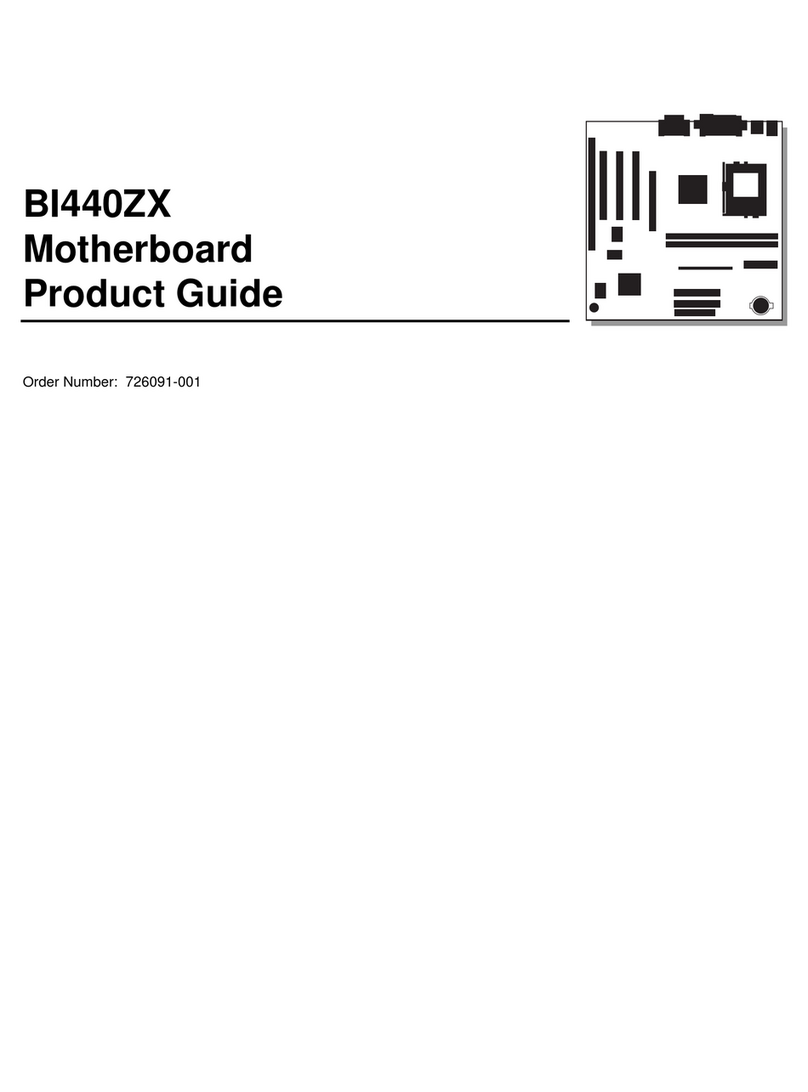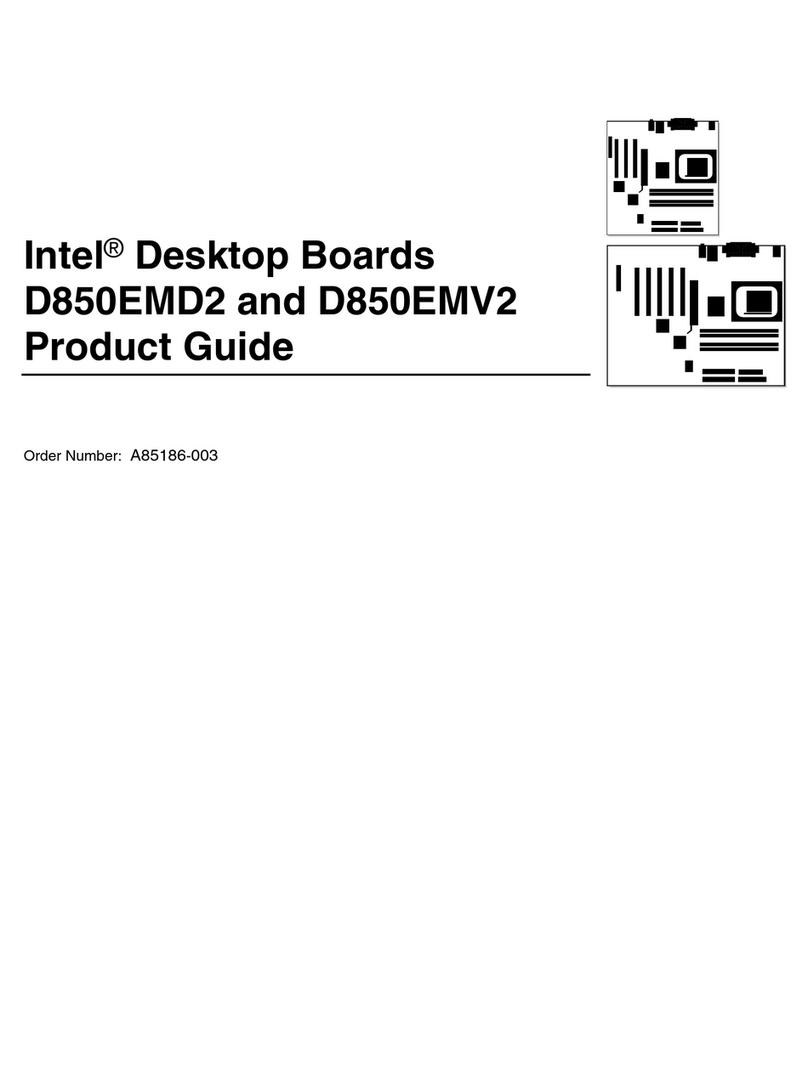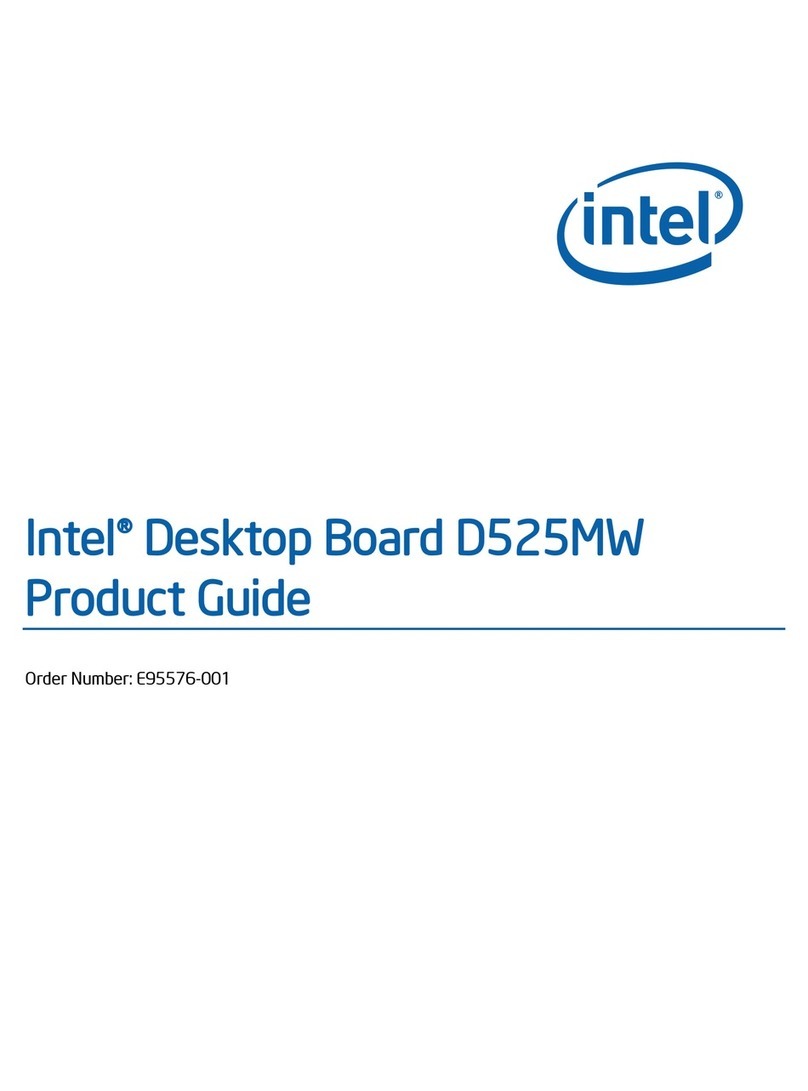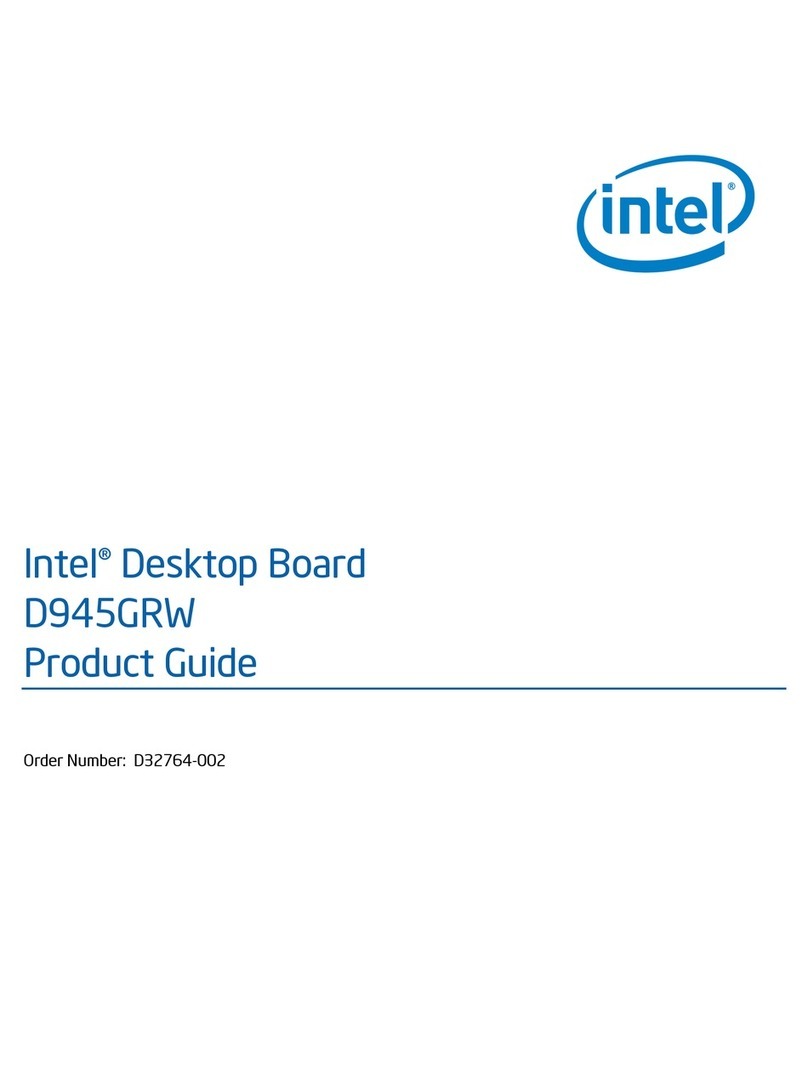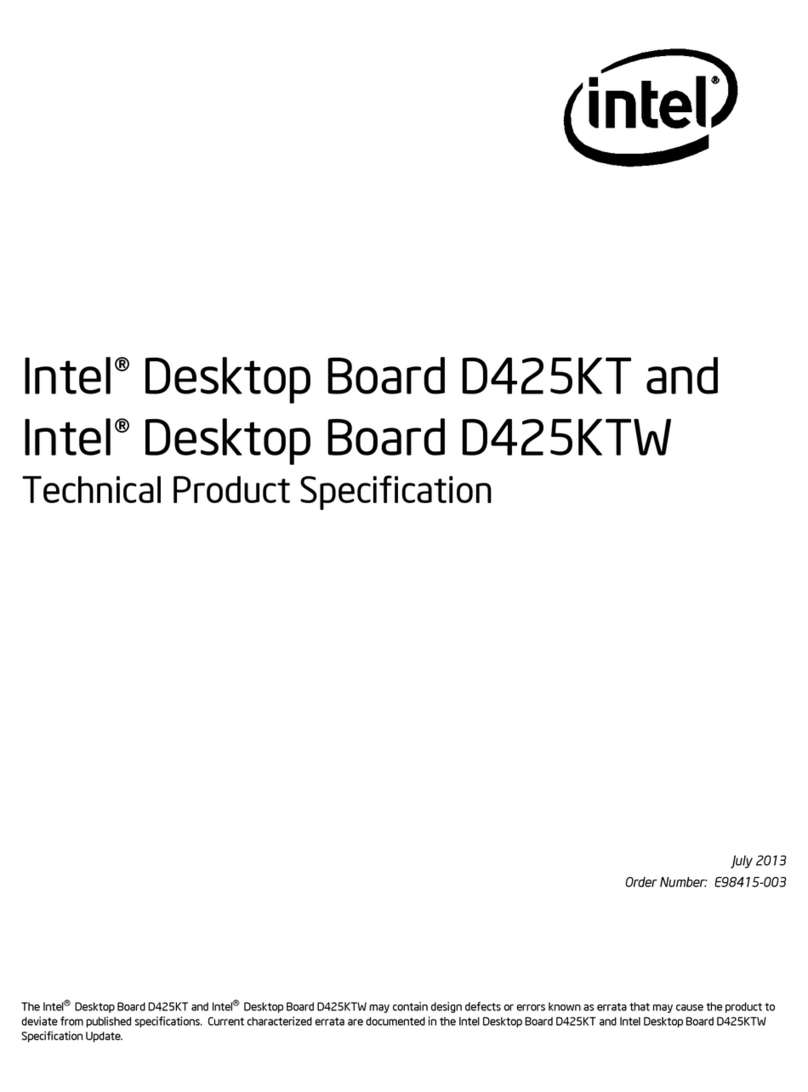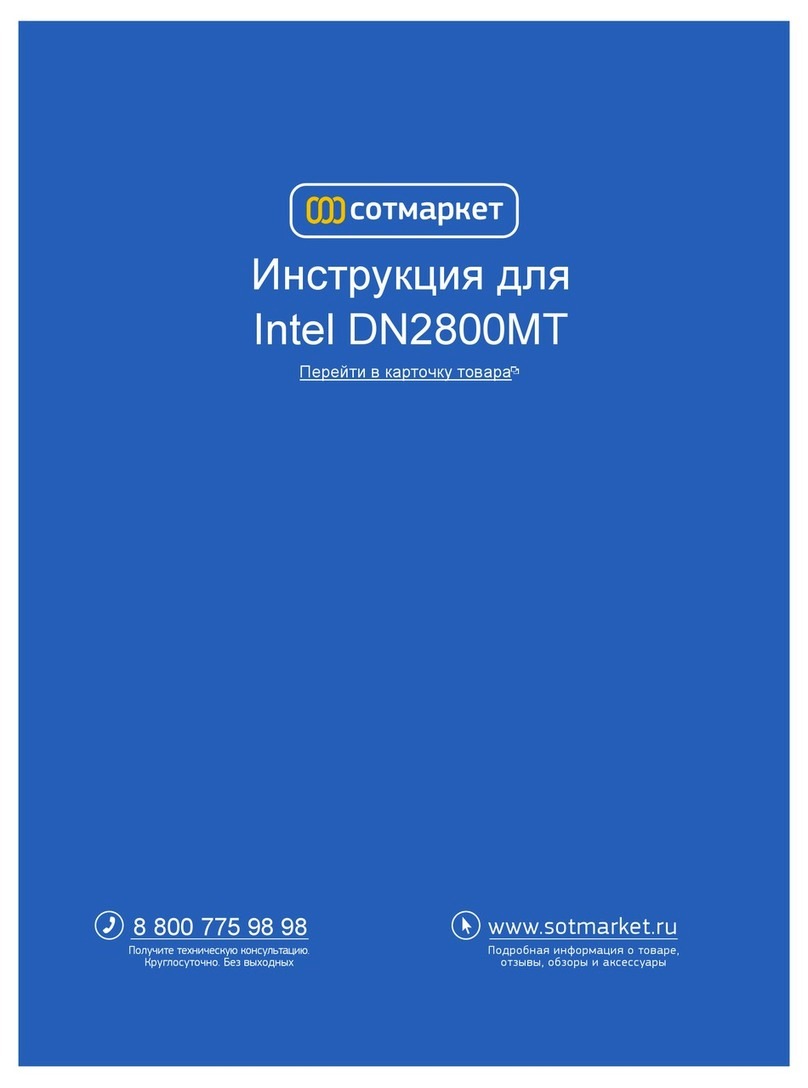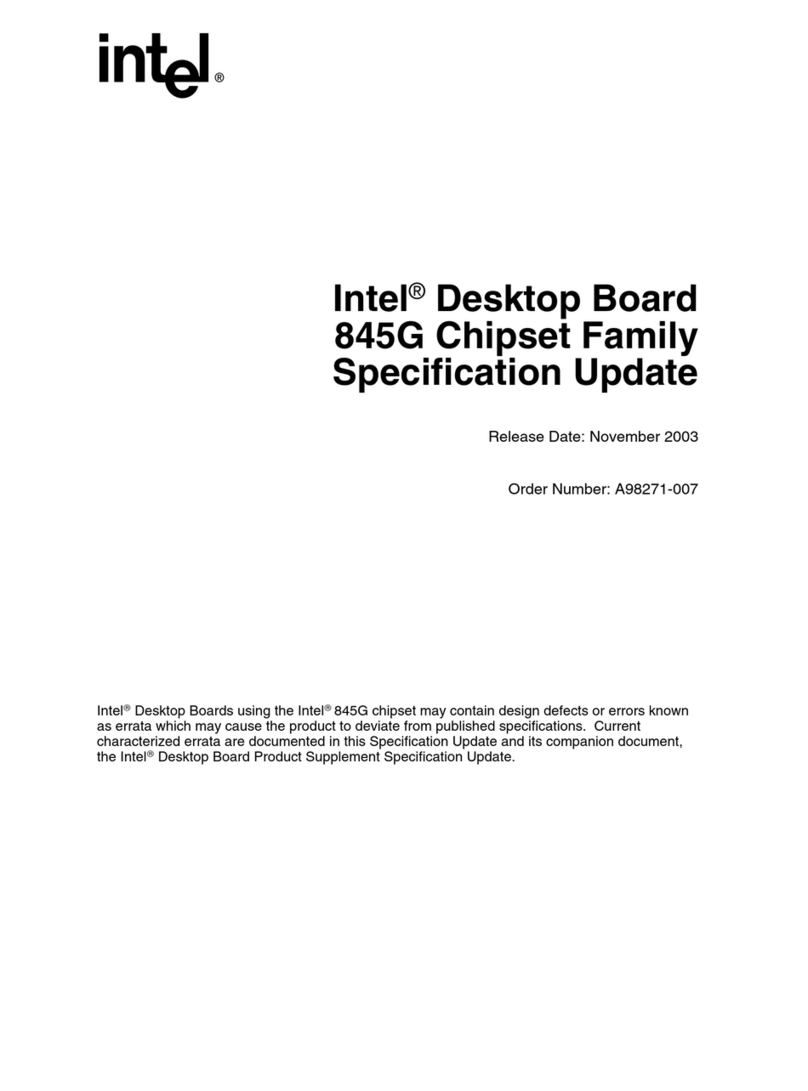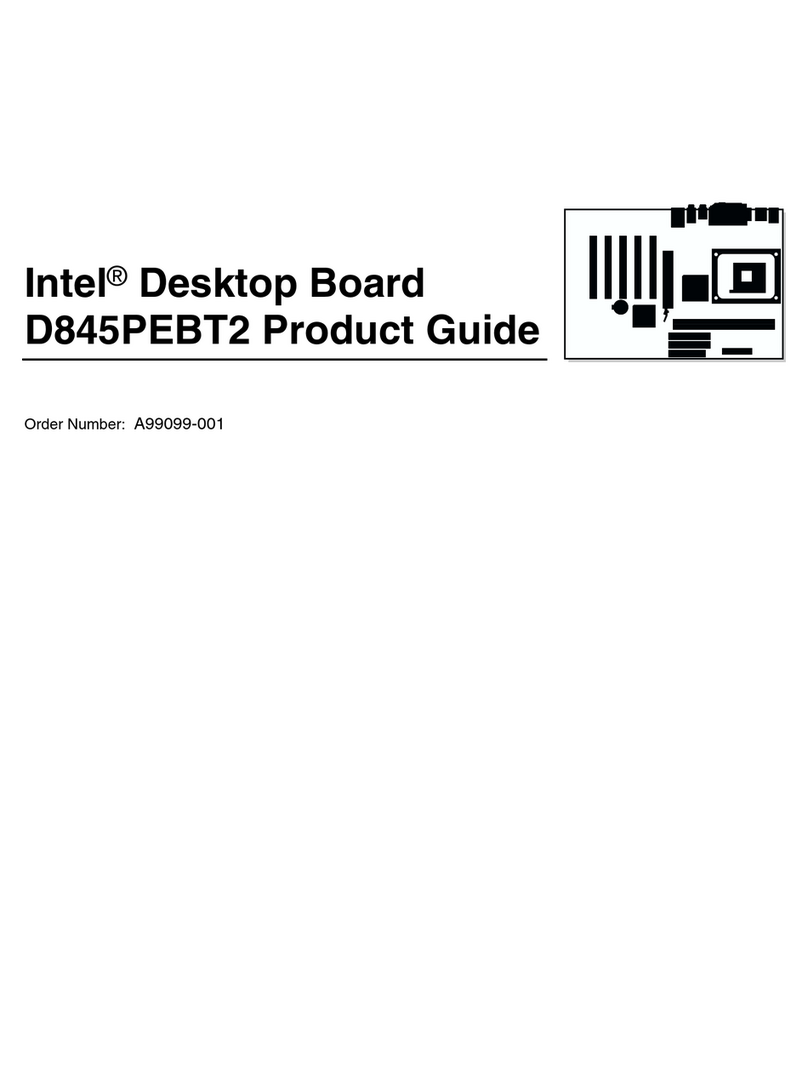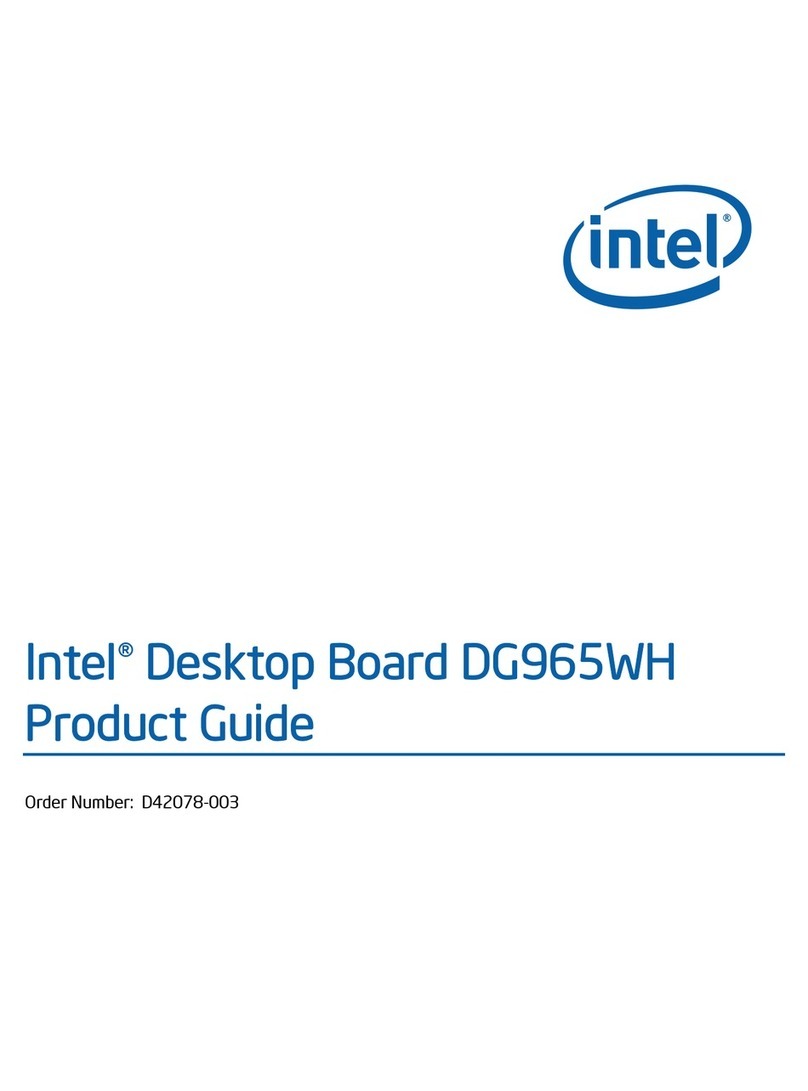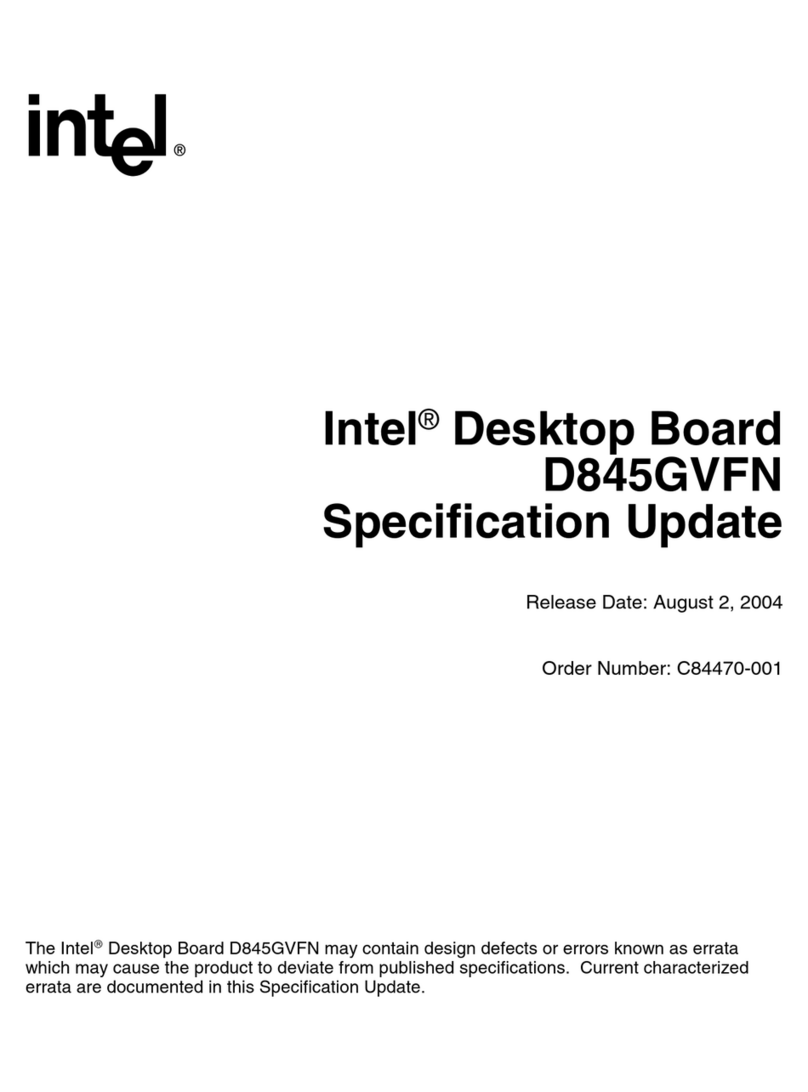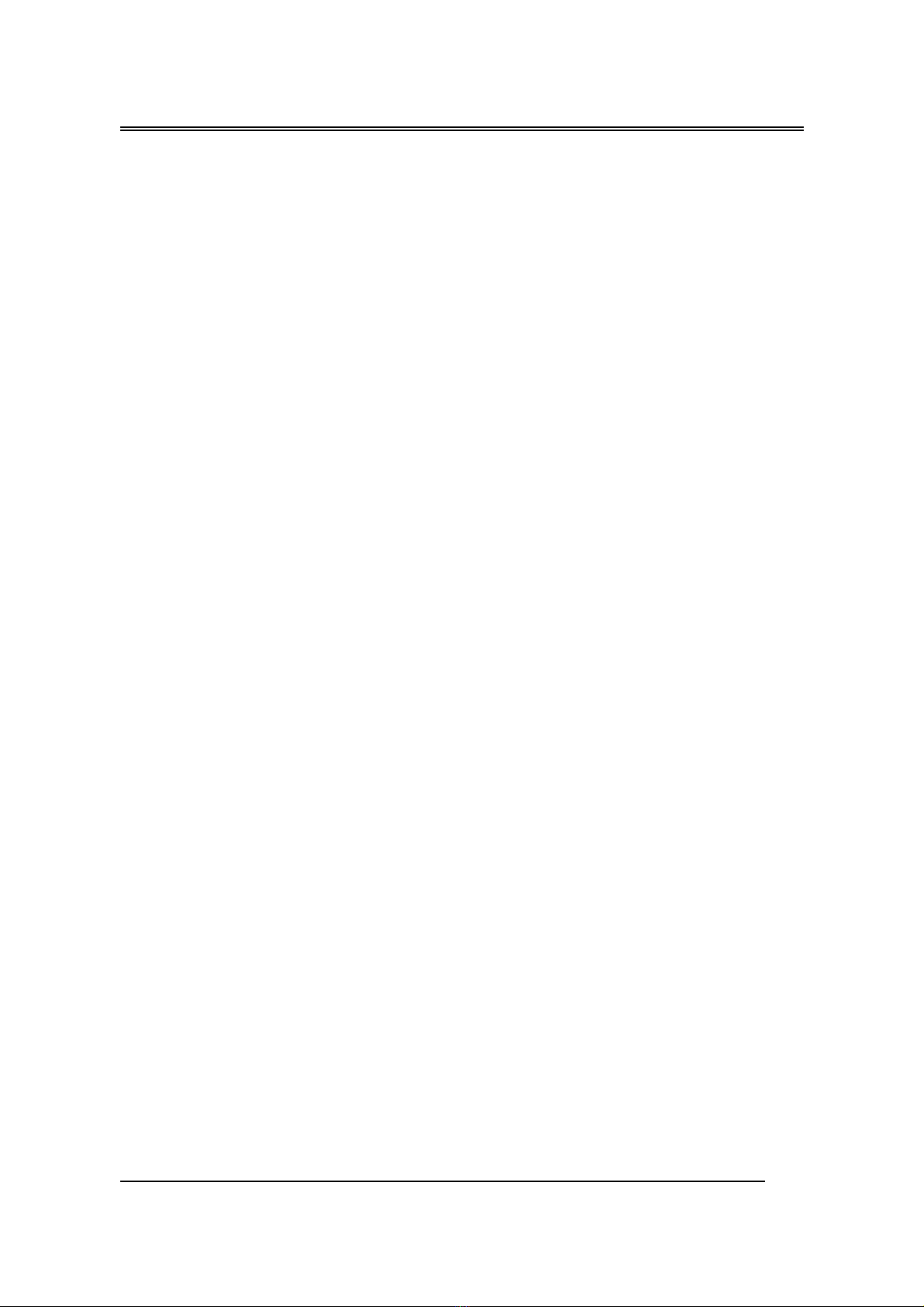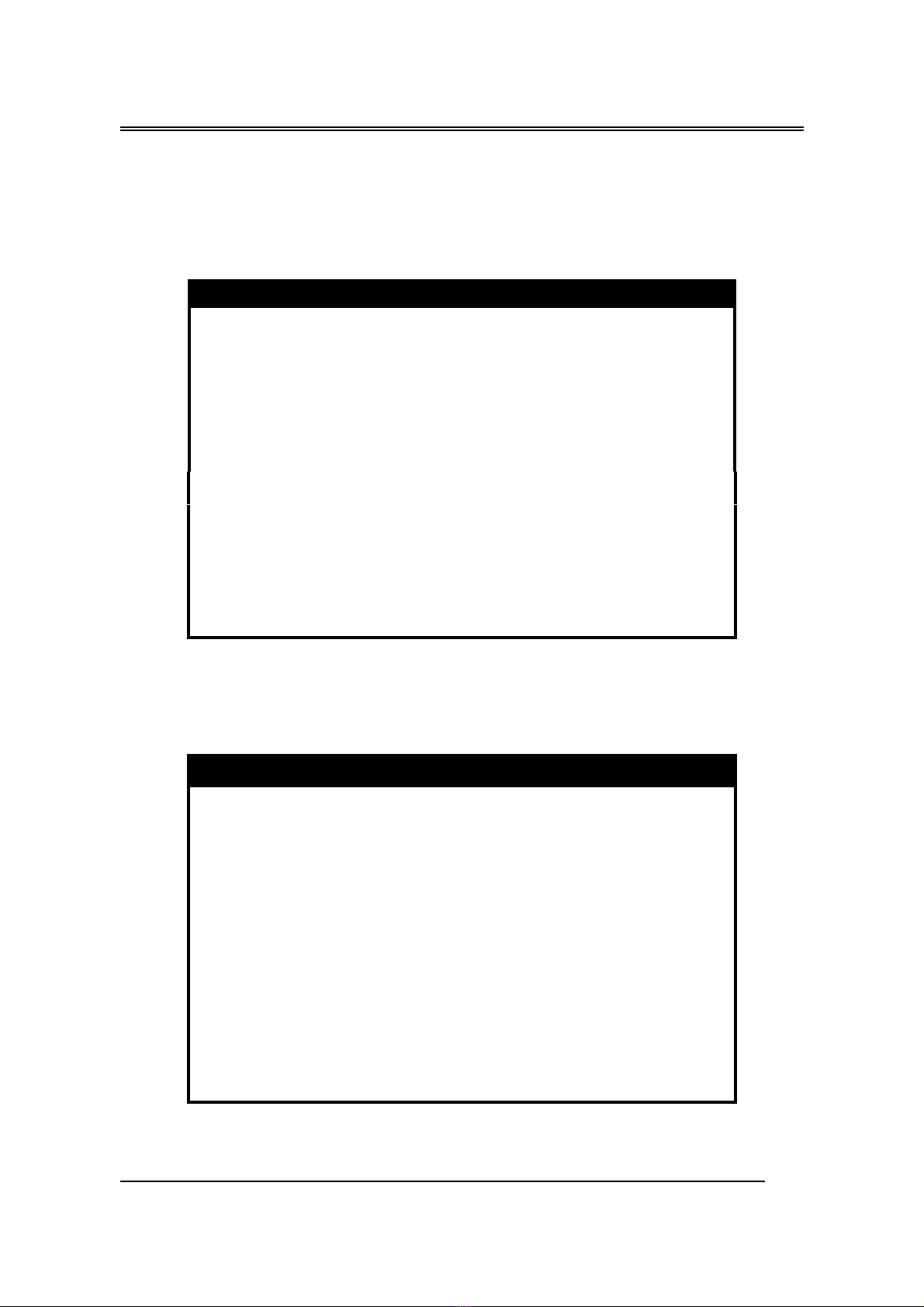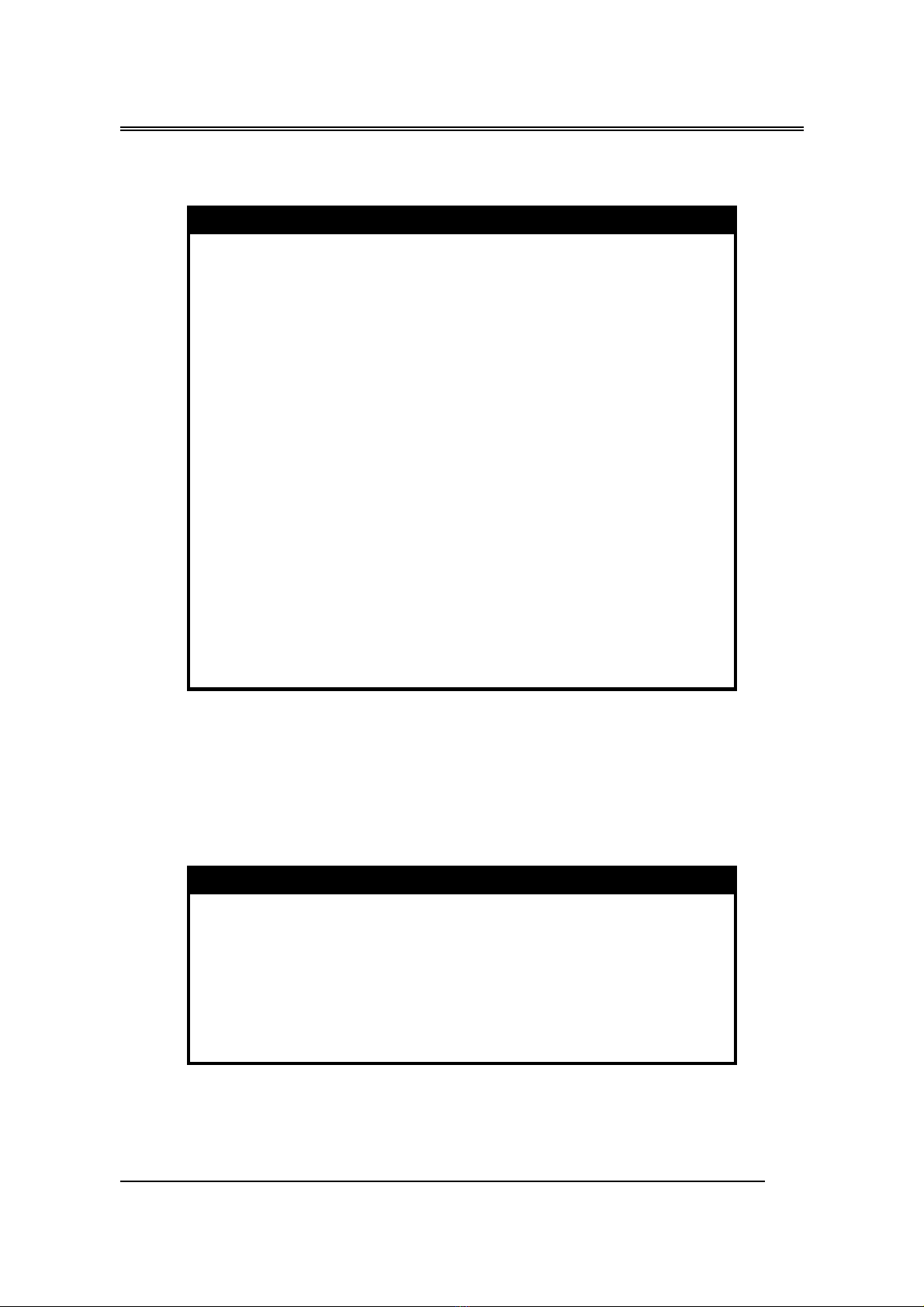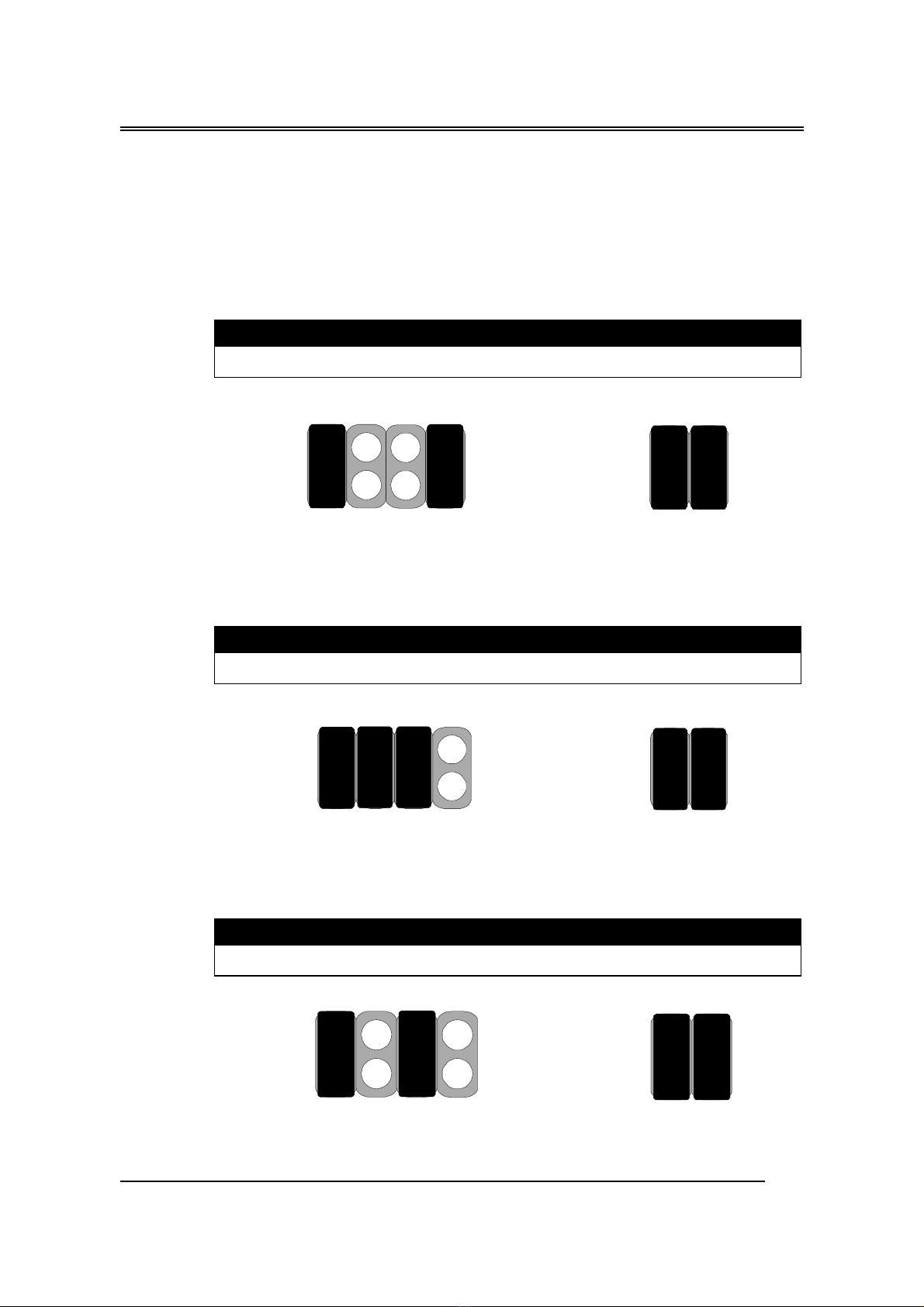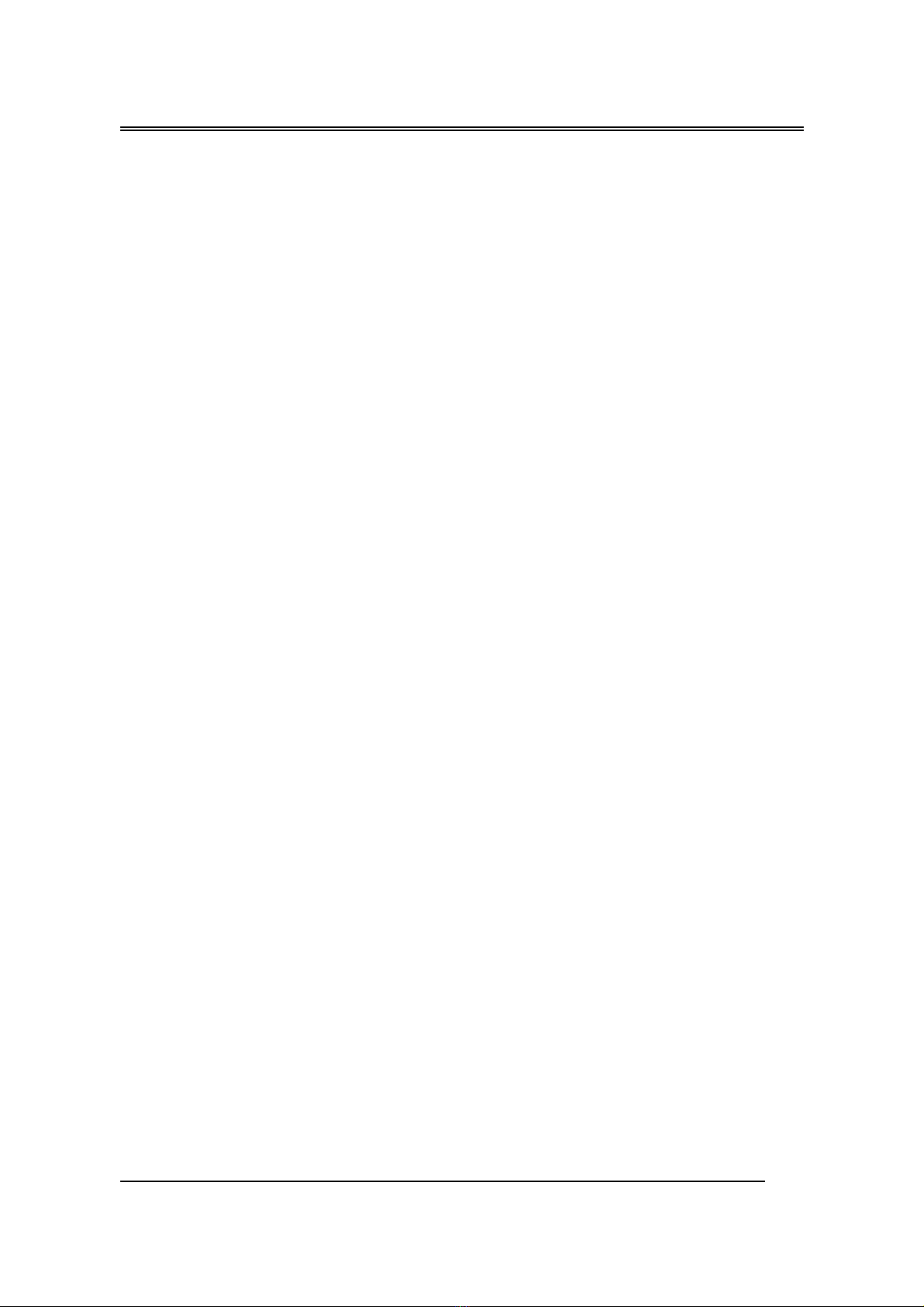
B785Z
0
CONTENTS
CH1. MOTHERBOARD FEATURE...........................................................1
!SPECIFICATIONS..........................................................................1
!POWER OFF CONTROL SOFTWARE .........................................3
!PACKAGING CHECK LIST ..........................................................3
CH2. SETUP GUIDE ....................................................................................4
!MAINBOARD LAYOUT DRAWING ...........................................4
!UMPER & CONNECTOR SETTING ...........................................5
CONNECTOR SETTING ...............................................................5
J7 OTHER JUMPER SETTING.....................................................8
CPU TYPE SELECT ......................................................................9
FAN CONNECTOR .....................................................................14
!HOW TO INSTALL THE CPU.....................................................15
!MEMORY INSTALLATION........................................................19
CH3. AWARD BIOS SETUP......................................................................22
!THE MAIN MENU .......................................................................24
!STANDARD CMOS SETUP ........................................................26
!BIOS FEATURES SETUP ............................................................28
!CHIPSET FEATURES SETUP .....................................................32
!POWER MANAGEMENT............................................................35
!PNP / PCI CONFIGURATION SETUP ........................................39
!INTEGRATED PERIPHERALS ...................................................41
!LOAD BIOS DEFAULT ...............................................................43
!LOAD SETUP DEFAULT ............................................................43
!SUPERVISOR / USER PASSWORD SETTING..........................43
!IDE HDD AUTO DETECTION....................................................44
CH4. SOFTWARE SETUP.........................................................................45
!INSTALLING THE IDE BUS MASTER DRIVER......................43
!INSTALLING THE AUDIO DRIVER (OPTIONAL) ..................44
HOW TO SETUP THE AUDIO DRIVER ....................................44
INSTALLING THE AUDIO APPLICATION (AP) .....................46
AudioRACK32 INTRODUCTION ...............................................47
REMARK
INTEL® is a registered trademark of Intel Corporation.
All other brands and product names are trademarks registered trademarks of their
respective companies.