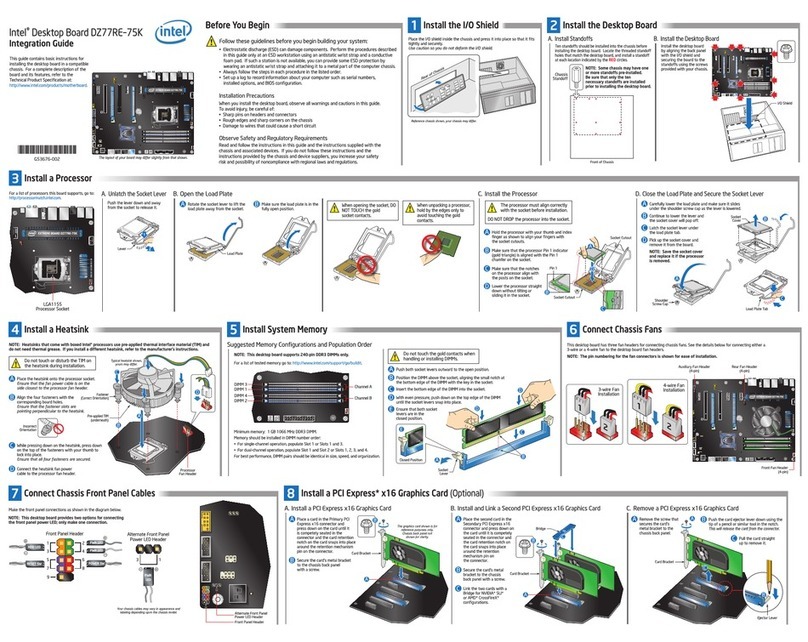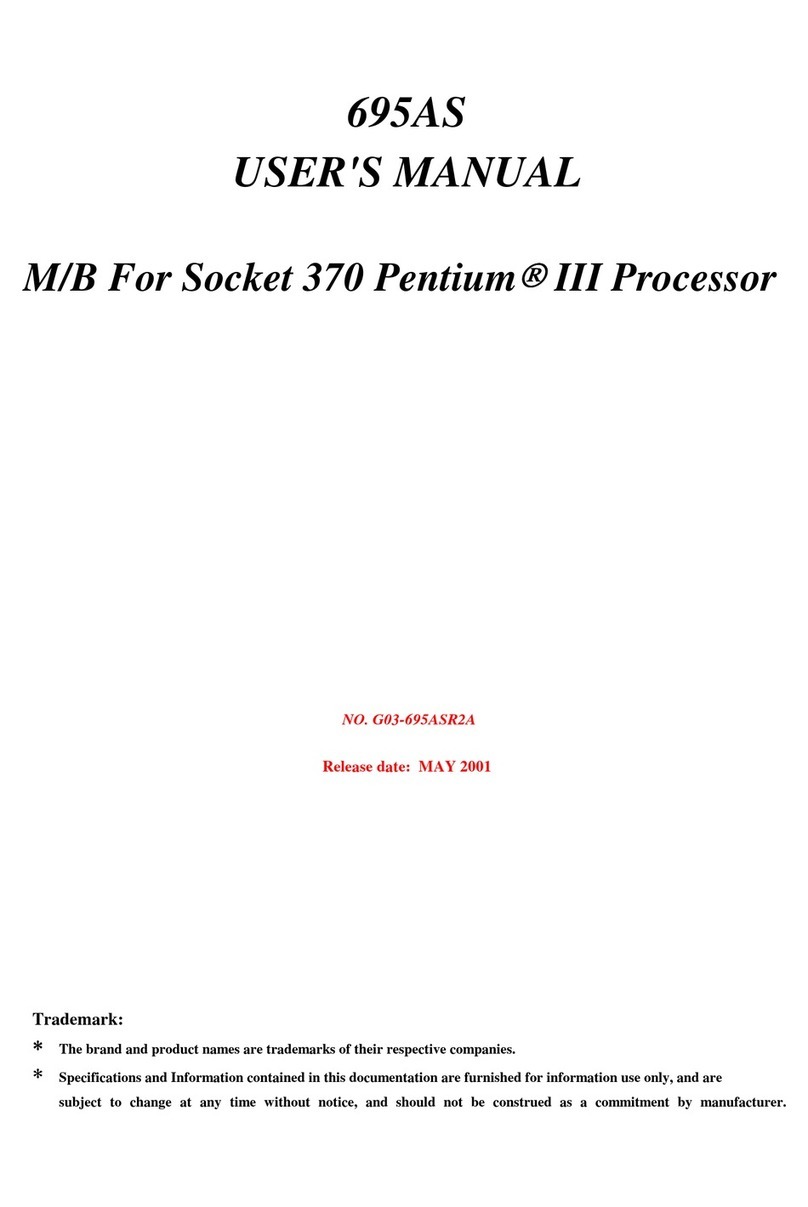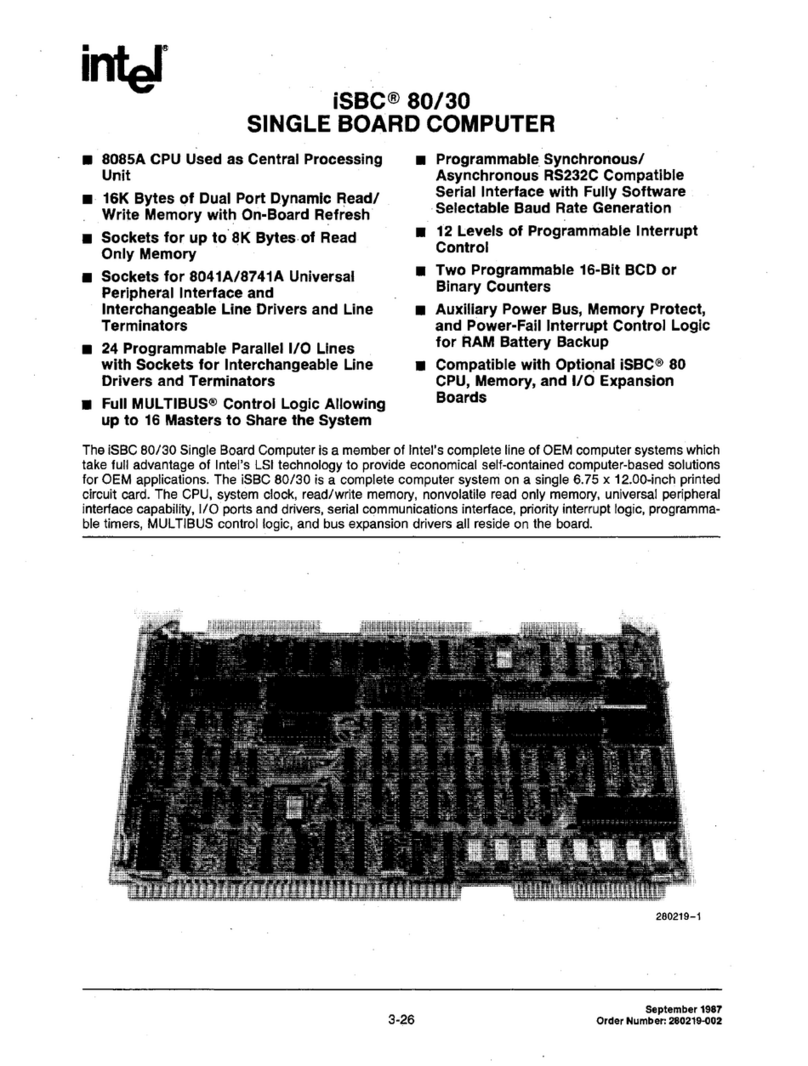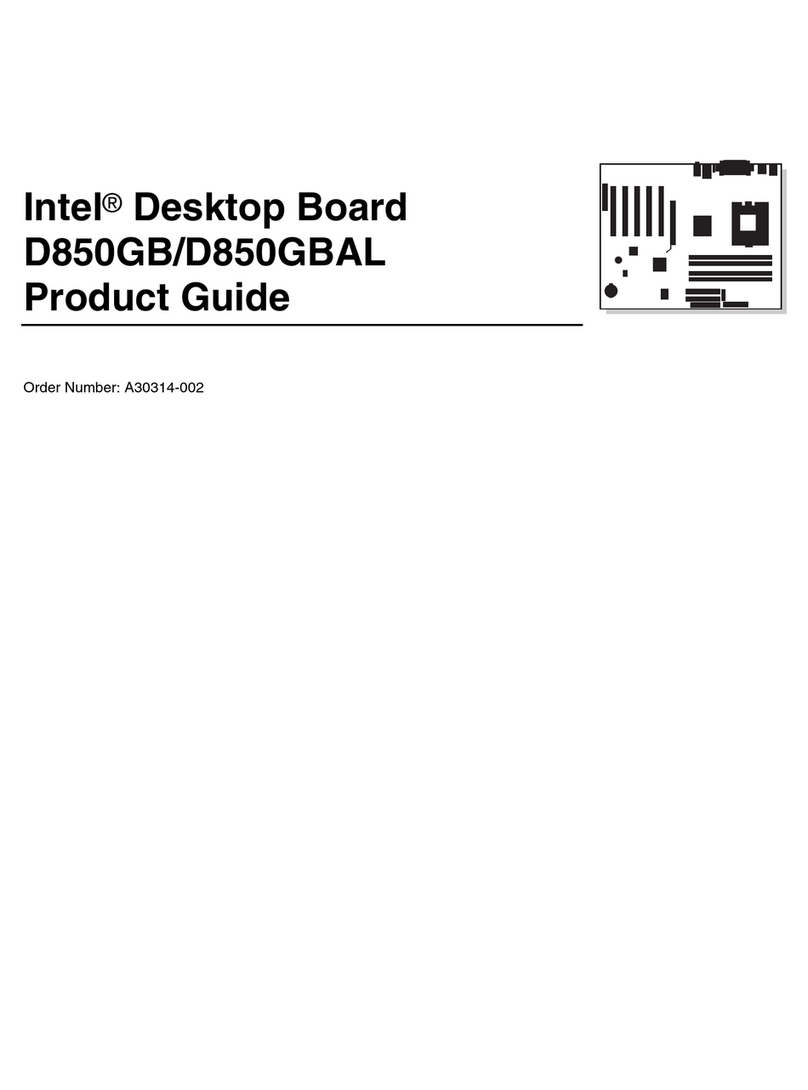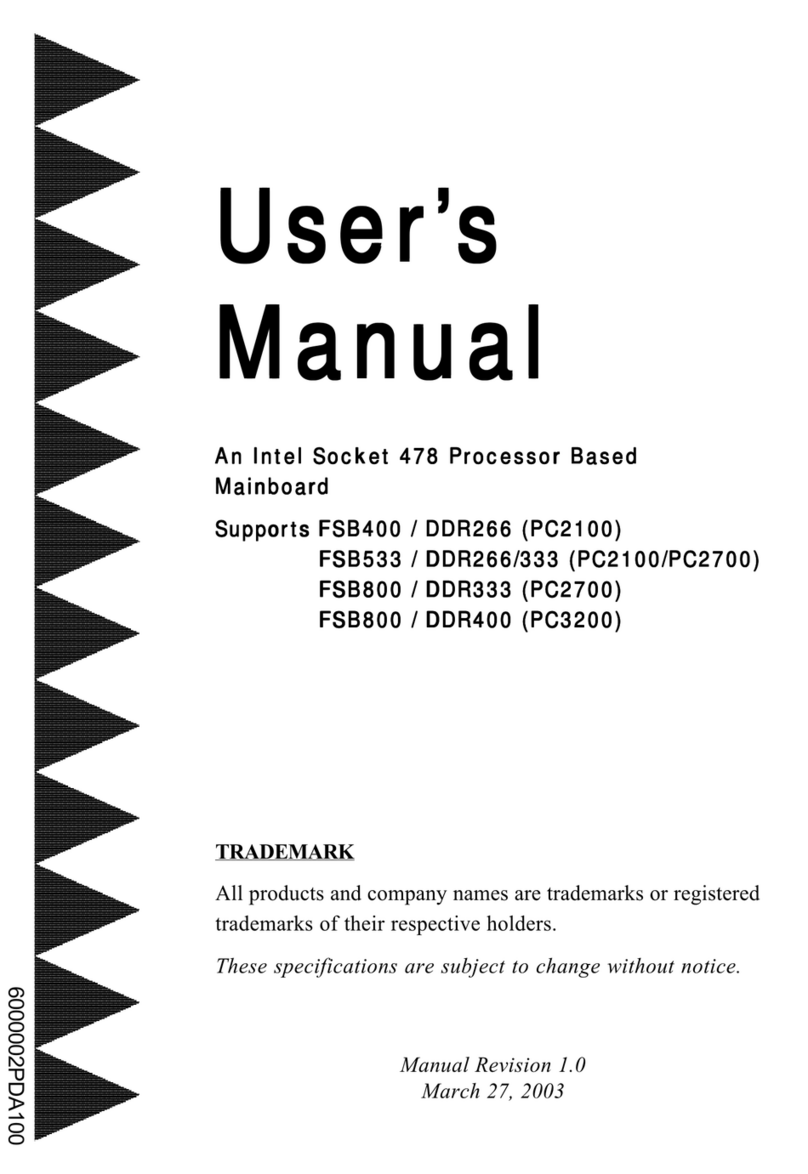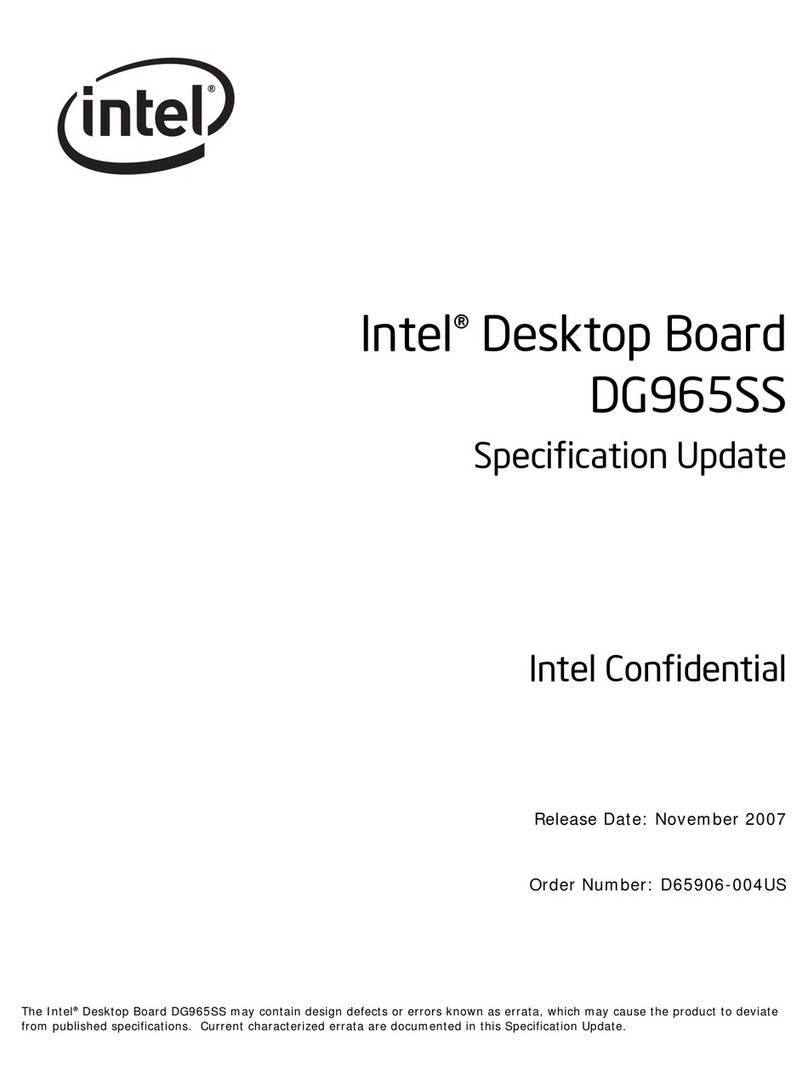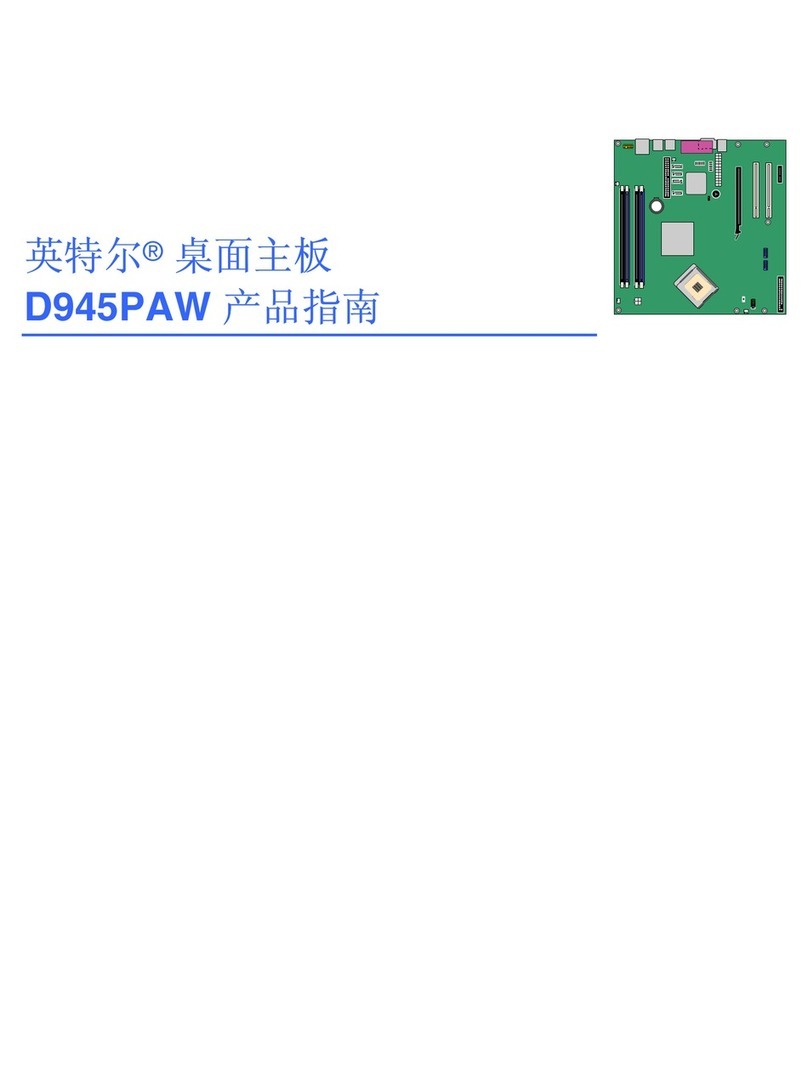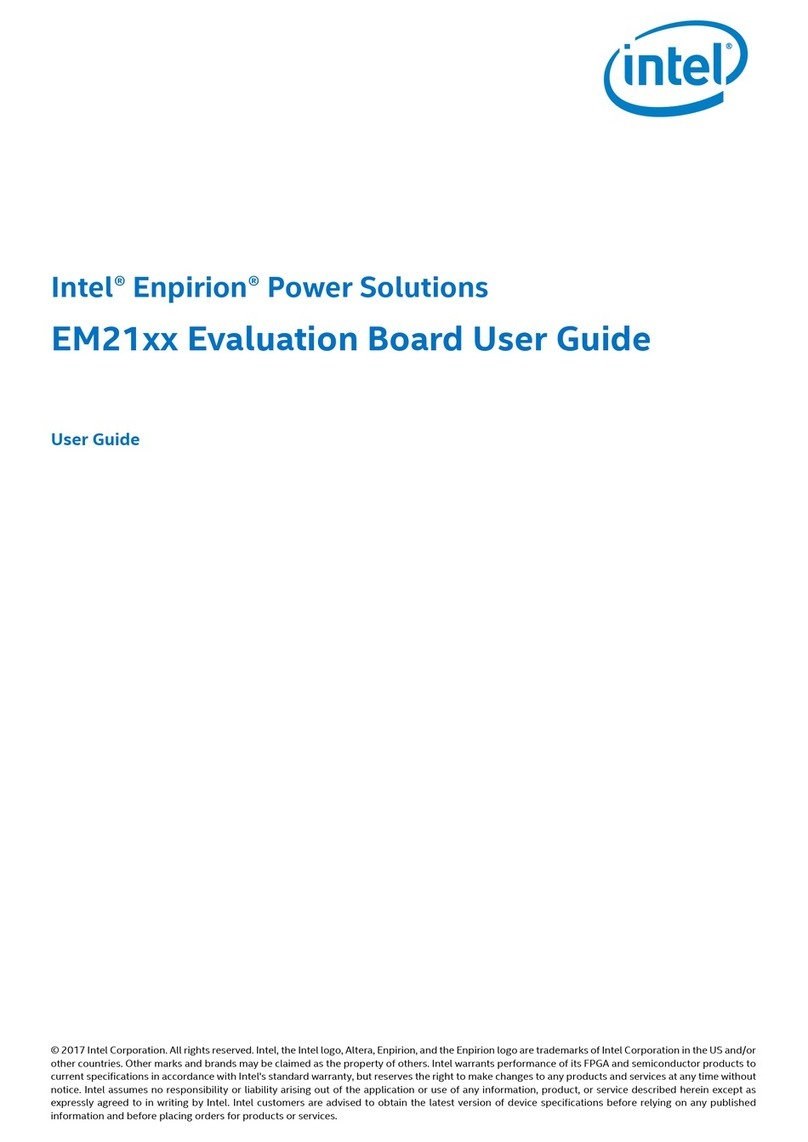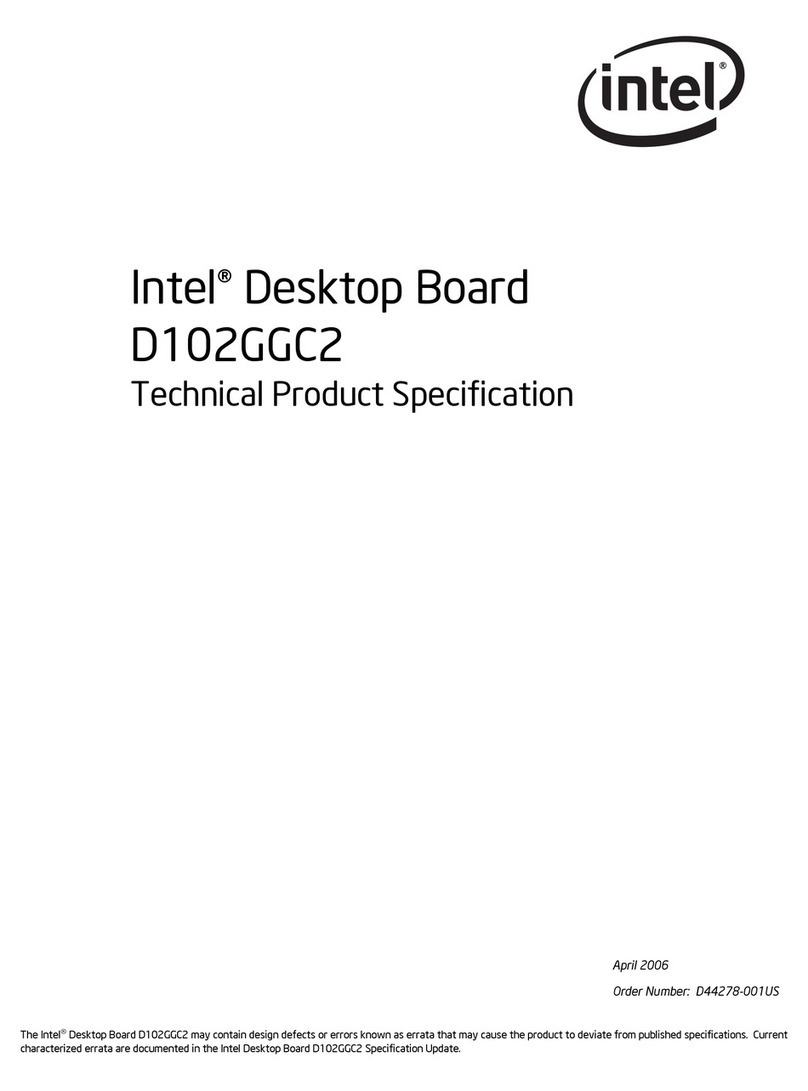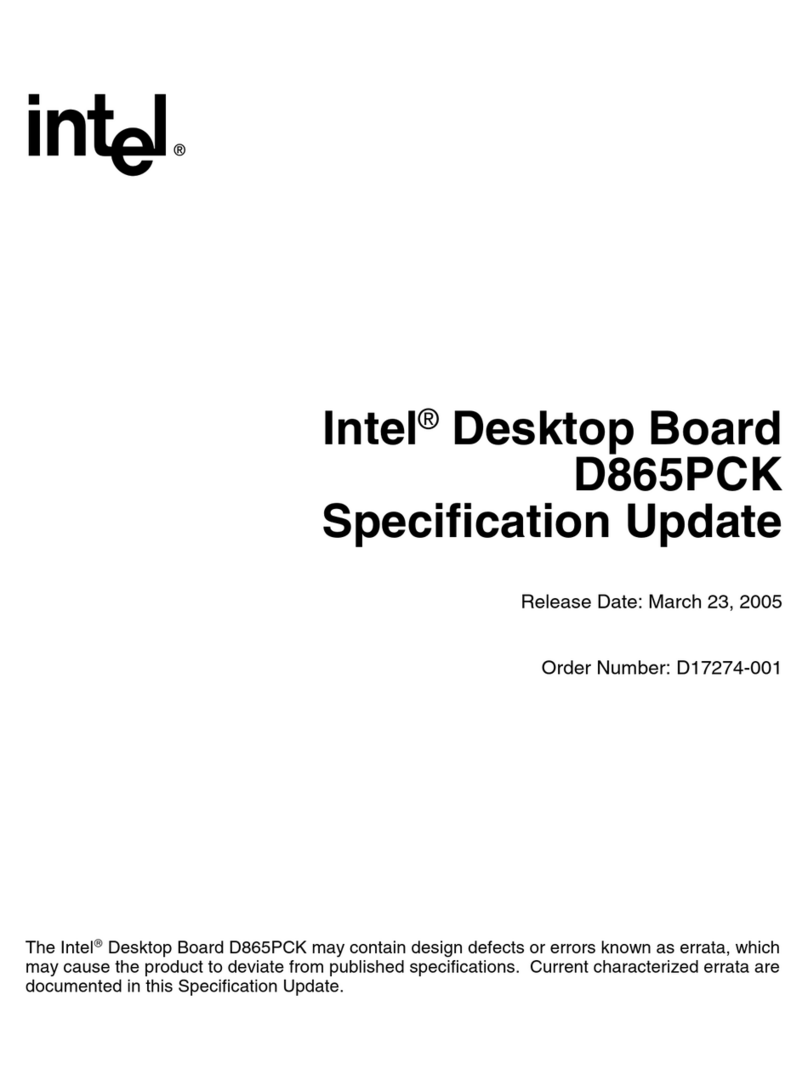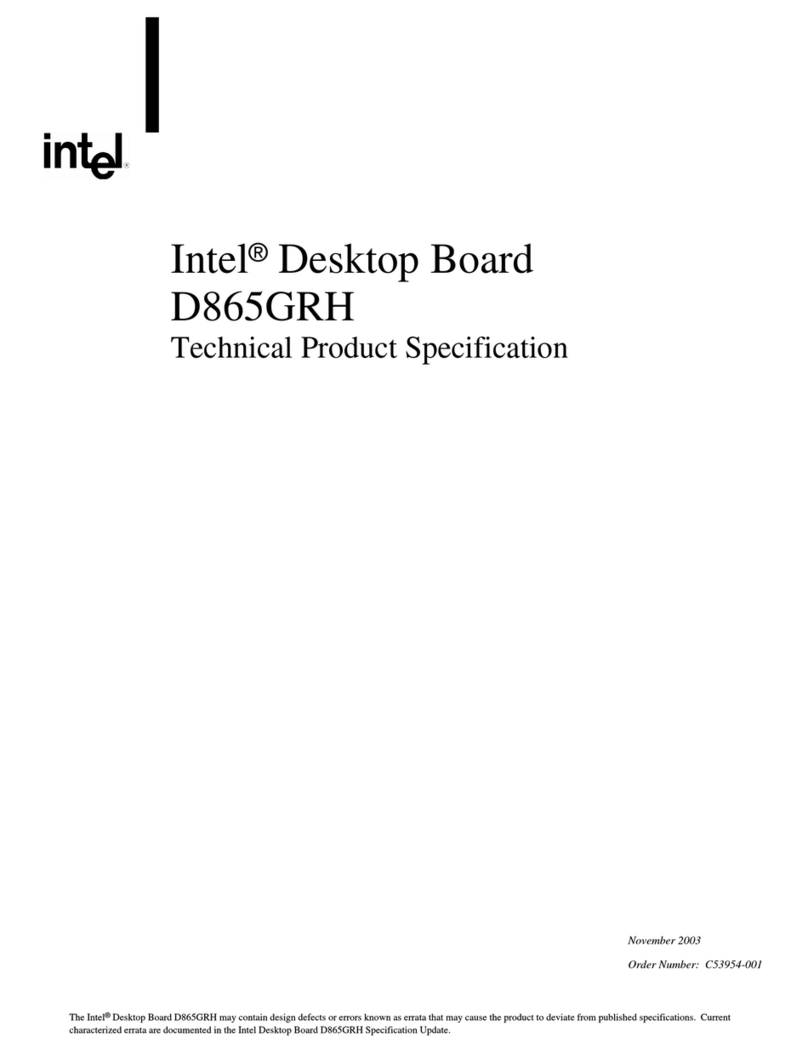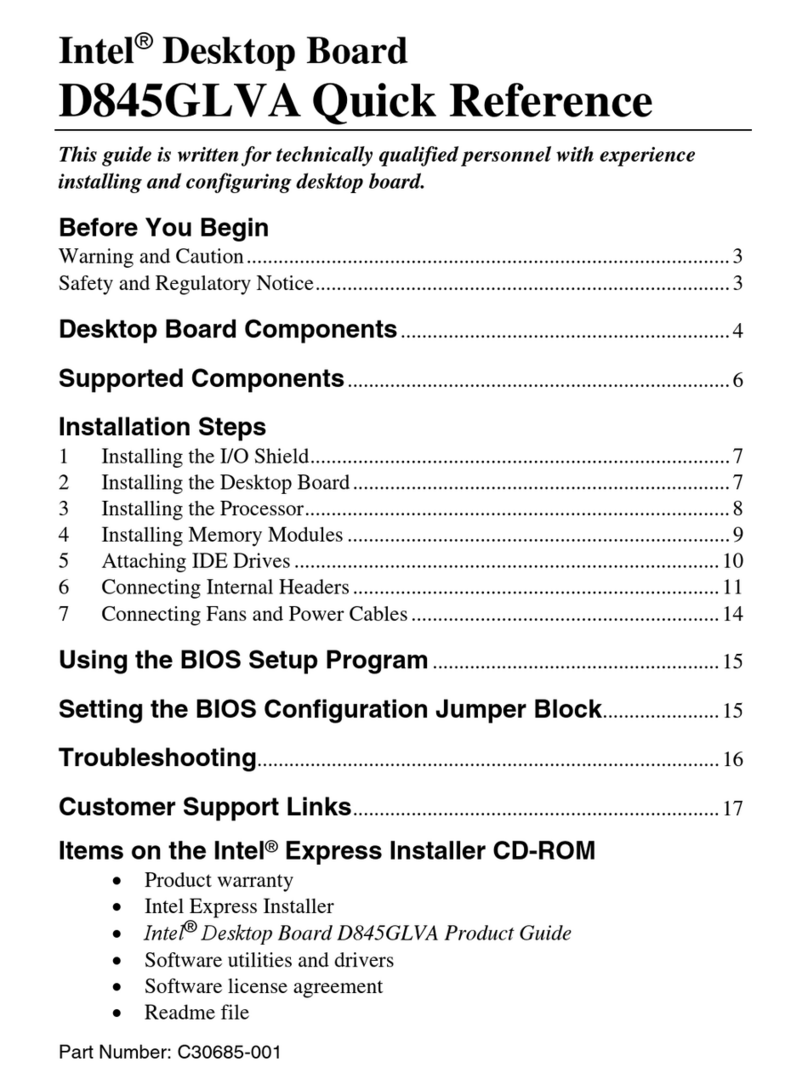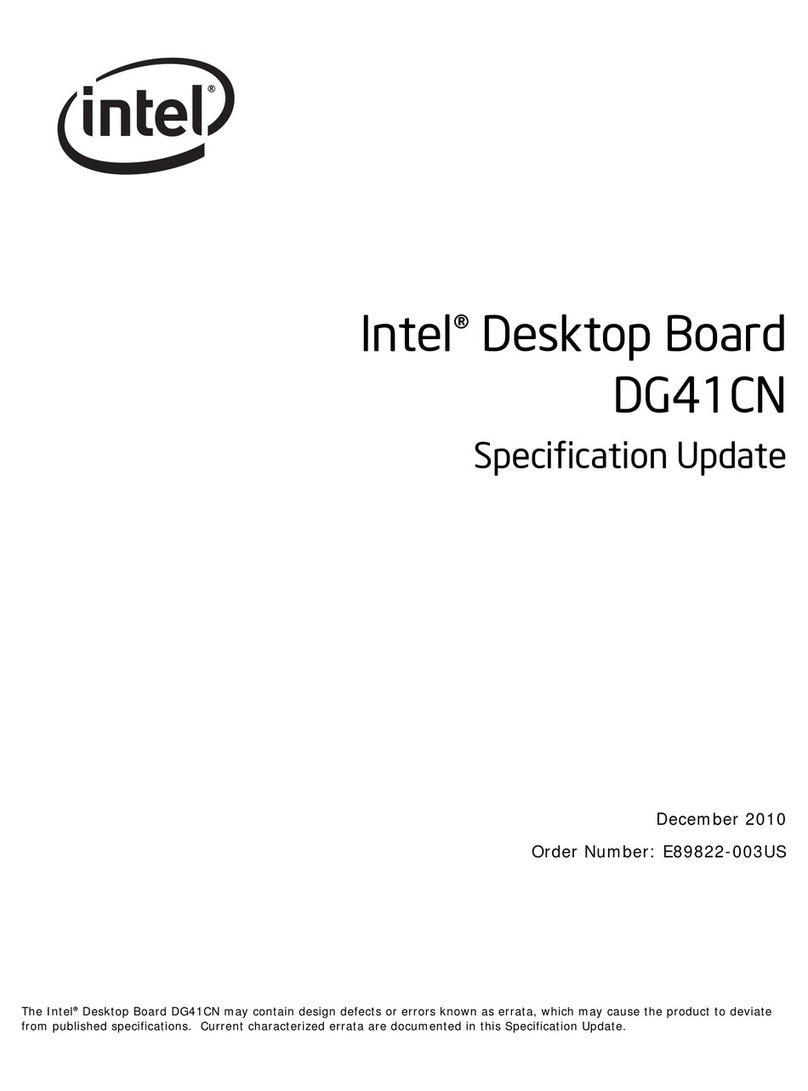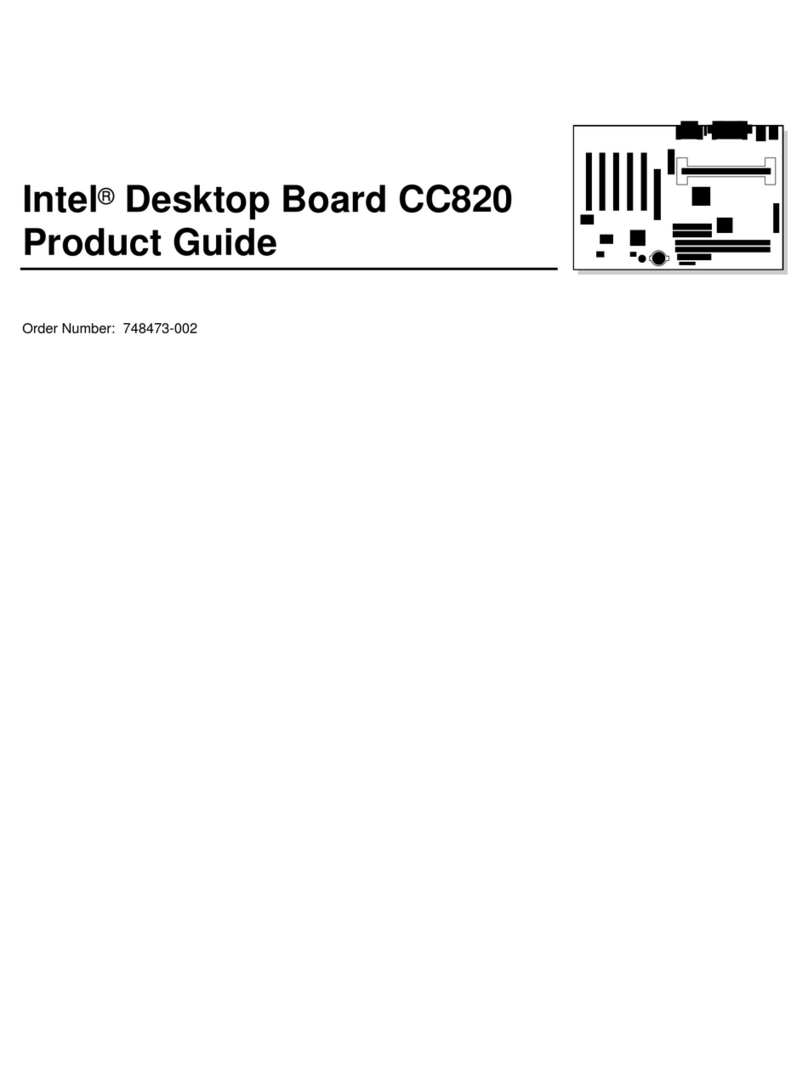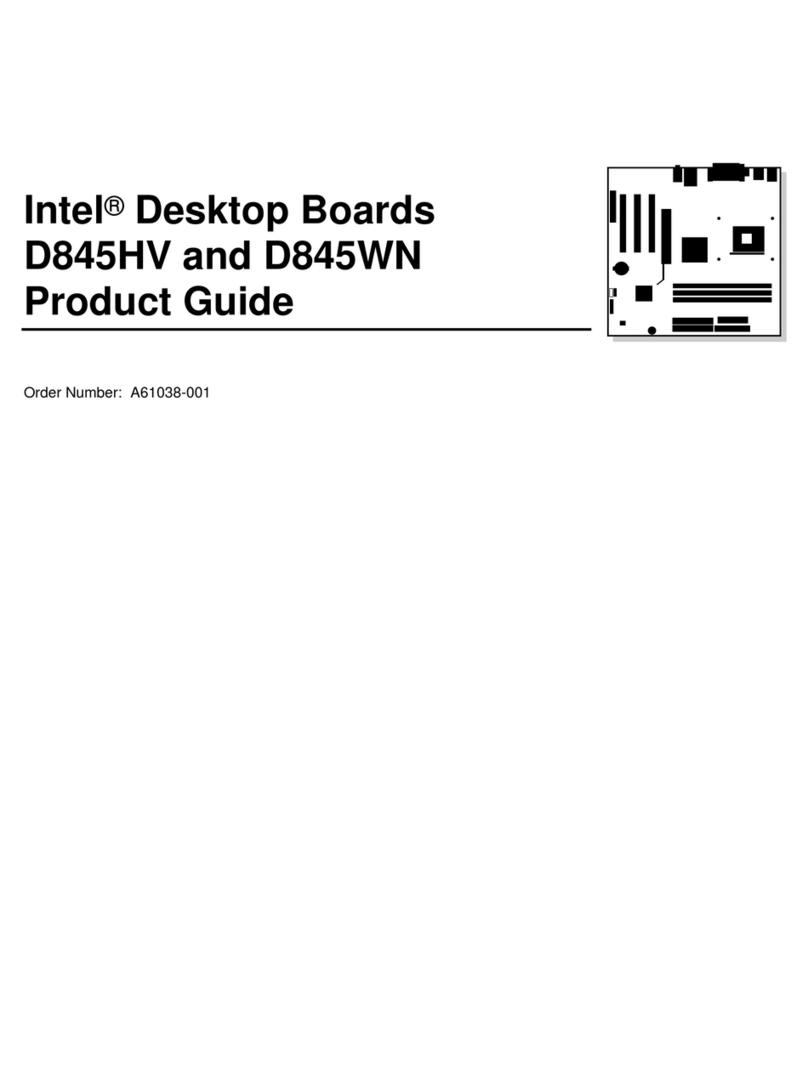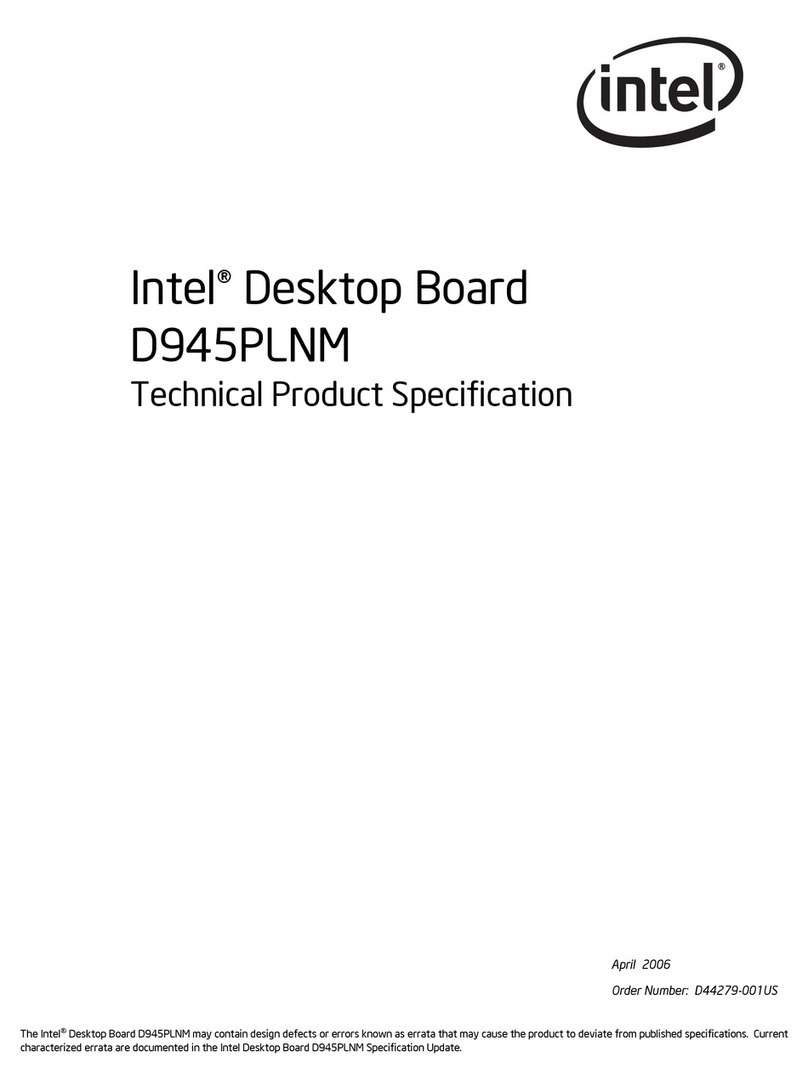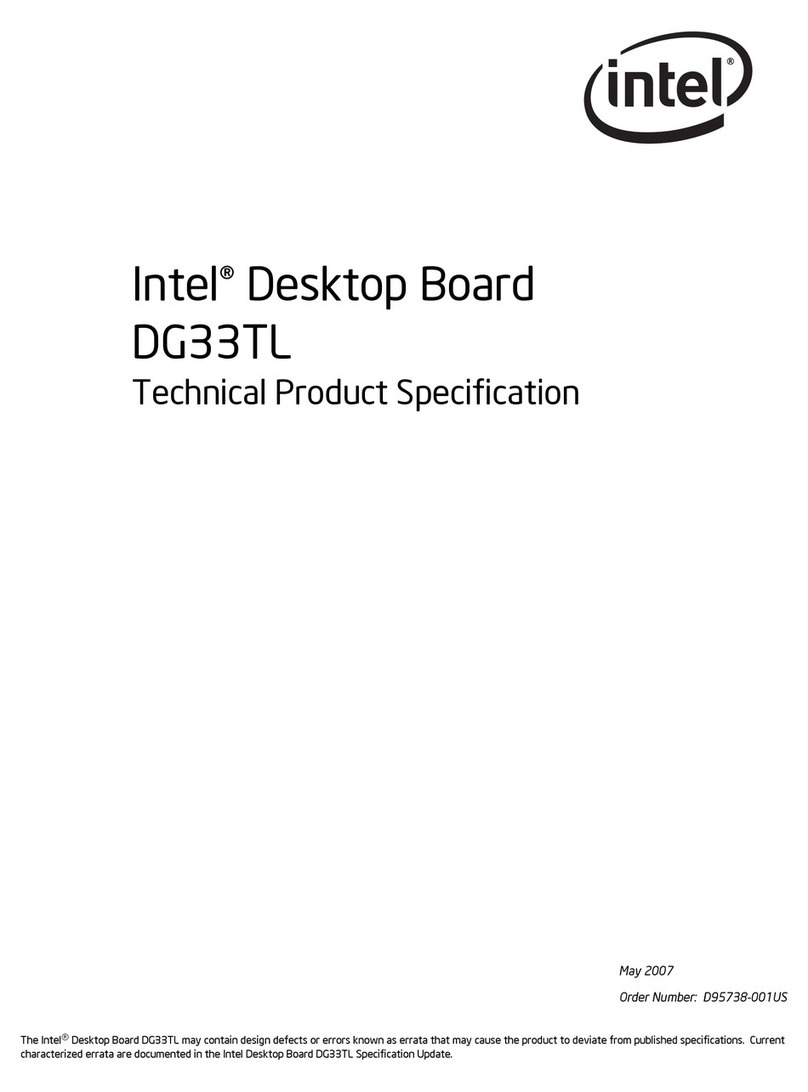iii
Contents
1 Motherboard Features
Features Summary............................................................................................................... 7
Components......................................................................................................................... 8
Back Panel I/O Connectors.................................................................................................. 9
Microprocessor....................................................................................................................10
Microprocessor Upgrades ...................................................................................................10
Main Memory ......................................................................................................................10
Second Level Cache Memory .............................................................................................11
PCI Enhanced IDE Interface ...............................................................................................11
Input/Output (I/O) Controller................................................................................................11
Real-Time Clock..................................................................................................................12
Universal Serial Bus (USB) Support....................................................................................12
AGP ...................................................................................................................................12
BIOS ...................................................................................................................................13
BIOS Upgrades ..........................................................................................................13
PCI Auto Configuration...............................................................................................13
IDE Auto Configuration...............................................................................................13
ISA Plug and Play Capability......................................................................................13
Security Passwords....................................................................................................13
Expansion Slots...................................................................................................................14
Power Management............................................................................................................14
Advanced Power Management (APM)........................................................................14
Advanced Configuration and Power Interface (ACPI).................................................15
Battery.................................................................................................................................15
Wake on Ring......................................................................................................................15
Wake on LAN Technology (Optional)..................................................................................15
Hardware Monitor (Optional)...............................................................................................16
Audio Subsystem (Optional)................................................................................................16
Analog Devices AD1819A SoundPort Codec..............................................................16
Yamaha YMF740 (DS1-L) PCI Audio Controller.........................................................16
Audio Connectors.......................................................................................................17
Speaker (Optional)..............................................................................................................17
2 Installing and Replacing Motherboard Components
Before You Begin................................................................................................................19
How to Install and Remove the Motherboard.......................................................................20
How to Install a Processor...................................................................................................20
Install the Universal Retention Mechanism.................................................................21
Install the Processor...................................................................................................22
How to Set the Processor Speed ........................................................................................23
How to Upgrade to a Boxed Pentium®II Processor.............................................................25
Remove the Installed Processor.................................................................................25
Remove the Heatsink Support Base...........................................................................27
Upgrade the Processor...............................................................................................29