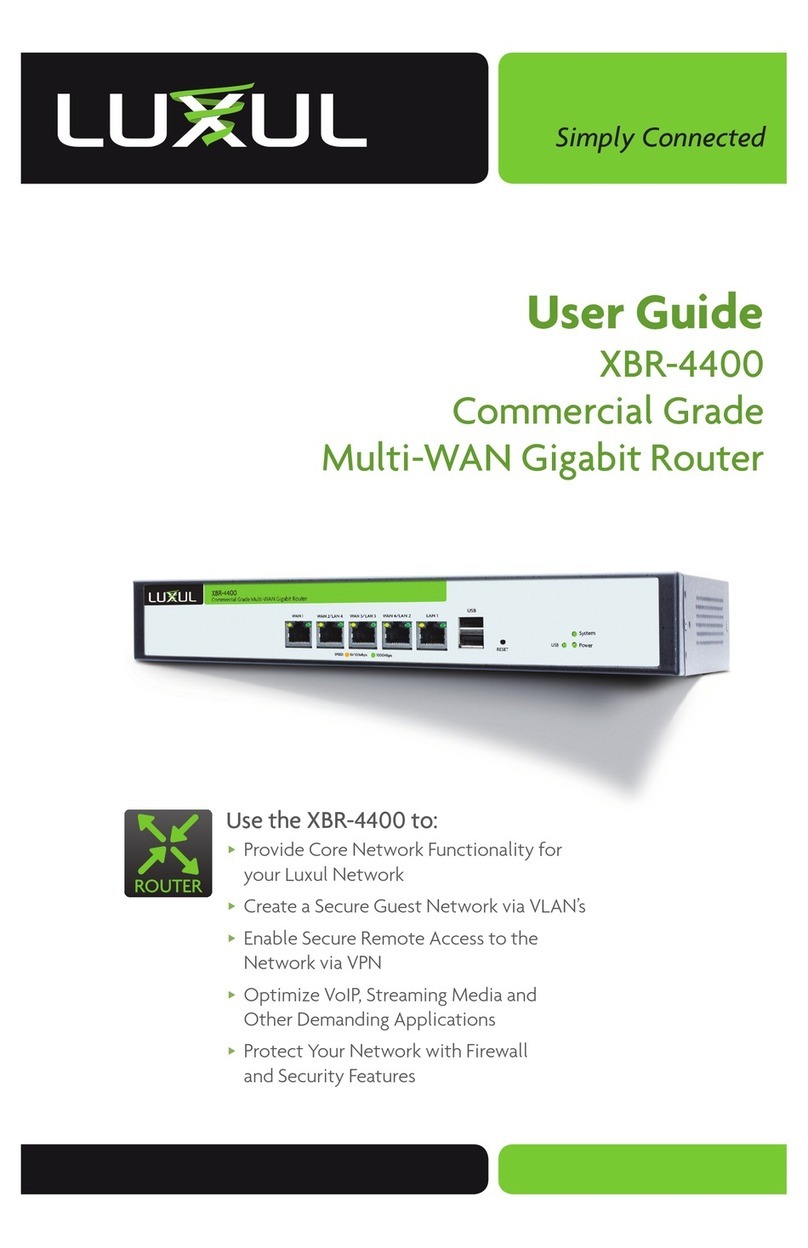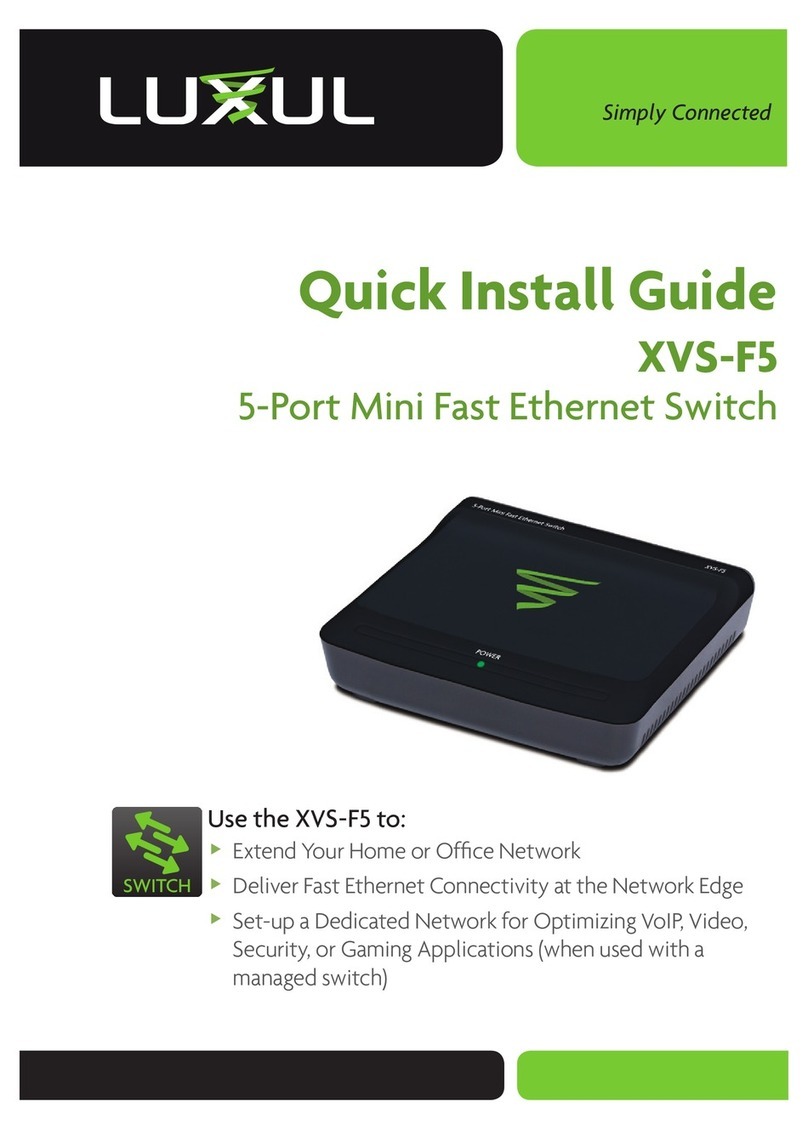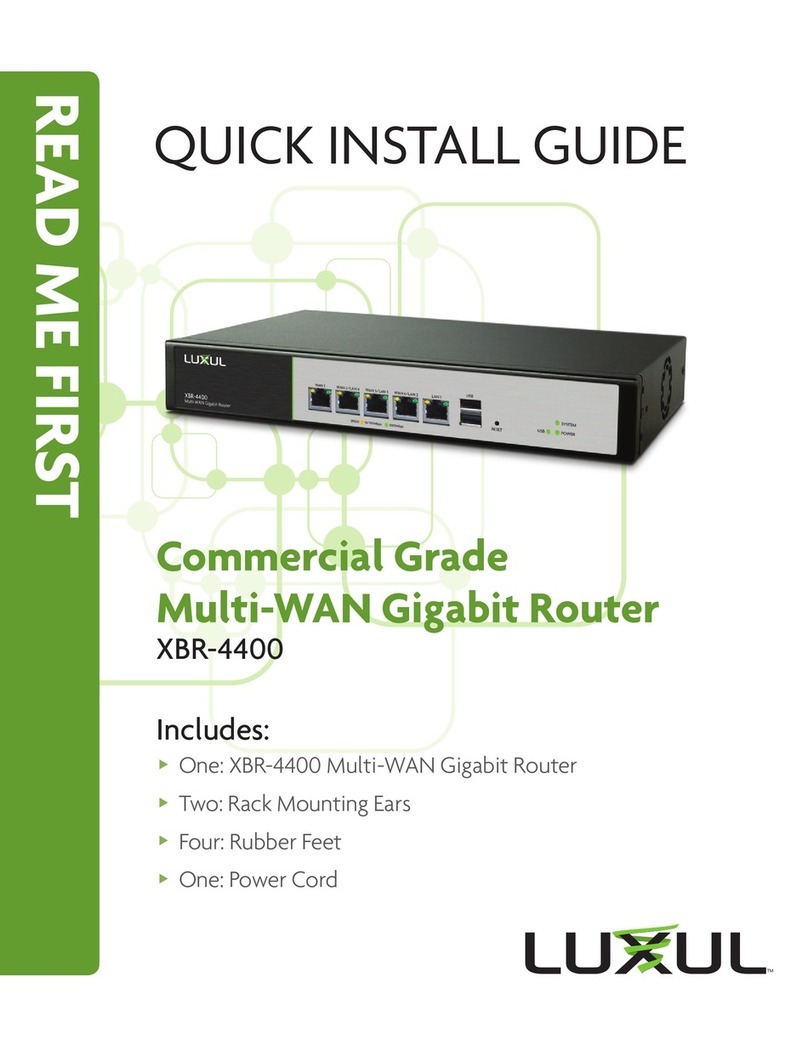LUX-QIG-XBR-2300
0718111009
357 South 670 West |Suite 160 | Lindon, UT 84042
p: 801-822-5450 | f: 801-822-5460
Information on this document supersedes all previous versions.
Products and documents subject to change without notice.
Products may be discontinued without notice.
luxul.com
4. Check to see that the IP address of the computer is within this network
segment: 192.168.0.xxx (“xxx” ranges 100~254). For example, 192.168.0.100.
5. Open the Web browser, and enter 192.168.0.1. The router login window
appears, as shown below.
6. Enter the user name and password (default user name and default password
are both set as “admin”), and then click “OK” to login to the switch confi gu-
ration window.
ADVANCED SETTINGS
For login and advanced settings information see the User Guide on the
included CD.
FCC Statement:
This equipment has been tested and found to comply with the limits for a
Class B digital device, pursuant to part 15 of the FCC Rules. These limits are
designed to provide reasonable protection against harmful interference in a
residential installation. This equipment uses and can radiate radio frequency
energy, and if not installed and used in accordance with the instructions may
cause harmful interference to radio communications. However; there is no
guarantee that interference will not occur in a particular installation. If this
equipment does cause harmful interference to radio or television reception,
which can be determined by turning the equipment off and on, the user is
encouraged to try to correct the interference by one or more of the follow-
ing measures:
Reorient or relocate the receiving antenna.
Increase the separation between the equipment and receiver.
Connect the equipment into an outlet on a circuit different from that to
which the receiver is connected.
Consult the dealer or an experienced radio/TV technician for help.