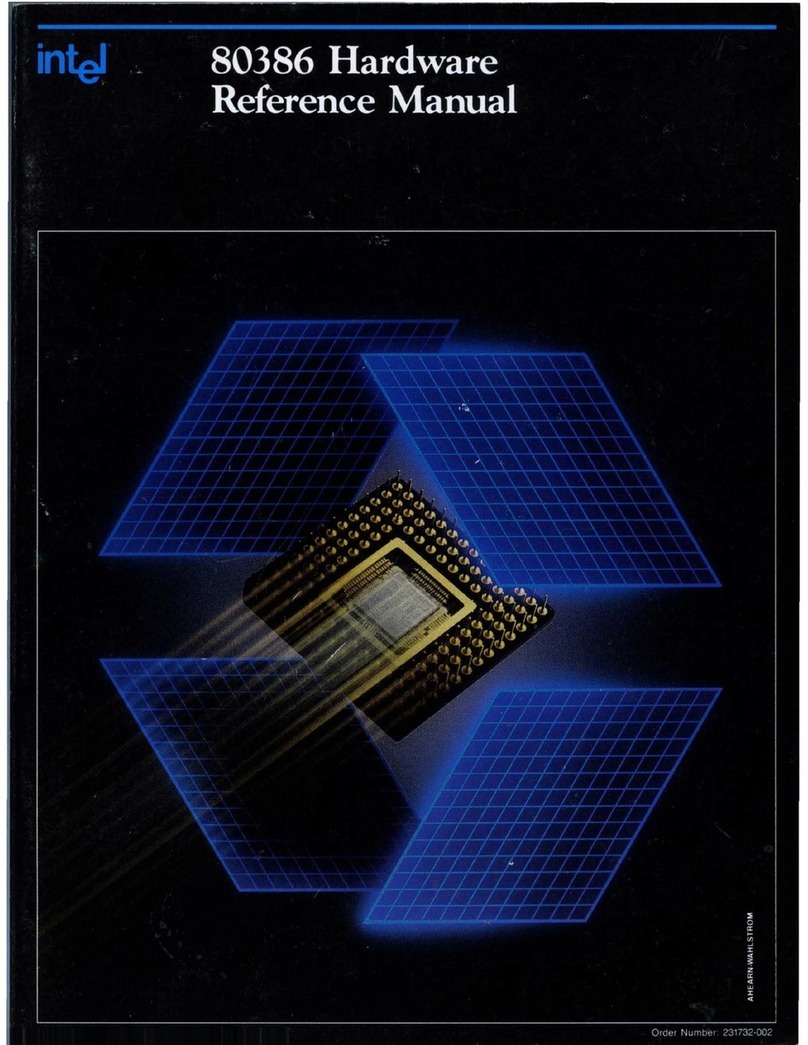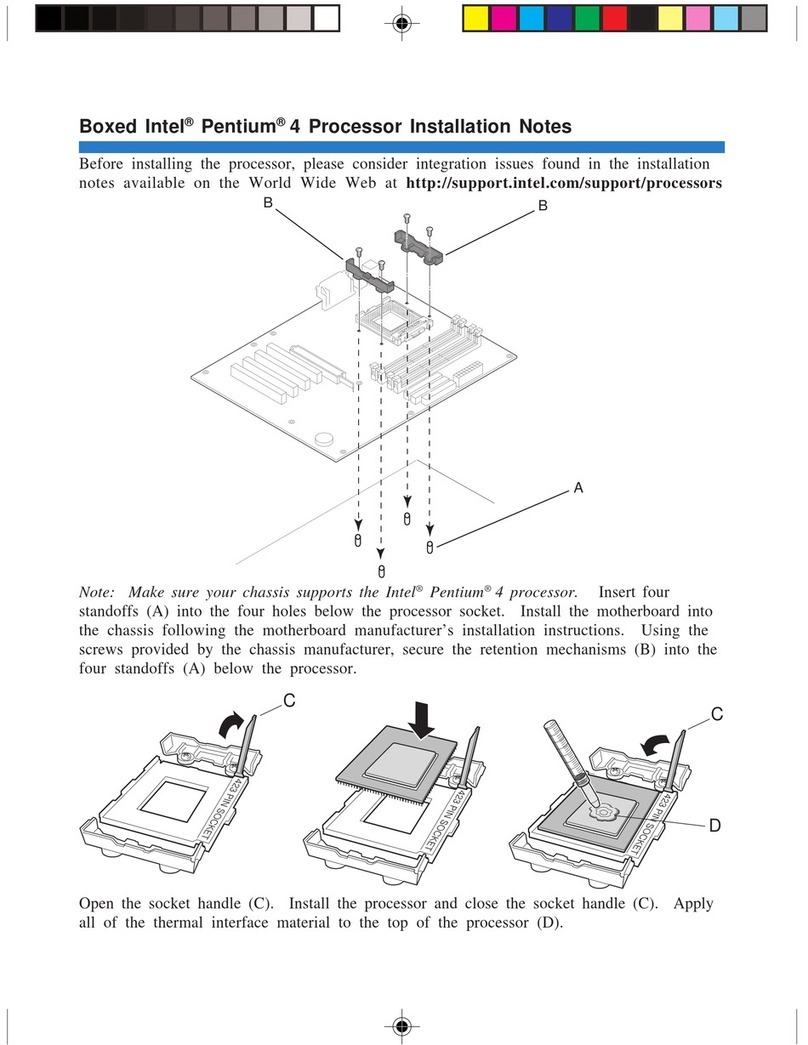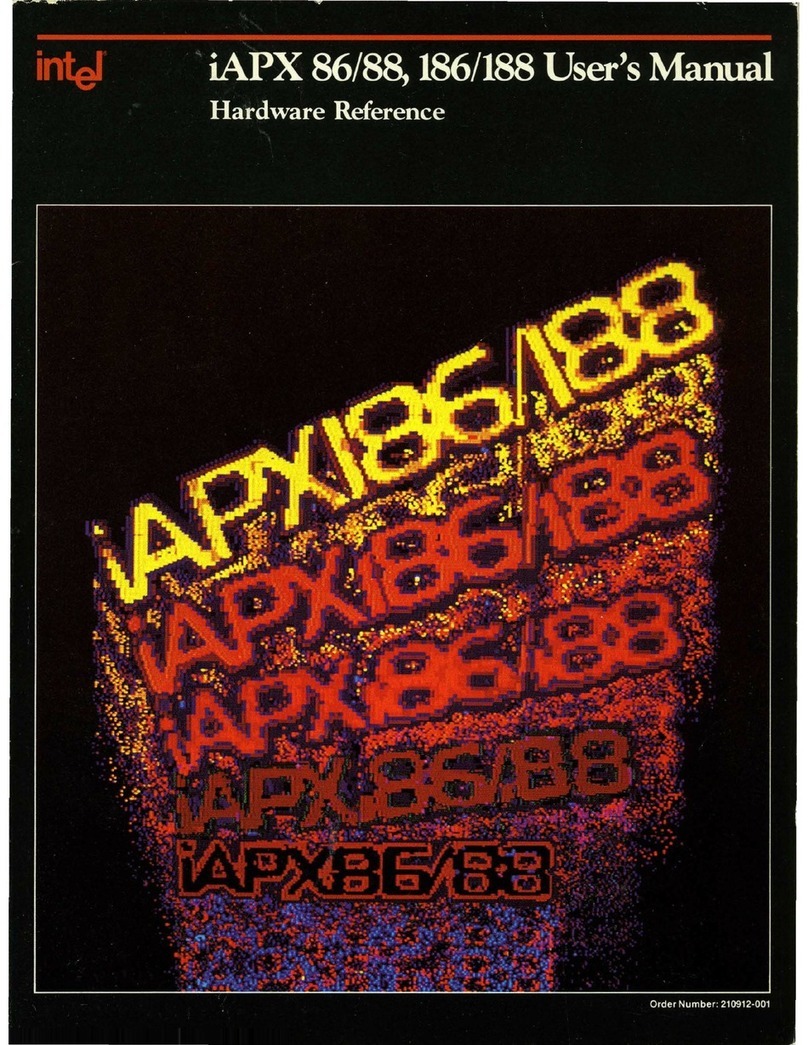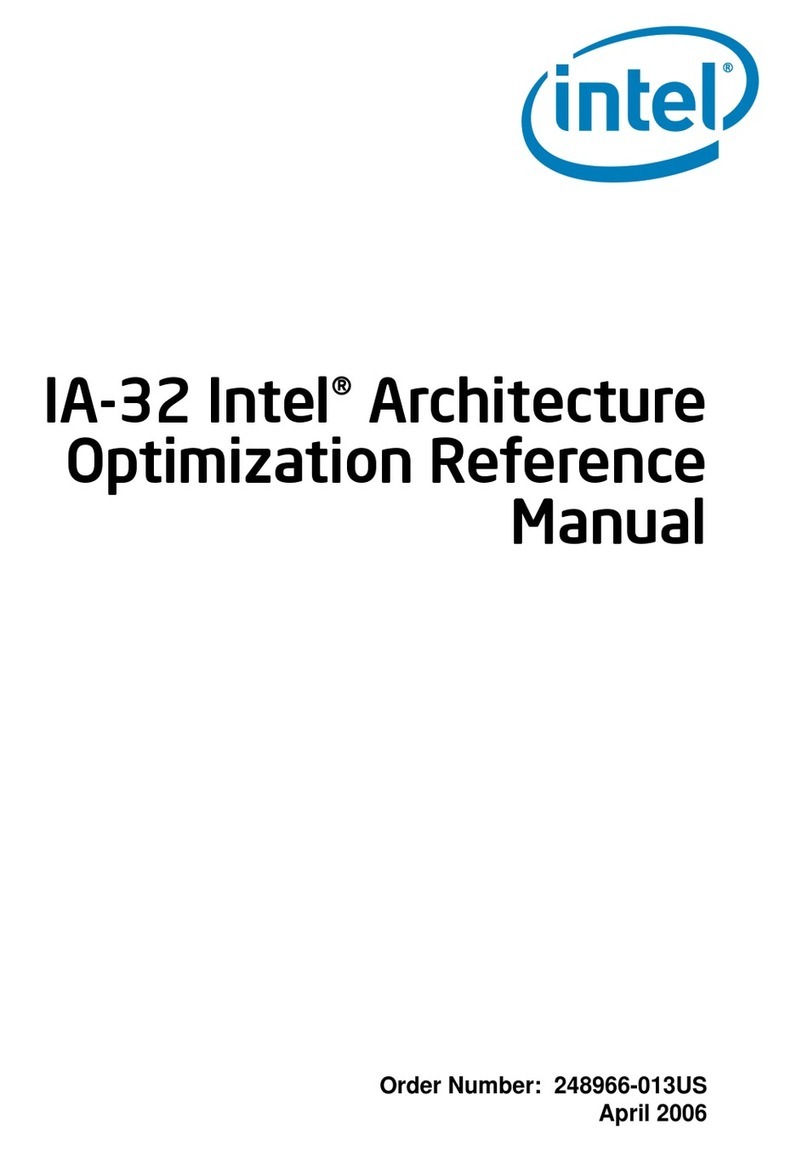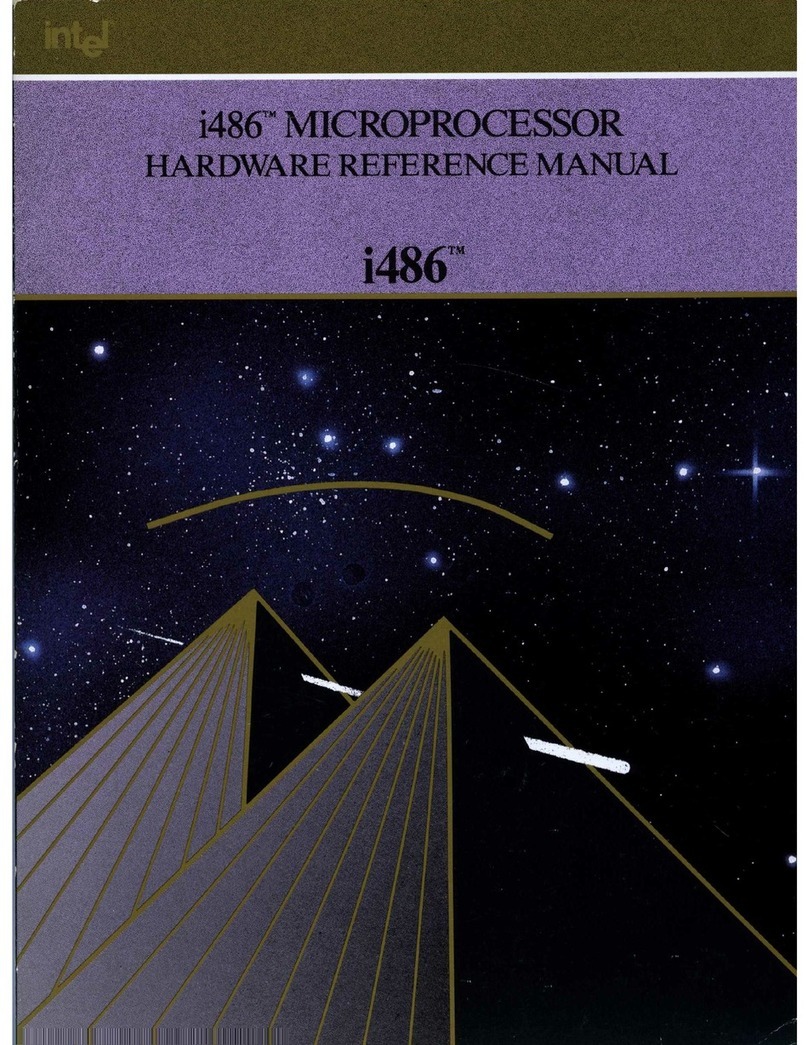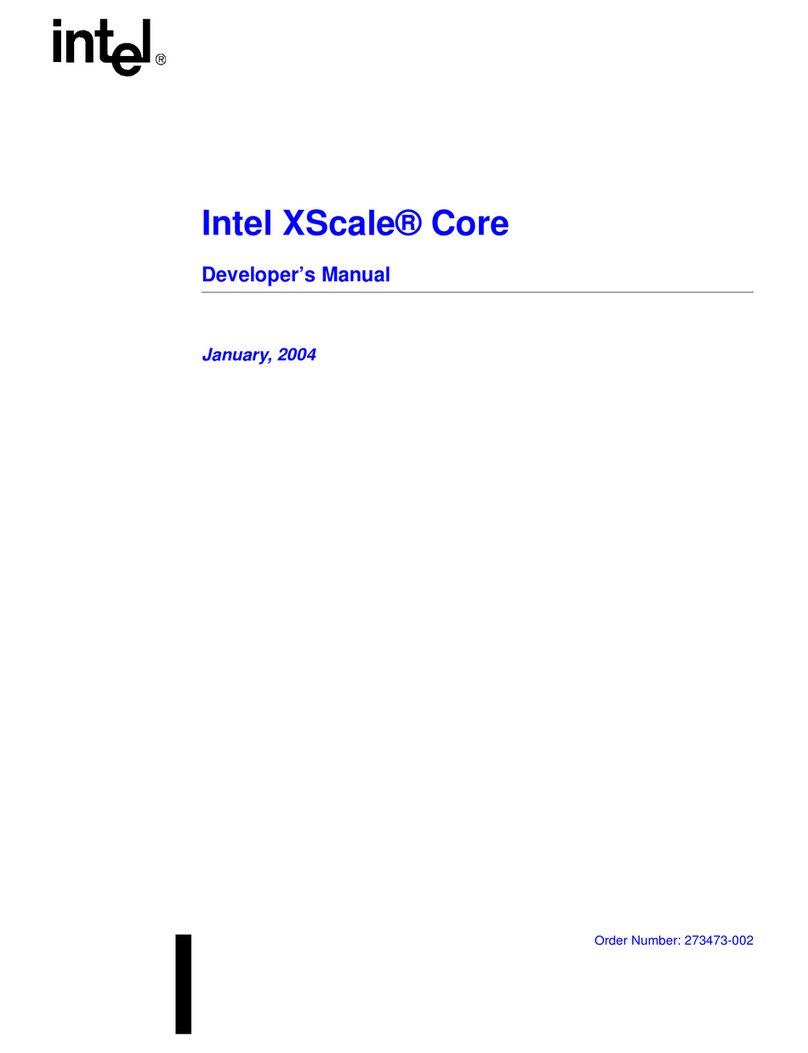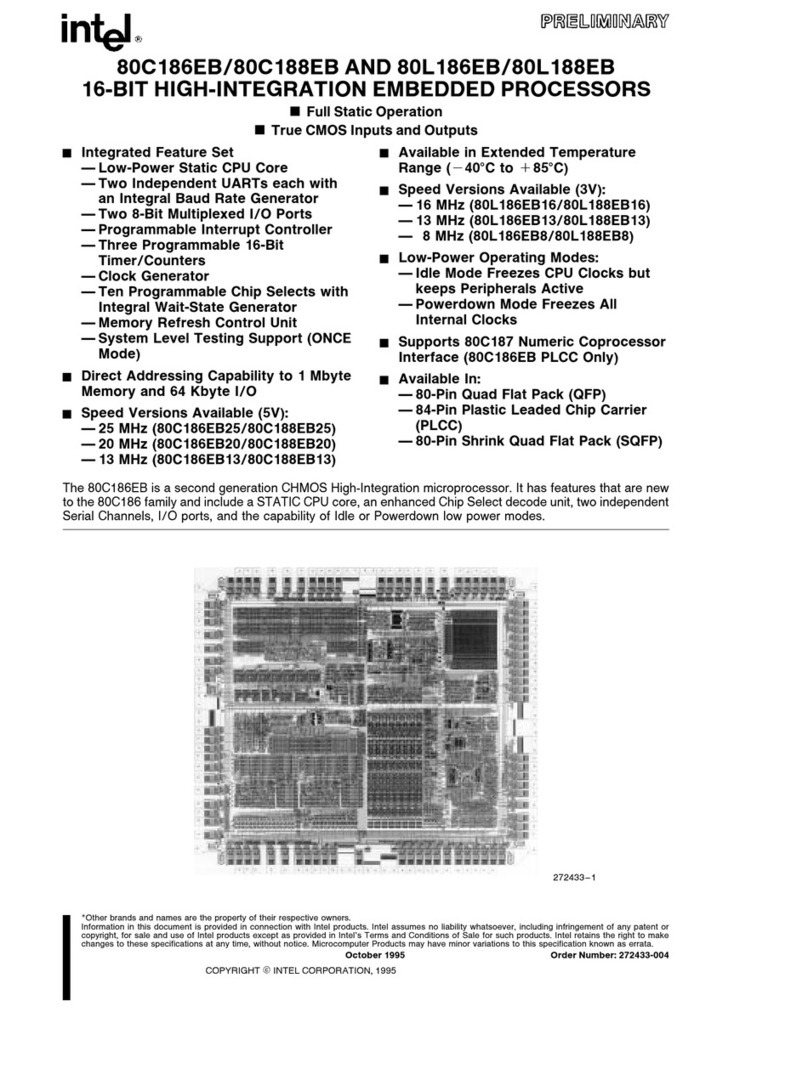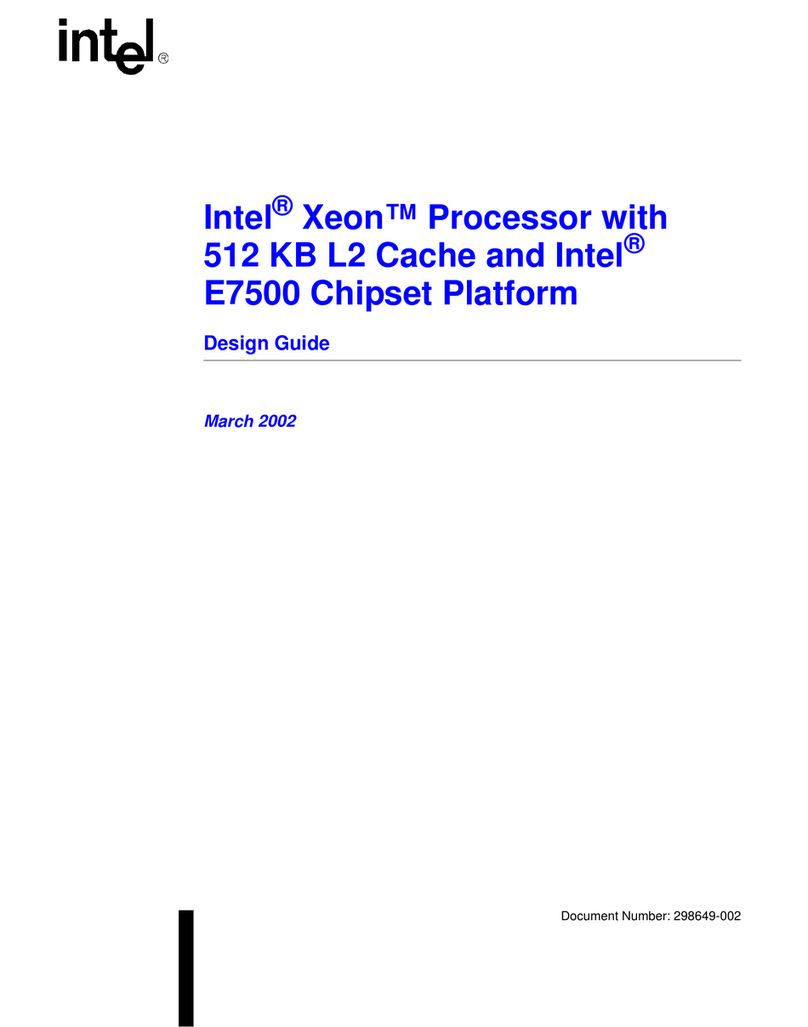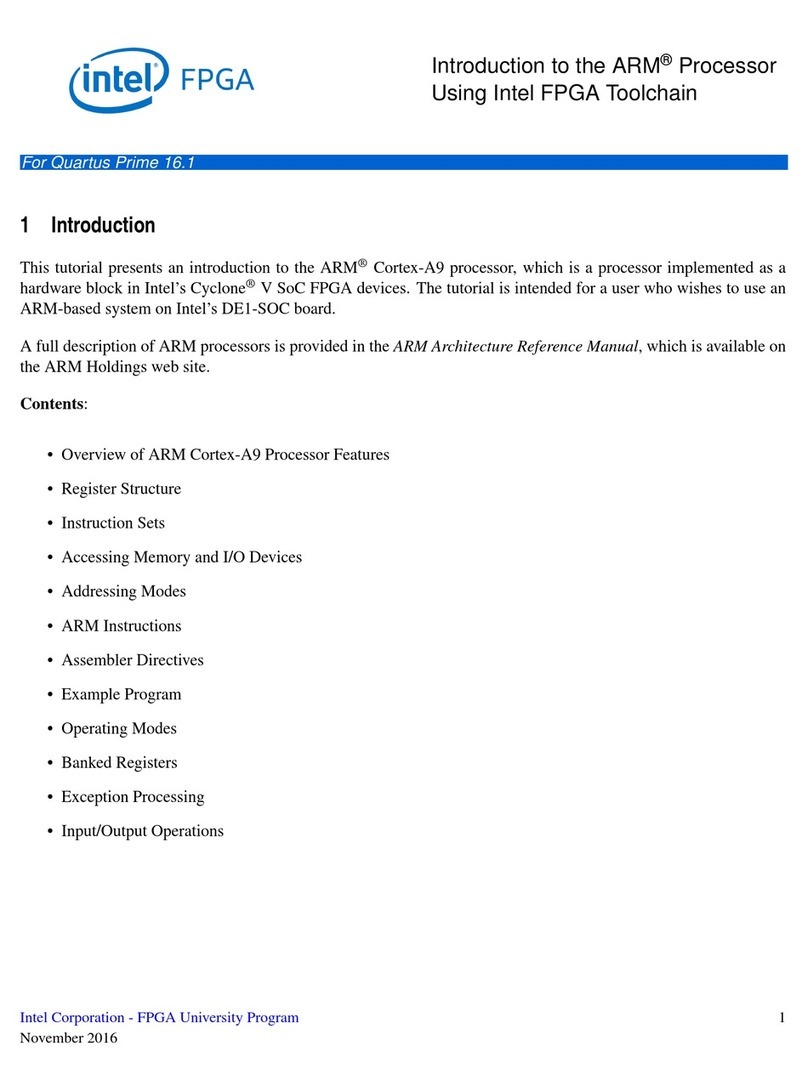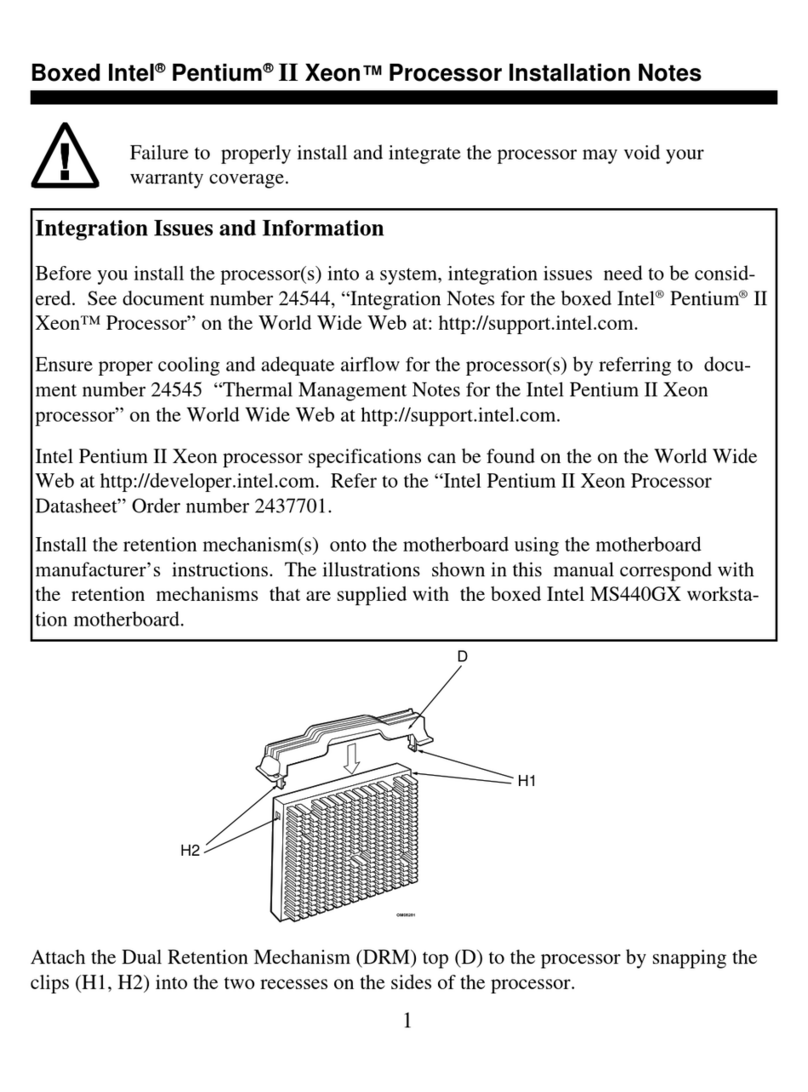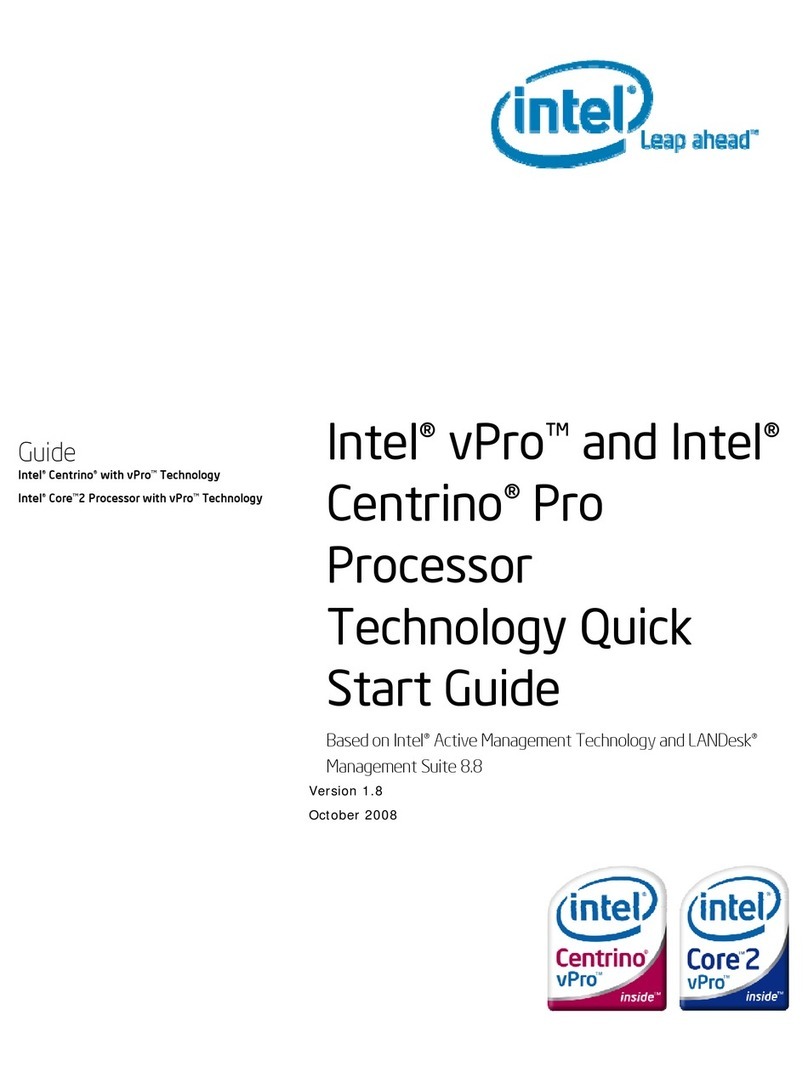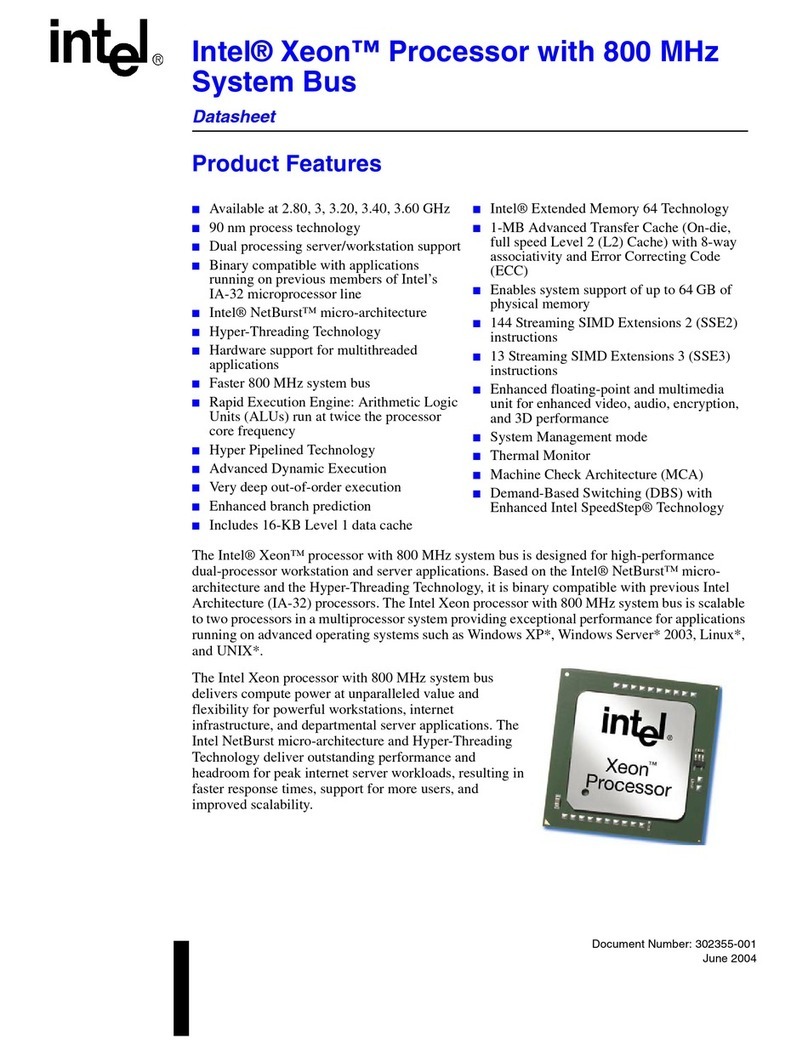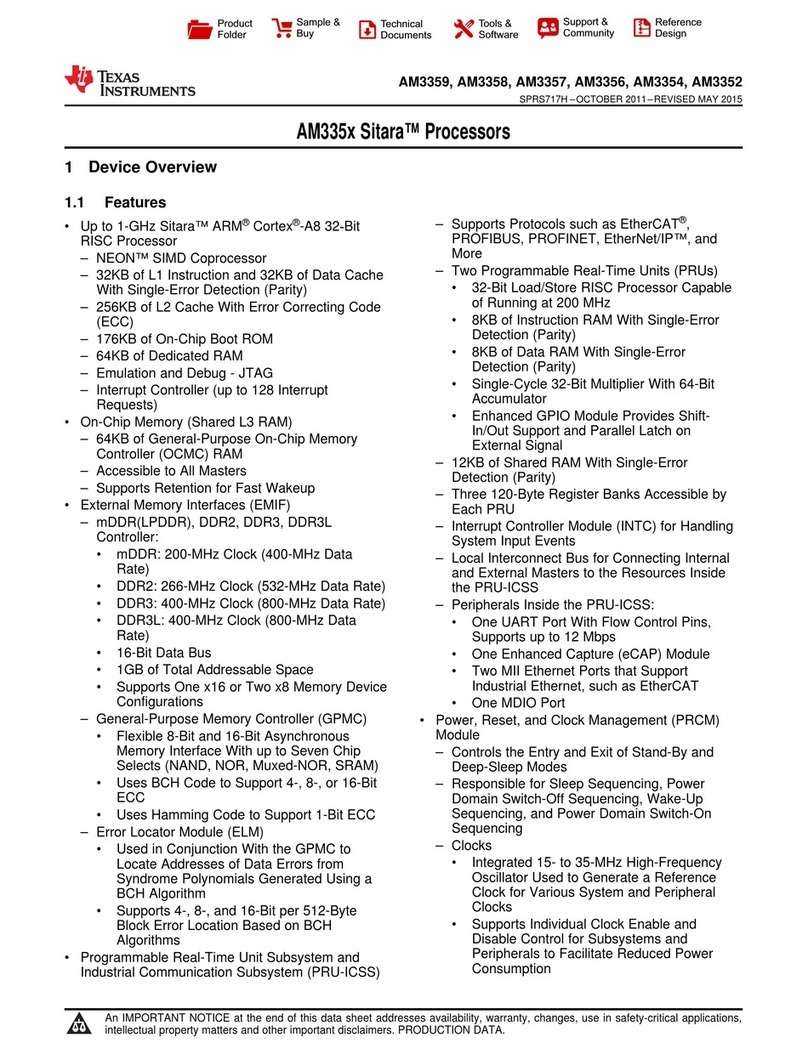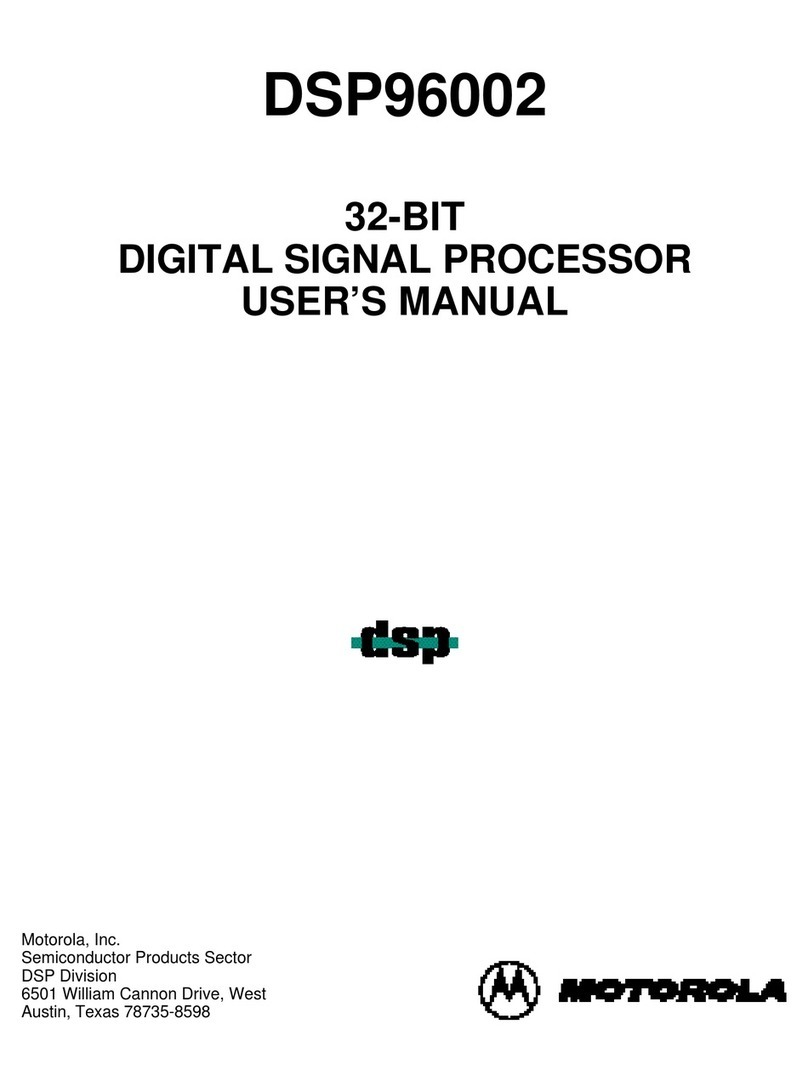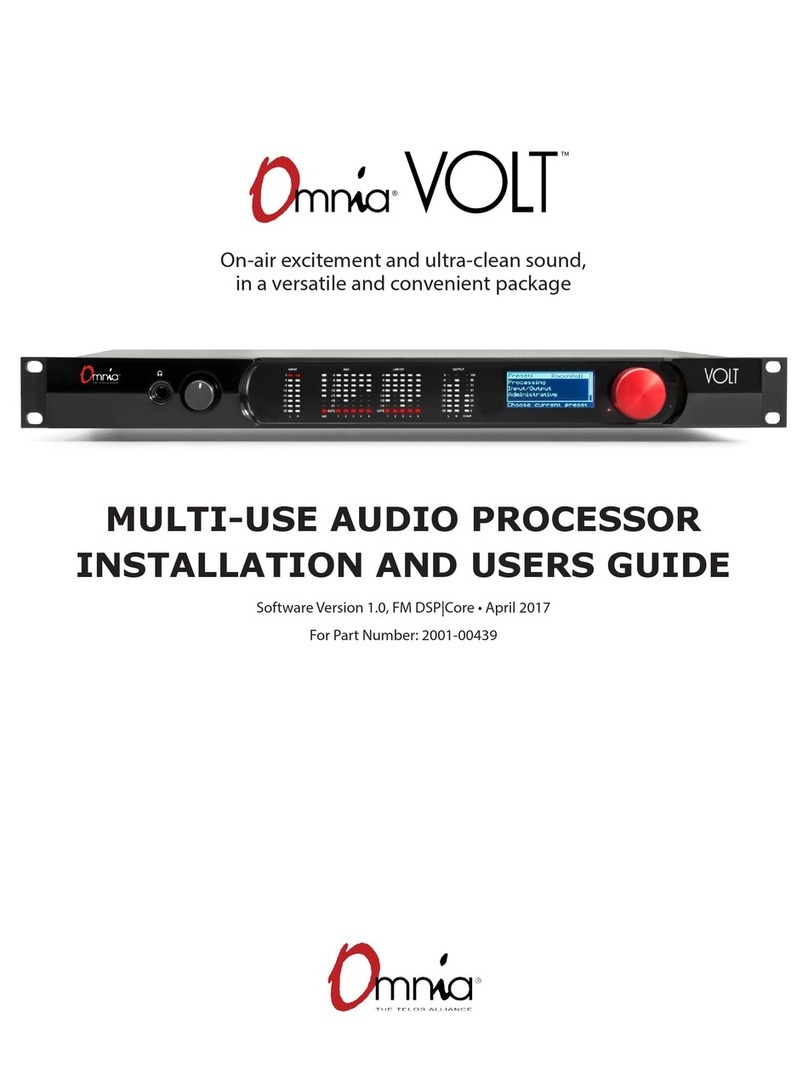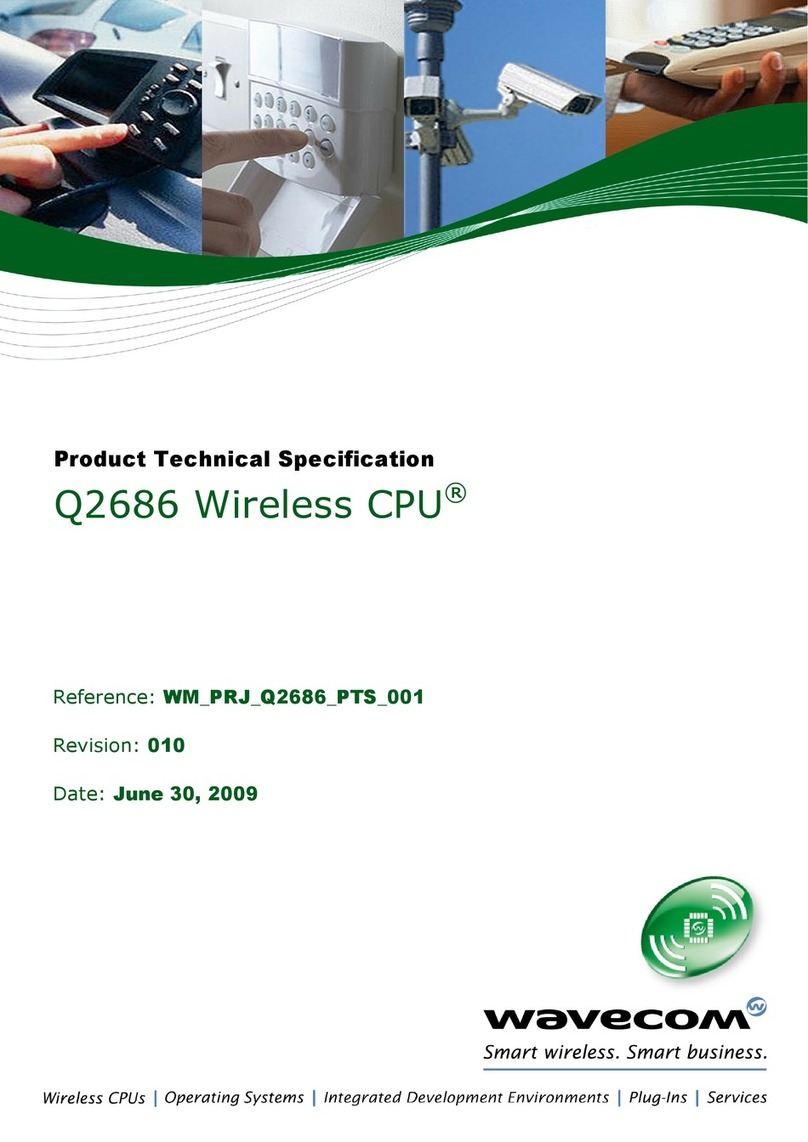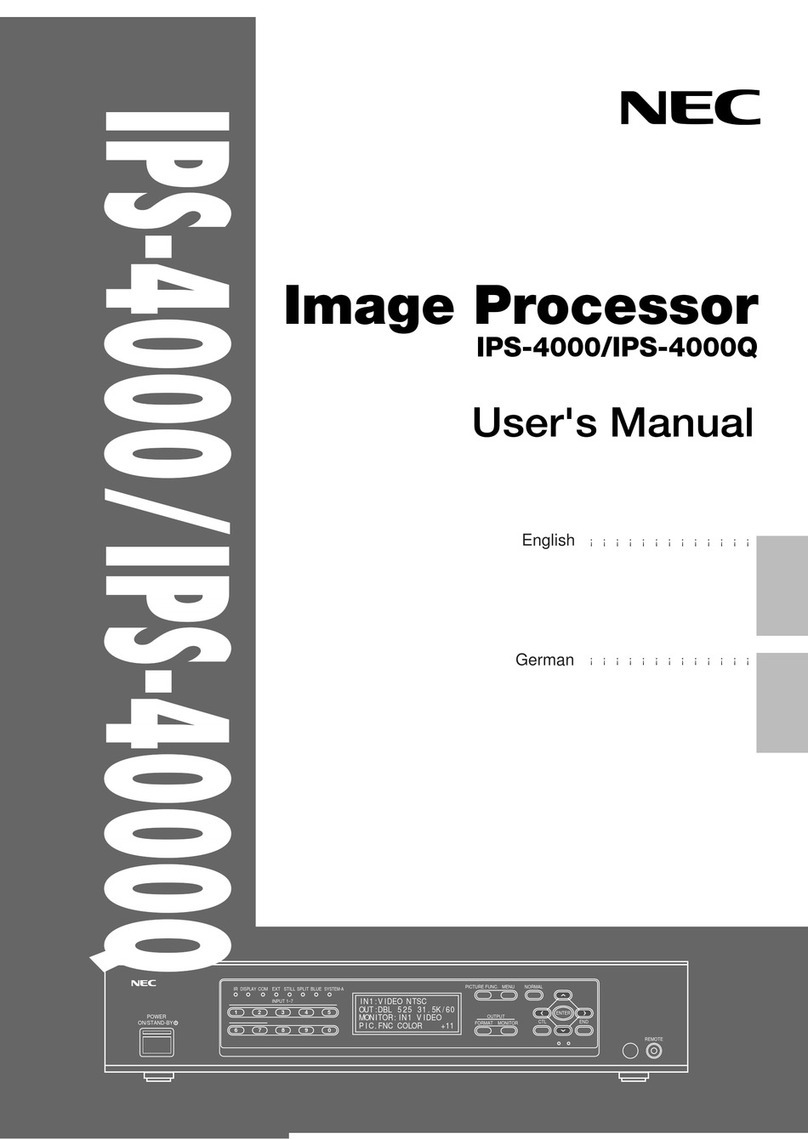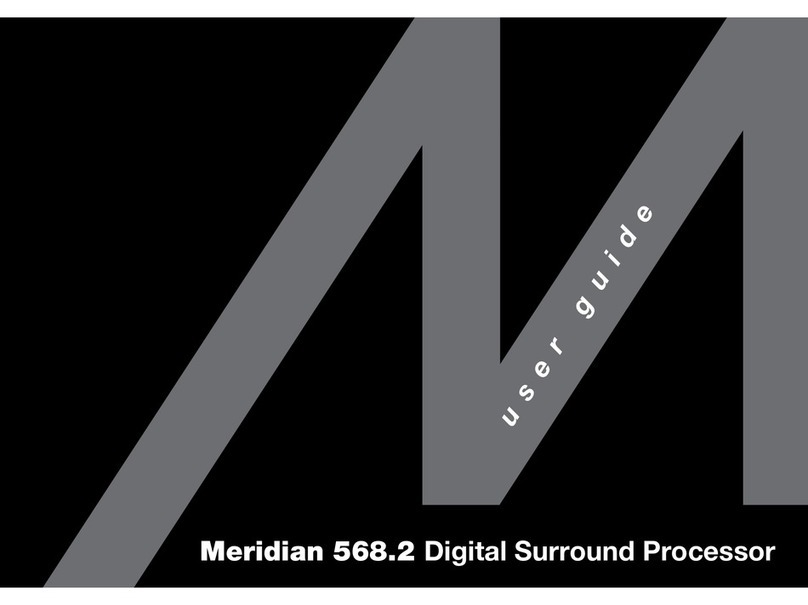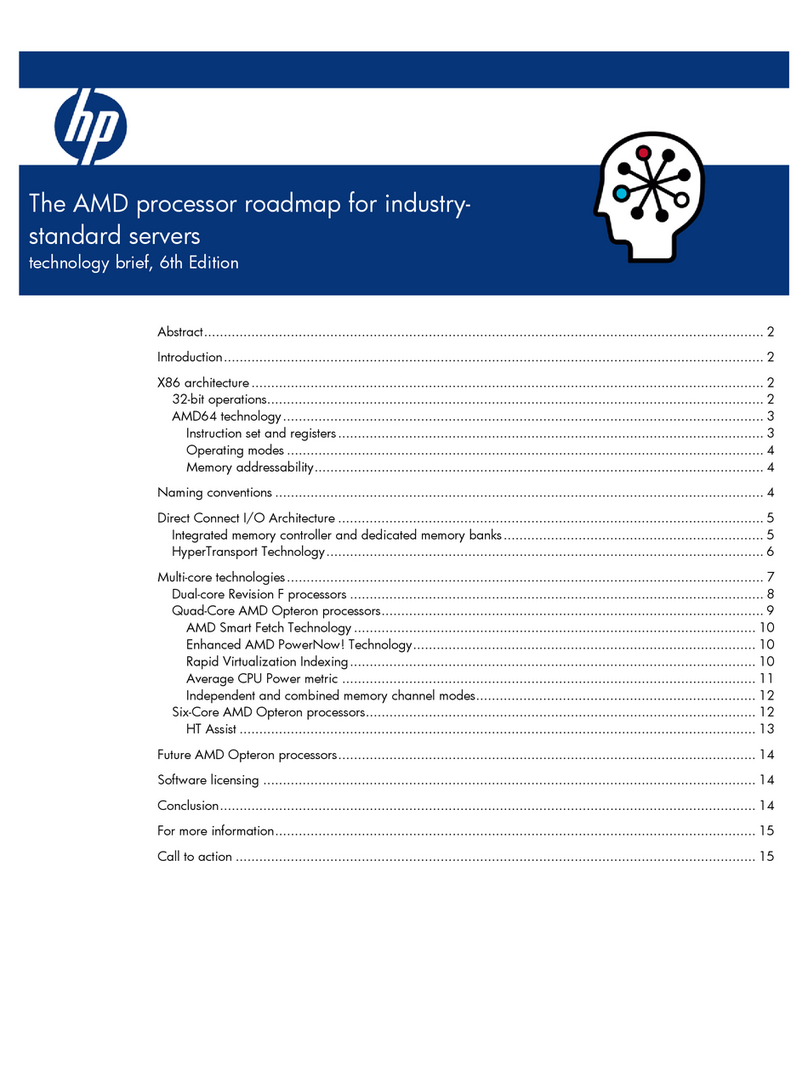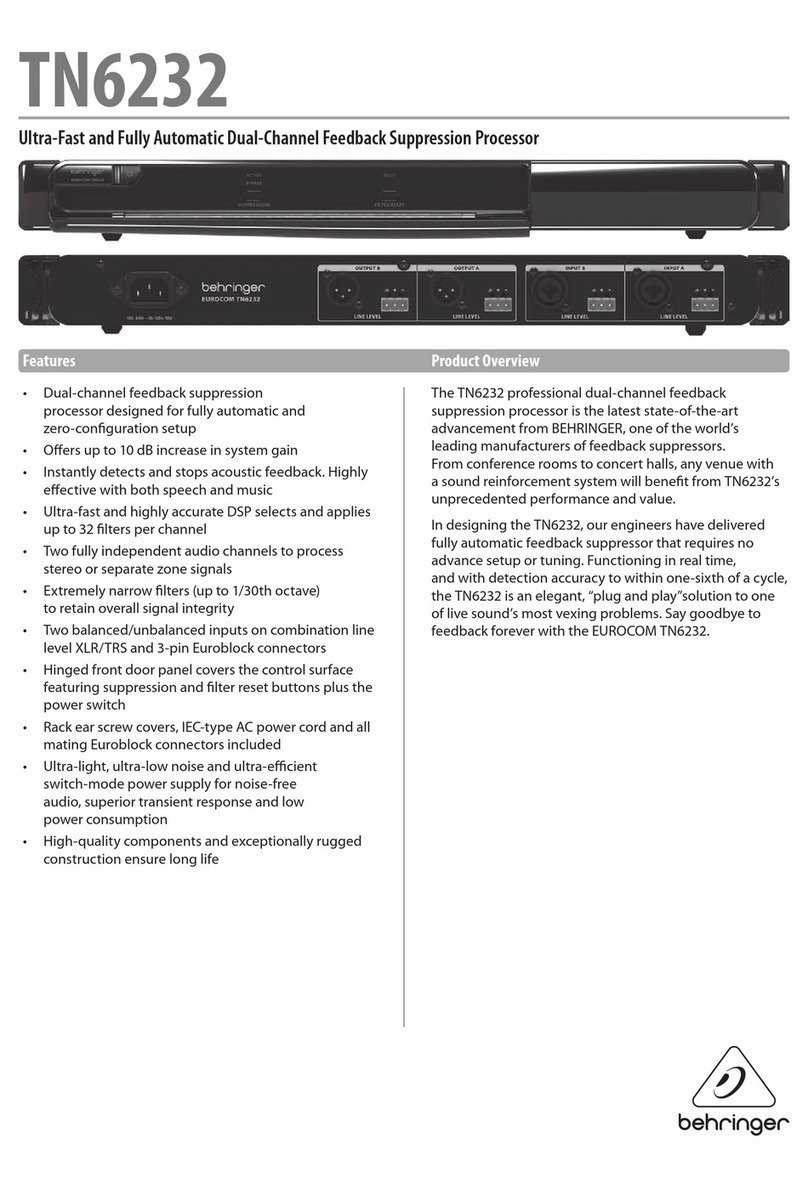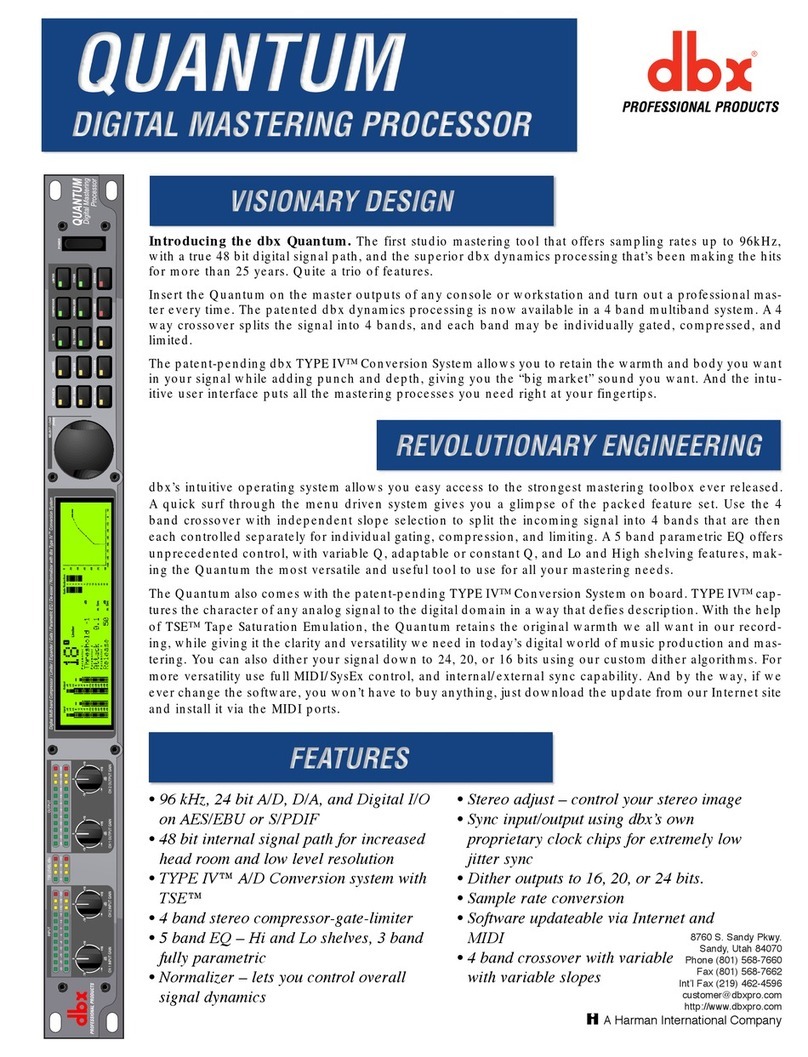Intel® vPro™ and Intel® Centrino® Pro Processor Technology Quick Start Guide
9
It is recommended that the HP OOBMC client agent also be installed, although it is not required. This
agent will communicate with the Intel AMT watchdog timer on the client local system in order to provide
the agent present functionality. The agent software “oobmclocalagent.msi” is located in LocalAgent sub-
directory in the HP OOBM software distribution. A manual installation is recommended for a small
number of test systems. There are other ways to install this agent software automatically, which are
described in the HP OOBM Console Guide (OVCOutOFBandMgtConsoleGuide.pdf) under Chapter 2,
“Installing the Local Agent”.
Step 3: Install Intel SCS and HP OOBM Management Console
The following two software packages need to be installed:
•Setup and Configuration Server (SCS): includes the installation executables ATMConfServer.exe
for the server portion and AMTConsole.exe for the console. For details on the SCS installation,
please refer to “Intel_AMT_SCS_Installation_Guide.pdf” Part 9-10. Note that the SCS software is
available in the HP OOBMC distribution under the SetupConfService folder.
•HP Out-of-Band Management Console (HP OOBMC): Please refer to the HP OOBMC guide
(OVCOutOFBandMgtConsoleGuide.pdf) Chapter 3 “Installing the OOBM Management Console” for
details on installing the HP OOBM software.
After the SCS and OOBMC are installed, a vPro profile needs to be created. A profile allows configuration
of multiple Intel AMT platforms with certain configuration properties. A profile defines the security
settings of the communication with the platform, the network environment, and more. For a quick start,
a basic profile is created with minimum settings. For the detail and screen shots, please refer to
“Intel_AMT_SCS_Console_Guide.pdf” Part 4 “Creating and Changing Profiles”.
1. In the Console tree, right-click the Profiles element and choose Add Profile. Alternatively, in the
Welcome window, click Create a Profile. The Profile Creator wizard opens.
2. Click Next. The New SCS Profile Wizard opens, displaying the Before You Begin section, which
contains information on creating profiles.
3. In the Basic Settings section, click General and enter Profile Name and Description area.
4. Checked ACL in the Profile Components section, the wizard displays the Access Control List
(ACL) settings.
a. To add a new user, Click Add. The ACL Details window opens.
b. To create a digest users, Select Digest User in the User Type section. Enter the user
name and password, and confirm the password. Then, select PT_administration right to
this user and Apply the setting.
During the Intel vPro system provision stage, the Intel vPro systems need to be connected through a
wired network. For Intel Centrino vPro systems, the WiFi option needs to be added so that the wireless
systems can be managed after being provisioned. Please refer to Intel_AMT_SCS_Console_Guide
“Configuring WiFi” section for the detail.